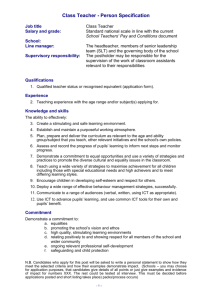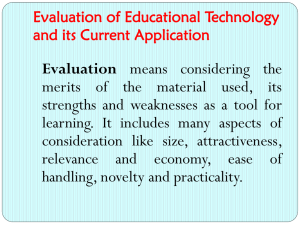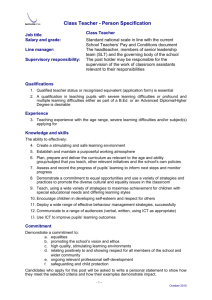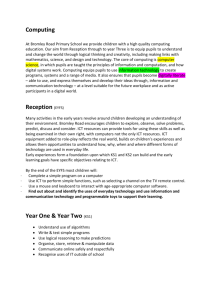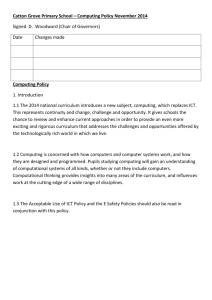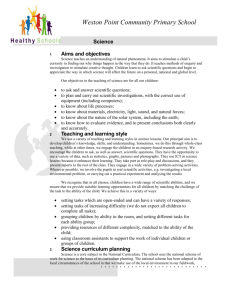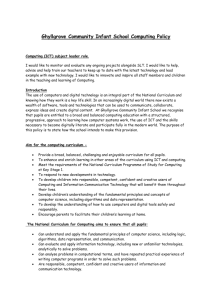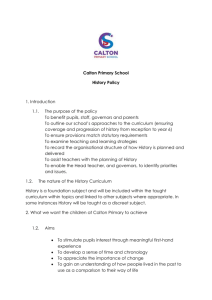e-learning Policy - Tilery Primary School
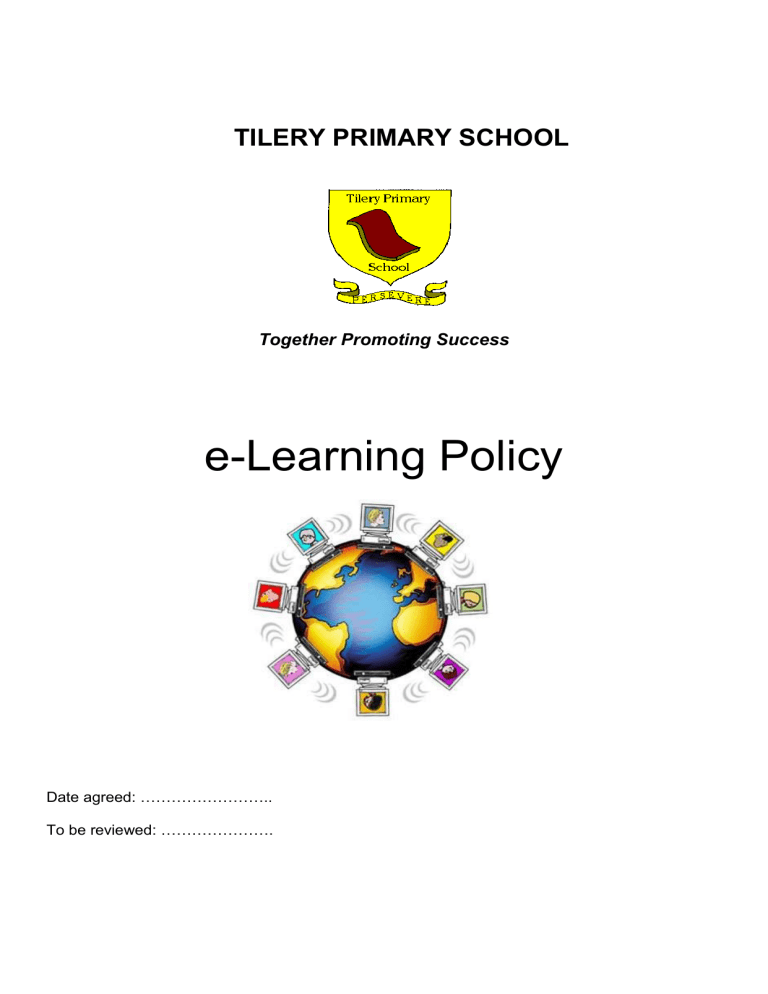
TILERY PRIMARY SCHOOL
Together Promoting Success
e-Learning Policy
Date agreed: ……………………..
To be reviewed: ………………….
Insert clip art p
Rationale
E-Learning is learning that is made possible and supported through the use of Information and
Communications Technology (ICT) in school and at home. E-Learning involves engaging in a wide range of learning activities, both inside and outside school, including the use of ICT to support life-long-learning for families. All children have the right to access these technologies to express their own ideas and opinions, in a safe and respectful manner. Therefore children should be taught to use e-Learning tools to support their learning throughout the curriculum.
"You can't teach people everything they need to know. The best you can do is position them where they can find what they need to know when they need to know it."
Seymour Papert
Aims
The aim of Tilery Primary School is to maximise the effectiveness of e-Learning technology so that it is an integral part of all children’s education and contributes to their progress throughout the
National Curriculum, helping them to:
enjoy using ICT and tackle all applications with confidence and a sense of achievement and purpose;
develop practical skills in the use of ICT and the ability to apply these skills in other areas of the curriculum;
to understand the capabilities and limitations of ICT and the implications and consequences of its use;
be open minded in their approach to ICT so that they will be able to adapt easily to the ICT systems and approaches they will encounter in their future lives;
be offered equal opportunities in ICT irrespective of gender, race or religion.
Roles and Responsibilities
The Governing Body
The Governing Body has the overall responsibility of ensuring the National Curriculum is taught and that the needs of all pupils, as reflected in the school’s policies and practices are met. It is the
Governing Body’s responsibility to ensure the subject leader operates effectively, that policies and practices are communicated and implemented throughout the school, assessment procedures and systems for monitoring and recording progress contribute to the school assessment, recording and reporting arrangements.
Headteacher
The Headteacher has overall responsibility for the leadership and management of the school. As the leading professional, the Headteacher should ensure the school is well managed and organised, providing leadership and direction. In order to support teachers and other staff they should ensure there are appropriate policies and procedures in place, resources and accommodation are used effectively and efficiently and good relationships are fostered within the whole school community.
ICT leader
The school’s e-Learning leader has responsibility for:
- delivering staff Inset on new technologies, software, and teaching strategies;
- using In-reach to support teaching staff with planning and how ICT can be used effectively in other areas of the National Curriculum;
- keeping up to date with recent advances in technology and how this can impact on the school’s development;
- utilising
‘outreach’ opportunities to share knowledge and practice from across Stockton LEA and nationally.
1
Organisation of Teaching and Learning
The Stockton ICT Scheme of Work outlines crosscurricular contexts for children’s learning from
Early Years Foundation Stage to the end of Key Stage 2. The scheme of work identifies when particular ICT skills can be introduced and cross-curricular examples of how they can be applied. e-Learning Across the Curriculum
Subject Leaders have a responsibility to identify opportunities for how e-Learning can be used to enhance their subject and ensure teachers have the skills to use this within the curriculum area. Class teachers have the responsibility to ensure the children are taught the ICT skills appropriate to their ability and that fulfil the requirements of the National Curriculum.
The children should have opportunities to apply these skills across the curriculum.
Virtual Learning Environment
The school uses It’s Learning as its Virtual Learning Environment (VLE). All staff and children have a VLE account, with a password that they must keep secret. It’s Learning enables all users to access online content in a controlled setting and communicate with other members. For further information please see the school’s e-Safety Policy.
Health and Safety
The school’s e-Safety Policy and Image Use Policy outline the correct protocol to follow to ensure the appropriate use of e-
Learning Technology for all users. Appendix 1, ‘Working Safely with eLearning Technology’ provides advice on using equipment safely.
Signed: …………………………………. Curriculum Co-ordinator / Leader
Date: ………………………
Sig ned …………………………………. Chair of Governors
Date: ………………………
2
APPENDIX 1
Working Safely with e-Technology
E-technology offers a range of benefits for teaching and learning, but all computers and devices need to be used with care. This guide provides advice for all members of our school community who use e-technology within school.
Computers and peripherals, such as printers.
All electrical installations must be carried out by a qualified electrician;
All electrical equipment must be checked annually by a qualified electrician;
Ensure that no cabling is trailing on the floor;
Ensure that seating is suitable for the size of pupils using it;
Ensure that the benching is sturdy enough to withstand the weight of the hardware and additional equipment stored on it;
Follow Health and Safety guidance regarding the height, position and distance of monitors and keyboards from pupils when working;
If you are using an interactive whiteboard, ensure all children can reach it without standing on anything;
If you are working with programmable toys, such as floor turtles, ensure that you have a clearly defined working area; use markers or seating to define the work space to ensure that pupils do not accidentally fall over equipment.
The ICT Suite
Ensure that the exits are clear at all times;
If pupils are going to be seated for extended periods, ensure that good quality seating is provided which supports the back;
Seating should be height adjustable so that monitors and keyboards are correctly positioned and pupils do not have to look up or down at the monitor for prolonged periods
Ensure that pupils can see displays adequately;
Make sure that pupils have room to make notes or use textbooks alongside the computer;
Ensure that the room temperature does not get too warm, because computers are on for prolonged periods.
Working safely in the classroom
Locate the computers in areas where pupils can sit and work without distracting or disrupting others in class;
Ensure that procedures for connecting peripherals (scanners, digital cameras, control technology and monitoring equipment), adhere to school and LEA Health and Safety guidelines;
Ensure that additional equipment is situated where it will not cause a hazard, such as trailing cables;
If using laptop, MacBooks or ipads, ensure that they are located on firm desks or tables;
Ensure that all electrical equipment is located away from water supplies;
Ensure that pupils don’t take drinks to tables if they are working with electrical equipment, such as cameras, videos, laptops, computers or data logging equipment.
Interactive Whiteboards
The interactive white board (IWB) should be high enough to maximise visibility while ensuring that the teacher can reach all areas of it. Thought, too, should be given to allowing pupils to access a sufficient area - it is not recommended that platforms be used to help young children reach an
IWB. In addition, pupils must be able to get to the board easily and quickly past their tables, to help maintain the pace of the lesson. All IWB’s must be security marked with an indelible Selecta-
Mark.
3
Projector installation
All installations should be performed by qualified personnel as part of a purchase agreement.
Digital projectors must be firmly fixed to ceilings. Ceiling mounted projectors must be security marked with an indelible Selecta-Mark .
Health and safety
It’s important to be aware of the health and safety implications of using projection equipment such as interactive whiteboards in the classroom, particularly if children might stand in front of the beam to give presentations to the rest of the class. All projectors, if misused, have the potential to cause eye injury; so some simple guidelines should be followed:
make clear to all users that no one should stare directly into the beam of the projector;
encourage users to keep their backs to the projector beam when standing in it;
children should be supervised at all times when a projector is being used.
A maximum of 1,500 ANSI lumens is normally adequate for projection equipment in most classroom environments. The only exception might be extreme ambient lighting conditions. In this case the advice is to use window blinds rather than increasing the brightness of the projector.
Computer Projectors — Advice from the HSE
Along with the Health and Safety Commission (HSC), the Health and Safety Executive (HSE) is responsible for regulating the risks to people's health and safety in the workplace.
The HSE offers the following guidelines for the safe use of computer projectors in the classroom:
”Computer projectors, which are used to show presentations or to illuminate interactive whiteboards, can expose the eye to levels above one of the exposure limits by which the HSE takes its guidance. Therefore, although such exposure limits are not statutory, the HSE considers the following advice to be good practice in respect of the use of these projectors by employers in the education sector.
Guidelines
Employers should establish work procedures for teachers and pupils and give instruction on their adoption so that:
staring directly into the projector beam is avoided at all times;
standing facing into the beam is minimised. Users, especially pupils should try to keep their backs to the beam as much as possible. In this regard, the use of a stick or laser pointer to avoid the need for the user to enter the beam is recommended ;
pupils and students are adequately supervised when they are asked to point out something on the screen;
employers should also try to ensure that projectors are located out of the sight line from the screen to the audience; this ensures that, when presenters look at the audience, they do not also have to stare at the projector lamp. The best way to achieve this is by ceiling-mounting rather than floor — or table-mounting the projector;
in order to minimise the lamp power needed to project a visible presentation, employers should use room blinds to reduce ambient light levels.
4
Who is responsible for ICT health and safety responsibility in schools?
LEAs or Governing bodies retain overall responsibility for health and safety management, which also includes ICT health and safety in Schools.
LEAs/Governing bodies may delegate certain tasks to schools including risk assessment, however, it is often the head teacher or classroom teacher who holds the day-to-day responsibility to ensure that ICT equipment is used correctly and safely.
Information relating to the safe operation and use of projection equipment must be provided by the suppliers with all installations, especially in relation to beam viewing by teachers and pupils.
5