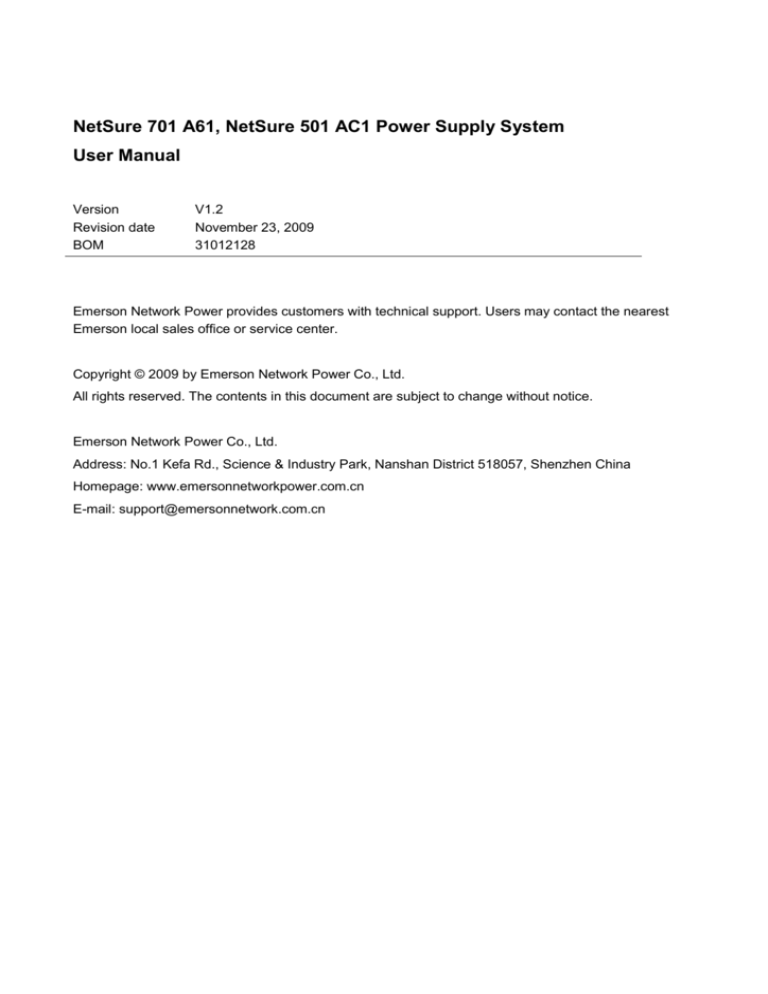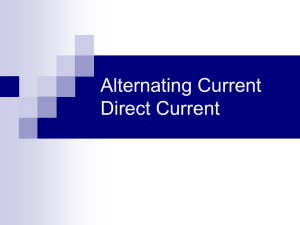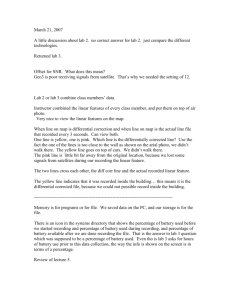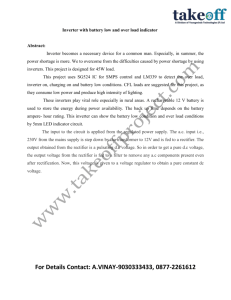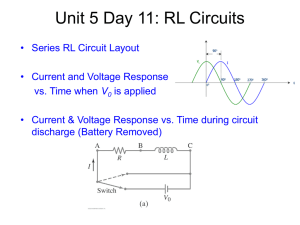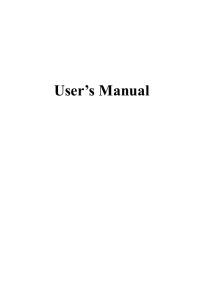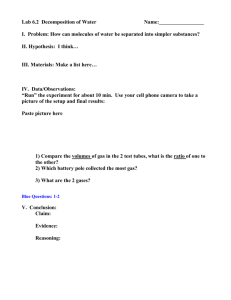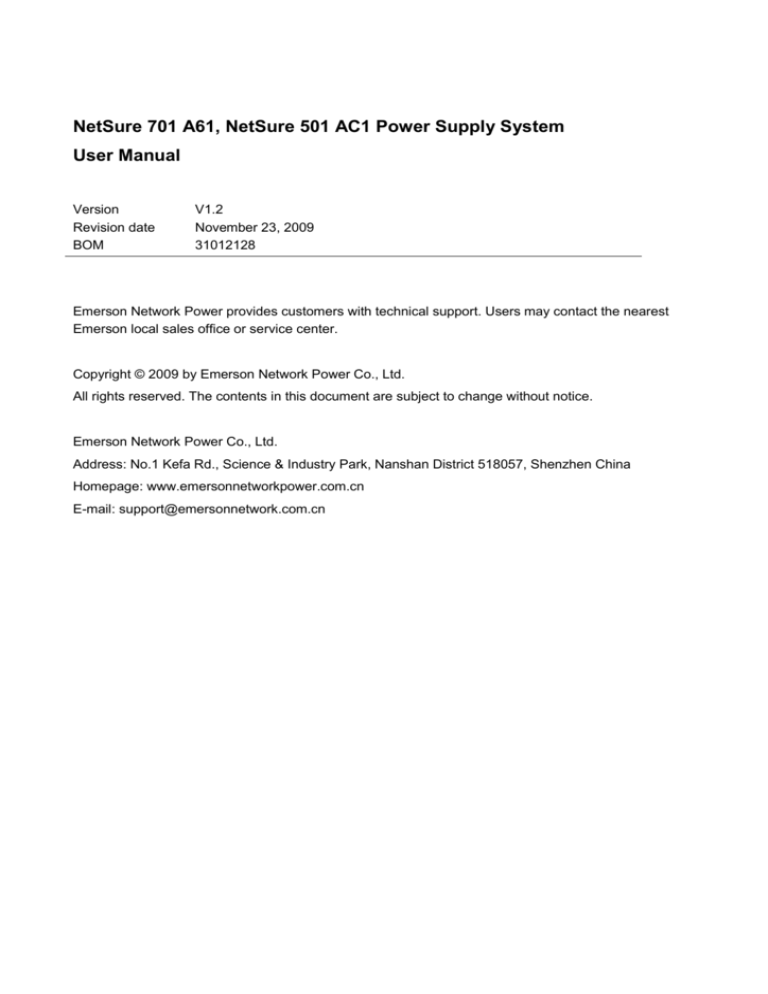
NetSure 701 A61, NetSure 501 AC1 Power Supply System
User Manual
Version
Revision date
BOM
V1.2
November 23, 2009
31012128
Emerson Network Power provides customers with technical support. Users may contact the nearest
Emerson local sales office or service center.
Copyright © 2009 by Emerson Network Power Co., Ltd.
All rights reserved. The contents in this document are subject to change without notice.
Emerson Network Power Co., Ltd.
Address: No.1 Kefa Rd., Science & Industry Park, Nanshan District 518057, Shenzhen China
Homepage: www.emersonnetworkpower.com.cn
E-mail: support@emersonnetwork.com.cn
Safety Precautions
To reduce the chance of accident, please read the safety precautions very carefully before operation. The
"Caution, Note, Warning, Danger" in this book and on the product do not represent all the safety points to be
observed, and are only supplement to various safety points. Therefore, the installation and operation personnel
must receive strict training and master the correct operations and all the safety points before operation.
When operating Emerson products, the operation personnel must observe the safety rules in the industry, the
general safety points and special safety instructions specified in this book.
Electrical Safety
I. Hazardous voltage
Danger
Danger
Some components of the power supply system carry hazardous voltage in operation. Direct contact or indirect contact
through moist objects with these components will result in fatal injury.
Observe safety rules in the industry when installing the power supply system. The installation personnel must be
licensed to operate high voltage and AC power.
In operation, the installation personnel are not allowed to wear conductive objects, such as watches, bracelets,
bangles and rings.
When you spot the cabinet with water or moisture, turn off the power immediately. In moist environment,
precautions must be taken to keep moisture out of the power supply system.
"Prohibit" warning label must be attached to the switches and buttons that are not permitted to operate during
installation.
Danger
Danger
High voltage operation may cause fire and electric shock. The connection and wiring of AC cables must be in compliance
with the local rules and regulations. Only those who are licensed to operate high voltage and AC power can perform high
voltage operations.
II. Tools
Warning
In high voltage and AC operation, specialized tools must be used.
III. Thunderstorm
Danger
Danger
Never operate on high voltage, AC, iron tower or mast in the thunderstorm.
In thunderstorms, a strong electromagnetic field will be generated in the air. Therefore the equipment should be
well earthed in time to avoid damage by lightning strikes.
IV. ESD
Note
The static electricity generated by the human body will damage the static sensitive elements on PCBs, such as large-scale
ICs. Before touching any plug-in board, PCB or IC chip, ESD wrist strap must be worn to prevent body static from
damaging the sensitive components. The other end of the ESD wrist strap must be well earthed.
V. Short circuit
Danger
Danger
During operation, never short the positive and negative poles of the DC distribution unit of the power supply system or the
non-grounding pole and the earth. The power supply system is a constant-voltage DC power device, short circuit will result
in equipment burning and endanger human safety.
Check the polarity of the cable and connection terminal when performing DC live operations.
As the operation space in the DC distribution unit is very tight, please carefully select the operation space.
Never wear a watch, bracelet, bangle, ring, or other conductive objects during operation.
Use insulated tools.
In live operation, keep the arm, wrist and hand tense, so that when the tool in operation slips, the movement of
the human body and tool is reduced to a minimum.
Battery
Danger
Danger
Before any operation on battery, read carefully the safety precautions for battery transportation and the correct battery
connection method.
Note
If the power supply system does not connect with mains power for a long time, to prevent battery overdischarge, users
should cut batteries off from the power supply system thoroughly, for example, pulling out battery fuses or switching off
battery MCBs. Before putting the power supply system into operation, insert all the battery fuses or switch on all the battery
MCBs.
Non-standard operation on the battery will cause danger. In operation, precautions should be taken to prevent
battery short circuit and overflow of electrolyte. The overflow of electrolyte will erode the metal objects and PCBs,
thus causing equipment damage and short circuit of PCBs.
Before any operation on battery, pay attention to the following points:
1. Remove the watch, bracelet, bangle, ring, and other metal objects on the wrist.
2. Use specialized insulated tools.
3. Use eye protection device, and take preventive measures.
4. Wear rubber gloves and apron to guard against electrolyte overflow.
5. In battery transportation, the electrode of the battery should always be kept facing upward. Never put the
battery upside down or slanted.
LLVD And BLVD
The power supply system has battery low voltage disconnection (BLVD) function and load low voltage
disconnection (LLVD) function. LLVD means when the mains fails and batteries supply power, the monitoring
module cuts the non-priority load off when the battery voltage drops down to 44V. In this way, the battery
remaining capacity can sustain the priority load longer. The LLVD voltage is settable. Refer to 4.7.2 Battery
Settings for setting method.
BLVD means when the mains fails and batteries supply power, the monitoring module cuts the load off when the
battery voltage drops down to 43.2V to prevent over-discharge. The BLVD voltage is settable. Refer to 4.7.2
Battery Settings for setting method.
LLVD and BLVD are enabled before delivery, which means that if power outage lasts for a long time or the power
supply system fails, there might be LLVD and BLVD. Users should classify the loads and connect the non-priority
loads to LLVD routes, and connect the priority loads to BLVD routes. For vital loads, users can disable BLVD to
ensure reliability of the power supply.
The method of disabling BLVD is:
Set ‘BLVD Enable’ parameter through the monitoring module to ‘N’. Refer to LVD parameters of 4.7.2
Settings for the setting method.
Battery
Note
The advantage of BLVD is protecting the batteries from over-discharge. The disadvantage of BLVD is that when the battery
voltage drops down to a certain value, all the loads (including non-priority loads and priority loads) will be cut off due to
battery disconnection.
The advantage of disabling BLVD is prolonging the power supply of priority loads. The disadvantage is that software
disabling cannot prevent unwanted power failure due to misoperation or power supply system failure.
Others
I. Sharp object
Warning
When moving equipment by hand, wear protective gloves to avoid injury by sharp object.
II. Power cable
Note
Please verify the cable labels before connection.
III. Signal cables
Note
The signal cables should be routed at least 150mm away from power cables.
Contents
Chapter 1 Overview ............................................................................................................................................................ 1
1.1 Model Description ................................................................................................................................................. 1
1.2 Composition And Configuration ............................................................................................................................ 1
1.3 Options And Optional Functions ........................................................................................................................... 6
1.3.1 Optional Components ................................................................................................................................ 6
1.3.2 Optional Functions ..................................................................................................................................... 7
1.3.3 Options ...................................................................................................................................................... 8
1.4 Features ................................................................................................................................................................ 8
Chapter 2 Installation Instruction ......................................................................................................................................... 9
2.1 Safety Regulations ................................................................................................................................................ 9
2.2 Preparation ........................................................................................................................................................... 9
2.3 Mechanical Installation ........................................................................................................................................ 10
2.3.1 Fixing The Power Cabinet ....................................................................................................................... 10
2.3.2 Installing Rectifiers .................................................................................................................................. 13
2.4 Electrical Installation ........................................................................................................................................... 14
2.4.1 Connecting Power Cables ....................................................................................................................... 14
2.4.2 Connecting Signal Cables ....................................................................................................................... 16
Chapter 3 Installation Testing............................................................................................................................................ 19
3.1 Installation Check And Startup ............................................................................................................................ 19
3.2 Basic Settings ..................................................................................................................................................... 19
3.3 Alarm Check And System Operation Status Check ............................................................................................ 20
3.4 Final Steps .......................................................................................................................................................... 21
Chapter 4 Use Of Monitoring Module ................................................................................................................................ 22
4.1 Front Panel ......................................................................................................................................................... 22
4.2 Main LCD Pages ................................................................................................................................................. 22
4.2.1 System Information Page ........................................................................................................................ 22
4.2.2 Enter Password Page .............................................................................................................................. 23
4.2.3 MAINMENU Page .................................................................................................................................... 23
4.2.4 STATUS Page ......................................................................................................................................... 24
4.2.5 Settings Page .......................................................................................................................................... 24
4.2.6 Maintenance Page ................................................................................................................................... 24
4.2.7 Energy Saving Page ................................................................................................................................ 25
4.2.8 Fast Settings Page .................................................................................................................................. 25
4.3 Querying System Main Information ..................................................................................................................... 25
4.4 Querying Rectifier Status .................................................................................................................................... 27
4.5 Querying Alarms ................................................................................................................................................. 27
4.5.1 Querying Active Alarm ............................................................................................................................. 27
4.5.2 Querying History Alarm............................................................................................................................ 29
4.6 Maintenance ....................................................................................................................................................... 29
4.7 Setting System Parameters ................................................................................................................................ 30
4.7.1 Alarm Settings ......................................................................................................................................... 30
4.7.2 Battery Settings ....................................................................................................................................... 33
4.7.3 AC Settings.............................................................................................................................................. 37
4.7.4 DC Settings ............................................................................................................................................. 38
4.7.5 Rectifier Settings ..................................................................................................................................... 38
4.7.6 System Settings....................................................................................................................................... 39
4.7.7 Communication Settings .......................................................................................................................... 40
4.8 Setting Energy Saving ........................................................................................................................................ 40
4.9 Fast Settings ....................................................................................................................................................... 41
Chapter 5 Alarm Handling ................................................................................................................................................. 42
5.1 Handling Alarms.................................................................................................................................................. 42
5.2 Handling Rectifier Fault....................................................................................................................................... 43
5.3 Handling Monitoring Module Fault ...................................................................................................................... 45
Appendix 1 Technical Data ............................................................................................................................................... 47
Appendix 2 Engineering Diagram ...................................................................................................................................... 50
Appendix 3 Parameter Setting Of The Monitoring Module ................................................................................................ 53
Appendix 4 Menu Structure Of The Monitoring Module .................................................................................................... 57
Appendix 5 Schematic Diagram ........................................................................................................................................ 59
Appendix 6 Wiring Diagram............................................................................................................................................... 62
Appendix 7 Glossary ......................................................................................................................................................... 70
Chapter 1
Overview
Chapter 1 Overview
This chapter introduces model description, composition and configuration, and features of NetSure 501 AC1
(PS48360-2/1800) and NetSure 701 A61 (PS48300-4/2900) power supply system (abbreviated as ‘system’
hereinafter).
1.1 Model Description
Taking NetSure 501 AC1 (PS48360-2/1800-Y1) as an example, the model description of the power supply system is
given in Figure 1-1.
NetSure
501 A C
1
Version
The number of the rectifier in the typical power supply system: 12. If the number ranges
between 0 ~ 9, the character is represented by a number. If the number is larger than
9, the character is represented by a letter, for example, A represents the number 10, B
represents the number 11, and so on
Region. A: Asia-Pacific region
Output power of the rectifier. 501: 1800W
Brand name of the power supply system
PS 48 360 - 2 / 1800
Y1
Type
Rated output power of the rectifier: 1800W
Version
Rated output current: 360A
Rated output voltage: -48V
Power supply system
Figure 1-1 Model description
1.2 Composition And Configuration
NetSure 501 AC1 power supply system includes four models: PS48360-2/1800-Y1, PS48180-2/1800-Y6,
PS48180-2/1800-W6 and PS48360-2/1800-WF. Among them, PS48360-2/1800-WF power supply system is a
flexible-configuration cabinet, configured according to customer requirements; PS48360-2/1800-Y1 and
PS48180-2/1800-Y6 power supply systems are integrated, fixed-configuration cabinets with battery compartments;
PS48180-2/1800-W6 power supply system is a fixed-configuration cabinet without battery compartments. The
appearances of the systems are shown in Figure 1-2 ~ Figure 1-4.
NetSure 701 A61, NetSure 501 AC1 Power Supply System
User Manual
1
2
Chapter 1
Overview
BLVD MCB
PCB board of
the monitoring
module
Battery MCB
LLVD MCB
AC input MCB
Rectifier
Battery
compartment
Figure 1-2 Appearance of PS48360-2/1800-Y1 power supply system
NetSure 701 A61, NetSure 501 AC1 Power Supply System
User Manual
Chapter 1
Overview
3
BLVD MCB
PCB board of
the monitoring
module
LLVD MCB
AC input MCB
Battery MCB
Rectifier
Battery
compartment
Battery
compartment
plate
Figure 1-3 Appearance of PS48180-2/1800-Y6 power supply system
BLVD MCB
PCB board of
the monitoring
module
LLVD MCB
AC input MCB
Battery MCB
Rectifier
Figure 1-4 Appearance of PS48180-2/1800-W6 power supply system
The configuration of NetSure 501 AC1 power supply system is listed in Table 1-1.
Table 1-1 Configuration of NetSure 501 AC1 power supply system
Description
Item
Rectifier
PS48360-2/1800-Y1
Model: R48-1800A, R48-1800 or
R48-2000
Optional configuration: 2 pieces ~
12 pieces
Standard configuration: 12 pieces
PS48180-2/1800-Y6 or
PS48180-2/1800-W6
PS48360-2/1800-WF
Model: R48-1800
Optional configuration: 2 pieces ~
6 pieces
Standard configuration: 6 pieces
Model: R48-1800A, R48-1800 or
R48-2000
Optional configuration: 2 pieces ~
12 pieces
Standard configuration: 12 pieces
(two rectifier subracks) or 6
pieces(one rectifier subrack)
NetSure 701 A61, NetSure 501 AC1 Power Supply System
User Manual
4
Chapter 1
Overview
Description
Item
PS48360-2/1800-Y1
PS48180-2/1800-Y6 or
PS48180-2/1800-W6
PS48360-2/1800-WF
Monitoring module
Model: M520S
Standard configuration: 1 piece
Model: M520S
Standard configuration: 1 piece
Model: M520S
Standard configuration: 1 piece
AC input
AC input mode:
3P + N + PE/ 380V + SPD
AC input mode:
3P + N + PE/ 380V + SPD
AC input mode:
3P + N + PE/ 380V (+ SPD)
or L + N + PE/ 220V + SPD
or L1 + L2 + PE/ 220V + SPD
DC power distribution
10 BLVD routes:
2 × 16A/1P, 8 × 10A/1P MCB
6 LLVD routes:
2 × 125A/1P, 2 × 80A/1P, 2 ×
63A/1P MCB
4 BLVD routes:
2 × 16A/1P, 2 × 32A/1P MCB
3 LLVD routes:
3 × 100A/1P MCB
Flexible configuration
Battery routes
Battery MCB:
4 × 100A/1P
Maixmum battery configuration:
4 × 4 × (12V/165Ah) or 4 × 4 ×
(12V/100Ah)
Battery MCB:
4 × 100A/1P
Maixmum battery configuration:
4 × 4 × (12V/165Ah) or 4 × 4 ×
(12V/100Ah)
Maixmum battery MCB:
5 × 100A/1P
Maixmum battery configuration:
4 × 4 × (12V/165Ah) or 5 × 4 ×
(12V/100Ah)
Two temperature sensors
Two temperature sensors,
high-ohmic distribution unit
(HOD), low-ohmic distribution unit
(LOD)
Optional parts
Two temperature sensors
NetSure 701 A61 power supply system includes three models: PS48300-4/2900-Y6, PS48300-4/2900-W6 and
PS48300-4/2900-WF. Among them, PS48300-4/2900-WF power supply system is a flexible-configuration cabinet,
configured according to customer requirements; PS48300-4/2900-Y6 power supply system is an integrated,
fixed-configuration cabinet with battery compartments; PS48300-4/2900-W6 power supply system is a
fixed-configuration cabinet without battery compartments. The appearances of the systems are shown in Figure 1-5 ~
Figure 1-6.
NetSure 701 A61, NetSure 501 AC1 Power Supply System
User Manual
Chapter 1
BLVD MCB
Overview
LLVD MCB
DC positive busbar
PCB board of
the monitoring
module
AC input MCB
Battery MCB
Dummy plate
Rectifier
Battery
compartment
Figure 1-5 Appearance of PS48300-4/2900-Y6 power supply system
BLVD MCB
LLVD MCB
PCB board of
the monitoring
module
DC positive busbar
AC input MCB
Battery MCB
Dummy plate
Rectifier
Figure 1-6 Appearance of PS48300-4/2900-W6 power supply system
The configuration of NetSure 701 A61 power supply system is listed in Table 1-2.
Table 1-2 Configuration of NetSure 701 A61 power supply system
Item
Description
PS48300-4/2900-Y6 or PS48300-4/2900-W6
PS48300-4/2900-WF
Rectifier
Model: R48-2900U
Optional configuration: 2 pieces ~ 6 pieces
Standard configuration: 5 pieces
Model: R48-2900U or R48-3200
Optional configuration: 2 pieces ~ 6 pieces
Standard configuration: 6 pieces
Monitoring module
Model: M520S
Standard configuration: 1 piece
Model: M520S
Standard configuration: 1 piece
NetSure 701 A61, NetSure 501 AC1 Power Supply System
User Manual
5
6
Chapter 1
Overview
Description
Item
PS48300-4/2900-Y6 or PS48300-4/2900-W6
PS48300-4/2900-WF
AC input
AC input mode:
3P + N + PE/ 380V + SPD
AC input mode:
3P + N + PE/ 380V (+ SPD)
or L + N + PE/ 220V + SPD
or L1 + L2 + PE/ 220V + SPD
DC power distribution
6 BLVD routes:
2 × 63A/1P, 2 × 32A/1P, 2 × 10A/1P MCB
9 LLVD routes:
3 × 32A/1P, 6 × 63A/1P MCB
Flexible configuration
Battery routes
Battery MCB:
3 × 100A/1P
Maximum battery configuration:
3 × 4 × (12V/165Ah) or 3 × 4 × (12V/100Ah)
Maximum battery MCB:
5 × 100A/1P
Maximum battery configuration:
4 × 4 × (12V/165Ah) or 5 × 4 × (12V/100Ah)
Optional parts
Two temperature sensors
Two temperature sensors, high-ohmic distribution
unit (HOD), low-ohmic distribution unit (LOD)
1.3 Options And Optional Functions
1.3.1 Optional Components
HOD
Dimensions (unit: mm): 132.5 (H) × 584 (W) × 250 (D)
Weight: 9.3kg
Rated current: 200A
HOD is used to expand loads, which is composed of two kinds of MCBs. The rated current of single-module MCB is
16A, and the rated current of double-module MCB is 32A. The breaking capacity of the two kinds of MCBs is 10kA.
As the high ohmic resistor series-connected to each MCB route generates heat, it is recommended that the load
current of a single-module MCB route be not larger than 10A, and that of a double-module MCB route be not larger
than 20A.
The HOD can be mounted in the 600mm-wide cabinet. Each HOD can be equipped with at most thirty-five
single-module (13mm-width) 16A MCBs, or combination of single-module MCBs and double-module MCBs of the
same total width. Each single-module MCB is series-connected to a 40mΩ resistor. Each double-module MCB is
series-connected to two 40mΩ resistors at both terminals, as shown in Figure 1-7 and Figure 1-8.
Load MCB
Figure 1-7
HOD (front view)
Positive terminal
Negative terminal
Front
Figure 1-8
HOD (top view)
NetSure 701 A61, NetSure 501 AC1 Power Supply System
User Manual
Chapter 1
Overview
7
LOD
Dimensions (unit: mm): 132.5 (H) × 584 (W) × 250 (D)
Weight: 9.3kg
Rated current: 360A
LOD is used to expand loads. In standard LOD, the rated current of the MCB can be 6A ~ 40A (breaking capacity
6kA), or 50A ~ 63A (breaking capacity 4.5kA), or 80A ~ 125A (breaking capacity 10kA).
The LOD can be mounted in the 600mm- wide cabinet. Each LOD can be equipped with at most twenty-eight 18mm
MCBs or eighteen 27mm MCBs, or combination of the two MCBs, as shown in Figure 1-9.
DC positive terminal
Load MCB
Figure 1-9
LOD
1.3.2 Optional Functions
Battery imbalance alarm function
Users may choose BAU48/4 battery monitoring box to realize battery imbalance alarm function.
The central point voltage of battery string will deviate from the normal value (half of battery string voltage) when short
circuit, open circuit or battery cell failure occurs in battery string. The battery monitoring box measures the battery
string voltage and the central point voltage respectively. It compares the central point voltage with the reference
voltage that is half of the measured total battery string voltage. If the deviation exceeds the alarm threshold, the
normally-open or normally-close dry contacts of the battery monitoring box will activate and generate an alarm signal.
The battery monitoring box can detect the faults of up to 4 battery strings. Its appearance is shown in Figure 1-10.
Power socket
Battery sampling
socket
Alarm output
socket
Figure 1-10 Appearance of the battery monitoring box
The DIP switches SW1 and SW2 are used to set alarm threshold (default value: ±1.0Vdc) and battery sampling
points respectively. Users should set the two parameters according to the screen prints on the battery monitoring box.
If the number of the battery strings is smaller than four, the unoccupied bits of the DIP switch SW2 should be
switched off, that is, placing the corresponding bits to OFF position.
Suicide shutdown function
Suicide shutdown means that when mains fails and BLVD is shut down, there will be no components in the power
supply system consuming battery power to avoid battery damage due to overcharge. In suicide shutdown mode,
BLVD contactor uses normally-open contactor. In emergent cases when batteries need to be switched on forcibly,
users may switch the battery-forced-on switch at the left side of the cabinet to ‘0’ position to turn on batteries.
NetSure 701 A61, NetSure 501 AC1 Power Supply System
User Manual
8
Chapter 1
Overview
1.3.3 Options
The integrated power supply system that has battery compartments is defined as M+ cabinet. The power supply
system that has no battery compartments is defined as S cabinet.
S cabinet may choose a battery cabinet as an option. The models and descriptions of the battery cabinet are listed in
Table 1-3.
Table 1-3 Models and descriptions of the battery cabinet
Model
Layer
Battery capacity
PS08-165C2Z
2
165Ah
Battery number
8
PS12-165C3Z
3
165Ah
12
PS16-165C4Z
4
165Ah
16
PS20-100C5Z
5
100Ah
20
1.4 Features
The rectifier uses the active Power Factor Compensation (PFC) technology, raising the power factor to 0.99
The power supply system has wide AC input voltage range: 90V ~ 290V
The rectifier uses soft switching technology, raising the efficiency to 91%
The rectifier has ultra-low radiation. With advanced EMC design, the rectifier meets international standards such
as CE and NEBS. Both the conducted and radiated interference reach Class A
The rectifier safety design complies with UL, CE and NEBS standards
The rectifier is of High power density
The rectifier is hot pluggable. It takes less than 1min to replace a rectifier
The rectifier has two optional over-voltage protection methods: hardware protection and software protection. The
latter one also has two optional modes: lock-out at the first over-voltage and lock-out at the second
over-voltage
The monitoring module has perfect battery management. The management functions include the LLVD, BLVD,
temperature compensation, auto voltage regulation, stepless current limiting, battery capacity calculation and
on-line battery test, etc
The monitoring module can save up to 200 pieces of historical alarm records, and 10 sets of battery test data
records
The power supply system is of network design. Providing multiple communication ports (such as RS232, modem
and dry contacts), which enables flexible networking and remote monitoring
The power supply system has perfect lightning protection at both AC side and DC side
The power supply system has complete fault protection and fault alarm functions
NetSure 701 A61, NetSure 501 AC1 Power Supply System
User Manual
Chapter 2
Installation Instruction
9
Chapter 2 Installation Instruction
This chapter introduces installation and cable connection. Before installation, please read through safety regulations,
and then follow this instruction to carry out the installation step by step.
2.1 Safety Regulations
Certain components in this power system carry hazardous voltage and current. Always follow the instructions below:
1. Only the adequately trained personnel with satisfactory knowledge of the power system can carry out the
installation. The most recent revision of these safety rules and local safety rules in force shall be adhered to during
the installation.
2. All external circuits that are below 48V and connected to the power system must comply with the requirements of
SELV as defined in IEC 60950.
3. Make sure that the power (mains and battery) to the system is cut off before any operations can be carried out
within the system cabinet.
4. The power cabinets shall be kept locked and placed in a locked room. The key keeper should be the one
responsible for the power system.
5. The wiring of the power distribution cables should be arranged carefully so that the cables are kept away from the
maintenance personnel.
2.2 Preparation
Unpacking inspection
The equipment should be unpacked and inspected after it arrives at the installation site. The inspection shall be done
by representatives of both the user and Emerson Network Power Co., Ltd.
To inspect the equipment, you should open the packing case, take out the packing list and check against the packing
list that the equipment is correct and complete. Make sure that the equipment is delivered intact.
Cables
The cable should be selected in accordance with relevant industry standards.
It is recommended to use the RVVZ cables as AC cables. The cable should reach at least +70°C temperature
durability. Select the AC cable CSA according to Table 2-1.
Table 2-1 AC cable CSA selection
Connector
Specifications
AC cable CSA
AC input MCB
1 × 63A/4P, H cable terminals, 4pcs
10mm2 ~ 35mm2
AC input MCB
1 × 32A/4P, H cable terminals, 4pcs
6mm2 ~ 16mm2
AC input MCB
1 × 100A/1P or 1 × 100A/2P, H cable terminals, 1 ~ 2pcs
16mm2 ~ 35mm2
AC input terminal
UK35/2P, H cable terminals, 2pcs
25mm2 ~ 35mm2
Note:
With cable length shorter than 30m, the Cross-Sectional Area (CSA) calculation should be based on the current density of
2.5A/mm2. The suggested CSA value is not smaller than 15mm2
The CSA of DC cable depends on the current flowing through the cable, the allowable voltage drop and load peak
current. The recommended load peak current is 1/2 to 2/3 of MCB or fuse capacity.
Select the battery cable CSA according to Table 2-2. Select the load cable CSA according to Table 2-3.
NetSure 701 A61, NetSure 501 AC1 Power Supply System
User Manual
10
Chapter 2
Installation Instruction
Table 2-2 Battery cable CSA selection
Battery MCB rated
Max. battery
Min. cable
Max. cable length (allowable Max. cable Max. cable length (volt drop:
current
current
CSA
voltage drop: 0.5V)
CSA
0.5V, with max. CSA)
100A
100A
25mm2
7m
100A
100A
125A
125A
25mm2
6m
125A
125A
Note:
1. The specs are applicable at ambient temperature of 25°C. If the temperature is too high, the CSA of the cable should be
increased.
2. The battery cable should reach at least +90°C heat durability. It is recommended to use double-insulated copper-core
flame-retardant cable as battery cable
Table 2-3 Load cable CSA selection
Load route rated
Max. output
Min. cable Max. cable length (volt drop:
Max. cable length (volt drop:
Max. cable CSA
current
current
CSA
0.5V, with min. CSA)
0.5V, with max. CSA)
125A
63A
25mm2
11m
50mm2
22m
100A
50A
25mm2
14m
50mm2
28m
80A
40A
25mm2
17m
50mm2
34m
63A
32A
16mm2
14m
25mm2
22m
32A
16A
16mm2
28m
25mm2
44m
16A
10A
6mm2
16m
16mm2
42m
10A
5A
6mm2
32m
16mm2
84m
Note:
The specs are applicable at ambient temperature of 25°C. If the temperature is too high, the CSA of the cable should be increased
The CSA of the system earth cable should be the same as that of the largest power distribution cable and not less
than 35mm2. The earth terminal of the earth busbar is M10 bolt.
2.3 Mechanical Installation
2.3.1 Fixing The Power Cabinet
Installation to the ground
System with battery compartments should be installed to the cement ground.
1. Mark the specific installation position of the cabinet
Determine the installation position of the power cabinet in the equipment room according to Figure 2-1. The cabinet
can be installed against the wall.
≥800mm
Front
Cabinet
600mm
≥800mm
600mm
Figure 2-1 Equipment room layout
Note
If the system fixed on a battery cabinet is installed against the wall, the installation sequence should be as follows: 1. Connecting
cables; 2. Placing the battery cabinet to the installation position, and fixing the battery cabinet; 3. Installing batteries.
2. Install expansion pipe
NetSure 701 A61, NetSure 501 AC1 Power Supply System
User Manual
Chapter 2
Installation Instruction
11
According to Figure 2-2, mark the installation points on the ground. Use the electric drill (aiguille: Φ14) to dig holes
(depth: 70mm) at the marked points. Clean the drilled hole of dust. Put the expansion pipe into the hole and knock it
in.
453
570
65
600
490
4
18
Cabinet front
Figure 2-2 Installation dimensions (unit: mm)
3. Fix the cabinet
Move the cabinet to the installation position. Align the installation holes on the installation parts with those dug on the
rack. Screw the bolts down.
After installation, the cabinet should stand firmly no matter how it is shaken.
Installation to the battery cabinet
System with no battery compartments should be installed to the battery cabinet or to the wall.
Note
For S cabinet configured with BAU48/4 battery monitoring box, users should route battery signal cables prior to fixing the
cabinet. Refer to Connecting BAU48/4 battery monitoring box (optional) of 2.4.2 Connecting Signal Cables for details.
The installation procedures are described as follows:
1. Use the installation assembly to fix the back side of the system to the battery cabinet, as shown in Figure 2-3.
System
A
Installation
assembly
A amplified
Battery
cabinet
Figure 2-3 Installing the system to the battery cabinet (back view)
NetSure 701 A61, NetSure 501 AC1 Power Supply System
User Manual
12
Chapter 2
Installation Instruction
2. Use the fixing bolts to fix the system to the battery cabinet, as shown in Figure 2-4.
System
A
Fixing bolt
A amplified
Battery
cabinet
Figure 2-4 Installing the system to the battery cabinet (front view)
Installation to the wall
The installation procedures are described as follows:
1. Mark the installation points on the wall. Use the electric drill (aiguille: Φ10) to dig holes (depth: 55mm) at the
marked points. Clean the drilled hole of dust. Put the expansion pipe into the hole and knock it in.
2. Use bolts to fix the installation assembly to the system. Use plain washers, spring washers and nuts to fix the
system to the wall, as shown in Figure 2-5 and Figure 2-6.
A
Bolt
Nut
Installation
assembly
A amplified
Figure 2-5 Installing the system to the wall (a)
NetSure 701 A61, NetSure 501 AC1 Power Supply System
User Manual
Chapter 2
Installation Instruction
13
Bolt
Bolt
Installation
assembly
Nut
Figure 2-6 Installing the system to the wall (b)
2.3.2 Installing Rectifiers
Note
1. In the non-full-configuration, install the dummy plates at the empty slots.
2. When installing the rectifier, hold the handle and push the rectifier to the slot gently, otherwise the slot may be damaged.
The procedures of installing R48-1800A, R48-1800 or R48-2000 rectifiers are as follows:
1. Loosen the fixing screw of the handle with a Phillips screwdriver, and the positioning pin will retract into the rectifier.
The handle of the rectifier is shown in Figure 2-7.
Handle
把手
Figure 2-7
R48-2900U
R48-1800A
Fixing bolt
固定螺钉
把手
Handle of the rectifier
2. Put the rectifier onto the guide rail. Push the rectifier completely into the cabinet.
3. Push the handle into the front panel to pop out the positioning pin and lock the rectifier to the cabinet. Fix the fixing
screw of the handle with a Phillips screwdriver. The mounted rectifiers are shown in Figure 2-8.
Rectifier
Figure 2-8 Mounted rectifiers
The procedures of installing R48-2900U or R48-3200 rectifiers are as follows:
1. Press the handle of the rectifier, and the positioning pin will retract into the rectifier. The handle of the rectifier is
shown in Figure 2-9.
NetSure 701 A61, NetSure 501 AC1 Power Supply System
User Manual
14
Chapter 2
Installation Instruction
R48-2900U
Figure 2-9
Handle
Handle of the rectifier
2. Put the rectifier onto the guide rail. See Figure 2-4 for installation positions.
3. Push the rectifier completely into the cabinet. Push the handle into the front panel to pop out the positioning pin
and lock the rectifier to the cabinet.
2.4 Electrical Installation
2.4.1 Connecting Power Cables
Danger
Danger
1. Switch off all MCBs and fuses before the electrical connection.
2. Only the qualified personnel shall do the power cable connection.
Connecting earth cable
Connect one end of the earth cable to the earth busbar of the machine room, and the other end to the earth terminal
of the system. Feed the cables into the cabinet from the top. The position of the earth terminal is shown in Figure
2-10.
A
A amplified
Figure 2-10 Earth terminal position
NetSure 701 A61, NetSure 501 AC1 Power Supply System
User Manual
Chapter 2
Installation Instruction
15
Connecting AC input cables
Connect the AC input cables to the AC input MCB or terminals in the AC input area, as shown in Figure 2-11.
AC input area
Figure 2-11 AC connection terminals
Connecting load cables
Connect the negative load cable to the upper terminal of load MCBs (BLVD MCBs and LLVD MCBs) or load fuses.
Connect the positive load cable to the DC positive busbar, as shown in Figure 2-12.
DC positive busbar
BLVD MCB
LLVD MCB
Battery MCB
Figure 2-12
DC connection terminals
Connecting battery cables
Note
1. The batteries may have dangerous current. Before connecting battery cables, make sure that the battery MCBs at the system
side and at the battery side are switched off. If there are no battery MCBs at the battery side, users should disconnect any one of
the connectors between battery cells to avoid live state of the system after installation.
2. Be careful not to reversely connect the battery. Otherwise, both the battery and the system will be damaged!
3. When users install batteries, batteries in the lowest layer should be installed firstly, and batteries in the most upper layer should
be installed lastly. When users remove batteries, the batteries should be removed in a reverse order, to prevent turnover of the
cabinet.
1. Cable connection of M+ cabinet
The battery cables are connected at the factory. When connecting batteries, pull out the heat shrinkable tube
wrapped around the cable terminals and connect the battery cables to the positive and negative terminals of the
batteries.
2. Cable connection of S cabinet
The battery cables of S cabinet are accessories. The cable connection procedures are as follows:
1) Connect one end of the negative battery cable to the upper terminal of the battery MCB. According to Appendix 6
Wiring Diagram, connect one end of the positive battery cable to the bolt on the front side of the positive busbar. The
positions are shown in Figure 2-12.
2) Route the battery cables through top cover of the system and battery cable entry holes of the battery cabinet. Bind
the cables beside the battery. Wrap all the bare parts of the cable terminals with insulating tape. Do not connect the
cables to the battery until the DC distribution unit is to be tested. The positions of the battery cable entry holes are
shown in Figure 2-13.
NetSure 701 A61, NetSure 501 AC1 Power Supply System
User Manual
16
Chapter 2
Installation Instruction
Top cover
Negative
battery cable
entry hole
Positive
battery cable
entry hole
Figure 2-13 Battery cable entry hole
2.4.2 Connecting Signal Cables
All the signal cables are connected to the PCB board of the monitoring module. The position of the PCB board is
shown in Figure 2-14.
PCB board of
the monitoring
module
Figure 2-14 PCB board of the monitoring module
The interfaces are shown in Figure 2-15.
B
J424
J412
J411
J408
J409
J407
J416
J427
J426
D2
D1
J419 J422
J433 J404
J403
J402
J417 J418 J430
J420
1
J421
5
6
2
1
J3
9
32
31
Figure 2-15 Interfaces of the monitoring module
The functions of the interfaces are given in Table 2-4. Connect signal cables according to Table 2-4.
NetSure 701 A61, NetSure 501 AC1 Power Supply System
User Manual
Chapter 2
Installation Instruction
17
Table 2-4 Descriptions of interface and cable connection
Terminal
J402 ~ J404
Definition
Connection description
Eight dry contact outputs
Connected to signal cables
J433
Four wet contact inputs
Connected to signal cables
J417
Battery temperature sensor terminal
Connected to battery temperature sensor
J418
Ambient temperature sensor terminal
Connected to ambient temperature sensor
J420
RS232 port
Connected to a modem or an upstream host
J426
LLVD normally-closed contact
The port has been connected before delivery.
Switching on this port gets the LLVD contactor controlled by the monitoring
module. For control condition, refer to 4.7.2 Battery Settings
J427
BLVD normally-closed contact
The port has been connected before delivery.
Switching on this port gets the BLVD contactor controlled by the monitoring
module. For control condition, refer to 4.7.2 Battery Settings
J430
Providing 12V power to modem
Connected to the power cable of the modem
Connecting temperature sensor cable
The temperature sensor (cable) is an optional accessory.
Operating voltage: 5V
Measurement range: -5°C ~ 100°C
Measurement precision: ± 2°C
The installation procedures are described as follows:
1. Connect the three-core plug of the temperature sensor cable to the J417 or J418 socket of the monitoring module.
2. Put the temperature probe in the battery room where best represents the ambient temperature of the battery. Do
not connect it to other heat-generating equipment.
Connecting dry contacts
The monitoring module provides three pairs of dry contacts, which are J402 ~ J404 dry contacts shown in Figure
2-15.
Peel one end of the signal cable and insert it into the J402 ~ J404 sockets. Fasten the connection by tightening the
screw on the terminal.
The functions of J402 ~ J404 dry contacts are given in Table 2-5.
Table 2-5 Dry contact functions
Terminal
Function
Terminal
Function
J402_1 (DO1)
Mains failure
J403_1/ J404_1 (DO5)
LLVD
J402_2 (DO2)
DC over/ under-voltage
J403_2/ J404_2 (DO6)
Reserved
J402_1/ J403_1 (DO3)
Rectifier failure
J404_1 (DO7)
Reserved
J402_2/ J403_2 (DO4)
BLVD
J404_2 (DO8)
Reserved
Note:
The above functions are default settings. You can change them through the monitoring module
Connecting BAU48/4 battery monitoring box (optional)
BAU48/4 battery monitoring box is an option. It has been installed at the upper right side of the rectifiers.
For S cabinets, users should connect the BAU48/4 battery monitoring box according to the following procedures:
1. Route the signal cables of the BAU48/4 battery monitoring box through the battery signal cable entry hole of the
battery cabinet, as shown in Figure 2-16.
NetSure 701 A61, NetSure 501 AC1 Power Supply System
User Manual
18
Chapter 2
Installation Instruction
Battery signal
cable entry hole
Figure 2-16 Battery signal cable entry hole
2. Fix the system to the battery cabinet according to Installation to the battery cabinet section of 2.3.1
Power Cabinet.
Fixing The
3. Connect the battery signal cables to the middle of the battery string of each layer. Note that the cable number
should accord with number of the battery string.
For M+ cabinet, the battery signal cables have been routed at factory, users only need to connect battery signal
cables to the middle of the battery string of each layer.
If the number of the battery strings is smaller than four, the unoccupied bits of DIP switch SW2 should be switched
off.
NetSure 701 A61, NetSure 501 AC1 Power Supply System
User Manual
Chapter 3
Installation Testing
19
Chapter 3 Installation Testing
This chapter introduces procedures of installation testing. The corresponding safety rules shall be adhered to in the
test.
3.1 Installation Check And Startup
Before the test, inform the chief manufacturer representative. Only the trained electrical engineer can maintain and
operate this equipment. In operation, the installation personnel are not allowed to wear conductive objects such as
watches, bracelets, bangles and rings.
During operation, parts of this equipment carry hazardous voltage. Misoperation can result in severe or fatal injuries
and property damage. Before the test, check the equipment to ensure the proper earthing. Installation check must be
done before testing. Then the batteries can be charged for the first time.
Make sure that the AC input MCBs, battery MCBs and load MCBs are switched off. Make sure that all the devices are
properly installed.
Installation check
Check item
Check all the fuse and cables. Are their models correct?
Check the busbar connections, input and output cable connection, and connection between the power
system and the system grounding
Check if the number and connections of the batteries are correct. Check the polarity of the battery string
with a voltmeter
Make sure all the communication cables and alarm cables are connected to the monitoring module. Check
that the temperature sensor, if any, has been installed
OK
Comments
Startup preparations
Check item
Make sure that all the MCB are switched off and all the fuses are removed
Measure the AC input voltage. Make sure the input voltage is within the allowable range
Check that the battery string circuit is not closed
Connect the disconnected batteries to the battery string circuit
Measure with a voltmeter across the connection points of each battery and make sure that the polarity is
right. For a lead-acid battery with 24 cells, the voltmeter should read 2.0 ~ 2.1V/cell or 48 ~ 51V/battery. If
the voltage of certain cell is lower than 2.0V, that cell must be replaced
Check with an ohmmeter that there is no short circuit between the positive & negative distribution
busbars, or between the positive & negative battery poles
(Note: Pull out all modules before the check and restore them after the check)
OK
Comments
Umin=___V
Umin=___V
Startup
Check item
Switch on the system AC input MCB. Insert one rectifier. The green LED on the rectifier will be on and the
fan will start running after a certain delay. The monitoring module will show that the power supply voltage
is 53.5V
Check the system voltage and busbar polarity with a voltmeter. The voltage difference between the
measured value and displayed value should be less than 0.3V
Start and stop each rectifier of the system by inserting and unplugging the rectifier. Check their output
voltages
OK
Comments
3.2 Basic Settings
When the system is put into service for the first time, the parameters of monitoring module must be set based on the
actual system configuration, such as battery number, capacity, user’s charge current limit and other functional
requirements. Only after that can the monitoring module display system operation information and control the output.
NetSure 701 A61, NetSure 501 AC1 Power Supply System
User Manual
20
Chapter 3
Installation Testing
Enter the main menu Settings (password: 1) Battery Settings Batt. Selection submenu. Set the ‘Mode’
parameter to ‘Manual’. Return to the Settings menu to set the parameters in relative submenus. For detailed
monitoring module parameter setting method, see 4.7 Setting System Parameters.
Check item
The system model has been set correctly in factory before delivery, check that the setting agrees with
the actual system (48V/SET)
The battery string number set at the monitoring module should be the same as the number actually
connected. (By default: 4)
Set the battery capacity according to the total capacity of all the battery connected to the system.
Default: 300Ah
Configure the temperature coefficient according to the battery manufacturer’s requirement. Setting
range: 0 ~ 500mV/°C. By default: 72mV/°C. (if no temperature sensor is installed, do not set this
parameter)
Set the charge current limit according to your needs. Setting range: 0.1 ~ 0.25C10. (By default: 0.1C10)
Set the monitoring module according to the voltage suggested by the battery supplier.
Floating Charge (FC) voltage range: 42V ~ Boost Charge (BC) voltage. Default: 53.5V.
BC voltage range: FC voltage ~ 58V. By default: 56.4V.
For batteries that do not need BC, set the BC voltage to FC voltage plus 0.1V
Measure the battery voltage with a multimeter and record it. Enter Main menu Maintenance
OK
(password: 1) RectTrim submenu. Set the output voltage of the rectifier to the value of the battery
voltage. Switch on the battery MCB. Set the output voltage of the rectifier to 53.5V
Enter the Batt. Selection submenu. Set the ‘Mode’ parameter to ‘Auto’
Comments
3.3 Alarm Check And System Operation Status Check
Alarm check
Check that all functional units can trigger alarms that can be displayed on the monitoring module.
Check item
OK
Comments
Pull out one rectifier. The ‘Rect N Com Failure’ alarm should be triggered. Insert the rectifier in. The
alarm should disappear. Repeat the same procedures on other rectifiers
Switch off battery MCB 1. The ‘Batt1 Failure’ alarm should be triggered. Switch on the MCB. The
alarm should be cleared. Repeat the same on battery MCB 2
Switch off a load MCB connected to a load route. The alarm ‘Load Fuse N Failure’ should be
triggered. Switch on the MCB, and the alarm should be cleared. Repeat the same on the other load
MCBs
Remove all the battery MCBs. Keep only one rectifier in operation. Through the monitoring module,
adjust the rectifier FC voltage to make it lower than the alarm point. The alarm ‘DC Voltage Low’
should be triggered
Keep the rectifiers in operation. Set through the monitoring module the battery management
parameter to ‘Manual’. Enter the maintenance menu at the monitoring module. Select ‘Disconnect’
and confirm it. The battery protection contactor should be open, and the ‘BLVD’ alarm should be
displayed at the monitoring module
Pull out the varistor of the AC SPD. The ‘SPD fault’ alarm should be triggered. Insert the varistor, the
alarm should be cleared
Note: when the preceding alarms are generated, the monitoring module will give alarms after approximately 3s. Refer to 4.5
Querying Alarms for methods of querying alarms
System operation status check
There should be no alarms during normal system operation. The system operation status check can be conducted
through the monitoring module.
For the parameter query method, refer to 4.3
Status.
Querying System Main Information and 4.4 Querying Rectifier
Check item
The system model is correct (48V/SET)
The monitoring module should display the correct AC voltage
The monitoring module should be able to display the DC voltage. The difference between the
displayed voltage and that measured at the busbar with should be less than 1%
NetSure 701 A61, NetSure 501 AC1 Power Supply System
User Manual
OK
Comments
Chapter 3
Installation Testing
Check item
The monitoring module should display the battery current. The difference between the displayed and
measured battery current should be less than 1%
Check the number of the rectifier through the monitoring module. The number should be consistent
with the actual number
Check the voltage, current, current limiting point of rectifiers through the monitoring module. They
should agree with the actual parameters
For the system configured with temperature sensor, the monitoring module should be able to display
the battery ambient temperature. Hold the probe of the temperature sensor with hand and watch the
monitoring module, which should diplay the change of temperature
OK
21
Comments
3.4 Final Steps
Check item
Make sure that materials irrelevant to the equipment have been all removed
Fill in the installation report and hand it over to the user
Fill in the parameter table at the cabinet door
OK
Comments
If any defect is found in this equipment, inform the personnel responsible for the contract.
If repairing is needed, please fill in the FAILURE REPORT and send the report together with the defective unit to the
repairing center for fault analysis.
NetSure 701 A61, NetSure 501 AC1 Power Supply System
User Manual
22
Chapter 4
Use Of Monitoring Module
Chapter 4 Use Of Monitoring Module
This chapter introduces the front panel and functional keys briefly, and expounds screen contents, access method,
system controlling, information querying and parameter setting.
After the monitoring module is powered on, the language selection screen will pop up, and the monitoring module is
initialized. The default language is Chinese. After the initialization, the first system information page will appear.
4.1 Front Panel
The front panel of the monitoring module provides backlit LCD display, functional keypad, indicators and positioning
pin, as shown in Figure 4-1.
LCD
Run indicator
Functional keys
ESC
Alarm indicator
Critical alarm indicator
ENT
Figure 4-1 Front panel of the monitoring module
Description of the indicators on the front panel is given in Table 4-1.
Table 4-1 Monitoring module indicator description
Normal state
Fault state
Run indicator
Indicator
Green
Color
On
Off
No operation power supply
Fault cause
Alarm indicator
Yellow
Off
On
There are observation alarms
Critical alarm indicator
Red
Off
On
There are major or critical alarms
The monitoring module uses a 128 × 64 LCD, and a keypad with six keys (listed in Table 4-2). The interface language
is Chinese/English optional.
Table 4-2 Description of monitoring module keypad
Key
Function
ESC
Return to the upper level menu. When the audible alarm tone is generated, press ESC to cancel the alert
ENT
Enter the main menu or confirm the menu operation. When changing or inputting parameters, press ENT to get
into editing state. After any change is made, press ENT to validate the change
▲ and ▼
Shift among parallel menus. For a character string, these two keys can be used to shift among different options
and
Change values at a value setting interface. For a character string, these two keys can move the cursor left or right
4.2 Main LCD Pages
The following LCD pages will be referred to in this chapter for many times. This section is a centralized introduction to
the contents and accessing methods of these LCD pages.
4.2.1 System Information Page
When the monitoring module is powered on, the language selection page will appear and the monitoring module will
be initialized. The default language is English. After initialization, the first page of system information will appear.
The system information page shows the main information which is displayed on five pages. You can press ▲ or ▼
repeatedly to select different system information pages. The first system information page is shown in Figure 4-2. At
this page, you may press ◄ and ► to adjust the LCD contrast (7-level).
NetSure 701 A61, NetSure 501 AC1 Power Supply System
User Manual
Chapter 4
2009-3-23
Float
53.5V
125A
Auto
Use Of Monitoring Module
23
Normal
Figure 4-2 First system information page
1. After initialization, the first system information page appears.
2. At the Main Menu page, press ESC to return to the first system information page.
3. If no operation is conducted on the monitoring module keypad for 8 minutes, the LCD will return to the first system
information page. The time of that return will be recorded automatically, and can be queried through the host.
4. At any system information page, press ESC to display the serial No. of the monitoring module, the software version
and runtime.
5. At the system information page, press and hold the ESC and ENT at the same time for several seconds, the
monitoring module will be reset and restart.
4.2.2 Enter Password Page
During the operation, the system will prompt you to enter password, as shown in Figure 4-3. Only the correct
password will allow you to enter the page you need.
Login:
Password:
Figure 4-3
Confirming password page
1. To input the password, use ▲ or ▼ to modify numbers, and use ◄ or ► to move the cursor. After the input, press
ENT to confirm.
2. If the password is incorrect, the system will prompt ‘Password incorrect’.
3. Press ESC to return to MAINMENU page.
4. The system has three different password levels: user level (default: 1), engineer level (default: 2) and administrator
level (default: 640275).
Once you enter the correct password, you never need to enter the password again during the operation. While the
interval time for adjacent operation is more than four minutes, the system will prompt you to input the password again.
If you want to enter senior setting pages, you need to wait four minutes and cannot do any operation during waiting,
and then the system will enter the senior setting pages after you input the higher level password. If the two level
passwords are the same, the system will display the senior menus after you enter the password.
4.2.3 MAINMENU Page
MAINMENU page is the highest-level menu. At the sub-menus of this page, you can query the settings, controls,
rectifier information and alarm information of the system, as shown in Figure 4-4.
MAINMENU
Status
Settings
Maintenance
Energy Saving
Fast settings
Figure 4-4 MAINMENU page
1. At any system information page, press ENT to enter the MAINMENU page.
2. At any sub-menu of the MAINMENU page, press ESC repeatedly to return to the higher-level menu, and ultimately
to the MAINMENU page.
NetSure 701 A61, NetSure 501 AC1 Power Supply System
User Manual
24
Chapter 4
Use Of Monitoring Module
4.2.4 STATUS Page
The STATUS page is a sub-menu of the Main Menu. It contains three sub-menus, including Rectifiers, Active Alarm
and History Alarm, as shown in Figure 4-5.
STATUS
Rectifiers
Active Alarm
History Alarm
Figure 4-5 STATUS page
1. At the MAINMENU page, press ▲ or ▼ to select the STATUS menu, and press ENT to confirm.
2. At any sub-menu of the STATUS page, press ESC repeatedly to return to the higher-level menu, and ultimately to
STATUS page.
4.2.5 Settings Page
Displayed in two pages, the Settings page is a sub-menu of the MAINMENU. It is used to set system parameters.
Input the correct password to enter the Settings page, as shown in Figure 4-6.
Settings
Alarm Setting
Bat. Settings
AC Settings
DC Settings
Rect Settings
Sys Settings
Comm Settings
Figure 4-6 Settings page
1. At the MAINMENU page, press ▲ or ▼ to select the Settings menu, and press ENT to confirm. System will then
prompt you to input the password.
2. Input the correct password and press ENT to enter the Settings page. Press ▲ or ▼ to scroll to the operation page
you need.
Users with different password level have different authorities. See Table 4-3.
Table 4-3 Different password levels and relevant different authorities
Level
User
Engineer
Administrator
Authority
Configuration of general parameters
User’s authority, plus resetting system, resetting password and modifying system type
Engineer’s authority, plus modifying password of all levels, controling alarm volume,
browsing system parameters configured by host
Default password
1
2
640275
Once you enter the correct password, you never need to enter the password again during the operation. While the
interval time for adjacent operation is more than four minutes, the system will prompt you to input the password again.
If you want to enter senior setting pages, you need to wait four minutes and cannot do any operation during waiting,
and then the system will enter the senior setting pages after you input the higher level password. If the two level
passwords are the same, the system will display the senior menus after you enter the password.
4.2.6 Maintenance Page
Displayed in two pages, the Maintenance page is a sub-menu of the MAINMENU. It is used to control the system in
real time. You can enter the Maintenance page after you input the correct password. For this menu, the user,
engineer and administrator password, all users have the same authorities. The Maintenance page is shown in Figure
4-7.
Maintenance
Start:
Batt:
Load:
FC
ReConnect
DisConn
RectTrim:
53.5V
RectLimit:
121%
Figure 4-7 Maintenance page
NetSure 701 A61, NetSure 501 AC1 Power Supply System
User Manual
Chapter 4
Use Of Monitoring Module
25
1. At the MAINMENU page, press ▲ or ▼ to select the Maintenance menu, and press ENT to confirm. The system
will prompt you to input the password when the battery management mode is set to Manual (see 4.7.2 Battery
Settings).
2. Input the correct password and press ENT to enter the Maintenance page. Press ▲ or ▼ to scroll to the operation
page you need.
4.2.7 Energy Saving Page
The Energy Saving page is a sub-menu of the MAINMENU, as shown in Figure 4-8. It is used to energy relevant
parameters.
Save Enable: N
Cyc Period: 168h
Rect Work: 80%
Rect Limit:
1
Figure 4-8 Energy Saving page
1. At the MAINMENU page, press ▲ or ▼ to select Energy Saving, and press ENT to confirm. The system will
prompt you to input the password.
2. Input the correct password and press ENT to enter the Energy Saving page. Press ▲ or ▼ to select the
parameters you need.
4.2.8 Fast Settings Page
The Fast Settings page is a sub-menu of the MAINMENU, as shown in Figure 4-9. It is used to set system type and
battery capacity.
System Type:
48V/SET
Capacity: 600Ah
Figure 4-9 Fast Settings page
1. At the MAINMENU page, press ▲ or ▼ to select Fast Settings, and press ENT to confirm. The system will prompt
you to input the password.
2. Input the correct password and press ENT to enter the Fast Settings page. Press ▲ or ▼ to select the parameters
you need.
4.3 Querying System Main Information
DC, system operation state, battery state and energy management mode information.
At any system information page, press ▲ or ▼ repeatedly to select the first system information page. At other pages,
press ESC repeatedly to return to the first system information page. DC voltage and current, system operation state,
battery state and battery management mode are displayed in the first system information page, as shown in Figure
4-10.
2009-3-23
Float
53.5V
125A
Auto
Normal
Figure 4-10 First system information page
The date and time are displayed at the interval of 2s. System operation state contains No Alarm and Alarm. Battery
management mode includes Auto and Manual. Battery state includes Float charge, Temp Comp, Boost charge, Cyclic
Boost, Batt. Test, ShortTest and TimeTest.
NetSure 701 A61, NetSure 501 AC1 Power Supply System
User Manual
26
Chapter 4
Use Of Monitoring Module
Save state, rectifier output power and Cyc BC After information
At the AC information page, press ▼ to enter the following page. The system will display the Save Stat, Sys Used and
Cyc BC After information, as shown in Figure 4-11.
Save Stat:
Y
Sys Used: 80.0%
Cyc BC After:
2400h
Figure 4-11 Sys Used and Cyc BC After information page
The first line displays the save state. The second line displays the percentage between the output power and rated
power of the rectifier. The lower line displays the BC prompt information, they will be different for different states of
the system, including:
1. Prompt the time of the next Cyclic BC according to the battery state.
2. If BC is going on or prohibited, ‘---’ will be prompted.
Battery information
At the first system information page, press ▼ to query the battery information, as shown in Figure 4-12.
Batt1:
0A
Remain: 100%
Batt2:
0A
Remain: 100%
Figure 4-12 Battery information page
As shown in the preceding page, they represent respectively the current of the battery that battery shunt 1 and shunt
2 is connected to. Because the Shunt Coeff of battery group is set to No, the battery information page is not
connected and no actual capacity will be displayed.
The remaining battery capacity can be displayed in the mode of percentage, remaining Ah or remaining time. The
default is the percentage.
AC information
At the battery information page, press ▼ to display AC information page, as shown in the following page. The system
will display AC voltage of the A, B and C phases, as shown in Figure 4-13.
AC 1 Volt
Phase A:
Phase B:
Phase C:
0V
0V
0V
AC 2 Volt
Phase A:
Phase B:
Phase C:
0V
0V
0V
Figure 4-13 AC information page
System temperature information
At the Sys Used page, press ▼ to enter the system temperature information page. If a temperature sensor is
configured, the system will display a page on Bat. Temp and Amb. Temp, as shown in Figure 4-14.
Bat.Temp:
25℃
Amb.Temp:
50℃
Figure 4-14 Bat. Temp and Amb. Temp page
If the temperature sensor is not connected or is faulty, the system will prompt ‘---’. Meanwhile, alarm information page
will display Temperature sensor not connected or Temperature sensor failures. If the monitoring module bans BC and
no temperature sensor is configured, this page will not be displayed.
NetSure 701 A61, NetSure 501 AC1 Power Supply System
User Manual
Chapter 4
Use Of Monitoring Module
27
4.4 Querying Rectifier Status
Note
If the monitoring module has not detected rectifiers, you cannot query the rectifier information.
The rectifier information includes the rectifier serial No., voltage, current, current limit, AC input voltage, mains
situation, rectifier power limit and temperature power limit.
At the STATUS page (see Figure 4-5), press ▲ or ▼ to select the Rectifiers sub-menu, as shown in Figure 4-15.
Press ENT to confirm.
Rect 1:
ID: 01060700584
Out Volt: 53.5V
Out Curr: 38.5A
Figure 4-15
Curr Limit: 110%
In Volt:
220V
AC State:
On
DC State:
On
AC Derated:
N
Temp Derated: Y
Rectifier information page
The information of every rectifier is displayed in three pages. Press ► to scroll to the next page, or ◄ to return to the
last.
At most 24 pieces of rectifier information can be displayed. When selecting one rectifier, the green indicator of the
corresponding rectifier will blink. If the rectifier communication is interrupted, the information will be displayed in high
light.
4.5 Querying Alarms
You can query historical alarms and active alarms through the LCD of the monitoring module.
4.5.1 Querying Active Alarm
When a new alarm is raised, and there is no operation on monitoring module keypad within two minutes, the LCD of
the monitoring module will prompt the active alarm automatically.
If there are multiple alarms in the current system, you can query alarms through the following steps.
At the STATUS page (see Figure 4-5), press ▲ or ▼ to select Active Alarm menu. Press ENT to confirm.
1. If there is no active alarm, Active alarm: None will be displayed.
2. If there is any alarm, the display will be like the page shown in Figure 4-16.
Alarm 1/5
Manual Mode
Observation
071213 14:27:50
Figure 4-16 Active alarm page
The preceding page includes alarm serial No., alarm name, alarm level and time. The alarm raising time determines
the sequence it is displayed, with the latest alarm displayed first. Use ▲ or ▼ to view all active alarms.
While querying rectifier alarms, press ► to view rectifier ID, and the Run indicator of the corresponding rectifier will
blink.
In the case of battery test alarm or maintenance time alarm, press ► to display the prompt information, then press
ENT to confirm that the alarm is cleared. The active alarms in the monitoring module are given in Table 4-4.
NetSure 701 A61, NetSure 501 AC1 Power Supply System
User Manual
28
Chapter 4
Use Of Monitoring Module
Table 4-4 Active alarm
No.
1
2
3
4
5
6
7
8
Alarm type
Rectifier
Alarm
Rect AC Fail
Rect Over temp
Rect Fault
Rect Protect
Rect Fan Fails
Rect Derated
Rect Not Respond
Rectifier Lost
9
Multi-Rect Alarm
1
2
3
4
5
6
AC SPD Fault
Digital Alarm
AC High
AC LOW
AC PH Fail
Mains Failure
DC Volt High+ , DC
Volt High
DC Volt Low
DC Volt LowBatt Over temp
Batt Temp High
Alarm
Batt Temp Low
Alarm
Ambient Temp
High Alarm
Ambient Temp Low
Alarm
T1 No Probe
T2 No Probe
Sensor 1 Fault
Sensor 2 Fault
LVD
BLVD
Load Fuse Alarm 1
Load Fuse Alarm 2
Load Fuse Alarm 3
Load Fuse Alarm 4
Load Fuse Alarm 5
Load Fuse Alarm 6
Load Fuse Alarm 7
Load Fuse Alarm 8
Load Fuse Alarm 9
Aux Load Fails
Batt Fuse Alarm 1
Batt Fuse Alarm 2
Batt Fuse Alarm 3
Batt Fuse Alarm 4
Batt 1 Curr High
Non Float Status
Batt Discharge
Load share Alarm
Batt Test Fail
Short Test Fail
Save Power
Save Power Fault
AC
1
2
3
4
5
6
7
8
9
10
11
12
13
14
15
16
17
18
19
20
21
22
23
24
25
26
27
28
29
1
2
3
4
5
6
7
DC
Battery
management
Description
Press ► to browse the fault rectifier serial No.
Press ► to confirm the alarms. If yes, the interfered rectifiers are reduced, you
can clear this alarm manually
AC SPD fault is the alarm of Digital 1
Press ► to prompt you to clear this alarm
-
NetSure 701 A61, NetSure 501 AC1 Power Supply System
User Manual
Chapter 4
No.
1
2
3
4
5
Alarm type
Monitoring
self-detect
Alarm
SelfDetect Fail
Manual Mode
Volt Discrepancy
Maintain Alarm
Alarm Block
Use Of Monitoring Module
29
Description
-
4.5.2 Querying History Alarm
1. At the STATUS page (see Figure 4-5), press ▲ or ▼ to select History Alarm menu. Press ENT to confirm.
1) If there is no history alarm, the system cannot enter the lower level menu.
2) If there is history alarm, the display will be like the page shown in Figure 4-17.
199 ID2067000584
Rect1 Fault
071213 14:27:50
071213 17:30:05
Figure 4-17
History alarm page
If the alarm is a rectifier related alarm, the first line in Figure 4-17 will display the latter 10 number of the rectifier ID.
The history alarms of the monitoring module are stored in cyclic order. Up to 200 alarms will be recorded. Above that,
the earliest alarm will be cleared automatically.
2. Use ▲ or ▼ to view other history alarms.
3. At any History Alarm page, press ESC repeatedly to return to the first system information page.
4.6 Maintenance
Note
Be careful! BLVD operations may result in power interruption.
1. At the battery basic parameter setting page (see Figure 4-24), change the battery management mode from Auto to
Manual. Press ENT to confirm. For the detailed procedures, see Basic parameters in 4.7.2 Battery Settings.
2. At the MAINMENU page, press ▲ or ▼ to select the Maintenance menu. Press ENT and the system will prompt
you to enter the password.
3. Input the password and press ENT to enter the Maintenance page, as shown in Figure 4-18.
Maintenance
Start:
Batt:
Load:
FC
ReConnect
DisConn
RectTrim: 53.5V
RectLimit: 121%
Rect 1: DC On
Rect 1: AC On
Rect 1: Reset
Figure 4-18 Maintenance page
4. Use ◄ or ► to select the needed action. After the input, press ENT to confirm or ESC to cancel.
1) Start: The options include FC, BC and Test. Press ◄ or ► to select the needed action. If there is AC power off
alarm, or the busbar voltage is too low, the BC and battery test control will not be executed by the system. No battery
test control can be conducted when the rectifier communication is interrupted. Finally, after the battery test, the
battery management mode will be changed from Manual to Auto automatically.
2) Battery: The options include Reconnect and Disconnect. If there is a battery alarm, the battery operations will be
invalid.
3) Load: The options include Reconnect and Disconnect.
4) RectTrim: Range: 42V ~ 58V. If the value of this parameter cannot exceed the over-voltage alarm point, otherwise,
the parameter will be invalid.
NetSure 701 A61, NetSure 501 AC1 Power Supply System
User Manual
30
Chapter 4
Use Of Monitoring Module
5) RectLimit: Range: 10% ~ 121%.
6) Rect N: The maintenance operations over a single rectifier include: DC ON/OFF, AC ON/OFF and Reset.
The Operation method:
1) Use ▲ or ▼ to select the rectifier parameter, and ◄ or ► to change the rectifier serial No. Then press ENT to
confirm. The bottom line of the page displays the rectifier ID.
2) Use ▲ or ▼ to move the cursor to the maintenance operation area (that is DC On in Figure 4-18), and ◄ or ► to
select the value.
If the rectifier voltage is too high, you can select Reset to restore the output voltage of that rectifier to normal.
5. Press ESC to return to the MAINMENU page and change the battery management mode from Manual to Auto. And
then press ESC to return to the system information page.
4.7 Setting System Parameters
The system parameters are divided into seven kinds: alarm, battery, AC, DC, rectifier, system and communication
parameters. Without any special needs, you only need to reset the battery group and battery capacity according to
system configuration and battery actual instance, and accept the defaults for other parameters.
4.7.1 Alarm Settings
At the Settings page, press ▲ or ▼ to select Alarm Settings menu. Then press ENT to enter the Alarm Settings page,
as shown in Figure 4-19.
Alarm Settings
Alarm Level
Alarm Control
DI Settings
Figure 4-19 Alarm Settings page
There are three sub-menus as follows.
Setting alarm level
At the Alarm Settings page, press ▲ or ▼ to select Alarm Level menu. Then press ENT to enter the Alarm Level page,
as shown in Figure 4-20.
Alarm Type:
Load Fuse Alarm
Level: OB
Out Relay: NO
Figure 4-20 Alarm Level page
Press ▲ or ▼ to move the cursor to the needed option. Press ◄ or ► to select the corresponding content and press
ENT to confirm.
The monitoring module alarms are classified into four types: critical alarm, major alarm, observation and no alarm.
Critical alarm, major alarm: These two types of alarms have strong impacts on the system performance. Whenever
these alarms are generated, you are supposed to handle them immediately. The alarm indicators will be on and
audible indication will be given.
Observation: When this type of alarm is raised, the system maintains normal output for a while. If the alarm occurs
during watch time, it should be handled immediately. If the alarm occurs during non- watch- time, handle it during
watch time. The alarm indicators will be on when observation alarm occurs.
No alarm: The system will not generate a visible or audible indication.
NetSure 701 A61, NetSure 501 AC1 Power Supply System
User Manual
Chapter 4
Use Of Monitoring Module
31
The alarm default value of the monitoring module is listed in Table 4-5.
Table 4-5 Alarm setting parameter description
No.
Alarm
1
SPD Fault
2
DI
3
AC Voltage High
4
AC Voltage Low
5
Mains Failure
6
DC Volt High
7
DC Volt Low
8
DC Volt Under
9
Batt Over Temp
10
11
12
13
14
15
16
17
18
19
20
21
22
23
24
25
26
27
28
29
30
31
32
33
34
35
36
37
Batt Temp High
Alarm
Batt Temp Low
Alarm
Ambient Temp
High Alarm
Ambient Temp
Low Alarm
T1 No Probe
T2 No Probe
Description
SPD failure
Defined the alarm name by user, at most 10 letters. In
this system, eight DIs can be defined. Among which, the
first DI is defined as SPD Fault, the remained seven DI
can be defined freely
AC input voltage higher than the setting of ‘AC input overvoltage alarm point’
AC input voltage lower than the setting of ‘AC input
under- voltage alarm point’
All the AC input voltages from the rectifier are less than
80V
DC output voltage higher than the setting of ‘DC output
over- voltage alarm point’
DC output voltage lower than the setting of ‘DC output
low- voltage alarm point’
DC output voltage lower than the setting of ‘DC output
under- voltage alarm point’
Major
Major
Major
Critical
Major
Major
No alarm
Critical
Battery temperature higher than the setting of Temp
Observation
Battery temperature lower than the setting of Temp
Observation
Ambient temperature higher than the setting of Temp
Observation
Ambient temperature lower than the setting of Temp
Observation
NetSure 701 A61, NetSure 501 AC1 Power Supply System
None
None
No alarm
Battery temperature higher than the setting of Temp
Configured with temperature sensor 1 but not connected
Configured with temperature sensor 2 but not connected
Temperature sensor 1 measures unreasonable
Sensor 1 Fault
temperature
Temperature sensor 2 measures unreasonable
Sensor 2 Fault
temperature
LVD 1
Load low voltage disconnects
LVD 2
Battery low voltage disconnects
Load Fuse Alarm Load failure caused by overload, short circuit, manual
1~9
disconnect, and alarm circuit failure
Aux Load Fails
The last load fuse failure
Batt Fuse Alarm
Battery failure caused by overload, short circuit, manual
1~4
disconnect, and alarm circuit failure
Charging current of battery string 1 higher than the
Batt 1 Curr High
setting of ‘Over’ (Charging over current limit)
Charging current of battery string 2 higher than the
Batt 2 Curr High
setting of ‘Over’ (Charging over current limit)
AC input voltage of this rectifier lower than low- voltage
Rect AC Fail
alarm point
Rect Over Temp
The internal temperature of the rectifier is higher than 90°
Rect Failure
The rectifier voltage is higher than upper limit voltage
Rect Protect
Rectifier performs self- protection and has no output
Rect Fan Fails
Rectifier fan fails
Rect Derated
Rectifier limits its output power
Rectifier does not communicate with the monitoring
Rect Not Respond
module
HVSD
Rectifier shut down under high voltage
Multi-Rect Alarm More than two rectifiers alarm
Self-detect Err
Hardware Self-detect Error
Manual Mode
Battery management is in manual control mode
Non Float Status Battery is not under float status
Batt Discharge
Battery is discharging
Related
parameter
Alarm level Related relay
Major
Major
Major
Major
Major
Major
-
None
None
1
2
2
None
None
None
Over- voltage
alarm
Low- voltage
alarm
Over- voltage
alarm
Low- voltage
alarm
Under- voltage
alarm
Over Temp
alarm point
High Temp
alarm point
None
Low Temp
alarm point
None
High Temp
alarm point
None
Low Temp
alarm point
-
None
None
None
-
None
5
4
None
LLVD enabled
BLVD enabled
Major
None
-
Major
None
-
Observation
None
Observation
None
Major
Critical
Observation
Major
Observation
Critical
Observation
Critical
Major
No alarm
No alarm
No alarm
No alarm
User Manual
3
-
Over (over
current point)
Over (over
current point)
-
3
3
3
3
3
3
-
3
None
None
None
None
None
-
-
32
Chapter 4
Use Of Monitoring Module
No.
Alarm
Description
38
Load share Alarm
39
Batt Test Fail
40
Short Test Fail
41
Volt Discrepancy
42
Maintain Alarm
43
Rectifier Lost
44
Save Power
In the system with load current shunt, the sampled load
current plus battery current differs greatly from rectifier
current
Battery discharging time shorter than expected
In short test, battery discharging capacity is bigger than
setting value
Actual output voltage is different from both the measured
DC bus voltage and different from the voltage reported by
the rectifier to monitoring module. The error is bigger than
1V
Time to maintain system
The monitoring module has detected a reduction in the
number of running rectifiers
The system is running under energy saving status
Related
parameter
Alarm level Related relay
3
No alarm
Observation
Observation
None
None
-
None
Observation
Observation
Major
No alarm
-
None
None
-
None
-
-
Setting alarm control
At the Alarm Settings page, press ▲ or ▼ to select Alarm Control menu. Then press ENT to enter the Alarm Control page, as
shown in Figure 4-21.
Alarm Control
Voice Sign: Open
Clear: Hist Alarm
Figure 4-21 Alarm Control page
Voice Sign option: open/ off/ 3min/ 10min/ 1h/ 4h. You can set according to you requirement.
‘Clear: His Alarm’ option: His Alarm, Rect Lost, TestFail, ShortTest, ESaveFail and Maintain. Press ENT to clear the
saved alarm information in the monitoring module.
DI settings
At the Alarm Settings page, press ▲ or ▼ to select DI Settings menu. Then press ENT to enter the DI Settings page,
as shown in Figure 4-22.
DI Settings
DI NO: 1
SPD Alarm
Active: High
Figure 4-22
DI Settings page
Press ▲ or ▼ to select the needed option. Press ◄ or ► to select the parameter value and press ENT to confirm.
Press ▲ or ▼ to modify the number and letter of DI name on the third line after pressing the ENT to confirm, press ◄
or ► to move the cursor left or right and input ‘#’ to end. Finally, press ENT to confirm.
Use ▲ or ▼ to change the number, and ◄ or ► to move the cursor left or right. Press ENT to confirm.
The value description of the parameter is listed in Table 4-6.
Table 4-6 Alarm setting parameter description
Parameter
DI No.
DI Name
Alarm Mode
Range
1~8
Figures or letters,
10 at most
High, Low
Factory setting
8
SPD
Low
Value description
The eighth corresponding connecting terminals, queued up in the
order that the hardware switches are put
When there are DI alarms, this parameter shows the alarm name you
have actually defined.
High: alarm upon high level; Low: alarm upon low level
NetSure 701 A61, NetSure 501 AC1 Power Supply System
User Manual
Chapter 4
Use Of Monitoring Module
33
4.7.2 Battery Settings
Battery parameters are very important, for they are related to the life of battery.
At the Settings page, press ▲ or ▼ to select Bat. Settings menu. Then press ENT to enter the BAT Settings page, as
shown in Figure 4-23.
BAT Settings
Basic Setting
LVD Settings
Charge
Battery Test
Temp. Comp
Figure 4-23 BAT Settings page
The battery parameters are divided into 5 kinds: basic, LVD, charging management, battery test and temperature
coefficient parameters.
Basic parameters
1. At the BAT Settings page, press ▲ or ▼ to select Basic Setting menu. Then press ENT to enter the battery basic
parameter setting page, as shown in Figure 4-24.
Sys Mode: Auto
Bat. Fuse: 0
Capacity: 600Ah
Bat. Shunt 1: Y
Bat. Shunt 2: N
Shunt Coeff:
-Current:
500A
-Volt:
75mV
Figure 4-24 Battery basic parameter setting page
2. Press ▲ or ▼ to select one page or one of the parameters, and ◄ or ► to select the parameter value. Then press
ENT to confirm and save.
The value description of the basic battery parameters is listed in Table 4-7.
Table 4-7 Basic battery parameters descriptions
Parameter
Range
Factory setting
Sys Mode
Auto, Manual
Auto
Bat. Fuse
0~4
4
Capacity
50Ah ~ 5000Ah
300Ah
Bat. Shunt1
Y, N
Bat. Shunt2
Shunt Coeff
Current
1A ~ 5000A
Shunt Coeff Volt
1mV ~ 500mV
Value description
In the Auto mode, you can manage the system through the
monitoring module.
In the Manual mode, you can manage the system manually, as
well as calculate battery BC time protection and capacity
automatically. Upon the system DC under-voltage alarm,
system can automatically switch to the Auto mode
You should set this parameter according to the actual battery
configuration
The capacity of the total battery strings. You should set this
parameter according to the actual battery configuration
Y
N
PS48300-4/ 2900 &
PS48360-2/ 1800 with two
rectifier subracks: 300A
PS48360-2/ 1800 with one
rectifier subrack: 150A
25mV
You can set shunt parameters when ‘System Type’ is SET
LVD parameters
At the BAT Settings page, press ▲ or ▼ to select LVD Setting menu. Then press ENT to enter LVD settings page, as
shown in Figure 4-25.
NetSure 701 A61, NetSure 501 AC1 Power Supply System
User Manual
34
Chapter 4
Use Of Monitoring Module
LVD1 Enable: Y
LVD2 Enable: Y
LVD1 Volt: 44.0V
LVD2 Volt: 43.2V
Figure 4-25
LVD settings page
Press ▲ or ▼ to select the parameter, and ◄ or ► to select the parameter value. Then press ENT to confirm.
LVD1 means the monitoring module opens the LLVD contactor, so that the non-priority load will be powered off. In
this way, the battery remaining capacity can sustain the priority load longer.
LVD2 means the monitoring module opens the BLVD contactor. In this way, the battery will stop powering the load,
preventing over-discharge.
The value description of the LVD parameters is listed in Table 4-8.
Table 4-8 LVD parameters description
Parameter
LVD1 Enable
LVD2 Enable
LVD1 Volt
LVD2 Volt
Range
Factory setting
Value description
Y
Select ‘Y’ to enable LVD1/ LVD2 function
Select ‘N’ to disable the LVD1/ LVD2 function
Y
44.0V
Select Voltage, when the monitoring module detects that the battery
voltage is lower than the preset LVD1 Volt, the load will be disconnected,
and so is the battery when the battery voltage is lower than the preset
43.2V
LVD2 Volt
Y, N
40V ~ 60V
Charge management parameters
At the BAT Settings page, press ▲ or ▼ to select Charge menu. Then press ENT to confirm.
There are five pages, as shown in Figure 4-26.
Float:
53.5V
Boost:
56.4V
Limit: 0.100C10
Over: 0.300C10
Auto Boost:
-Enable: Yes
-Current: 0.060C
-Cap:
80.0%
Const Boost:
-Current: 0.010C
-Time:
180min
Cyc Boost:
-Enable: Yes
-Period: 2400h
-Time: 720min
Boost Limit Time:
1080min
Figure 4-26
Charge management settings page
Press ▲ or ▼ to select the parameter, and ◄ or ► to select the parameter value. Then press ENT to confirm.
The charging management parameter value description is listed in Table 4-9.
Table 4-9 Charging management parameter value description
Parameter
Range
Float
Factory setting
53.5V
42V ~ 58V
Boost
Limit (current limit
point)
Over (over current
point)
Automatic Boost
Enable
56.4V
0.1C10 ~ 0.25C10
0.1C10
0.3C10 ~ 1.0C10
0.3C10
Y, N
Y
Value description
In the FC state, all rectifiers output voltage
according to the set Float
The Boost must be
higher than the Float
In the BC state, all rectifiers output voltage
according to the set Boost
When the monitoring module detects that the battery charging current is
higher than the Limit, it will control the current of the rectifiers, through
which it can limit the battery charging current.
C10 is the battery rated capacity, generally set to 10% ~ 20% of the rated
capacity of one battery string
When the monitoring module detects that the battery charging current is
higher than the Over, it will raise the battery charge over-current alarm
Select ‘Y’ to enable this function
Select ‘N’ to disable this function
NetSure 701 A61, NetSure 501 AC1 Power Supply System
User Manual
Chapter 4
Parameter
Automatic Boost
Current
Automatic Boost
Cap
Const Boost
Current
Const Boost Time
Range
0.050C10 ~
0.080C10
Factory setting
80%
0.002C10 ~
0.01C10
0.02C10
30min ~ 1440min 180min
Cyclic Boost Enable Y, N
Y
Cyclic Boost Period
48h ~ 8760h
2400h
Cyclic Boost Time
30min ~ 2880min 720min
Boost Limit Time
60min ~ 2880min 1080min
35
Value description
The monitoring module will control the system enter the BC state when
the battery capacity decreases to the value of To Boost Capacity, or
when the charge current reaches the To Boost Current. The charge
voltage will be the Boost
0.06C10
10% ~ 99%
Use Of Monitoring Module
The system in the BC state will enter the FC state when the charge
current decreases to the Constant BC Curr and after the Duration. The
battery charge voltage then will be the Float
Select ‘Y’ to enable this function
Select ‘N’ to disable this function
Select ‘Y’, and the monitoring module will control the system to enter the
Cyclic Boost when the FC time reaches the Cyclic Boost Interval. The
battery charging voltage is the preset Boost, and the time is the preset
Cyclic Boost Time
To ensure safety, the monitoring module will forcefully control the
system to enter the FC state if during the BC state, the BC time reaches
the Boost Limit, or abnormalities occur (such as AC failure, battery route
faulty, and rectifier communication failure)
The BC/FC switchover diagram is shown in Figure 4-27.
FC time longer than 'Scheduled BC Interval'
Battery charge current
bigger than 'To BC Current'
Battery capacity smaller
than 'To BC Capacity'
BC
FC
Constant BC
time-up
Constant
BC
Charge current
smaller than
'Constant BC
Curr'
BC time longer than
'BC LVD Time'
Abnormal situation (such as AC failure,
battery route faulty, and rectifier
communication failureOver
Temp in battery compartment).
BC time longer than 'Cyclic BC time'
Figure 4-27 BC/FC switchover diagram
Battery test parameters
1. At the BAT Settings page, press ▲ or ▼ to select Battery Test menu. Then press ENT to confirm.
There are five pages, as shown in Figure 4-28.
NetSure 701 A61, NetSure 501 AC1 Power Supply System
User Manual
36
Chapter 4
Use Of Monitoring Module
End Test:
-Volt: 45.2V
-Time: 300min
-Cap: 0.70C
07-01-00:00
10-01-00:00
Cyc Test En: N
Cyc Test Time:
01-01-00:00
04-01-00:00
Short Test:
-Enable: No
-Alarm: 10A
-Period: 720h
-Time: 5min
Stable Test
-Enable: No
-Current: 9999A
Figure 4-28 Battery test settings page
2. Press ▲ or ▼ to select one page or one of the parameters, and ◄ or ► to select the parameter value. Then press
ENT to confirm and save.
The monitoring module can do battery test, and record 10 sets of test data (accessible only through the host). The
battery test has to be started manually, then the monitoring module will control the rectifier output voltage, make it
lower than the battery voltage, and the battery discharge will begin. The monitoring module will stop the test if the
battery voltage reaches the Battery Test Voltage, or the discharge time reaches Battery Test Time, or the battery
capacity reaches Test End Cap. Afterwards, it will restore the rectifier output voltage to the normal FC voltage, begin
the battery charge and switch the system to battery auto-management.
Meanwhile the test start time/voltage and end time/voltage and battery remaining capacity will be recorded. The
records can be queried through the host. During the battery test, if abnormalities occur, the monitoring module will
stop the battery test automatically.
The value description of the parameters is listed in Table 4-10.
Table 4-10 Battery test parameters description
Parameter
End Test Volt
End Test Time
End Test Cap
Cyc Test En
Cyc Test Time
Short Test Enable
Short Test Alarm
Short Test Period
Short Test Time
Stable Test Enable
Stable Test Current
Range
Factory setting
Value description
43.1V ~ 57.9V 45.2V
The monitoring module will stop the test and change to FC if the battery
5min ~ 1440min 300min
voltage reaches the Battery Test Voltage, or the discharge time reaches
0.01C10 ~
Battery Test Time, or the battery capacity reaches Test End Cap
0.7C10
0.95C10
Select ‘Y’ to enable this function
Y, N
Y
Select ‘N’ to disable this function
01-01-00:00
04-01-00:00
Month, day,
When the parameter Cyc Test En is set to Y, the monitoring module will
time
test the battery according to the 4 sets of test time
07-01-00:00
10-01-00:00
Y, N
Y
Whether using Short Test function
1A ~ 100A
10A
If the battery is not discharged within the ShortTest Cycle, the monitoring
module will start a short test, whose operation time is set by the
24h ~ 8760h
720h
parameter ShortTest Duration. By the end of the test, if the difference in
the discharge currents of batteries is bigger than the Alarm Current, the
1min ~ 60min
5min
battery discharge imbalance alarm will be raised. This alarm will
automatically end after 5min of delay. Also you can end it by confirming it
Y, N
Y
The stable test is conducted with constant battery current, whose value is
set through the parameter StableTest Current. If the parameter
StableTest Enable is set to Y, and the test will be started once the battery
0 ~ 9999A
9999A
satisfies the test condition
3. The schematic diagram of the test function is shown Figure 4-29.
Manually/
Scheduled start
battery test
Rectifier output
voltage lower than
battery voltage
'Battery Test Voltage'
is reached
Battery
discharges
Rectifier hot
standby
'Test End Cap' is
reached
'Battery Test Time' is
reached
Figure 4-29 Schematic diagram of the test function
NetSure 701 A61, NetSure 501 AC1 Power Supply System
User Manual
Battery
Auto-management
Chapter 4
Use Of Monitoring Module
37
Temperature coefficient
1. At the BAT Settings page, press ▲ or ▼ to select Temp. Comp menu. Then press ENT to confirm.
There are two pages, as shown in Figure 4-30.
C
Center Temp: 25°
C
Coeff: 72mV/°
Temp1: No
Temp2: No
C
Batt T H2: 50°
C
Batt T H1: 50°
C
Batt T L1: 0°
Figure 4-30 Temp. Comp settings page
2. Press ▲ or ▼ to select the parameter, and ◄ or ► to select the parameter value. Then press ENT to confirm and
save.
The value description of the parameters is listed in Table 4-11.
Table 4-11 Temperature compensation coefficient parameters description
Parameter
Center
Temp
Coeff
Range
Factory setting
10°C ~ 40°C
25°C
0 ~ 500mV/°C
72mV/°C
Ambient
Temp, None,
Battery Temp
None
Temp1
Temp2
Batt T H2
-40°C ~ 100°C 50°C
Batt T H1
-40°C ~ 100°C 50°C
Batt T L1
-40°C ~ 100°C 0°C
Value description
FC = BattTemp – Center Temp) * Temp Coeff
Upon alarms such as Rect Not Respond, DC Volt High, DC Volt Low
and Batt Fuse Alarm, the monitoring module will not do temperature
compensation to the battery FC voltage
Ambient Temp refer to the measurement of the ambient temperature
sensor at the local power system.
Battery Temp refer to the measurement of the battery temperature
sensor at the local power system.
None means there is no measurement input
When the detected battery temperature is
higher than Batt T H2, the monitoring
The Batt T H1 must not
module will raise an alarm
be higher than the Batt
When the detected battery temperature is
T H2
higher than Batt T H1, the monitoring
module will raise an alarm
The monitoring module will raise an alarm when the detected battery
temperature is lower than Batt T L1
4.7.3 AC Settings
At the Settings page, press ▲ or ▼ to select AC Settings menu. Then press ENT to enter the AC Settings page, as
shown in Figure 4-31.
Over Volt: 280V
Low Volt: 180V
Under Volt: 80V
AC In:
Auto
AC PH: 3-PH
Figure 4-31 AC Settings page
Press ▲ or ▼ to select the parameter, and ◄ or ► to select the parameter value. Then press ENT to confirm.
The value description of the parameters is listed in Table 4-12.
Table 4-12 AC setting parameter description
Parameter
Range
Factory setting
Over Volt
50V ~ 300V
280V
Low Volt
50V ~ 300V
180V
Under Volt
AC In
50V ~ 300V
Auto, No,
80V
No
Value description
The monitoring module will raise an alarm when the AC input voltage is
higher than the Over Volt
The monitoring module will raise an alarm when the AC input voltage is
lower than the Low Volt. The value of the Low Volt must lower than that of
the Over Volt
Setting according to actual requirement
Setting according to the AC input mode of AC sampling board. Choose ‘No’
NetSure 701 A61, NetSure 501 AC1 Power Supply System
User Manual
38
Chapter 4
Use Of Monitoring Module
Parameter
Range
Manual
Factory setting
AC PH
1-PH, 3-PH
3-PH
Value description
if the AC sampling board is not configured
Setting according to the actual configuration. Choose ‘1-PH’ and ‘3-PH’ if
the AC sampling board is configured
4.7.4 DC Settings
At the Settings page, press ▲ or ▼ to select DC Settings menu. Then press ENT to enter the DC Settings page, as
shown in Figure 4-32.
Over Volt 2:
Low Volt 1:
Low Volt 1:
Low Volt 2:
58.5V
58.0V
45.0V
45.0V
Figure 4-32
L-Shunt En: N
Shunt Coeff:
-Current: 500A
-Volt:
75mV
DC Settings page
Press ▲ or ▼ to select the parameter, and ◄ or ► to select the parameter value. Then press ENT to confirm.
The value description of the parameters is listed in Table 4-13.
Table 4-13
Parameter
Range
Factory setting
Over Volt
Low Volt 1
58.5V
45.0V
40V ~ 60V
Low Volt 2
L-Shunt
Shunt Coeff
Current
Shunt Coeff
Volt
N
1A ~ 5000A
-
1mV ~ 500mV
-
Value description
The DC Over Voltage alarm will be raised when the system
DC output voltage is higher than the value of Over Volt
The DC low voltage alarm will be raised when the system
DC output voltage is lower than the value of Low Volt 1
The DC under voltage alarm will be raised when the system
DC output voltage is lower than the value of Low Volt 2
45.0V
Y, N
DC setting parameter description
The values of
these three
parameters
should be:
Over Volt >
Low Volt 1 >
Low Volt 2
Setting according to the actual instance
They can be reset when the shunt options are ‘SET’ in the system with load
shunt-
4.7.5 Rectifier Settings
At the Settings page, press ▲ or ▼ to select Rect Settings menu. Then press ENT to confirm.
There are three pages, as shown in Figure 4-33.
Position En: Y
R-Posi: 1-1
HVSD:
59.0V
Default V: 53.5V
Walk-in On:
Walk-in:
8s
Interval T:
0s
AC OverV On: N
Figure 4-33
N
ACCurrLim: 30A
Rect Settings page
Press ▲ or ▼ to select the parameter, and ◄ or ► to select the parameter value. Then press ENT to confirm.
The value description of the parameters is listed in Table 4-14.
Table 4-14
Parameter
Range
Factory setting
Position En
Y, N
Y
R-Posi
1 ~ 30
-
Rectifier parameter description
Value description
‘Y’: The monitoring module will prompt you to set rectifier position before the
rectifier and monitoring module are powered on.
‘N’: You need not to set rectifier position
R-Posi: represented in two figures, the first figure represents the rectifier
number, the next figure reprents position number. Press ENT to select the
rectifier, press ◄ or ► to change position number. When the monitoring
module communicates with the rectifier, the green indicator on the
NetSure 701 A61, NetSure 501 AC1 Power Supply System
User Manual
Chapter 4
Parameter
Range
Factory setting
HVSD
56V ~ 59V
59V
Default V
48V ~ 58V
53.5V
Walk-in On
Walk-in
Y, N
8s ~ 128s
N
8s
Interval T
0s ~ 10s
0s
AC OverV On
Y, N
N
ACCurrLim
1A ~ 50A
Use Of Monitoring Module
39
Value description
corresponding rectifier will blink
The rectifier over voltage alarm will be raised when the rectifier output voltage
is higher than the HVSD voltage
Default output voltage when communication interrupted. Must be lower than
the HVSD voltage
The output soft start function means the rectifier voltage will rise from 0V to
the Default Volt after the Walk-in time
The monitoring module can set the DCDC Interval Start of the modules.
Start time = module address * interval time
The monitoring module can set the rectifier to OverVolt Enable, meanwhile,
the rectifier can start forcibly. The monitoring module will set automatically the
rectifier with least address to have this function. If the rectifier always exceeds
the normal voltage for 60s, the function will be canceled automatically
The monitoring module limits the input current of the rectifier in the AC current
limiting.
30A
4.7.6 System Settings
At the Settings page, press ▲ or ▼ to select Sys Settings menu, then press ENT to confirm.
After inputting the user level password (by default: 1), three pages as shown in Figure 4-34 are displayed.
Lang: Chinese
Tzone GMT+08: 00
Date: 2000-01-15
System Type:
48V/set
ComDownLoad: N
Reset PWD: N
Reset Para: N
Op1 PWD: ******
Op2 PWD: ******
Adm PWD: ******
Figure 4-34 Settings page upon user level
If the ‘Rest Para’ is set to ‘Y’, press ENT and prompt a page shown in Figure 4-35.
Notice:
ENT Continue
ESC Quit
Figure 4-35 Prompt page about resetting system
Press ESC to cancel the resetting, or ENT to confirm. All the parameters will resume the default value. It is
recommended to power off or reset to perform system resetting when the monitoring module cannot work normally.
Press ▲ or ▼ to select the parameter, and ◄ or ► to select the parameter value. Then press ENT to confirm.
The value description of the parameters is listed in Table 4-15.
Table 4-15 System setting parameter description
Parameter
Lang
Tzone
Range
Chinese, English
-
Factory setting
Chinese
-
Date
2000 ~ 2099
-
System Type
ComDownLoad
24V/100
24V/300
24V/500
24V/1000
24V/SET
48V/100
48V/300
48V/500
48V/1000
48V/SET
Y, N
Value description
Set according to your need
Set according to actual instance
Set the time according to the current actual time, regardless of
whether it is a leap year or not
48V/SET
The system type of the monitoring module has been set
according to the actual instance before the monitoring module is
delivered with power supply system. You need not to change the
value except that the monitoring module is replaced with a new
one.
After changing the type, the monitoring module will restart and
the other parameters will resume the default. You need to reset
and change some parameters according to the battery and
equipment configured with system
N
-
NetSure 701 A61, NetSure 501 AC1 Power Supply System
User Manual
40
Chapter 4
Use Of Monitoring Module
Parameter
Reset PWD
Reset Para
Op1 PWD
Op2 PWD
Y, N
-
Range
N
-
Factory setting
Adm PWD
-
-
Value description
Whether resetting the password to the default
Whether resetting the parameters to the defaults
The password can be 6 digits long at most. If it is shorter than 6
digits, end it with a #. Use ▲ or ▼ to change the number, and ◄
or ► to move the cursor left or right. Press ENT to confirm. You
should input the same number twice to complete the setting
4.7.7 Communication Settings
At the Settings page, press ▲ or ▼ to select Comm Settings menu. Then press ENT to enter the Communication
Settings page, as shown in Figure 4-36.
Address: 1
Comm Mode: RS232
BaudRate: 9600
IP/Subnet/Gate:
Figure 4-36
192.168.1.2
255.255.255.0
192.168.1.1
CallbackTime: 3
Phone Number:
......
......
......
Communication Settings page
When the Comm Mode is ‘MODEM’, the CallbackTime and Phone Number should be set. Use ◄ or ► to change the
Phone Number or move the cursor left or right. And then press ENT to confirm. The communication parameter
settings list is given in Table 4-16.
Table 4-16
Parameter
Range
Communication parameter settings list
Factory setting
Address
1 ~ 254
1
Comm Mode
MODEM
RS232
BaudRate
1200bps ~ 9600bps 9600bps
IP/Subnet/Gate
CallbackTime
Phone Number
-
-
Value description
The addresses of power systems that are at the same monitored
office should be different
The system only supports RS232 mode communication
Make sure the baud rates of both the sending and receiving
parties are the same
Set according to actual instance
4.8 Setting Energy Saving
The Energy Saving is a sub-menu of the MAINMENU. At the MAINMENU, press ▲ or ▼ to select Energy Saving,
then press ENT to confirm. After you input the correct password, the page shown in Figure 4-37 is displayed.
Save Enable: N
Cyc Period: 168h
Rect Work: 80%
Rect Limit:
1
Figure 4-37 Energy Saving page
If you want the system operating under energy saving mode, set ‘Save Enable’ to ‘Y’, otherwise, set it to ‘N’. Set ‘Cyc
Period’ according to actual instance. The saving operating theory of the system is described as follows:
1. Operating theory
Under energy saving mode, the monitoring module will switch off some rectifiers, the power-on rectifiers will be
charged with all loads. Each power-on rectifier works on the best efficiency to improve utilization ratio of the rectifier
and save energy consumption. After certain time (that is ‘Cyc Period’ in Figure 4-37), the power-off rectifiers will work,
meanwhile the power-on rectifiers will stop work. Two states circulate, so as to make sure that the working hours of
the rectifiers in the system approach. If the battery current and load current change, the monitoring module will switch
off some power-on rectifiers or switch on some power-off rectifiers. In any case, the system guarantees at least one
rectifier to work.
NetSure 701 A61, NetSure 501 AC1 Power Supply System
User Manual
Chapter 4
Use Of Monitoring Module
41
2. Prerequisite
If the battery is configured and load current without instantly shocks, the system will operate under energy saving
mode, that is, ‘Save Enable’ is set to ‘Y’.
3. Advantage
Working on the best efficiency to save energy.
Balancing working hours of the rectifiers to prolong the lifetime of the rectifier.
In shutdown state, preventing rectifiers from damaged about AC inrush to reduce lightning fault.
4. Abnormal situation treatment
Switch off all the rectifiers when busbar voltage fails (DC over- voltage or low- voltage).
Switch on all the rectifiers when a rectifier alarm (Rect Not Respond) is generated.
Switch on all the rectifiers when an AC alarm (Mains Failure) is generated.
Switch on all the rectifiers automatically when the system has no monitoring module or the communication is
interrupted between the rectifier and monitoring module.
Delay implementation when the rectifier receives shutdown command, immediately execute when the rectifier
receives startup order.
The parameters of the energy saving are listed in Table 4-17.
Table 4-17 Energy saving parameters
Parameter
Save
Enable
Range
Factory setting
Value description
It can be set to ‘Y’ when the battery is configured and load current without
Y, N
N
instantly shocks
Time of rectifier under power-on state and power-off state, it can be set
Cyc
1h ~ 8760h
48h
according to actual requirement
Period*
Output capacity percentage. More rectifiers will startup to work when larger than
Rect Work
30% ~ 90%
80%
this setting percentage
Minimum number of the rectifier
Rect Limit
1 ~ 30
1
Note*: Cyc Period, Rect Work and Rect Limit are available when ‘Save Enable’ is set to ‘Y’
4.9 Fast Settings
The Fast Settings is a sub-menu of the MAINMENU. At the MAINMENU page, press ▲ or ▼ to select Fast Settings,
then press ENT to confirm. After you input the correct password, the page shown in Figure 4-38 is displayed.
System Type:
48V/SET
Capacity: 600Ah
Figure 4-38 Fast Settings page
At the Fast Settings page, you can set the system type and battery capacity, as listed in Table 4-18.
Table 4-18
Parameter
System
Type
Capacity
Range
24V/100
24V/300
24V/500
24V/1000
24V/SET
48V/100
48V/300
48V/500
48V/1000
48V/SET
50Ah ~ 5000Ah
Factory setting
List of fast settings
Value description
48V/SET
The system type of the monitoring module has been set according to the
actual instance before the monitoring module is delivered with power supply
system. You need not to change the value except that the monitoring module
is replaced with a new one.
After changing the type, the monitoring module will restart and the other
parameters will resume the default. You need to reset and change some
parameters according to the battery and equipment configured with system
300Ah
The capacity of the total battery strings. You should set this parameter
according to the actual battery configuration
NetSure 701 A61, NetSure 501 AC1 Power Supply System
User Manual
42
Chapter 5
Alarm Handling
Chapter 5 Alarm Handling
This chapter describes the handling of alarms, as well as the preventive maintenance of the system during system
daily operation.
The maintenance personnel must have adequate knowledge about the power system.
Note
1. The maintenance must be conducted under the guidance of related safety regulations.
2. Only the trained personnel with adequate knowledge about the power system can maintain the inner part of the cabinet.
5.1 Handling Alarms
The monitoring module alarms are classified in four types: critical alarm, major alarm, observation and no alarm.
Critical alarm, major alarm: these two types of alarms have strong impacts on the system performance. Whenever
these alarms are generated, users are supposed to handle them immediately. The alarm indicators will be on and
audible indication will be given.
Observation: when this type of alarm is raised, the system maintains normal output for a while. If the alarm occurs
during watch time, it should be handled immediately. If the alarm occurs during non- watch- time, handle it during
watch time. The alarm indicators will be on when observation alarm occurs.
No alarm: if alarms are set as ‘no alarm’ by the users, when these alarms occur, no visible or audible indication will be
generated and the system works normally.
The handling methods of normal alarms are given in Table 5-1.
Table 5-1 System setting parameter description
No.
Alarm
1
Mains Failure
2
AC Voltage High
3
AC Voltage Low
4
DC Volt High
5
DC Volt Low
6
Load Fuse Alarm/
Batt Fuse Alarm
Handling method
If the failure does not last long, the battery will power the load. If the cause is unknown or the failure lasts
too long, a diesel generator is needed. Before using the generator’s power, it is suggested to run the
generator 5 minutes to stabilize the power output
Check if the AC Over-voltage point is too low. Reset the value if too low
A mild over-voltage does not affect the system operation. However, the rectifier will stop operation when
the mains voltage is more than 305V. Therefore, if the power supply is constantly over-voltage, the
mains power network should be improved
Check if the AC Under- voltage point is too high. Reset the value if too high
When the mains voltage is lower than 176V, the output power of the rectifiers will be derated. If the
power supply is constantly under-voltage, the main power network should be improved
1. Check the system DC output voltage and value of ‘Over’ set through the monitoring module. If the set
value is improper, correct it.
2. Find out the rectifier that has caused the alarm.
First of all, ensure that the batteries can operate normally. Then switch off the AC input of all rectifiers.
Power on the rectifiers one by one. If the over-voltage protection is triggered when a certain rectifier is
powered on, that rectifier is the faulty one. Replace the fault recitfier
1. Check the system DC output voltage and value of ‘Under’ set through the monitoring module. If the set
value is improper, correct it
2. If the alarm is caused by mains failure, check if certain loads can be disconnected to prolong the
operation of the whole system
3. If the alarm is due to rectifier fault, find out the faulty rectifier and replace it
4. Compare the total load current with the rectifier current, and the former should not be bigger than the
later at FC voltage, otherwise partial loads must be disconnected to ensure the safe operation of the
whole system. Add several rectifiers to make the total rectifier current bigger than 120% of the total load
current. In addition, there must be at least 1 rectifier for redundancy standby
Check if the MCB or fuse of the route is switched off.If the MCB is open, find out the fault and remove it.
Or check the voltage at the alarm fuse. If the voltage is almost 0V, the fuse is normal
Otherwise, the alarm loop is faulty. Please contact Emerson
NetSure 701 A61, NetSure 501 AC1 Power Supply System
User Manual
Chapter 5
No.
Alarm
7
LVD2
8
Rect Failure
9
Rect Protect
10 Rect Fan Fails
11 Rect Not Respond
12 Batt Over Temp
Alarm Handling
43
Handling method
1. Check if there is mains failure, or the battery voltage is lower than the ‘BLVD’ value, or the battery
discharge time is more than the ‘BLVD Time’
2. The battery is disconnected from the system manually
The red LED on the rectifier will turn on
1. Reset the rectifier by powering it off and then on again
2. If the rectifier still causes this alarm, replace it
Check if the mains is outside the range of 80V ~ 295V (between the AC under-voltage point and
over-voltage point)
If the power supply is constantly over/under-voltage, the mains power network should be improved
1. Check whether the rectifier fan is still working.
2. If the fan stands still, pull out the rectifier to check whether the fan is blocked or not. If yes, clean it and
push the rectifier back. However, if the fan still does not move after the rectifier is powered on, replace it
(see Replacing rectifier fan of 5.2 Handling Rectifier Fault)
Check if the communication between rectifier and monitoring module fails. If the communication is
normal, reset the rectifier by pulling it out and pushing back in. If the alarm persists, replace the rectifier
1. Check if there is battery internal fault. If yes, replace the fault battery
2. Check if the battery room temperature is too high. If yes, cool down the battery room
5.2 Handling Rectifier Fault
The fault handling methods of all the rectifiers are the same.
Handling indicator fault
The symptoms of usual rectifier faults include: green indicator (run indicator) off, yellow indicator (protection indicator)
on, yellow indicator blink, red indicator (fault indicator) on and red indicator blink.
The indicators are shown in Figure 5-1 and the indicator descriptions are given in Table 5-2.
Run indicator
Protection
indicator
Run indicator
Fault indicator
Protection indicator
R48-2900U
Fault indicator
R48-1800A
Figure 5-1
Rectifier indicator
Figure 5-2 Indicator fault description
Symptom
Monitoring
module alarms
Run indicator off No alarm
Run indicator
blinks
Yellow
indicator on
Yellow
indicator on
No alarm
Rect Protect
Load share
Alarm
Causes
No input/output voltage
Assistant power source of the rectifier fails
The monitoring module performs operations
upon the rectifier
AC input voltage abnormal
Fan blocked
OverVentilation path blocked at
temperature
the inlet or vent
protection due Ambient temperature too
to:
high or the inlet too close to
a heat source
Power factor compensation internal
under-voltage or over-voltage
Current sharing imbalance
Handling method
Make sure there is input/output voltage
Replace the recitifier
Make sure the AC input voltage is normal
Remove the object that blocks the fan
Remove the object at the inlet or vent
Decrease the ambient temperature or remove
the heat source
Replace the rectifier
Check whether the rectifier communication is
normal. If not, check whether the
communication cable is in normal connection.
If the communication is normal while the
protection indicator is on, replace the rectifier
NetSure 701 A61, NetSure 501 AC1 Power Supply System
User Manual
44
Chapter 5
Alarm Handling
Symptom
Yellow
indicator blinks
Monitoring
module alarms
Rect Not
Respond
Rect HVSD
Red indictor on
Rect Failure
Red indicator
blinks
Rect Fan Fails
Causes
Handling method
Check whether the communication cable is in
normal connection
Reset the rectifier. If the protection is triggered
again, replace the rectifier
Rectifier communication interrupted
Rectifier over-voltage
Two or more rectifiers have the same ID
number
Contact Emerson for maintenance
Serious current sharing imbalance (for
R48-1800A, R48-1800 & R48-2000, current
imbalance > ± 3%; for R48-2900U &
R48-3200, current imbalance > ± 5%)
Check whether the rectifier communication is
normal. If not, check whether the
communication cable is in normal connection.
If the communication is normal while the
protection indicator is on, replace the rectifier
Fan fault
Replace the fan
Replacing rectifier fan
If the rectifier fan is faulty, it should be replaced. See the following procedures:
1. Use a Phillips screwdriver to remove the three fixing screws and pull out the front panel, as shown in Figure 5-3.
2. Unplug the power cable of the fan and remove the fan.
3.
Plug in the new fan.
4. Install the new fan, with fan blowing-direction inward.
5. Replace the front panel.
Upper fixing hole
Fan
Front panel
Right fixing hole
Figure 5-3
Disassembling the front panel
Replacing rectifier
Except replacing the fan, it is recommended not to repair any other parts of the rectifier. When faulty, the rectifier
should be replaced, not repaired. See the following procedures to replace the rectifier.
1. Take a new rectifier and check it for any damage.
2. Loosen the fixing screw of the handle of R48-1800A, R48-1800 or R48-2000 rectifier with a Phillips screwdriver.
For R48-2900U rectifier, skip this step.
3. Press the rectifier handle to pop it out. Pull out the faulty rectifier from the rack by grabbing its handle.
Be careful with the rectifier just pulled out from the system, as it could be very hot due to long-term operation. Do not
let it slip away and get damaged.
4. Holding the rectifier handle, push the new rectifier into the slot and make sure the connection is good.
After a brief delay, the rectifier RUN indicator will turn on and the fan will start running.
5. Check that the new rectifier works normally.
You should make sure that:
1) The monitoring module recognizes the new rectifier.
2) The new rectifier shares current with other rectifiers.
NetSure 701 A61, NetSure 501 AC1 Power Supply System
User Manual
Chapter 5
Alarm Handling
45
3) When this new rectifier is pulled out, there is a corresponding alarm and the monitoring module displays the alarm.
If the new rectifier passes all the above tests, the replacement is a success.
6. Push the handle back into the front panel to lock the rectifier.
7. Press down the handle of the rectifier. Fix the fixing screw of the handle of R48-1800A, R48-1800 or R48-2000
rectifier with a Phillips screwdriver.
5.3 Handling Monitoring Module Fault
Fault estimation
The fault phenomena of the monitoring module are LCD failure or displayed contents incorrect. Users should take the
following procedures to estimate fault causes:
1. Remove the fixing screws of the cover plate.
2. Estimate fault causes according to the indicator status of the PCB board, as listed in Table 5-2.
Table 5-2 monitoring module fault causes and handling methods
Phenomenon
Fault cause
Handling method
Check if J421 terminal is connected reliably. If the connection is
reliable and the terminal voltage is normal (approximately the
busbar voltage of the system), the PCB board is faulty and needs
replacement
Watchdog indicator and power
indicator off
PCB board has no
auxiliary power supply
Power indicator on, watchdog
indicator on or off
Software not running
Replace the PCB board
Watchdog indicator flashing,
LCD display incorrect
Signal cable incorrect
connection or PCB
board faulty
Check if the signal cable connection is correct and reliable. If not,
reconnect it. If yes, the PCB board is faulty and needs replacement
Watchdog indicator flashing,
LCD no display
PCB board faulty or LCD
faulty
Power indicator on, watchdog
indicator on or off, LCD display
‘Bootloader is Running’
Software is updating
about firmware
Replace the LCD according to Replacement. check if the LCD
displays normally. If yes, the fault handling is over. If not, the PCB
board is faulty and needs replacement
The monitoring module will switch back to main program
automatically after five minutes. If not, the application has not been
written successfully or been destroyed. You need to write the
application again. If still not, the CPU is damaged
The indicators and terminals of the PCB board are shown in Figure 5-4.
B
J424
J411
J408
J412
J409
J407
J416
J427
J426, J427 terminals
J426
D2
D1
J419 J422
J433 J404 J403 J402
J420
J417 J418 J430
1
32
31
Power indicator
J421
5
6
2
1
J3
9
J421 terminal
Watchdog indicator
Figure 5-4 Indicators and terminals of the PCB board
Replacement
Note
Care should be taken when replacing components of the monitoring module. Unplugging terminals optionally may result in
system shut down. Carry out the replacement sequentially according to the following procedures.
NetSure 701 A61, NetSure 501 AC1 Power Supply System
User Manual
46
Chapter 5
Alarm Handling
1. Replace the PCB board
The procedures of replacing PCB board are described as follows:
1) Unplug J426 and J427 terminals to prevent shutting down of the system.
2) Unplug the J421 power supply terminal to power off the PCB board.
3) Unplug other terminals and DI/DO cables.
4) Wrap the DI/DO cable terminals with insulating tape. (Keep the unconnected terminals and cables should be
insulated from components of the system and the PCB board to prevent short circuit.)
5) Remove the fixing screws of the PCB board and replace the PCB board. (Note that the screwdriver should be
prevented from touching the bare parts of the signal cables to prevent short circuit.)
6) Connect the signal cables in reverse sequence, that is, reconnect signal cables other than J421, J426, J427
terminal cables and DI/DO cables.
7) Check the cable connections. If the connections are correct, reconnect J421 terminal. If the watchdog indicator
flashes and power indicator is on, the PCB board works normally.
8) Check the voltages of J426 and J427 terminals with a multimeter. Make sure that they output low voltage. Connect
J426 and J427 terminals.
9) Set the parameters of the monitoring module according to 4.7
Setting System Parameters.
2. Replace of the LCD
The procedures of replacing LCD are described as follows:
1) Unplug J426, J427 and J421 terminals of the PCB board.
2) Unplug the J3 terminal tape cable connected to the LCD.
3) Replace the LCD. Restore the J3 terminal tape cable. Pay attention not to short the LCD with the system or the
LCD with the PCB board.
4) Connect J421 terminal.
5) Check the voltages of J426 and J427 terminals with a multimeter. Make sure that they output low voltage.
6) Connect J426 and J427 terminals. The replacement is completed.
NetSure 701 A61, NetSure 501 AC1 Power Supply System
User Manual
Appendix 1
Technical Data
47
Appendix 1 Technical Data
Table 1
Parameter
category
Environmental
Technical data
Parameter
Operating temperature
Storage temperature
Relative humidity
Altitude
Others
AC input system
Input voltage range
Input AC voltage
frequency
Description
-5°C ~ 40°C
-40°C ~ 70°C
5%RH ~ 90%RH
≤ 2000m (derating is necessary above 2000m)
No conductive dust or erosive gases. No danger of explosion
3P + N (380V), L1 + L2 (220V), L + N (220V)
90Vac ~ 290Vac (PS48300-4/2900) or 200Vac ~ 250Vac (PS48360-2/1800)
45Hz ~ 65Hz
NetSure 501 AC1
AC input
Max input current
NetSure 701 A61
Power factor
Rated output voltage
Output DC voltage
Output DC current
DC output
Using R48-1800A or R48-1800 rectifier:
3P + N input, each phase ≤ 45.4A
L + N or L1 + L2 input, each phase ≤ 136.2A
Using R48-2000 rectifier:
3P + N input, each phase ≤ 51.6A
L + N or L1 + L2 input, each phase ≤ 154.8A
Using R48-3200 rectifier:
3P + N input, each phase ≤ 41A
L + N or L1 + L2 input, each phase ≤ 123A
Using R48-2900U rectifier:
3P + N input, each phase ≤ 37A
L + N or L1 + L2 input, each phase ≤ 111A
≥ 0.99
-53.5Vdc
-42.3Vdc ~ -57.6Vdc
Two rectifier subracks: maximum output current ≥ 360A,
maximum load current: 300A
NetSure 501 AC1
One rectifier subrack: maximum output current ≥ 180A,
maximum load current: 150A
Maximum output current ≥ 300A (using R48-2900U rectifier) or ≥
NetSure 701 A61
330A (using R48-3200 rectifier), maximum load current: 250A
Voltage set-point accuracy ≤ 1%
Efficiency
Noise (peak-peak)
Weighted noise
AC input over-voltage
alarm point
AC input over-voltage
alarm recovery point
AC input over-voltage
protection point
AC input alarm AC input over-voltage
and protection protection recovery point
AC input under-voltage
alarm point
AC input under-voltage
alarm recovery point
AC input under-voltage
protection point
AC input under-voltage
protection recovery point
≥ 91%
≤ 200mV
≤ 2mV
Default: 280Vac 5Vac, cofigurable through monitoring module
Default: 270Vac 5Vac, 10Vac lower than the AC input over-voltage alarm point
NetSure 501 AC1:
Default: 305Vac 5Vac, cofigurable through monitoring module
NetSure 701 A61
Default: 295Vac 5Vac, cofigurable through monitoring module
10Vac ~ 20Vac lower than the AC input over-voltage alarm point
Default: 180Vac 5Vac, configurable through monitoring module
Default: 190Vac 5Vac, 10Vac higher than the AC input under-voltage alarm point
Default: 80Vac 5Vac, configurable through monitoring module
10Vac ~ 20Vac higher than the AC input under-voltage alarm point
NetSure 701 A61, NetSure 501 AC1 Power Supply System
User Manual
48
Appendix 1
Technical Data
Parameter
category
DC output
alarm and
protection
Parameter
Description
DC output over-voltage
alarm point
Default: 58.5Vdc 0.2Vdc, configurable through monitoring module
DC output over-voltage
recovery point
DC output under-voltage
alarm point
DC output under-voltage
recovery point
Default: 58Vdc 0.2Vdc, 0.5Vdc lower than the over-voltage alarm point
LLVD
Default: 44.0Vdc 0.2Vdc, configurable through monitoring module
BLVD
Default: 43.2Vdc 0.2Vdc, configurable through monitoring module
Current sharing
Derate by input
Rectifier
Over-voltage protection
Output delay
Fan speed adjustable
Default: 45.0Vdc 0.2Vdc, configurable through monitoring module
Default: 45.5Vdc 0.2Vdc, 0.5Vdc higher than the under-voltage alarm point
The rectifiers can work in parallel and share the current.
R48-1800A & R48-1800:
The imbalance is better than 3% rated output current. Test current range: 10% ~
100% rated current.
R48-2900U & R48-3200:
The imbalance is better than 5% rated output current. Test current range: 10% ~
121% rated current.
For R48-1800A & R48-1800:
The rectifier can output max. power of 1740W with input voltage of 176Vac ~ 290Vac.
Rectifiers output 50% power with input voltage of 110Vac, that is 1050W.
Rectifiers output 44.4% power with input voltage of 85Vac, that is 800W.
For R48-2000:
The rectifier can output max. power of 2000W with input voltage of 176Vac ~ 290Vac.
Rectifiers output 800W power with input voltage of 85Vac.
For R48-2900U & R48-3200:
The rectifier can output max. power of 2900W (R48-2900U) or 3200W (R48-3200) with
input voltage of 176Vac ~ 290Vac.
Rectifiers output 50% power with input voltage of 120Vac.
Rectifiers output 20% power with input voltage of 85Vac
The rectifier provides over-voltage hardware and software protection. The hardware
protection point is between 59.5V and 60V, and it requires manual resetting to restore
operation. The software protection point is between 56V and 59V, and can be set
through the monitoring module.
There are two software protection modes, which can be selected through the software
at the host:
A. Lock out at the first over-voltage
Once the output voltage reaches protection point, the rectifier will shut off and hold that
state. it requires manual resetting to restore the operation.
B. Lock out at the second over-voltage
When the output voltage reaches the software protection point and the current is
bigger than 5A, the rectifier will shutdown, and restart automatically after 5 seconds. If
the over-voltage happens again within a set time (default: 5min. Configurable through
monitoring module), the rectifier will shut off and hold that state. It requires manual
resetting to restore the operation.
If the rectifier output current is smaller than 5A, the rectifier will not shut down, no
matter whether the software protection point is reached or not.
Manual resetting: Resetting can be done manually through the monitoring module, or
by removing the rectifier from system
Output voltage can rise slowly upon rectifier start up. The rise time is configurable
Rectifier fan speed can be set to half or full speed
NetSure 701 A61, NetSure 501 AC1 Power Supply System
User Manual
Appendix 1
Parameter
category
Rectifier
EMC
Others
Mechanical
Parameter
Temperature derating
CE
RE
Immunity to EFT
Immunity to ESD
Immunity to Surges
Safety
Acoustic noise
Technical Data
49
Description
For R48-1800A:
Temperature between -20°C ~ 45°C, outputs full power: 1740W.
At 45°C ~ 55°C, output power is 1450W
At 55°C ~ 65°C, output power is 1160W
At 65°C ~ 70°C, output power is 0W.
For R48-1800:
Temperature between -20°C ~ 45°C, outputs full power: 1740W.
At 45°C ~ 55°C, output power is 1600W
At 55°C ~ 65°C, output power is 1500W
At 65°C ~ 75°C, output power is 800W.
At 75°C ~ 80°C, output power is 0W.
For R48-2000:
Temperature between -20°C ~ 45°C, outputs full power: 2000W.
At 45°C ~ 55°C, output power is 1750W
At 55°C ~ 65°C, output power is 1600W
At 65°C ~ 75°C, output power is 800W.
At 75°C ~ 80°C, output power is 0W.
For R48-2900U or R48-3200:
Temperature below 45°C, outputs full power.
Temperature above 45°C, there will be linear derating, that is:
At 55°C, output power ≥ 80% of full power.
At 60°C, output power ≥ 50% of full power.
At 65°C, output power is 0W
Class A
EN55022
Level 3
EN61000-4-4
Level 3
EN61000-4-2
Level 4
EN61000-4-5
IEC60950
≤ 55dB (A) (When the ambient temperature is lower than25°C)
The AC input side can withstand five times of simulated lightning surge current of 20kA
at 8/20µs, for the positive and negative polarities respectively. The test interval is not
Surge protection
smaller than 1min. It can also withstand one event of simulated lightning surge current
of 40kA at 8/20µs
At temperature of 15°C ~ 35°C and relative humidity not bigger than 90%RH, apply a
Insulation resistance
test voltage of 500Vdc. The insulation resistances between AC circuit and earth, DC
circuit and earth, and AC and DC circuits are all not less than 10MΩ
(monitoring module and rectifiers from the system before the test.)
AC to DC circuits, 50Hz, 3000Vac (RMS).
AC circuit to earth: 50Hz, 2500Vac (RMS).
Insulation strength
DC circuit to earth: 50Hz, 1000Vac (RMS).
Assistant circuit (not directly connected to the host circuit): 50Hz, 500Vac (RMS).
For all the three tests above, there should be no breakdown or flashover within 1min,
with leakage current not bigger than 10mA
MTBF
200000h
ROHS
Compliant with R5 standard
600 × 600 × 2000
Cabinet
600 × 600 × 1800
600 × 600 × 500
Size (W
×D ×H)
R48-2900U&R48-3200: 88 × 287 × 132.5
Rectifier
(mm)
R48-1800A, R48-1800 & R48-2000: 85.3 × 272 × 87.9
Battery
540 × 545 × 350 (accommodating 4 × 165Ah battery)
compartment 540 × 545 × 280 (accommodating 4 × 100Ah battery)
2000mm cabinet ≤ 140 (excluding rectifiers, monitoring module and batteries)
Cabinet
1800mm cabinet ≤ 130
500mm cabinet ≤ 50
Weight
(kg)
R48-2900U&R48-3200: ≤ 3.5
Rectifier
R48-1800A&R48-1800: ≤ 2.0
R48-2000: ≤ 2.5
NetSure 701 A61, NetSure 501 AC1 Power Supply System
User Manual
Engineering Diagram
2000
348
387
172
600
56
Appendix 2 Engineering Diagram
348
Appendix 2
348
50
Figure 1
Engineering diagram of PS48360-2/1800-Y1 (unit: mm)
NetSure 701 A61, NetSure 501 AC1 Power Supply System
User Manual
423
423
2000
172
600
Engineering Diagram
56
Appendix 2
Engineering diagram of PS48180-2/1800-Y6 (unit: mm)
172
500
110
600
56
Figure 2
Figure 3
Engineering diagram of PS48180-2/1800-W6 (unit: mm)
NetSure 701 A61, NetSure 501 AC1 Power Supply System
User Manual
51
Engineering Diagram
172
2000
423
110
600
423
Figure 4
Engineering diagram of PS48300-4/2900-Y6 (unit: mm)
600
500
110
172
Appendix 2
423
52
Figure 5
Engineering diagram of PS48300-4/2900-W6 (unit: mm)
NetSure 701 A61, NetSure 501 AC1 Power Supply System
User Manual
Appendix 3
Parameter Setting Of The Monitoring Module
53
Appendix 3 Parameter Setting Of The Monitoring Module
This chapter gives the description of the monitoring- module parameter setting. The detailed information of parameter
setting and operating method are given in Chapter 4 Use Of Monitoring Module. Refer to 4.7.1 Alarm Settings for
the alarm setting method.
Table 2
Item
Alarm
Parameter
Parameter setting of the monitoring module
DI No.
1~8
1
DI Name
Alarm Mode
High, Low
SPD
Low
Sys Mode
Auto, Manual
Auto
Bat. Fuse
0~4
4
Capacity
50Ah ~ 5000Ah 300Ah
Bat. Shunt1
Bat. Shunt2
Y, N
Shunt Coeff
Current
1A ~ 5000A
Basic
Shunt Coeff Volt 1mV ~ 500mV
LVD1 Enable
Y, N
LVD2 Enable
Battery
LVD
Factory
setting
Range
LVD1 Volt
Y
N
PS48300-4/
2900 &
PS48360-2/
1800 with
two rectifier
subracks:
300A
PS48360-2/
1800 with
one rectifier
subrack:
150A
25mV
Y
Y
44.0V
40V ~ 60V
LVD2 Volt
43.2V
Float
Boost
Limit (current
limit point)
Over (over
current point)
Automatic Boost
Charge
management
Automatic Boost
Current
Automatic Boost
Cap
Const Boost
Current
Const Boost
Time
53.5V
42V ~ 58V
56.4V
Value description
The 8 corresponding connecting terminals, queued up in
the order that the hardware switches are put
Figures or letters, 10 at most
Alarm upon high level or upon low level
Managing the system through the monitoring module or
manually
You should set this parameter according to the actual
battery configuration
The capacity of the each battery strings. You should set
this parameter according to the actual battery configuration
You can set shunt parameters when ‘System Type’ is SET
Select ‘Y’ to enable LVD1/ LVD2 function
Select ‘N’ to disable the LVD1/ LVD2 function
Select Voltage, when the monitoring module detects that
the battery voltage is lower than the preset LVD1 Volt, the
load will be disconnected, and so is the battery when the
battery voltage is lower than the preset LVD2 Volt
Battery float charging voltage
Battery boost charging voltage, and the ‘Boost’ must be
higher than the ‘Float’
0.1C10 ~
0.25C10
0.1C10
Maximum battery charging current
0.3C10 ~ 1.0C10
0.300C10
Battery charge over- current alarm point
Y, N
Y
Select ‘Y’ to enable this function
Select ‘N’ to disable this function
0.050C10 ~
0.080C10
0.06C10
10% ~ 99%
80%
0.002C10 ~
0.02C10
30min ~
1440min
0.01C10
180min
The monitoring module will control the system enter the
BC state when the battery capacity decreases to the value
of To Boost Capacity, or when the charge current reaches
the To Boost Current. The charge voltage will be the Boost
The system in the BC state will enter the FC state when
the charge current decreases to the Constant BC Curr and
after the Duration. The battery charge voltage then will be
the Float
NetSure 701 A61, NetSure 501 AC1 Power Supply System
User Manual
54
Appendix 3
Parameter Setting Of The Monitoring Module
Item
Parameter
Select ‘Y’ to enable this function
Select ‘N’ to disable this function
Select ‘Y’, and the monitoring module will control the
system to enter the Cyclic Boost when the FC time
reaches the Cyclic Boost Interval. The battery charging
voltage is the preset Boost, and the time is the preset
Cyclic Boost Time
To ensure safety, the monitoring module will forcefully
control the system to enter the FC state if during the BC
state, the BC time reaches the Boost Limit, or
abnormalities occur (such as AC failure, battery route
faulty, and rectifier communication failure)
Y, N
Y
Cyclic Boost
Period
48h ~ 8760h
2400h
30min ~
2880min
720min
Boost Limit
Time
60min ~
2880min
1080min
End Test Volt
43.1V ~ 57.9V
5min ~
1440min
0.01C10 ~
0.95C10
45.2V
Y, N
Y
Select ‘Y’ to enable this function
Select ‘N’ to disable this function
Month, day,
time
01-01-00:00
04-01-00:00
07-01-00:00
10-01-00:00
When the parameter Cyc Test En is set to Y, the
monitoring module will test the battery according to the 4
sets of test time
Y, N
N
Whether using Short Test function
1A ~ 100A
10A
24h ~ 8760h
720h
End Test Time
End Test Cap
Cyc Test En
Cyc Test Time 1
Cyc Test Time 2
Cyc Test Time 3
Cyc Test Time 4
Short Test
Enable
Short Test
Alarm
Short Test
Period
Short Test Time 1min ~ 60min
Stable Test
Enable
Stable Test
Current
Center Temp
Coeff
Temperature Temp1
coefficient
Temp2
AC
Value description
Cyclic Boost
Cyclic Boost
Charge
Time
management
Battery Battery test
Factory
setting
Range
300min
0.7C10
5min
The monitoring module will stop the test and change to FC
if the battery voltage reaches the Battery Test Voltage, or
the discharge time reaches Battery Test Time, or the
battery capacity reaches Test End Cap
If the battery is not discharged within the Short Test
Period, the monitoring module will start a short test, whose
operation time is set by the parameter Short Test Time. By
the end of the test, if the difference in the discharge
currents of batteries is bigger than the Short Test Alarm,
the battery discharge imbalance alarm will be raised
Y, N
N
Whether using Stable Test function
0 ~ 9999A
9999A
Battery dischaging current under stable test
10°C ~ 40°C
25°C
FC = BattTemp – Center Temp) * Temp Coeff
Upon alarms such as Rect Not Respond, DC Volt High,
DC Volt Low and Batt Fuse Alarm, the monitoring module
will not do temperature compensation to the battery FC
voltage
0 ~ 500mV/°C
72mV/°C
Batt T H2
Ambient Temp,
None, Battery
Temp
-40°C ~ 100°C
Batt T H1
-40°C ~ 100°C
50°C
Batt T L1
-40°C ~ 100°C
0°C
Over Volt
50V ~ 300V
280V
Low Volt
50V ~ 300V
180V
Under Volt
50V ~ 300V
80V
AC In
Auto, No,
Manual
None
AC PH
1-PH, 3-PH
3-PH
None
50°C
Measurement of ambient temperature, battery
temperature, non measurement
When the detected battery temperature is higher than the
set value, the monitoring module will raise an alarm. The
Batt T H1 must not be higher than the Batt T H2
When the detected battery temperature is lower than the
set value, the monitoring module will raise an alarm
The monitoring module will raise an alarm when the AC
input voltage is higher than the Over Volt
The monitoring module will raise an alarm when the AC
input voltage is lower than the Low Volt. The value of the
Low Volt must lower than that of the Over Volt
Setting according to actual requirement
Setting according to the AC input mode of AC sampling
board. Choose ‘No’ if the AC sampling board is not
configured
Setting according to the actual configuration. Choose
‘1-PH’ and ‘3-PH’ if the AC sampling board is configured
NetSure 701 A61, NetSure 501 AC1 Power Supply System
User Manual
Appendix 3
Item
Parameter
Range
Over Volt
Low Volt 1
DC
Rectifier
Factory
setting
58.5V
45.0V
Low Volt 2
45.0V
L-Shunt
Y, N
Shunt Coeff
1A ~ 5000A
Current
Shunt Coeff Volt 1mV ~ 500mV
N
-
Position En
Y, N
Y
R-Posi
1 ~ 30
-
HVSD
56V ~ 59V
59V
Default V
48V ~ 58V
53.5V
Walk-in On
Walk-in
Y, N
8s ~ 128s
N
8s
Interval T
0 ~ 10s
0s
AC OverV On
Y, N
N
ACCurrLim
1A ~ 50A
30A
Tzone
Chinese,
English
-
Date
2000 ~ 2099
Lang
System
40V ~ 60V
24V/100
24V/300
24V/500
24V/1000
24V/SET
System Type
48V/100
48V/300
48V/500
48V/1000
48V/SET
ComDownLoad Y, N
Reset PWD
Y, N
Reset Para
Y, N
Op1 PWD
Op2 PWD
Adm PWD
-
Parameter Setting Of The Monitoring Module
Value description
DC over-voltage alarm point
DC low-voltage alarm point, must be lower than DC
over-voltage alarm point
DC under-voltage alarm point, must be lower than DC
low-voltage alarm point
Setting according to the actual instance
They can be reset when the shunt options are ‘SET’ in
the system with load shunt
‘Y’: The monitoring module will prompt you to set rectifier
position before the rectifier and monitoring module are
powered on.
‘N’: You need not to set rectifier position
R-Posi: represented in two figures, the first figure
represents the rectifier number, the next figure reprents
position number. Press ENT to select the rectifier, press ◄
or ► to change position number. When the monitoring
module communicates with the rectifier, the green indicator
on the corresponding rectifier will blink
Rectifier Over voltage alarm point
Default output voltage when communication interrupted.
Must be lower than the HVSD voltage
The output soft start function means the rectifier voltage
will rise from 0V to the Default Volt after the Walk-in time
The monitoring module can set the DCDC Interval Start of
the modules.
Start time = module address * interval time
The monitoring module can set the rectifier to OverVolt
Enable, meanwhile, the rectifier can start forcibly. The
monitoring module will set automatically the rectifier with
least address to have this function. If the rectifier always
exceeds the normal voltage for 60s, the function will be
canceled automatically
The monitoring module limits the input current of the
rectifier in the AC current limiting.
Chinese
Set according to your need
-
Set according to actual instance
Set the time according to the current actual time,
regardless of whether it is a leap year or not
-
48V/SET
55
The system type of the monitoring module has been set
according to the actual instance before the monitoring
module is delivered with power supply system. You need
not to change the value except that the monitoring module
is replaced with a new one.
After changing the type, the monitoring module will restart
and the other parameters will resume the default. You
need to reset and change some parameters according to
the battery and equipment configured with system
N
N
N
-
Whether resetting the password to the default
Whether resetting the parameter to the default
The password can be 6 digits long at most. If it is shorter
than 6 digits, end it with a #
NetSure 701 A61, NetSure 501 AC1 Power Supply System
User Manual
56
Appendix 3
Item
Parameter Setting Of The Monitoring Module
Parameter
Address
1 ~ 254
Comm Mode
Communication
Energy saving
Factory
setting
Range
1
MODEM
1200bps ~
BaudRate
9600bps
IP/Subnet/Gate CallbackTime
Phone Number -
RS232
Save Enable
Y, N
N
Cyc Period*
1h ~ 8760h
48h
Rect Work
30% ~ 90%
80%
Rect Limit
1 ~ 30
24V/100
24V/300
24V/500
24V/1000
24V/SET
48V/100
48V/300
48V/500
48V/1000
48V/SET
1
System Type
Fast settings
9600bps
-
48V/SET
Value description
The addresses of power systems that are at the same
monitored office should be different
The system only supports RS232 mode communication
Make sure the baud rates of both the sending and
receiving parties are the same
Set according to actual instance
It can be set to ‘Y’ when the battery is configured and load
current without instantly shocks
Time of rectifier under power-on state and power-off state,
it can be set according to actual requirement
Output capacity percentage. More rectifiers will startup to
work when larger than this setting percentage
Minimum number of the rectifier
The system type of the monitoring module has been set
according to the actual instance before the monitoring
module is delivered with power supply system. You need
not to change the value except that the monitoring module
is replaced with a new one.
After changing the type, the monitoring module will restart
and the other parameters will resume the default. You
need to reset and change some parameters according to
the battery and equipment configured with system
The capacity of the total battery strings. You should set
this parameter according to the actual battery configuration
Note*: Cyc Period, Rect Work and Rect Limit are available when ‘Save Enable’ is set to ‘Y’
Capacity
50Ah ~ 5000Ah 300Ah
NetSure 701 A61, NetSure 501 AC1 Power Supply System
User Manual
Appendix 4
Menu Structure Of The Monitoring Module
Appendix 4 Menu Structure Of The Monitoring Module
Main Menu
Status
Maintenance
DC Voltage
DC Current
Start
AC Voltage
AC on/off
DC on/off
AC Derated
Temp Derated
Alarm serial No.
Active
Alarm
Alarm level
Alarm name
FC
BC
Battery
Load
Reconnect
Disconnect
Alarm serial No.
Alarm
Settings
Clear Hist Alarm
Alarm
Mode
Battery
Settings
Rectifier
AC ON
AC OFF
AC
Settings
Reset
Start time
End time
DI No.
Mode
Set DI Name
--See Figure 7
DC ON
DC OFF
Alarm name
Voice Sign
Alarm
Control
Rect Trim
Rect Limit
Alarm Type
Level
Relate Relay
Reconnect
Disconnect
Alarm time
Alarm
History
Alarm
Type
Test
Curr Limit
Rectifiers
Settings
DC
Settings
OverVolt
LowVolt
280V
180V
UnderVolt
80V
AC Input
AC PH
No
3-PH
Over Volt
58.5V
Low Volt
45.0V
Under Volt
Load Shunt
45.0V
N
Shunt Coeff Current
Shunt Coeff Volt
Note:
1.
'Status' information can be queried only. Refer to
Figure 7 for system information.
2.
Operator level authority is compatible with user level
authority. Administrator level authority is compatible
with operator level authority.
Parameters on the right side are default values set
before delivery.
3.
Rectifier
Settings
Position En
R-Posi
HVSD
59V
Default V
Walk-in On
53.5V
N
Walk-in
Interval T
AC OverV On
ACCurrLim
8s
Lang
Chinese
Y
0s
N
30A
Tzone
Date
System Type
System
Settings
ComDownLoad
48V/SET
N
Reset PWD
Reset Para
N
N
Change Password
Communication
Settings
Address
1
Comm Mode
BaudRate
RS232
9600bps
IP/Subnet/Gate
CallbackTime
Phone Number
Energy Saving
Save Enable
N
Cyc Period
Rect Work
48h
80%
Rect Limit
1
System Type
48V/SET
Capacity
300Ah
Fast Settings
Figure 6
Menu structure of the monitoring module (1)
NetSure 701 A61, NetSure 501 AC1 Power Supply System
User Manual
57
58
Appendix 4
Menu Structure Of The Monitoring Module
Battery Settings
System information
Sys Mode
Basic
LVD
DC voltage
Bat. Fuse
Auto
4
Capacity
300Ah
Bat. Shunt1
Y
Bat. Shunt2
N
Shunt Coeff Current
See Note 5
Shunt Coeff Volt
25mV
LVD1 Enable
Y
LVD2 Enable
Y
LVD1 Volt
44.0V
LVD2 Volt
43.2V
Float
Boost
53.5V
56.4V
limit
Over
0.1C 10
0.3C 10
Automatic Boost Enable
Y
Automatic Boost Current
0.06C 10
Automatic Boost Cap
80%
Const Boost Current
0.01C 10
Cyclic Boost Enable
Y
Bat. Temp
Cyclic Boost Period
180min
2400h
Amb. Temp
Energy Saving
DC current
System
operation
state
Normal
Alarm
Battery
management
mode
Power
management
mode
Auto
Manual
FC
BC
Temperature compensation
Battery
state
Cyclic Boost
Test
Short Test
Charge
Cyclic Boost Time
Bat. Test
Temp
Comp
Cyc Test
Battery1 current
Battery1 remaining capacity
Battery2 current
Battery2 remaining capacity
AC voltage
System Power
Cyc BC After
Boost Limit Time
720min
Boost Limit
1080min
Note:
End Test Volt
45.2V
1. System information is queried in system
information page.
End Test Time
300min
End Test Cap
0.7C 10
Cyc Test En
N
Cyc Test Time1
00:00, Jan.1
st
Cyc Test Time2
00:00, April1
st
Cyc Test Time3
00:00, July1
st
Cyc Test Time4
00:00, Oct.1
st
Short Test Enable
N
Short Test Alarm
Short Test Period
Short Test Time
10A
720h
5min
Stable Test Enable
Stable Test Current
N
9999A
Center Temp
Coeff
25℃
72mv/ ℃
Temp1
None
Temp2
None
Batt T H2
50℃
Batt T H1
50℃
Batt T L1
0℃
Figure 7
2.
Press ESC at system information page, you can
query the serial number and software version of
the monitoring module.
3.
Basic parameters should be reset according to
actual configuration.
4. Parameters on the right side are default values
set before delivery.
5. PS48300-4/ 2900 & PS48360-2/ 1800 with two
rectifier subracks: 300APS48360-2/ 1800 with one
rectifier subrack: 150A.
Menu structure of the monitoring module (2)
NetSure 701 A61, NetSure 501 AC1 Power Supply System
User Manual
Appendix 5
Schematic Diagram
Appendix 5 Schematic Diagram
MFU
Controller
DC power distribution
Note: PL routes can be expanded to 12 at most.
to Controller
to Controller
to Controller
Rectifier
Battery
MFU
to Controller
Figure 8
Schematic diagram of PS48180-2/1800-Y6 & PS48180-2/1800-W6
NetSure 701 A61, NetSure 501 AC1 Power Supply System
User Manual
59
Appendix 5
MFU
DU(Optional)
NPL(OPtional)
PL(Optional)
Schematic Diagram
Controller
AC Input (Option)
See Figure 14
to Controller
to Controller
KM1(Optional)
M520S
to Controller
KM2(Optional)
Rectifer Unit
Main Cabinet
Battery CB Unit
to Controller
Figure 9
Schematic diagram of PS48360-2/1800- WF
NetSure 701 A61, NetSure 501 AC1 Power Supply System
User Manual
60
Appendix 5
MFU
DU (optional)
AC input (configurable)
See Figure 18
NPL (optional)
PL(Optional)
KM1 (optional)
KM2 (optional)
Rectifier unit
Cabinet
BMU (optional)
Figure 10
Schematic diagram of PS48300-4/2900
NetSure 701 A61, NetSure 501 AC1 Power Supply System
User Manual
Schematic Diagram
Controller
61
Appendix 6 Wiring Diagram
Appendix 6 Wiring Diagram
DU
Front view
Positive busbar of M+ model
Positive busbar of
S model
PL routes can be expanded to 12 routes,
MFU
to MFU bar
to DU bar
Front view
XTN:N terminal (left view)
Front view
Back view
to battery MCB/ fuse
To shunt at the back side
H6
H5
M520S
M520S
TEPER
5
1
6
H1
H2
2
1
32
31
62
9
Subrack 2
Back view
Rack
Battery
Note:1, M+ cabinet uses W14. Positive cables go through B+ busbar to the top.
2, S cabinet uses W24, which are connected by users.
M+ cabinet positive busbar:
Positive cable connection of
4 batteries
DU bar
W92 (to side panel)
W92
Small
door earth
DU bar
W92
Small door earth
MFU bar
MFU bar
Small door
W92 Small door earth
Small door
M+ model cabinet
door/earth cable
of the rack
Figure 11
S+ model cabinet door/ earth cable of the rack
W92 Small door earth
Wiring diagram of PS48180-2/1800-Y6 & PS48180-2/1800-W6
NetSure 701 A61, NetSure 501 AC1 Power Supply System
User Manual
Appendix 6 Wiring Diagram
63
DU
Subrack 1
Front view
Back view
Positive busbar of M+ model
Positive busbar of S model
MFU
Front view
Subrack 2
PE BUS
Back view
Front view
XTN:N terminal (left view)
Use the lower po
in the upper laye
Battery
Note:1,
2, S
1. When battery circuit uses MCB, the number of the power distribution circuits can be 2 ~ 5.
Front view
2. LVD contactors KM1/KM2 are optional. When KM2 invalid, the system has BLVD only.
When KM1/KM2 invalid, the system has not LVD functions. Meanwhile shorting bar should be installed at KM1 position.
Back view
to battery MCB/ fuse
To shunt at the back side
H6
H5
M520S
M520S
5
6
H1
TEPER
H2
2
1
Figure 12
1
9
Wiring diagram of PS48360-2/1800-WF (1)
NetSure 701 A61, NetSure 501 AC1 Power
Supply System
(Optional)
User Manual
(Optional)
32
31
64
Appendix 6 Wiring Diagram
Subrack 1
Back view
Rack
Subrack 2
Back view
Rack
Use the lower position if only one subrack is used. Add the upper subrack and connect extra alarm signal cables
if two subracks are used.
Battery
Note:1, M+ cabinet uses W12 ~ W15. Positive cables go through B+ busbar to the top.
2, S cabinet uses W22 ~ W25, which are connected by users.
M+ cabinet positive busbar:
(user-connected
in S cabinet)
Positive cable
connection of
3 batteries
Positive cable connection of 2 batteries
Positive cable
connection of
5 batteries
Positive cable connection of 4 batteries
DU bar
W92 (to side panel)
MFU bar
Auto
W92 Small door earth
Small door
M+ model cabinet door/
earth cable of the rack
Manual switch on
W91 cross-door earth
W91 cable is needed only if the system has a door.
W92 Small door earth
DU bar
MFU bar
W92 Small door earth
Small door
S+ model cabinet door/ earth cable of the rack
Note: 1. S cabinet has no door rack, earth cable of W92 (RACK) is not connected
2. Earth cable of DU bar is not connected if DU bar invalid.
Figure 13
Wiring diagram of PS48360-2/1800-WF (2)
NetSure 701 A61, NetSure 501 AC1 Power Supply System
User Manual
Appendix 6 Wiring Diagram
(Optional)
(Optional)
AC input system of 180A system (front view)
XTN:N terminal (left view)
XTN:N terminal (left view)
AC input system of 360A system (front view)A
XTN:N terminal (left view)
XTN:N terminal (left view)
XTN:N terminal (left view)
Figure 14
Wiring diagram of PS48360-2/1800-WF (3)
NetSure 701 A61, NetSure 501 AC1 Power Supply System
User Manual
65
Appendix 6 Wiring Diagram
DU
Front view
Front view
MFU
1, W62 is the transfer cable that expand 1 alarm circuit to
5 alarm circuits.
XTN:N terminal (left view)
Front view
Front view
Back view
to battery MCB/fuse
to shunt
H6
H5
M520S
3
1
4
2
3
1
2
2
4
1
6
3
2
5
4
1
6
3
2
5
4
1
6
3
2
5
4
1
6
3
1
H2
4
5
6
5
2
1
32
31
TEPER
TEPER
H1
66
9
MODEN
Subrack
Back view
Rack
50A subrack
Battery
Note:1, M+ cabinet uses W13. Positive cables go through B+ busbar to the top.
Positive busbar:
Positive cable connection of
3 batteries
Earth Back view
Front frame
W92 (to side panel)
Front frame earth
Small door and
frame earth
PE BUS (right view)
MFU lower board
Figure 15
Small door earth
Wiring diagram of PS48300-4/2900-Y6
NetSure 701 A61, NetSure 501 AC1 Power Supply System
User Manual
Appendix 6 Wiring Diagram
Subrack
Back view
Rack
50A subrack
Battery
Note:1, M+ cabinet uses W12 ~ W15. Positive cables go through B+ busbar to the top.
M+ cabinet positive busbar:
2, S cabinet uses W22 ~ W25, which are connected by users.
Positive cable
connection of
3 batteries
Positive cable connection of 2 batteries
Positive cable
connection of
5 batteries
Positive cable connection of 4 batteries
(user-connected
in S cabinet)
Note: An LOD or HOD can be added between DC+ and DC1- to expand load routes.
Earth
Suicide option
Back view
Front frame
W92 (to side panel)
Front frame earth
PE BUS (right view)
DU upper board
(optional)
MFU lower board
Small door and
frame earth
Small door earth
Large door earth
Forced power on
Figure 16
Wiring diagram of PS48300-4/2900-WF (1)
NetSure 701 A61, NetSure 501 AC1 Power Supply System
User Manual
67
Appendix 6 Wiring Diagram
DU
Front view
Front view
MFU
1, W62 is the transfer cable that expand 1 alarm circuit to 5 alarm circuits.
When loads are expanded, W62 should be added.
2, When loads are controlled by MCBs, they should be alarmed
by W59 alarm cable.
3, Up to forty 18mm-wide load MCBs can be configured.
XTN:N terminal (left view)
Front view
1. When battery circuit uses MCB, the number of the power distribution circuits can be 2 ~ 5.
Front view
2. LVD contactors KM1/KM2 are optional. When KM2 invalid, the system has BLVD only.
When KM1/KM2 invalid, the system has not LVD functions. Meanwhile shorting bar should be installed at KM1 position.
Back view
to battery MCB/ fuse
to shunt
H6
H5
DI8-
DI8+
DI6-
2
4
2
1
DI7-
DI7+
DI5-
32
31
DI5+
1
6
3
2
5
4
1
6
3
2
5
4
1
6
3
2
5
4
1
6
3
1
H2
DI6+
M520S
5
6
5
TEPER
TEPER
H1
68
9
MODEN
Note: 1, if KM1 is normally-closed contactor, W16 ~ W21 cables belong to W34C3SL51 cable set; if KM1 is normally-open contactor, W16 ~ W21 cables belong to W34C3SL54 cable set.
Note: 1, if KM1 is normally-closed contactor, W19 BLVD cable connects to KM1; if KM1 is normally-open contactor, W19 BLVD cable connects to KM1 through W34C3C1 control board.
Figure 17
Wiring diagram of PS48300-4/2900-WF (2)
NetSure 701 A61, NetSure 501 AC1 Power Supply System
User Manual
Appendix 6 Wiring Diagram
XTN:N terminal (left view)
XTN:N terminal (left view)
XTN:N terminal (left view)
Figure 18
Wiring diagram of PS48300-4/2900-WF (3)
NetSure 701 A61, NetSure 501 AC1 Power Supply System
User Manual
69
70
Appendix 7
Glossary
Appendix 7 Glossary
Abbreviation
Amb.Temp
Batt
BC
BLVD
Cap
CommMode
CurrLimit
CycBC
Con Alarm Voice
Hist Alarm
HVSD
InitParam
InitPWD
LLVD
LVD
MCB
Ph-A
PWD
Rect
Shunt coeff
SPD
SW Version
Sys
Temp
Temp Comp
Volt
Full word
Ambient Temperature
Battery
Boost Charging
Battery Lower Voltage Disconnection
Capacity
Communication Mode
Current Limit
Cyclic Boost Charging
Control Alarm Voice
Historical alarm
High Voltage Shutdown
Initialize Parameters
Initialize Password
Load Low Voltage Disconnection
Low Voltage Disconnection
Miniature Circuit Breaker
Phase A
Password
Rectifier
Shunt Coefficient
Surge Protection Device
Software Version
System
Temperature
Temperature Compensation
Voltage
NetSure 701 A61, NetSure 501 AC1 Power Supply System
User Manual