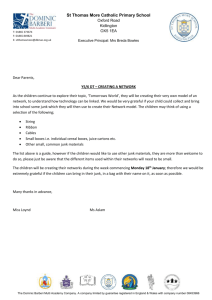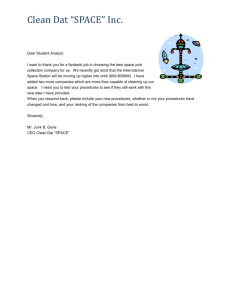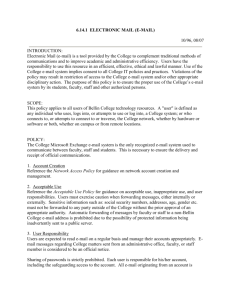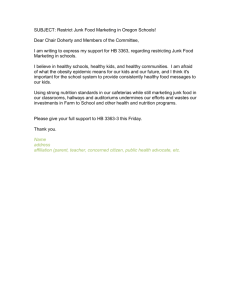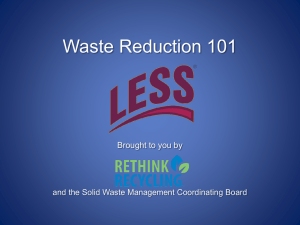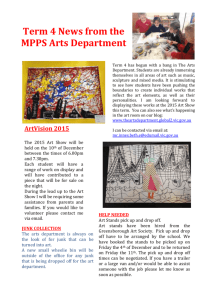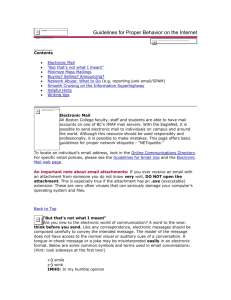* Why do I receive junk mail
advertisement
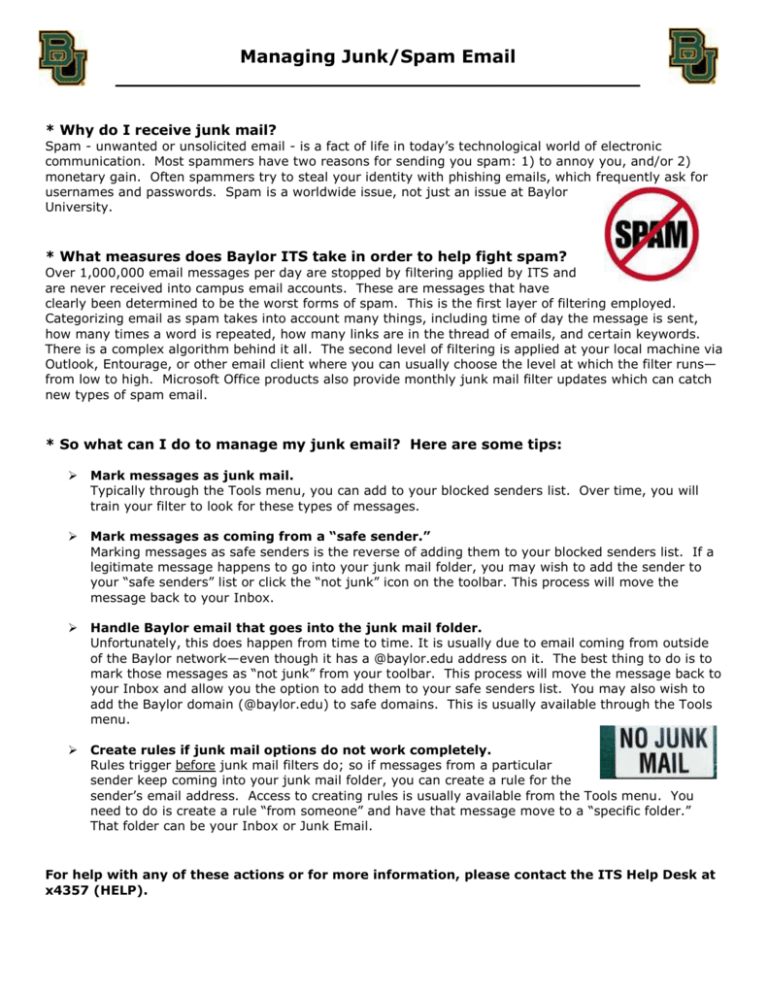
Managing Junk/Spam Email __________________________________________ * Why do I receive junk mail? Spam - unwanted or unsolicited email - is a fact of life in today’s technological world of electronic communication. Most spammers have two reasons for sending you spam: 1) to annoy you, and/or 2) monetary gain. Often spammers try to steal your identity with phishing emails, which frequently ask for usernames and passwords. Spam is a worldwide issue, not just an issue at Baylor University. * What measures does Baylor ITS take in order to help fight spam? Over 1,000,000 email messages per day are stopped by filtering applied by ITS and are never received into campus email accounts. These are messages that have clearly been determined to be the worst forms of spam. This is the first layer of filtering employed. Categorizing email as spam takes into account many things, including time of day the message is sent, how many times a word is repeated, how many links are in the thread of emails, and certain keywords. There is a complex algorithm behind it all. The second level of filtering is applied at your local machine via Outlook, Entourage, or other email client where you can usually choose the level at which the filter runs— from low to high. Microsoft Office products also provide monthly junk mail filter updates which can catch new types of spam email. * So what can I do to manage my junk email? Here are some tips: Mark messages as junk mail. Typically through the Tools menu, you can add to your blocked senders list. Over time, you will train your filter to look for these types of messages. Mark messages as coming from a “safe sender.” Marking messages as safe senders is the reverse of adding them to your blocked senders list. If a legitimate message happens to go into your junk mail folder, you may wish to add the sender to your “safe senders” list or click the “not junk” icon on the toolbar. This process will move the message back to your Inbox. Handle Baylor email that goes into the junk mail folder. Unfortunately, this does happen from time to time. It is usually due to email coming from outside of the Baylor network—even though it has a @baylor.edu address on it. The best thing to do is to mark those messages as “not junk” from your toolbar. This process will move the message back to your Inbox and allow you the option to add them to your safe senders list. You may also wish to add the Baylor domain (@baylor.edu) to safe domains. This is usually available through the Tools menu. Create rules if junk mail options do not work completely. Rules trigger before junk mail filters do; so if messages from a particular sender keep coming into your junk mail folder, you can create a rule for the sender’s email address. Access to creating rules is usually available from the Tools menu. You need to do is create a rule “from someone” and have that message move to a “specific folder.” That folder can be your Inbox or Junk Email. For help with any of these actions or for more information, please contact the ITS Help Desk at x4357 (HELP).