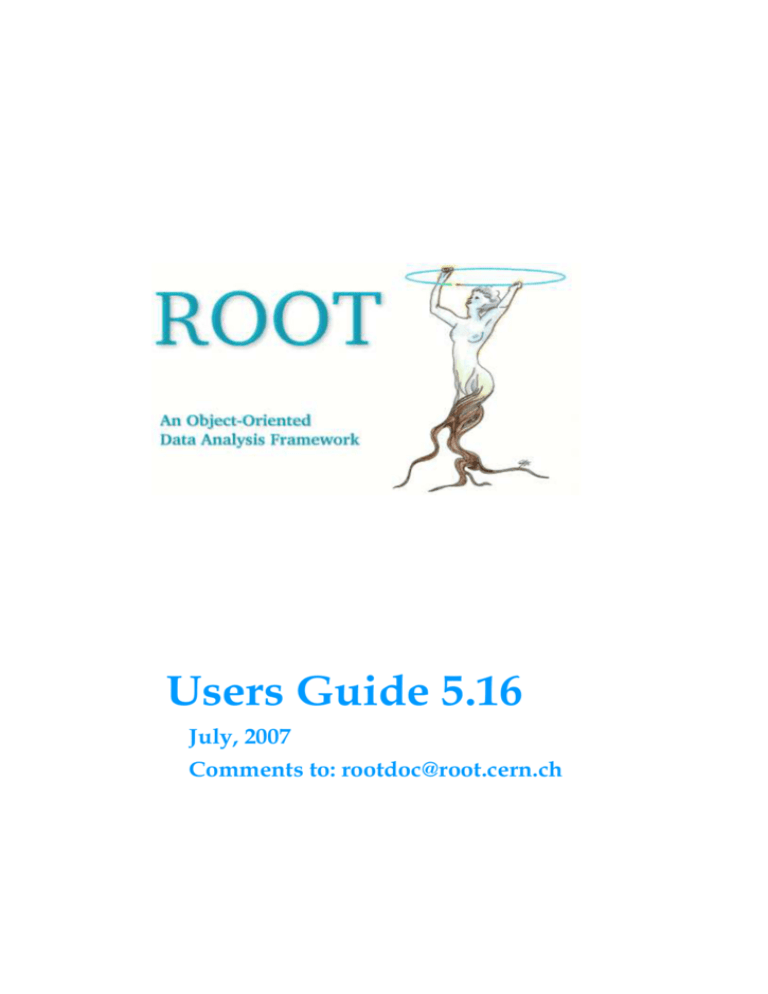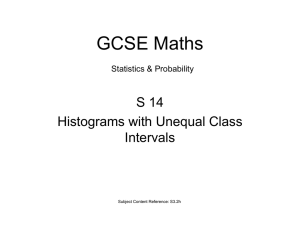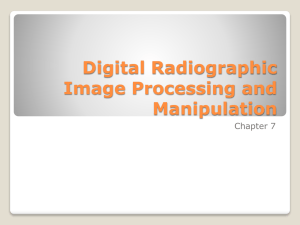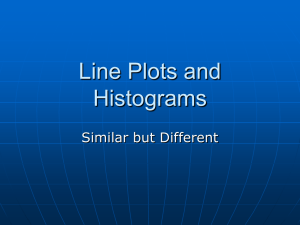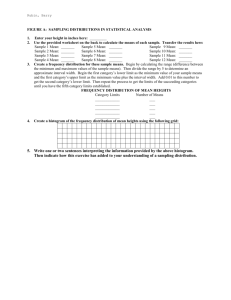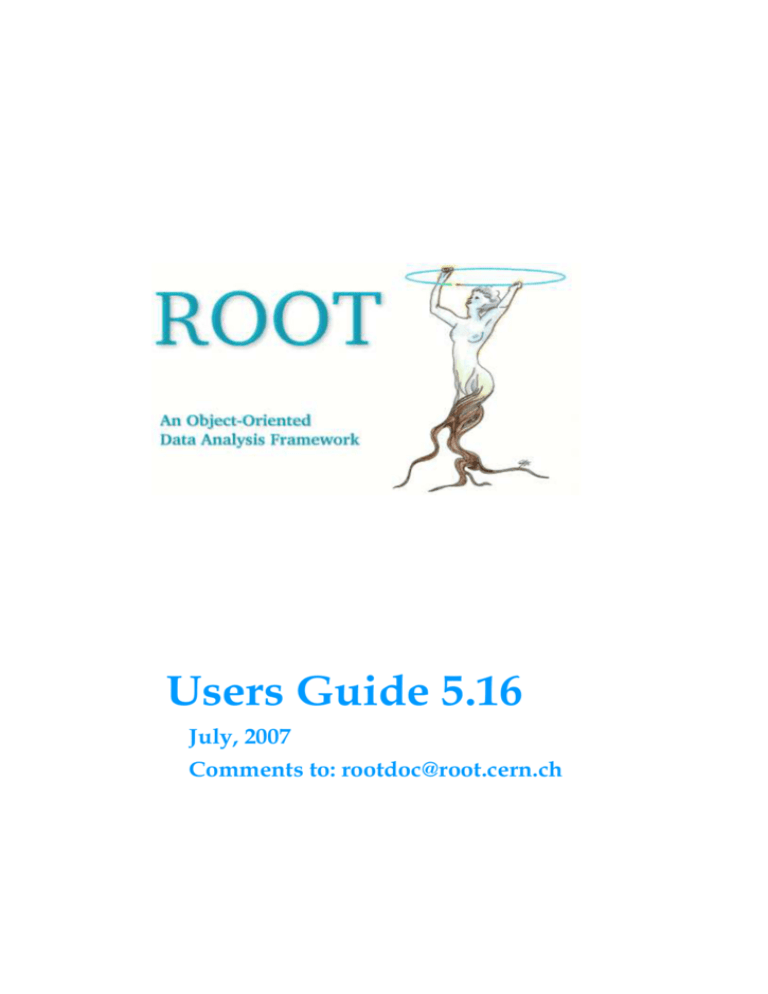
Users Guide 5.16
July, 2007
Comments to: rootdoc@root.cern.ch
______________________________________________________________________________________
The ROOT Users Guide:
Authors: René Brun (CERN), Fons Rademakers (CERN), Philippe Canal (FNAL), Ilka Antcheva (CERN),
Damir Buskulic (LAPP)
Editor: Ilka Antcheva
Special Thanks to: Nick West (Oxford), Elaine Lyons, Suzanne Panacek and Andrey Kubarovsky (FNAL)
Preface
In late 1994, we decided to learn and investigate Object Oriented programming and C++ to better judge the
suitability of these relatively new techniques for scientific programming. We knew that there is no better way to
learn a new programming environment than to use it to write a program that can solve a real problem. After a
few weeks, we had our first histogramming package in C++. A few weeks later we had a rewrite of the same
package using the, at that time, very new template features of C++. Again, a few weeks later we had another
rewrite of the package without templates since we could only compile the version with templates on one single
platform using a specific compiler. Finally, after about four months we had a histogramming package that was
faster and more efficient than the well-known FORTRAN based HBOOK histogramming package. This gave us
enough confidence in the new technologies to decide to continue the development. Thus was born ROOT.
Since its first public release at the end of 1995, ROOT has enjoyed an ever-increasing popularity. Currently it is
being used in all major High Energy and Nuclear Physics laboratories around the world to monitor, to store and
to analyze data. In the other sciences as well as the medical and financial industries, many people are using
ROOT. We estimate the current user base to be around several thousand people. In 1997, Eric Raymond
analyzed in his paper "The Cathedral and the Bazaar" the development method that makes Linux such a
success. The essence of that method is: "release early, release often and listen to your customers". This is
precisely how ROOT is being developed. Over the last five years, many of our "customers" became codevelopers. Here we would like to thank our main co-developers and contributors:
Masaharu Goto wrote the CINT C++ interpreter that became an essential part of ROOT. Despite being 8 time
zones ahead of us, we have the feeling he has been sitting in the room next door since 1995.
Andrei and Mihaela Gheata (Alice collaboration) are co-authors of the ROOT geometry classes and Virtual
Monte-Carlo. They have been working with the ROOT team since 2000.
Olivier Couet, who after a successful development and maintenance of PAW, has joined the ROOT team in
2000 and has been working on the graphics sub-system.
Ilka Antcheva has been working on the Graphical User Interface classes. She is also responsible for this latest
edition of the Users Guide with a better style, improved index and several new chapters (since 2002).
Bertrand Bellenot has been developing and maintaining the Win32GDK version of ROOT. Bertrand has also
many other contributions like the nice RootShower example (since 2001).
Valeriy Onoutchin has been working on several ROOT packages, in particular the graphics sub-system for
Windows and the GUI Builder (since 2000).
Gerri Ganis has been working on the authentication procedures to be used by the root daemons and the
PROOF system (since 2002).
Maarten Ballintijn (MIT) is one of the main developers of the PROOF sub-system (since 1995).
Valeri Fine (now at BNL) ported ROOT to Windows and contributed largely to the 3-D graphics. He is currently
working on the Qt layer of ROOT (since 1995).
Victor Perevoztchikov (BNL) worked on key elements of the I/O system, in particular the improved support for
STL collections (1997-2001).
Nenad Buncic developed the HTML documentation generation system and integrated the X3D viewer inside
ROOT (1995-1997).
Suzanne Panacek was the author of the first version of this User’s Guide and very active in preparing tutorials
and giving lectures about ROOT (1999-2002).
Axel Naumann has been developing further the HTML Reference Guide and helps in porting ROOT under
Windows (cygwin/gcc implementation) (since 2000).
Anna Kreshuk has developed the Linear Fitter and Robust Fitter classes as well as many functions in TMath,
TF1, TGraph (since 2005).
Richard Maunder has contributed to the GL viewer classes (since 2004).
Timur Pocheptsov has contributed to the GL viewer classes and GL in pad classes (since 2004).
Sergei Linev has developed the XML driver and the TSQLFile classes (since 2003).
Stefan Roiser has been contributing to the reflex and cintex packages (since 2005).
Lorenzo Moneta has been contributing the MathCore, MathMore, Smatrix & Minuit2 packages (since 2005).
Wim Lavrijsen is the author of the PyRoot package (since 2004).
Further we would like to thank all the people mentioned in the $ROOTSYS/README/CREDITS file for their
contributions, and finally, everybody who gave comments, reported bugs and provided fixes.
Happy ROOTing!
Rene Brun & Fons Rademakers
Geneva, July 2007
July 2007 v5.16
Preface
i
Table of Contents
Preface
i
Table of Contents
iii
Table of Figures
xv
1
Introduction
1
The ROOT Mailing Lists .............................................................................. 1
Contact Information ...................................................................................... 1
Conventions Used in This Book ................................................................... 1
The Framework ............................................................................................. 2
What Is a Framework? .................................................................... 2
Why Object-Oriented? .................................................................... 3
Installing ROOT ........................................................................................... 3
The Organization of the ROOT Framework ................................................. 3
$ROOTSYS/bin .............................................................................. 4
$ROOTSYS/lib............................................................................... 4
$ROOTSYS/tutorials ...................................................................... 6
$ROOTSYS/test ............................................................................. 7
$ROOTSYS/include ....................................................................... 7
$ROOTSYS/<library> .................................................................... 7
How to Find More Information ..................................................................... 7
2
Getting Started
9
Setting the Environment Variables ............................................................... 9
Start and Quit a ROOT Session .................................................................... 9
Using the GUI ............................................................................................. 10
Main Menus and Toolbar ............................................................. 11
The Editor Frame .......................................................................... 13
Classes, Methods and Constructors .............................................. 14
User Interaction ............................................................................ 15
Building a Multi-pad Canvas ........................................................ 16
Saving the Canvas ........................................................................ 16
Printing the Canvas ....................................................................... 16
The ROOT Command Line ........................................................................ 17
Multi-line Commands ................................................................... 17
CINT Extensions .......................................................................... 17
Helpful Hints for Command Line Typing .................................... 17
Regular Expression ....................................................................... 17
Conventions ................................................................................................ 18
Coding Conventions ..................................................................... 18
Machine Independent Types ......................................................... 18
TObject ......................................................................................... 19
Global Variables ......................................................................................... 19
gROOT ......................................................................................... 19
gFile .............................................................................................. 20
gDirectory ..................................................................................... 20
gPad .............................................................................................. 20
gRandom ...................................................................................... 20
gEnv.............................................................................................. 20
Environment Setup ..................................................................................... 20
Logon and Logoff Scripts ............................................................. 21
History File ................................................................................... 21
Tracking Memory Leaks .............................................................. 21
July 2007 v5.16
Table of Contents
iii
Memory Checker .......................................................................... 21
Converting from PAW to ROOT ................................................................ 22
Converting HBOOK/PAW Files .................................................. 22
3
Histograms
23
The Histogram Classes ............................................................................... 23
Creating Histograms ................................................................................... 24
Fixed or Variable Bin Size .......................................................................... 24
Bin Numbering Convention.......................................................... 24
Re-binning .................................................................................... 25
Filling Histograms ...................................................................................... 25
Automatic Re-binning Option ...................................................... 25
Random Numbers and Histograms ............................................................. 25
Adding, Dividing, and Multiplying............................................................. 26
Projections .................................................................................................. 26
Drawing Histograms ..................................................................... 26
Setting the Style ............................................................................ 27
Draw Options .............................................................................................. 27
The SCATter Plot Option ............................................................. 28
The ARRow Option ...................................................................... 28
The BOX Option .......................................................................... 29
The ERRor Bars Options .............................................................. 29
The Color Option .......................................................................... 29
The TEXT Option......................................................................... 30
The CONTour Options ................................................................. 30
The LEGO Options ....................................................................... 31
The SURFace Options .................................................................. 32
The BAR Options ......................................................................... 32
The Z Option: Display the Color Palette on the Pad .................... 33
The SPEC Option ......................................................................... 34
3-D Histograms ............................................................................ 36
Drawing a Sub-range of a 2-D Histogram .................................................. 36
Superimposing Histograms with Different Scales ...................................... 36
Statistics Display......................................................................................... 37
Setting Line, Fill, Marker, and Text Attributes ........................................... 38
Setting Tick Marks on the Axis .................................................................. 38
Giving Titles to the X, Y and Z Axis .......................................................... 38
Making a Copy of an Histogram ................................................................. 38
Normalizing Histograms ............................................................................. 39
Saving/Reading Histograms to/from a File ................................................. 39
Miscellaneous Operations ........................................................................... 39
Alphanumeric Bin Labels ........................................................................... 40
Histogram Stacks ........................................................................................ 41
Profile Histograms ...................................................................................... 42
Build Options................................................................................ 42
Drawing a Profile without Error Bars ........................................... 43
Create a Profile from a 2D Histogram .......................................... 43
Create a Histogram from a Profile ................................................ 43
Generating a Profile from a TTree................................................ 43
2D Profiles .................................................................................... 44
Iso Surfaces ................................................................................................. 44
3D Implicit Functions ................................................................................. 45
TPie ............................................................................................................. 45
The User Interface for Histograms.............................................................. 46
TH1Editor ..................................................................................... 46
TH2Editor ..................................................................................... 47
4
Graphs
51
TGraph ........................................................................................................ 51
Graph Draw Options ..................................................................... 51
Superimposing Two Graphs ....................................................................... 53
iv
Table of Contents
July 2007 v5.16
Graphs with Error Bars ............................................................................... 54
Graphs with Asymmetric Error Bars .......................................................... 55
Graphs with Asymmetric Bent Errors ......................................................... 56
TGraphPolar ............................................................................................... 57
TGraph Exclusion Zone .............................................................................. 57
TGraphQQ .................................................................................................. 58
TMultiGraph ............................................................................................... 59
TGraph2D ................................................................................................... 60
TGraph2DErrors ......................................................................................... 62
Fitting a Graph ............................................................................................ 62
Setting the Graph's Axis Title ..................................................................... 62
Zooming a Graph ........................................................................................ 63
The User Interface for Graphs .................................................................... 64
5
Fitting Histograms
65
The Fit Method ........................................................................................... 65
Fit with a Predefined Function .................................................................... 65
Fit with a User-Defined Function ............................................................... 66
Creating a TF1 with a Formula ..................................................... 66
Creating a TF1 with Parameters ................................................... 66
Creating a TF1 with a User Function............................................ 66
Fixing and Setting Parameters’ Bounds ...................................................... 67
Fitting Sub Ranges ...................................................................................... 67
The Fit Panel ............................................................................................... 68
Fitting Multiple Sub Ranges ....................................................................... 69
Adding Functions to the List....................................................................... 70
Combining Functions .................................................................................. 70
Associated Function .................................................................................... 72
Access to the Fit Parameters and Results .................................................... 72
Associated Errors ........................................................................................ 72
Fit Statistics ................................................................................................ 72
The Minimization Package ......................................................................... 72
Basic Concepts of Minuit ............................................................. 73
The Transformation of Limited Parameters .................................. 73
How to Get the Right Answer from Minuit .................................. 73
Reliability of Minuit Error Estimates ........................................... 74
FUMILI Minimization Package .................................................................. 75
Neural Networks ......................................................................................... 76
Introduction .................................................................................. 76
The MLP....................................................................................... 76
Learning Methods ......................................................................... 76
Using the Network ........................................................................ 77
Examples ...................................................................................... 78
6
A Little C++
81
Classes, Methods and Constructors ............................................................ 81
Inheritance and Data Encapsulation ............................................................ 81
Method Overriding ....................................................................... 82
Data Encapsulation ....................................................................... 82
Creating Objects on the Stack and Heap ..................................................... 83
7
CINT the C++ Interpreter
85
What is CINT? ............................................................................................ 85
The ROOT Command Line Interface ......................................................... 86
The ROOT Script Processor ....................................................................... 87
Un-named Scripts ......................................................................... 87
Named Scripts .............................................................................. 88
Executing a Script from a Script ................................................... 89
Resetting the Interpreter Environment ........................................................ 89
A Script Containing a Class Definition ....................................................... 90
Debugging Scripts....................................................................................... 91
July 2007 v5.16
Table of Contents
v
Inspecting Objects....................................................................................... 91
ROOT/CINT Extensions to C++ ................................................................ 92
ACLiC - The Automatic Compiler of Libraries for CINT .......................... 93
Usage ............................................................................................ 93
Setting the Include Path ................................................................ 94
Dictionary Generation .................................................................. 94
Intermediate Steps and Files ......................................................... 95
Moving between Interpreter and Compiler ................................... 95
Reflex .......................................................................................................... 96
Overview ...................................................................................... 96
GCCXML Instalation ................................................................... 97
Reflex API .................................................................................... 97
Cintex ........................................................................................... 99
8
Object Ownership
101
Ownership by Current Directory (gDirectory) .......................................... 101
Ownership by the Master TROOT Object (gROOT) ................................ 101
The Collection of Specials .......................................................... 102
Access to the Collection Contents .............................................. 102
Ownership by Other Objects ..................................................................... 102
Ownership by the User ............................................................................. 102
The kCanDelete Bit .................................................................... 102
The kMustCleanup Bit................................................................ 103
9
Graphics and the Graphical User Interface
105
Drawing Objects ....................................................................................... 105
Interacting with Graphical Objects ........................................................... 105
Moving, Resizing and Modifying Objects .................................. 105
Selecting Objects ........................................................................ 106
Context Menus: the Right Mouse Button ................................... 106
Executing Events when a Cursor Passes on Top of an Object .... 107
Graphical Containers: Canvas and Pad ..................................................... 108
The Global Pad: gPad ................................................................. 109
The Coordinate Systems of a Pad ............................................... 110
Converting between Coordinates Systems ................................. 111
Dividing a Pad into Sub-pads ..................................................... 111
Updating the Pad ........................................................................ 112
Making a Pad Transparent .......................................................... 112
Setting the Log Scale .................................................................. 113
WaitPrimitive method................................................................. 113
Locking the Pad .......................................................................... 113
Graphical Objects ..................................................................................... 113
Lines, Arrows and Polylines ....................................................... 113
Circles and Ellipses .................................................................... 114
Rectangles .................................................................................. 115
Markers ....................................................................................... 115
Curly and Wavy Lines for Feynman Diagrams .......................... 116
Text and Latex Mathematical Expressions ................................. 116
Greek Letters .............................................................................. 117
Mathematical Symbols ............................................................... 118
Text in a Pad ............................................................................... 120
Axis ........................................................................................................... 121
Axis Title .................................................................................... 122
Axis Options and Characteristics................................................ 122
Setting the Number of Divisions ................................................ 122
Zooming the Axis ....................................................................... 122
Drawing Axis Independently of Graphs or Histograms.............. 123
Orientation of Tick Marks on Axis ............................................. 123
Labels ......................................................................................... 123
Axis with Time Units ................................................................. 125
Axis Examples ............................................................................ 128
vi
Table of Contents
July 2007 v5.16
Graphical Objects Attributes ..................................................................... 130
Text Attributes ............................................................................ 130
Line Attributes ............................................................................ 133
Fill Attributes.............................................................................. 133
Color and Color Palettes ............................................................. 134
The Graphics Editor .................................................................................. 135
TAxisEditor ................................................................................ 135
TPadEditor.................................................................................. 135
Copy and Paste ......................................................................................... 135
Using the GUI............................................................................. 136
Programmatically ....................................................................... 136
Legends ..................................................................................................... 137
The PostScript Interface ............................................................................ 138
Special Characters ...................................................................... 139
Writing Several Canvases to the Same PostScript File .............. 139
Create or Modify a Style ........................................................................... 141
3D Viewers ............................................................................................... 143
Invoking a 3D viewer ................................................................. 143
The GL Viewer ........................................................................... 143
The X3D Viewer ........................................................................ 149
Common 3D Viewer Architecture .............................................. 149
10
Folders and Tasks
155
Folders ...................................................................................................... 155
Why Use Folders? ..................................................................................... 155
How to Use Folders .................................................................................. 156
Creating a Folder Hierarchy ....................................................... 156
Posting Data to a Folder (Producer) ........................................... 156
Reading Data from a Folder (Consumer) ................................... 156
Tasks ......................................................................................................... 157
Execute and Debug Tasks ......................................................................... 158
11
Input/Output
159
The Physical Layout of ROOT Files......................................................... 159
The File Header .......................................................................... 160
The Top Directory Description ................................................... 160
The Histogram Records .............................................................. 161
The Class Description List (StreamerInfo List) .......................... 161
The List of Keys and the List of Free Blocks ............................. 162
File Recovery.............................................................................. 162
The Logical ROOT File: TFile and TKey ................................................ 163
Viewing the Logical File Contents ............................................. 164
The Current Directory ................................................................ 165
Objects in Memory and Objects on Disk .................................... 165
Saving Histograms to Disk ......................................................... 167
Histograms and the Current Directory ........................................ 168
Saving Objects to Disk ............................................................... 168
Saving Collections to Disk ......................................................... 169
A TFile Object Going Out of Scope ........................................... 169
Retrieving Objects from Disk ..................................................... 169
Subdirectories and Navigation .................................................... 169
Streamers .................................................................................................. 171
Automatically Generated Streamers ........................................... 171
Transient Data Members (//!) ..................................................... 172
The Pointer to Objects (//->) ....................................................... 172
Variable Length Array ................................................................ 172
Double32_t ................................................................................. 172
Prevent Splitting (//|| ) ................................................................. 173
Streamers with Special Additions ............................................... 173
Writing Objects .......................................................................... 174
Ignore Object Streamers ............................................................. 174
July 2007 v5.16
Table of Contents
vii
Streaming a TClonesArray ......................................................... 174
Pointers and References in Persistency ..................................................... 175
Streaming C++ Pointers ............................................................. 175
Motivation for the TRef Class .................................................... 175
Using TRef ................................................................................. 175
How Does It Work? .................................................................... 176
Action on Demand ...................................................................... 177
Array of TRef ............................................................................. 178
Schema Evolution ..................................................................................... 178
The TStreamerInfo Class ............................................................ 179
The TStreamerElement Class ..................................................... 179
Example: TH1 StreamerInfo....................................................... 179
Optimized StreamerInfo ............................................................. 180
Automatic Schema Evolution ..................................................... 180
Manual Schema Evolution.......................................................... 180
Building Class Definitions with the StreamerInfo ...................... 181
Example: MakeProject ............................................................... 181
Migrating to ROOT 3 ............................................................................... 183
Compression and Performance ................................................................. 183
Remotely Access to ROOT Files via a rootd ............................................ 184
TNetFile URL ............................................................................. 184
Remote Authentication ............................................................... 184
A Simple Session ........................................................................ 184
The rootd Daemon ...................................................................... 185
Starting rootd via inetd ............................................................... 185
Command Line Arguments for rootd ......................................... 185
Reading ROOT Files via Apache Web Server .......................................... 186
Using the General Open Function of TFile ................................ 186
XML Interface .......................................................................................... 186
12
Trees
189
Why Should You Use a Tree? .................................................................. 189
A Simple TTree ........................................................................................ 189
Show an Entry with TTree::Show............................................................. 190
Print the Tree Structure with TTree::Print ................................................ 190
Scan a Variable the Tree with TTree::Scan .............................................. 191
The Tree Viewer ....................................................................................... 191
Creating and Saving Trees ........................................................................ 193
Creating a Tree from a Folder Hierarchy.................................... 193
Tree and TRef Objects................................................................ 193
Autosave ..................................................................................... 194
Trees with Circular Buffers ........................................................ 194
Size of TTree in the File ............................................................. 194
User Info Attached to a TTree Object ........................................ 194
Indexing a Tree ........................................................................... 194
Branches ................................................................................................... 195
Adding a Branch to Hold a List of Variables ............................................ 195
Adding a TBranch to Hold an Object ....................................................... 196
Setting the Split-level ................................................................. 197
Exempt a Data Member from Splitting....................................... 198
Adding a Branch to Hold a TClonesArray ................................. 198
Identical Branch Names.............................................................. 198
Adding a Branch with a Folder ................................................................. 198
Adding a Branch with a Collection ........................................................... 198
Examples for Writing and Reading Trees ................................................. 199
Example 1: A Tree with Simple Variables ............................................... 199
Writing the Tree ......................................................................... 199
Viewing the Tree ........................................................................ 200
Reading the Tree......................................................................... 201
Example 2: A Tree with a C Structure ...................................................... 202
Writing the Tree ......................................................................... 203
Analysis ...................................................................................... 205
viii
Table of Contents
July 2007 v5.16
Example 3: Adding Friends to Trees ........................................................ 206
Adding a Branch to an Existing Tree.......................................... 206
TTree::AddFriend ....................................................................... 207
Example 4: A Tree with an Event Class ................................................... 209
The Event Class .......................................................................... 209
The EventHeader Class .............................................................. 209
The Track Class .......................................................................... 210
Writing the Tree ......................................................................... 210
Reading the Tree......................................................................... 211
Example 5: Import an ASCII File into a TTree ........................................ 212
Trees in Analysis ...................................................................................... 213
Simple Analysis Using TTree::Draw ........................................................ 213
Using Selection with TTree:Draw .............................................. 213
Using TCut Objects in TTree::Draw .......................................... 214
Accessing the Histogram in Batch Mode ................................... 214
Using Draw Options in TTree::Draw ......................................... 214
Superimposing Two Histograms ................................................ 215
Setting the Range in TTree::Draw .............................................. 215
TTree::Draw Examples ............................................................... 215
Using TTree::Scan ...................................................................... 221
TEventList and TEntryList ......................................................... 222
Filling a Histogram ..................................................................... 224
Using TTree::MakeClass .......................................................................... 225
Using TTree::MakeSelector ...................................................................... 229
Performance Benchmarks ........................................................... 230
Impact of Compression on I/O .................................................................. 230
Chains ....................................................................................................... 231
TChain::AddFriend ..................................................................... 232
13
Math Libraries in ROOT
233
TMath ....................................................................................................... 233
Random Numbers ..................................................................................... 233
TRandom .................................................................................... 233
TRandom1 .................................................................................. 234
TRandom2 .................................................................................. 234
TRandom3 .................................................................................. 234
Seeding the Generators ............................................................... 234
Examples of Using the Generators ............................................. 234
Random Number Distributions ................................................... 234
UNURAN ................................................................................... 235
Performances of Random Numbers ............................................ 236
MathCore Library ..................................................................................... 237
Generic Vectors for 2, 3 and 4 Dimensions (GenVector) ......................... 237
Example: 3D Vector Classes ...................................................... 239
Example: 3D Point Classes......................................................... 241
Example: LorentzVector Classes ................................................ 242
Example: Vector Transformations .............................................. 244
Example with External Packages ................................................ 245
MathMore Library .................................................................................... 246
Mathematical Functions ............................................................................ 247
Special Functions in MathCore .................................................. 247
Special Functions in MathMore.................................................. 247
Probability Density Functions (PDF) ......................................... 249
Cumulative Distribution Functions (CDF) ................................. 249
Linear Algebra: SMatrix Package ............................................................. 250
Example: Vector Class (SVector) ............................................... 251
Example: Matrix Class (SMatrix) ............................................... 252
Example: Matrix and Vector Functions and Operators .............. 254
Matrix and Vector Functions ...................................................... 255
Minuit2 Package ....................................................................................... 255
ROOT Statistics Classes ........................................................................... 256
Classes for Computing Limits and Confidence Levels ............... 256
July 2007 v5.16
Table of Contents
ix
Specialized Classes for Fitting................................................... 256
Multi-variate Analysis Classes ................................................... 256
14
Linear Algebra in ROOT
257
Overview of Matrix Classes ...................................................................... 257
Matrix Properties ...................................................................................... 258
Accessing Properties................................................................... 258
Setting Properties........................................................................ 258
Creating and Filling a Matrix .................................................................... 259
Matrix Operators and Methods ................................................................. 260
Arithmetic Operations between Matrices ................................... 261
Arithmetic Operations between Matrices and Real Numbers ..... 261
Comparisons and Boolean Operations ........................................ 261
Matrix Norms ............................................................................. 262
Miscellaneous Operators ............................................................ 262
Matrix Views ............................................................................................ 263
View Operators ........................................................................... 264
View Examples ........................................................................... 265
Matrix Decompositions ............................................................................. 265
Tolerances and Scaling ............................................................... 266
Condition number ....................................................................... 267
LU ............................................................................................... 268
Bunch-Kaufman ......................................................................... 268
Cholesky ..................................................................................... 268
QRH............................................................................................ 268
SVD ............................................................................................ 269
Matrix Eigen Analysis .............................................................................. 269
Speed Comparisons ................................................................................... 270
15
Adding a Class
271
The Role of TObject ................................................................................. 271
Introspection, Reflection and Run Time Type Identification ..... 271
Collections .................................................................................. 271
Input/Output ............................................................................... 271
Paint/Draw .................................................................................. 271
Clone/DrawClone ....................................................................... 271
Browse ........................................................................................ 272
SavePrimitive ............................................................................. 272
GetObjectInfo ............................................................................. 272
IsFolder ....................................................................................... 272
Bit Masks and Unique ID ........................................................... 272
Motivation................................................................................................. 273
Template Support ....................................................................... 273
The Default Constructor ........................................................................... 274
rootcint: The CINT Dictionary Generator ................................................ 274
Adding a Class with a Shared Library ...................................................... 276
The LinkDef.h File ..................................................................... 277
Adding a Class with ACLiC ..................................................................... 281
16
Collection Classes
283
Understanding Collections ........................................................................ 283
General Characteristics ............................................................... 283
Determining the Class of Contained Objects .............................. 283
Types of Collections ................................................................... 283
Ordered Collections (Sequences) ............................................... 284
Iterators: Processing a Collection ............................................................. 284
Foundation Classes ................................................................................... 284
A Collectable Class ................................................................................... 285
The TIter Generic Iterator ......................................................................... 286
The TList Collection ................................................................................. 287
Iterating Over a TList ................................................................. 287
x
Table of Contents
July 2007 v5.16
The TObjArray Collection ........................................................................ 287
TClonesArray – An Array of Identical Objects ........................................ 288
The Idea Behind TClonesArray .................................................. 288
Template Containers and STL .................................................................. 289
17
Physics Vectors
291
The Physics Vector Classes ...................................................................... 291
TVector3 ................................................................................................... 291
Declaration / Access to the Components .................................... 291
Other Coordinates ....................................................................... 292
Arithmetic / Comparison ............................................................ 292
Related Vectors .......................................................................... 292
Scalar and Vector Products ......................................................... 292
Angle between Two Vectors ...................................................... 292
Rotation around Axes ................................................................. 292
Rotation around a Vector ............................................................ 292
Rotation by TRotation Class ....................................................... 293
Transformation from Rotated Frame .......................................... 293
TRotation .................................................................................................. 293
Declaration, Access, Comparisons ............................................. 293
Rotation around Axes ................................................................. 293
Rotation around Arbitrary Axis .................................................. 293
Rotation of Local Axes ............................................................... 294
Inverse Rotation.......................................................................... 294
Compound Rotations .................................................................. 294
Rotation of TVector3 .................................................................. 294
TLorentzVector ......................................................................................... 294
Declaration ................................................................................. 294
Access to Components................................................................ 295
Vector Components in Non-Cartesian Coordinates .................... 295
Arithmetic and Comparison Operators ....................................... 295
Magnitude/Invariant mass, beta, gamma, scalar product ............ 296
Lorentz Boost ............................................................................. 296
Rotations ..................................................................................... 296
Miscellaneous ............................................................................. 296
TLorentzRotation ...................................................................................... 297
Declaration ................................................................................. 297
Access to the Matrix Components/Comparisons ........................ 297
Transformations of a Lorentz Rotation ....................................... 297
Transformation of a TLorentzVector .......................................... 298
Physics Vector Example ............................................................. 298
18
The Geometry Package
299
Quick Start: Creating the “world” ............................................................ 299
Example 1: Creating the World .................................................. 299
Example 2: A Geometrical Hierarchy Look and Feel ................ 300
Materials and Tracking Media .................................................................. 302
Elements, Materials and Mixtures .............................................. 302
Radionuclides ............................................................................. 303
Tracking Media .......................................................................... 304
User Interface for Handling Materials and Media ...................... 305
Shapes ....................................................................................................... 305
Units ........................................................................................... 306
Primitive Shapes ......................................................................... 306
Composite Shapes ...................................................................... 314
Navigation Methods Performed By Shapes ................................ 317
Creating Shapes .......................................................................... 318
Dividing Shapes.......................................................................... 318
Parametric Shapes ...................................................................... 318
Geometry Creation .................................................................................... 318
The Volume Hierarchy ............................................................... 319
July 2007 v5.16
Table of Contents
xi
Creating and Positioning Volumes ............................................. 320
Geometrical Transformations ..................................................... 326
Ownership of Geometry Objects ................................................ 328
Navigation and Tracking........................................................................... 328
TGeoNavigator Class ................................................................. 329
Initializing the Starting Point ...................................................... 329
Initializing the Direction ............................................................. 329
Initializing the State .................................................................... 329
Checking the Current State ......................................................... 330
Saving and Restoring the Current State ...................................... 331
Navigation Queries ..................................................................... 331
Creating and Visualizing Tracks ................................................ 334
Checking the Geometry ............................................................................ 335
The Overlap Checker .................................................................. 335
Graphical Checking Methods ..................................................... 336
The Drawing Package ............................................................................... 337
Drawing Volumes and Hierarchies of Volumes ......................... 337
Visualization Settings and Attributes ......................................... 338
Ray Tracing ................................................................................ 339
Representing Misalignments of the Ideal Geometry ................................. 340
Physical Nodes ........................................................................... 340
Geometry I/O ............................................................................................ 341
Navigation Algorithms ............................................................................. 341
Finding the State Corresponding to a Location (x,y,z) ............... 341
Finding the Distance to Next Crossed Boundary ........................ 343
Geometry Graphical User Interface .......................................................... 345
Editing a Geometry..................................................................... 345
The Geometry Manager Editor ................................................... 346
Editing Existing Objects ............................................................. 347
Creation of New Objects ............................................................ 348
Editing Volumes ......................................................................... 348
How to Create a Valid Geometry with Geometry Editors .......... 349
19
Python and Ruby Interfaces
351
PyROOT Overview................................................................................... 351
Glue-ing Applications................................................................. 351
Access to ROOT from Python .................................................... 351
Access to Python from ROOT .................................................... 352
Installation .................................................................................. 352
Using PyROOT .......................................................................... 353
Memory Handling ...................................................................... 356
Performance ................................................................................ 357
Use of Python Functions ............................................................. 357
Working with Trees .................................................................... 358
Using Your Own Classes ............................................................ 360
How to Use ROOT with Ruby .................................................................. 362
Building and Installing the Ruby Module ................................... 362
20
The Tutorials and Tests
365
$ROOTSYS/tutorials ................................................................................ 365
$ROOTSYS/test........................................................................................ 365
Event – An Example of a ROOT Application ............................ 366
stress - Test and Benchmark ....................................................... 369
guitest – A Graphical User Interface .......................................... 370
21
Example Analysis
371
Explanation ............................................................................................... 371
Script ......................................................................................................... 373
22
xii
Networking
Table of Contents
377
July 2007 v5.16
Setting-up a Connection ............................................................................ 377
Sending Objects over the Network ........................................................... 377
Closing the Connection ............................................................................. 378
A Server with Multiple Sockets ................................................................ 378
23
Threads
379
Threads and Processes .............................................................................. 379
Process Properties ....................................................................... 379
Thread Properties........................................................................ 379
The Initial Thread ....................................................................... 379
Implementation of Threads in ROOT ....................................................... 379
Installation .................................................................................. 380
Classes ........................................................................................ 380
TThread for Pedestrians.............................................................. 380
TThread in More Details ............................................................ 381
Advanced TThread: Launching a Method in a Thread ............................. 383
Known Problems ........................................................................ 384
The Signals of ROOT ............................................................................... 384
Glossary .................................................................................................... 384
24
PROOF: Parallel Processing
387
25
Writing a Graphical User Interface
389
The ROOT GUI Classes ........................................................................... 389
Widgets and Frames .................................................................................. 389
TVirtualX .................................................................................................. 389
A Simple Example .................................................................................... 390
A Standalone Version ................................................................. 393
Widgets Overview .................................................................................... 395
TGObject .................................................................................... 395
TGWidget ................................................................................... 395
TGWindow ................................................................................. 396
Frames ........................................................................................ 396
Layout Management ................................................................................. 398
Event Processing: Signals and Slots ......................................................... 400
Widgets in Detail ...................................................................................... 404
Buttons........................................................................................ 404
Text Entries ................................................................................ 406
Number Entries ........................................................................... 407
Menus ......................................................................................... 408
Toolbar ....................................................................................... 409
List Boxes ................................................................................... 411
Combo Boxes ............................................................................. 412
Sliders ......................................................................................... 412
Triple Slider ................................................................................ 413
Progress Bars .............................................................................. 413
Static Widgets ............................................................................. 414
Status Bar ................................................................................... 414
Splitters ....................................................................................... 415
TGCanvas, ViewPort and Container .......................................... 416
Embedded Canvas ...................................................................... 417
The ROOT Graphics Editor (GED) .......................................................... 418
Object Editors ............................................................................. 418
Editor Design Elements .............................................................. 418
Drag and Drop .......................................................................................... 419
Drag and Drop Data Class .......................................................... 420
Handling Drag and Drop Events................................................. 420
26
ROOT/Qt Integration Interfaces
423
Qt-ROOT Implementation of TVirtualX Interface (BNL) ....................... 423
July 2007 v5.16
Table of Contents
xiii
Installation .................................................................................. 423
Applications ................................................................................ 424
TQtWidget Class, Qt Signals / Slots and TCanvas Interface ...... 429
GSI QtROOT ............................................................................................ 430
Create a New Project in the Designer ......................................... 431
main() ......................................................................................... 432
27
Automatic HTML Documentation
433
Reference Guide ....................................................................................... 433
Product and Module Documentation .......................................... 433
Converting Sources (and Other Files) to HTML ...................................... 434
Special Documentation Elements: Directives ........................................... 434
Latex Directive ........................................................................... 434
Macro Directive .......................................................................... 435
Customizing HTML .................................................................................. 435
Referencing Documentation for other Libraries ......................... 435
Search Engine ............................................................................. 435
ViewCVS.................................................................................... 435
Wiki Pages .................................................................................. 435
Tutorial ..................................................................................................... 436
28
Appendix A: Install and Build ROOT
437
ROOT Copyright and Licensing Agreement: ........................................... 437
Installing ROOT ....................................................................................... 437
Choosing a Version ................................................................................... 437
Installing Precompiled Binaries ................................................................ 438
Installing the Source ................................................................................. 438
Installing and Building the Source from a Compressed File ...... 438
More Build Options .................................................................... 438
File system.rootrc...................................................................................... 439
TCanvas Specific Settings .......................................................... 440
THtml Specific Settings.............................................................. 441
GUI Specific Settings ................................................................. 442
TBrowser Settings ...................................................................... 443
TRint Specific Settings ............................................................... 443
ACLiC Specific Settings ............................................................ 443
PROOF Related Variables .......................................................... 443
Documentation to Download .................................................................... 446
29
xiv
Index
447
Table of Contents
July 2007 v5.16
Table of Figures
Figure 1-1 ROOT framework directories .................................................................... 4
Figure 1-2 ROOT libraries dependencies .................................................................... 5
Figure 2-1 A canvas with drawing ............................................................................ 11
Figure 2-2 A context menu ....................................................................................... 15
Figure 2-3 The SaveAs... dialog ................................................................................ 16
Figure 3-1 The class hierarchy of histogram classes ................................................. 23
Figure 3-2 The "E1" bars' option............................................................................... 29
Figure 3-3 Different draw options ............................................................................. 29
Figure 3-4 The TEXT option .................................................................................... 30
Figure 3-5 Different contour options ........................................................................ 30
Figure 3-6 The earth.C macro output ................................................................... 31
Figure 3-7 "LEGO" and "SURF" options ................................................................. 31
Figure 3-8 Different surface options ......................................................................... 32
Figure 3-9 Vertical bar charts.................................................................................... 32
Figure 3-10 Horizontal bar charts ............................................................................. 33
Figure 3-11 The picture produced by spectrumpainter.C macro ............................... 35
Figure 3-12 The picture produced by fit2a.C macro ................................................. 36
Figure 3-13 Superimposed histograms with different scales ..................................... 36
Figure 3-14 Histograms with alphanumeric bin labels .............................................. 40
Figure 3-15 Using a *char variable type in TTree::Draw ......................................... 40
Figure 3-16 Stacked histograms ................................................................................ 41
Figure 3-17 A profile histogram example ................................................................. 43
Figure 3-18 A TProfile2D histogram example .......................................................... 44
Figure 3-19 Iso surfaces ............................................................................................ 45
Figure 3-20 3D implicit function .............................................................................. 45
Figure 3-21 The picture generated by tutorial macro piechart.C............................... 46
Figure 4-1 A graph drawn with axis, * markers and continuous line (option AC*) . 51
Figure 4-2 A graph drawn with axis and bar (option AB)......................................... 52
Figure 4-3 A graph drawn with axis and fill (option AF) ......................................... 52
Figure 4-4 Graph markers created in different ways ................................................. 53
Figure 4-5 Superimposing two graphs ...................................................................... 54
Figure 4-6 Graphs with different draw options of error bars .................................... 54
Figure 4-7 A graph with asymmetric error bars ........................................................ 55
Figure 4-8 A graph with asymmetric bent error bars ................................................ 56
Figure 4-9 A polar graph ........................................................................................... 57
Figure 4-10 Graphs with exclusion zones ................................................................. 58
Figure 4-11 Examples of qq-plots of 2 datasets ........................................................ 59
Figure 4-12 Examples of qq-plots of 1 dataset .......................................................... 59
Figure 4-13 A multigraph example ........................................................................... 60
Figure 4-14 Delaunay triangles and Voronoi diagram .............................................. 60
Figure 4-15 Graph2D drawn with option "surfl" and "tril p0" .................................. 61
Figure 4-16 Output of macro graph2dfit.C ............................................................... 62
Figure 4-17 A graph with axis titles .......................................................................... 63
Figure 4-18 A zoomed graph .................................................................................... 63
Figure 5-1 The function x*sin(x) ......................................................................... 66
Figure 5-2 Fitting a histogram with several Gaussian functions ............................... 69
Figure 5-3 The output of the FittingDemo() example ............................................... 71
Figure 5-4 The neural net output ............................................................................... 79
Figure 5-5 The original and the neural net for Br ..................................................... 79
Figure 7-1 ROOT object inspector of TFile .............................................................. 92
Figure 7-2 The object inspector of fKeys, the list of keys in the memory .............. 92
Figure 8-1 The ROOT Object Browser ................................................................... 102
Figure 9-1 Context menus of different objects in a canvas ..................................... 106
Figure 9-2 A histogram drawn in a pad ................................................................... 109
Figure 9-3 Pad coordinate systems .......................................................................... 110
Figure 9-4 The status bar......................................................................................... 110
Figure 9-5 Dividing a pad into 6 sub-pads .............................................................. 112
July 2007 v5.16
Table of Figures
xv
Figure 9-6 Different arrow formats ......................................................................... 114
Figure 9-7 Different types of ellipses ...................................................................... 114
Figure 9-8 A rectangle with a border ...................................................................... 115
Figure 9-9 Markers .................................................................................................. 115
Figure 9-10 Different marker sizes ......................................................................... 115
Figure 9-11 The use of non-symmetric markers ..................................................... 116
Figure 9-12 The picture generated by the tutorial macro feynman.C ...................... 116
Figure 9-13 The picture generated by the tutorial macro latex.C ............................ 119
Figure 9-14 The picture generated by the tutorial macro latex2.C .......................... 120
Figure 9-15 The picture generated by the tutorial macro latex3.C .......................... 120
Figure 9-16 PaveLabels drawn with different options ....................................... 121
Figure 9-17 PaveText examples .............................................................................. 121
Figure 9-18 A PaveText example............................................................................ 121
Figure 9-19 Y-axis with and without exponent labels ............................................. 124
Figure 9-20 Time axis examples ............................................................................. 126
Figure 9-21 A histogram with time axis X .............................................................. 127
Figure 9-22 The first axis example ......................................................................... 128
Figure 9-23 The second axis example ..................................................................... 129
Figure 9-24 An axis example with time display ...................................................... 129
Figure 9-25 Font’s examples ................................................................................... 131
Figure 9-26 The various patterns ............................................................................ 133
Figure 9-27 The basic ROOT colors ....................................................................... 134
Figure 9-28 Diferent draw options .......................................................................... 136
Figure 9-29 A legend example ................................................................................ 138
Figure 9-30 Invoking external 3D viewers from canvas menus .............................. 143
Figure 9-31 The GL 3D Viewer .............................................................................. 144
Figure 9-32 GL Viewer camera interactions ........................................................... 145
Figure 9-33 GL Viewer draw styles ........................................................................ 146
Figure 9-34 GL Viewer interactive box clipping .................................................... 146
Figure 9-35 GL Viewer object manipulators .......................................................... 147
Figure 9-36 Overview of 3D viewer architecture .................................................... 150
Figure 9-37 TBuffer3D class hierarchy................................................................... 151
Figure 10-1 Tasks in the ROOT browser ................................................................ 158
Figure 11-1 The browser with 15 created histograms ............................................. 159
Figure 11-2 ROOT File/Directory/Key description ................................................ 164
Figure 11-3 The structure of TFile .......................................................................... 165
Figure 11-4 The file before and after the call to Write ......................................... 167
Figure 11-5 Compression and precision of Double32_t.......................................... 173
Figure 11-6 A diagram of a streamed TH1F in the buffer ....................................... 174
Figure 11-7 Streaming object pointers .................................................................... 175
Figure 11-8 The ROOT schema evolution .............................................................. 178
Figure 11-9 The schema evolution for objects written on disk and in memory ...... 179
Figure 12-1 Activating the tree viewer.................................................................... 191
Figure 12-2 The TreeViewer ................................................................................... 191
Figure 12-3 A couple of graphs............................................................................... 192
Figure 12-4 The TTree class ................................................................................... 193
Figure 12-5 The tree1.root file and its tree in the browser ...................................... 200
Figure 12-6 A leaf histogram .................................................................................. 200
Figure 12-7 The tree viewer .................................................................................... 201
Figure 12-8 The tree viewer with tree4 example ..................................................... 212
Figure 12-9 Using draw options in trees ................................................................. 215
Figure 13-1 Math libraries and packages ................................................................ 233
Figure 13-2 PDF, CDF and quantiles in the case of the normal distribution .......... 250
Figure 14-1 Overview of matrix classes .................................................................. 257
Figure 14-2 Speed comparison between the different matrix packages .................. 270
Figure 16-1 The inheritance hierarchy of the primary collection classes ................ 284
Figure 16-2 The internal data structure of a TList .................................................. 287
Figure 16-3 The internal data structure of a TObjArray ......................................... 288
Figure 16-4 The internal data structure of a TClonesArray ................................... 288
Figure 18-1Concentration of C14 derived elements ............................................... 304
Figure 18-2 Concentracion of elements derived fromCa53+Sr78 ........................... 304
Figure 18-3 Primitive Shapes - the general inheritance scheme.............................. 305
Figure 18-4 TGeoBBox class .................................................................................. 306
xvi
Table of Figures
July 2007 v5.16
Figure 18-5 TGeoPara class .................................................................................... 306
Figure 18-6 TGeoTrd1 class ................................................................................... 307
Figure 18-7 TGeoTrd2 class ................................................................................... 307
Figure 18-8 TGeoTrap Class ................................................................................... 307
Figure 18-9 TGeoGtra class .................................................................................... 308
Figure 18-10 TGeoArb8 class ................................................................................. 308
Figure 18-11 TGeoTube Class ................................................................................ 309
Figure 18-12 TGeoTubeSeg Class .......................................................................... 309
Figure 18-13 TGeoCtub Class................................................................................. 309
Figure 18-14 TGeoEltu Class .................................................................................. 310
Figure 18-15 TGeoHype Class ................................................................................ 310
Figure 18-16 TGeoCone Class ................................................................................ 311
Figure 18-17 TGeoConeSeg Class .......................................................................... 311
Figure 18-18 TGeoSphere Class ............................................................................. 311
Figure 18-19 TGeoTorus Class ............................................................................... 312
Figure 18-20 TGeoParaboloid Class ....................................................................... 312
Figure 18-21 TGeoPcon Class ................................................................................ 313
Figure 18-22 TGeoPgon Class ................................................................................ 313
Figure 18-23 TGeoXtru Class ................................................................................. 314
Figure 18-24 The composite shapes structure ......................................................... 315
Figure 18-25 Representation of A+B+C ................................................................. 315
Figure 18-26 Internal representation for composite shapes ..................................... 316
Figure 18-27 A composite shape example .............................................................. 317
Figure 18-28 A geometry hierarchy in memory ...................................................... 319
Figure 18-29 Assemblies of volumes ...................................................................... 326
Figure 18-30 Extruding volumes............................................................................. 335
Figure 18-31 Overlap checking ............................................................................... 336
Figure 18-32 Safety computation checking ............................................................. 336
Figure 18-33 Random points ................................................................................... 337
Figure 18-34 Random rays ...................................................................................... 337
Figure 18-35 Ray-traced view in a pad ................................................................... 339
Figure 18-36 Ray-tracing example with box-clipping ............................................ 339
Figure 18-37 Navigation in the geometry hierarchy ............................................... 342
Figure 18-38 Finding the location of a point in the geometry hierarchy ................. 343
Figure 18-39 Finding the distance to the next crossed boundary ............................ 344
Figure 18-40 The geometry manager editor ............................................................ 346
Figure 18-41 Accessing/creating different categories of editable objects ............... 346
Figure 18-42 Selection dialogs for different TGeo objects ..................................... 347
Figure 18-43 Editors for shapes, materials, media, matrices ................................... 347
Figure 18-44 Setting volume properties and modifying volume hierarchy ............. 348
Figure 18-45 Volume visualisation settings and division interface for volumes .... 348
Figure 20-1 Native GUI widgets ............................................................................. 370
Figure 22-1 Server - Client setting-up and closing the connection ......................... 378
Figure 24-1 The Multi-tier structure of a PROOF cluster ....................................... 387
Figure 25-1 Widgets created by ROOT GUI classes .............................................. 395
Figure 25-2 The GUI classes hierarchy ................................................................... 396
Figure 25-3 The layout classes hierarchy ................................................................ 399
Figure 25-4 Histogram, pad and axis editors .......................................................... 418
July 2007 v5.16
Table of Figures
xvii
1 Introduction
In the mid 1990's, René Brun and Fons Rademakers had many years of experience developing interactive tools
and simulation packages. They had lead successful projects such as PAW, PIAF, and GEANT, and they knew
the twenty-year-old FORTRAN libraries had reached their limits. Although still very popular, these tools could
not scale up to the challenges offered by the Large Hadron Collider, where the data is a few orders of
magnitude larger than anything seen before.
At the same time, computer science had made leaps of progress especially in the area of Object Oriented
Design, and René and Fons were ready to take advantage of it.
ROOT was developed in the context of the NA49 experiment at CERN. NA49 has generated an impressive
amount of data, around 10 Terabytes per run. This rate provided the ideal environment to develop and test the
next generation data analysis.
One cannot mention ROOT without mentioning CINT, its C++ interpreter. CINT was created by Masa Goto in
Japan. It is an independent product, which ROOT is using for the command line and script processor.
ROOT was, and still is, developed in the "Bazaar style", a term from the book "The Cathedral and the Bazaar"
by Eric S. Raymond. It means a liberal, informal development style that heavily relies on the diverse and deep
talent of the user community. The result is that physicists developed ROOT for themselves; this made it specific,
appropriate, useful, and over time refined and very powerful. The development of ROOT is a continuous
conversation between users and developers with the line between the two blurring at times and the users
becoming co-developers.
When it comes to storing and mining large amount of data, physics plows the way with its Terabytes, but other
fields and industry follow close behind as they acquiring more and more data over time. They are ready to use
the true and tested technologies physics has invented. In this way, other fields and industries have found ROOT
useful and they have started to use it also.
In the bazaar view, software is released early and frequently to expose it to thousands of eager co-developers
to pound on, report bugs, and contribute possible fixes. More users find more bugs, because they stress the
program in different ways. By now, after ten years, the age of ROOT is quite mature. Most likely, you will find
the features you are looking for, and if you have found a hole, you are encouraged to participate in the dialog
and post your suggestion or even implementation on roottalk, the ROOT mailing list.
The ROOT Mailing Lists
The roottalk was the very first active ROOT mailing list. People can subscribe to it by registering at the
ROOT web site: http://root.cern.ch/root/Registration.phtml. The RootTalk Forum http://root.cern.ch/phpBB2/
has been gradually replaced this mailing list since September 2003. The RootTalk Forum is a web-based
news group with about 10 discussion sub-units.
If you have a question, it is likely that it has been asked, answered, and stored in the roottalk or RootTalk
Forum archives. Please use the search engine to see if your question has already been answered before
sending a mail to the roottalk list or post a topic in the Forum.
You can browse the roottalk archives at: http://root.cern.ch/root/roottalk/AboutRootTalk.html. You can send
your question without subscribing to: roottalk@root.cern.ch
Contact Information
Several authors wrote this book and you may see a "change of voice" from one chapter to the next. We felt we
could accept this in order to have the expert explain what they know best. If you would like to contribute a
chapter or add to a section, please contact rootdoc@root.cern.ch. We count on you to send us suggestions on
additional topics or on the topics that need more documentation. Please send your comments, corrections,
questions, and suggestions to the rootdoc list: rootdoc@root.cern.ch
We attempt to give the user insight into the many capabilities of ROOT. The book begins with the elementary
functionality and progresses in complexity reaching the specialized topics at the end. The experienced user
looking for special topics may find these chapters useful: see “Networking”, “Writing a Graphical User Interface”,
“Threads”, and “PROOF: Parallel Processing”.
Conventions Used in This Book
We tried to follow a style convention for the sake of clarity. The styles in used are described below.
To show source code in scripts or source files:
July 2007 v5.16
Introduction
1
{
cout << " Hello" << endl;
float x = 3.;
float y = 5.;
int
i = 101;
cout <<" x = "<<x<<" y = "<<y<<" i = "<<i<< endl;
}
To show the ROOT command line, we show the ROOT prompt without numbers. In the interactive system, the
ROOT prompt has a line number (root[12]); for the sake of simplicity, the line numbers are left off. Bold
monotype font indicates the ROOT class names as TObject, TClass, and text for you to enter at verbatim.
root[] TLine l
root[] l.Print()
TLine X1=0.000000 Y1=0.000000 X2=0.000000 Y2=0.000000
Italic bold monotype font indicates a global variable, for example gDirectory. We also used the italic font to
highlight the comments in the code listing.
When a variable term is used, it is shown between angled brackets. In the example below the variable term
<library> can be replaced with any library in the $ROOTSYS directory: $ROOTSYS/<library>/inc.
The Framework
ROOT is an object-oriented framework aimed at solving the data analysis challenges of high-energy physics.
There are two key words in this definition, object oriented and framework. First, we explain what we mean by a
framework and then why it is an object-oriented framework.
What Is a Framework?
Programming inside a framework is a little like living in a city. Plumbing, electricity, telephone, and
transportation are services provided by the city. In your house, you have interfaces to the services such as light
switches, electrical outlets, and telephones. The details, for example, the routing algorithm of the phone
switching system, are transparent to you as the user. You do not care; you are only interested in using the
phone to communicate with your collaborators to solve your domain specific problems.
Programming outside of a framework may be compared to living in the country. In order to have transportation
and water, you will have to build a road and dig a well. To have services like telephone and electricity you will
need to route the wires to your home. In addition, you cannot build some things yourself. For example, you
cannot build a commercial airport on your patch of land. From a global perspective, it would make no sense for
everyone to build his or her own airport. You see you will be very busy building the infrastructure (or framework)
before you can use the phone to communicate with your collaborators and have a drink of water at the same
time. In software engineering, it is much the same way. In a framework, the basic utilities and services, such as
I/O and graphics, are provided. In addition, ROOT being a HEP analysis framework, it provides a large selection
of HEP specific utilities such as histograms and fitting. The drawback of a framework is that you are constrained
to it, as you are constraint to use the routing algorithm provided by your telephone service. You also have to
learn the framework interfaces, which in this analogy is the same as learning how to use a telephone.
If you are interested in doing physics, a good HEP framework will save you much work. Next is a list of the more
commonly used components of ROOT: Command Line Interpreter, Histograms and Fitting, Writing a Graphical
User Interface, 2D Graphics, Input/Output , Collection Classes, Script Processor.
There are also less commonly used components, as: 3D Graphics, Parallel Processing (PROOF), Run Time
Type Identification (RTTI), Socket and Network Communication, Threads.
Advantages of Frameworks
The benefits of frameworks can be summarized as follows:
2
Less code to write – the programmer should be able to use and reuse the majority of the existing
code. Basic functionality, such as fitting and histogramming are implemented and ready to use
and customize.
More reliable and robust code – the code inherited from a framework has already been tested
and integrated with the rest of the framework.
More consistent and modular code – the code reuse provides consistency and common
capabilities between programs, no matter who writes them. Frameworks make it easier to break
programs into smaller pieces.
More focus on areas of expertise – users can concentrate on their particular problem domain.
They do not have to be experts at writing user interfaces, graphics, or networking to use the
frameworks that provide those services.
Introduction
July 2007 v5.16
Why Object-Oriented?
Object-Oriented Programming offers considerable benefits compared to Procedure-Oriented Programming:
Encapsulation enforces data abstraction and increases opportunity for reuse.
Sub classing and inheritance make it possible to extend and modify objects.
Class hierarchies and containment hierarchies provide a flexible mechanism for modeling realworld objects and the relationships among them.
Complexity is reduced because there is little growth of the global state, the state is contained
within each object, rather than scattered through the program in the form of global variables.
Objects may come and go, but the basic structure of the program remains relatively static,
increases opportunity for reuse of design.
Installing ROOT
To install ROOT you will need to go to the ROOT website at: http://root.cern.ch/root/Availability.html. You have
a choice to download the binaries or the source. The source is quicker to transfer since it is only ~22 MB, but
you will need to compile and link it. The binaries compiled with no degug information range from ~35 MB to ~45
MB depending on the target platform.
The installation and building of ROOT is described in Appendix A: Install and Build ROOT. You can download
the binaries, or the source. The GNU g++ compiler on most UNIX platforms can compile ROOT.
Before downloading a binary version make sure your machine contains the right run-time environment. In most
cases it is not possible to run a version compiled with, e.g., gcc4.0 on a platform where only gcc 3.2 is installed.
In such cases you'll have to install ROOT from source.
ROOT is currently running on the following platforms:
● GNU/Linux x86-32 (IA32) and x86-64 (AMD64)(GCC,Intel/icc,Portland/PGCC,KAI/KCC)
● Intel Itanium (IA64) GNU/Linux (GCC, Intel/ecc, SGI/CC)
● FreeBSD and OpenBSD (GCC)
● GNU/Hurd (GCC)
● HP HP-UX 10.x (IA32) and 11 (IA64) (HP CC, aCC, GCC)
● IBM AIX 4.1 (xlC compiler, GCC)
● Sun Solaris for SPARC (SUN C++ compiler, GCC)
● Sun Solaris for x86 (SUN C++ compiler, KAI/KCC)
● Compaq Alpha (GCC, KAI/KCC, DEC/CXX)
● SGI Irix 32 and 64 bits (GCC, KAI/KCC, SGI C++ compiler)
● Windows ≥ 95 (Microsoft Visual C++ compiler, Cygwin/GCC)
● MacOS X PPC, x86-32, x86-64 (GCC, Intel/ICC, IBM/xl)
● PowerPC with GNU/Linux and GCC, Debian v2
● PowerPC64 with GNU/Linux and GCC
● ARM with GNU/Linux and GCC
● LynxOS
The Organization of the ROOT Framework
Now after we know in abstract terms what the ROOT framework is, let us look at the physical directories and
files that come with the ROOT installation. You may work on a platform where your system administrator has
already installed ROOT. You will need to follow the specific development environment for your setup and you
may not have write access to the directories. In any case, you will need an environment variable called
ROOTSYS, which holds the path of the top ROOT directory.
> echo $ROOTSYS
/opt/root
In the ROOTSYS directory are examples, executables, tutorials, header files, and, if you opted to download it, the
source is here. The directories of special interest to us are bin, tutorials, lib, test, and include. The
next figure shows the contents of these directories.
July 2007 v5.16
Introduction
3
Figure 1-1 ROOT framework directories
$ROOTSYS/bin
The bin directory contains several executables.
root
shows the ROOT splash screen and calls root.exe
root.exe
the executable that root calls, if you use a debugger such as gdb, you will need to run
root.exe directly
rootcint
is the utility ROOT uses to create a class dictionary for CINT
rmkdepend
a modified version of makedepend that is used by the ROOT build system
root-config
a script returning the needed compile flags and libraries for projects that compile and link
with ROOT
cint
the C++ interpreter executable that is independent of ROOT
makecint
the pure CINT version of rootcint, used to generate a dictionary; It is used by some of
CINT install scripts to generate dictionaries for external system libraries
proofd
a small daemon used to authenticate a user of ROOT parallel processing capability
(PROOF)
proofserv
the actual PROOF process, which is started by proofd after a user, has successfully
been authenticated
rootd
is the daemon for remote ROOT file access (see the TNetFile)
$ROOTSYS/lib
There are several ways to use ROOT, one way is to run the executable by typing root at the system prompt
another way is to link with the ROOT libraries and make the ROOT classes available in your own program.
Here is a short description of the most relevant libraries, the ones marked with a * are only installed when the
options specified them.
4
libAsImage is the image manipulation library
libCint is the C++ interpreter (CINT)
libCore is the Base classes
libEG is the abstract event generator interface classes
*libEGPythia is the Pythia5 event generator interface
Introduction
July 2007 v5.16
*libEGPythia6 is the Pythia6 event generator interface
libFitPanel contains the GUI used for fitting
libGed contains the GUI used for editing the properties of histograms, graphs, etc.
libGeom is the geometry package (with builder and painter)
libGpad is the pad and canvas classes which depend on low level graphics
libGraf is the 2D graphics primitives (can be used independent of libGpad)
libGraf3d is the 3D graphics primitives
libGui is the GUI classes (depend on low level graphics)
libGuiBld is the GUI designer
libGuiHtml contains the embedded HTML browser
libGX11 is the low level graphics interface to the X11 system
*libGX11TTF is an add-on library to libGX11 providing TrueType fonts
libHbook is for interface ROOT - HBOOK
libHist is the histogram classes (with accompanying painter library)
libHtml is the HTML documentation generation system
libMatrix is the matrix and vector manipulation
libMathCore contains the core mathematics and physics vector classes
libMathMore contains additional functions, interfacing the GSL math library
libMinuit is the MINUIT fitter
libNet contains functionality related to network transfer
libNew is the special global new/delete, provides extra memory checking and interface for
shared memory (optional)
libPhysics contains the legacy physics classes (TLorentzVector, etc.)
libPostscript is the PostScript interface
libProof is the parallel ROOT Facility classes
libPython provides the interface to Python
*libRFIO is the interface to CERN RFIO remote I/O system.
*libRGL is the interface to OpenGL.
libReflex is the runtime type database library used by CINT
libRint is the interactive interface to ROOT (provides command prompt)
libRIO provides the functionality to write and read objects to and from ROOT files
libRooFit is the RooFit fitting framework
libRuby is the interface to Ruby
libSpectrum provides functionality for spectral analysis
*libThread is the interface to TThread classes
libTMVA contains the multivariate analysis toolkit
libTree is the TTree object container system
libTreePlayer is the TTree drawing classes
libTreeViewer is the graphical TTree query interface
Library Dependencies
Figure 1-2 ROOT libraries dependencies
July 2007 v5.16
Introduction
5
The libraries are designed and organized to minimize dependencies, such that you can load just enough code
for the task at hand rather than having to load all libraries or one monolithic chunk. The core library
(libCore.so) contains the essentials; it is a part of all ROOT applications. In the Figure 1-2 you see that
libCore.so is made up of base classes, container classes, meta information classes, operating system specific
classes, and the ZIP algorithm used for compression of the ROOT files.
The CINT library (libCint.so) is also needed in all ROOT applications, and even by libCore. It can be used
independently of libCore, in case you only need the C++ interpreter and not ROOT. A program referencing
only TObject only needs libCore and libCint. To add the ability to read and write ROOT objects one also
has to load libRIO. As one would expect, none of that depends on graphics or the GUI.
Library dependencies have different consequences; depending on whether you try to build a binary, or you just
try to access a class that is defined in a library.
Linktime Library Dependencies
When building your own executable you will have to link against the libraries that contain the classes you use.
The ROOT reference guide states the library a class is defined in. Almost all relevant classes can be found in
libraries returned by root-config –glibs; the graphics libraries are retuned by root-config --libs.
These commands are commonly used in Makefiles. Using root-config instead of enumerating the
libraries by hand allows you to link them in a platform independent way. Also, if ROOT library names change
you will not need to change your Makefile.
A batch program that does not have a graphic display, which creates, fills, and saves histograms and trees, only
needs to link the core libraries (libCore, libCint, libRIO), libHist and libTree. If ROOT needs access
to other libraries, it loads them dynamically. For example, if the TreeViewer is used, libTreePlayer and all
libraries libTreePlayer depends on are loaded also. The dependent libraries are shown in the ROOT
reference guide’s library dependency graph. The difference between libHist and libHistPainter is that
the former needs to be explicitly linked and the latter will be loaded automatically at runtime when ROOT needs
it, by means of the Plugin Manager.
In the Figure 1-2, the libraries represented by green boxes outside of the core are loaded via the plugin
manager or equivalent techniques, while the white ones are not. Of course, if one wants to access a plugin
library directly, it has to be explicitly linked. An example of a plugin library is libMinuit. To create and fill
histograms you need to link libHist.so. If the code has a call to fit the histogram, the "fitter" will dynamically
load libMinuit if it is not yet loaded.
Plugins: Runtime Library Dependenciesfor Linking
The Plugin Manager TPluginManager allows postponing library dependencies to runtime: a plugin library will
only be loaded when it is needed. Non-plugins will need to be linked, and are thus loaded at start-up. Plugins
are defined by a base class (e.g. TFile) that will be implemented in a plugin, a tag used to identify the plugin
(e.g. ^rfio: as part of the protocol string), the plugin class of which an object will be created (e.g.
TRFIOFile), the library to be loaded (in short libRFIO.so to RFIO), and the constructor to be called (e.g.
“TRFIOFile()”). This can be specified in the .rootrc which already contains many plugin definitions, or by
calls to gROOT->GetPluginManager()->AddHandler().
Library Autoloading
When using a class in CINT, e.g. in an interpreted source file, ROOT will automatically load the library that
defines this class. On start-up, ROOT parses all files ending on .rootmap that are in one of the
$LD_LIBRARY_PATH (or $DYLD_LIBRARY_PATH for MacOS, or $PATH for Windows). They contain class
names and the library names that the class depends on. After reading them, ROOT knows which classes are
available, and which libraries to load for them.
When TSystem::Load("ALib") is called, ROOT uses this information to determine which libraries
libALib.so depends on. It will load these libraries first. Otherwise, loading the requested library could cause a
system (dynamic loader) error due to unresolved symbols.
$ROOTSYS/tutorials
The tutorials directory contains many example scripts. They assume some basic knowledge of ROOT, and for
the new user we recommend reading the chapters: “Histograms” and “Input/Output” before trying the examples.
The more experienced user can jump to chapter “The Tutorials and Tests” to find more explicit and specific
information about how to build and run the examples.
The $ROOTSYS/tutorials/ directory include the following sub-directories:
fft:
fit:
foam:
geom:
6
Fast Fourier Transform with the fftw package
Several examples illustrating minimization/fitting
Random generator in multidimensional space
Examples of use of the geometry package (TGeo classes)
Introduction
July 2007 v5.16
gl:
graphics:
graphs:
gui:
hist:
image:
io:
math:
matrix:
mlp:
net:
physics:
pyroot:
pythia:
quadp:
ruby:
smatrix:
spectrum:
splot:
sql:
thread:
tmva:
tree:
unuran:
xml:
Visualisation with OpenGL
Basic graphics
Use of TGraph, TGraphErrors, etc.
Scripts to create Graphical User Interface
Histograming
Image Processing
Input/Output
Maths and Statistics functions
Matrices (TMatrix) examples
Neural networks with TMultiLayerPerceptron
Network classes (client/server examples)
LorentzVectors, phase space
Python tutorials
Example with pythia6
Quadratic Programming
ruby tutorials
Matrices with a templated package
Peak finder, background, deconvolutions
Example of the TSplot class (signal/background estimator)
Interfaces to SQL (mysql, oracle, etc)
Using Threads
Examples of the MultiVariate Analysis classes
Creating Trees, Playing with Trees
Interface with the unuram random generator library
Writing/Reading xml files
You can execute the scripts in $ROOTSYS/tutorials (or sub-directories) by setting your current directory in
the script directory or from any user directory with write access. Several tutorials create new files. If you have
write access to the tutorials directory, the new files will be created in the tutorials directory, otherwise they will
be created in the user directory.
$ROOTSYS/test
The test directory contains a set of examples that represent all areas of the framework. When a new release is
cut, the examples in this directory are compiled and run to test the new release's backward compatibility. The
list of source files is described in chapter “The Tutorials and Tests”.
The $ROOTSYS/test directory is a gold mine of ROOT-wisdom nuggets, and we encourage you to explore and
exploit it. We recommend the new users to read the chapter “Getting Started”. The chapter “The Tutorials and
Tests” has instructions on how to build all the programs and it goes over the examples Event and stress.
$ROOTSYS/include
The include directory contains all header files. It is especially important because the header files contain the
class definitions.
$ROOTSYS/<library>
The directories we explored above are available when downloading the binaries. When downloading the source
you also get a directory for each library with the corresponding header and source files, located in the inc and
src subdirectories. To see what classes are in a library, you can check the <library>/inc directory for the
list of class definitions. For example, the physics library libPhysics.so contains these class definitions:
> ls -m $ROOTSYS/physics/inc
CVS,LinkDef.h,TLorentzRotation.h,TLorentzVector.h,TRotation.h,TVector2.h,
TVector3.h
How to Find More Information
The ROOT web site has up to date documentation. The ROOT source code automatically generates this
documentation, so each class is explicitly documented on its own web page, which is always up to date with the
latest official release of ROOT.
The ROOT Reference Guide web pages can be found at http://root.cern.ch/root/html/ClassIndex.html. Each
page contains a class description, and an explanation of each method. It shows the class inheritance tree and
lets you jump to the parent class page by clicking on the class name. If you want more details, you can even
see the source. There is a help page available in the little box on the upper right hand side of each class
documentation page. You can see on the next page what a typical class documentation web page looks like.
July 2007 v5.16
Introduction
7
The ROOT web site also contains in addition to this Reference Guide, "How To's", a list of publications and
example applications.
Class Reference Guide
The top of any class reference page lets you jump to different parts of the documentation. The first line links to
the class index and the index for the current module (a group of classes, often a library). The second line links
to the ROOT homepage and the class overviews. The third line links the source information – a HTML version
of the source and header file as well as the CVS (the source management system used for the ROOT
development) information of the files. The last line links the different parts of the current pages.
This is an example for function documentation, with automatically generated LaTeX-like graphics:
The class diagrams show e. g. the inheritance tree, so you know what the current class derives from, and which
classes inherit from it:
The HTML version of the source file links all types and most functions so you can study what’s happening inside
ROOT itself:
8
Introduction
July 2007 v5.16
2 Getting Started
We begin by showing you how to use ROOT interactively. There are two examples to click through and learn
how to use the GUI. We continue by using the command line, and explaining the coding conventions, global
variables and the environment setup. If you have not installed ROOT, you can do so by following the
instructions in the appendix, or on the ROOT web site: http://root.cern.ch/root/Availability.html
Setting the Environment Variables
Before you can run ROOT you need to set the environment variable ROOTSYS and change your path to include
root/bin and library path variables to include root/lib. Please note: the syntax is for bash, if you are
running tcsh you will have to use setenv instead of export.
1. Define the variable $ROOTSYS to the directory where you unpacked the ROOT:
$ export ROOTSYS=$HOME/root-5-16
2. Add ROOTSYS/bin to your PATH:
$ export PATH=$PATH:$ROOTSYS/bin
3. Setting the Library Path
On HP-UX, before executing the interactive module, you must set the library path:
$ export SHLIB_PATH=$SHLIB_PATH:$ROOTSYS/lib
On AIX, before executing the interactive module, you must set the library path:
$ [ -z "$LIBPATH" ] && export LIBPATH=/lib:/usr/lib
$ export LIBPATH=$LIBPATH:$ROOTSYS/lib
On Linux, Solaris, Alpha OSF and SGI, before executing the interactive module, you must set the library path:
$ export LD_LIBRARY_PATH=$LD_LIBRARY_PATH:$ROOTSYS/lib
On Solaris, in case your LD_LIBRARY_PATH is empty, you should set it:
$ export LD_LIBRARY_PATH=$LD_LIBRARY_PATH:$ROOTSYS/lib:/usr/dt/lib
If you use the afs version you should set:
$ export ROOTSYS=/afs/cern.ch/sw/lcg/external/root/5.14.00/slc3_ia32_gcc323/root
If ROOT was installed in $HOME/myroot directory on a local machine, one can do:
cd $HOME/myroot
. bin/thisroot.sh
// or source bin/thisroot.sh
The new $ROOTSYS/bin/thisroot.[c]sh scripts will set correctly the ROOTSYS, LD_LIBRARY_PATH or
other paths depending on the platform and the MANPATH. To run the program just type: root.
Start and Quit a ROOT Session
% root
*******************************************
*
*
*
W E L C O M E to R O O T
*
*
*
*
Version
5.16/00
27 June 2007
*
*
*
* You are welcome to visit our Web site *
*
http://root.cern.ch
*
*
*
*******************************************
FreeType Engine v2.1.9 used to render TrueType fonts.
Compiled on 28 June 2007 for linux with thread support.
CINT/ROOT C/C++ Interpreter version 5.16.21, June 22, 2007
Type ? for help. Commands must be C++ statements.
Enclose multiple statements between { }.
root[0]
July 2007 v5.16
Getting Started
9
To start ROOT you can type root at the system prompt. This starts up CINT, the ROOT command line C/C++
interpreter, and it gives you the ROOT prompt (root[0])
It is possible to launch ROOT with some command line options, as shown below:
% root -/?
Usage: root [-l] [-b] [-n] [-q] [file1.C ... fileN.C]
Options:
-b : run in batch mode without graphics
-n : do not execute logon and logoff macros as
specified in .rootrc
-q : exit after processing command line script files
-l : do not show the image logo (splash screen)
–b
ROOT session runs in batch mode, without graphics display. This mode is useful in
case one does not want to set the DISPLAY or cannot do it for some reason.
–n
usually, launching a ROOT session will execute a logon script and quitting will
execute a logoff script. This option prevents the execution of these two scripts.
it is also possible to execute a script without entering a ROOT session. One simply
adds the name of the script(s) after the ROOT command. Be warned: after finishing
the execution of the script, ROOT will normally enter a new session.
–q
process command line script files and exit.
For example if you would like to run a script myMacro.C in the background, redirect the output into a file
myMacro.log, and exit after the script execution, use the following syntax:
root -b -q myMacro.C > myMacro.log
If you need to pass a parameter to the script use:
root -b -q ’myMacro.C(3)’ > myMacro.log
Be mindful of the quotes, i.e. if you need to pass a string as a parameter, the syntax is:
root -b -q ’myMacro.C(\”text\”)’ > myMacro.log
You can build a shared library with ACLiC and then use this shared library on the command line for a quicker
execution (i.e. the compiled speed rather than the interpreted speed). See also “CINT the C++ Interpreter”.
root -b -q myMacro.so > myMacro.log
ROOT has a powerful C/C++ interpreter giving you access to all available ROOT classes, global variables, and
functions via the command line. By typing C++ statements at the prompt, you can create objects, call functions,
execute scripts, etc. For example:
root[] 1+sqrt(9)
(const double)4.00000000000000000e+00
root[] for (int i = 0; i<4; i++) cout << "Hello " << i << endl
Hello 0
Hello 1
Hello 2
Hello 3
root[] .q
To exit the ROOT session, type .q.
root[] .q
Using the GUI
The basic whiteboard on which an object is drawn in ROOT is called a canvas (defined by the class TCanvas).
Every object in the canvas is a graphical object in the sense that you can grab it, resize it, and change some
characteristics using the mouse. The canvas area can be divided in several sub areas, so-called pads (the class
TPad). A pad is a canvas sub area that can contain other pads or graphical objects. At any one time, just one
pad is the so-called active pad. Any object at the moment of drawing will be drawn in the active pad. The
obvious question is: what is the relation between a canvas and a pad? In fact, a canvas is a pad that spans
through an entire window. This is nothing else than the notion of inheritance. The TPad class is the parent of the
TCanvas class. In ROOT, most objects derive from a base class TObject. This class has a virtual method
Draw() such as all objects are supposed to be able to be "drawn". If several canvases are defined, there is
only one active at a time. One draws an object in the active canvas by using the statement:
object.Draw()
This instructs the object "object" to draw itself. If no canvas is opened, a default one (named "c1") is created.
In the next example, the first statement defines a function and the second one draws it. A default canvas is
created since there was no opened one. You should see the picture as shown in the next figure.
10
Getting Started
July 2007 v5.16
root[] TF1 f1("func1","sin(x)/x",0,10)
root[] f1.Draw()
<TCanvas::MakeDefCanvas>: created default TCanvas with name c1
Figure 2-1 A canvas with drawing
The following components comprise the canvas window:
Menu bar – contains main menus for global operations with files, print, clear canvas, inspect, etc.
Tool bar – has buttons for global and drawing operations; such as arrow, ellipse, latex, pad, etc.
Canvas – an area to draw objects.
Status bar – displays descriptive messages about the selected object.
Editor frame - responds dynamically and presents the user interface according to the selected
object in the canvas.
Main Menus and Toolbar
At the top of the canvas window are File, Edit, View, Options, Inspect, Classes and Help menus.
File Menu
New Canvas: creates a new canvas window in the current ROOT session.
Open…: popup a dialog to open a file.
Close Canvas: close the canvas window.
Save: save the drawing of the current canvas in a format selectable from
the submenu. The current canvas name is used as a file name for various
formats such as PostScript, GIF, JPEG, C macro file, root file.
Save As…: popup a dialog for saving the current canvas drawing in a new
filename.
Print: popup a dialog to print the current canvas drawing
Quit ROOT: exit the ROOT session
Edit Menu
There is only one active menu entry in the Edit menu. The others menu entries will be implemented and will
become active in the near future.
Clear: delete all objects in the canvas or in the selected pad according to the selected entry in the
submenu.
View Menu
July 2007 v5.16
Editor: toggles the view of the editor. If it is selected activates and shows up
the editor on the left side of the canvas window. According to the selected
object, the editor loads the corresponding user interface for easy change of
the object’s attributes.
Toolbar: toggles the view of the toolbar. If it is selected activates and shows
up the toolbar. It contains buttons for easy and fast access to most frequently
Getting Started
11
used commands and for graphics primitive drawing. Tool tips are provided for helping users.
Status Bar: toggles the view of the status bar. If it is selected, the status bar below the canvas
window shows up. There the identification of the objects is displayed when moving the mouse
(such as the object’s name, the object’s type, its coordinates, etc.).
Colors: creates a new canvas showing the color palette.
Markers: creates a new canvas showing the various marker styles.
Iconify: create the canvas window icon, does not close the canvas
View With...: If the last selected pad contains a 3-d structure, a new canvas is created with a 3-D
picture according to the selection made from the cascaded menu: X3D or OpenGL. The 3-D
image can be interactively rotated, zoomed in wire-frame, solid, hidden line or stereo mode.
Options Menu
Auto Resize Canvas: turns auto-resize of the canvas on/off:
ON – the canvas fits to the window when changing the window size;
OFF – the canvas stays fixed when changing the window size.
Resize Canvas: resizes and fits the canvas to the window size.
Move Opaque: if selected, graphics objects are moved in opaque
mode; otherwise, only the outline of objects is drawn when moving
them. The option opaque produces the best effect but it requires a
reasonably fast workstation or response time.
Resize Opaque: if selected, graphics objects are resized in opaque
mode; otherwise, only the outline of objects is drawn when resizing
them.
Interrupt: interrupts the current drawing process.
Refresh: redraws the canvas contents.
Pad Auto Exec: executes the list of TExecs in the current pad.
Statistics: toggles the display of the histogram statistics box.
Histogram Title: toggles the display of the histogram title.
Fit Parameters: toggles the display of the histogram or graph fit parameters.
Can Edit Histogram: enables/disables the possibility to edit histogram bin contents.
Inspect Menu
ROOT: inspects the top-level gROOT object (in a new canvas).
Start Browser: starts a new object browser (in a separate window).
GUI Builder: starts the GUI builder application (in a separate window).
Classes Menu
Classes: starts the ClassTree viewer that draws inheritance tree for a list of classes.
Help Menu
Canvas: help on canvas as a whiteboard area for drawing.
Menus: help on canvas menus.
Graphics Editor: help on primitives’ drawing and objects’ editor.
Browser: help on the ROOT objects’ and files’ browser.
Objects: help on DrawClass, Inspect and Dump context menu items.
PostScript: help on how to print a canvas to a PostScript file format.
About ROOT: pops up the ROOT Logo with the version number.
Toolbar
The following menu shortcuts and utilities are available from the toolbar:
Create a new canvas window.
Popup the Open File dialog.
Popup the Save As… dialog.
Popup the Print dialog.
Interrupts the current drawing process.
12
Getting Started
July 2007 v5.16
Redraw the canvas.
Inspect the gROOT object.
Create a new objects’ browser.
You can create the following graphical objects using the toolbar buttons for primitive drawing. Tool tips are
provided for helping your choice.
An Arc or circle: Click on the center of the arc, and then move the mouse. A rubber band circle is shown.
Click again with the left button to freeze the arc.
A Line: Click with the left button at the point where you want to start the line, then move the mouse and
click again with the left button to freeze the line.
An Arrow: Click with the left button at the point where you want to start the arrow, then move the mouse
and click again with the left button to freeze the arrow.
A Diamond: Click with the left button and freeze again with the left button. The editor draws a rubber band
box to suggest the outline of the diamond.
An Ellipse: Proceed like for an arc. You can grow/shrink the ellipse by pointing to the sensitive points. They
are highlighted. You can move the ellipse by clicking on the ellipse, but not on the sensitive points. If, with the
ellipse context menu, you have selected a fill area color, you can move a filled-ellipse by pointing inside the
ellipse and dragging it to its new position.
A Pad: Click with the left button and freeze again with the left button. The editor draws a rubber band box to
suggest the outline of the pad.
A PaveLabel: Proceed like for a pad. Type the text of label and finish with a carriage return. The text will
appear in the box.
A Pave Text: Proceed like for a pad. You can then click on the TPaveText object with the right mouse
button and select the option InsertText.
Paves Text: Proceed like for a TPaveText.
A Poly Line: Click with the left button for the first point, move the moose, click again with the left button for
a new point. Close the poly-line with a double click. To edit one vertex point, pick it with the left button and drag
to the new point position.
A Curly Line: Proceed as for the arrow or line. Once done, click with the third button to change the
characteristics of the curly line, like transform it to wave, change the wavelength, etc.
A Curly Arc: Proceed like for an ellipse. The first click is located at the position of the center, the second
click at the position of the arc beginning. Once done, one obtains a curly ellipse, for which one can click with the
third button to change the characteristics, like transform it to wavy, change the wavelength, set the minimum
and maximum angle to make an arc that is not closed, etc.
A Text/Latex string: Click with the left button where you want to draw the text and then type in the text
terminated by carriage return. All TLatex expressions are valid. To move the text or formula, point on it keeping
the left mouse button pressed and drag the text to its new position. You can grow/shrink the text if you position
the mouse to the first top-third part of the string, then move the mouse up or down to grow or shrink the text
respectively. If you position the mouse near the bottom-end of the text, you can rotate it.
A Marker: Click with the left button where to place the marker. The marker can be modified by using the
method SetMarkerStyle() of TSystem.
A Graphical Cut: Click with the left button on each point of a polygon delimiting the selected area. Close
the cut by double clicking on the last point. A TCutG object is created. It can be used as a selection for a
TTree::Draw. You can get a pointer to this object with:
TCutG cut = (TCutG*)gPad->GetPrimitive("CUTG")
Once you are happy with your picture, you can select the Save as canvas.C item in the canvas File menu.
This will automatically generate a script with the C++ statements corresponding to the picture. This facility also
works if you have other objects not drawn with the graphics editor (histograms for example).
The Editor Frame
The ROOT graphics editor loads the corresponding object editor objEditor according to the selected object
obj in the canvas respecting the class inheritance. An object in the canvas is selected after the left mouse click
July 2007 v5.16
Getting Started
13
on it. For example, if the selected object is TAxis, the TAxisEditor will shows up in the editor frame giving
the possibility for changing different axis attributes. The graphics editor can be:
Embedded – connected only with the canvas in the application window that appears on the left of the canvas
window after been activated via View menu / Editor. It appears on the left side if the canvas window allowing
users to edit the attributes of the selected object via provided user interface. The name of the selected object is
displayed on the top of the editor frame in red color. If the user interface needs more space then the height of
the canvas window, a vertical scroll bar appears for easer navigation.
Global – has own application window and can be connected to any created canvas in a ROOT session. It can
be activated via the context menu entries for setting line, fill, text and marker attributes for backward
compatibility, but there will be a unique entry in the near future.
The user interface for the following classes is available since ROOT v.4.04: TAttLine, TAttFill,
TAttMarker, TAttText, TArrow, TAxis, TCurlyArc, TCurlyLine, TFrame, TH1, TH2, TGraph, TPad,
TCanvas, TPaveStats. For more details, see “The Graphics Editor”, “The User Interface for Histograms”, “The
User Interface for Graphs”.
Classes, Methods and Constructors
Object oriented programming introduces objects, which have data members and methods. The next line
creates an object named f1 of the class TF1 that is a one-dimensional function. The type of an object is called
a class. The object itself is called an instance of a class. When a method builds an object, it is called a
constructor.
TF1 f1("func1","sin(x)/x",0,10)
In our constructor the function sin(x)/x is defined for use, and 0 and 10 are the limits. The first parameter, func1
is the name of the object f1. Most objects in ROOT have a name. ROOT maintains a list of objects that can be
searched to find any object by its given name (in our example func1).
The syntax to call an object's method, or if one prefers, to make an object to do something is:
14
Getting Started
July 2007 v5.16
object.method_name(parameters)
The dot can be replaced by “->" if object is a pointer. In compiled code, the dot MUST be replaced by a "->"
if object is a pointer.
object_ptr->method_name(parameters)
So now, we understand the two lines of code that allowed us to draw our function. f1.Draw() stands for “call
the method Draw() associated with the object f1 of the class TF1”. Other methods can be applied to the object
f1 of the class TF1. For example, the evaluating and calculating the derivative and the integral are what one
would expect from a function.
root[] f1.Eval(3)
(Double_t)4.70400026866224020e-02
root[] f1.Derivative(3)
(Double_t)(-3.45675056671992330e-01)
root[] f1.Integral(0,3)
(Double_t)1.84865252799946810e+00
root[] f1.Draw()
By default the method TF1::Paint(), that draws the function, computes 100 equidistant points to draw it. The
number of points can be set to a higher value with:
root[] f1.SetNpx(2000);
Note that while the ROOT framework is an object-oriented framework, this does not prevent the user from
calling plain functions.
User Interaction
Now we will look at some interactive capabilities. Try to draw the function sin(x)/x again. Every object in a
window (which is called a canvas) is, in fact, a graphical object in the sense that you can grab it, resize it, and
change its characteristics with a mouse click. For example, bring the cursor over the x-axis. The cursor changes
to a hand with a pointing finger when it is over the axis. Now, left click and drag the mouse along the axis to the
right. You have a very simple zoom.
When you move the mouse over any object, you can get access to selected methods by pressing the right
mouse button and obtaining a context menu. If you try this on the function TF1, you will get a menu showing
available methods. The other objects on this canvas are the title, a TPaveText object; the x and y-axis, TAxis
objects, the frame, a TFrame object, and the canvas a TCanvas object. Try clicking on these and observe the
context menu with their methods.
Figure 2-2 A context menu
For example try selecting the SetRange() method and putting -10, 10 in the dialog box fields. This is
equivalent to executing f1.SetRange(-10,10) from the command line, followed by f1.Draw(). Here are
some other options you can try.
Once the picture suits your wishes, you may want to see the code you should put in a script to obtain the same
result. To do that, choose Save / canvas.C entry of the File menu. This will generate a script showing the
options set in the current canvas. Notice that you can also save the picture into various file formats such as
PostScript, GIF, etc. Another interesting possibility is to save your canvas into the native ROOT format (.root
file). This will enable you to open it again and to change whatever you like. All objects associated to the canvas
(histograms, graphs) are saved at the same time.
July 2007 v5.16
Getting Started
15
Building a Multi-pad Canvas
Let us now try to build a canvas with several pads.
root[] TCanvas *MyC = new TCanvas("MyC","Test canvas",1)
root[] MyC->Divide(2,2)
Once again, we call the constructor of a class, this time the class TCanvas. The difference between this and
the previous constructor call (TF1) is that here we are creating a pointer to an object. Next, we call the method
Divide() of the TCanvas class (that is TCanvas::Divide()), which divides the canvas into four zones and
sets up a pad in each of them. We set the first pad as the active one and than draw the function f1 there.
root[] MyC->cd(1)
root[] f1->Draw()
All objects will be drawn in that pad because it is the active one. The ways for changing the active pad are:
Click the middle mouse button on a pad will set this pad as the active one.
Use the method TCanvas::cd() with the pad number, as was done in the example above:
root[] MyC->cd(3)
Pads are numbered from left to right and from top to bottom. Each new pad created by TCanvas::Divide()
has a name, which is the name of the canvas followed by _1, _2, etc. To apply the method cd() to the third
pad, you would write:
root[] MyC_3->cd()
Third pad will be selected since you called TPad::cd() for the object MyC_3. ROOT will find the
pad that was named MyC_3 when you typed it on the command line (see ROOT/CINT
Extensions to C++).
Saving the Canvas
Using the File menu / Save cascade menu users can save the canvas as one of the
files from the list. Please note that saving the canvas this way will overwrite the file
with the same name without a warning.
All supported file types can be saved via File menu / SaveAs… This dialog gives a
choice to show or suppress the confirmation message for overwriting an existing file.
Figure 2-3 The SaveAs... dialog
If the Ovewrite check box is not selected, a message dialog appears asking the user to overwrite the file
(Yes/No). The user choice is saved for the next time the Save As… dialog shows up.
Printing the Canvas
The Print command in the canvas File menu pops-up a print dialog where the user can specify a preferred print
command and the printer name.
Both print parameters can be set via the new Print.Command and Print.Printer rootrc resources as follows:
# Printer settings.
WinNT.*.Print.Command:
Unix.*.Print.Command:
Print.Printer:
Print.Directory:
16
AcroRd32.exe
xprint -P%p %f
32-rb205-hp
.
Getting Started
July 2007 v5.16
If the %p and %f are specified as a part of the print command, they will be replaced by the specified printer
name and the file name. All other parameters will be kept as they are written. A print button is available in the
canvas toolbar (activated via View menu/Toolbar).
The ROOT Command Line
We have briefly touched on how to use the command line. There are different types of commands.
1. CINT commands start with “.”
root[] .?
root[] .L <filename>
root[] .x <filename>
//this command will list all the CINT commands
//load [filename]
//load and execute [filename]
2. SHELL commands start with “.!” for example:
root[] .! ls
3. C++ commands follow C++ syntax (almost)
root[] TBrowser *b = new TBrowser()
Multi-line Commands
You can use the command line to execute multi-line commands. To begin a multi-line command you must type
a single left curly bracket {, and to end it you must type a single right curly bracket }. For example:
root[] {
end with
end with
end with
end with
end with
end with
end with
i = 0, j
i = 1, j
i = 2, j
'}'>
'}'>
'}'>
'}'>
'}'>
'}'>
'}'>
= 0
= 1
= 3
Int_t j = 0;
for (Int_t i = 0; i < 3; i++)
{
j= j + i;
cout << "i = " << i << ", j = " << j << endl;
}
}
It is more convenient to edit a script than the command line, and if your multi line commands are getting
unmanageable, you may want to start with a script instead.
CINT Extensions
We should say that some things are not standard C++. The CINT interpreter has several extensions. See
“ROOT/CINT Extensions to C++”.
Helpful Hints for Command Line Typing
The interpreter knows all the classes, functions, variables, and user defined types. This enables ROOT to help
users to complete the command line. For example, if we do not know anything about the TLine class, the Tab
feature helps us to get a list of all classes starting with TL(where <TAB> means type the Tab key).
root[] l = new TLi<TAB>
TList
TListIter
TLink
TLine
TLimitDataSource
TLimit
To list the different constructors and parameters for TLine use the <TAB> key as follows:
root[] l = new TLine(<TAB>
TLine TLine()
TLine TLine(Double_t x1,Double_t y1,Double_t x2,Double_t y2)
TLine TLine(const TLine& line)
Regular Expression
The meta-characters below can be used in a regular expression:
July 2007 v5.16
'^' start-of-line anchor
'$' end-of-line anchor
Getting Started
17
'.'
'['
']’
'^’
'*’
'+’
'?’
matches any character
start a character class
end a character class
negates character class if first character
Kleene closure (matches 0 or more)
Positive closure (1 or more)
Optional closure (0 or 1)
When using wildcards the regular expression is assumed to be preceded by a '^' (BOL) and terminated by '$'
(EOL). All '*' (closures) are assumed to be preceded by a '.', i.e. any character, except slash _/_. Its special
treatment allows the easy matching of pathnames. For example, _*.root_ will match _aap.root_, but not
_pipo/aap.root_.
The escape characters are:
\\
\b
\f
\n
\r
\s
\t
\e
\DDD
\xDD
\^C
backslash
backspace
form feed
new line
carriage return
space
tab
ASCII ESC character ('\033')
number formed of 1-3 octal digits
number formed of 1-2 hex digits
C = any letter. Control code
The class TRegexp can be used to create a regular expression from an input string. If wildcard is true then
the input string contains a wildcard expression.
TRegexp(const char *re, Bool_t wildcard)
Regular expression and wildcards can be easily used in methods like:
Ssiz_t Index(const TString& string,Ssiz_t* len,Ssiz_t i) const
The method finds the first occurrence of the regular expression in the string and returns its position.
Conventions
In this paragraph, we will explain some of the conventions used in ROOT source and examples.
Coding Conventions
From the first days of ROOT development, it was decided to use a set of coding conventions. This allows a
consistency throughout the source code. Learning these will help you identify what type of information you are
dealing with and enable you to understand the code better and quicker. Of course, you can use whatever
convention you want but if you are going to submit some code for inclusion into the ROOT sources, you will
need to use these.
These are the coding conventions:
Classes begin with T:
Non-class types end with _t:
Data members begin with f:
Member functions begin with a capital:
Constants begin with k:
Global variables begin with g:
Static data members begin with fg:
Enumeration types begin with E:
Locals and parameters begin with a lower case:
Getters and setters begin with Get and Set:
TLine, TTree
Int_t
fTree
Loop()
kInitialSize, kRed
gEnv
fgTokenClient
EColorLevel
nbytes
SetLast(), GetFirst()
Machine Independent Types
Different machines may have different lengths for the same type. The most famous example is the int type. It
may be 16 bits on some old machines and 32 bits on some newer ones. To ensure the size of your variables,
use these pre defined types in ROOT:
18
Getting Started
July 2007 v5.16
Char_t
UChar_t
Short_t
UShort_t
Int_t
UInt_t
Long64_t
ULong64_t
Float_t
Double_t
Double32_t
Bool_t
Signed Character 1 byte
Unsigned Character 1 byte
Signed Short integer 2 bytes
Unsigned Short integer 2 bytes
Signed integer 4 bytes
Unsigned integer 4 bytes
Portable signed long integer 8 bytes
Portable unsigned long integer 8 bytes
Float 4 bytes
Float 8 bytes
Double 8 bytes in memory, written as a Float 4 bytes
Boolean (0=false, 1=true)
If you do not want to save a variable on disk, you can use int or Int_t, the result will be the same and the
interpreter or the compiler will treat them in exactly the same way.
TObject
In ROOT, almost all classes inherit from a common base class called TObject. This kind of architecture is also
used in the Java language. The TObject class provides default behavior and protocol for all objects in the
ROOT system. The main advantage of this approach is that it enforces the common behavior of the derived
classes and consequently it ensures the consistency of the whole system. See "The Role of TObject".
TObject provides protocol, i.e. (abstract) member functions, for:
Object I/O (Read(), Write())
Error handling (Warning(), Error(), SysError(), Fatal())
Sorting (IsSortable(), Compare(), IsEqual(), Hash())
Inspection (Dump(), Inspect())
Printing (Print())
Drawing (Draw(), Paint(), ExecuteEvent())
Bit handling (SetBit(), TestBit())
Memory allocation (operator new and delete, IsOnHeap())
Access to meta information (IsA(), InheritsFrom())
Object browsing (Browse(), IsFolder())
Global Variables
ROOT has a set of global variables that apply to the session. For example, gDirectory always holds the
current directory, and gStyle holds the current style. All global variables begin with “g” followed by a capital
letter.
gROOT
The single instance of TROOT is accessible via the global gROOT and holds information relative to the current
session. By using the gROOT pointer, you get the access to every object created in a ROOT program. The
TROOT object has several lists pointing to the main ROOT objects. During a ROOT session, the gROOT keeps a
series of collections to manage objects. They can be accessed via gROOT::GetListOf… methods.
gROOT->GetListOfClasses()
gROOT->GetListOfColors()
gROOT->GetListOfTypes()
gROOT->GetListOfGlobals()
gROOT->GetListOfGlobalFunctions()
gROOT->GetListOfFiles()
gROOT->GetListOfMappedFiles()
gROOT->GetListOfSockets()
gROOT->GetListOfCanvases()
gROOT->GetListOfStyles()
gROOT->GetListOfFunctions()
gROOT->GetListOfSpecials()
gROOT->GetListOfGeometries()
gROOT->GetListOfBrowsers()
gROOT->GetListOfMessageHandlers()
July 2007 v5.16
Getting Started
19
These methods return a TSeqCollection, meaning a collection of objects, and they can be used to do list
operations such as finding an object, or traversing the list and calling a method for each of the members. See
the TCollection class description for the full set of methods supported for a collection. For example, to find a
canvas called c1 you can do:
root[] gROOT->GetListOfCanvases()->FindObject("c1")
This returns a pointer to a TObject, and before you can use it as a canvas you need to cast it to a TCanvas*.
gFile
gFile is the pointer to the current opened file in the ROOT session.
gDirectory
gDirectory is a pointer to the current directory. The concept and role of a directory is explained in the chapter
“Input/Output”.
gPad
A graphic object is always drawn on the active pad. It is convenient to access the active pad, no matter what it
is. For that, we have gPad that is always pointing to the active pad. For example, if you want to change the fill
color of the active pad to blue, but you do not know its name, you can use gPad.
root[] gPad->SetFillColor(38)
To get the list of colors, if you have an open canvas, click in the "View" menu, selecting the "Colors" entry.
gRandom
gRandom is a pointer to the current random number generator. By default, it points to a TRandom3 object,
based on the "Mersenne-Twister" generator. This generator is very fast and has very good random proprieties
(a very long period of 10600). Setting the seed to 0 implies that the seed will be uniquely generated using the
TUUID. Any other value will be used as a constant. The following basic random distributions are provided:
Rndm() or Uniform(min,max), Gaus(mean,sigma), Exp(tau), BreitWigner(mean,sigma),
Landau(mean,sigma), Poisson(mean), Binomial(ntot,prob). You can customize your ROOT session
by replacing the random number generator. You can delete gRandom and recreate it with your own. For
example:
root[] delete gRandom;
root[] gRandom = new TRandom2(0);
//seed=0
TRandom2 is another generator, which is also very fast and uses only three words for its state.
gEnv
gEnv is the global variable (of type TEnv) with all the environment settings for the current session. This variable
is set by reading the contents of a .rootrc file (or $ROOTSYS/etc/system.rootrc) at the beginning of the
root session. See Environment Setup below for more information.
Environment Setup
The behavior of a ROOT session can be tailored with the options in the .rootrc file. At start-up, ROOT looks
for a .rootrc file in the following order:
./.rootrc
$HOME/.rootrc
$ROOTSYS/etc/system.rootrc
//local directory
//user directory
//global ROOT directory
If more than one .rootrc files are found in the search paths above, the options are merged, with precedence
local, user, global. While in a session, to see current settings, you can do:
root[] gEnv->Print()
The rootrc file typically looks like:
# Path used by dynamic loader to find shared libraries
Unix.*.Root.DynamicPath: .:~/rootlibs:$(ROOTSYS)/lib
Unix.*.Root.MacroPath:
.:~/rootmacros:$(ROOTSYS)/macros
# Path where to look for TrueType fonts
Unix.*.Root.UseTTFonts:
true
20
Getting Started
July 2007 v5.16
Unix.*.Root.TTFontPath:
…
# Activate memory statistics
Rint.Root.MemStat:
1
Rint.Load:
rootalias.C
Rint.Logon:
rootlogon.C
Rint.Logoff:
rootlogoff.C
…
Rint.Canvas.MoveOpaque: false
Rint.Canvas.HighLightColor: 5
The various options are explained in $ROOTSYS/etc/system.rootrc. The .rootrc file contents are
combined. For example, if the flag to use true type fonts is set to true in the system.rootrc file, you have to
set explicitly it false in your local .rootrc file if you do not want to use true type fonts. Removing the
UseTTFonts statement in the local .rootrc file will not disable true fonts. The value of the environment
variable ROOTDEBUG overrides the value in the .rootrc file at startup. Its value is used to set gDebug and
helps for quick turn on debug mode in TROOT startup.
ROOT looks for scripts in the path specified in the .rootrc file in the Root.Macro.Path variable. You can
expand this path to hold your own directories.
Logon and Logoff Scripts
The rootlogon.C and rootlogoff.C files are scripts loaded and executed at start-up and shutdown. The
rootalias.C file is loaded but not executed. It typically contains small utility functions. For example, the
rootalias.C script that comes with the ROOT distributions (located in $ROOTSYS/tutorials) defines the
function edit(char *file). This allows the user to call the editor from the command line. This particular
function will start the VI editor if the environment variable EDITOR is not set.
root[0] edit("c1.C")
For more details, see $ROOTSYS/tutorials/rootalias.C.
History File
You can use the up and down arrow at the command line, to access the previous and next command. The
commands are recorded in the history file $HOME/.root_hist. It is a text file, and you can edit, cut, and paste
from it. You can specify the history file in the system.rootrc file, by setting the Rint.History option. You
can also turn off the command logging in the system.rootrc file with the option: Rint.History: The number of history lines to be kept can be set also in .rootrc by:
Rint.HistSize:
Rint.HistSave:
500
400
The first value defines the maximum of lines kept; once it is reached all, the last HistSave lines will be
removed. One can set HistSize to 0 to disable history line management. There is also implemented an
environment variable called ROOT_HIST. By setting ROOT_HIST=300:200 the above values can be overriden the first value corresponds to HistSize, the (optional) second one to HistSave. You can set ROOT_HIST=0
to disable the history.
Tracking Memory Leaks
You can track memory usage and detect leaks by monitoring the number of objects that are created and deleted
(see TObjectTable). To use this facility, edit the file $ROOTSYS/etc/system.rootrc or .rootrc if you
have this file and add the two following lines:
Root.MemStat:
Root.ObjectStat:
1
1
In your code or on the command line you can type the line:
gObjectTable->Print();
This line will print the list of all active classes and the number of instances for each class. By comparing
consecutive print outs, you can see objects that you forgot to delete. Note that this method cannot show leaks
coming from the allocation of non-objects or classes unknown to ROOT.
Memory Checker
A memory checking system was developed by D.Bertini and M.Ivanov and added in ROOT version 3.02.07. To
activate the memory checker you can set the resource Root.MemCheck to 1 (e.g.: Root.MemCheck: 1 in the
.rootrc file). You also have to link with libNew.so (e.g. use root-config --new --libs) or to use
July 2007 v5.16
Getting Started
21
rootn.exe. When these settings are in place, you will find a file "memcheck.out" in the directory where you
started your ROOT program after the completion of the program execution. You can also set the resource
Root.MemCheckFile to the name of a file. The memory information will be written to that file. The contents of
this memcheck.out can be analyzed and transformed into printable text via the memprobe program (in
$ROOTSYS/bin).
Converting from PAW to ROOT
The web page at: http://root.cern.ch/root/HowtoConvertFromPAW.html#TABLE gives the "translation" table of
some commonly used PAW commands into ROOT. If you move the mouse cursor over the picture at:
http://root.cern.ch/root/HowtoConvertFromPAW.html#SET, you will get the corresponding ROOT commands as
tooltips.
Converting HBOOK/PAW Files
ROOT has a utility called h2root that you can use to convert your HBOOK/PAW histograms or ntuple files into
ROOT files. To use this program, you type the shell script command:
h2root
<hbookfile>
<rootfile>
If you do not specify the second parameter, a file name is automatically generated for you. If hbookfile is of
the form file.hbook, then the ROOT file will be called file.root. This utility converts HBOOK histograms
into ROOT histograms of the class TH1F. HBOOK profile histograms are converted into ROOT profile
histograms (see class TProfile). HBOOK row-wise and column-wise ntuples are automatically converted to
ROOT Trees. See “Trees”. Some HBOOK column-wise ntuples may not be fully converted if the columns are an
array of fixed dimension (e.g. var[6]) or if they are a multi-dimensional array.
HBOOK integer identifiers are converted into ROOT named objects by prefixing the integer identifier with the
letter "h" if the identifier is a positive integer and by "h_" if it is a negative integer identifier. In case of row-wise
or column-wise ntuples, each column is converted to a branch of a tree. Note that h2root is able to convert
HBOOK files containing several levels of sub-directories. Once you have converted your file, you can look at it
and draw histograms or process ntuples using the ROOT command line. An example of session is shown
below:
// this connects the file hbookconverted.root
root[] TFile f("hbookconverted.root");
//display histogram named h10 (was HBOOK id 10)
root[] h10.Draw();
//display column "var" from ntuple h30
root[] h30.Draw("var");
You can also use the ROOT browser (see TBrowser) to inspect this file.
The chapter on trees explains how to read a tree. ROOT includes a function TTree::MakeClass to generate
automatically the code for a skeleton analysis function. See “Example Analysis”.
In case one of the ntuple columns has a variable length (e.g. px(ntrack)), h.Draw("px") will histogram the
px column for all tracks in the same histogram. Use the script quoted above to generate the skeleton function
and create/fill the relevant histogram yourself.
22
Getting Started
July 2007 v5.16
3 Histograms
This chapter covers the functionality of the histogram classes. We begin with an overview of the histogram
classes and their inheritance relationship. Then we give instructions on the histogram features.
We have put this chapter ahead of the graphics chapter so that you can begin working with histograms as soon
as possible. Some of the examples have graphics commands that may look unfamiliar to you. These are
covered in the chapter “Input/Output”.
The Histogram Classes
ROOT supports the following histogram types:
1-D histograms:
TH1C: are histograms with one byte per channel. Maximum bin content = 255
TH1S: are histograms with one short per channel. Maximum bin content = 65 535
TH1I: are histograms with one integer per channel. Maximum bin content = 2147483647
TH1F: are histograms with one float per channel. Maximum precision 7 digits
TH1D: are histograms with one double per channel. Maximum precision 14 digits
2-D histograms:
TH2C: are histograms with one byte per channel. Maximum bin content = 255
TH2S: are histograms with one short per channel. Maximum bin content = 65 535
TH2I: are histograms with one integer per channel. Maximum bin content = 2147483647
TH2F: are histograms with one float per channel. Maximum precision 7 dig
TH2D: are histograms with one double per channel. Maximum precision 14 digits
3-D histograms:
TH3C: are histograms with one byte per channel. Maximum bin content = 255
TH3S: are histograms with one short per channel. Maximum bin content = 65 535
TH3I: are histograms with one integer per channel. Maximum bin content = 2147483647
TH3F: are histograms with one float per channel. Maximum precision 7 digits
TH3D: are histograms with one double per channel. Maximum precision 14 digits
Profile histograms:
TProfile: one dimensional profiles
TProfile2D: two dimensional profiles
Profile histograms are used to display the mean value of Y and its RMS for each bin in X. Profile histograms are
in many cases an elegant replacement of two-dimensional histograms. The inter-relation of two measured
quantities X and Y can always be visualized with a two-dimensional histogram or scatter-plot. If Y is an
unknown but single-valued approximate function of X, it will have greater precisions in a profile histogram than
in a scatter plot.
Figure 3-1 The class hierarchy of histogram classes
TH1
TH1S
TH1C
TH1I
TH1F
TH1D
TH2
TProfile
TH2S
TH2C
TH3
TH2I
TH2F
TH2D
TProfile2D
TH3C
July 2007 v5.16
TH3S
TH3I
Histograms
TH3F
TH3D
23
All histogram classes are derived from the base class TH1. The figure above shows the class hierarchy.
The TH*C classes also inherit from the array class TArrayC.
The TH*S classes also inherit from the array class TArrayS.
The TH*F classes also inherit from the array class TArrayF.
The TH*D classes also inherit from the array class TArrayD.
Creating Histograms
Histograms are created with constructors:
TH1F *h1 = new TH1F("h1","h1 title",100,0,4.4);
TH2F *h2 = new TH2F("h2","h2 title",40,0,4,30,-3,3);
The parameters of the TH1 constructor are the name of the histogram, the title, the number of bins, the x
minimum, and x maximum. Histograms may also be created by:
Calling the Clone method of an existing histogram (see below)
Making a projection from a 2-D or 3-D histogram (see below)
Reading a histogram from a file
When a histogram is created, a reference to it is automatically added to the list of in-memory objects for the
current file or directory. This default behavior can be disabled for an individual histogram or for all histograms by
setting a global switch. Here is the syntax to set the directory of the histogram h:
// to set the in-memory directory for the current histogram h
h->SetDirectory(0);
// global switch to disable
TH1::AddDirectory(kFALSE);
When the histogram is deleted, the reference to it is removed from the list of objects in memory. In addition,
when a file is closed, all histograms in memory associated with this file are automatically deleted. See the
chapter “Input/Output”.
Fixed or Variable Bin Size
All histogram types support fixed or variable bin sizes. 2-D histograms may have fixed size bins along X and
variable size bins along Y or vice-versa. The functions to fill, manipulate, draw, or access histograms are
identical in both cases.
To create a histogram with variable bin size one can use this constructor:
TH1(const char name,const *title,Int_t nbins,*xbins)
The parameters to this constructor are:
title: histogram title
nbins: number of bins
xbins: array of low-edges for each bin. It is an array of size nbins+1
Each histogram always contains three TAxis objects: fXaxis, fYaxis, and fZaxis. To access the axis
parameters first get the axis from the histogram h, and then call the TAxis access methods.
TAxis *xaxis = h->GetXaxis();
Double_t binCenter = xaxis->GetBinCenter(bin);
See the class TAxis for a description of all the access methods. The axis range is always stored internally in
double precision.
Bin Numbering Convention
For all histogram types: nbins, xlow, xup
Bin# 0 contains the underflow.
Bin# 1 contains the first bin with low-edge (xlow INCLUDED).
The second to last bin (bin# nbins) contains the upper-edge (xup EXCLUDED).
The Last bin (bin# nbins+1) contains the overflow.
In case of 2-D or 3-D histograms, a "global bin" number is defined. For example, assuming a 3-D histogram h
with binx, biny, binz, the function returns a global/linear bin number.
Int_t bin = h->GetBin(binx,biny,binz);
This global bin is useful to access the bin information independently of the dimension.
24
Histograms
July 2007 v5.16
Re-binning
At any time, a histogram can be re-binned via the TH1::Rebin() method. It returns a new histogram with the
re-binned contents. If bin errors were stored, they are recomputed during the re-binning.
Filling Histograms
A histogram is typically filled with statements like:
h1->Fill(x);
h1->Fill(x,w);
//with weight
h2->Fill(x,y);
h2->Fill(x,y,w);
h3->Fill(x,y,z);
h3->Fill(x,y,z,w);
The Fill method computes the bin number corresponding to the given x, y or z argument and increments this
bin by the given weight. The Fill() method returns the bin number for 1-D histograms or global bin number
for 2-D and 3-D histograms. If TH1::Sumw2() has been called before filling, the sum of squares is also stored.
One can increment a bin number directly by calling TH1::AddBinContent(), replace the existing content via
TH1::SetBinContent(), and access the bin content of a given bin via TH1::GetBinContent().
Double_t binContent = h->GetBinContent(bin);
Automatic Re-binning Option
By default, the number of bins is computed using the range of the axis. You can change this to re-bin
automatically by setting the automatic re-binning option:
h->SetBit(TH1::kCanRebin);
Once this is set, the Fill() method will automatically extend the axis range to accommodate the new value
specified in the Fill() argument. The used method is to double the bin size until the new value fits in the
range, merging bins two by two. The TTree::Draw() method extensively uses this automatic binning option
when drawing histograms of variables in TTree with an unknown range. The automatic binning option is
supported for 1-D, 2-D and 3-D histograms. During filling, some statistics parameters are incremented to
compute the mean value and root mean square with the maximum precision. In case of histograms of type
TH1C, TH1S, TH2C, TH2S, TH3C, TH3S a check is made that the bin contents do not exceed the maximum
positive capacity (127 or 65 535). Histograms of all types may have positive or/and negative bin contents.
Random Numbers and Histograms
TH1::FillRandom() can be used to randomly fill a histogram using the contents of an existing TF1 function
or another TH1 histogram (for all dimensions). For example, the following two statements create and fill a
histogram 10 000 times with a default Gaussian distribution of mean 0 and sigma 1:
root[] TH1F h1("h1","Histo from a Gaussian",100,-3,3);
root[] h1.FillRandom("gaus",10000);
TH1::GetRandom() can be used to get a random number distributed according the contents of a histogram.
To fill a histogram following the distribution in an existing histogram you can use the second signature of
TH1::FillRandom(). Next code snipped assumes that h is an existing histogram (TH1).
root[] TH1F h2("h2","Histo from existing histo",100,-3,3);
root[] h2.FillRandom(&h1,1000);
The distribution contained in the histogram h1 (TH1) is integrated over the channel contents. It is normalized to
one. The second parameter (1000) indicates how many random numbers are generated.
Getting 1 random number implies:
Generating a random number between 0 and 1 (say r1)
Find the bin in the normalized integral for r1
Fill histogram channel
You can see below an example of the TH1::GetRandom() method which can be used to get a random
number distributed according the contents of a histogram.
void getrandomh() {
TH1F *source = new TH1F("source","source hist",100,-3,3);
source->FillRandom("gaus",1000);
TH1F *final = new TH1F("final","final hist",100,-3,3);
// continued…
July 2007 v5.16
Histograms
25
for (Int_t i=0;i<10000;i++) {
final->Fill(source->GetRandom());
}
TCanvas *c1 = new TCanvas("c1","c1",800,1000);
c1->Divide(1,2);
c1->cd(1);
source->Draw();
c1->cd(2);
final->Draw();
c1->cd();
}
Adding, Dividing, and Multiplying
Many types of operations are supported on histograms or between histograms:
Addition of a histogram to the current histogram
Additions of two histograms with coefficients and storage into the current histogram
Multiplications and divisions are supported in the same way as additions.
The Add, Divide and Multiply functions also exist to add, divide or multiply a histogram by a
function.
If a histogram has associated error bars (TH1::Sumw2() has been called), the resulting error bars are also
computed assuming independent histograms. In case of divisions, binomial errors are also supported.
Projections
One can make:
a 1-D projection of a 2-D histogram or profile. See TH2::ProfileX, TH2::ProfileY,
TProfile::ProjectionX,
TProfile2D::ProjectionXY,
TH2::ProjectionX,
TH2::ProjectionY.
a 1-D, 2-D or profile out of a 3-D histogram see TH3::ProjectionZ, TH3::Project3D.
These projections can be fit via: TH2::FitSlicesX, TH2::FitSlicesY, TH3::FitSlicesZ.
Drawing Histograms
When you call the Draw method of a histogram (TH1::Draw) for the first time, it creates a THistPainter
object and saves a pointer to painter as a data member of the histogram. The THistPainter class specializes
in the drawing of histograms. It allows logarithmic axes (x, y, z) when the CONT drawing option is using. The
THistPainter class is separated from the histogram so that one can have histograms without the graphics
overhead, for example in a batch program. The choice to give each histogram has its own painter rather than a
central singleton painter, allows two histograms to be drawn in two threads without overwriting the painter's
values. When a displayed histogram is filled again, you do not have to call the Draw method again. The image
is refreshed the next time the pad is updated. A pad is updated after one of these three actions:
A carriage control on the ROOT command line
A click inside the pad
A call to TPad::Update()
By default, the TH1::Draw clears the pad before drawing the new image of the histogram. You can use the
"SAME" option to leave the previous display in tact and superimpose the new histogram. The same histogram
can be drawn with different graphics options in different pads. When a displayed histogram is deleted, its image
is automatically removed from the pad.
To create a copy of the histogram when drawing it, you can use TH1::DrawClone(). This will clone the
histogram and allow you to change and delete the original one without affecting the clone. You can use
TH1::DrawNormalized() to draw a normalized copy of a histogram.
TH1 *TH1::DrawNormalized(Option_t *option,Double_t norm) const
A clone of this histogram is normalized to norm and drawn with option. A pointer to the normalized histogram is
returned. The contents of the histogram copy are scaled such that the new sum of weights (excluding under and
overflow) is equal to norm.
Note that the returned normalized histogram is not added to the list of histograms in the current directory in
memory. It is the user's responsibility to delete this histogram. The kCanDelete bit is set for the returned
object. If a pad containing this copy is cleared, the histogram will be automatically deleted. See “Draw Options”
for the list of options.
26
Histograms
July 2007 v5.16
Setting the Style
Histograms use the current style gStyle, which is the global object of class TStyle. To change the current
style for histograms, the TStyle class provides a multitude of methods ranging from setting the fill color to the
axis tick marks. Here are a few examples:
void
void
void
void
void
SetHistFillColor(Color_t
SetHistFillStyle(Style_t
SetHistLineColor(Color_t
SetHistLineStyle(Style_t
SetHistLineWidth(Width_t
color = 1)
styl = 0)
color = 1)
styl = 0)
width = 1)
When you change the current style and would like to propagate the change to a previously created histogram
you can call TH1::UseCurrentStyle(). You will need to call UseCurrentStyle() on each histogram.
When reading many histograms from a file and you wish to update them to the current style, you can use
gROOT::ForceStyle and all histograms read after this call will be updated to use the current style. See
“Graphics and the Graphical User Interface”. When a histogram is automatically created as a result of a
TTree::Draw, the style of the histogram is inherited from the tree attributes and the current style is ignored.
The tree attributes are the ones set in the current TStyle at the time the tree was created. You can change the
existing tree to use the current style, by calling TTree::UseCurrentStyle().
Draw Options
The following draw options are supported on all histogram classes:
"AXIS":
"HIST":
"SAME":
"CYL":
"POL":
"SPH":
"PSR":
"LEGO":
"LEGO1":
"LEGO2":
"SURF":
"SURF1":
"SURF2":
"SURF3":
"SURF4":
“SURF5”:
Draw only the axis.
When a histogram has errors, it is visualized by default with error bars. To visualize it
without errors use HIST together with the required option (e.g. "HIST SAME C").
Superimpose on previous picture in the same pad.
Use cylindrical coordinates.
Use polar coordinates.
Use spherical coordinates.
Use pseudo-rapidity/phi coordinates.
Draw a lego plot with hidden line removal.
Draw a lego plot with hidden surface removal.
Draw a lego plot using colors to show the cell contents.
Draw a surface plot with hidden line removal.
Draw a surface plot with hidden surface removal.
Draw a surface plot using colors to show the cell contents.
Same as SURF with a contour view on the top.
Draw a surface plot using Gouraud shading.
Same as SURF3 but only the colored contour is drawn. Used with option CYL, SPH or
PSR it allows to draw colored contours on a sphere, a cylinder or in a pseudo rapidly
space. In Cartesian or polar coordinates, option SURF3 is used.
The following options are supported for 1-D histogram classes:
July 2007 v5.16
"AH":
"B":
"C":
"E":
"E0":
"E1":
"E2":
"E3":
"E4":
"L":
"P":
"P0":
"PIE":
"*H":
"LF2":
Draw the histogram, but not the axis labels and tick marks
Draw a bar chart
Draw a smooth curve through the histogram bins
Draw the error bars
Draw the error bars including bins with 0 contents
Draw the error bars with perpendicular lines at the edges
Draw the error bars with rectangles
Draw a fill area through the end points of the vertical error bars
Draw a smoothed filled area through the end points of the error bars
Draw a line through the bin contents
Draw a (poly)marker at each bin using the histogram's current marker style
Draw current marker at each bin including empty bins
Draw a Pie Chart
Draw histogram with a * at each bin
Draw histogram as with option "L" but with a fill area. Note that "L” also draws a fill
area if the histogram fill color is set but the fill area corresponds to the histogram
contour.
Histograms
27
"9”:
"ARR":
"BOX":
"COL":
"COLZ":
"CONT":
"CONTZ":
"CONT0":
"CONT1":
"CONT2":
"CONT3":
"CONT4":
"LIST":
"FB":
"BB":
"A":
"SCAT":
“SPEC”
"TEXT":
"TEXTnn" :
"[cutg]":
"Z":
" ":
"BOX":
"LEGO":
"ISO":
"FB":
"BB":
"A":
Force histogram to be drawn in high resolution mode. By default, the histogram is
drawn in low resolution in case the number of bins is greater than the number of
pixels in the current pad
“][“:
Draw histogram without the vertical lines for the first and the last bin. Use it when
superposing many histograms on the same picture.
The following options are supported for 2-D histogram classes:
Arrow mode. Shows gradient between adjacent cells
Draw a box for each cell with surface proportional to contents
Draw a box for each cell with a color scale varying with contents
Same as "COL" with a drawn color palette
Draw a contour plot (same as CONT0)
Same as "CONT" with a drawn color palette
Draw a contour plot using surface colors to distinguish contours
Draw a contour plot using line styles to distinguish contours
Draw a contour plot using the same line style for all contours
Draw a contour plot using fill area colors
Draw a contour plot using surface colors (SURF option at theta = 0)
Generate a list of TGraph objects for each contour
To be used with LEGO or SURFACE, suppress the Front-Box
To be used with LEGO or SURFACE, suppress the Back-Box
To be used with LEGO or SURFACE, suppress the axis
Draw a scatter-plot (default)
Use TSpectrum2Painter tool for drawing
Draw bin contents as text (format set via gStyle->SetPaintTextFormat).
Draw bin contents as text at angle nn (0<nn<90).
Draw only the sub-range selected by the TCutG name "cutg".
The "Z" option can be specified with the options: BOX, COL, CONT, SURF, and LEGO
to display the color palette with an axis indicating the value of the corresponding
color on the right side of the picture.
The following options are supported for 3-D histogram classes:
Draw a 3D scatter plot.
Draw a box for each cell with volume proportional to contents
Same as "BOX"
Draw an iso surface
Suppress the Front-Box
Suppress the Back-Box
Suppress the axis
Most options can be concatenated without spaces or commas, for example, if h is a histogram pointer:
h->Draw("E1SAME");
h->Draw("e1same");
The options are not case sensitive. The options BOX, COL and COLZ use the color palette defined in the current
style (see TStyle::SetPalette). The options CONT, SURF, and LEGO have by default 20 equidistant contour
levels, you can change the number of levels with TH1::SetContour. You can also set the default drawing
option with TH1::SetOption. To see the current option use TH1::GetOption. For example:
h->SetOption("lego");
h->Draw();
h->Draw("scat")
// will use the lego option
// will use the scatter plot option
The SCATter Plot Option
By default, 2D histograms are drawn as scatter plots. For each cell (i,j) a number of points proportional to the
cell content are drawn. A maximum of 500 points per cell are drawn. If the maximum is above 500 contents are
normalized to 500.
The ARRow Option
The ARR option shows the gradient between adjacent cells. For each cell (i,j) an arrow is drawn. The
orientation of the arrow follows the cell gradient
28
Histograms
July 2007 v5.16
The BOX Option
For each cell (i,j) a box is drawn with surface proportional to contents. The size of the box is proportional to
the absolute value of the cell contents. The cells with negative contents are drawn with an X on top of the
boxes. With option BOX1 a button is drawn for each cell with surface proportional to contents’ absolute value. A
sunken button is drawn for negative values, a raised one for positive values.
The ERRor Bars Options
”E”
”E0”
”E1”
”E2”
”E3”
”E4”
Default. Draw only error bars, without markers
Draw also bins with 0 contents (turn off the symbols clipping).
Draw small lines at the end of error bars
Draw error rectangles
Draw a fill area through the end points of vertical error bars
Draw a smoothed filled area through the end points of error bars
Figure 3-2 The "E1" bars' option
Note that for all options, the line and fill attributes of the histogram are used for the errors or errors contours.
Use gStyle->SetErrorX(dx) to control the size of the error along x. The parameter dx is a percentage of
bin width for errors along X. Set dx=0 to suppress the error along X. Use gStyle->SetEndErrorSize(np)
to control the size of the lines at the end of the error bars (when option 1 is used). By default np=1 (np
represents the number of pixels).
The Color Option
For each cell (i,j) a box is drawn with a color proportional to the cell content. The color table used is defined in
the current style (gStyle). The color palette in TStyle can be modified with TStyle::SetPalette.
Figure 3-3 Different draw options
July 2007 v5.16
Histograms
29
The TEXT Option
For each cell (i,j) the cell content is printed. The text attributes are:
Text font
Text size
Text color
=
=
=
current font set by TStyle
0.02* pad-height * marker-size
marker color
Figure 3-4 The TEXT option
The CONTour Options
The following contour options are supported:
"CONT":
"CONT0":
"CONT1":
"CONT2":
"CONT3":
"CONT4":
Draw a contour plot (same as CONT0)
Draw a contour plot using surface colors to distinguish contours
Draw a contour plot using line styles to distinguish contours
Draw a contour plot using the same line style for all contours
Draw a contour plot using fill area colors
Draw a contour plot using surface colors (SURF option at theta = 0); see also
options "AITOFF", "MERCATOR", etc. below
"CONT5": Use Delaunay triangles to compute the contours
Figure 3-5 Different contour options
The default number of contour levels is 20 equidistant levels. It can be changed with TH1::SetContour.
When option "LIST" is specified together with option "CONT", all points used for contour drawing, are saved in
the TGraph object and are accessible in the following way:
TObjArray *contours = gROOT->GetListOfSpecials()->FindObject("contours");
Int_t ncontours = contours->GetSize();
TList *list = (TList*)contours->At(i);
30
Histograms
July 2007 v5.16
Where "i" is a contour number and list contains a list of TGraph objects. For one given contour, more than one
disjoint poly-line may be generated. The TGraph numbers per contour are given by list->GetSize(). Here
we show how to access the first graph in the list.
TGraph *gr1 = (TGraph*)list->First();
"AITOFF":
"MERCATOR":
“SINUSOIDAL":
"PARABOLIC":
Draw a contour via an AITOFF projection
Draw a contour via a Mercator projection
Draw a contour via a Sinusoidal projection
Draw a contour via a Parabolic projection
The tutorial macro earth.C uses these four options and produces the following picture:
Figure 3-6 The earth.C macro output
The LEGO Options
In a lego plot, the cell contents are drawn as 3D boxes, with the height of the box proportional to the cell
content.
Figure 3-7 "LEGO" and "SURF" options
"LEGO":
"LEGO1":
"LEGO2":
Draw a lego plot with hidden line removal
Draw a lego plot with hidden surface removal
Draw a lego plot using colors to show the cell contents
A lego plot can be represented in several coordinate systems; the default system is Cartesian coordinates.
Other possible coordinate systems are CYL, POL, SPH, and PSR.
July 2007 v5.16
"CYL":
"POL":
"SPH":
"PSR":
Cylindrical coordinates: x-coordinate is mapped on the angle; y-coordinate - on the
cylinder length.
Polar coordinates: x-coordinate is mapped on the angle; y-coordinate - on the radius.
Spherical coordinates: x-coordinate is mapped on the latitude; y-coordinate - on the
longitude.
PseudoRapidity/Phi coordinates: x-coordinate is mapped on Phi.
Histograms
31
With TStyle::SetPalette the color palette can be changed. We suggest you use palette 1 with the call:
gStyle->SetPalette(1);
The SURFace Options
In a surface plot, cell contents are represented as a mesh. The height of the mesh is proportional to the cell
content. A surface plot can be represented in several coordinate systems. The default is Cartesian coordinates,
and the other possible systems are CYL, POL, SPH, and PSR. The following picture uses SURF1. With
TStyle::SetPalette the color palette can be changed. We suggest you use palette 1 with the call:
gStyle->SetPalette(1);
Figure 3-8 Different surface options
"SURF":
"SURF1":
"SURF2":
"SURF3":
"SURF4":
"SURF5":
Draw a surface plot with hidden line removal
Draw a surface plot with hidden surface removal
Draw a surface plot using colors to show the cell contents
Same as SURF with a contour view on the top
Draw a surface plot using Gouraud shading
Same as SURF3 but only the colored contour is drawn. Used with options CYL, SPH
or PSR it allows to draw colored contours on a sphere, a cylinder or in a pseudo
rapidly space. In Cartesian or polar coordinates, option SURF3 is used.
The BAR Options
When the option "bar" or "hbar" is specified, a bar chart is drawn.
The options for vertical bar chart are "bar", "bar0", "bar1", "bar2", "bar3", "bar4".
Figure 3-9 Vertical bar charts
32
The bar is filled with the histogram fill color.
The left side of the bar is drawn with a light fill color.
The right side of the bar is drawn with a dark fill color.
The percentage of the bar drawn with either the light or dark color is:
0 per cent for option "bar" or "bar0"
10 per cent for option "bar1"
20 per cent for option "bar2"
30 per cent for option "bar3"
40 per cent for option "bar4"
Histograms
July 2007 v5.16
Use TH1::SetBarWidth() to control the bar width (default is the bin width). Use TH1::SetBarOffset to
control the bar offset (default is 0). See the example $ROOTSYS/tutorials/hist/hbars.C
The options for the horizontal bar chart are "hbar", "hbar0", "hbar1", "hbar2", "hbar3", and " hbar4".
A horizontal bar is drawn for each bin.
The bar is filled with the histogram fill color.
The bottom side of the bar is drawn with a light fill color.
The top side of the bar is drawn with a dark fill color.
The percentage of the bar drawn with either the light or dark color is:
0 per cent for option "hbar" or "hbar0"
10 per cent for option "hbar1"
20 per cent for option "hbar2"
30 per cent for option "hbar3"
40 per cent for option "hbar4"
Use TH1::SetBarWidth to control the bar width (default is the bin width). Use TH1::SetBarOffset to
control the bar offset (default is 0). See the example $ROOTSYS/tutorials/hist/hbars.C
Figure 3-10 Horizontal bar charts
The Z Option: Display the Color Palette on the Pad
The "Z" option can be specified with the options: COL, CONT, SURF, and LEGO to display the color palette with
an axis indicating the value of the corresponding color on the right side of the picture. If there is not enough
space on the right side, you can increase the size of the right margin by calling TPad::SetRightMargin().
The attributes used to display the palette axis values are taken from the Z axis of the object. For example, you
can set the labels size on the palette axis with:
hist->GetZaxis()->SetLabelSize();
Setting the Color Palette
You can set the color palette with TStyle::SetPalette, e.g.
gStyle->SetPalette(ncolors,colors);
For example, the option COL draws a 2-D histogram with cells represented by a box filled with a color index,
which is a function of the cell content. If the cell content is N, the color index used will be the color number in
colors[N]. If the maximum cell content is greater than ncolors, all cell contents are scaled to ncolors.
If ncolors<=0, a default palette of 50 colors is defined. This palette is recommended for pads, labels. It
defines:
Index 0 to 9:
shades of gray
Index 10 to 19:
shades of brown
Index 20 to 29:
shades of blue
Index 30 to 39:
shades of red
Index 40 to 49:
basic colors
The color numbers specified in this palette can be viewed by selecting the menu entry Colors in the View menu
of the canvas menu bar. The color's red, green, and blue values can be changed via TColor::SetRGB. If
ncolors == 1 && colors == 0, a pretty palette with a violet to red spectrum is created. We recommend
you use this palette when drawing lego plots, surfaces, or contours. If ncolors > 0 and colors == 0, the
default palette is used with a maximum of ncolors.
TPaletteAxis
A TPaletteAxis object is used to display the color palette when drawing 2D histograms. The object is
automatically created when drawing a 2D histogram when the option "z" is specified. It is added to the
histogram list of functions. It can be retrieved and its attributes can be changed with:
July 2007 v5.16
Histograms
33
TPaletteAxis *palette=(TPaletteAxis*)h->FindObject("palette");
The palette can be interactively moved and resized. The context menu can be used to set the axis attributes. It
is possible to select a range on the axis, to set the min/max in z.
The SPEC Option
The “SPEC” option offers a large set of options/attributes to visualize 2D histograms thanks to "operators"
following the "SPEC" keyword. For example, to draw the 2-D histogram h2 using all default attributes except the
viewing angles, one can do:
h2->Draw("SPEC a(30,30,0)");
The operators' names are case unsensitive (i.e. one can use "a" or "A") and their parameters are seperated by
coma ",". Operators can be put in any order in the option and must be separated by a space " ". No space
characters should be put in an operator. All the available operators are described below.
The way how a 2D histogram will be painted is controled by 2 parameters: the "Display modes groups" and the
"Display Modes". "Display modes groups" can take the following values:
0 = Simple - simple display modes using one color only
1 = Light
- the shading is carried out according to the position of the fictive light source
2 = Height - the shading is carried out according to the channel contents
3 = LightHeight - combination of two previous shading algorithms (one can control the weight
between both algorithms).
"Display modes" can take the following values:
1 = Points
2 = Grid
3 = Contours
4 = Bars
5 = LinesX
6 = LinesY
7 = BarsX
8 = BarsY
9 = Needles
10 = Surface
11 = Triangles
These parameters can be set by using the "dm" operator in the option.
h2->Draw("SPEC dm(1,2)");
The above example draws the histogram using the "Light Display mode group" and the "Grid Display mode".
The following table summarizes all the possible combinations of both groups:
Points
Grid
Contours
Bars
LinesX
LinesY
BarsX
BarsY
Needles
Surface
Triangles
Simple
x
x
x
x
x
x
x
x
x
-
x
Light
x
x
-
-
x
x
-
-
-
x
x
Height
x
x
x
x
x
x
x
x
-
x
x
LightHeight
x
x
-
-
x
x
-
-
-
x
x
The "Pen Attributes" can be changed using pa(color,style,width). Next example sets line color to 2, line
type to 1 and line width to 2. Note that if pa() is not specified, the histogram line attributes are used:
h2->Draw("SPEC dm(1,2) pa(2,1,2)");
The number of "Nodes" can be changed with n(nodesx,nodesy). Example:
h2->Draw("SPEC n(40,40)");
Sometimes the displayed region is rather large. When displaying all channels the pictures become very dense
and complicated. It is very difficult to understand the overall shape of data. "n(nx,ny)" allows to change the
density of displayed channels. Only the channels coinciding with given nodes are displayed.
The visualization "Angles" can be changed with "a(alpha,beta,view)": "alpha" is the angle between the
bottom horizontal screen line and the displayed space on the right side of the picture and "beta" on the left
side, respectively. One can rotate the 3-d space around the vertical axis using the "view" parameter. Allowed
values are 0, 90, 180 and 270 degrees.
h2->Draw("SPEC n(40,40) dm(0,1) a(30,30,0)");
The operator "zs(scale)" changes the scale of the Z-axis. The possible values are: 0 = Linear (default), 1 =
Log, 2 = Sqrt. If gPad->SetLogz() has been set, the log scale on Z-axis is set automatically, i.e. there is no
need for using the zs() operator. Note that the X and Y axis are always linear.
The operator "ci(r,g,b)" defines the colors increments (r, g and b are floats). For sophisticated shading
(Light, Height and LightHeight Display Modes Groups) the color palette starts from the basic pen color (see
pa() function). There is a predefined number of color levels (256). Color in every level is calculated by adding
the increments of the r, g, b components to the previous level. Using this function one can change the color
increments between two neighboring color levels. The function does not apply on the Simple Display Modes
Group. The default values are: (1,1,1).
34
Histograms
July 2007 v5.16
The operator “ca(color_algorithm)" allows to choose the Color Algorithm. To define the colors one can
use one of the following color algorithms (RGB, CMY, CIE, YIQ, HVS models). When the level of a component
reaches the limit value one can choose either smooth transition (by decreasing the limit value) or a sharp
modulo transition (continuing with 0 value). This allows various visual effects. One can choose from the
following set of the algorithms:
0 = RGB Smooth, 1 = RGB Modulo, 2 = CMY Smooth, 3 = CMY Modulo, 4 = CIE Smooth
5 = CIE Modulo,
6 = YIQ Smooth,
7 = YIQ Modulo, 8 = HVS Smooth,
9 = HVS Modulo
This function does not apply on Simple display modes group. Default value is 0. Example choosing CMY
Modulo to paint the 2D histogram:
h2->Draw("SPEC c1(4) dm(0,1) a(30,30,0)");
The operator "lp(x,y,z)" sets the light position. In Light and LightHeight display modes groups the color
palette is calculated according to the fictive light source position in 3-d space. Using this function one can
change the source's position and thus achieve various graphical effects. This function does not apply for
Simple and Height display modes groups. Default is: lp(1000,1000,100).
The operator "s(shading,shadow)" allows to set the shading. The surface picture is composed of triangles.
The edges of the neighboring triangles can be smoothed (shaded). The shadow can be painted as well. The
function does not apply on Simple display modes group. The possible values for shading are: 0 = Not Shaded,
1 = Shaded. The possible values for shadow are: 0 = Shadows are not painted, 1 = Shadows are painted.
Default values: s(1,0).
The operator "b(bezier)" sets the Bezier smoothing. For Simple display modes group and for Grid, LinesX
and LinesY display modes one can smooth data using Bezier smoothing algorithm. The function does not apply
on other display modes groups and display modes. Possible values are: 0 = No bezier smoothing, 1 = Bezier
smoothing. Default value is: b(0).
The operator "cw(width)" sets the contour width. This function applies only on for the Contours display mode.
One can change the width between horizontal slices and thus their density. Default value: cw(50).
The operator "lhw(weight)" sets the light height weight. For LightHeight display modes group one can
change the weight between both shading algorithms. The function does not apply on other display modes
groups. Default value is lhw(0.5).
The operator "cm(enable,color,width,height,style)" allows to draw a marker on each node. In
addition to the surface drawn using any above given algorithm one can display channel marks. One can control
the color as well as the width, height (in pixels) and the style of the marks. The parameter enable can be set to
0 = Channel marks are not drawn or 1 = Channel marks drawn. The possible styles are:
1 = Dot, 2 = Cross, 3 = Star, 4 = Rectangle, 5 = X, 6 = Diamond, 7 = Triangle.
The operator "cg(enable,color)" channel grid. In addition to the surface drawn using any above given
algorithm one can display grid using the color parameter. The parameter enable can be set to: 0 = Grid not
drawn, 1 = Grid drawn.
See the example in $ROOTSYS/tutorials/spectrum/spectrumpainter.C.
Figure 3-11 The picture produced by spectrumpainter.C macro
July 2007 v5.16
Histograms
35
3-D Histograms
By default a 3D scatter plot is drawn. If the "BOX" option is specified, a 3D box with a volume proportional to the
cell content is drawn.
Drawing a Sub-range of a 2-D Histogram
Figure 3-12 The picture produced by fit2a.C macro
Using a TCutG object, it is possible to draw a 2D histogram sub-range. One must create a graphical cut (mouse
or C++) and specify the name of the cut between ‘[‘ and ‘]’ in the Draw option.
For example, with a TCutG named "cutg", one can call:
myhist->Draw("surf1 [cutg]");
Or, assuming two graphical cuts with name "cut1" and "cut2", one can do:
h1.Draw("lego");
h2.Draw("[cut1,-cut2],surf,same");
The second Draw will superimpose on top of the first lego plot a subset of h2 using the "surf" option with:
all the bins inside cut1
all the bins outside cut2
Up to 16 cuts may be specified in the cut string delimited by "[..]". Currently only the following drawing
options are sensitive to the cuts option: col, box, scat, hist, lego, surf and cartesian coordinates only.
See a complete example in the tutorial $ROOTSYS/tutorials/fit/fit2a.C.
Superimposing Histograms with Different Scales
The following script creates two histograms; the second histogram is the bins integral of the first one. It shows a
procedure to draw the two histograms in the same pad and it draws the scale of the second histogram using a
new vertical axis on the right side.
Figure 3-13 Superimposed histograms with different scales
void twoscales() {
TCanvas *c1 = new TCanvas("c1","different scales hists",600,400);
//create, fill and draw h1
gStyle->SetOptStat(kFALSE);
36
Histograms
July 2007 v5.16
TH1F *h1 = new TH1F("h1","my histogram",100,-3,3);
for (Int_t i=0;i<10000;i++) h1->Fill(gRandom->Gaus(0,1));
h1->Draw();
c1->Update();
//create hint1 filled with the bins integral of h1
TH1F *hint1 = new TH1F("hint1","h1 bins integral",100,-3,3);
Float_t sum = 0;
for (Int_t i=1;i<=100;i++) {
sum += h1->GetBinContent(i);
hint1->SetBinContent(i,sum);
}
//scale hint1 to the pad coordinates
Float_t rightmax = 1.1*hint1->GetMaximum();
Float_t scale = gPad->GetUymax()/rightmax;
hint1->SetLineColor(kRed);
hint1->Scale(scale);
hint1->Draw("same");
//draw an axis on the right side
TGaxis *axis = new TGaxis(gPad->GetUxmax(),gPad->GetUymin(),gPad->GetUxmax(),
gPad->GetUymax(),0,rightmax,510,"+L");
axis->SetLineColor(kRed);
axis->SetLabelColor(kRed);
axis->Draw();
}
Statistics Display
By default, a histogram drawing includes the statistics box. Use TH1::SetStats(kFALSE) to eliminate the
statistics box. If the statistics box is drawn, gStyle->SetOptStat(mode) allow you to select the type of
displayed information. The parameter mode has up to nine digits that can be set OFF (0) or ON as follows:
mode = ksiourmen (default = 000001111)
n
e
m
m
r
r
u
o
i
s
s
k
k
=1
=1
=1
=2
=1
=2
=1
=1
=1
=1
=2
=1
=2
the name of histogram is printed
the number of entries
the mean value
the mean and mean error values
the root mean square (RMS)
the RMS and RMS error
the number of underflows
the number of overflows
the integral of bins
the skewness
the skewness and the skewness error
the kurtosis
the kurtosis and the kurtosis error
Never call SetOptStat(0001111), but SetOptStat(1111), because 0001111 will be taken as an octal
number.
The method TStyle::SetOptStat(Option_t *option) can also be called with a character string as a
parameter. The parameter option can contain:
July 2007 v5.16
n
e
m
M
r
R
u
o
i
s
S
k
K
for printing the name of histogram
the number of entries
the mean value
the mean and mean error values
the root mean square (RMS)
the RMS and RMS error
the number of underflows
the number of overflows
the integral of bins
the skewness
the skewness and the skewness error
the kurtosis
the kurtosis and the kurtosis error
Histograms
37
gStyle->SetOptStat("ne");
gStyle->SetOptStat("n");
gStyle->SetOptStat("nemr");
// prints the histogram name and number of entries
// prints the histogram name
// the default value
With the option "same", the statistic box is not redrawn. With the option "sames", it is re-drawn. If it hides the
previous statistics box, you can change its position with the next lines (where h is the histogram pointer):
root[] TPaveStats *s = (TPaveStats*)h->GetListOfFunctions()->FindObject("stats");
root[] s->SetX1NDC (newx1);
//new x start position
root[] s->SetX2NDC (newx2);
//new x end position
Setting Line, Fill, Marker, and Text Attributes
The histogram classes inherit from the attribute classes: TAttLine, TAttFill, TAttMarker and TAttText.
See the description of these classes for the list of options.
Setting Tick Marks on the Axis
The TPad::SetTicks() method specifies the type of tick marks on the axis. Let tx=gPad->GetTickx()
and ty=gPad->GetTicky().
tx = 1;
tx = 2;
ty = 1;
ty = 2;
tx=ty=0
tick marks on top side are drawn (inside)
tick marks and labels on top side are drawn
tick marks on right side are drawn (inside)
tick marks and labels on right side are drawn
by default only the left Y axis and X bottom axis are drawn
Use TPad::SetTicks(tx,ty) to set these options. See also the methods of TAxis that set specific axis
attributes. If multiple color-filled histograms are drawn on the same pad, the fill area may hide the axis tick
marks. One can force the axis redrawing over all the histograms by calling:
gPad->RedrawAxis();
Giving Titles to the X, Y and Z Axis
Because the axis title is an attribute of the axis, you have to get the axis first and then call TAxis::SetTitle.
h->GetXaxis()->SetTitle("X axis title");
h->GetYaxis()->SetTitle("Y axis title");
The histogram title and the axis titles can be any TLatex string. The titles are part of the persistent histogram.
For example if you wanted to write E with a subscript (T) you could use this:
h->GetXaxis()->SetTitle("E_{T}");
For a complete explanation of the Latex mathematical expressions, see "Graphics and the Graphical User
Interface". It is also possible to specify the histogram title and the axis titles at creation time. These titles can be
given in the "title" parameter. They must be separated by ";":
TH1F* h=new TH1F("h","Histogram title;X Axis;Y Axis;Z Axis",100,0,1);
Any title can be omitted:
TH1F* h=new TH1F("h","Histogram title;;Y Axis",100,0,1);
TH1F* h=new TH1F("h",";;Y Axis",100,0,1);
The method SetTitle has the same syntax:
h->SetTitle("Histogram title;An other X title Axis");
Making a Copy of an Histogram
Like for any other ROOT object derived from TObject, the Clone method can be used. This makes an
identical copy of the original histogram including all associated errors and functions:
TH1F *hnew = (TH1F*)h->Clone(); // renaming is recommended, because otherwise you
hnew->SetName("hnew");
// will have two histograms with the same name
38
Histograms
July 2007 v5.16
Normalizing Histograms
You can scale a histogram (TH1 *h) such that the bins integral is equal to the normalization parameter norm:
Double_t scale = norm/h->Integral();
h->Scale(scale);
Saving/Reading Histograms to/from a File
The following statements create a ROOT file and store a histogram on the file. Because TH1 derives from
TNamed, the key identifier on the file is the histogram name:
TFile f("histos.root","new");
TH1F h1("hgaus","histo from a gaussian",100,-3,3);
h1.FillRandom("gaus",10000);
h1->Write();
To read this histogram in another ROOT session, do:
TFile f("histos.root");
TH1F *h = (TH1F*)f.Get("hgaus");
One can save all histograms in memory to the file by:
file->Write();
For a more detailed explanation, see “Input/Output”.
Miscellaneous Operations
TH1::KolmogorovTest(TH1* h2,Option_t *option) is statistical test of compatibility in
shape between two histograms. The parameter option is a character string that specifies:
o "U" include Underflows in test (also for 2-dim)
o "O" include Overflows (also valid for 2-dim)
o "N" include comparison of normalizations
o "D" put out a line of "Debug" printout
o "M" return the maximum Kolmogorov distance instead of prob
o "X" run the pseudo experiments post-processor with the following procedure: it
makes pseudo experiments based on random values from the parent distribution
and compare the KS distance of the pseudo experiment to the parent distribution.
Bin the KS distances in a histogram, and then take the integral of all the KS values
above the value obtained from the original data to Monte Carlo distribution. The
number of pseudo-experiments NEXPT is currently fixed at 1000. The function
returns the integral. Note that this option "X" is much slower.
TH1::Smooth - smoothes the bin contents of a 1D histogram.
TH1::Integral(Option_t *opt)- returns the integral of bin contents in a given bin range. If
the option "width" is specified, the integral is the sum of the bin contents multiplied by the bin
width in x.
TH1::GetMean(int axis) - returns the mean value along axis.
TH1::GetRMS(int axis) - returns the Root Mean Square along axis.
TH1::GetEntries() - returns the number of entries.
TH1::GetAsymmetry(TH1* h2,Double_t c2,Double_t dc2) - returns an histogram
containing the asymmetry of this histogram with h2, where the asymmetry is defined as:
Asymmetry = (h1 - h2)/(h1 + h2)
//where h1 = this
o
It works for 1D, 2D, etc. histograms. The parameter c2 is an optional argument that
gives a relative weight between the two histograms, and c2 is the error on this
weight. This is useful, for example, when forming an asymmetry between two
histograms from two different data sets that need to be normalized to each other in
some way. The function calculates the errors assuming Poisson statistics on h1 and
h2 (that is, dh=sqrt(h)). In the next example we assume that h1 and h2 are
already filled:
h3 = h1->GetAsymmetry(h2)
o
o
o
July 2007 v5.16
Then h3 is created and filled with the asymmetry between h1 and h2; h1 and h2 are
left Intact.
Note that the user’s responsibility is to ménage the created histograms.
TH1::Reset() - resets the bin contents and errors of a histogram
Histograms
39
Alphanumeric Bin Labels
By default, a histogram axis is drawn with its numeric bin labels. One can specify alphanumeric labels instead.
Option 1: SetBinLabel
To set an alphanumeric bin label call:
TAxis::SetBinLabel(bin,label);
This can always be done before or after filling. Bin labels will be automatically drawn with the histogram.
Figure 3-14 Histograms with alphanumeric bin labels
See example in $ROOTSYS/tutorials/hist/hlabels1.C, hlabels2.C
Option 2: Fill
You can also call a Fill() function with one of the arguments being a string:
hist1->Fill(somename,weigth);
hist2->Fill(x,somename,weight);
hist2->Fill(somename,y,weight);
hist2->Fill(somenamex,somenamey,weight);
Option 3: TTree::Draw
You can use a char* variable type to histogram strings with TTree::Draw().
// here "Nation" and "Division" are two char* branches of a Tree
tree.Draw("Nation::Division");
Figure 3-15 Using a *char variable type in TTree::Draw
There is an example in $ROOTSYS/tutorials/tree/cernstaff.C.
If a variable is defined as char* it is drawn as a string by default. You change that and draw the value of
char[0] as an integer by adding an arithmetic operation to the expression as shown below.
tree.Draw("MyChar + 0");
//this will draw the integer value of MyChar[0] where "MyChar" is char[5]
40
Histograms
July 2007 v5.16
Sort Options
When using the options 2 or 3 above, the labels are automatically added to the list (THashList) of labels for a
given axis. By default, an axis is drawn with the order of bins corresponding to the filling sequence. It is possible
to reorder the axis alphabetically or by increasing or decreasing values. The reordering can be triggered via the
TAxis context menu by selecting the menu item "LabelsOption" or by calling directly.
TH1::LabelsOption(option,axis)
Here axis may be X, Y, or Z. The parameter option may be:
"a" sort by alphabetic order
">" sort by decreasing values
"<" sort by increasing values
"h" draw labels horizontal
"v" draw labels vertical
"u" draw labels up (end of label right adjusted)
"d" draw labels down (start of label left adjusted)
When using the option second above, new labels are added by doubling the current number of bins in case one
label does not exist yet. When the filling is terminated, it is possible to trim the number of bins to match the
number of active labels by calling:
TH1::LabelsDeflate(axis)
Here axis may be X, Y, or Z. This operation is automatic when using TTree::Draw. Once bin labels have
been created, they become persistent if the histogram is written to a file or when generating the C++ code via
SavePrimitive.
Histogram Stacks
A THStack is a collection of TH1 (or derived) objects. Use THStack::Add(TH1 *h) to add a histogram to the
stack. The THStack does not own the objects in the list.
Figure 3-16 Stacked histograms
By default, THStack::Draw draws the histograms stacked as shown in the left pad in the picture above. If the
option "nostack” is used, the histograms are superimposed as if they were drawn one at a time using the
"same" draw option. The right pad in this picture illustrates the THStack drawn with the "nostack" option.
hs->Draw("nostack");
Next is a simple example, for a more complex one see $ROOTSYS/tutorials/hist/hstack.C.
{ THStack hs("hs","test stacked histograms");
TH1F *h1 = new TH1F("h1","test hstack",100,-4,4);
h1->FillRandom("gaus",20000);
h1->SetFillColor(kRed);
hs.Add(h1);
TH1F *h2 = new TH1F("h2","test hstack",100,-4,4);
h2->FillRandom("gaus",15000);
h2->SetFillColor(kBlue);
hs.Add(h2);
TH1F *h3 = new TH1F("h3","test hstack",100,-4,4);
h3->FillRandom("gaus",10000);
h3->SetFillColor(kGreen);
hs.Add(h3);
TCanvas c1("c1","stacked hists",10,10,700,900);
c1.Divide (1,2);
c1.cd(1);
July 2007 v5.16
Histograms
41
hs.Draw();
c1.cd(2);
hs->Draw("nostack");
}
Profile Histograms
Profile histograms are in many cases an elegant replacement of two-dimensional histograms. The relationship
of two quantities X and Y can be visualized by a two-dimensional histogram or a scatter-plot; its representation
is not particularly satisfactory, except for sparse data. If Y is an unknown [but single-valued] function of X, it can
be displayed by a profile histogram with much better precision than by a scatter-plot. Profile histograms display
the mean value of Y and its RMS for each bin in X. The following shows the contents [capital letters] and the
values shown in the graphics [small letters] of the elements for bin j. When you fill a profile histogram with
TProfile.Fill[x,y]:
E[j]
L[j]
H[j]
h[j]
s[j]
e[j]
=
=
=
=
=
=
H[j] will contain for each bin j the sum of the y values for this bin
L[j] contains the number of entries in the bin j
e[j] or s[j] will be the resulting error depending on the selected option. See “Build Options“.
sum Y**2
number of entries in bin J
sum Y
H[j] / L[j]
sqrt[E[j] / L[j] - h[j]**2]
s[j] / sqrt[L[j]]
In the special case where s[j] is zero, when there is only one entry per bin, e[j] is computed from the
average of the s[j] for all bins. This approximation is used to keep the bin during a fit operation. The
TProfile constructor takes up to six arguments. The first five parameters are similar to TH1D constructor.
TProfile(const char *name,const char *title,Int_t nbins,Axis_t xlow,Axis_t xup,
Option_t *option)
All values of y are accepted at filling time. To fill a profile histogram, you must use TProfile::Fill function.
Note that when filling the profile histogram the method TProfile::Fill checks if the variable y is between
fYmin and fYmax. If a minimum or maximum value is set for the Y scale before filling, then all values below
ymin or above ymax will be discarded. Setting the minimum or maximum value for the Y scale before filling has
the same effect as calling the special TProfile constructor above where ymin and ymax are specified.
Build Options
The last parameter is the build option. If a bin has N data points all with the same value Y, which is the case
when dealing with integers, the spread in Y for that bin is zero, and the uncertainty assigned is also zero, and
the bin is ignored in making subsequent fits. If SQRT(Y) was the correct error in the case above, then
SQRT(Y)/SQRT(N) would be the correct error here. In fact, any bin with non-zero number of entries N but with
zero spread (spread = s[j]) should have an uncertainty SQRT(Y)/SQRT(N). Now, is SQRT(Y)/SQRT(N)
really the correct uncertainty? That it is only in the case where the Y variable is some sort of counting statistics,
following a Poisson distribution. This is the default case. However, Y can be any variable from an original
NTUPLE, and does not necessarily follow a Poisson distribution. The computation of errors is based on Y =
values of data points; N = number of data points.
42
' ' - the default is blank, the errors are:
o spread/SQRT(N)
for a non-zero spread
o SQRT(Y)/SQRT(N)
for a spread of zero and some data points
o 0
for no data points
‘s’ - errors are:
o spread
for a non-zero spread
o SQRT(Y)
for a Spread of zero and some data points
o 0
for no data points
‘i’ - errors are:
o spread/SQRT(N)
for a non-zero spread
o 1/SQRT(12*N)
for a Spread of zero and some data points
o 0
for no data points
‘G’ - errors are:
o spread/SQRT(N)
for a non-zero spread
o sigma/SQRT(N)
for a spread of zero and some data points
o 0
for no data points
Histograms
July 2007 v5.16
The option 'i' is used for integer Y values with the uncertainty of ±0.5, assuming the probability that Y takes any
value between Y-0.5 and Y+0.5 is uniform (the same argument for Y uniformly distributed between Y and Y+1).
An example is an ADC measurement. The 'G ' option is useful, if all Y variables are distributed according to
some known Gaussian of standard deviation Sigma. For example when all Y's are experimental quantities
measured with the same instrument with precision Sigma. The next figure shows the graphic output of this
simple example of a profile histogram.
{
// Create a canvas giving the coordinates and the size
TCanvas *c1 = new TCanvas("c1","Profile example",200,10,700,500);
// Create a profile with the name, title, the number of bins, the
// low and high limit of the x-axis and the low and high limit
// of the y-axis. No option is given so the default is used.
hprof = new TProfile("hprof","Profile of pz versus px",100,-4,4,0,20);
// Fill the profile 25000 times with random numbers
Float_t px, py, pz;
for ( Int_t i=0; i<25000; i++) {
// Use the random number generator to get two numbers following a
//gaussian distribution with mean=0 and sigma=1
gRandom->Rannor(px,py);
pz = px*px + py*py;
hprof->Fill(px,pz,1);
}
hprof->Draw();
}
Figure 3-17 A profile histogram example
Drawing a Profile without Error Bars
To draw a profile histogram and not show the error bars use the "HIST" option in the TProfile::Draw
method. This will draw the outline of the TProfile.
Create a Profile from a 2D Histogram
You can make a profile from a histogram using the methods TH2::ProfileX and TH2::ProfileY.
Create a Histogram from a Profile
To create a regular histogram from a profile histogram, use the method TProfile::ProjectionX.This
example instantiates a TH1D object by copying the TH1D piece of TProfile.
TH1D *sum = myProfile.ProjectionX()
You can do the same with a 2D profile using the method TProfile2D::ProjectionXY.
Generating a Profile from a TTree
The 'prof' and 'profs' options in the TTree::Draw method generate a profile histogram (TProfile),
given a two dimensional expression in the tree, or a TProfile2D given a three dimensional expression. See
“Trees”. Note that you can specify 'prof'or 'profs': 'prof'generates a TProfile with error on the mean,
'profs' generates a TProfile with error on the spread.
July 2007 v5.16
Histograms
43
2D Profiles
The class for a 2D Profile is called TProfile2D. It is in many cases an elegant replacement of a threedimensional histogram. The relationship of three measured quantities X, Y and Z can be visualized by a threedimensional histogram or scatter-plot; its representation is not particularly satisfactory, except for sparse data. If
Z is an unknown (but single-valued) function of (X,Y), it can be displayed with a TProfile2D with better
precision than by a scatter-plot. A TProfile2D displays the mean value of Z and its RMS for each cell in X, Y.
The following shows the cumulated contents (capital letters) and the values displayed (small letters) of the
elements for cell i,j.
When you fill a profile histogram with TProfile2D.Fill[x,y,z]:
E[i,j]
L[i,j]
h[i,j]
s[i,j]
e[i,j]
=
=
=
=
=
E[i,j] contains for each bin i,j the sum of the z values for this bin
L[i,j] contains the number of entries in the bin j
e[j] or s[j] will be the resulting error depending on the selected option. See “Build Options“.
sum z
sum l
H[i,j ] / L[i,j]
sqrt[E[i,j] / L[i,j]- h[i,j]**2]
s[i,j] / sqrt[L[i,j]]
In the special case where s[i,j] is zero, when there is only one entry per cell, e[i,j] is computed from the
average of the s[i,j] for all cells. This approximation is used to keep the cell during a fit operation.
{
// Creating a Canvas and a TProfile2D
TCanvas *c1 = new TCanvas("c1","Profile histogram example",200,10,700,500);
hprof2d = new TProfile2D("hprof2d","Profile of pz versus px and py",
40,-4,4,40,-4,4,0,20);
// Filling the TProfile2D with 25000 points
Float_t px, py, pz;
for (Int_t i=0; i<25000; i++) {
gRandom->Rannor(px,py);
pz = px*px + py*py;
hprof2d->Fill(px,py,pz,1);
}
hprof2d->Draw();
}
Figure 3-18 A TProfile2D histogram example
Iso Surfaces
Paint one Gouraud shaded 3d iso surface though a 3d histogram at the value computed as follow:
SumOfWeights/(NbinsX*NbinsY*NbinsZ).
44
Histograms
July 2007 v5.16
Figure 3-19 Iso surfaces
void hist3d() {
TH3D *h3=new TH3D(« h3 », »h3 »,20,-2,2,20,-2,2,20,0,4);
Double_t x,y,z;
for (Int_t i=0; i<10000; i++) {
gRandom->Rannor(x,y);
z=x*x+y*y;
h3->Fill(x,y,z);
}
h3->Draw(“iso”);
}
3D Implicit Functions
TF3 *fun3 = new TF3(“fun3”, “sin(x*x+y*y+z*z-36”,-2,2,-2,2,-2,2);
Fun3->Draw();
Figure 3-20 3D implicit function
TPie
The TPie class allows to create a Pie Chart representation of a one dimensional data set. The data can come
from an array of Double_t (or Float_t) or from a 1D-histogram. The possible options to draw a TPie are:
"R"
"T"
"3D"
"NOL"
ignored.
Paint the labels along the central "R"adius of slices.
Paint the labels in a direction "T"angent to circle that describes the TPie.
Draw the pie-chart with a pseudo 3D effect.
No OutLine: do not draw the slices' outlines; any property over the slices' line is
The method SetLabelFormat() is used to customize the label format. The format string must contain one of
these modifiers:
- %txt:
- %val :
- %frac :
- %perc :
to print the text label associated with the slice
to print the numeric value of the slice
to print the relative fraction of this slice
to print the % of this slice
mypie->SetLabelFormat("%txt (%frac)");
See the macro $ROOTSYS/tutorials/graphics/piechart.C.
July 2007 v5.16
Histograms
45
Figure 3-21 The picture generated by tutorial macro piechart.C
The User Interface for Histograms
The classes TH1Editor and TH2Editor provides the user interface for setting histogram’s attributes and
rebinning interactively.
TH1Editor
Style Tab:
Title
sets the title of the histogram.
Plot
draw a 2D or 3D plot; according to the dimension, different drawing possibilities can be set.
Error
add different error bars to the histogram (no errors, simple, etc.).
Add
further things which can be added to the histogram (None, simple/smooth line, fill area, etc.)
2-D Plot:
Simple Drawing draw a simple histogram without errors (= "HIST" draw option). In combination with some
other draw options an outer line is drawn on top of the histogram
Show markers
draw a marker on to of each bin (="P" draw option).
Draw bar chart draw a bar chart (="B" draw option).
Bar option
draw a bar chart (="BAR" draw option); if selected, it will show an additional interface
elements for bars: width, offset, percentage and the possibility to draw horizontal bars.
46
Histograms
July 2007 v5.16
3-D Plot:
Add
set histogram type Lego-Plot or Surface draw (Lego, Lego1.2, Surf, Surf1…5).
Coords set the coordinate system (Cartesian, Spheric, etc.).
Error
same as for 2D plot.
Bar
set the bar attributes: width and offset.
Horizontal Bar draw a horizontal bar chart.
The Binning tab has two different layouts. One is for a histogram, which is not drawn from an ntuple. The other
one is available for a histogram, which is drawn from an ntuple. In this case, the rebin algorithm can create a
rebinned histogram from the original data i.e. the ntuple.
To see the differences do:
TFile f("hsimple.root");
hpx->Draw("BAR1);
ntuple->Draw("px");
// non ntuple histogram
// ntuple histogram
Non ntuple histogram:
Rebin with a slider and the number of bins (shown in the field below the slider). The number of bins can be
changed to any number, which divides the number of bins of the original histogram. A click on the Apply button
will delete the origin histogram and will replace it by the rebinned one on the screen. A click on the Ignore button
will restore the origin histogram.
Histogram drawn from an ntuple:
Rebin - With the slider, the number of bins can be enlarged by a factor of 2,3,4,5 (moving to the right) or
reduced by a factor of 1/2, 1/3, 1/4, 1/5.
BinOffset with a BinOffset slider - the origin of the histogram can be changed within one binwidth. Using this
slider the effect of binning the data into bins can be made visible (statistical fluctuations).
Axis Range - with a double slider it is possible to zoom into the specified axis range. It is also possible to set the
upper and lower limit in fields below the slider.
Delayed drawing - all the Binning sliders can set to delay draw mode. Then the changes on the histogram are
only updated, when the Slider is released. This should be activated if the redrawing of the histogram is time
consuming.
TH2Editor
July 2007 v5.16
Histograms
47
Style Tab:
Title
Histogram
Plot
set the title of the histogram
change the draw options of the histogram.
draw a 2D or 3D plot of the histogram; according to the dimension, the drawing possibilities
are different.
2-D Plot:
Contour
Cont #
Arrow
Col
Text
Box
Scat
Palette
3-D Plot:
draw a contour plot (None, Cont0...4)
set the number of Contours;
set the arrow mode and shows the gradient between adjacent cells;
a box is drawn for each cell with a color scale varying with contents;
draw bin contents as text;
a box is drawn for each cell with surface proportional to contents;
draw a scatter-plot (default);
the color palette is drawn.
Type
Coords
Cont #
Errors
Palette
Front
Back
Bar
set histogram type to Lego or surface plot; draw (Lego, Lego1.2, Surf, Surf1…5)
set the coordinate system (Cartesian, Spheric, etc.);
set the number of Contours (for e.g. Lego2 draw option);
draw errors in a Cartesian lego plot;
draw the color palette;
draw the front box of a Cartesian lego plot;
draw the back box of a Cartesian lego plot;
change the bar attributes: the width and offset.
Rebinning Tab:
The Rebinning tab has two different layouts. One is for a histogram that is not drawn from an ntuple; the other
one is available for a histogram, which is drawn from an ntuple. In this case, the rebin algorithm can create a
rebinned histogram from the original data i.e. the ntuple. To see the differences do for example:
TFile f("hsimple.root");
hpxpy->Draw("Lego2");
ntuple->Draw("px:py","","Lego2");
// non ntuple histogram
// ntuple histogram
Non-ntuple histogram:
Rebin with sliders (one for the x, one for the y-axis) and the number of bins (shown in the field below them can
be changed to any number, which divides the number of bins of the original histogram. Selecting the Apply
button will delete the origin histogram and will replace it by the rebinned one on the screen. Selecting the Ignore
the origin histogram will be restored.
48
Histograms
July 2007 v5.16
Histogram drawn from an ntuple:
Rebin with the sliders the number of bins can be enlarged by a factor of 2,3,4,5 (moving to the right) or reduced
by a factor of 1/2, 1/3, 1/4, 1/5. BinOffset with the BinOffset slider the origin of the histogram can be changed
within one binwidth. Using this slider the effect of binning the data into bins can be made visible (=> statistical
fluctuations).
Axis Range - with a double slider that gives the possibility for zooming. It is also possible to set the upper and
lower limit in fields below the slider.
Delayed drawing - all the binning sliders can be set to delay draw mode. Then the changes on the histogram
are only updated, when the Slider is released. This should be activated if the redrawing of the histogram is too
time consuming.
July 2007 v5.16
Histograms
49
4 Graphs
A graph is a graphics object made of two arrays X and Y, holding the x, y coordinates of n points. There are
several graph classes; they are TGraph, TGraphErrors, TGraphAsymmErrors, and TMultiGraph.
TGraph
The TGraph class supports the general case with non-equidistant points, and the special case with equidistant
points. Graphs are created with the TGraph constructor. First, we define the arrays of coordinates and then
create the graph. The coordinates can be arrays of doubles or floats.
Int_t n = 20;
Double_t x[n], y[n];
for (Int_t i=0; i<n; i++) {
x[i] = i*0.1;
y[i] = 10*sin(x[i]+0.2);
}
TGraph *gr1 = new TGraph (n, x, y);
An alternative constructor takes only the number of points n. It is expected that the coordinates will be set later.
TGraph *gr2 = new TGraph(n);
Graph Draw Options
The various draw options for a graph are explained in TGraph::PaintGraph. They are:
"L"
"F"
“F1”
"F2"
"A"
"C"
"*"
"P"
"B"
"[]"
"1"
A simple poly-line between every points is drawn
A fill area is drawn
Idem as "F" but fill area is no more repartee around X=0 or Y=0
draw a fill area poly line connecting the center of bins
Axis are drawn around the graph
A smooth curve is drawn
A star is plotted at each point
The current marker of the graph is plotted at each point
A bar chart is drawn at each point
Only the end vertical/horizontal lines of the error bars are drawn. This option only
applies to the TGraphAsymmErrors.
ylow = rwymin
The options are not case sensitive and they can be concatenated in most cases. Let us look at some examples.
Continuous Line, Axis and Stars (AC*)
Figure 4-1 A graph drawn with axis, * markers and continuous line (option AC*)
July 2007 v5.16
Graphs
51
{
Int_t n = 20;
Double_t x[n], y[n];
for (Int_t i=0;i<n;i++) {
x[i] = i*0.1;
y[i] = 10*sin(x[i]+0.2);
}
// create graph
TGraph *gr = new TGraph(n,x,y);
TCanvas *c1 = new TCanvas("c1","Graph Draw Options",200,10,600,400);
// draw the graph with axis, contineous line, and put a * at each point
gr->Draw("AC*");
}
Bar Graphs (AB)
Figure 4-2 A graph drawn with axis and bar (option AB)
root[] TGraph *gr1 = new TGraph(n,x,y);
root[] gr1->SetFillColor(40);
root[] gr1->Draw("AB");
This code will only work if n, x, and y is defined. The previous example defines these. You need to set the fill
color, because by default the fill color is white and will not be visible on a white canvas. You also need to give it
an axis, or the bar chart will not be displayed properly.
Filled Graphs (AF)
Figure 4-3 A graph drawn with axis and fill (option AF)
52
Graphs
July 2007 v5.16
root[] TGraph *gr3 = new TGraph(n,x,y);
root[] gr3->SetFillColor(45);
root[] gr3->Draw("AF")
This code will only work if n, x, y are defined. The first example defines them. You need to set the fill color,
because by default the fill color is white and will not be visible on a white canvas. You also need to give it an
axis, or the bar chart will not be displayed properly. Currently one cannot specify the "CF" option.
Marker Options
Figure 4-4 Graph markers created in different ways
{
Int_t n = 20;
Double_t x[n], y[n];
// build the arrays with the coordinate of points
for (Int_t i=0; i<n; i++) {
x[i] = i*0.1;
y[i] = 10*sin(x[i]+0.2);
}
// create graphs
TGraph *gr3 = new TGraph(n,x,y);
TCanvas *c1 = new TCanvas ("c1","Graph Draw Options",200,10,600,400);
// draw the graph with the axis,contineous line, and put
// a marker using the graph's marker style at each point
gr3->SetMarkerStyle(21);
c1->cd(4);
gr3->Draw("APL");
// get the points in the graph and put them into an array
Double_t *nx = gr3->GetX();
Double_t *ny = gr3->GetY();
// create markers of different colors
for (Int_t j=2; j<n-1; j++) {
TMarker *m = new TMarker(nx[j], 0.5*ny[j], 22);
m->SetMarkerSize(2);
m->SetMarkerColor(31+j);
m->Draw();
}
}
Superimposing Two Graphs
To super impose two graphs you need to draw the axis only once, and leave out the "A" in the draw options for
the second graph. Next is an example:
July 2007 v5.16
Graphs
53
Figure 4-5 Superimposing two graphs
{
Int_t n = 20;
Double_t x[n], y[n], x1[n], y1[n];
// create the blue graph with a cos function
for (Int_t i=0; i<n; i++) {
x[i] = i*0.5;
y[i] = 5*cos(x[i]+0.2);
x1[i] = i*0.5;
y1[i] = 5*sin(x[i]+0.2);
}
TGraph *gr1 = new TGraph(n,x,y);
TGraph *gr2 = new TGraph(n,x1,y1);
TCanvas *c1 = new TCanvas("c1","Two Graphs",200,10,600,400);
// draw the graph with axis, contineous line, and put a * at each point
gr1->SetLineColor(4);
gr1->Draw("AC*");
// superimpose the second graph by leaving out the axis option "A"
gr2->SetLineWidth(3);
gr2->SetMarkerStyle(21);
gr2->SetLineColor(2);
gr2->Draw("CP");
}
Graphs with Error Bars
A TGraphErrors is a TGraph with error bars. The various draw format options of TGraphErrors::Paint()
are derived from TGraph.
void TGraphErrors::Paint(Option_t *option)
Figure 4-6 Graphs with different draw options of error bars
54
Graphs
July 2007 v5.16
In addition, it can be drawn with the "Z" option to leave off the small lines at the end of the error bars. If option
contains ">" an arrow is drawn at the end of the error bars if option contains "|>" a full arrow is drawn at the end
of the error bars the size of the arrow is set to 2/3 of the marker size.
The option “[]” is interesting to superimpose systematic errors on top of the graph with the statistical errors.
When it is specified, only the end vertical/horizontal lines of the error bars are drawn.
To control the size of the lines at the end of the error bars (when option 1 is chosen) use
SetEndErrorSize(np). By default np=1; np represents the number of pixels.
gStyle->SetEndErrorSize(np);
The four parameters of TGraphErrors are: X, Y (as in TGraph), X-errors, and Y-errors - the size of the
errors in the x and y direction. Next example is $ROOTSYS/tutorials/graphs/gerrors.C.
{
c1 = new TCanvas("c1","A Simple Graph with error bars",200,10,700,500);
c1->SetFillColor(42);
c1->SetGrid();
c1->GetFrame()->SetFillColor(21);
c1->GetFrame()->SetBorderSize(12);
// create the coordinate arrays
Int_t n = 10;
Float_t x[n] = {-.22,.05,.25,.35,.5,.61,.7,.85,.89,.95};
Float_t y[n] = {1,2.9,5.6,7.4,9,9.6,8.7,6.3,4.5,1};
// create the error arrays
Float_t ex[n] = {.05,.1,.07,.07,.04,.05,.06,.07,.08,.05};
Float_t ey[n] = {.8,.7,.6,.5,.4,.4,.5,.6,.7,.8};
// create the TGraphErrors and draw it
gr = new TGraphErrors(n,x,y,ex,ey);
gr->SetTitle("TGraphErrors Example");
gr->SetMarkerColor(4);
gr->SetMarkerStyle(21);
gr->Draw("ALP");
c1->Update();
}
Graphs with Asymmetric Error Bars
A TGraphAsymmErrors is a TGraph with asymmetric error bars. It inherits the various draw format options
from TGraph. Its method Paint(Option_t *option) paints the TGraphAsymmErrors with the current
attributes. You can set the following additional options for drawing:
"z" or “Z”
“>”
“|>”
“[]”
the horizontal and vertical small lines are not drawn at the end of error bars
an arrow is drawn at the end of the error bars
a full arrow is drawn at the end of the error bar; its size is 2/3 of the marker size
only the end vertical/horizontal lines of the error bars are drawn; this option is
interesting to superimpose systematic errors on top of a graph with statistical errors.
The constructor has six arrays as parameters: X and Y as TGraph and low X-errors and high X-errors, low Yerrors and high Y-errors. The low value is the length of the error bar to the left and down, the high value is the
length of the error bar to the right and up.
Figure 4-7 A graph with asymmetric error bars
July 2007 v5.16
Graphs
55
{
c1 = new TCanvas("c1","A Simple Graph with error bars",200,10,700,500);
c1->SetFillColor(42);
c1->SetGrid();
c1->GetFrame()->SetFillColor(21);
c1->GetFrame()->SetBorderSize(12);
// create the arrays for the points
Int_t n = 10;
Double_t x[n] = {-.22,.05,.25,.35,.5, .61,.7,.85,.89,.95};
Double_t y[n] = {1,2.9,5.6,7.4,9,9.6,8.7,6.3,4.5,1};
// create the arrays with high and low errors
Double_t exl[n] = {.05,.1,.07,.07,.04,.05,.06,.07,.08,.05};
Double_t eyl[n] = {.8,.7,.6,.5,.4,.4,.5,.6,.7,.8};
Double_t exh[n] = {.02,.08,.05,.05,.03,.03,.04,.05,.06,.03};
Double_t eyh[n] = {.6,.5,.4,.3,.2,.2,.3,.4,.5,.6};
// create TGraphAsymmErrors with the arrays
gr = new TGraphAsymmErrors(n,x,y,exl,exh,eyl,eyh);
gr->SetTitle("TGraphAsymmErrors Example");
gr->SetMarkerColor(4);
gr->SetMarkerStyle(21);
gr->Draw("ALP");
}
Graphs with Asymmetric Bent Errors
A TGraphBentErrors is a TGraph with bent, asymmetric error bars. The various format options to draw a
TGraphBentErrors are explained in TGraphBentErrors::Paint method. The TGraphBentErrors is
drawn by default with error bars and small horizontal and vertical lines at the end of the error bars. If option "z"
or "Z" is specified, these small lines are not drawn. If the option "X" is specified, the errors are not drawn (the
TGraph::Paint method equivalent).
if option contains ">", an arrow is drawn at the end of the error bars
if option contains "|>", a full arrow is drawn at the end of the error bars
the size of the arrow is set to 2/3 of the marker size
if option "[]" is specified, only the end vertical/horizontal lines of the error bars are drawn. This
option is interesting to superimpose systematic errors on top of a graph with statistical errors.
Figure 4-8 A graph with asymmetric bent error bars
This figure has been generated by the following macro:
{
Int_t n = 10;
Double_t x[n]
= {-0.22,0.05,0.25,0.35,0.5,0.61,0.7,0.85,0.89,0.95};
Double_t y[n]
= {1,2.9,5.6,7.4,9,9.6,8.7,6.3,4.5,1};
Double_t exl[n] = {.05,.1,.07,.07,.04,.05,.06,.07,.08,.05};
Double_t eyl[n] = {.8,.7,.6,.5,.4,.4,.5,.6,.7,.8};
Double_t exh[n] = {.02,.08,.05,.05,.03,.03,.04,.05,.06,.03};
Double_t eyh[n] = {.6,.5,.4,.3,.2,.2,.3,.4,.5,.6};
Double_t exld[n] = {.0,.0,.0,.0,.0,.0,.0,.0,.0,.0};
Double_t eyld[n] = {.0,.0,.0,.0,.0,.0,.0,.0,.0,.0};
Double_t exhd[n] = {.0,.0,.0,.0,.0,.0,.0,.0,.0,.0};
Double_t eyhd[n] = {.0,.0,.0,.0,.0,.0,.0,.0,.05,.0};
56
Graphs
July 2007 v5.16
gr = new TGraphBentErrors(n,x,y,exl,exh,eyl,eyh,exld,exhd,eyld,eyhd);
gr->SetTitle("TGraphBentErrors Example");
gr->SetMarkerColor(4);
gr->SetMarkerStyle(21);
gr->Draw("ALP");
}
TGraphPolar
The TGraphPolar class creates a polar graph (including error bars). A TGraphPolar is a TGraphErrors
represented in polar coordinates. It uses the class TGraphPolargram to draw the polar axis.
Figure 4-9 A polar graph
{
TCanvas *CPol = new TCanvas("CPol","TGraphPolar Examples",600,600);
Double_t rmin=0;
Double_t rmax=TMath::Pi()*2;
Double_t r[1000];
Double_t theta[1000];
TF1 * fp1 = new TF1("fplot","cos(x)",rmin,rmax);
for (Int_t ipt = 0; ipt < 1000; ipt++) {
r[ipt] = ipt*(rmax-rmin)/1000+rmin;
theta[ipt] = fp1->Eval(r[ipt]);
}
TGraphPolar * grP1 = new TGraphPolar(1000,r,theta);
grP1->SetLineColor(2);
grP1->Draw("AOL");
}
The TGraphPolar drawing options are:
"O"
Polar labels are paint orthogonally to the polargram radius.
"P"
Polymarker are paint at each point position.
"E"
Paint error bars.
"F"
Paint fill area (closed polygon).
"A"
Force axis redrawing even if a polagram already exists.
TGraph Exclusion Zone
When a graph is painted with the option "C" or "L", it is possible to draw a filled area on one side of the line. This
is useful to show exclusion zones. This drawing mode is activated when the absolute value of the graph line
width (set thanks to SetLineWidth) is greater than 99. In that case the line width number is interpreted as
100*ff+ll = ffll. The two-digit numbers "ll" represent the normal line width whereas "ff" is the filled
area width. The sign of "ffll" allows flipping the filled area from one side of the line to the other. The current fill
area attributes are used to draw the hatched zone.
July 2007 v5.16
Graphs
57
Figure 4-10 Graphs with exclusion zones
{
c1 = new TCanvas("c1","Exclusion graphs examples",200,10,700,500);
c1->SetGrid();
TMultiGraph *mg = new TMultiGraph();
mg->SetTitle("Exclusion graphs");
const Int_t n = 35;
Double_t x1[n], x2[n], x3[n], y1[n], y2[n], y3[n];
for (Int_t i=0;i<n;i++) {
x1[i] = i*0.1;
y1[i] = 10*sin(x1[i]);
x2[i] = x1[i];
y2[i] = 10*cos(x1[i]);
x3[i] = x1[i]+.5;
y3[i] = 10*sin(x1[i])-2;
}
gr1 = new TGraph(n,x1,y1);
gr1->SetLineColor(2);
gr1->SetLineWidth(1504);
gr1->SetFillStyle(3005);
gr2 = new TGraph(n,x2,y2);
gr2->SetLineColor(4);
gr2->SetLineWidth(-2002);
gr2->SetFillStyle(3004);
gr2->SetFillColor(9);
gr3 = new TGraph(n,x3,y3);
gr3->SetLineColor(5);
gr3->SetLineWidth(-802);
gr3->SetFillStyle(3002);
gr3->SetFillColor(2);
mg->Add(gr1);
mg->Add(gr2);
mg->Add(gr3);
mg->Draw("AC");
}
TGraphQQ
A TGraphQQ allows drawing quantile-quantile plots. Such plots can be drawn for two datasets, or for one
dataset and a theoretical distribution function.
Two Datasets
Quantile-quantile plots are used to determine whether two samples come from the same distribution. A qq-plot
draws the quantiles of one dataset against the quantile of the other. The quantiles of the dataset with fewer
entries are on Y-axis, with more entries - on X-axis. A straight line, going through 0.25 and 0.75 quantiles is also
plotted for reference. It represents a robust linear fit, not sensitive to the extremes of the datasets. If the
datasets come from the same distribution, points of the plot should fall approximately on the 45 degrees line. If
they have the same distribution function, but different parameters of location or scale, they should still fall on the
straight line, but not the 45 degrees one.
58
Graphs
July 2007 v5.16
Figure 4-11 Examples of qq-plots of 2 datasets
The greater their departure from the straight line, the more evidence there is that the datasets come from
different distributions. The advantage of qq-plot is that it not only shows that the underlying distributions are
different, but, unlike the analytical methods, it also gives information on the nature of this difference: heavier
tails, different location/scale, different shape, etc.
One Dataset
Quantile-quantile plots are used to determine if the dataset comes from the specified theoretical distribution,
such as normal. A qq-plot draws quantiles of the dataset against quantiles of the specified theoretical
distribution. Note, that density, not CDF should be specified a straight line, going through 0.25 and 0.75
quantiles could also be plotted for reference. It represents a robust linear fit, not sensitive to the extremes of the
dataset. As in the two datasets case, departures from straight line indicate departures from the specified
distribution. Next picture shows an example of a qq-plot of a dataset from N(3, 2) distribution and
TMath::Gaus(0, 1) theoretical function. Fitting parameters are estimates of the distribution mean and sigma.
Figure 4-12 Examples of qq-plots of 1 dataset
TMultiGraph
A TMultiGraph is a collection of TGraph (or derived) objects. Use TMultiGraph::Add to add a new
graph to the list. The TMultiGraph owns the objects in the list. The drawing and fitting options are the same
as for TGraph.
{
// create the points
Int_t n = 10;
Double_t x[n] = {-.22,.05,.25,.35,.5,.61,.7,.85,.89,.95};
Double_t y[n] = {1,2.9,5.6,7.4,9,9.6,8.7,6.3,4.5,1};
Double_t x2[n] = {-.12,.15,.35,.45,.6,.71,.8,.95,.99,1.05};
Double_t y2[n] = {1,2.9,5.6,7.4,9,9.6,8.7,6.3,4.5,1};
July 2007 v5.16
Graphs
59
// create the width of errors in x and y direction
Double_t ex[n] = {.05,.1,.07,.07,.04,.05,.06,.07,.08,.05};
Double_t ey[n] = {.8,.7,.6,.5,.4,.4,.5,.6,.7,.8};
// create two graphs
TGraph *gr1 = new TGraph(n,x2,y2);
TGraphErrors *gr2 = new TGraphErrors(n,x,y,ex,ey);
// create a multigraph and draw it
TMultiGraph *mg = new TMultiGraph();
mg->Add(gr1);
mg->Add(gr2);
mg->Draw("ALP");
}
Figure 4-13 A multigraph example
TGraph2D
This class is a set of N points x[i], y[i], z[i] in a non-uniform grid. Several visualization techniques are
implemented, including Delaunay triangulation. Delaunay triangulation is defined as follow: ‘for a set S of points
in the Euclidean plane, the unique triangulation DT(S) of S such that no point in S is inside the circum-circle of
any triangle in DT(S). DT(S) is the dual of the Voronoi diagram of S. If n is the number of points in S, the
Voronoi diagram of S is the partitioning of the plane containing S points into n convex polygons such that each
polygon contains exactly one point and every point in a given polygon is closer to its central point than to any
other. A Voronoi diagram is sometimes also known as a Dirichlet tessellation.
Figure 4-14 Delaunay triangles and Voronoi diagram
The TGraph2D class has the following constructors:
With an arrays’ dimension n and three arrays x, y, and z (can be arrays of doubles, floats, or
integers):
TGraph2D *g = new TGraph2D(n,x,y,z);
With an array dimension only:
TGraph2D *g = new TGraph2D(n);
Internal arrays are filled with the method SetPoint at the position "i" with the values x, y, z:
g->SetPoint(i,x,y,z);
60
Without parameters; the method SetPoint must be used to fill the internal arrays.
Graphs
July 2007 v5.16
TGraph2D *g = new TGraph2D();
From a file:
TGraph2D *g = new TGraph2D("graph.dat");
The arrays are read from the ASCII file "graph.dat" according to a specified format. The format's default value
is "%lg %lg %lg". Note that in any of last three cases, the SetPoint method can be used to change a data
point or to add a new one. If the data point index (i) is greater than the size of the internal arrays, they are
automatically extended.
Specific drawing options can be used to paint a TGraph2D:
"TRI"
"TRIW"
"TRI1"
"TRI2"
"P"
"P0"
the Delaunay triangles are drawn using filled area. A hidden surface drawing
technique is used. The surface is painted with the current fill area color. The edges
of the triangles are painted with the current line color;
the Delaunay triangles are drawn as wire frame;
the Delaunay triangles are painted with color levels. The edges of the triangles are
painted with the current line color;
the Delaunay triangles are painted with color levels;
draws a marker at each vertex;
draws a circle at each vertex. Each circle background is white.
A TGraph2D can be also drawn with ANY options valid for 2D histogram drawing. In this case, an intermediate
2D histogram is filled using the Delaunay triangles technique to interpolate the data set. TGraph2D linearly
interpolate a Z value for any (X,Y) point given some existing (X,Y,Z) points. The existing (X,Y,Z) points
can be randomly scattered. The algorithm works by joining the existing points to make Delaunay triangles in
(X,Y). These are then used to define flat planes in (X,Y,Z) over which to interpolate. The interpolated
surface thus takes the form of tessellating triangles at various angles. Output can take the form of a 2D
histogram or a vector. The triangles found can be drawn in 3D. This software cannot be guaranteed to work
under all circumstances. It was originally written to work with a few hundred points in an XY space with similar X
and Y ranges.
Figure 4-15 Graph2D drawn with option "surfl" and "tril p0"
{
TCanvas *c = new TCanvas("c","Graph2D example",0,0,700,600);
Double_t x, y, z, P = 6.;
Int_t np = 200;
TGraph2D *dt = new TGraph2D();
TRandom *r = new TRandom();
}
for (Int_t N=0; N<np; N++) {
x = 2*P*(r->Rndm(N))-P;
y = 2*P*(r->Rndm(N))-P;
z = (sin(x)/x)*(sin(y)/y)+0.2;
dt->SetPoint(N,x,y,z);
}
gStyle->SetPalette(1);
dt->Draw("surf1");
// use “surf1” to generate the left picture
// use “tri1 p0” to generate the right one
A more complete example is $ROOTSYS/tutorials/fit/graph2dfit.C that produces the next figure.
July 2007 v5.16
Graphs
61
Figure 4-16 Output of macro graph2dfit.C
TGraph2DErrors
A TGraph2DErrors is a TGraph2D with errors. It is useful to perform fits with errors on a 2D graph. An
example is the macro $ROOTSYS/tutorials/graphs/graph2derrorsfit.C.
Fitting a Graph
The graph Fit method in general works the same way as the TH1::Fit. See “Fitting Histograms”.
Setting the Graph's Axis Title
To give the axis of a graph a title you need to draw the graph first, only then does it actually have an axis object.
Once drawn, you set the title by getting the axis and calling the TAxis::SetTitle method, and if you want to
center it, you can call the TAxis::CenterTitle method.
Assuming that n, x, and y are defined. Next code sets the titles of the x and y axes.
root[] gr5 = new TGraph(n,x,y)
root[] gr5->Draw()
<TCanvas::MakeDefCanvas>: created default TCanvas with name c1
root[] gr5->Draw("ALP")
root[] gr5->GetXaxis()->SetTitle("X-Axis")
root[] gr5->GetYaxis()->SetTitle("Y-Axis")
root[] gr5->GetXaxis()->CenterTitle()
root[] gr5->GetYaxis()->CenterTitle()
root[] gr5->Draw(“ALP”)
For more graph examples see the scripts: $ROOTSYS/tutorials directory graph.C, gerrors.C, zdemo.C,
and gerrors2.C.
62
Graphs
July 2007 v5.16
Figure 4-17 A graph with axis titles
Zooming a Graph
To zoom a graph you can create a histogram with the desired axis range first. Draw the empty histogram and
then draw the graph using the existing axis from the histogram.
{ gROOT->Reset();
c1 = new TCanvas("c1","A Zoomed Graph",200,10,700,500);
// create a histogram for the axis range
hpx = new TH2F("hpx","Zoomed Graph Example",10,0,0.5,10,1.0,8.0);
hpx->SetStats(kFALSE);
// no statistics
hpx->Draw();
Int_t n = 10;
Double_t x[n] = {-.22,.05,.25,.35,.5,.61,.7,.85,.89,.95};
Double_t y[n] = {1,2.9,5.6,7.4,9,9.6,8.7,6.3,4.5,1};
gr = new TGraph(n,x,y);
gr->SetMarkerColor(4);
gr->SetMarkerStyle(20);
// and draw it without an axis
gr->Draw("LP");
}
The next example is the same graph as above with a zoom in the x and y directions.
Figure 4-18 A zoomed graph
July 2007 v5.16
Graphs
63
The User Interface for Graphs
The class TGraphEditor provides the user interface for setting the following graph attributes interactively:
Title text entry field – sets the title of the graph.
Shape radio button group – sets the graph shapes:
No Line:
draw unconnected points;
Smooth Line:
a smooth curve;
Simple Line:
a simple poly-line;
Bat Chart:
a bar chart at each point.
Fill Area:
a fill area is drawn.
Show Marker - sets markers as visible or invisible.
Exclusion Zone – specifies the exclusion zone parameters :
’+-‘ check button:
sets on which side of the line the exclusion zone will be drawn;
Width combo box:
defines the width of the zone.
64
Graphs
July 2007 v5.16
5 Fitting Histograms
To fit a histogram you can use the Fit Panel on a visible histogram via the context menu, or you can use the
TH1::Fit method. The Fit Panel, which is limited, is best for prototyping. The histogram needs to be drawn in
a pad before the Fit Panel is invoked. The method TH1::Fit is more powerful and is used in scripts and
programs.
The Fit Method
To fit a histogram programmatically, you can use the TH1::Fit method. Here is the signature of TH1::Fit
and an explanation of the parameters:
void Fit(const char *fname, Option_t *option, Option_t *goption,
Axis_t xxmin, Axis_t xxmax)
*fname - the name of the fitted function (the model) is passed as the first parameter. This
name may be one of ROOT pre-defined function names or a user-defined function.
The functions below are predefined, and can be used with the TH1::Fit method:
o gaus: Gaussian function with 3 parameters:
f(x) = p0*exp(-0.5*((x-p1)/p2)^2))
o expo: an Exponential with 2 parameters: f(x) = exp(p0+p1*x)
o polN: a polynomial of degree N: f(x) = p0 + p1*x + p2*x2 +...
o landau: Landau function with mean and sigma. This function has been adapted
from the CERNLIB routine G110 denlan.
*option - the second parameter is the fitting option. Here is the list of fitting options:
o "W"
Set all weights to 1 for non empty bins; ignore error bars
o "WW"
Set all weights to 1 including empty bins; ignore error bars
o "I"
Use integral of function in bin instead of value at bin center
o "L"
Use log likelihood method (default is chi-square method)
o "U"
Use a user specified fitting algorithm
o "Q"
Quiet mode (minimum printing)
o "V"
Verbose mode (default is between Q and V)
o "E"
Perform better errors estimation using the Minos technique
o "M"
Improve fit results
o "R"
Use the range specified in the function range
o "N"
Do not store the graphics function, do not draw
o "0"
Do not plot the result of the fit. By default the fitted function is drawn unless
the option "N" above is specified.
o "+"
Add this new fitted function to the list of fitted functions (by default, the
previous function is deleted and only the last one is kept)
o "B"
Use this option when you want to fix one or more parameters and the fitting
function is like polN, expo, landau, gaus.
o “LL”
An improved Log Likelihood fit in case of very low statistics and when bin
contents are not integers. Do not use this option if bin contents are large
(greater than 100).
o “C”
In case of linear fitting, don't calculate the chisquare (saves time).
o “F”
If fitting a polN, switch to Minuit fitter (by default, polN functions are
fitted by the linear fitter).
*goption - the third parameter is the graphics option tha is the same as in the TH1::Draw
(see the chapter Draw Options).
xxmin, xxmax - the fourth and fifth parameters specify the range over which to apply the fit.
By default, the fitting function object is added to the histogram and is drawn in the
current pad.
Fit with a Predefined Function
To fit a histogram with a predefined function, simply pass the name of the function in the first parameter of
TH1::Fit. For example, this line fits histogram object hist with a Gaussian.
July 2007 v5.16
Fitting Histograms
65
root[] hist.Fit("gaus");
The initial parameter values for pre-defined functions are set automatically.
Fit with a User-Defined Function
You can create a TF1 object and use it in the call the TH1::Fit. The parameter in to the Fit method is the
NAME of the TF1 object. There are three ways to create a TF1.
Using C++ expression using x with a fixed set of operators and functions defined in TFormula.
Same as first one, with parameters
Using a function that you have defined
Creating a TF1 with a Formula
Let's look at the first case. Here we call the TF1 constructor by giving it the formula: sin(x)/x.
root[] TF1
*f1 = new TF1("f1","sin(x)/x",0,10)
You can also use a TF1 object in the constructor of another TF1.
root[] TF1
*f2 = new TF1("f2","f1*2",0,10)
Creating a TF1 with Parameters
The second way to construct a TF1 is to add parameters to the expression. Here we use two parameters:
root[] TF1 *f1 = new TF1("f1","[0]*x*sin([1]*x)",-3,3);
Figure 5-1 The function x*sin(x)
The parameter index is enclosed in square brackets. To set the initial parameters explicitly you can use:
root[] f1->SetParameter(0,10);
This sets parameter 0 to 10. You can also use SetParameters to set multiple parameters at once.
root[] f1->SetParameters(10,5);
This sets parameter 0 to 10 and parameter 1 to 5. We can now draw the TF1:
root[] f1->Draw()
Creating a TF1 with a User Function
The third way to build a TF1 is to define a function yourself and then give its name to the constructor. A function
for a TF1 constructor needs to have this exact signature:
Double_t fitf(Double_t *x,Double_t *par)
The two parameters are:
66
x
par
a pointer to the dimension array. Each element contains a dimension. For a 1D
histogram only x[0] is used, for a 2D histogram x[0] and x[1] is used, and for a
3D histogram x[0], x[1], and x[2] are used. For histograms, only 3 dimensions
apply, but this method is also used to fit other objects, for example an ntuple could
have 10 dimensions.
a pointer to the parameters array. This array contains the current values of
parameters when it is called by the fitting function.
Fitting Histograms
July 2007 v5.16
The following script $ROOTSYS/tutorials/fit/myfit.C illustrates how to fit a 1D histogram with a userdefined function. First we declare the function.
// define a function with 3 parameters
Double_t fitf(Double_t *x,Double_t *par)
{
Double_t arg = 0;
if (par[2] != 0) arg = (x[0] - par[1])/par[2];
Double_t fitval = par[0]*TMath::Exp(-0.5*arg*arg);
return fitval;
}
Now we use the function:
// this function used fitf to fit a histogram
void fitexample() {
// open a file and get a histogram
TFile *f = new TFile("hsimple.root");
TH1F *hpx = (TH1F*)f->Get(*hpx);
// Create a TF1 object using the function defined above. The last three
// parameters specify the number of parameters for the function.
TF1 *func = new TF1("fit",fitf,-3,3,3);
// set the parameters to the mean and RMS of the histogram
func->SetParameters(500,hpx->GetMean(),hpx->GetRMS());
// give the parameters meaningful names
func->SetParNames ("Constant","Mean_value","Sigma");
// call TH1::Fit with the name of the TF1 object
hpx->Fit("fit");
}
Fixing and Setting Parameters’ Bounds
Parameters must be initialized before invoking the Fit method. The setting of the parameter initial values is
automatic for the predefined functions: poln, exp, gaus, and landau. You can fix one or more parameters by
specifying the "B" option when calling the Fit method. When a function is not predefined, the fit parameters
must be initialized to some value as close as possible to the expected values before calling the fit function.
To set bounds for one parameter, use TF1::SetParLimits:
func->SetParLimits(0,-1,1);
When the lower and upper limits are equal, the parameter is fixed. Next two statements fix parameter 4 at 10.
func->SetParameter(4,10);
func->SetParLimits(4,10,10);
However, to fix a parameter to 0, one must call the FixParameter function:
func->SetParameter(4,0);
func->FixParameter(4,0);
Note that you are not forced to set the limits for all parameters. For example, if you fit a function with 6
parameters, you can:
func->SetParameters(0,3.1,1.e-6,-1.5,0,100);
func->SetParLimits(3,-10,4);
func->FixParameter(4,0);
With this setup, parameters 0->2 can vary freely, parameter 3 has boundaries [-10, 4] with initial value –1.5,
and parameter 4 is fixed to 0.
Fitting Sub Ranges
By default, TH1::Fit will fit the function on the defined histogram range. You can specify the option "R" in the
second parameter of TH1::Fit to restrict the fit to the range specified in the TF1 constructor. In this example,
the fit will be limited to –3 to 3, the range specified in the TF1 constructor.
root[] TF1 *f1 = new TF1("f1","[0]*x*sin([1]*x)",-3,3);
root[] hist->Fit("f1","R");
You can also specify a range in the call to TH1::Fit:
July 2007 v5.16
Fitting Histograms
67
root[] hist->Fit("f1","","",-2,2)
See macros $ROOTSYS/tutorials/fit/myfit.C and multifit.C as more completed examples.
The Fit Panel
To display the Fit Panel right click on a histogram to pop
up the context menu, and then select the menu entry Fit
Panel.
The new Fit Panel GUI is available in ROOT v5.14. Its
goal is to replace the old Fit Panel and to provide more
user friendly way for performing, exploring and
comparing fits.
By design, this user interfase is planned to contain two
tabs: “General” and “Minimization”. Currently, the
“General” tab provides user interface elements for setting
the fit function, fit method and different fit, draw, print
options. The “Minimization” tab is not available yet and
will be implemented in the near future.
The new fit panel is a modeless dialog, i.e. when opened,
it does not prevent users from interacting with other
windows. Its first prototype is a singleton application.
When the Fit Panel is activated, users can select an
object for fitting in the usual way, i.e. by left-mouse click
on it. If the selected object is suitable for fitting, the fit
panel is connected with this object and users can
perform fits by setting different parameters and options.
Function Choice and Settings
‘Predefined’ combo box - contains a list of predefined
functions in ROOT. You have a choice of several
polynomials, a Gaussian, a Landau, and an Exponential
function. The default one is Gaussian.
‘Operation’ radio button group defines the selected
operational mode between functions:
Nop - no operation (default);
Add – addition;
Conv - convolution (will be implemented in the future).
Users can enter the function expression into the text
entry field below the ‘Predefined’ combo box. The entered string is checked after the Enter key was pressed
and an error message shows up, if the function string is not accepted.
‘Set Parameters’ button opens a dialog for parameters settings, which will be explaned later.
Fitter Settings
‘Method’ combo box currently provides only two fit model choices: Chi-square and Binned Likelihood. The
default one is Chi-square. The Binned Likelihood is recomended for bins with low statistics.
‘Linear Fit’ check button sets the use of Linear fitter when is selected. Otherwise the minimization is done by
Minuit, i.e. fit option "F" is applied. The Linear fitter can be selected only for functions linears in parameters (for
example - polN).
‘Robust’ number entry sets the robust value when fitting graphs.
‘No Chi-square’ check button switch On/Off the fit option “C” - do not calculate Chi-square (for Linear fitter).
‘Integral’ check button switch On/Off the option “I” - use integral of function instead of value in bin center.
‘Best Errors’ sets On/Off the option “E” - better errors estimation by using Minos technique.
‘All weights = 1’ sets On/Off the option “W”- all weights set to 1 excluding empty bins; error bars ignored.
‘Empty bins, weights=1’ sets On/Off the option "WW" - all weights equal to 1 including empty bins; error bars
ignored.
‘Use range’ sets On/Off the option “R” - fit only data within the specified function range. Sliders settings are used
if this option is set to On. Users can change the function range values by pressing the left mouse button near to
the left/right slider edges. It is possible to change both values simultaneously by pressing the left mouse button
near to the slider center and moving it to a new position.
‘Improve fit results’ sets On/Off the option “M”- after minimum is found, search for a new one.
68
Fitting Histograms
July 2007 v5.16
‘Add to list’ sets On/Off the option “+”- add function to the list without deleting the previous one. When fitting a
histogram, the function is attached to the histogram's list of functions. By default, the previously fitted function is
deleted and replaced with the most recent one, so the list only contains one function. Setting this option to On
will add the newly fitted function to the existing list of functions for the histogram. Note that the fitted functions
are saved with the histogram when it is written to a ROOT file. By default, the function is drawn on the pad
displaying the histogram.
Draw Options
‘SAME’ sets On/Off function drawing on the same pad. When a fit is executed, the image of the function is
drawn on the current pad.
‘No drawing’ sets On/Off the option “0”- do not draw the fit results.
‘Do not store/draw’ sets On/Off option “N”- do not store the function and do not draw it.
Print Options
This set of options specifies the amount of feedback printed on the root command line after performed fits.
‘Verbose’ - prints fit results after each iteration.
‘Quiet’ - no fit information is printed.
‘Default’ - between Verbose and Quiet.
Command Buttons
Fit button - performs a fit taking different option settings via the Fit Panel interface.
Reset - sets the GUI elements and related fit settings to the default ones.
Close - closes the Fit panel window.
Fitting Multiple Sub Ranges
The script for this example is $ROOTSYS/tutorials/fit/multifit.C. It shows how to use several
Gaussian functions with different parameters on separate sub ranges of the same histogram. To use a
Gaussian, or any other ROOT built in function, on a sub range you need to define a new TF1. Each is 'derived'
from the canned function gaus.
Figure 5-2 Fitting a histogram with several Gaussian functions
First, four TF1 objects are created – one for each sub-range:
g1 = new TF1("m1","gaus",85,95);
g2 = new TF1("m2","gaus",98,108);
g3 = new TF1("m3","gaus",110,121);
// The total is the sum of the three, each has 3 parameters
total = new TF1("mstotal","gaus(0)+gaus(3)+gaus(6)",85,125);
Next, we fill a histogram with bins defined in the array x.
// Create a histogram and set it's contents
h = new TH1F("g1","Example of several fits in subranges",np,85,134);
h->SetMaximum(7);
for (int i=0; i<np; i++) {
h->SetBinContent(i+1,x[i]);
}
// Define the parameter array for the total function
Double_t par[9];
July 2007 v5.16
Fitting Histograms
69
When fitting simple functions, such as a Gaussian, the initial values of the parameters are automatically
computed by ROOT. In the more complicated case of the sum of 3 Gaussian functions, the initial values of
parameters must be set. In this particular case, the initial values are taken from the result of the individual fits.
The use of the "+" sign is explained below:
// Fit each function and add it to the list of functions
h->Fit(g1,"R");
h->Fit(g2,"R+");
h->Fit(g3,"R+");
// Get the parameters from the fit
g1->GetParameters(&par[0]);
g2->GetParameters(&par[3]);
g3->GetParameters(&par[6]);
// Use the parameters on the sum
total->SetParameters(par);
h->Fit(total,"R+");
Adding Functions to the List
The example $ROOTSYS/tutorials/fit/multifit.C also illustrates how to fit several functions on the
same histogram. By default a Fit command deletes the previously fitted function in the histogram object. You
can specify the option "+" in the second parameter to add the newly fitted function to the existing list of functions
for the histogram.
root[] hist->Fit("f1","+","",-2,2)
Note that the fitted function(s) are saved with the histogram when it is written to a ROOT file.
Combining Functions
You can combine functions to fit a histogram with their sum as it is illustrated in the macro FitDemo.C
($ROOTSYS/tutorials/fit/FittingDemo.C). We have a function that is the combination of a background
and Lorenzian peak. Each function contributes 3 parameters:
G
AP
2 p
2
y E a1 a 2 E a3 E
2
E m 2 G
2
Background
Lorenzian Peak
par[0] =
a1
par[0] =
AP
par[1] =
a2
par[1] =
G
par[2] =
a3
par[2] =
m
The combination function (fitFunction) has six parameters:
fitFunction = background(x,par) + lorenzianPeak(x,&par[3])
par[0]= a1
par[1]= a 2
par[2]= a3
par[3]=
AP
par[4]= G
par[5]= m
This script creates a histogram and fits it with the combination of two functions. First we define the two functions
and the combination function:
// Quadratic background function
Double_t background(Double_t *x, Double_t *par) {
return par[0] + par[1]*x[0] + par[2]*x[0]*x[0];
}
// Lorenzian Peak function
Double_t lorentzianPeak(Double_t *x, Double_t *par) {
return (0.5*par[0]*par[1]/TMath::Pi()) / TMath::Max(1.e-10,
(x[0]-par[2])*(x[0]-par[2])+ .25*par[1]*par[1]);
}
// Sum of background and peak function
Double_t fitFunction(Double_t *x, Double_t *par) {
return background(x,par) + lorentzianPeak(x,&par[3]);
}
70
Fitting Histograms
July 2007 v5.16
void FittingDemo() {
// bevington exercise by P. Malzacher, modified by R. Brun
const int nBins = 60;
Stat_t data[nBins] = { 6, 1,10,12, 6,13,23,22,15,21,
23,26,36,25,27,35,40,44,66,81,
75,57,48,45,46,41,35,36,53,32,
40,37,38,31,36,44,42,37,32,32,
43,44,35,33,33,39,29,41,32,44,
26,39,29,35,32,21,21,15,25,15};
TH1F *histo = new TH1F("example_9_1",
"Lorentzian Peak on Quadratic Background",60,0,3);
for(int i=0; i < nBins; i++) {
// we use these methods to explicitly set the content
// and error instead of using the fill method.
histo->SetBinContent(i+1,data[i]);
histo->SetBinError(i+1,TMath::Sqrt(data[i]));
}
// create a TF1 with the range from 0 to 3 and 6 parameters
TF1 *fitFcn = new TF1("fitFcn",fitFunction,0,3,6);
// first try without starting values for the parameters
// this defaults to 1 for each param.
histo->Fit("fitFcn");
// this results in an ok fit for the polynomial function however
// the non-linear part (lorenzian) does not respond well
// second try: set start values for some parameters
fitFcn->SetParameter(4,0.2);
// width
fitFcn->SetParameter(5,1);
// peak
histo->Fit("fitFcn","V+");
// improve the picture:
TF1 *backFcn = new TF1("backFcn",background,0,3,3);
backFcn->SetLineColor(3);
TF1 *signalFcn = new TF1("signalFcn",lorentzianPeak,0,3,3);
signalFcn->SetLineColor(4);
Double_t par[6];
// writes the fit results into the par array
fitFcn->GetParameters(par);
backFcn->SetParameters(par);
backFcn->Draw("same");
signalFcn->SetParameters(&par[3]);
signalFcn->Draw("same");
}
For another example see: http://root.cern.ch/root/html/examples/backsig.C.html
Figure 5-3 The output of the FittingDemo() example
July 2007 v5.16
Fitting Histograms
71
Associated Function
One or more objects (typically a TF1*) can be added to the list of functions (fFunctions) associated to each
histogram. A call to TH1::Fit adds the fitted function to this list. Given a histogram h, one can retrieve the
associated function with:
TF1 *myfunc = h->GetFunction("myfunc");
Access to the Fit Parameters and Results
If the histogram (or graph) is made persistent, the list of associated functions is also persistent. Retrieve a
pointer to the function with the TH1::GetFunction() method. Then you can retrieve the fit parameters from
the function (TF1) with calls such as:
root[] TF1 *fit
root[] Double_t
// value of the
root[] Double_t
// error of the
root[] Double_t
= hist->GetFunction(function_name);
chi2 = fit->GetChisquare();
first parameter
p1 = fit->GetParameter(0);
first parameter
e1 = fit->GetParError(0);
Associated Errors
By default, for each bin, the sum of weights is computed at fill time. One can also call TH1::Sumw2 to force the
storage and computation of the sum of the square of weights per bin. If Sumw2 has been called, the error per bin
is computed as the sqrt (sum of squares of weights); otherwise, the error is set equal to the sqrt (bin
content). To return the error for a given bin number, do:
Double_t error = h->GetBinError(bin);
Empty bins are excluded in the fit when using the Chi-square fit method. When fitting the histogram with the low
statistics, it is recommended to use the Log-Likelihood method (option ‘L’ or “LL”).
Fit Statistics
You can change the statistics box to display the fit parameters with the TStyle::SetOptFit(mode) method.
This parameter has four digits: mode = pcev (default = 0111)
p
c
e
v
=1
=1
=1
=1
print probability
print Chi-square/number of degrees of freedom
print errors (if e=1, v must be 1)
print name/values of parameters
For example, to print the fit probability, parameter names/values, and errors, use:
gStyle->SetOptFit(1011);
The Minimization Package
This package was originally written in FORTRAN by Fred James and part of PACKLIB (patch D506). It has
been converted to a C++ class by Rene Brun. The current implementation in C++ is a straightforward
conversion of the original FORTRAN version. The main changes are:
72
The variables in the various Minuit labeled common blocks have been changed to the
TMinuit class data members
The internal arrays with a maximum dimension depending on the maximum number of
parameters are now data members’ arrays with a dynamic dimension such that one can fit very
large problems by simply initializing the TMinuit constructor with the maximum number of
parameters
The include file Minuit.h has been commented as much as possible using existing comments
in the code or the printed documentation
The original Minuit subroutines are now member functions
Constructors and destructor have been added
Instead of passing the FCN function in the argument list, the addresses of this function is stored
as pointer in the data members of the class. This is by far more elegant and flexible in an
interactive environment. The member function SetFCN can be used to define this pointer
Fitting Histograms
July 2007 v5.16
The ROOT static function Printf is provided to replace all format statements and to print on
currently defined output file
The derived class TMinuitOld contains obsolete routines from the FORTRAN based version
The functions SetObjectFit/GetObjectFit can be used inside the FCN function to set/get a
referenced object instead of using global variables
By default fGraphicsMode is true. When calling the Minuit functions such as mncont,
mnscan, or any Minuit command invoking mnplot, TMinuit::mnplot() produces a
TGraph object pointed by fPlot. One can retrieve this object with TMinuit::GetPlot(). For
example:
h->Fit("gaus");
gMinuit->Command("SCAn 1");
TGraph *gr = (TGraph*)gMinuit->GetPlot();
gr->SetMarkerStyle(21);
gr->Draw("alp");
To set Minuit in no graphics mode, call
gMinuit->SetGraphicsMode(kFALSE);
Basic Concepts of Minuit
The Minuit package acts on a multi parameter FORTRAN function to which one must give the generic name
FCN. In the ROOT implementation, the function FCN is defined via the Minuit SetFCN member function when
a HistogramFit command is invoked. The value of FCN will in general depend on one or more variable
parameters.
To take a simple example, in case of ROOT histograms (classes TH1C, TH1S, TH1F, TH1D) the Fit function
defines the Minuit fitting function as being H1FitChisquare or H1FitLikelihood depending on the
options selected. H1FitChisquare calculates the chi-square between the user fitting function (Gaussian,
polynomial, user defined, etc) and the data for given values of the parameters. It is the task of Minuit to find
those values of the parameters which give the lowest value of chi-square.
The Transformation of Limited Parameters
For variable parameters with limits, Minuit uses the following transformation:
Pint = arcsin(2((Pext-a)/(b-a))-1)
Pext = a+((b-a)/(2))(sinPint+1)
so that the internal value Pint can take on any value, while the external value Pext can take on values only
between the lower limit a and the ext upper limit b. Since the transformation is necessarily non-linear, it would
transform a nice linear problem into a nasty non-linear one, which is the reason why limits should be avoided if
not necessary. In addition, the transformation does require some computer time, so it slows down the
computation a little bit, and more importantly, it introduces additional numerical inaccuracy into the problem in
addition to what is introduced in the numerical calculation of the FCN value. The effects of non-linearity and
numerical round off both become more important as the external value gets closer to one of the limits
(expressed as the distance to nearest limit divided by distance between limits). The user must therefore be
aware of the fact that, for example, if he puts limits of (0, 1010) on a parameter, then the values 0.0 and 1. 0 will
be indistinguishable to the accuracy of most machines.
The transformation also affects the parameter error matrix, of course, so Minuit does a transformation of the
error matrix (and the ''parabolic'' parameter errors) when there are parameter limits. Users should however
realize that the transformation is only a linear approximation, and that it cannot give a meaningful result if one or
more parameters is very close to a limit, where partial Pext/partial Pint≠0. Therefore, it is recommended
that:
Limits on variable parameters should be used only when needed in order to prevent the
parameter from taking on unphysical values
When a satisfactory minimum has been found using limits, the limits should then be removed if
possible, in order to perform or re-perform the error analysis without limits
How to Get the Right Answer from Minuit
Minuit offers the user a choice of several minimization algorithms. The MIGRAD algorithm is in general the
best minimized for nearly all functions. It is a variable-metric method with inexact line search, a stable metric
updating scheme, and checks for positive-definiteness. Its main weakness is that it depends heavily on
knowledge of the first derivatives, and fails miserably if they are very inaccurate.
If parameter limits are needed, in spite of the side effects, then the user should be aware of the following
techniques to alleviate problems caused by limits:
July 2007 v5.16
Fitting Histograms
73
Getting the Right Minimum with Limits
If MIGRAD converges normally to a point where no parameter is near one of its limits, then the existence of
limits has probably not prevented Minuit from finding the right minimum. On the other hand, if one or more
parameters is near its limit at the minimum, this may be because the true minimum is indeed at a limit, or it may
be because the minimized has become ''blocked'' at a limit. This may normally happen only if the parameter is
so close to a limit (internal value at an odd multiple of #((pi)/(2)) that Minuit prints a warning to this effect
when it prints the parameter values. The minimized can become blocked at a limit, because at a limit the
derivative seen by the minimized partial F/partial Pint is zero no matter what the real derivative
partial F/partial Pext is.
((partial F)/(partial Pint)) =
((partial F)/(partial Pext))((partial Pext)/(partial Pint)) =
((partial F)/(partial Pext)) = 0
Getting the Right Parameter Errors with Limits
In the best case, where the minimum is far from any limits, Minuit will correctly transform the error matrix, and
the parameter errors it reports should be accurate and very close to those you would have got without limits. In
other cases (which should be more common, since otherwise you would not need limits), the very meaning of
parameter errors becomes problematic. Mathematically, since the limit is an absolute constraint on the
parameter, a parameter at its limit has no error, at least in one direction. The error matrix, which can assign only
symmetric errors, then becomes essentially meaningless.
Interpretation of Parameter Errors
There are two kinds of problems that can arise: the reliability of Minuit’s error estimates, and their statistical
interpretation, assuming they are accurate.
Statistical Interpretation
For discussion of basic concepts, such as the meaning of the elements of the error matrix, or setting of exact
confidence levels see the articles:
F.James. Determining the statistical Significance of experimental Results. Technical Report
DD/81/02 and CERN Report 81-03, CERN, 1981
W.T.Eadie, D.Drijard, F.James, M.Roos, and B.Sadoulet. Statistical Methods in Experimental
Physics. North-Holland, 1971
Reliability of Minuit Error Estimates
Minuit always carries around its own current estimates of the parameter errors, which it will print out on
request, no matter how accurate they are at any given point in the execution. For example, at initialization,
these estimates are just the starting step sizes as specified by the user. After a HESSE step, the errors are
usually quite accurate, unless there has been a problem. Minuit, when it prints out error values, also gives
some indication of how reliable it thinks they are. For example, those marked CURRENT GUESS ERROR are only
working values not to be believed, and APPROXIMATE ERROR means that they have been calculated but there
is reason to believe that they may not be accurate.
If no mitigating adjective is given, then at least Minuit believes the errors are accurate, although there is
always a small chance that Minuit has been fooled. Some visible signs that Minuit may have been fooled:
Warning messages produced during the minimization or error analysis
Failure to find new minimum
Value of EDM too big (estimated Distance to Minimum)
Correlation coefficients exactly equal to zero, unless some parameters are known to be
uncorrelated with the others
Correlation coefficients very close to one (greater than 0.99). This indicates both an exceptionally
difficult problem, and one which has been badly parameterized so that individual errors are not
very meaningful because they are so highly correlated
Parameter at limit. This condition, signaled by a Minuit warning message, may make both the
function minimum and parameter errors unreliable. See the discussion above ‘Getting the right
parameter errors with limits'
The best way to be absolutely sure of the errors is to use ''independent'' calculations and compare them, or
compare the calculated errors with a picture of the function. Theoretically, the covariance matrix for a ''physical''
function must be positive-definite at the minimum, although it may not be so for all points far away from the
minimum, even for a well-determined physical problem. Therefore, if MIGRAD reports that it has found a nonpositive-definite covariance matrix, this may be a sign of one or more of the following:
74
Fitting Histograms
July 2007 v5.16
A Non-physical Region
On its way to the minimum, MIGRAD may have traversed a region that has unphysical behavior, which is of
course not a serious problem as long as it recovers and leaves such a region.
An Underdetermined Problem
If the matrix is not positive-definite even at the minimum, this may mean that the solution is not well defined, for
example that there are more unknowns than there are data points, or that the parameterization of the fit
contains a linear dependence. If this is the case, then Minuit (or any other program) cannot solve your
problem uniquely. The error matrix will necessarily be largely meaningless, so the user must remove the under
determinedness by reformulating the parameterization. Minuit cannot do this itself.
Numerical Inaccuracies
It is possible that the apparent lack of positive-definiteness is due to excessive round off errors in numerical
calculations (in the user function), or not enough precision. This is unlikely in general, but becomes more likely if
the number of free parameters is very large, or if the parameters are badly scaled (not all of the same order of
magnitude), and correlations are large. In any case, whether the non-positive-definiteness is real or only
numerical is largely irrelevant, since in both cases the error matrix will be unreliable and the minimum
suspicious.
An Ill-posed Problem
For questions of parameter dependence, see the discussion above on positive-definiteness. Possible other
mathematical problems are the following:
Excessive numerical round off - be especially careful of exponential and factorial functions which
get big very quickly and lose accuracy.
Starting too far from the solution - the function may have unphysical local minima, especially at
infinity in some variables.
FUMILI Minimization Package
FUMILI is used to minimize Chi-square function or to search maximum of likelihood function. Experimentally
measured values Fi are fitted with theoretical functions f i ( xi , ) , where x i are coordinates, and - vector
of parameters. For better convergence Chi-square function has to be the following form
x 2 1 n f i ( xi , ) Fi
2 2 i 1
i
2
where i are errors of the measured function. The minimum condition is:
n
2
1 f j
2
f j ( x j , ) F j 0, i 1...m
i
i
j 1 j
where m is the quantity of parameters. Expanding left part of this equation over parameter increments and
retaining only linear terms one gets
2
i
here
2 2
k i k
0
k k0 0
0
0 is some initial value of parameters. In general case:
n
n (f F )
2 f j
2 2
1 f j f j
j
j
2
i k
i k
i k
2j
j 1 j
j 1
In FUMILI algorithm for second derivatives of Chi-square approximate expression is used when last term in
previous equation is discarded. It is often done, not always wittingly, and sometimes causes troubles, for
example, if user wants to limit parameters with positive values by writing down i2 instead of i . FUMILI will
fail if one tries minimize 2 g 2 ( ) where g an arbitrary function is. Approximate value is:
n
2 2
1 f j f j
z ik 2
i k
j 1 j i k
July 2007 v5.16
Fitting Histograms
75
Then the equations for parameter increments are:
2
i
z ik k k0 0, i 1...m
k
0
Remarkable feature of algorithm is the technique for step restriction. For an initial value of parameter
parallelepiped P0 is built with the center at
0 a
0 and axes parallel to coordinate axes i . The lengths of
parallelepiped sides along i -axis is 2bi , where bi is such a value that the functions f j ( ) are quasi-linear
all over the parallelepiped. FUMILI takes into account simple linear inequalities in the form:
imin i imax
They form parallelepiped P ( P0 may be deformed by P ). Very similar step formulae are used in FUMILI for
negative logarithm of the likelihood function with the same idea - linearization of functional argument.
Neural Networks
Introduction
Neural Networks are used in various fields for data analysis and classification, both for research and
commercial institutions. Some randomly chosen examples are image analysis, financial movements’ predictions
and analysis, or sales forecast and product shipping optimization. In particles physics neural networks are
mainly used for classification tasks (signal over background discrimination). A vast majority of commonly used
neural networks are multilayer perceptrons. This implementation of multilayer perceptrons is inspired from the
MLPfit package, which remains one of the fastest tools for neural networks studies.
The MLP
The multilayer perceptron is a simple feed-forward network with the following
structure showed on the left.
It is made of neurons characterized by a bias and weighted links in between - let's
call those links synapses. The input neurons receive the inputs, normalize them
and forward them to the first hidden layer. Each neuron in any subsequent layer
first computes a linear combination of the outputs of the previous layer. The output
of the neuron is then function of that combination with f being linear for output
neurons or a sigmoid for hidden layers.
Such a structure is very useful because of two theorems:
1. A linear combination of sigmoids can approximate any continuous function.
2. Trained with output=1 for the signal and 0 for the background, the approximated function of inputs X is the
probability of signal, knowing X.
Learning Methods
The aim of all learning methods is to minimize the total error on a set of weighted examples. The error is defined
as the sum in quadrate, divided by two, of the error on each individual output neuron. In all methods
implemented in this library, one needs to compute the first derivative of that error with respect to the weights.
Exploiting the well-known properties of the derivative, one can express this derivative as the product of the local
partial derivative by the weighted sum of the outputs derivatives (for a neuron) or as the product of the input
value with the local partial derivative of the output neuron (for a synapse). This computation is called "backpropagation of the errors". Six learning methods are implemented.
Stochastic Minimization
This is the most trivial learning method. The Robbins-Monro stochastic approximation is applied to multilayer
perceptrons. The weights are updated after each example according to the formula:
The parameters for this method are Eta, EtaDecay, Delta and Epsilon.
Steepest Descent With Fixed Step Size (Batch Learning)
It is the same as the stochastic minimization, but the weights are updated after considering all the examples,
with the total derivative dEdw. The parameters for this method are Eta, EtaDecay, Delta and Epsilon.
76
Fitting Histograms
July 2007 v5.16
Steepest Descent Algorithm
Weights are set to the minimum along the line defined by the gradient. The only parameter for this method is
Tau. Lower Tau = higher precision = slower search. A value Tau=3 seems reasonable.
Conjugate Gradients With the Polak-Ribiere Updating Formula
Weights are set to the minimum along the line defined by the conjugate gradient. Parameters are Tau and
Reset, which defines the epochs where the direction is reset to the steepest descent (estimated by using the
Polak-Ribiere formula).
Conjugate Gradients With the Fletcher-Reeves Updating Formula
Weights are set to the minimum along the line defined by the conjugate gradient. Parameters are Tau and
Reset, which defines the epochs where the direction is reset to the steepest descent (estimated by using the
Fletcher-Reeves formula).
The Broyden, Fletcher, Goldfarb, Shanno (BFGS) Method
It implies the computation of a NxN matrix, but seems more powerful at least for less than 300 weights.
Parameters are Tau and Reset, which defines the epochs where the direction is reset to the steepest descent.
Using the Network
Neural network are build from a set of "samples". A sample is a set of values defining the inputs and the
corresponding output that the network should ideally provide. In ROOT this is a TTree entry. The first thing to
be decided is the network layout. This layout is described in a string where the layers are separated by
semicolons. The input/output layers are defined by giving the expression for each neuron, separated by comas.
Hidden layers are just described by the number of neurons.
In addition, input and output layer formulas can be preceded by '@' (e.g. "@out") if one wants to normalize the
corresponding value. Also, if the string ends with '!', output neurons are set up for classification, i.e. with a
sigmoid (1 neuron) or softmax (more neurons) activation function.
Many questions on the good usage of neural network, including rules of dumb to determine the best network
topology are addressed at ftp://ftp.sas.com/pub/neural/FAQ.html
// a simple network: 2 inputs, 8 hidden and 1 normalized output neuron
TMultiLayerPerceptron network("r,z:10:@Br",tree);
Expressions are evaluated as for TTree::Draw(). Input and outputs are taken from the TTree associated
with the network. This TTree can be given as argument of the constructor or defined later with
TMultiLayerPerceptron::SetData(). Events can also be weighted. The weight expression can be given
in the constructor or set later with the method SetWeight() of the class TMultiLayerPerceptron. Two
datasets must be defined before learning the network: a training dataset that is used when minimizing the error,
and a test dataset that will avoid bias. Those two datasets can be build aside and then given to the network, or
can be build from a standard expression. By default, half of the events are put in both datasets.
// a more complex 4:2:1 network
// the ptsumf branch is used as weigh; default event lists are explicit
TMultiLayerPerceptron network("m,pt,acol,acopl:8:type","pt",tree,
"Entry$%2","Entry$/2");
The method TMultiLayerPerceptron::SetLearningMethod() defines the learning method. Learning
methods are:
TMultiLayerPerceptron::kStochastic,
TMultiLayerPerceptron::kBatch,
TMultiLayerPerceptron::kSteepestDescent,
TMultiLayerPerceptron::kRibierePolak,
TMultiLayerPerceptron::kFletcherReeves,
TMultiLayerPerceptron::kBFGS
// default
The training can start with TMultiLayerPerceptron::Train(Int_t nepoch,Option_t* options).
The first argument is the number of epochs while option is a string that can contain "text" (simple text output),
"graph" (evaluating graphical training curves), "update = X" (step for the text/graph output update) or "+" (will
skip the randomization and start from the previous values). All combinations are available.
network.Train(1000,"text,graph,update=10"); //full output every 10 epochs
network.Train(100,"text,+");
//100 more epochs
//starts with existing weights
The weights can be saved to a file (DumpWeights) and then reloaded (LoadWeights) to a new compatible
network. The output can also be evaluated (Evaluate) for a given output neuron and an array of double input
July 2007 v5.16
Fitting Histograms
77
parameters or the network can be exported (Export) as a standalone code. Up to now, this is only as a C++ or
PYTHON class, but other languages could be implemented.
Examples
An example of how to use TMultiLayerPerceptron is the macro mlpHiggs.C in $ROOTSYS/tutorials.
Using some standard simulated information that could have been obtained at LEP, a neural network is build,
which can make the difference between WW events and events containing a Higgs boson. Starting with a TFile
containing two TTrees: one for the signal, the other for the background, a simple script is used:
void mlpHiggs(Int_t ntrain=100)
{ if (!gROOT->GetClass("TMultiLayerPerceptron"))
gSystem->Load("libMLP");
// prepare inputs - the 2 trees are merged into one, and a "type"
// branch, equal to 1 for the signal and 0 for the background is added
TFile input("mlpHiggs.root");
TTree *signal = (TTree *)input.Get("sig_filtered");
TTree *background = (TTree *)input.Get("bg_filtered");
TTree *simu = new TTree("MonteCarlo","Filtered Monte Carlo Events");
...
Since the input is a TTree and we are starting from two different TTrees (with different names), they are first
merged into one, and a "type" branch is added, that says whether there is a signal or a background event.
Those irrelevant details are skipped here.
...
TMultiLayerPerceptron *mlp = new TMultiLayerPerceptron("msumf,ptsumf, acolin,
acopl:8:type","ptsumf",simu,"Entry$%2","Entry$/2");
mlp->Train(ntrain, "text,graph,update=10");
The neural network is instantiated and trained. "ptsumf" is used as a weight, and the standard event lists are
explicit. The network that is then build has four input neurons, eight additional ones in the only hidden layer and
one single output neuron.
// Use the NN to plot the results for each sample
TH1F *bg = new TH1F("bgh","NN output",50,-.5,1.5);
TH1F *sig = new TH1F("sigh","NN output",50,-.5,1.5);
bg->SetDirectory(0);
sig->SetDirectory(0);
Double_t params[4];
for (i = 0; i < background->GetEntries(); i++) {
background->GetEntry(i);
params[0] = msumf;
params[1] = ptsumf;
params[2] = acolin;
params[3] = acopl;
bg->Fill(mlp->Evaluate(0,params));
}
for (i = 0; i < signal->GetEntries(); i++) {
signal->GetEntry(i);
params[0] = msumf;
params[1] = ptsumf;
params[2] = acolin;
params[3] = acopl;
sig->Fill(mlp->Evaluate(0,params));
}
TCanvas *cv = new TCanvas("NNout_cv","Neural net output");
bg->SetFillStyle(3008);
bg->SetFillColor(kBlue);
sig->SetFillStyle(3003);
sig->SetFillColor(kRed);
bg->SetStats(0);
sig->SetStats(0);
bg->Draw();
sig->Draw("same");
TLegend *legend = new TLegend(.75,.80,.95,.95);
legend->AddEntry(bg,"Background(WW)");
legend->AddEntry(sig,"Signal(Higgs)");
legend->Draw();
The neural net output is then used to display the final difference between background and signal events. The
next figure shows this plot.
78
Fitting Histograms
July 2007 v5.16
Figure 5-4 The neural net output
As it can be seen, this is a quite efficient technique. As mentioned earlier, neural networks are also used for
fitting function. For some application with a cylindrical symmetry, a magnetic field simulation gives as output the
angular component of the potential vector A, as well as the radial and z components of the B field.
One wants to fit those distributions with a function in order to plug them into the Geant simulation code.
Polynomial fits could be tried, but it seems difficult to reach the desired precision over the full range. One could
also use a spline interpolation between known points. In all cases, the resulting field would not be C-infinite.
An example of output (for Br) is shown. First the initial function can be seen as the target. Then, the resulting
(normalized) neural net output. In order to ease the learning, the "normalize output" was used here. The initial
amplitude can be recovered by multiplying by the original RMS and then shifting by the original mean.
Figure 5-5 The original and the neural net for Br
July 2007 v5.16
Fitting Histograms
79
6 A Little C++
This chapter introduces you to some useful insights into C++, to allow you to use of the most advanced features
in ROOT. It is in no case a full course in C++.
Classes, Methods and Constructors
C++ extends C with the notion of class. If you’re used to structures in C, a class is a struct that is a group of
related variables, which is extended with functions and routines specific to this structure (class). What is the
interest? Consider a struct that is defined this way:
struct Line {
float x1;
float y1;
float x2;
float y2; }
This structure represents a line to be drawn in a graphical window. (x1,y1) are the coordinates of the first
point, (x2,y2) the coordinates of the second point. In the standard C, if you want to draw effectively such a
line, you first have to define a structure and initialize the points (you can try this):
Line firstline;
firstline.x1 = 0.2;
firstline.y1 = 0.2;
firstline.x2 = 0.8;
firstline.y2 = 0.9;
This defines a line going from the point (0.2,0.2) to the point (0.8,0.9). To draw this line, you will have to
write a function, say LineDraw(Line l) and call it with your object as argument:
LineDraw(firstline);
In C++, we would not do that. We would instead define a class like this:
class TLine {
Double_t x1;
Double_t y1;
Double_t x2;
Double_t y2;
TLine(int x1, int y1, int x2, int y2);
void Draw();
}
Here we added two functions, that we will call methods or member functions, to the TLine class. The first
method is used for initializing the line objects we would build. It is called a constructor. The second one is the
Draw method itself. Therefore, to build and draw a line, we have to do:
TLine l(0.2,0.2,0.8,0.9);
l.Draw();
The first line builds the object l by calling its constructor. The second line calls the TLine::Draw() method of
this object. You don’t need to pass any parameters to this method since it applies to the object l, which knows
the coordinates of the line. These are internal variables x1, y1, x2, y2 that were initialized by the constructor.
Inheritance and Data Encapsulation
We have defined a TLine class that contains everything necessary to draw a line. If we want to draw an arrow,
is it so different from drawing a line? We just have to draw a triangle at one end. It would be very inefficient to
define the class TArrow from scratch. Fortunately, inheritance allows a class to be defined from an existing
class. We would write something like:
class TArrow : public TLine {
int ArrowHeadSize;
void Draw();
void SetArrowSize(int arrowsize); }
The keyword "public" will be explained later. The class TArrow now contains everything that the class TLine
does, and a couple of things more, the size of the arrowhead and a function that can change it. The Draw
July 2007 v5.16
A Little C++
81
method of TArrow will draw the head and call the draw method of TLine. We just have to write the code for
drawing the head!
Method Overriding
Giving the same name to a method (remember: method = member function of a class) in the child class
(TArrow) as in the parent (TLine) does not give any problem. This is called overriding a method. Draw in
TArrow overrides Draw in TLine. There is no possible ambiguity since, when one calls the Draw() method;
this applies to an object which type is known. Suppose we have an object l of type TLine and an object a of
type TArrow. When you want to draw the line, you do:
l.Draw()
Draw() from TLine is called. If you do:
a.Draw()
Draw() from TArrow is called and the arrow a is drawn.
Data Encapsulation
We have seen previously the keyword "public". This keyword means that every name declared public is seen
by the outside world. This is opposed to "private" that means only the class where the name was declared
private could see this name. For example, suppose we declare in TArrow the variable ArrowHeadSize
private.
private:
int ArrowHeadSize;
Then, only the methods (i.e. member functions) of TArrow will be able to access this variable. Nobody else will
see it. Even the classes that we could derive from TArrow will not see it. On the other hand, if we declare the
method Draw() as public, everybody will be able to see it and use it. You see that the character public or
private does not depend of the type of argument. It can be a data member, a member function, or even a class.
For example, in the case of TArrow, the base class TLine is declared as public:
class TArrow : public TLine { ...
This means that all methods of TArrow will be able to access all methods of TLine, but this will be also true for
anybody in the outside world. Of course, this is true if TLine accepts the outside world to see its methods/data
members. If something is declared private in TLine, nobody will see it, not even TArrow members, even if
TLine is declared as a public base class.
What if TLine is declared "private" instead of "public"? Well, it will behave as any other name declared
private in TArrow: only the data members and methods of TArrow will be able to access TLine, its methods
and data members, nobody else. This may seem a little bit confusing and readers should read a good C++ book
if they want more details. Especially since, besides public and private, a member can be protected. Usually, one
puts private the methods that the class uses internally, like some utilities classes, and that the programmer does
not want to be seen in the outside world.
With "good" C++ practice (which we have tried to use in ROOT), all data members of a class are private. This is
called data encapsulation and is one of the strongest advantages of Object Oriented Programming (OOP).
Private data members of a class are not visible, except to the class itself. So, from the outside world, if one
wants to access those data members, one should use so called "getters" and "setters" methods, which are
special methods used only to get or set the data members. The advantage is that if the programmers want to
modify the inner workings of their classes, they can do so without changing what the user sees. The user does
not even have to know that something has changed (for the better, hopefully). For example, in our TArrow
class, we would have set the data member ArrowHeadSize private. The setter method is SetArrowSize(),
we do not need a getter method:
class TArrow : public TLine {
private:
int ArrowHeadSize;
public:
void Draw();
void SetArrowSize(int arrowsize);
}
To define an arrow object you call the constructor. This will also call the constructor of TLine, which is the
parent class of TArrow, automatically. Then we can call any of the line or arrow public methods:
root[] TArrow *myarrow = new TArrow(1,5,89,124);
root[] myarrow->SetArrowSize(10);
root[] myarrow->Draw();
82
A Little C++
July 2007 v5.16
Creating Objects on the Stack and Heap
To explain how objects are created on the stack and on the heap we will use the Quad class. You can find the
definition in $ROOTSYS/tutorials/quadp/Quad.h and Quad.cxx. The Quad class has four methods. The
constructor and destructor, Evaluate that evaluates ax**2 + bx +c, and Solve which solves the quadratic
equation ax**2 + bx +c = 0.
Quad.h:
class Quad {
public:
Quad(Float_t a, Float_t b, Float_t c);
~Quad();
Float_t Evaluate(Float_t x) const;
void Solve() const;
private:
Float_t fA;
Float_t fB;
Float_t fC;
};
Quad.cxx:
#include <iostream.h>
#include <math.h>
#include "Quad.h"
Quad::Quad(Float_t a, Float_t b, Float_t c) {
fA = a;
fB = b;
fC = c;
}
Quad::~Quad() {
Cout <<"deleting object with coeffts: "<< fA << "," << fB << "," << fC << endl;
}
Float_t Quad::Evaluate(Float_t x) const {
return fA*x*x + fB*x + fC;
}
void Quad::Solve() const {
Float_t temp = fB*fB - 4.*fA*fC;
if ( temp > 0. ) {
temp = sqrt( temp );
cout << "There are two roots: " << ( -fB - temp ) / (2.*fA)
<< " and " << ( -fB + temp ) / (2.*fA) << endl;
} else {
if ( temp == 0. ) {
cout << "There are two equal roots: " << -fB / (2.*fA) << endl;
} else {
cout << "There are no roots" << endl;
}
}
}
Let us first look how we create an object. When we create an object by:
root[] Quad my_object(1.,2.,-3.);
We are creating an object on the stack. A FORTRAN programmer may be familiar with the idea; it is not unlike a
local variable in a function or subroutine. Although there are still a few old timers who do not know it, FORTRAN
is under no obligation to save local variables once the function or subroutine returns unless the SAVE statement
is used. If not then it is likely that FORTRAN will place them on the stack and they will "pop off" when the
RETURN statement is reached. To give an object more permanence it has to be placed on the heap.
root[] .L Quad.cxx
root[] Quad *my_objptr = new Quad(1.,2.,-3.);
The second line declares a pointer to Quad called my_objptr. From the syntax point of view, this is just like all
the other declarations we have seen so far, i.e. this is a stack variable. The value of the pointer is set equal to
new Quad(1.,2.,-3.);
new, despite its looks, is an operator and creates an object or variable of the type that comes next, Quad in this
case, on the heap. Just as with stack objects it has to be initialized by calling its constructor. The syntax
requires that the argument list follow the type. This one statement has brought two items into existence, one on
the heap and one on the stack. The heap object will live until the delete operator is applied to it.
July 2007 v5.16
A Little C++
83
There is no FORTRAN parallel to a heap object; variables either come or go as control passes in and out of a
function or subroutine, or, like a COMMON block variables, live for the lifetime of the program. However, most
people in HEP who use FORTRAN will have experience of a memory manager and the act of creating a bank is
a good equivalent of a heap object. For those who know systems like ZEBRA, it will come as a relief to learn
that objects do not move, C++ does not garbage collect, so there is never a danger that a pointer to an object
becomes invalid for that reason. However, having created an object, it is the user's responsibility to ensure that
it is deleted when no longer needed, or to pass that responsibility onto to some other object. Failing to do that
will result in a memory leak, one of the most common and most hard-to-find C++ bugs.
To send a message to an object via a pointer to it, you need to use the "->" operator e.g.:
root[] my_objptr->Solve();
Although we chose to call our pointer my_objptr, to emphasize that it is a pointer, heap objects are so
common in an object-oriented program that pointer names rarely reflect the fact - you have to be careful that
you know if you are dealing with an object or its pointer! Fortunately, the compiler won't tolerate an attempt to
do something like:
root[] my_objptr.Solve();
Although this is a permitted by the CINT shortcuts, it is one that you are strongly advised not to follow! As we
have seen, heap objects have to be accessed via pointers, whereas stack objects can be accessed directly.
They can also be accessed via pointers:
root[] Quad stack_quad(1.,2.,-3.);
root[] Quad *stack_ptr = &stack_quad;
root[] stack_ptr->Solve();
Here we have a Quad pointer that has been initialized with the address of a stack object. Be very careful if you
take the address of stack objects. As we shall see soon, they are deleted automatically, which could leave you
with an illegal pointer. Using it will corrupt and may well crash the program!
It is time to look at the destruction of objects. A destructor is a special C++ function that releases resources for
(or destroy) an object of a class. It is opposite of a constructor that create the object of a class when is called.
The compiler will provide a destructor that does nothing if none is provided. We will add one to our Quad class
so that we can see when it is called. The class names the destructor but with a prefix ~ which is the C++ one's
complement i.e. bit wise complement, and hence has destruction overtones! We declare it in the .h file and
define it in the .cxx file. It does not do much except print out that it has been called (still a useful debug
technique despite today's powerful debuggers!).
Now run root, load the Quad class and create a heap object:
root[] .L Quad.cxx
root[] Quad *my_objptr = new Quad(1.,2.,-3.);
To delete the object:
root[] delete my_objptr;
root[] my_objptr = 0;
You should see the print out from its destructor. Setting the pointer to zero afterwards is not strictly necessary
(and CINT does it automatically), but the object is no more accessible, and any attempt to use the pointer again
will, as has already been stated, cause grief. So much for heap objects, but how are stack objects deleted? In
C++, a stack object is deleted as soon as control leaves the innermost compound statement that encloses it.
Therefore, it is singularly futile to do something like:
root[] {
Quad my_object(1.,2.,-3.); }
CINT does not follow this rule; if you type in the above line, you will not see the destructor message. As
explained in the Script lesson, you can load in compound statements, which would be a bit pointless if
everything disappeared as soon as it was loaded! Instead, to reset the stack you have to type:
root[] gROOT->Reset();
This sends the Reset message via the global pointer to the ROOT object, which, amongst its many roles, acts
as a resource manager. Start ROOT again and type in the following:
root[]
root[]
root[]
root[]
.L Quad.cxx
Quad my_object(1.,2.,-3.);
Quad *my_objptr = new Quad(4.,5.,-6.);
gROOT->Reset();
You will see that this deletes the first object but not the second. We have also painted ourselves into a corner,
as my_objptr was also on the stack. This command will fail.
root[] my_objptr->Solve();
CINT no longer knows what my_objptr is. This is a great example of a memory leak; the heap object exists
but we have lost our way to access it. In general, this is not a problem. If any object will outlive the compound
statement in which it was created then a more permanent pointer will point to it, which frequently is part of
another heap object. See Resetting the Interpreter Environment in the chapter “CINT the C++ Interpreter”.
84
A Little C++
July 2007 v5.16
7 CINT the C++ Interpreter
The subject of this chapter is CINT, ROOT command line interpreter and script processor. First, we explain
what CINT is and why ROOT uses it. Then we discuss CINT as the command line interpreter, the CINT
commands, and CINT extensions to C++ are discussed. CINT as the script interpreter is explained and
illustrated with several examples.
What is CINT?
CINT, which is pronounced ['sint], is a C++ interpreter. An interpreter takes a program, in this case a C++
program, and carries it out by examining each instruction and in turn executing the equivalent sequence of
machine language. For example, an interpreter translates and executes each statement in the body of a loop
"n" times. It does not generate a machine language program. This may not be a good example, because most
interpreters have become 'smart' about loop processing.
A compiler on the other hand, takes a program and makes a machine language executable. Once compiled the
execution is very fast, which makes a compiler best suited for the case of "built once, run many times". For
example, the ROOT executable is compiled occasionally and executed many times. It takes anywhere from 1 to
45 minutes to compile ROOT for the first time (depending on the CPU). Once compiled it runs very fast. On the
average, a compiled program runs roughly ten times faster than an interpreted one. Because compiling is slow,
using a compiler is cumbersome for rapid prototyping when one changes and rebuilds as often as once per
minute. An interpreter, on the other hand, is the perfect tool for code that changes often and runs a few times.
Most of the time, interpreters are built for scripting languages, such as JavaScript, IDL, or Python. These
languages are specifically designed to be interpreted rather than compiled. The advantage of using a normally
compiled language is that code can be compiled once the prototype is debugged and refined. CINT is a C++
interpreter, making it a tool for rapid prototyping and scripting in C++. It is a stand-alone product developed by
Masaharu Goto. Its executable comes with the standard distribution of ROOT ($ROOTSYS/bin/cint), and it
can be installed separately from http://root.cern.ch/twiki/bin/view/ROOT/CINT. This page also has links to all the
CINT documentation. The downloadable tar file contains documentation, the CINT executable, and many demo
scripts that are not included in the regular ROOT distribution. Here is the list of CINT main features:
July 2007 v5.16
Supports K&R-C, ANSI-C, and ANSI-C++
CINT covers 85-95% of the C++, ANSI-C and K&R-C language constructs. It supports multiple
inheritance, virtual function, function overloading, operator overloading, default parameters,
templates, and much more. CINT is robust enough to interpret its own source code. CINT is not
designed to be a 100% ANSI/ISO compliant C++ language processor. It is a portable scripting
language environment, which is close enough to the standard C++.
Interprets Large C/C++ source code
CINT can handle huge C/C++ source code, and loads source files quickly. It can interpret its own,
over 70,000 lines source code – more than 150,000 lines.
Enables mixing Interpretation & Native Code
Depending on the need for execution speed or the need for interaction, one can mix native code
execution and interpretation. "makecint" encapsulates arbitrary C/C++ objects as precompiled
libraries. A precompiled library can be configured as a dynamically linked library. Accessing
interpreted code and precompiled code can be done seamlessly in both directions.
Provides a Single-Language solution
CINT/makecint is a single-language environment. It works with any ANSI-C/C++ compiler to
provide the interpreter environment on top of it.
Simplifies C++
CINT is meant to bring C++ to the non-software professional. C++ is simpler to use in the
interpreter environment. It helps the non-software professional (the domain expert) to talk the
same language as the software counterpart.
Provides RTTI and a Command Line
CINT can process C++ statements from command line, dynamically define/erase class definition
and functions; load/unload source files and libraries. Extended Run Time Type Identification is
provided, allowing you to explore imaginative new ways of using C++.
Has a Built-in Debugger and Class Browser
CINT has a built-in debugger for complex C++ code and a text based class browser is part of it.
It is portable.
CINT works on number of operating systems: HP-UX, Linux, SunOS, Solaris, AIX, AlphaOSF, IRIX, FreeBSD, NetBSD, NEC EWS4800, NewsOS, BeBox, WindowsNT, Windows9x, MSDOS, MacOS, VMS, NextStep, Convex.
CINT the C++ Interpreter
85
The ROOT Command Line Interface
Start up a ROOT session by typing root at the system prompt.
> root
*******************************************
*
*
*
W E L C O M E to R O O T
*
*
*
*
Version
5.16/00
27 June 2007
*
*
*
* You are welcome to visit our Web site *
*
http://root.cern.ch
*
*
*
*******************************************
FreeType Engine v2.1.9 used to render TrueType fonts.
Compiled on 28 June 2007 for linux with thread support.
CINT/ROOT C/C++ Interpreter version 5.16.21, June 22, 2007
Type ? for help. Commands must be C++ statements.
Enclose multiple statements between { }.
root[0]
Now we create a TLine object:
root[] TLine l
root[] l.Print()
TLine X1=0.000000 Y1=0.000000 X2=0.000000 Y2=0.000000
root[] l.SetX1(10)
root[] l.SetY1(11)
root[] l.Print()
TLine X1=10.000000 Y1=11.000000 X2=0.000000 Y2=0.000000
root[] .g
...
0x4038f080 class TLine l , size=40
0x0
protected: Double_t fX1
//X of 1st point
0x0
protected: Double_t fY1
//Y of 1st point
0x0
protected: Double_t fX2
//X of 2nd point
0x0
protected: Double_t fY2
//Y of 2nd point
0x0
private: static class TClass* fgIsA
Here we note:
Terminating with ‘;‘ is not required, see “ROOT/CINT Extensions to C++”.
Emacs style command line editing.
Raw interpreter commands start with a dot (.).
root[] .class TLine
=================================================
class TLine //A line segment
size=0x38
(tagnum=289,voffset=-1,isabstract=0,parent=-1,gcomp=0:-1,d21=~cd=f7)
List of base class------------------------------0x0
public: TObject
//Basic ROOT object
0xc
public: TAttLine
//Line attributes
List of member variable-------------------------Defined in TLine
(compiled) 0x0
protected: Double_t fX1 //X of 1st point
(compiled) 0x0
protected: Double_t fY1 //Y of 1st point
(compiled) 0x0
protected: Double_t fX2 //X of 2nd point
(compiled) 0x0
protected: Double_t fY2 //Y of 2nd point
(compiled) 0x8a3a718 static const enum TLine:: kLineNDC
(compiled) 0x0
private: static TClass* fgIsA
List of member function-------------------------filename
line:size busy function type and name (in TLine)
(compiled) 0:0
0 public: virtual void ~TLine(void);
(compiled) 0:0
0 public: TLine TLine(void);
(compiled) 0:0
0 public: TLine TLine(Double_t x1,Double_t y1,Double_t x2,
Double_t y2);
86
CINT the C++ Interpreter
July 2007 v5.16
(compiled) 0:0
0
(compiled) 0:0
0
(compiled) 0:0
0
...
(compiled) 0:0
0
(compiled) 0:0
0
(compiled) 0:0
0
(compiled) 0:0
0
root[] l.Print(); >
root[] l.Dump(); >>
root[] ?
public: TLine TLine(const TLine& line);
public: virtual void Copy(TObject& line) const;
public: virtual Int_t DistancetoPrimitive(Int_t px,Int_t py);
public: static int ImplFileLine(void);
public: static const char* ImplFileName(void);
public: static int DeclFileLine(void);
public:TLine& operator=(const TLine&);
test.log
test.log
Here we see:
Use .class as quick help and reference
Unix like I/O redirection (; is required before >)
Use ? to get help on all ‘‘raw'' interpreter commands
Use @ to abort a multi-line command
Now let us execute a multi-line command:
root[] {
end with '}', '@':abort > TLine l;
end with '}', '@':abort > for (int i = 0; i < 5; i++) {
end with '}', '@':abort >
l.SetX1(i);
end with '}', '@':abort >
l.SetY1(i+1);
end with '}', '@':abort >
l.Print();
end with '}', '@':abort > }
end with '}', '@':abort > }
TLine X1=0.000000 Y1=1.000000 X2=0.000000 Y2=0.000000
TLine X1=1.000000 Y1=2.000000 X2=0.000000 Y2=0.000000
TLine X1=2.000000 Y1=3.000000 X2=0.000000 Y2=0.000000
TLine X1=3.000000 Y1=4.000000 X2=0.000000 Y2=0.000000
TLine X1=4.000000 Y1=5.000000 X2=0.000000 Y2=0.000000
root[] .q
Here we note:
A multi-line command starts with a { and ends with a }.
Every line has to be correctly terminated with a ; (like in "real'' C++).
All objects are created in global scope.
There is no way to back up; you are better off writing a script.
Use .q to exit root.
The ROOT Script Processor
ROOT script files contain pure C++ code. They can contain a simple sequence of statements like in the multi
command line example given above, but also arbitrarily complex class and function definitions.
Un-named Scripts
Let us start with a script containing a simple list of statements (like the multi-command line example given in the
previous section). This type of script must start with a { and end with a } and is called an un-named script.
Assume the file is called script1.C
{
#include <iostream.h>
cout << " Hello" << endl;
float x = 3.;
float y = 5.;
int
i = 101;
cout <<" x = "<<x<<" y = "<<y<<" i = "<<i<< endl;
}
To execute the stream of statements in script1.C do:
root[] .x script1.C
This loads the contents of file script1.C and executes all statements in the interpreter's global scope. One
can re-execute the statements by re-issuing ".x script1.C" (since there is no function entry point). Scripts
are searched for in the Root.MacroPath as defined in your .rootrc file. To check which script is being
executed use:
July 2007 v5.16
CINT the C++ Interpreter
87
root[] .which script1.C
/home/rdm/root/./script1.C
Named Scripts
Let us change the un-named script to a named script. Copy the file script1.C to script2.C and add a
function statement:
#include <iostream.h>
int run()
{
cout << " Hello" << endl;
float x = 3.;
float y = 5.;
int
i= 101;
cout <<" x = "<< x <<" y = "<< y <<" i = "<< i << endl;
return 0;
}
Notice that no surrounding {} are required in this case. To execute function run() in script2.C do:
root[] .L script2.C
// load script in memory
root[] run()
// execute entry point run
Hello
x = 3 y = 5 i = 101
(int)0
root[] run()
// execute run() again
Hello
x = 3 y = 5 i = 101
(int)0
root[] .func
// list all functions known by CINT
filename
line:size busy function type and name
...
script2.C
4:9
0 public: int run();
The last command shows that run() has been loaded from file script2.C, that the function run() starts on
line 4 and is 9 lines long. Notice that once a function has been loaded it becomes part of the system just like a
compiled function. Now we copy the file script2.C to the script3.C and change the function name from
run() to script3(int j = 10):
#include <iostream.h>
int script3(int j = 10) {
cout << " Hello" << endl;
float x = 3.;
float y = 5.;
int
i = j;
cout <<" x = "<< x <<", y = "<< y <<", i = "<< i << endl;
return 0;
}
To execute script3() in script3.C type:
root[] .x script3.C(8)
This loads the contents of file script3.C and executes entry point script3(8). Note that the above only
works when the filename (minus extension) and function entry point are both the same.
The function script3() can still be executed multiple times:
root[] script3()
Hello
x = 3, y = 5, i = 10
(int)0
root[] script3(33)
Hello
x = 3, y = 5, i = 33
(int)0
In a named script, the objects created on the stack are deleted when the function exits. For example, this
scenario is very common. You create a histogram in a named script on the stack. You draw the histogram, but
when the function exits the canvas is empty and the histogram disappeared. To avoid histogram from
disappearing you can create it on the heap (by using new). This will leave the histogram object intact, but the
pointer in the named script scope will be deleted. Since histograms (and trees) are added to the list of objects in
the current directory, you can always retrieve them to delete them if needed.
88
CINT the C++ Interpreter
July 2007 v5.16
root[] TH1F *h = (TH1F*)gDirectory->Get("myHist");
// or
root[] TH1F *h = (TH1F*)gDirectory->GetList()->FindObject("myHist");
In addition, histograms and trees are automatically deleted when the current directory is closed. This will
automatically take care of the clean up. See “Input/Output”.
Executing a Script from a Script
You may want to execute a script conditionally inside another script. To do it you need to call the interpreter and
you can do that with TROOT::ProcessLine(). The example $ROOTSYS/tutorials/tree/cernstaff.C
calls a script to build the root file if it does not exist:
void cernstaff() {
if (gSystem->AccessPathName("cernstaff.root")) {
gROOT->ProcessLine(".x cernbuild.C");
}
ProcessLine takes a parameter, which is a pointer to an int or to a TInterpreter::EErrorCode to let
you access the CINT error code after an attempt to interpret. This will contain the CINT error as defined in enum
TInterpreter::EErrorCode.
Resetting the Interpreter Environment
Variables created on the command line and in un-named scripts are in the interpreter's global scope, which
makes the variables created in un-named scripts available on the command line event after the script is done
executing. This is the opposite of a named script where the stack variables are deleted when the function in
which they are defined has finished execution.
When running an un-named script over again and this is frequently the case since un-named scripts are used to
prototype, one should reset the global environment to clear the variables. This is done by calling
gROOT->Reset(). It is good practice, and you will see this in the examples, to begin an un-named script with
gROOT->Reset(). It clears the global scope to the state just before executing the previous script (not including
any logon scripts). The gROOT->Reset() calls the destructor of the objects if the object was created on the
stack. If the object was created on the heap (via new) it is not deleted, but the variable is no longer associated
with it. Creating variables on the heap in un-named scripts and calling gROOT->Reset() without you calling
the destructor explicitly will cause a memory leak. This may be surprising, but it follows the scope rules. For
example, creating an object on the heap in a function (in a named script) without explicitly deleting it will also
cause a memory leak. Since when exiting the function only the stack variables are deleted. The code below
shows gROOT->Reset() calling the destructor for the stack variable, but not for the heap variable. In the end,
neither variable is available, but the memory for the heap variable is not released. Here is an example:
root[] gDebug = 1
(const int)1
root[] TFile stackVar("stack.root","RECREATE")
TKey Writing 86 bytes at address 64 for ID= stack.root Title=
root[] TFile *heapVar = new TFile("heap.root","RECREATE")
TKey Writing 84 bytes at address 64 for ID= heap.root Title=
We turn on Debug to see what the subsequent calls are doing. Then we create two variables, one on the stack
and one on the heap.
root[] gROOT->Reset()
TKey Writing 48 bytes at address 150 for ID= stack.root Title=
TKey Writing 54 bytes at address 198 for ID= stack.root Title=
TFile dtor called for stack.root
TDirectory dtor called for stack.root
When we call gROOT->Reset(), CINT tells us that the destructor is called for the stack variable, but it does not
mention the heap variable.
root[] stackVar
Error: No symbol stackVar in current scope FILE:/var/tmp/faaa01jWe_cint LINE:1
*** Interpreter error recovered ***
root[] heapVar
Error: No symbol heapVar in current scope FILE:/var/tmp/gaaa01jWe_cint LINE:1
*** Interpreter error recovered ***
Neither variable is available in after the call to reset.
root[]
(class
root[]
(class
July 2007 v5.16
gROOT->FindObject("stack.root")
TObject*)0x0
gROOT->FindObject("heap.root")
TObject*)0x106bfb30
CINT the C++ Interpreter
89
The object on the stack is deleted and shows a null pointer when we do a FindObject. However, the heap
object is still around and taking up memory.
Note gROOT->Reset() should be never called in a named script or a compiled program.
A Script Containing a Class Definition
Lets create a small class TMyClass and a derived class TChild. The virtual method TMyClass::Print() is
overridden in TChild. Save this in file called script4.C.
#include <iostream.h>
class TMyClass {
private:
float
fX;
//x position in centimeters
float
fY;
//y position in centimeters
public:
TMyClass() { fX = fY = -1; }
virtual void Print() const;
void SetX(float x) { fX = x; }
void SetY(float y) { fY = y; }
};
void TMyClass::Print() const
// parent print method
{
cout << "fX = " << fX << ", fY = " << fY << endl;
}
class TChild : public TMyClass {
public:
void Print() const;
};
void TChild::Print() const
// child print metod
{
cout << "This is TChild::Print()" << endl;
TMyClass::Print();
}
To execute script4.C do:
root[] .L script4.C
root[] TMyClass *a = new TChild
root[] a->Print()
This is TChild::Print()
fX = -1, fY = -1
root[] a->SetX(10)
root[] a->SetY(12)
root[] a->Print()
This is TChild::Print()
fX = 10, fY = 12
root[] .class TMyClass
=====================================================
class TMyClass
size=0x8 FILE:script4.C LINE:3
List of base class----------------------------------List of member variable-----------------------------Defined in TMyClass
0x0
private: float fX
0x4
private: float fY
List of member function-----------------------------Defined in TMyClass
filename
line:size busy function type and name
script4.C
16:5
0 public: class TMyClass TMyClass(void);
script4.C
22:4
0 public: void Print(void);
script4.C
12:1
0 public: void SetX(float x);
script4.C
13:1
0 public: void SetY(float y);
root[] .q
As you can see, an interpreted class behaves just like a compiled class.
There are some limitations for a class created in a script:
90
They cannot inherit from TObject. Currently the interpreter cannot patch the virtual table of
compiled objects to reference interpreted objects.
CINT the C++ Interpreter
July 2007 v5.16
Because the I/O is encapsulated in TObject and a class defined in a script cannot inherit from
TObject, it cannot be written to a ROOT file.
See “Adding a Class” for ways how to add a class with a shared library and with ACLiC.
Debugging Scripts
A powerful feature of CINT is the ability to debug interpreted functions by means of setting breakpoints and
being able to single step through the code and print variable values on the way. Assume we have script4.C
still loaded, we can then do:
root[] .b TChild::Print
Break point set to line 26 script4.C
root[] a.Print()
26
TChild::Print() const
27
{
28
cout << "This is TChild::Print()" << endl;
FILE:script4.C LINE:28 cint> .s
311 operator<<(ostream& ostr,G__CINT_ENDL& i) {return(endl(ostr));
FILE:iostream.h LINE:311 cint> .s
}
This is TChild::Print()
29
MyClass::Print();
FILE:script4.C LINE:29 cint> .s
16
MyClass::Print() const
17
{
18
cout << "fX = " << fX << ", fY = " << fY << endl;
FILE:script4.C LINE:18 cint> .p fX
(float)1.000000000000e+01
FILE:script4.C LINE:18 cint> .s
311 operator<<(ostream& ostr,G__CINT_ENDL& i) {return(endl(ostr));
FILE:iostream.h LINE:311 cint> .s
}
fX = 10, fY = 12
19
}
30
}
2
}
root[] .q
Inspecting Objects
An object of a class inheriting from TObject can be inspected, with the Inspect() method. The
TObject::Inspect method creates a window listing the current values of the objects members. For example,
the next picture is of TFile.
root[] TFile f("staff.root")
root[] f.Inspect()
You can see the pointers are in red and can be clicked on to follow the pointer to the object. If you clicked on
fList, the list of objects in memory and there were none, no new canvas would be shown. On top of the page
are the navigation buttons to see the previous and next screen.
July 2007 v5.16
CINT the C++ Interpreter
91
Figure 7-1 ROOT object inspector of TFile
Figure 7-2 The object inspector of fKeys, the list of keys in the memory
ROOT/CINT Extensions to C++
In the next example, we demonstrate three of the most important extensions ROOT/CINT makes to C++. Start
ROOT in the directory $ROOTSYS/tutorials (make sure to have first run ".x hsimple.C"):
root[] f = new TFile("hsimple.root")
(class TFile*)0x4045e690
root[] f.ls()
TFile**
hsimple.root
TFile*
hsimple.root
KEY: TH1F
hpx;1
This is the px distribution
KEY: TH2F
hpxpy;1 py ps px
KEY: THProfile
hprof;1 Profile of pz versus px
KEY: TNtuple ntuple;1
Demo ntuple
root[] hpx.Draw()
NULL
Warning in <MakeDefCanvas>: creating a default canvas with name c1
root[] .q
92
CINT the C++ Interpreter
July 2007 v5.16
The first command shows the first extension; the declaration of f may be omitted when "new" is used. CINT will
correctly create f as pointer to object of class TFile.
The second extension is shown in the second command. Although f is a pointer to TFile we don't have to use
the pointer de-referencing syntax "->" but can use the simple "." notation.
The third extension is more important. In case CINT cannot find an object being referenced, it will ask ROOT to
search for an object with an identical name in the search path defined by TROOT::FindObject(). If ROOT
finds the object, it returns CINT a pointer to this object and a pointer to its class definition and CINT will execute
the requested member function. This shortcut is quite natural for an interactive system and saves much typing.
In this example, ROOT searches for hpx and finds it in simple.root.
The fourth is shown below. There is no need to put a semicolon at the end of a line. The difference between
having it and leaving it off is that when you leave it off the return value of the command will be printed on the
next line. For example:
root[] 23+5 // no semicolon prints the return value
(int)28
root[] 23+5; // semicolon no return value is printed
root[]
Be aware that these extensions do not work when a compiler replaces the interpreter. Your code will not
compile, hence when writing large scripts, it is best to stay away from these shortcuts. It will save you from
having problems compiling your scripts using a real C++ compiler.
ACLiC - The Automatic Compiler of Libraries for CINT
Instead of having CINT interpret your script there is a way to have your scripts compiled, linked and dynamically
loaded using the C++ compiler and linker. The advantage of this is that your scripts will run with the speed of
compiled C++ and that you can use language constructs that are not fully supported by CINT. On the other
hand, you cannot use any CINT shortcuts (see ROOT/CINT Extensions to C++) and for small scripts, the
overhead of the compile/link cycle might be larger than just executing the script in the interpreter.
ACLiC will build a CINT dictionary and a shared library from your C++ script, using the compiler and the
compiler options that were used to compile the ROOT executable. You do not have to write a makefile
remembering the correct compiler options, and you do not have to exit ROOT.
Usage
Before you can compile your interpreted script you need to add include statements for the classes used in the
script. Once you did that, you can build and load a shared library containing your script. To load it use the
command .L and append the file name with a "+".
root[] .L MyScript.C+
root[] .files
…
*file="/home/./MyScript_C.so"
The + option generates the shared library and names it by taking the name of the file "filename" but replacing
the dot before the extension by an underscore and by adding the shared library extension for the current
platform. For example on most platforms, hsimple.cxx will generate hsimple_cxx.so. If we execute a
.files command we can see the newly created shared library is in the list of loaded files.
The + command rebuild the library only if the script or any of the files it includes are newer than the library.
When checking the timestamp, ACLiC generates a dependency file which name is the same as the library
name, just replacing the 'so' extension by the extension ’d’. For example on most platforms, hsimple.cxx will
generate hsimple_cxx.d.
To ensure that the shared library is rebuilt you can use the ++ syntax:
root[] .L MyScript.C++
To build, load, and execute the function with the same name as the file you can use the .x command. This is
the same as executing a named script. You can have parameters and use .x or .X. The only difference is you
need to append a + or a ++.
root[] .x MyScript.C+ (4000)
Creating shared library /home/./MyScript_C.so
You can select whether the script in compiled with debug symbol or with optimization by appending the letter 'g'
or 'O' after the '+' or '++'. Without the specification, the script is compiled with the same level of debugging
symbol and optimization as the currently running ROOT executable. For example:
root[] .L MyScript.C++g
will compile MyScript.C with debug symbols; usually this means giving the -g option to compiler.
July 2007 v5.16
CINT the C++ Interpreter
93
root[] .L MyScript.C++O
will compile MyScript.C with optimizations; usually this means giving the -O option to compiler. The syntax:
root[] .L MyScript.C++
is using the default optimization level. The initial default is to compile with the same level of optimization as the
root executable itself. The default can be changed by:
root[] gSystem->SetAclicMode(TSystem::kDebug);
root[] gSystem->SetAclicMode(TSystem::kOpt);
Note that the commands:
root[] .L MyScript.C+g
root[] .L MyScript.C+O
respectively compile MyScript.C with debug and optimization if the library does not exist yet; they will not
change the debug and the optimization level if the library already exist and it is up to date. To use ACLiC from
compiled code or from inside another macro, we recommend using the ProcessLine() method of TROOT.
For example, in one script you can use ACLiC to compile and load another script.
gROOT->ProcessLine(".L MyScript.C+")
gROOT->ProcessLine(".L MyScript.C++")
Setting the Include Path
You can get the include path by typing:
root[] .include
You can append to the include path by typing:
root[] .include $HOME/mypackage/include
In a script you can append to the include path:
gSystem->AddIncludePath(" -I$HOME/mypackage/include ")
You can also overwrite the existing include path:
gSystem->SetIncludePath(" -I$HOME/mypackage/include ")
The $ROOTSYS/include directory is automatically appended to the include path, so you do not have to worry
about including it. To add library that should be used during linking of the shared library use something like:
gSystem->AddtLinkedLibs("-L/my/path -lanylib");
This is especially useful for static libraries. For shared ones you can also simply load them before trying to
compile the script:
gSystem->Load("mydir/mylib");
ACLiC uses the directive fMakeSharedLibs to create the shared library. If loading the shared library fails, it
tries to output a list of missing symbols by creating an executable (on some platforms like OSF, this does not
HAVE to be an executable) containing the script. It uses the directive fMakeExe to do so. For both directives,
before passing them to TSystem::Exec(), it expands the variables $SourceFiles, $SharedLib,
$LibName, $IncludePath, $LinkedLibs, $ExeName and $ObjectFiles. See SetMakeSharedLib()
for more information on those variables. When the file being passed to ACLiC is on a read only file system,
ACLiC warns the user and creates the library in a temporary directory:
root[] .L readonly/t.C++
Warning in <ACLiC>: /scratch/aclic/subs/./readonly is not writeable!
Warning in <ACLiC>: Output will be written to /tmp
Info in <TUnixSystem::ACLiC>: creating shared library
/tmp//scratch/aclic/subs/./readonly/t_C.so
To select the temporary directory ACLiC looks at $TEMP, $TEMP_DIR, $TEMPDIR, $TMP, $TMPDIR, $TMP_DIR
or uses /tmp (or C:/). Also, a new interface TSystem::Get/SetBuildDir is introduced to let users
select an alternative 'root' for building of the ACLiC libraries. For filename/full/path/name/macro.C, the
library is created as fBuildDir/full/path/name/macro_C.so.
Dictionary Generation
You can direct what is added to the dictionary generated by ACLiC in two ways. The simplest way is to add at
the end of script (i.e. after the symbols have been defined) something like:
#if defined(__MAKECINT__)
#pragma link C++ class MyOtherClass;
#endif
94
CINT the C++ Interpreter
July 2007 v5.16
You can also write this portion of code in a file name MyScript_linkdef.h where the suffix '_linkdef' is
the prefix defined by the key ‘ACLiC.Linkdef‘ in the currently used resource file (usually .rootrc or
$ROOTSYS/etc/system.rootrc) and the prefix is the name of your script.
In ROOT 3.05/03 and above, the default behavior of rootcint is to not link in (i.e. generate the dictionary for)
any of the symbols. In particular, this means that the following lines are now, in the general case, unnecessary.
#pragma link off all globals;
#pragma link off all classes;
#pragma link off all functions;
This also means that linking the instantiation of a class template:
#pragma link C++ class mytemplate<int>;
ONLY links this specific class. In previous versions of ROOT, depending on many factors, this might also have
included the linking of many other instantiation of class template used directly or indirectly by 'mytemplate'.
A typical case would have been to rely on:
#pragma link C++ class vector<MyClass>;
to also induce the generation of the iterators. You now need to request them explicitly. Another advantage of
the change is that now, if you omit the 'pragma link off' line from your linkdef file, you can actually sprinkle the
'pragma link C++ class' across as many of you header as file as you need.
See the documentation of rootcint for details how pragma can be used.
NOTE: You should not call ACLiC with a script that has a function called main(). When ACLiC calls rootcint
with a function called main it tries to add every symbol it finds while parsing the script and the header files to
the dictionary. This includes the system header files and the ROOT header files. It will result in duplicate entries
at best and crashes at worst, because some classes in ROOT need special attention before they can be added
to the dictionary.
Intermediate Steps and Files
ACLiC executes two steps and a third one if needed. These are:
Calling rootcint to create a CINT dictionary. rootcint is a ROOT specific version of
makecint, CINT generic dictionary generator.
Calling the compiler to build the shared library from the script
If there are errors, it calls the compiler to build a dummy executable to report clearly unresolved
symbols.
ACLiC makes a shared library with a CINT dictionary containing the classes and functions declared in the script.
It also adds the classes and functions declared in included files with the same name as the script file and any of
the following extensions: .h, .hh, .hpp, .hxx, .hPP, .hXX. This means that, by default, you cannot combine
scripts from different files into one library by using #include statements; you will need to compile each script
separately. In a future release, we plan to add the global variables declared in the script to the dictionary also. If
you are curious about the specific calls, you can raise the ROOT debug level: gDebug=3 ACLiC will print three
steps.
Moving between Interpreter and Compiler
The best way to develop portable scripts is to make sure you can always run them with both, the interpreter and
with ACLiC. To do so, do not use the CINT extensions and program around the CINT limitations. When it is not
possible or desirable to program around the CINT limitations, you can use the C preprocessor symbols defined
for CINT and rootcint.
The preprocessor symbol __CINT__ is defined for both CINT and rootcint. The symbol __MAKECINT__ is
only defined in rootcint.
Use !defined(__CINT__) || defined(__MAKECINT__) to bracket code that needs to be seen by the
compiler and rootcint, but will be invisible to the interpreter.
Use !defined(__CINT__) to bracket code that should be seen only by the compiler and not by CINT or
rootcint. For example, the following will hide the declaration and initialization of the array gArray from both
CINT and rootcint.
#if !defined(__CINT__)
int gArray[] = { 2, 3, 4};
#endif
Because ACLiC calls rootcint to build a dictionary, the declaration of gArray will not be included in the
dictionary, and consequently, gArray will not be available at the command line even if ACLiC is used. CINT
and rootcint will ignore all statements between the "#if !defined (__CINT__)" and "#endif". If you
want to use gArray in the same script as its declaration, you can do so. However, if you want use the script in
July 2007 v5.16
CINT the C++ Interpreter
95
the interpreter you have to bracket the usage of gArray between #if's, since the definition is not visible. If
you add the following preprocessor statements:
#if !defined(__CINT__)
int gArray[] = { 2, 3, 4};
#elif defined(__MAKECINT__)
int gArray[];
#endif
gArray will be visible to rootcint but still not visible to CINT. If you use ACLiC, gArray will be available at
the command line and be initialized properly by the compiled code.
We recommend you always write scripts with the needed include statements. In most cases, the script will still
run with the interpreter. However, a few header files are not handled very well by CINT.
These types of headers can be included in interpreted and compiled mode:
The subset of standard C/C++ headers defined in $ROOTSYS/cint/include.
Headers of classes defined in a previously loaded library (including ROOT own). The defined
class must have a name known to ROOT (i.e. a class with a ClassDef).
A few headers will cause problems when they are included in interpreter mode, because the interpreter itself
already includes them. In general, the interpreter needs to know whether to use the interpreted or compiled
version. The mode of the definition needs to match the mode of the reference.
Here are the cases that need to be excluded in interpreted mode, but included for rootcint. Bracket these
with: !defined(__CINT__) || defined(__MAKECINT__)
All CINT headers, see $ROOTSYS/cint/inc
Headers with classes named other than the file name. For example Rtypes.h and
GuiTypes.h.
Headers with a class defined in libraries before the library is loaded. For example: having
#include "TLorentzVector.h before gSystem->Load("libPhysics"). This will also
cause problems when compiling the script, but a clear error message will be given. With the
interpreter, it may core dump. Bracket these type of include statements with #if !defined
(__CINT__), this will print an error in both modes.
Hiding header files from rootcint that are necessary for the compiler but optional for the interpreter can lead
to a subtle but fatal error. For example:
#ifndef __CINT__
#include "TTree.h"
#else
class TTree;
#endif
class subTree : public TTree {
};
In this case, rootcint does not have enough information about the TTree class to produce the correct
dictionary file. If you try this, rootcint and compiling will be error free, however, instantiating a subTree
object from the CINT command line will cause a fatal error. In general, it is recommended to let rootcint see
as many header files as possible.
Reflex
Reflection is the ability of a programming language to introspect its data structures and interact with them at
runtime without prior knowledge. Reflex provides reflection capabilities for C++. With the ROOT v5.08, Reflex is
an optional package. It will become a mandatory package (loaded by default) with the next ROOT versions. In
order to build it you have to ./configure --enable-reflex
Overview
Inside ROOT Reflex is thought to replace the current reflection system, which is inherent to CINT. This is an
ongoing work and not part of this release. Nevertheless, Reflex dictionaries can be used inside ROOT while
populating the current CINT data structures via a special gateway called Cintex (see “Cintex”).
In order to use reflection a dictionary of the data structures involved has to be generated. Before generating the
dictionaries, the source code has to be parsed and the information extracted. In the ROOT environment, there
are two ways to generate dictionaries for the Reflex library.
Using CINT as a source code parser - the command to issue when using CINT for parsing C++
constructs is:
rootcint -reflex -f module/src/G__Module.cxx -c module/inc/TMod1.h
module/inc/TMod2.h module/inc/Linkdef.h
96
CINT the C++ Interpreter
July 2007 v5.16
Using the gcc compiler as a source code parser: With this option a special program called
"gccxml" has to be installed. This program is an extension to gcc and produces xml code out of
parsed C++ definitions which will be further used to generate the proper dictionary source code
via a python script. For parsing C++ constructs using the gcc compiler the command will be:
rootcint -gccxml -f module/src/G__Module.cxx -c module/inc/TMod1.h
module/inc/TMod2.h module/inc/Linkdef.h
Note: an installation of Python and gccxml is required for using this option.
GCCXML Instalation
Gccxml is a front-end to the gcc compiler suite, which generates xml code out of parsed C++ definitions.
Gccxml needs to be installed in order to use this option. Now we are using a patched version of gccxml release
0.6.0 called (0.6.0_patch3). This installation can be downloaded from http://spi.cern.ch/lcgsoft/.
Once the dictionary sources have been generated, they can be compiled into a library and loaded via the Reflex
builder system. The dictionary information can be used via the Reflex API. For this purpose, Reflex provides
eight classes, which exploit the whole functionality of the system.
Reflex API
Reflex offers a simple yet powerful API to access Reflex reflection database. The following classes are defined
in the namespace ROOT::Reflex and documented at http://root.cern.ch/root/html/REFLEX_Index.html.
An object is an abstraction of a user object. It contains the information about its type and it is location in
memory.
Type is an abstraction of a C++ type. Types in Reflex are:
Array
Class/struct
Templated class/struct
Enum
Function
Fundamental
Pointer
Pointer to member
Typedef
Union
A scope is an abstraction of a C++ type. It holds information such as its declaring scope, it is underlying scope
and it is data/function members. Scopes are:
Namespace
Class/Struct
Templated class/struct
Union
Enum
A member lives inside a scope and is of a given Type. Members can be distinguished as:
DataMember
FunctionMember
Templated member
Base holds the information about the inheritance structure of classes. It contains information such as the offset
to the base class and the type of the base class.
Properties are key/value pairs where the key is a string and the value an Any object (Boost::Any). Any objects
can hold any type of information be it a string, int or any arbitrary object. Properties can be attached to Types,
Scopes and Members and hold any kind of information that is not specific to C++. Examples for Properties
would be the class author, a description of a member or the class id.
A MemberTemplate is an abstraction of a templated member. It holds the information about its template
parameters and a list of its instantiations.
A TypeTemplate is an abstraction of a templated type (e.g. class). It holds the same information as the
MemberTemplate (e.g. template parameters, list of instantiations)
The Reflex package lives in the namespace ROOT::Reflex. Below some examples of usage of the package
are given. For further information please see the documentation of the different API classes.
July 2007 v5.16
CINT the C++ Interpreter
97
The next examples will refer to the example class MyClass:
class MyClass {
public:
MyClass() : fMem1(47), fMem2("foo") { }
int GetMem1() { return fMem1; }
int GetMem1(int i) { return fMem1*i; }
void SetMem1(int i) { fMem1 = i; }
std::string GetMem2() { return fMem2; }
void SetMem2(const std::string & str) { fMem2 = str; }
private:
int fMem1;
std::string fMem2;
};
The first thing after loading a dictionary (which is done at the moment at the same time as the implemenation
library), will be to look up a certain Type or Scope.
Type t1 = Type::ByName("MyClass");
Every API class provides the operator bool, which will return true if the information retrieved for this
instance is valid and further actions on this instance can be taken.
if (t1) {
if (t1.IsClass()) std::cout << "Class ";
std::cout << t1.Name();
}
As a class is also a scope (as enum and union) we can now also iterator over its members. This can be done
either with stl like iterators or with an iteration by number:
For (Member_Iterator mi = t1.DataMember_Begin(); mi != DataMember_End(); ++mi) {
std::cout << (*mi).Name(SCOPED) << " " << (*mi).TypeOf().Name(QUALIFIED);
}
Member m;
for (size_t i = 0; i < t1.FunctionMemberSize(); ++i) {
m = t1.FunctionMemberAt(i);
std::cout << m.Name() << " " << m.TypeOf().Name();
for (Type_Iterator ti = m.FunctionParaeter_Begin(); ti !=
m.FunctionParameter_End(); ++ti) {
std::cout << (*ti).Name() << std::endl;
}
}
It is not only possible to introspect information through Reflex but also take actions. E.g. instantiate
classes/structs, invoke functions, set data members, etc. The instantiation of a type which represents a class
struct can be done with:
Object o1 = t1.Construct();
which will call the default constructor for this type and allocate the memory for this type inside the Object. The
Object will also contain the type information constructed.
Now the object of a certain type has been constructed one may interact with it. E.g. getting the value of a data
member can be done via which will return an Object of the data member in question.
Object mem_obj = o1.Get("fMem1");
int real_value = 0;
if (mem_obj.TypeOf().Name() == "int)
int real_value = Object_Cast<int>(mem_obj);
It is also possible to invoke function members via the Object class. A function member can be looked up by
name, if the member is overloaded an additional parameter which is the string representation of the type can be
passed. Currently parameters for the function to invoke shall be passed as a vector of memory addresses of the
parameters. This may change in the future to pass a vector of Objects.
int par1 = 2;
std::vector<void*> parVec;
parVec.push_back(&par1);
int ret_val = Object_Cast<int>(o1.Invoke("GetMem1","int (int)",parVec));
Calling the destructor of an Object can be done via, this will call both the destructor and of the object type and
deallocate the memory.
o1.Destruct();
98
CINT the C++ Interpreter
July 2007 v5.16
Cintex
Cintex is an optional package inside ROOT. In order to build it you have to
./configure --enable-cintex at the ROOT configuration step.
The purpose of the Cintex package is to bridge uni-directional information from the Reflex to the CINT dictionary
system. This package will be needed as long as the unification of the Reflex and CINT dictionaries has not been
completed. This unification is work ongoing. In order to use Cintex functionality it will be needed to load the
Cintex library (e.g. libCintex.so on linux systems) and enable the Cintex gateway with
Cintex::Enable();
After these two steps have been taken, any Reflex dictionary information should be propagated to the CINT
dictionaries and subsequently usable inside the CINT environment (e.g. from the root prompt). If wanted
debugging information while loading Reflex dictionaries can be turned on with (any number greater than 0 can
be used as argument but will not make any difference in the amount of debugging output for the time being).
Cintex::SetDebug(1);
July 2007 v5.16
CINT the C++ Interpreter
99
8 Object Ownership
An object has ownership of another object if it has permission to delete it. Usually a collection or a parent object
such as a pad holds ownership. To prevent memory leaks and multiple attempts to delete an object, you need
to know which objects ROOT owns and which are owned by you.
The following rules apply to the ROOT classes.
Histograms, trees, and event lists created by the user are owned by current directory
(gDirectory). When the current directory is closed or deleted the objects it owns are deleted.
The TROOT master object (gROOT) has several collections of objects. Objects that are members
of these collections are owned by gROOT see "Ownership by the Master TROOT Object
(gROOT)”.
Objects created by another object, for example the function object (e.g.TF1) created by the
TH1::Fit method is owned by the histogram.
An object created by DrawCopy methods, is owned by the pad it is drawn in.
If an object fits none of these cases, the user has ownership. The next paragraphs describe each rule and user
ownership in more detail.
Ownership by Current Directory (gDirectory)
When a histogram, tree, or event list (TEventList) is created, it is added to the list of objects in the current
directory by default. You can get the list of objects in a directory and retrieve a pointer to a specific object with
the GetList method. This example retrieves a histogram.
TH1F *h = (TH1F*)gDirectory->GetList()->FindObject("myHist");
The method TDirectory::GetList() returns a TList of objects in the directory. It looks in memory, and is
implemented in all ROOT collections. You can change the directory of a histogram, tree, or event list with the
SetDirectory method. Here we use a histogram for an example, but the same applies to trees and event
lists.
h->SetDirectory(newDir)
You can also remove a histogram from a directory by using SetDirectory(0). Once a histogram is removed
from the directory, it will not be deleted when the directory is closed. It is now your responsibility to delete this
histogram once you have finished with it. To change the default that automatically adds the histogram to the
current directory, you can call the static function:
TH1::AddDirectory(kFALSE);
Not all histograms created here after will be added to the current directory. In this case, you own all histogram
objects and you will need to delete them and clean up the references. You can still set the directory of a
histogram by calling SetDirectory once it has been created as described above.
Note that, when a file goes out of scope or is closed all objects on its object list are deleted.
Ownership by the Master TROOT Object (gROOT)
The master object gROOT, maintains several collections of objects. For example, a canvas is added to the
collection of canvases and it is owned by the canvas collection.
TSeqCollection*
TSeqCollection*
TSeqCollection*
TSeqCollection*
TSeqCollection*
TSeqCollection*
TSeqCollection*
TSeqCollection*
TSeqCollection*
TSeqCollection*
TSeqCollection*
TSeqCollection*
fFiles
fMappedFiles
fSockets
fCanvases
fStyles
fFunctions
fTasks
fColors
fGeometries
fBrowsers
fSpecials
fCleanups
List
List
List
List
List
List
List
List
List
List
List
List
of
of
of
of
of
of
of
of
of
of
of
of
files (TFile)
memory mapped files (TMappedFile)
network sockets (TSocket and TServerSocket)
canvases (TCanvas)
styles (TStyle)
analytic functions(TF1, TF2, TF3)
tasks (TTask)
colors (TColor)
geometries (?)
browsers (TBrowser)
special objects
recursiveRemove collections
These collections are also displayed in the root folder of the Object Browser. Most of these collections are
self explanatory. The special cases are the collections of specials and cleanups.
July 2007 v5.16
Object Ownership
101
The Collection of Specials
This collection contains objects of the following classes: TCutG, TMultiDimFit, TPrincipal, TChains. In
addition it contains the gHtml object, gMinuit objects, and the array of contours graphs (TGraph) created
when calling the Draw method of a histogram with the "CONT, LIST" option.
Access to the Collection Contents
The current content for a collection listed above can be accessed with the corresponding gROOT->GetListOf
method (for example gROOT->GetListOfCanvases). In addition, gROOT->GetListOfBrowsables returns
a collection of all objects visible on the left side panel in the browser. See the image of the Object Browser in
the next figure.
Figure 8-1 The ROOT Object Browser
Ownership by Other Objects
When an object creates another, the creating object is the owner of the created one. For example:
myHisto->Fit("gaus")
The call to Fit copies the global TF1 Gaussian function and attaches the copy to the histogram. When the
histogram is deleted, the copy is deleted also.
When a pad is deleted or cleared, all objects in the pad with the kCanDelete bit set are deleted automatically.
Currently the objects created by the DrawCopy methods, have the kCanDelete bit set and are therefore
owned by the pad.
Ownership by the User
The user owns all objects not described in one of the above cases. TObject has two bits, kCanDelete and
kMustCleanup, that influence how an object is managed (in TObject::fBits). These are in an
enumeration in TObject.h. To set these bits do:
MyObject->SetBit(kCanDelete)
MyObject->SetBit(kMustCleanup)
The bits can be reset and tested with the TObject::ResetBit and TObject::TestBit methods.
The kCanDelete Bit
The gROOT collections (see above) own their members and will delete them regardless of the kCanDelete bit.
In all other collections, when the collection Clear method is called (i.e. TList::Clear()), members with the
kCanDelete bit set, are deleted and removed from the collection. If the kCanDelete bit is not set, the object
is only removed from the collection but not deleted.
If a collection Delete (TList::Delete()) method is called, all objects in the collection are deleted without
considering the kCanDelete bit. It is important to realize that deleting the collection (i.e. delete
MyCollection), DOES NOT delete the members of the collection.
102
Object Ownership
July 2007 v5.16
If the user specified MyCollection->SetOwner() the collection owns the objects and delete
MyCollection will delete all its members. Otherwise, you need to:
// delete all member objects in the collection
MyCollection->Delete();
// and delete the collection object
delete MyCollection;
Note that kCanDelete is automatically set by the DrawCopy method and the user can set it for any object. For
example, the user must manage all graphics primitives. If you want TCanvas to delete the primitive you
created you have to set the kCanDelete bit.
The kCanDelete bit setting is displayed with TObject::ls(). The last number is either 1 or 0 and is the
kCanDelete bit.
root[] TCanvas MyCanvas("MyCanvas")
root[] MyCanvas.Divide(2,1)
root[] MyCanvas->cd(MyCanvas_1)
root[] hstat.Draw()
// hstat is an existing TH1F
root[] MyCanvas->cd(MyCanvas_2)
root[] hstat.DrawCopy()
// DrawCopy sets the kCanDelete bit
(class TH1*)0x88e73f8
root[] MyCanvas.ls()
Canvas Name=MyCanvas …
TCanvas … Name= MyCanvas …
TPad
… Name= MyCanvas_1 …
TFrame …
OBJ: TH1F
hstat
Event Histogram : 0
TPaveText
… title
TPaveStats … stats
TPad … Name= MyCanvas_2 …
TFrame …
OBJ: TH1F
hstat
Event Histogram : 1
TPaveText
… title
TPaveStats … stats
The kMustCleanup Bit
When the kMustCleanup bit is set, the object destructor will remove the object and its references from all
collections in the clean up collection (gROOT::fCleanups). An object can be in several collections, for
example if an object is in a browser and on two canvases. If the kMustCleanup bit is set, it will be removed
automatically from the browser and both canvases when the destructor of the object is called.
The kMustCleanup bit is set:
When an object is added to a pad (or canvas) in TObject::AppendPad.
When an object is added to a TBrowser with TBrowser::Add.
When an object is added to a TFolder with TFolder::Add.
When creating an inspector canvas with TInspectCanvas::Inspector.
When creating a TCanvas.
When painting a frame for a pad, the frame's kMustCleanup is set in TPad::PaintPadFrame
The user can add his own collection to the collection of clean ups, to take advantage of the automatic garbage
collection. For example:
// create two list
TList *myList1, *myList2;
// add both to of clean ups
gROOT->GetListOfCleanUps()->Add(myList1);
gROOT->GetListOfCleanUps()->Add(myList2);
// assuming myObject is in myList1 and myList2, when calling:
delete myObject;
// the object is deleted from both lists
July 2007 v5.16
Object Ownership
103
9 Graphics and the Graphical
User Interface
Graphical capabilities of ROOT range from 2D objects (lines, polygons, arrows) to various plots, histograms,
and 3D graphical objects. In this chapter, we are going to focus on principals of graphics and 2D objects. Plots
and histograms are discussed in a chapter of their own.
Drawing Objects
In ROOT, most objects derive from a base class TObject. This class has a virtual method Draw() so all
objects are supposed to be able to be "drawn". The basic whiteboard on which an object is drawn is called a
canvas (defined by the class TCanvas). If several canvases are defined, there is only one active at a time. One
draws an object in the active canvas by using the statement:
object.Draw()
This instructs the object "object" to draw itself. If no canvas is opened, a default one (named "c1") is
instantiated and is drawn.
root[] TLine a(0.1,0.1,0.6,0.6)
root[] a.Draw()
<TCanvas::MakeDefCanvas>: created default TCanvas with name c1
The first statement defines a line and the second one draws it. A default canvas is drawn since there was no
opened one.
Interacting with Graphical Objects
When an object is drawn, one can interact with it. For example, the line drawn in the previous paragraph may be
moved or transformed. One very important characteristic of ROOT is that transforming an object on the screen
will also transform it in memory. One actually interacts with the real object, not with a copy of it on the screen.
You can try for instance to look at the starting X coordinate of the line:
root[] a.GetX1()
(double)1.000000000e-1
X1 is the x value of the starting coordinate given in the definition above. Now move it interactively by clicking
with the left mouse button in the line's middle and try to do again:
root[] a.GetX1()
(Double_t)1.31175468483816005e-01
You do not obtain the same result as before, the coordinates of 'a' have changed. As said, interacting with an
object on the screen changes the object in memory.
Moving, Resizing and Modifying Objects
Changing the graphic objects attributes can be done with the GUI or programmatically. First, let's see how it is
done in the GUI.
The Left Mouse Button
As was just seen moving or resizing an object is done with the left mouse button. The cursor changes its shape
to indicate what may be done:
Point the object or one part of it:
Rotate:
Resize (exists also for the other directions):
Enlarge (used for text):
Move:
July 2007 v5.16
Graphics and the Graphical User Interface
105
Here are some examples of:
Moving:
Resizing:
Rotating:
With C++ Statements (Programmatically)
How would one move an object in a script? Since there is a tight correspondence between what is seen on the
screen and the object in memory, changing the object changes it on the screen. For example, try to do:
root[] a.SetX1(0.9)
This should change one of the coordinates of our line, but nothing happens on the screen. Why is that? In short,
the canvas is not updated with each change for performance reasons. See "Updating the Pad".
Selecting Objects
The Middle Mouse Button
Objects in a canvas, as well as in a pad, are stacked on top of each other in the order they were drawn. Some
objects may become “active” objects, which mean they are reordered to be on top of the others. To interactively
make an object "active", you can use the middle mouse button. In case of canvases or pads, the border
becomes highlighted when it is active.
With C++ Statements (Programmatically)
Frequently we want to draw in different canvases or pads. By default, the objects are drawn in the active
canvas. To activate a canvas you can use the TPad::cd() method.
root[] c1->cd()
Context Menus: the Right Mouse Button
The context menus are a way to interactively call certain methods of an object. When designing a class, the
programmer can add methods to the context menu of the object by making minor changes to the header file.
Using Context Menus
On a ROOT canvas, you can right-click on any object and see the context menu for it. The script hsimple.C
draws a histogram. The image below shows the context menus for some of the objects on the canvas. Next
picture shows that drawing a simple histogram involves as many as seven objects. When selecting a method
from the context menu and that method has options, the user will be asked for numerical values or strings to fill
in the option. For example, TAxis::SetTitle will prompt you for a string to use for the axis title.
Figure 9-1 Context menus of different objects in a canvas
106
Graphics and the Graphical User Interface
July 2007 v5.16
Structure of the Context Menus
The curious reader will have noticed that each entry in the context menu corresponds to a method of the class.
Look for example to the menu named TAxis::xaxis. xaxis is the name of the object and TAxis the name
of its class. If we look at the list of TAxis methods, for example in http://root.cern.ch/root/htmldoc/TAxis.html,
we see the methods SetTimeDisplay() and UnZoom(), which appear also in the context menu.
There are several divisions in the context menu, separated by lines. The top division is a list of the class
methods; the second division is a list of the parent class methods. The subsequent divisions are the methods
other parent classes in case of multiple inheritance. For example, see the TPaveText::title context
menu. A TPaveText inherits from TAttLine, which has the method SetLineAttributes().
Adding Context Menus for a Class
For a method to appear in the context menu of the object it has to be marked by // *MENU* in the header file.
Below is the line from TAttLine.h that adds the SetLineAttribute method to the context menu.
virtual void
SetLineAttributes(); // *MENU*
Nothing else is needed, since CINT knows the classes and their methods. It takes advantage of that to create
the context menu on the fly when the object is clicking on. If you click on an axis, ROOT will ask the interpreter
what are the methods of the TAxis and which ones are set for being displayed in a context menu.
Now, how does the interpreter know this? Remember, when you build a class that you want to use in the ROOT
environment, you use rootcint that builds the so-called stub functions and the dictionary. These functions
and the dictionary contain the knowledge of the used classes. To do this, rootcint parses all the header files.
ROOT has defined some special syntax to inform CINT of certain things, this is done in the comments so that
the code still compiles with a C++ compiler.
For example, you have a class with a Draw() method, which will display itself. You would like a context menu
to appear when on clicks on the image of an object of this class. The recipe is the following:
For example:
The class has to contain the ClassDef/ClassImp macros
For each method you want to appear in the context menu, put a comment after the declaration
containing *MENU* or *TOGGLE* depending on the behavior you expect. One usually uses Set
methods (setters). The *TOGGLE* comment is used to toggle a boolean data field. In that case,
it is safe to call the data field fMyBool where MyBool is the name of the setter SetMyBool.
Replace MyBool with your own boolean variable.
You can specify arguments and the data members in which to store the arguments.
class MyClass : public TObject {
private:
int
fV1;
// first variable
double
fV2;
// second variable
public:
int
GetV1() {return fV1;}
double GetV2() {return fV2;}
void
SetV1(int x1) { fV1 = x1;}
// *MENU*
void
SetV2(double d2) { fV2 = d2;} // *MENU*
void
SetBoth(int x1, double d2) {fV1 = x1; fV2 = d2;}
ClassDef (MyClass,1)
}
To specify arguments:
void SetXXX(Int_t x1, Float_t y2); //*MENU* *ARGS={x1=>fV1}
This statement is in the comment field, after the *MENU*. If there is more than one argument, these arguments
are separated by commas, where fX1 and fY2 are data fields in the same class.
void SetXXX(Int_t x1, Float_t y2); //*MENU* *ARGS={x1=>fX1,y2=>fY2}
If the arguments statement is present, the option dialog displayed when selecting SetXXX field will show the
values of variables. We indicate to the system which argument corresponds to which data member of the class.
Executing Events when a Cursor Passes on Top of an Object
This paragraph is for class designers. When a class is designed, it is often desirable to include drawing
methods for it. We will have a more extensive discussion about this, but drawing an object in a canvas or a pad
consists in "attaching" the object to that pad. When one uses object.Draw(), the object is NOT painted at
this moment. It is only attached to the active pad or canvas.
Another method should be provided for the object to be painted, the Paint() method. This is all explained in
the next paragraph. As well as Draw() and Paint(), other methods may be provided by the designer of the
July 2007 v5.16
Graphics and the Graphical User Interface
107
class. When the mouse is moved or a button pressed/released, the TCanvas function named
HandleInput() scans the list of objects in all it's pads and for each object calls some standard methods to
make the object react to the event (mouse movement, click or whatever).
The second one is DistanceToPrimitive(px,py). This function computes a "distance" to an object from
the mouse position at the pixel position (px, py, see definition at the end of this paragraph) and returns this
distance in pixel units. The selected object will be the one with the shortest computed distance. To see how this
works, select the "Event Status" item in the canvas "Options" menu. ROOT will display one status line
showing the picked object. If the picked object is, for example, a histogram, the status line indicates the name of
the histogram, the position x,y in histogram coordinates, the channel number and the channel content.
It is nice for the canvas to know what the closest object from the mouse is, but it's even nicer to be able to make
this object react. The third standard method to be provided is ExecuteEvent(). This method actually does the
event reaction. Its prototype is where px and py are the coordinates at which the event occurred, except if the
event is a key press, in which case px contains the key code.
void ExecuteEvent(Int_t event, Int_t px, Int_t py);
Where event is the event that occurs and is one of the following (defined in Buttons.h):
kNoEvent,
kKeyDown,
kButton1Motion,
kButton1Locate,
kButton1Double,
kMouseEnter,
kButton1Down,
kButton1Up,
kButton2Motion,
kButton2Locate,
kButton2Double,
kMouseLeave
kButton2Down,
kButton2Up,
kButton3Motion,
kButton3Locate,
kButton3Double,
kButton3Down,
kButton3Up,
kKeyPress,
kKeyUp,
kMouseMotion,
We hope the names are self-explanatory.
Designing an ExecuteEvent method is not very easy, except if one wants very basic treatment. We will not go
into that and let the reader refer to the sources of classes like TLine or TBox. Go and look at their
ExecuteEvent method! We can nevertheless give some reference to the various actions that may be
performed. For example, one often wants to change the shape of the cursor when passing on top of an object.
This is done with the SetCursor method:
gPad->SetCursor(cursor)
The argument cursor is the type of cursor. It may be:
kBottomLeft,
kTopSide,
kHand,
kBottomRight,
kRightSide,
kRotate,
kTopLeft,
kMove,
kPointer,
kTopRight,
kCross,
kArrowRight,
kBottomSide,
kArrowHor,
kCaret,
kLeftSide,
kArrowVer,
kWatch
They are defined in TVirtualX.h and again we hope the names are self-explanatory. If not, try them by
designing a small class. It may derive from something already known like TLine.
Note that the ExecuteEvent() functions may in turn; invoke such functions for other objects, in case an object
is drawn using other objects. You can also exploit at best the virtues of inheritance. See for example how the
class TArrow (derived from TLine) use or redefine the picking functions in its base class.
The last comment is that mouse position is always given in pixel units in all these standard functions. px=0 and
py=0 corresponds to the top-left corner of the canvas. Here, we have followed the standard convention in
windowing systems. Note that user coordinates in a canvas (pad) have the origin at the bottom-left corner of the
canvas (pad). This is all explained in the paragraph "The Coordinate Systems of a Pad".
Graphical Containers: Canvas and Pad
We have talked a lot about canvases, which may be seen as windows. More generally, a graphical entity that
contains graphical objects is called a Pad. A Canvas is a special kind of Pad. From now on, when we say
something about pads, this also applies to canvases. A pad (class TPad) is a graphical container in the sense it
contains other graphical objects like histograms and arrows. It may contain other pads (sub-pads) as well. More
technically, each pad has a linked list of pointers to the objects it holds.
Drawing an object is nothing more than adding its pointer to this list. Look for example at the code of
TH1::Draw(). It is merely ten lines of code. The last statement is AppendPad(). This statement calls method
of TObject that just adds the pointer of the object, here a histogram, to the list of objects attached to the
current pad. Since this is a TObject’s method, every object may be "drawn", which means attached to a pad.
We can illustrate this by the Figure 9-2. This image corresponds to the following structure:
Pad1
Arrow
Text
Subpad
Histogram
Label
Polyline
108
Graphics and the Graphical User Interface
July 2007 v5.16
Figure 9-2 A histogram drawn in a pad
When is the painting done then? The answer is: when needed. Every object that derives from TObject has a
Paint() method. It may be empty, but for graphical objects, this routine contains all the instructions to paint
effectively it in the active pad. Since a Pad has the list of objects it owns, it will call successively the Paint()
method of each object, thus re-painting the whole pad on the screen. If the object is a sub-pad, its Paint()
method will call the Paint() method of the objects attached, recursively calling Paint() for all the objects.
The Global Pad: gPad
When an object is drawn, it is always in the so-called active pad. For every day use, it is comfortable to be able
to access the active pad, whatever it is. For that purpose, there is a global pointer, called gPad. It is always
pointing to the active pad. If you want to change the fill color of the active pad to blue but you do not know its
name, do this.
root[] gPad->SetFillColor(38)
To get the list of colors, go to the paragraph "Color and color palettes" or if you have an opened canvas, click on
the View menu, selecting the Colors item.
Finding an Object in a Pad
Now that we have a pointer to the active pad, gPad and that we know this pad contains some objects, it is
sometimes interesting to access one of those objects. The method GetPrimitive() of TPad, i.e.
TPad::GetPrimitive(const char* name) does exactly this. Since most of the objects that a pad
contains derive from TObject, they have a name. The following statement will return a pointer to the object
myobjectname and put that pointer into the variable obj. As you can see, the type of returned pointer is
TObject*.
root[] obj = gPad->GetPrimitive("myobjectname")
(class TObject*)0x1063cba8
Even if your object is something more complicated, like a histogram TH1F, this is normal. A function cannot
return more than one type. So the one chosen was the lowest common denominator to all possible classes, the
class from which everything derives, TObject. How do we get the right pointer then? Simply do a cast of the
function output that will transform the output (pointer) into the right type. For example if the object is a
TPaveLabel:
root[] obj = (TPaveLabel*)(gPad->GetPrimitive("myobjectname"))
(class TPaveLabel*)0x1063cba8
This works for all objects deriving from TObject. However, a question remains. An object has a name if it
derives from TNamed, not from TObject. For example, an arrow (TArrow) doesn't have a name. In that case,
the "name" is the name of the class. To know the name of an object, just click with the right button on it. The
name appears at the top of the context menu. In case of multiple unnamed objects, a call to
GetPrimitve("className") returns the instance of the class that was first created. To retrieve a later
instance you can use GetListOfPrimitives(), which returns a list of all the objects on the pad. From the
list you can select the object you need.
Hiding an Object
Hiding an object in a pad can be made by removing it from the list of objects owned by that pad. This list is
accessible by the GetListOfPrimitives() method of TPad. This method returns a pointer to a TList.
Suppose we get the pointer to the object, we want to hide, call it obj (see paragraph above). We get the pointer
to the list:
July 2007 v5.16
Graphics and the Graphical User Interface
109
root[] li = gPad->GetListOfPrimitives()
Then remove the object from this list:
root[] li->Remove(obj)
The object will disappear from the pad as soon as the pad is updated (try to resize it for example). If one wants
to make the object reappear:
root[] obj->Draw()
Caution, this will not work with composed objects, for example many histograms drawn on the same plot (with
the option "same"). There are other ways! Try to use the method described here for simple objects.
The Coordinate Systems of a Pad
There are coordinate systems in a TPad: user coordinates, normalized coordinates (NDC), and pixel
coordinates.
Figure 9-3 Pad coordinate systems
(0,0)
(0,1)
(0,0)
(0,0)
User coordinates
(1,0)
NDC coordinates
Pixel coordinates
The User Coordinate System
The most common is the user coordinate system. Most methods of TPad use the user coordinates, and all
graphic primitives have their parameters defined in terms of user coordinates. By default, when an empty pad is
drawn, the user coordinates are set to a range from 0 to 1 starting at the lower left corner. At this point they are
equivalent of the NDC coordinates (see below). If you draw a high level graphical object, such as a histogram
or a function, the user coordinates are set to the coordinates of the histogram. Therefore, when you set a point it
will be in the histogram coordinates.
For a newly created blank pad, one may use TPad::Range to set the user coordinate system. This function is
defined as:
void Range(float x1,float y1,float x2,float y2)
The arguments x1, x2 defines the new range in the x direction, and the y1, y2 define the new range in the ydirection.
root[] TCanvas MyCanvas ("MyCanvas")
root[] gPad->Range(-100,-100,100,100)
This will set the active pad to have both coordinates to go from -100 to 100, with the center of the pad at (0,0).
You can visually check the coordinates by viewing the status bar in the canvas. To display the status bar select
Event Status entry in the View canvas menu.
Figure 9-4 The status bar
The Normalized Coordinate System (NDC)
Normalized coordinates are independent of the window size and of the user system. The coordinates range
from 0 to 1 and (0, 0) corresponds to the bottom-left corner of the pad. Several internal ROOT functions use the
NDC system (3D primitives, PostScript, log scale mapping to linear scale). You may want to use this system if
the user coordinates are not known ahead of time.
The Pixel Coordinate System
The least common is the pixel coordinate system, used by functions such as DistanceToPrimitive() and
ExecuteEvent(). Its primary use is for cursor position, which is always given in pixel coordinates. If (px,py)
is the cursor position, px=0 and py=0 corresponds to the top-left corner of the pad, which is the standard
convention in windowing systems.
Using NDC for a particular Object
Most of the time, you will be using the user coordinate system. But sometimes, you will want to use NDC. For
example, if you want to draw text always at the same place over a histogram, no matter what the histogram
110
Graphics and the Graphical User Interface
July 2007 v5.16
coordinates are. There are two ways to do this. You can set the NDC for one object or may convert NDC to user
coordinates. Most graphical objects offer an option to be drawn in NDC. For instance, a line (TLine) may be
drawn in NDC by using DrawLineNDC(). A latex formula or a text may use TText::SetNDC() to be drawn in
NDC coordinates.
Converting between Coordinates Systems
There are a few utility functions in TPad to convert from one system of coordinates to another. In the following
table, a point is defined by (px,py) in pixel coordinates, (ux,uy) in user coordinates, (ndcx,ndcy) in
normalized coordinates, (apx, apy) are in absolute pixel coordinates.
Conversion
NDC to Pixel
Pixel to User
User to Pixel
User to absolute pixel
Absolute pixel to user
TPad’s Methods
UtoPixel(ndcx)
VtoPixel(ndcy)
PixeltoX(px)
PixeltoY(py)
PixeltoXY(px,py,&ux,&uy)
XtoPixel(ux)
YtoPixel(uy)
XYtoPixel(ux,uy,&px,&py)
XtoAbsPixel(ux)
YtoAbsPixel(uy)
XYtoAbsPixel(ux,uy,&apx,&apy)
AbsPixeltoX(apx)
AbsPixeltoY(apy)
AbsPixeltoXY(apx,apy,&ux,&uy)
Returns
Int_t
Int_t
Double_t
Double_t
Double_t ux,uy
Int_t
Int_t
Int_t px,py
Int_t
Int_t
Int_t apx,apy
Double_t
Double_t
Double_t ux,uy
Note: all the pixel conversion functions along the Y axis consider that py=0 is at the top of the pad except
PixeltoY() which assume that the position py=0 is at the bottom of the pad. To make PixeltoY()
converting the same way as the other conversion functions, it should be used the following way (p is a pointer
to a TPad):
p->PixeltoY(py – p->GetWh());
Dividing a Pad into Sub-pads
Dividing a pad into sub pads in order for instance to draw a few histograms, may be done in two ways. The first
is to build pad objects and to draw them into a parent pad, which may be a canvas. The second is to
automatically divide a pad into horizontal and vertical sub pads.
Creating a Single Sub-pad
The simplest way to divide a pad is to build sub-pads in it. However, this forces the user to explicitly indicate the
size and position of those sub-pads. Suppose we want to build a sub-pad in the active pad (pointed by gPad).
First, we build it, using a TPad constructor:
root[] spad1 = new TPad("spad1","The first subpad",.1,.1,.5,.5)
One gives the coordinates of the lower left point (0.1, 0.1) and of the upper right one (0.5, 0.5). These
coordinates are in NDC. This means that they are independent of the user coordinates system, in particular if
you have already drawn for example a histogram in the mother pad. The only thing left is to draw the pad:
root[] spad1->Draw()
If you want more sub-pads, you have to repeat this procedure as many times as necessary.
Dividing a Canvas into Sub-Pads
The manual way of dividing a pad into sub-pads is sometimes very tedious. There is a way to automatically
generate horizontal and vertical sub-pads inside a given pad.
root[] pad1->Divide(3,2)
July 2007 v5.16
Graphics and the Graphical User Interface
111
Figure 9-5 Dividing a pad into 6 sub-pads
:
If pad1 is a pad then, it will divide the pad into 3 columns of 2 sub-pads. The generated sub-pads get names
pad1_i where the index i=1 to nxm (in our case pad1_1, pad1_2...pad1_6). The names pad1_1 etc…
correspond to new variables in CINT, so you may use them as soon as the executed method was pad>Divide(). However, in a compiled program, one has to access these objects. Remember that a pad contains
other objects and that these objects may themselves be pads. So we can use the GetPrimitive() method:
TPad* pad1_1 = (TPad*)(pad1->GetPrimitive("pad1_1"))
One question remains. In case one does an automatic divide, how one can set the default margins between
pads? This is done by adding two parameters to Divide(), which are the margins in x and y:
root[] pad1->Divide(3,2,0.1,0.1)
The margins are here set to 10% of the parent pad width.
Updating the Pad
For performance reasons, a pad is not updated with every change. For example, changing the coordinates of
the pad does not automatically redraw it. Instead, the pad has a "bit-modified" that triggers a redraw. This bit is
automatically set by:
Touching the pad with the mouse - for example resizing it with the mouse.
Finishing the execution of a script.
Adding a new primitive or modifying some primitives for example the name and title of an object.
You can also set the "bit-modified" explicitly with the Modified method:
// the pad has changed
root[] pad1->Modified()
// recursively update all modified pads:
root[] c1->Update()
A subsequent call to TCanvas::Update() scans the list of sub-pads and repaints the pads declared modified.
In compiled code or in a long macro, you may want to access an object created during the paint process. To do
so, you can force the painting with a TCanvas::Update(). For example, a TGraph creates a histogram (TH1)
to paint itself. In this case the internal histogram obtained with TGraph::GetHistogram() is created only
after the pad is painted. The pad is painted automatically after the script is finished executing or if you force the
painting with TPad::Modified() followed by a TCanvas::Update(). Note that it is not necessary to call
TPad::Modified() after a call to Draw(). The "bit-modified" is set automatically by Draw(). A note about
the "bit-modified" in sub pads: when you want to update a sub pad in your canvas, you need to call pad>Modified() rather than canvas->Modified(), and follow it with a canvas->Update(). If you use
canvas->Modified(), followed by a call to canvas->Update(), the sub pad has not been declared
modified and it will not be updated. Also note that a call to pad->Update() where pad is a sub pad of canvas,
calls canvas->Update() and recursively updates all the pads on the canvas.
Making a Pad Transparent
As we will see in the paragraph "Fill Attributes", a fill style (type of hatching) may be set for a pad.
root[] pad1->SetFillStyle(istyle)
This is done with the SetFillStyle method where istyle is a style number, defined in "Fill Attributes". A
special set of styles allows handling of various levels of transparency. These are styles number 4000 to 4100,
4000 being fully transparent and 4100 fully opaque. So, suppose you have an existing canvas with several
pads. You create a new pad (transparent) covering for example the entire canvas. Then you draw your
primitives in this pad. The same can be achieved with the graphics editor. For example:
root[]
root[]
root[]
root[]
root[]
root[]
112
.x tutorials/hist/h1draw.C
TPad *newpad=new TPad("newpad","Transparent pad,0,0,1,1);
newpad->SetFillStyle(4000);
newpad->Draw();
newpad->cd();
// create some primitives, etc
Graphics and the Graphical User Interface
July 2007 v5.16
Setting the Log Scale
Setting the scale to logarithmic or linear is an attribute of the pad, not the axis or the histogram. The scale is an
attribute of the pad because you may want to draw the same histogram in linear scale in one pad and in log
scale in another pad. Frequently, we see several histograms on top of each other in the same pad. It would be
very inconvenient to set the scale attribute for each histogram in a pad.
Furthermore, if the logic was set in the histogram class (or each object) the scale setting in each Paint method
of all objects should be tested.
If you have a pad with a histogram, a right-click on the pad, outside of the histograms frame will convince you.
The SetLogx(), SetLogy() and SetLogz() methods are there. As you see, TPad defines log scale for the
two directions x and y plus z if you want to draw a 3D representation of some function or histogram.
The way to set log scale in the x direction for the active pad is:
root[] gPad->SetLogx(1)
To reset log in the z direction:
root[] gPad->SetLogz(0)
If you have a divided pad, you need to set the scale on each of the sub-pads. Setting it on the containing pad
does not automatically propagate to the sub-pads. Here is an example of how to set the log scale for the x-axis
on a canvas with four sub-pads:
root[]
root[]
root[]
root[]
root[]
root[]
root[]
root[]
TCanvas MyCanvas("MyCanvas","My Canvas")
MyCanvas->Divide(2,2)
MyCanvas->cd(1)
gPad->SetLogx()
MyCanvas->cd(2)
gPad->SetLogx()
MyCanvas->cd(3)
gPad->SetLogx()
WaitPrimitive method
When the TPad::WaitPrimitive() is called with no arguments, it will wait until a double click or any key
pressed is executed in the canvas. A call to gSystem->Sleep(10) has been added in the loop to avoid
consuming at all the CPU. This new option is convenient when executing a macro. By adding statements like:
canvas->WaitPrimitive();
You can monitor the progress of a running macro, stop it at convenient places with the possibility to interact with
the canvas and resume the execution with a double click or a key press.
Locking the Pad
You can make the TPad non-editable. Then no new objects can be added, and the existing objects and the pad
can not be changed with the mouse or programmatically. By default the TPad is editable.
TPad::SetEditable(kFALSE)
Graphical Objects
In this paragraph, we describe the various simple 2D graphical objects defined in ROOT. Usually, one defines
these objects with their constructor and draws them with their Draw() method. Therefore, the examples will be
very brief. Most graphical objects have line and fill attributes (color, width) that will be described in “Graphical
objects attributes”. If the user wants more information, the class names are given and he may refer to the online
developer documentation. This is especially true for functions and methods that set and get internal values of
the objects described here. By default 2D graphical objects are created in User Coordinates with (0, 0) in the
lower left corner.
Lines, Arrows and Polylines
The simplest graphical object is a line. It is implemented in the TLine class. The line constructor is:
TLine(Double_t x1,Double_t y1,Double_t x2,Double_t y2)
The arguments x1, y1, x2, y2 are the coordinates of the first and second point. It can be used:
root[] l = new TLine(0.2,0.2,0.8,0.3)
root[] l->Draw()
The arrow constructor is:
July 2007 v5.16
Graphics and the Graphical User Interface
113
TArrow(Double_t x1,Double_t y1,Double_t x2,Double_t y2,Float_t arrowsize,
Option_t *option)
It defines an arrow between points x1,y1 and x2,y2. The arrow size is in percentage of the pad height. The
option parameter has the following meanings:
">"
"<|"
"<"
"|>"
"<>"
"<|>"
Once an arrow is drawn on the screen, one can:
click on one of the edges and move this edge.
click on any other arrow part to move the entire arrow.
Figure 9-6 Different arrow formats
If FillColor is 0, an open triangle is drawn; else a full triangle is filled with the set fill color. If ar is an arrow
object, fill color is set with:
ar.SetFillColor(icolor);
Where icolor is the color defined in “Color and Color Palettes”.
The default-opening angle between the two sides of the arrow is 60 degrees. It can be changed with the method
ar–>SetAngle(angle), where angle is expressed in degrees.
A poly-line is a set of joint segments. It is defined by a set of N points in a 2D space. Its constructor is:
TPolyLine(Int_t n,Double_t* x,Double_t* y,Option_t* option)
Where n is the number of points, and x and y are arrays of n elements with the coordinates of the points.
TPolyLine can be used by it self, but is also a base class for other objects, such as curly arcs.
Circles and Ellipses
An ellipse can be truncated and rotated. It is defined by its center (x1,y1) and two radii r1 and r2. A
minimum and maximum angle may be specified (phimin,phimax). The ellipse may be rotated with an angle
theta. All these angles are in degrees. The attributes of the outline line are set via TAttLine, of the fill area –
via TAttFill class. They are described in “Graphical Objects Attributes”.
Figure 9-7 Different types of ellipses
When an ellipse sector is drawn only, the lines between the center and the end points of the sector are drawn
by default. By specifying the drawn option “only”, these lines can be avoided. Alternatively, the method
SetNoEdges() can be called. To remove completely the ellipse outline, specify zero (0) as a line style.
The TEllipse constructor is:
TEllipse(Double_t x1,Double_t y1,Double_t r1,Double_t r2,Double_t phimin,
Double_t phimax,Double_t theta)
114
Graphics and the Graphical User Interface
July 2007 v5.16
An ellipse may be created with:
root[] e = new TEllipse(0.2,0.2,0.8,0.3)
root[] e->Draw()
Rectangles
The class TBox defines a rectangle. It is a base class for many different higher-level graphical primitives. Its
bottom left coordinates x1, y1 and its top right coordinates x2, y2, defines a box. The constructor is:
TBox(Double_t x1,Double_t y1,Double_t x2,Double_t y2)
It may be used as in:
root[] b = new TBox(0.2,0.2,0.8,0.3)
root[] b->SetFillColor(5)
root[] b->Draw()
Figure 9-8 A rectangle with a border
A TWbox is a rectangle (TBox) with a border size and a border mode. The attributes of the outline line and of
the fill area are described in “Graphical Objects Attributes”
Markers
A marker is a point with a fancy shape! The possible markers are shown in the next figure.
Figure 9-9 Markers
The marker constructor is:
TMarker(Double_t x,Double_t y,Int_t marker)
The parameters x and y are the marker coordinates and marker is the marker type, shown in the previous
figure. Suppose the pointer ma is a valid marker. The marker size is set via ma->SetMarkerSize(size),
where size is the desired size. It can be specified a size smaller than 1.
Figure 9-10 Different marker sizes
The user interface for changing the marker color, style and size looks like shown in
this picture. It takes place in the editor frame anytime the selected object inherits the
class TAttMarker.
Non-symmetric symbols should be used carefully in plotting. The next two graphs show how the misleading a
careless use of symbols can be. The two plots represent the same data sets but because of a bad symbol
choice, the two on the top appear further apart from the bottom example.
July 2007 v5.16
Graphics and the Graphical User Interface
115
Figure 9-11 The use of non-symmetric markers
A TPolyMaker is defined by an array on N points in a 2D space. At each point x[i], y[i] a marker is drawn.
The list of marker types is shown in the previous paragraph. The marker attributes are managed by the class
TAttMarker and are described in “Graphical Objects Attributes”. The TPolyMarker constructor is:
TPolyMarker(Int_t n,Double_t *x,Double_t *y,Option_t *option)
Where x and y are arrays of coordinates for the n points that form the poly-marker.
Curly and Wavy Lines for Feynman Diagrams
This is a peculiarity of particle physics, but we do need sometimes to draw Feynman diagrams. Our friends
working in banking can skip this part. A set of classes implements curly or wavy poly-lines typically used to draw
Feynman diagrams. Amplitudes and wavelengths may be specified in the constructors, via commands or
interactively from context menus. These classes are TCurlyLine and TCurlyArc. These classes make use
of TPolyLine by inheritance; ExecuteEvent methods are highly inspired from the methods used in
TPolyLine and TArc.
Figure 9-12 The picture generated by the tutorial macro feynman.C
The TCurlyLine constructor is:
TCurlyLine(Double_t x1,Double_t y1,Double_t x2,Double_t y2,Double_t wavelength,
Double_t amplitude)
The coordinates (x1, y1) define the starting point, (x2, y2) – the end-point. The wavelength and the
amplitude are given in percent of the pad height.
The TCurlyArc constructor is:
TCurlyArc(Double_t x1,Double_t y1,Double_t rad,Double_t phimin,Double_t phimax,
Double_t wavelength,Double_t amplitude)
The curly arc center is (x1, y1) and the radius is rad. The wavelength and the amplitude are given in percent
of the line length. The parameters phimin and phimax are the starting and ending angle of the arc (given in
degrees). Refer to $ROOTSYS/tutorials/graphics/feynman.C for the script that built the figure above.
Text and Latex Mathematical Expressions
Text displayed in a pad may be embedded into boxes, called paves (TPaveLabel), or titles of graphs or many
other objects but it can live a life of its own. All text displayed in ROOT graphics is an object of class TText. For
a physicist, it will be most of the time a TLatex expression (which derives from TText). TLatex has been
conceived to draw mathematical formulas or equations. Its syntax is very similar to the Latex in mathematical
mode.
116
Graphics and the Graphical User Interface
July 2007 v5.16
Subscripts and Superscripts
Subscripts and superscripts are made with the _ and ^ commands. These commands can be combined to
make complex subscript and superscript expressions. You may choose how to display subscripts and
superscripts using the 2 functions SetIndiceSize(Double_t) and SetLimitIndiceSize(Int_t).
Examples of what can be obtained using subscripts and superscripts:
The expression
x^{2y}
x_{2y}
Gives
x2 y
x2 y
The expression
Gives
2
x^{y^{2}}
xy
x^{y_{1}}
x y1
The expression
x_{1}^{y_{1}}
x_{1}^{y}
Gives
x1y1
x1y
Fractions
Fractions denoted by the / symbol are made in the obvious way. The #frac command is used for large fractions
in displayed formula; it has two arguments: the numerator and the denominator. For example, the
x
equation
y z/2
y2 1
is obtained by following expression x=#frac{y+z/2}{y^{2}+1}.
Roots
The #sqrt command produces the square ROOT of its argument; it has an optional first argument for other
roots.
Example: #sqrt{10} #sqrt[3]{10}
Delimiters
You can produce three kinds of proportional delimiters.
#[]{....}
or "a la" Latex
#left[.....#right]
big square brackets
#{}{....} or #left{.....#right}
big curly brackets
#||{....} or #left|.....#right|
big absolute value symbol
#(){....} or #left(.....#right)
big parenthesis
Changing Style in Math Mode
You can change the font and the text color at any moment using:
#font[font-number]{...} and #color[color-number]{...}
Line Splitting
A TLatex string may be split in two with the following command: #splitline{top}{bottom}. TAxis and
TGaxis objects can take advantage of this feature. For example, the date and time could be shown in the time
axis over two lines with: #splitline{21 April 2003}{14:23:56}
Greek Letters
The command to produce a lowercase Greek letter is obtained by adding # to the name of the letter. For an
uppercase Greek letter, just capitalize the first letter of the command name.
#alpha
#gamma
#mu
#sigma
#psi
#Epsilon
#vartheta
#Theta
#varsigma
July 2007 v5.16
#beta
#eta
#nu
#tau
#zeta
#Phi
#Lambda
#Rho
#Xi
#chi
#iota
#omicron
#upsilon
#Alpha
#Gamma
#Mu
#Sigma
#Psi
#delta
#varphi
#pi
#varomega
#Beta
#Eta
#Nu
#Tau
#epsilon
#varepsilon
#kappa
#theta
#omega
#Chi
#Iota
#Omicron
#Upsilon
#varUpsilon
Graphics and the Graphical User Interface
#phi
#lambda
#rho
#xi
#Delta
#Kappa
#Pi
#Omega
#Zeta
117
Mathematical Symbols
TLatex can make mathematical and other symbols. A few of them, such as + and >, are produced by typing
the corresponding keyboard character. Others are obtained with the commands as shown in the table above.
Accents, Arrows and Bars
Symbols in a formula are sometimes placed one above another. TLatex provides special commands for that.
#hat{a} = hat
#check
= inverted hat
#acute
= acute
#grave
= accent grave
#dot
= derivative
#ddot
= double derivative
#tilde
= tilde
#slash
= special sign. Draw a slash on top of the text between brackets for example
#slash{E}_{T} generates "Missing ET"
a
a
118
is obtained with #bar{a}
is obtained with #vec{a}
Graphics and the Graphical User Interface
July 2007 v5.16
Example 1
The script $ROOTSYS/tutorials/graphics/latex.C:
{
gROOT->Reset();
TCanvas c1("c1","Latex",600,700);
TLatex l;
l.SetTextAlign(12);
l.SetTextSize(0.04);
l.DrawLatex(0.1,0.8,"1) C(x) = d #sqrt{#frac{2}{#lambdaD}}
#int^{x}_{0}cos(#frac{#pi}{2}t^{2})dt");
l.DrawLatex(0.1,0.6,"2) C(x) = d #sqrt{#frac{2}{#lambdaD}}
#int^{x}cos(#frac{#pi}{2}t^{2})dt");
l.DrawLatex(0.1,0.4,"3) R = |A|^{2} =
#frac{1}{2}(#[]{#frac{1}{2}+C(V)}^{2}+
#[]{#frac{1}{2}+S(V)}^{2})");
l.DrawLatex(0.1,0.2,"4) F(t) = #sum_{i=
-#infty}^{#infty}A(i)cos#[]{#frac{i}{t+i}}");
}
Figure 9-13 The picture generated by the tutorial macro latex.C
Example 2
The script $ROOTSYS/tutorials/graphics/latex2.C:
{
gROOT->Reset();
TCanvas c1("c1","Latex",600,700);
TLatex l;
l.SetTextAlign(23);
l.SetTextSize(0.1);
l.DrawLatex(0.5,0.95,"e^{+}e^{-}#rightarrowZ^{0}
#rightarrowI#bar{I}, q#bar{q}");
l.DrawLatex(0.5,0.75,"|#vec{a}#bullet#vec{b}|=
#Sigmaa^{i}_{jk}+b^{bj}_{i}");
l.DrawLatex(0.5,0.5,"i(#partial_{#mu}#bar{#psi}#gamma^{#mu}
+m#bar{#psi}=0
#Leftrightarrow(#Box+m^{2})#psi=0");
l.DrawLatex(0.5,0.3,"L_{em}=eJ^{#mu}_{em}A_{#mu} ,
J^{#mu}_{em}=#bar{I}#gamma_{#mu}I
M^{j}_{i}=#SigmaA_{#alpha}#tau^{#alphaj}_{i}");
}
July 2007 v5.16
Graphics and the Graphical User Interface
119
Figure 9-14 The picture generated by the tutorial macro latex2.C
Example 3
The script $ROOTSYS/tutorials/graphics/latex3.C:
{
gROOT->Reset();
TCanvas c1("c1");
TPaveText pt(.1,.5,.9,.9);
pt.AddText("#frac{2s}{#pi#alpha^{2}}
#frac{d#sigma}{dcos#theta} (e^{+}e^{-}
#rightarrow f#bar{f} ) = ");
pt.AddText("#left| #frac{1}{1 - #Delta#alpha} #right|^{2}
(1+cos^{2}#theta");
pt.AddText("+ 4 Re #left{ #frac{2}{1 - #Delta#alpha} #chi(s)
#[]{#hat{g}_{#nu}^{e}#hat{g}_{#nu}^{f}
(1 + cos^{2}#theta) + 2 #hat{g}_{a}^{e}
#hat{g}_{a}^{f} cos#theta) } #right}");
pt.SetLabel("Born equation");
pt.Draw();
}
Figure 9-15 The picture generated by the tutorial macro latex3.C
Text in a Pad
Text displayed in a pad may be embedded into boxes, called paves, or may be drawn alone. In any case, it is
recommended to use a Latex expression, which is covered in the previous paragraph. Using TLatex is valid
whether the text is embedded or not. In fact, you will use Latex expressions without knowing it since it is the
standard for all the embedded text. A pave is just a box with a border size and a shadow option. The options
common to all types of paves and used when building those objects are the following:
option = “T"
top frame
option = “B"
bottom frame
option = “R"
right frame
option = “L"
left frame
option = “NDC" x1,y1,x2,y2 are given in NDC
option = “ARC" corners are rounded
We will see the practical use of these options in the description of the more functional objects like
TPaveLabels. There are several categories of paves containing text: TPaveLabel, TPaveText and
TPavesText. TPaveLabels are panels containing one line of text. They are used for labeling.
TPaveLabel(Double_t x1,Double_t y1,Double_t x2,Double_t y2, const char *label,
Option_t *option)
120
Graphics and the Graphical User Interface
July 2007 v5.16
Where (x1, y1) are the coordinates of the bottom left corner, (x2,y2) - coordinates of the upper right corner.
“label” is the text to be displayed and “option” is the drawing option, described above. By default, the border
size is 5 and the option is “br”. If one wants to set the border size to some other value, one may use the
method SetBorderSize(). For example, suppose we have a histogram, which limits are (-100,100) in the x
direction and (0, 1000) in the y direction. The following lines will draw a label in the center of the histogram, with
no border. If one wants the label position to be independent of the histogram coordinates, or user coordinates,
one can use the option “NDC”. See “The Coordinate Systems of a Pad”.
root[] pl = new TPaveLabel(-50,0,50,200,”Some text”)
root[] pl->SetBorderSize(0)
root[] pl->Draw()
Figure 9-16 PaveLabels drawn with different options
A TPaveLabel can contain only one line of text. A TPaveText may contain several lines. This is the only
difference. This picture illustrates and explains some of the points of TPaveText. Once a TPaveText is drawn,
a line can be added or removed by brining up the context menu with the mouse.
Figure 9-17 PaveText examples
A TPavesText is a stack of text panels (see TPaveText). One can set the number of stacked panels at
building time. It has the following constructor: By default, the number of stacked panels is 5, option=”br”.
TPavesText(Double_t x1,Double_t y1,Double_t x2,Double_t y2,Int_t npaves,
Option_t* option)
Figure 9-18 A PaveText example
Axis
The axis objects are automatically built by various high level objects such as histograms or graphs. Once build,
one may access them and change their characteristics. It is also possible, for some particular purposes to build
axis on their own. This may be useful for example in the case one wants to draw two axis for the same plot, one
on the left and one on the right.
July 2007 v5.16
Graphics and the Graphical User Interface
121
For historical reasons, there are two classes representing axis. TAxis * axis is the axis object, which will be
returned when calling the TH1::GetAxis() method.
TAxis *axis = histo->GetXaxis()
Of course, you may do the same for Y and Z-axis. The graphical representation of an axis is done with the
TGaxis class. The histogram classes and TGraph generate instances of this class. This is internal and the
user should not have to see it.
Axis Title
The axis title is set, as with all named objects, by
axis->SetTitle("Whatever title you want");
When the axis is embedded into a histogram or a graph, one has to first extract the axis object:
h->GetXaxis()->SetTitle("Whatever title you want")
Axis Options and Characteristics
The axis options are most simply set with the styles. The available style options controlling specific axis options
are the following:
TAxis *axis = histo->GetXaxis();
axis->SetAxisColor(Color_t color = 1);
axis->SetLabelColor(Color_t color = 1);
axis->SetLabelFont(Style_t font = 62);
axis->SetLabelOffset(Float_t offset = 0.005);
axis->SetLabelSize(Float_t size = 0.04);
axis->SetNdivisions(Int_t n = 510, Bool_t optim = kTRUE);
axis->SetNoExponent(Bool_t noExponent = kTRUE);
axis->SetTickLength(Float_t length = 0.03);
axis->SetTitleOffset(Float_t offset = 1);
axis->SetTitleSize(Float_t size = 0.02);
The getters corresponding to the described setters are also available. The general options, not specific to axis,
as for instance SetTitleTextColor() are valid and do have an effect on axis characteristics.
Setting the Number of Divisions
Use TAxis::SetNdivisions(ndiv,optim) to set the number of divisions for an axis. The ndiv and
optim are as follows:
ndiv = N1 + 100*N2 + 10000*N3
N1 = number of first divisions.
N2 = number of secondary divisions.
N3 = number of tertiary divisions.
optim = kTRUE (default), the divisions’ number will be optimized around the specified value.
optim = kFALSE, or n < 0, the axis will be forced to use exactly n divisions.
For example:
ndiv = 0
: no tick marks.
ndiv = 2
: 2 divisions, one tick mark in the middle of the axis.
ndiv = 510
: 10 primary divisions, 5 secondary divisions
ndiv = -10
: exactly 10 primary divisions
Zooming the Axis
You can use TAxis::SetRange or TAxis::SetRangeUser to zoom the axis.
TAxis::SetRange(Int_t binfirst,Int_t binlast)
The SetRange method parameters are bin numbers. They are not axis. For example if a histogram plots the
values from 0 to 500 and has 100 bins, SetRange(0,10) will cover the values 0 to 50. The parameters for
SetRangeUser are user coordinates. If the start or end is in the middle of a bin the resulting range is
approximation. It finds the low edge bin for the start and the high edge bin for the high.
TAxis::SetRangeUser(Axis_t ufirst,Axis_t ulast)
Both methods, SetRange and SetRangeUser, are in the context menu of any axis and can be used
interactively. In addition, you can zoom an axis interactively: click on the axis on the start, drag the cursor to the
end, and release the mouse button.
122
Graphics and the Graphical User Interface
July 2007 v5.16
Drawing Axis Independently of Graphs or Histograms
An axis may be drawn independently of a histogram or a graph. This may be useful to draw for example a
supplementary axis for a graph. In this case, one has to use the TGaxis class, the graphical representation of
an axis. One may use the standard constructor for this kind of objects:
TGaxis(Double_t xmin,Double_t ymin,Double_t xmax,Double_t ymax,Double_t wmin,
Double_t wmax,Int_t ndiv = 510,Option_t* chopt,Double_t gridlength = 0)
The arguments xmin, ymin are the coordinates of the axis' start in the user coordinates system, and xmax,
ymax are the end coordinates. The arguments wmin and wmax are the minimum (at the start) and maximum (at
the end) values to be represented on the axis; ndiv is the number of divisions. The options, given by the
“chopt” string are the following:
chopt = 'G': logarithmic scale, default is linear.
chopt = 'B': Blank axis (it is useful to superpose the axis).
Instead of the wmin,wmax arguments of the normal constructor, i.e. the limits of the axis, the name of a TF1
function can be specified. This function will be used to map the user coordinates to the axis values and ticks.
The constructor is the following:
TGaxis(Double_t xmin,Double_t ymin,Double_t xmax,Double_t ymax,
const char* funcname,Int_t ndiv=510,Option_t* chopt,Double_t gridlength=0)
In such a way, it is possible to obtain exponential evolution of the tick marks position, or even decreasing. In
fact, anything you like.
Orientation of Tick Marks on Axis
Tick marks are normally drawn on the positive side of the axis, however, if xmin = xmax, then negative.
chopt
chopt
chopt
chopt
= '+’: tick marks are drawn on Positive side. (Default)
= '-’: tick marks are drawn on the negative side.
= '+-’: tick marks are drawn on both sides of the axis.
= ‘U’: unlabeled axis, default is labeled.
Labels
Position
Labels are normally drawn on side opposite to tick marks. However, chopt = '=': on Equal side. The function
TAxis::CenterLabels() sets the bit kCenterLabels and it is visible from TAxis context menu. It centers
the bin labels and it makes sense only when the number of bins is equal to the number of tick marks. The class
responsible for drawing the axis TGaxis inherits this property.
Orientation
Labels are normally drawn parallel to the axis. However, if xmin = xmax, then they are drawn orthogonal, and
if ymin=ymax they are drawn parallel.
Labels for Exponents
By default, an exponent of the form 10^N is used when the label values are either all very small or very large.
One can disable the exponent by calling:
TAxis::SetNoExponent(kTRUE)
Note that this option is implicitly selected if the number of digits to draw a label is less than the fgMaxDigits
global member. If the property SetNoExponent was set in TAxis (via TAxis::SetNoExponent), the
TGaxis will inherit this property. TGaxis is the class responsible for drawing the axis. The method
SetNoExponent is also available from the axis context menu.
July 2007 v5.16
Graphics and the Graphical User Interface
123
Figure 9-19 Y-axis with and without exponent labels
Number of Digits in Labels
TGaxis::fgMaxDigits is the maximum number of digits permitted for the axis labels above which the
notation with 10^N is used. It must be greater than 0. By default fgMaxDigits is 5 and to change it use the
TGaxis::SetMaxDigits method. For example to set fgMaxDigits to accept 6 digits and accept numbers
like 900000 on an axis call:
TGaxis::SetMaxDigits(6)
Tick Mark Positions
Labels are centered on tick marks. However, if xmin = xmax, then they are right adjusted.
chopt
chopt
chopt
chopt
=
=
=
=
'R': labels are right adjusted on tick mark (default is centered)
'L': labels are left adjusted on tick mark.
'C': labels are centered on tick mark.
'M': In the Middle of the divisions.
Label Formatting
Blank characters are stripped, and then the label is correctly aligned. The dot, if last character of the string, is
also stripped. In the following, we have some parameters, like tick marks length and characters height (in
percentage of the length of the axis, in user coordinates). The default values are as follows:
Primary tick marks: 3.0 %
Secondary tick marks: 1.5 %
Third order tick marks: .75 %
Characters height for labels: 4%
Labels offset: 1.0 %
Stripping Decimals
Use the TStyle::SetStripDecimals to strip decimals when drawing axis labels. By default, the option is
set to true, and TGaxis::PaintAxis removes trailing zeros after the dot in the axis labels, e.g. {0, 0.5, 1, 1.5,
2, 2.5, etc.}
TStyle::SetStripDecimals (Bool_t strip=kTRUE)
If this function is called with strip=kFALSE, TGaxis::PaintAxis() will draw labels with the same number
of digits after the dot, e.g. {0.0, 0.5, 1.0, 1.5, 2.0, 2.5, etc.}
Optional Grid
chopt = 'W': cross-Wire
124
Graphics and the Graphical User Interface
July 2007 v5.16
Axis Binning Optimization
By default, the axis binning is optimized.
chopt = 'N': No binning optimization
chopt = 'I': Integer labeling
Axis with Time Units
Histograms' axis can be defined as "time axis". To do that it is enough to activate the SetTimeDisplay
attribute on a given axis. If h is a histogram, it is done the following way:
h->GetXaxis()->SetTimeDisplay(1);
// X axis is a time axis
Two parameters can be adjusted in order to define time axis: the time format and the time offset.
Time Format
It defines the format of the labels along the time axis. It can be changed using the TAxis method
SetTimeFormat. The time format is the one used by the C function strftime(). It is a string containing the
following formatting characters:
For
the
date:
%a
%b
%d
%m
%y
%Y
abbreviated weekday name
abbreviated month name
day of the month (01-31)
month (01-12)
year without century
year with century
For
the
time:
%H
%I
%p
%M
%S
%%
hour (24-hour clock)
hour (12-hour clock)
local equivalent of AM or PM
minute (00-59)
seconds (00-61)
%
The other characters are output as is. For example to have a format like dd/mm/yyyy one should do:
h->GetXaxis()->SetTimeFormat("%d\/%m\/%Y");
If the time format is not defined, a default one will be computed automatically.
Time Offset
This is a time in seconds in the UNIX standard UTC format (the universal time, not the local one), defining the
starting date of a histogram axis. This date should be greater than 01/01/95 and is given in seconds. There are
three ways to define the time offset:
1. By setting the global default time offset:
TDatime da(2003,02,28,12,00,00);
gStyle->SetTimeOffset(da.Convert());
If no time offset is defined for a particular axis, the default time offset will be used. In the example above, notice
the usage of TDatime to translate an explicit date into the time in seconds required by SetTimeFormat.
2. By setting a time offset to a particular axis:
TDatime dh(2001,09,23,15,00,00);
h->GetXaxis()->SetTimeOffset(dh.Convert());
3. Together with the time format using SetTimeFormat. The time offset can be specified using the control
character %F after the normal time format. %F is followed by the date in the format: yyyy-mm-dd hh:mm:ss.
h->GetXaxis()->SetTimeFormat("%d\/%m\/%y%F2000-02-28 13:00:01");
Notice that this date format is the same used by the TDatime function AsSQLString. If needed, this function
can be used to translate a time in seconds into a character string which can be appended after %F. If the time
format is not specified (before %F) the automatic one will be used. The following example illustrates the various
possibilities.
July 2007 v5.16
Graphics and the Graphical User Interface
125
{
gStyle->SetTitleH(0.08);
TDatime da(2003,02,28,12,00,00);
gStyle->SetTimeOffset(da.Convert());
ct = new TCanvas("ct","Time on axis",0,0,600,600);
ct->Divide(1,3);
ht1 = new TH1F("ht1","ht1",30000,0.,200000.);
ht2 = new TH1F("ht2","ht2",30000,0.,200000.);
ht3 = new TH1F("ht3","ht3",30000,0.,200000.);
for (Int_t i=1;i<30000;i++) {
Float_t noise = gRandom->Gaus(0,120);
ht1->SetBinContent(i,noise);
ht2->SetBinContent(i,noise*noise);
ht3->SetBinContent(i,noise*noise*noise);
}
ct->cd(1);
ht1->GetXaxis()->SetLabelSize(0.06);
ht1->GetXaxis()->SetTimeDisplay(1);
ht1->GetXaxis()->SetTimeFormat("%d\/%m\/%y%F2000-02-2813:00:01");
ht1->Draw();
ct->cd(2);
ht2->GetXaxis()->SetLabelSize(0.06);
ht2->GetXaxis()->SetTimeDisplay(1);
ht2->GetXaxis()->SetTimeFormat("%d\/%m\/%y");
ht2->Draw();
ct->cd(3);
ht3->GetXaxis()->SetLabelSize(0.06);
TDatime dh(2001,09,23,15,00,00);
ht3->GetXaxis()->SetTimeDisplay(1);
ht3->GetXaxis()->SetTimeOffset(dh.Convert());
ht3->Draw();
}
The output is shown in the figure below. If a time axis has no specified time offset, the global time offset will be
stored in the axis data structure. The histogram limits are in seconds. If wmin and wmax are the histogram limits,
the time axis will spread around the time offset value from TimeOffset+wmin to TimeOffset+wmax. Until
now all examples had a lowest value equal to 0. The following example demonstrates how to define the
histogram limits relatively to the time offset value.
Figure 9-20 Time axis examples
{
// Define the time offset as 2003, January 1st
TDatime T0(2003,01,01,00,00,00);
int X0 = T0.Convert();
gStyle->SetTimeOffset(X0);
// Define the lowest histogram limit as 2002,September 23rd
TDatime T1(2002,09,23,00,00,00);
int X1 = T1.Convert()-X0;
// Define the highest histogram limit as 2003, March 7th
126
Graphics and the Graphical User Interface
July 2007 v5.16
TDatime T2(2003,03,07,00,00,00);
int X2 = T2.Convert(1)-X0;
TH1F * h1 = new TH1F("h1","test",100,X1,X2);
TRandom r;
for (Int_t i=0;i<30000;i++) {
Double_t noise = r.Gaus(0.5*(X1+X2),0.1*(X2-X1));
h1->Fill(noise);
}
h1->GetXaxis()->SetTimeDisplay(1);
h1->GetXaxis()->SetLabelSize(0.03);
h1->GetXaxis()->SetTimeFormat("%Y\/%m\/%d");
h1->Draw();
}
The output is shown in the next figure. Usually time axes are created automatically via histograms, but one may
also want to draw a time axis outside a "histogram context". Therefore, it is useful to understand how TGaxis
works for such axis. The time offset can be defined using one of the three methods described before. The time
axis will spread around the time offset value. Actually, it will go from TimeOffset+wmin to TimeOffset+wmax
where wmin and wmax are the minimum and maximum values (in seconds) of the axis. Let us take again an
example. Having defined "2003, February 28 at 12h”, we would like to see the axis a day before and a day after.
Figure 9-21 A histogram with time axis X
A TGaxis can be created the following way (a day has 86400 seconds):
TGaxis *axis = new TGaxis(x1,y1,x2,y2,-100000,150000,2405,"t");
the "t" option (in lower case) means it is a "time axis". The axis goes form 100000 seconds before
TimeOffset and 150000 seconds after. So the complete macro is:
{
c1 = new TCanvas("c1","Examples of TGaxis",10,10,700,500);
c1->Range(-10,-1,10,1);
TGaxis *axis = new TGaxis(-8,-0.6,8,-0.6,-100000,150000,2405,"t");
axis->SetLabelSize(0.03);
TDatime da(2003,02,28,12,00,00);
axis->SetTimeOffset(da.Convert());
axis->SetTimeFormat("%d\/%m\/%Y");
axis->Draw();
}
The time format is specified with:
axis->SetTimeFormat("%d\/%m\/%Y");
The macro gives the following output:
Thanks to the TLatex directive #splitline it is possible to write the time labels on two lines. In the previous
example changing the SetTimeFormat line by:
July 2007 v5.16
Graphics and the Graphical User Interface
127
axis->SetLabelOffset(0.02);
axis->SetTimeFormat("#splitline{%Y}{%d\/%m}");
will produce the following axis:
Axis Examples
To illustrate what was said, we provide two scripts. The first one creates the picture shown in the next figure.
Figure 9-22 The first axis example
The first script is:
{
gROOT->Reset();
c1 = new TCanvas("c1","Examples of Gaxis",10,10,700,500);
c1->Range(-10,-1,10,1);
TGaxis *axis1 = new TGaxis(-4.5,-0.2,5.5,-0.2,-6,8,510,"");
axis1->SetName("axis1");
axis1->Draw();
TGaxis *axis2 = new TGaxis(4.5,0.2,5.5,0.2,0.001,10000,510,"G");
axis2->SetName("axis2");
axis2->Draw();
TGaxis *axis3 = new TGaxis(-9,-0.8,-9,0.8,-8,8,50510,"");
axis3->SetName("axis3");
axis3->Draw();
TGaxis *axis4 = new TGaxis(-7,-0.8,7,0.8,1,10000,50510,"G");
axis4->SetName("axis4");
axis4->Draw();
TGaxis *axis5 = new TGaxis(-4.5,-6,5.5,-6,1.2,1.32,80506,"-+");
axis5->SetName("axis5");
axis5->SetLabelSize(0.03);
axis5->SetTextFont(72);
axis5->SetLabelOffset(0.025);
axis5->Draw();
TGaxis *axis6 = new TGaxis(-4.5,0.6,5.5,0.6,100,900,50510,"-");
axis6->SetName("axis6");
axis6->Draw();
TGaxis *axis7 = new TGaxis(8,-0.8,8,0.8,0,9000,50510,"+L");
axis7->SetName("axis7");
axis7->SetLabelOffset(0.01);
axis7->Draw();
// one can make axis top->bottom. However because of a problem,
// the two x values should not be equal
TGaxis *axis8 = new TGaxis(6.5,0.8,6.499,-0.8,0,90,50510,"-");
axis8->SetName("axis8");
axis8->Draw();
}
128
Graphics and the Graphical User Interface
July 2007 v5.16
Figure 9-23 The second axis example
The second example shows the use of the second form of the constructor, with axis ticks position determined by
a function TF1:
void gaxis3a()
{
gStyle->SetOptStat(0);
TH2F *h2 = new TH2F("h","Axes",2,0,10,2,-2,2);
h2->Draw();
TF1 *f1=new TF1("f1","-x",-10,10);
TGaxis *A1 = new TGaxis(0,2,10,2,"f1",510,"-");
A1->SetTitle("axis with decreasing values");
A1->Draw();
TF1 *f2=new TF1("f2","exp(x)",0,2);
TGaxis *A2 = new TGaxis(1,1,9,1,"f2");
A2->SetTitle("exponential axis");
A2->SetLabelSize(0.03);
A2->SetTitleSize(0.03);
A2->SetTitleOffset(1.2);
A2->Draw();
TF1 *f3=new TF1("f3","log10(x)",0,800);
TGaxis *A3 = new TGaxis(2,-2,2,0,"f3",505);
A3->SetTitle("logarithmic axis");
A3->SetLabelSize(0.03);
A3->SetTitleSize(0.03);
A3->SetTitleOffset(1.2);
A3->Draw();
}
Figure 9-24 An axis example with time display
July 2007 v5.16
Graphics and the Graphical User Interface
129
// strip chart example
void seism() {
TStopwatch sw; sw.Start();
//set time offset
TDatime dtime;
gStyle->SetTimeOffset(dtime.Convert());
TCanvas *c1 = new TCanvas("c1","Time on axis",10,10,1000,500);
c1->SetFillColor(42);
c1->SetFrameFillColor(33);
c1->SetGrid();
Float_t bintime = 1;
//one bin = 1 second. change it to set the time scale
TH1F *ht = new TH1F("ht","The ROOT seism",10,0,10*bintime);
Float_t signal = 1000;
ht->SetMaximum(signal);
ht->SetMinimum(-signal);
ht->SetStats(0);
ht->SetLineColor(2);
ht->GetXaxis()->SetTimeDisplay(1);
ht->GetYaxis()->SetNdivisions(520);
ht->Draw();
for (Int_t i=1;i<2300;i++) {
//======= Build a signal : noisy damped sine ======
Float_t noise = gRandom->Gaus(0,120);
if (i > 700)
noise += signal*sin((i-700.)*6.28/30)*exp((700.-i)/300.);
ht->SetBinContent(i,noise);
c1->Modified();
c1->Update();
gSystem->ProcessEvents();
//canvas can be edited during the loop
}
printf("Real Time = %8.3fs,Cpu Time = %8.3fs\n",sw.RealTime(),sw.CpuTime());
}
Graphical Objects Attributes
Text Attributes
When a class contains text or derives from a text class, it needs to be able to set text attributes like font type,
size, and color. To do so, the class inherits from the TAttText class (a secondary inheritance), which defines
text attributes. TLatex and TText inherit from TAttText.
Setting Text Alignment
Text alignment may be set by a method call. What is said here applies to all objects deriving from TAttText,
and there are many. We will take an example that may be transposed to other types. Suppose "la" is a TLatex
object. The alignment is set with:
root[] la->SetTextAlign(align)
The parameter align is a short describing the alignment:
align = 10*HorizontalAlign + VerticalAlign
For horizontal alignment, the following convention applies:
1 = left
2 = centered
3 = right
For vertical alignment, the following convention applies:
1 = bottom
2 = centered
3 = top
For example, align: 11 = left adjusted and bottom adjusted; 32 = right adjusted and vertically centered.
130
Graphics and the Graphical User Interface
July 2007 v5.16
Setting Text Angle
Use TAttText::SetTextAngle to set the text angle. The angle is the degrees of the horizontal.
root[] la->SetTextAngle(angle)
Setting Text Color
Use TAttText::SetTextColor to set the text color. The color is the color index. The colors are described
in "Color and Color Palettes".
root[] la->SetTextColor(color)
Setting Text Font
Use TAttText::SetTextFont to set the font. The parameter font is the font code, combining the font and
precision: font = 10 * fontID + precision
root[] la->SetTextFont(font)
The table below lists the available fonts. The font IDs must be between 1 and 14. The precision can be:
Precision = 0 fast hardware fonts (steps in the size)
Precision = 1 scalable and rotate-able hardware fonts (see below)
Precision = 2 scalable and rotate-able hardware fonts
When precision 0 is used, only the original non-scaled system fonts are used. The fonts have a minimum (4)
and maximum (37) size in pixels. These fonts are fast and are of good quality. Their size varies with large steps
and they cannot be rotated. Precision 1 and 2 fonts have a different behavior depending if True Type Fonts
(TTF) are used or not. If TTF are used, you always get very good quality scalable and rotate-able fonts.
However, TTF are slow. Precision 1 and 2 fonts have a different behavior for PostScript in case of TLatex
objects:
With precision 1, the PostScript text uses the old convention (see TPostScript) for some
special characters to draw sub and superscripts or Greek text.
With precision 2, the "PostScript" special characters are drawn as such. To draw sub and
superscripts it is highly recommended to use TLatex objects instead.
For example: font = 62 is the font with ID 6 and precision 2.
Figure 9-25 Font’s examples
July 2007 v5.16
Graphics and the Graphical User Interface
131
The available fonts are:
Font ID
X11
True Type name
Is
italic
"boldness"
1
times-medium-i-normal
"Times New Roman"
Yes
4
2
times-bold-r-normal
"Times New Roman"
No
7
3
times-bold-i-normal
"Times New Roman"
Yes
7
4
helvetica-medium-r-normal
"Arial"
No
4
5
helvetica-medium-o-normal
"Arial"
Yes
4
6
helvetica-bold-r-normal
"Arial"
No
7
7
helvetica-bold-o-normal
"Arial"
Yes
7
8
courier-medium-r-normal
"Courier New"
No
4
9
courier-medium-o-normal
"Courier New"
Yes
4
10
courier-bold-r-normal
"Courier New"
No
7
11
courier-bold-o-normal
"Courier New"
Yes
7
12
symbol-medium-r-normal
"Symbol"
No
6
13
times-medium-r-normal
"Times New Roman"
No
4
"Wingdings"
No
4
14
This script makes the image of the different fonts:
{
textc = new TCanvas("textc","Example of text",1);
for (int i=1;i<15;i++) {
cid = new char[8];
sprintf(cid,"ID %d :",i);
cid[7] = 0;
lid = new TLatex(0.1,1-(double)i/15,cid);
lid->SetTextFont(62);
lid->Draw();
l = new TLatex(.2,1-(double)i/15,"The quick brown fox is not here anymore")
l->SetTextFont(i*10+2);
l->Draw();
}
}
How to use True Type Fonts
You can activate the True Type Fonts by adding the following line in your .rootrc file.
Unix.*.Root.UseTTFonts:
true
You can check that you indeed use the TTF in your Root session. When the TTF is active, you get the following
message at the start of a session: "Free Type Engine v1.x used to render TrueType fonts." You can also check
with the command:
gEnv->Print()
Setting Text Size
Use TAttText::SetTextSize to set the text size.
root[] la->SetTextSize(size)
The size is the text size expressed in percentage of the current pad size.
The text size in pixels will be:
If current pad is horizontal, the size in pixels = textsize * canvas_height
If current pad is vertical, the size in pixels
= textsize * canvas_width
The user interface for changing the text color, size, font and allignment looks like shown in
this picture. It takes place in the editor frame anytime the selected object inherits the class
TAttText.
132
Graphics and the Graphical User Interface
July 2007 v5.16
Line Attributes
All classes manipulating lines have to deal with line attributes: color, style and width. This is done by using
secondary inheritance of the class TAttLine. The line color may be set by a method call. What is said here
applies to all objects deriving from TAttLine, and there are many (histograms, plots). We will take an example
that may be transposed to other types. Suppose "li" is a TLine object. The line color is set with:
root[] li->SetLineColor(color)
The argument color is a color number. The colors are described in "Color and Color Palettes"
The line style may be set by a method call. What is said here applies to all objects deriving from TAttLine, and
there are many (histograms, plots). We will take an example that may be transposed to other types. Suppose
"li" is a TLine object. The line style is set with:
root[] li->SetLineStyle(style)
The argument style is one of: 1=solid, 2=dash, 3=dash-dot, 4=dot-dot.
The line width may be set by a method call. What is said here applies to all objects deriving from TAttLine,
and there are many (histograms, plots). We will take an example that may be transposed to other types.
Suppose "li" is a TLine object. The line width is set with:
root[] li->SetLineWidth(width)
The width is the width expressed in pixel units.
The user interface for changing the line color, line width and style looks like shown in this
picture. It takes place in the editor frame anytime the selected object inherits the class
TAttLine.
Fill Attributes
Almost all graphics classes have a fill area somewhere. These classes have to deal with fill attributes. This is
done by using secondary inheritance of the class TAttFill. Fill color may be set by a method call. What is
said here applies to all objects deriving from TAttFill, and there are many (histograms, plots). We will take an
example that may be transposed to other types. Suppose "h" is a TH1F (1 dim histogram) object. The histogram
fill color is set with:
root[] h->SetFillColor(color)
The color is a color number. The colors are described in "Color and color palettes"
Fill style may be set by a method call. What is said here applies to all objects deriving from TAttFill, and
there are many (histograms, plots). We will take an example that may be transposed to other types. Suppose
"h" is a TH1F (1 dim histogram) object. The histogram fill style is set with:
root[] h->SetFillStyle(style)
The convention for style is: 0:hollow, 1001:solid, 2001:hatch style, 3000+pattern number:patterns, 4000
to 4100:transparency, 4000:fully transparent, 4100: fully opaque.
Fill styles >3100 and <3999 are hatches. They are defined according to the FillStyle=3ijk value as follows:
i(1-9)
j(0-9)
k(0-9)
specifies the space between each hatch (1=minimum space, 9=maximum). The
final spacing is set by SetHatchesSpacing() method and it is
*GetHatchesSpacing().
specifies the angle between 0 and 90 degres as follows: 0=0, 1=10, 2=20, 3=30,
4=45, 5=not drawn, 6=60, 7=70, 8=80 and 9=90.
specifies the angle between 0 and 90 degres as follows: 0=180, 1=170, 2=160,
3=150, 4=135, 5=not drawn, 6=120, 7=110, 8=100 and 9=90.
Figure 9-26 The various patterns
July 2007 v5.16
Graphics and the Graphical User Interface
133
Color and Color Palettes
At initialization time, a table of basic colors is generated when the first Canvas constructor is called. This table is
a linked list, which can be accessed from the gROOT object (see TROOT::GetListOfColors()). Each color
has an index and when a basic color is defined, two "companion" colors are defined:
the dark version (color index + 100)
the bright version (color index + 150)
The dark and bright colors are used to give 3-D effects when drawing various boxes (see TWbox, TPave,
TPaveText, TPaveLabel, etc). If you have a black and white copy of the manual, here are the basic colors
and their indices.
Figure 9-27 The basic ROOT colors
1 =black
2 = red
3 = bright green
4 = bright blue
5 = yellow
6 = hot pink
7 = aqua
8 = green
9 = blue
0->9: basic colors
10->19: gray shades
20->29: brown shades
30->39: blue shades
40->49: red shade
The list of currently supported basic colors (here dark and bright colors are not shown) are shown. The color
numbers specified in the basic palette, and the picture above, can be viewed by selecting the menu entry Colors
in the View canvas menu. The user may define other colors. To do this, one has to build a new TColor:
TColor(Int_t color,Float_t r,Float_t g,Float_t b,const char* name)
One has to give the color number and the three Red, Green, Blue values, each being defined from 0 (min) to
1(max). An optional name may be given. When built, this color is automatically added to the existing list of
colors. If the color number already exists, one has to extract it from the list and redefine the RGB values. This
may be done for example with:
root[] color=(TColor*)(gROOT->GetListOfColors()->At(index_color))
root[] color->SetRGB(r,g,b)
Where r, g and b go from 0 to 1 and index_color is the color number you wish to change.
The user interface for changing the fill color and style looks like shown in this picture. It takes
place in the editor frame anytime the selected object inherits the class TAttFill.
Color Palette (for Histograms)
Defining one color at a time may be tedious. The histogram classes (see Draw Options) use the color palette.
For example, TH1::Draw("col") draws a 2-D histogram with cells represented by a box filled with a color CI
function of the cell content. If the cell content is N, the color CI used will be the color number in colors[N]. If
the maximum cell content is >ncolors, all cell contents are scaled to ncolors. The current color palette does
not have a class or global object of its own. It is defined in the current style as an array of color numbers. The
current palette can be changed with:
TStyle::SetPalette(Int_t ncolors,Int_t*color_indexes).
By default, or if ncolors <= 0, a default palette (see above) of 50 colors is defined. The colors defined in this
palette are good for coloring pads, labels, and other graphic objects. If ncolors > 0 and colors = 0, the
default palette is used with a maximum of ncolors. If ncolors == 1 && colors == 0, then a pretty
palette with a spectrum Violet->Red is created. It is recommended to use this pretty palette when drawing
lego(s), surfaces or contours. For example, to set the current palette to the “pretty” one, do:
root[] gStyle->SetPalette(1)
A more complete example is shown below. It illustrates the definition of a custom palette. You can adapt it to
suit your needs. In case you use it for contour coloring, with the current color/contour algorithm, always define
two more colors than the number of contours.
134
Graphics and the Graphical User Interface
July 2007 v5.16
void palette() {
// Example of creating new colors (purples)
const Int_t colNum = 10;
// and defining of a new palette
Int_t palette[colNum];
for (Int_t i=0; i<colNum; i++) {
// get the color and if it does not exist create it
if (! gROOT->GetColor(230+i) ){
TColor *color = new TColor(230+i,1-(i/((colNum)*1.0)),0.3,0.5,"");
} else {
TColor *color = gROOT->GetColor(230+i);
color->SetRGB(1-(i/((colNum)*1.0)),0.3,0.5);
}
palette[i] = 230+i;
}
gStyle->SetPalette(colNum,palette);
TF2 *f2 = new TF2("f2","exp(-(x^2)-(y^2))",-3,3,-3,3);
// two contours less than the number of colors in palette
f2->SetContour(colNum-2);
f2->Draw("cont");
}
The Graphics Editor
A new graphics editor took place in ROOT v4.0. The editor can be activated by selecting the Editor menu entry
in the canvas View menu or one of the context menu entries for setting line, fill, marker or text attributes. The
following object editors are available for the current ROOT version.
TAxisEditor
This user interface gives the possibility for changing the following axis attributes:
color of the selected axis, the axis’ title and labels;
the length of thick parameters and the possibility to set them on both axis sides
(if +- is selected);
to set logarithmic or linear scale along the selected axis with a choice for optimized
or more logarithmic labels;
primary, secondary and tertiary axis divisions can be set via the three number fields.
the axis title can be added or edited and the title’s color, position, offset, size and
font can be set interactively;
the color, size, and offset of axis labels can be set similarly. In addition, there is a
check box for no exponent choice, and another one for setting the same decimal
part for all labels.
TPadEditor
It provides the following user interface:
Fixed aspect ratio – can be set for pad resizing.
Edit – sets pad or canvas as editable.
Crosshair – sets a cross hair on the pad.
TickX – set ticks along the X axis.
TickY – set ticks along the Y axis.
GridX – set a grid along the X axis.
GridY – set a grid along the Y axis.
The pad or canvas border size can be set if a sinken or a raised border mode is
selected; no border mode can be set too.
Copy and Paste
You can make a copy of a canvas using TCanvas::DrawClonePad. This method is unique to TCanvas. It
clones the entire canvas to the active pad. There is a more general method TObject::DrawClone, which all
objects descendents of TObject, specifically all graphic objects inherit. Below are two examples, one to show
the use of DrawClonePad and the other to show the use of DrawClone.
July 2007 v5.16
Graphics and the Graphical User Interface
135
Using the GUI
In this example we will copy an entire canvas to a new one with DrawClonePad. Run the script draw2dopt.C.
root[] .x tutorials/hist/draw2dopt.C
This creates a canvas with 2D histograms. To make a copy of the canvas follow the steps:
Right-click on it to bring up the context menu
Select DrawClonePad
This copies the entire canvas and all its sub-pads to a new canvas. The copied canvas is a deep clone, and all
the objects on it are copies and independent of the original objects. For instance, change the fill on one of the
original histograms, and the cloned histogram retains its attributes. DrawClonePad will copy the canvas to the
active pad; the target does not have to be a canvas. It can also be a pad on a canvas.
Figure 9-28 Diferent draw options
If you want to copy and paste a graphic object from one canvas or pad to another canvas or pad, you can do so
with DrawClone method inherited from TObject. All graphics objects inherit the TObject::DrawClone
method. In this example, we create a new canvas with one histogram from each of the canvases from the script
draw2dopt.C.
Start a new ROOT session and execute the script draw2dopt.C
Select a canvas displayed by the script, and create a new canvas c1 from the File menu.
Make sure that the target canvas (c1) is the active one by middle clicking on it. If you do this step
right after step 2, c1 will be active.
Select the pad with the first histogram you want to copy and paste.
Right click on it to show the context menu, and select DrawClone.
Leave the option blank and hit OK.
Repeat these steps for one histogram on each of the canvases created by the script, until you have one pad
from each type. If you wanted to put the same annotation on each of the sub pads in the new canvas, you could
use DrawClone to do so. Here we added the date to each pad. The steps to this are:
Create the label in on of the pads with the graphics editor.
Middle-click on the target pad to make it the active pad
Use DrawClone method of the label to draw it in each of the other panels.
The option in the DrawClone method argument is the Draw option for a histogram or graph. A call to
TH1::DrawClone can clone the histogram with a different draw option.
Programmatically
To copy and paste the four pads from the command line or in a script you would execute the following
statements:
root[]
root[]
root[]
root[]
root[]
root[]
root[]
root[]
136
.x tutorials/hist/draw2dopt.C
TCanvas c1("c1","Copy Paste",200,200,800,600);
surfaces->cd(1);
// get the first pad
TPad *p1 = gPad;
lego->cd(2);
// get the next pad
TPad *p2 = gPad;
cont->cd(3);
// get the next pad
TPad *p3 = gPad;
Graphics and the Graphical User Interface
July 2007 v5.16
root[]
root[]
root[]
root[]
root[]
root[]
root[]
root[]
c2h->cd(4);
// get the next pad
TPad *p4 = gPad;
// to draw the four clones
c1->cd();
p1->DrawClone();
p2->DrawClone();
p3->DrawClone();
p4->DrawClone();
Note that the pad is copied to the new canvas in the same location as in the old canvas. For example if you
were to copy the third pad of surf to the top left corner of the target canvas you would have to reset the
coordinates of the cloned pad.
Legends
Legends for a graph are obtained with a TLegend object. This object points to markers, lines, boxes,
histograms, graphs and represent their marker, line, fill attributes. Any object that has a marker or line or fill
attribute may have an associated legend. A TLegend is a panel with several entries (class TLegendEntry)
and is created by the constructor
TLegend(Double_t x1,Double_t y1,Double_t x2,Double_t y2,const char *header,
Option_t *option)
The legend is defined with default coordinates, border size and option. The legend coordinates (NDC) in the
current pad are x1, y1, x2, y2. The default text attributes for the legend are:
Alignment = 12 left adjusted and vertically centered
Angle
= 0 (degrees)
Color
= 1 (black)
Size
= calculate when number of entries is known
Font
= helvetica-medium-r-normal scalable font = 42, and bold = 62 for title
The title is a regular entry and supports TLatex. The default is no title (header = 0). The options are the
same as for TPave; by default, they are "brNDC". Once the legend box is created, one has to add the text with
the AddEntry() method:
TLegendEntry* TLegend::AddEntry(TObject *obj, const char *label,Option_t *option)
The parameters are:
*obj is a pointer to an object having marker, line, or fill attributes (a histogram, or a graph)
label is the label to be associated to the object
option:
”L” draw line associated with line attributes of obj, if obj inherits from TAttLine.
”P” draw poly-marker associated with marker attributes of obj, if obj inherits TAttMarker.
”F” draw a box with fill associated with fill attributes of obj, if obj inherits TAttFill.
One may also use the other form of the method AddEntry:
TLegendEntry* TLegend::AddEntry(const char *name,const char *label,
Option_t *option)
Here name is the name of the object in the pad. Other parameters are as in the previous case. Next example
shows how to create a legend:
leg = new TLegend(0.4,0.6,0.89,0.89);
leg->AddEntry(fun1,"One Theory","l");
leg->AddEntry(fun3,"Another Theory","f");
leg->AddEntry(gr,"The Data","p");
leg->Draw();
// oops we forgot the blue line... add it after
leg->AddEntry(fun2,"#sqrt{2#pi} P_{T} (#gamma) latex
// and add a header (or "title") for the legend
leg->SetHeader("The Legend Title");
leg->Draw();
formula","f");
Here fun1, fun2, fun3 and gr are pre-existing functions and graphs. You can edit the TLegend by right
clicking on it.
July 2007 v5.16
Graphics and the Graphical User Interface
137
Figure 9-29 A legend example
The PostScript Interface
To generate a PostScript (or encapsulated PostScript) file for a single image in a canvas, you can:
Select to print the canvas in the PostScript file format from the File menu / Save or Save As menu
entries. By default, a PostScript file is generated, if you do not specify the file format.
Click in the canvas area, near the edges, with the right mouse button and select the Print context
menu entry. This will generate a file of canvas pointed to by c1. You can select the name of the
PostScript file. If the file name is xxx.ps, you will generate a PostScript file named xxx.ps. If
the file name is xxx.eps, you generate an encapsulated Postscript file instead. In your program
(or script), you can type:
c1->Print("xxx.ps")
// or
c1->Print("xxx.eps")
Next example prints the picture in the pad pointed by pad1.
pad1->Print("xxx.ps")
The TPad::Print method has a second parameter called option. Its value can be:
0
"ps"
"Portrait"
"Landscape"
"eps"
"Preview"
"gif"
"cxx"
"pdf"
"xml"
"jpg"
"png"
"xpm"
"svg"
"tiff"
“root”
which is the default and is the same as "ps"
a Postscript file is produced
a Postscript file is produced with Portrait orientation
a Postscript file is produced with Landscape orientation
an Encapsulated Postscript file
an Encapsulated Postscript file with preview is produced
a Graphics Interchange Format file
a C++ macro file is generated
a Portable Document Format file
a eXtensible Mark-up Language file
a Joint Photographic Experts Group file
a Portable Network Graphics Format (PNG file)
a X11 Pixel Map Format
a Scalable Vector Graphics file
a Tagged-Image File Format
a ROOT binary file is produced
You do not need to specify this second parameter; you can indicate by the filename extension what format you
want to save a canvas in (i.e. canvas.ps, canvas.gif, canvas.C, etc).
The size of the PostScript picture, by default, is computed to keep the aspect ratio of the picture on the screen,
where the size along x is always 20 cm. You can set the size of the PostScript picture before generating the
picture with a command such as:
TPostScript myps("myfile.ps",111)
myps.Range(xsize,ysize);
138
Graphics and the Graphical User Interface
July 2007 v5.16
object->Draw();
myps.Close();
The first parameter in the TPostScript constructor is the name of the file; the second one is the format option:
111 - ps portrait
112 - ps landscape
113 - eps
You can set the default paper size with:
gStyle->SetPaperSize(xsize,ysize);
You can resume writing again in this file with myps.Open(). Note that you may have several Post Script files
opened simultaneously. Use TPostScript::Text(x,y,"string") to add text to a postscript file. This
method writes the string in quotes into a PostScript file at position x, y in world coordinates.
Special Characters
The following characters have a special action on the PostScript file:
` - go to Greek
' - go to special
~ - go to Zapf Dingbats
? - go to subscript
^ - go to superscript
! - go to normal level of script
& - backspace one character
# - end of Greek or of ZapfDingbats
These special characters are printed as such on the screen. To generate one of these characters on the
PostScript file, you must escape it with the escape character "@". The use of these special characters is
illustrated in several scripts referenced by the TPostScript constructor.
Writing Several Canvases to the Same PostScript File
The following sequence writes the canvas to "c1.ps" and closes the postscript file:
TCanvas c1("c1");
h1.Draw();
c1.Print("c1.ps");
If the Postscript file name finishes with "(", the file remains opened (it is not closed). If the Postscript file name
finishes with ")" and the file has been opened with "(", the file is closed.
{
TCanvas c1("c1");
h1.Draw();
c1.Print("c1.ps(");
h2.Draw();
c1.Print("c1.ps");
h3.Draw();
c1.Print("c1.ps)");
// write canvas and keep the ps file open
// canvas is added to "c1.ps"
//canvas is added to "c1.ps"; ps file is closed
}
The TCanvas::Print("file.ps(") mechanism is very useful, but it can be a little inconvenient to have the
action of opening/closing a file being atomic with printing a page. Particularly if pages are being generated in
some loop, one needs to detect the special cases of first and last page. The "[" and "]" can be used instead of
"(" and ")" as shown in the next example.
c1.Print("file.ps[");
// no actual ptint; just open file.ps
for (i=0; i<10; ++i) {
// fill canvas for context i
...
c1.Print("file.ps");
// actualy print canvas to file.ps
} // end loop
c1.Print("file.ps]");
// no actual ptint; just close file.ps
The following script illustrates how to open a postscript file and draw several pictures. The generation of a new
postscript page is automatic when TCanvas::Clear is called by object->Draw().
{
July 2007 v5.16
Graphics and the Graphical User Interface
139
TFile f("hsimple.root");
TCanvas c1("c1","canvas",800,600);
//select PostScript output type
Int_t type = 111;
//portrait ps
// Int_t type = 112;
//landscape ps
// Int_t type = 113;
//eps
//create a PostScript file and set the paper size
TPostScript ps("test.ps",type);
ps.Range(16,24);
//set x,y of printed page
//draw 3 histograms from file hsimple.root on separate pages
hpx->Draw();
c1.Update();
//force drawing in a script
hprof->Draw();
c1.Update();
hpx->Draw("lego1");
c1.Update();
ps.Close();
}
The next example does the same:
{
TFile f("hsimple.root");
TCanvas c1("c1","canvas",800,600);
//set x,y of printed page
gStyle->SetPaperSize(16,24);
//draw 3 histograms from file hsimple.root on separate pages
hpx->Draw();
c1->Print(“test1.ps(“, “Portrait”);
hprof->Draw();
c1->Print(“test1.ps”);
hpx->Draw(“lego1”);
c1->Print(“test1.ps)“);
}
This following example shows two pages. The canvas is divided. TPostScript::NewPage must be called
before starting a new picture. object->Draw does not clear the canvas in this case because we clear only the
pads and not the main canvas. Note that c1->Update must be called at the end of the first picture.
{
TFile *f1 = new TFile("hsimple.root");
TCanvas *c1 = new TCanvas("c1");
TPostScript *ps = new TPostScript("file.ps",112);
// picture 1
c1->Divide(2,1);
ps->NewPage();
c1->cd(1);
hpx->Draw();
c1->cd(2);
hprof->Draw();
// picture 2
c1->Update();
ps->NewPage();
c1->cd(1);
hpxpy->Draw();
c1->cd(2);
ntuple->Draw("px");
c1->Update();
ps->Close();
// invoke PostScript viewer
gSystem->Exec("gs file.ps");
}
The next one does the same:
{
TFile *f1 = new TFile("hsimple.root");
TCanvas *c1 = new TCanvas("c1");
c1->Divide(2,1);
// picture 1
c1->cd(1);
hpx->Draw();
c1->cd(2);
140
Graphics and the Graphical User Interface
July 2007 v5.16
hprof->Draw();
c1->Print(“test2.ps(”, “Landscape”);
// picture 2
c1->cd(1);
hpxpy->Draw();
c1->cd(2);
ntuple->Draw(“px”);
c1->Print(“test2.ps)”);
gSystem->Exec("gs file.ps"); // invoke PostScript
viewer
}
Create or Modify a Style
All objects that can be drawn in a pad inherit from one or more attribute classes like TAttLine, TAttFill,
TAttText, TAttMarker. When objects are created, their default attributes are taken from the current style.
The current style is an object of the class TStyle and can be referenced via the global variable gStyle (in
TStyle.h). See the class TStyle for a complete list of the attributes that can be set in one style.
ROOT provides several styles called:
"Default" - the default style
"Plain"
- the simple style (black and white)
"Bold"
- bolder lines
"Video"
- suitable for html output or screen viewing
The "Default" style is created by:
TStyle *default = new TStyle("Default","Default Style");
The "Plain" style can be used if you want to get a "conventional" PostScript output or if you are working on a
monochrome display. The following example shows how to create it.
TStyle *plain = new TStyle("Plain","Plain Style(no colors/fill areas)");
plain->SetCanvasBorderMode(0);
plain->SetPadBorderMode(0);
plain->SetPadColor(0);
plain->SetCanvasColor(0);
plain->SetTitleColor(0);
plain->SetStatColor(0);
You can set the current style by:
gROOT->SetStyle(style_name);
You can get a pointer to an existing style by:
TStyle *style = gROOT->GetStyle(style_name);
You can create additional styles by:
TStyle *st1 = new TStyle("st1","my style");
st1->Set...
st1->cd(); // this becomes now the current style gStyle
In your rootlogon.C file, you can redefine the default parameters via statements like:
gStyle->SetStatX(0.7);
gStyle->SetStatW(0.2);
gStyle->SetLabelOffset(1.2);
gStyle->SetLabelFont(72);
Note that when an object is created, its attributes are taken from the current style. For example, you may have
created a histogram in a previous session and saved it in a file. Meanwhile, if you have changed the style, the
histogram will be drawn with the old attributes. You can force the current style attributes to be set when you
read an object from a file by calling ForceStyle before reading the objects from the file.
gROOT->ForceStyle();
When you call gROOT->ForceStyle() and read an object from a ROOT file, the object’s method
UseCurrentStyle is called. The attributes saved with the object are replaced by the current style attributes.
You call also call myObject->UseCurrentStyle() directly. For example if you have a canvas or pad with
your histogram or any other object, you can force these objects to get the attributes of the current style by:
canvas->UseCurrentStyle();
The description of the style functions should be clear from the name of the TStyle setters or getters. Some
functions have an extended description, in particular:
July 2007 v5.16
TStyle::SetLabelFont
Graphics and the Graphical User Interface
141
142
TStyle::SetLineStyleString: set the format of dashed lines.
TStyle::SetOptStat
TStyle::SetPalette to change the colors palette
TStyle::SetTitleOffset
TSTyle::SetOptDate(Int_t optdate) to support several date formats. If optdate is nonnull, the current date/time will be printed in the canvas. The position of the date string can be
controlled by: optdate = 10*format + mode
mode = 1 the date is printed in the bottom/left corner
mode = 2 date is printed in the bottom/right corner
mode = 3 date is printed in the top/right corner
format = 0 (default) date format is like: "Wed Sep 25 17:10:35 2002"
format = 1 date format is: "2002-09-25"
format = 2 date format is: "2002-09-25 17:10:35"
Graphics and the Graphical User Interface
July 2007 v5.16
3D Viewers
ROOT provides several viewers capable of displaying 3D content:
the Pad – simple line drawing using TPad and associated projection class TView;
GL Viewer – high quality and performance viewer(See “The GL Viewer”);
X3D viewer – simple legacy viewer (See “The X3D Viewer”);
GL-in-pad – combination of basic GL viewer in TPad, with no hardware acceleration.
The X3D and GL viewers are created as external windows, associated with a pad, and displaying the same
content as it. Only these external viewers are detailed here – for Pad (TPad, TView classes) you should refer to
“Graphical Containers: Canvas and Pad” and the class definitions.
All viewers use a common architecture to publish 3D objects to the viewer - described in “Common 3D Viewer
Architecture” below. In most cases, you will not need to use this, working instead with a package, such as the
“The Geometry Package”, which provides comprehensive, high level functionality to create and place objects
into complex 3D scenes, and uses the viewer architecture internally to show the result in your chosen viewer.
Invoking a 3D viewer
A 3D viewer can be created in a script by passing the appropriate option to Draw() when attaching the drawn
object(s) to a pad. For a fuller explanation of pads, attaching objects with Draw() etc. refer to “Graphical
Containers: Canvas and Pad”.
root[] myShapes->Draw(“ogl”);
Valid option strings are:
“ogl”
“x3d”
“pad”
: external GL viewer
: external X3D viewer
: pad viewer
If no option is passed to Draw() then the “pad” is used by default. If you already have content in a pad, which
you would like to display in one of the external viewers you can select from the canvas View menu / View With,
and pick the viewer type.
Figure 9-30 Invoking external 3D viewers from canvas menus
Note: A current limitation means that when an external viewer is created the pad is no longer redrawn. When
the external viewer is closed, clicking in the pad will refresh.
The GL Viewer
The GL Viewer uses OpenGL® (or compliant libraries such as Mesa3D) to generate high quality, highperformance 3D renderings, with sophisticated lighting, materials and rendering styles for 3D scenes. Many
users will be able to take advantage of hardware acceleration of the underlying OpenGL commands by their
computer’s video card, resulting is considerable performance gains – up to interactive manipulation of 1000’s of
complex shapes in real-time.
The GL Viewer is supported on all official ROOT platforms (assuming you have suitable OpenGL® libraries),
and is the main 3D viewer, which development effort is concentrated upon. As OpenGL® is a trademark we refer
to our viewer built on this technology as the ‘GL Viewer’. The code for it can be found under $ROOTSYS/gl.
July 2007 v5.16
Graphics and the Graphical User Interface
143
Figure 9-31 The GL 3D Viewer
You can manipulate the viewer via the GUI or via the base TGLViewer object behind the interface. These are
detailed below - see also $ROOTSYS/tutorials/gl/glViewerExercise.C.
Projections Modes (Cameras)
The GL Viewer supports two basic types of camera, which affect how the 3D world is projected onto the 2D
render area:
Objects are drawn with characteristic ‘foreshortening’ effect, where distant
objects appear smaller than near ones. This is useful for obtaining a ‘real
world’ views. The degree of foreshortening is affected by the current
camera field of view (focal length of its ‘lens’) – see “Adjusting Cameras”.
Orthographic:
Distance from camera does not affect object size. These projections are
useful for measurement or checking alignments, as the sizes and angles
between objects are preserved.
You can select the active camera from the viewer’s Camera menu on the top menu bar. There are three
perspective camera choices:
Perspective:
Perspective (Floor XOZ)
Default
Perspective (Floor YOZ)
Perspective (Floor XOY)
In each case the perspective camera is constrained to keep the chosen floor plane, defined by a pair of world
axes, appearing level at all times – i.e. there is no banking of the ‘horizon’ that you experience when a plane
rolls. There are also three orthographic camera choices:
Orthographic (XOY)
Orthographic (XOZ)
Orthographic (ZOY)
Orthographic projections are generally constrained to look down one of the global axes of the world, with the
other two axes lying horizontal/vertical on the viewer window. Therefore, XOY has the X-axis horizontal, the Yaxis vertical. You can always confirm the orientation and constraints of the camera in the world by enabling axis
drawing in the “Guides” tab – see sections “Guides” and “Clipping” below. For orthographic camera a rulerdepicting current scene units is also available.
You can also pick the current camera by obtaining a handle to the GL Viewer object behind the interface:
TGLViewer * v = (TGLViewer *)gPad->GetViewer3D();
calling the method TGLViewer::SetCurrentCamera with one of the TGLViewer::ECameraType types:
v->SetCurrentCamera(TGLViewer::kCameraPerspXOZ);
See also $ROOTSYS/tutorials/gl/glViewerExercise.C.
Adjusting Cameras
The interactions with the camera are summarized above. In each case the interaction is listed, along with
description and user actions required to achieve it. For all cameras you can reset the original default view,
framing the entire scene, by double clicking any mouse button.
144
Graphics and the Graphical User Interface
July 2007 v5.16
Figure 9-32 GL Viewer camera interactions
For the Zoom interaction you can use the following modifiers combinations to adjust the sensitivity:
Shift
x 10
Ctrl
x 0.1
Shift + Ctrl
x 0.01
The modifiers must be applied after the zoom action has started (right mouse button is down).
Note for orthographic cameras:
There is no field of view of view/focal length – dollying and zooming producing an identical
scaling action.
There is a fixed eye direction – so the ‘Orbit’ action is disabled.
Note for perspective cameras:
Dollying (moving the camera backwards/forwards) and zooming are often confused, and may
appear very similar.
When you dolly the camera the lens focal length does not change, hence the distortions
associated with the projections are unaffected. However the movement can result in objects
coming ‘through the front’ of the camera and disappearing.
When you zoom, the camera does not move – hence clipping of near objects is unaffected.
However with extremely small zooms (FOV large/focal length short) noticeable distortions,
causing straight lines to become curved, can be seen with objects near the camera – the ‘fisheye’
lens effect.
Generally dollying is more ‘natural’, but you may need to use both to achieve the desired
perspective and eye position – particularly when you are working inside or very close to 3D
objects.
Configure the camera by calling the methods SetPerspectiveCamera() or SetOrthographicCamera() of
TGLViewer:
TGLViewer * v = (TGLViewer *)gPad->GetViewer3D();
v->SetOrthoCamera(TGLViewer::kCameraOrthoXOY,left,right,top,bottom);
...
v->SetPerspectiveCamera (camera,fov,dolly,center,hRotate,vRotate);
Note – you can configure any of the six cameras in the viewer at any time, but you will not see the result until
the camera is made current.
Draw Styles
The GL Viewer supports three different rendering modes, which are applied to all the objects in your scene, but
not Clip Shapes and Guides (See “Clipping” and “Manipulators”). These are shown below, along with the key
used to activate the style.
July 2007 v5.16
Graphics and the Graphical User Interface
145
Figure 9-33 GL Viewer draw styles
Filled Polygons
Enable with ‘r’ key
Solid polygons, with hidden surface
removal, color surface materials,
opacity, specular reflection etc.
Black background.
Wireframe
Enable with ‘w’ key
Object edges in color, with
no surface filling/hiding.
Black background.
Outline
Enable with ‘t’ key
Combination of Filled Polygons
and Outline styles. Solid
shapes with edges.
White background.
Call method TGLViewer::SetStyle with one of TGLRnrCtx::EDrawStyle flags kFill, kOutline,
kWireFrame:
v->SetStyle(TGLRnrCtx::kFill);
Lighting / Style
The GL viewer creates five diffuse lights (left, right, top, bottom, and front) arranged around the 3D scene.
These lights are carried with the camera – that is they are always in same position relative to your eye – the left
light always shines from the left.
Light controls are located: Viewer Controls Pane ‘Style’.
Each light has a checkbox to enable/disable it. Set lights on/off with TGLLightSet::SetLight e.g.
v->GetLightSet()->SetLight(TGLLightSet::kLightBottom, kFALSE);
Clipping
The GL viewer supports interactive clipping, enabling you to remove sections of your 3D scene and the shapes,
revealing internal details.
Figure 9-34 GL Viewer interactive box clipping
The controls for clipping can be found under: Viewer Controls Pane ‘Clipping’ tab.
Two clipping ‘shapes’ are currently supported:
146
Single plane
Box
Graphics and the Graphical User Interface
July 2007 v5.16
Pick the type from the radio buttons – only one (or none) may be active at one time.
The clip object can be adjusted by:
Adjusting the values in the properties panel GUI
Directly manipulating the clip object in the viewer
To show and/or directly manipulate the object check the ‘Show / Edit in Viewer’ checkbox. The clip object is
drawn in semi-transparent light brown. The current manipulator is attached to it, allowing you direct control over
its position, scale and rotation. See “Manipulators” section below for details on using viewer manipulators.
The clip plane is described by the standard plane equation: ax+by+cz+d=0, where the factors a, b, c, d are
entered into the edit boxes, and applied using the ‘Apply’ button.
The clip box is described by its center position, entered in the ‘Center X’, ‘Center Y’ and ‘Center Z’ edit boxes,
and its lengths (extents) entered in the ‘Length X’, ‘Length Y’ and ‘Length Z’ edit boxes.
This clipping is achieved using OpenGL clip plane support; as such, there are certain limitations:
Solid shapes are not capped – they appear hollow.
Only shapes, which can be described with combination of planes, can be rendered in this fashion
– e.g. a clipping tube is not possible.
Each additional clipping plane requires an additional render pass – so the more active planes the
more time the render will take.
Set the current clip object with TGLClipSet::SetClipType
v->GetClipSet()->SetClipType(TGLClipSet::kClipPlane);
Configure the clip object with TGLClipSet::SetClipState
Double_t planeEq[4] = {0.5,1.0,-1.0, 2.0};
v->GetClipSet()->SetClipState(TGLClipSet::kClipPlane, planeEq);
As with cameras, any clip can be configured at any time, but you must set the clip current to see the effect.
Manipulators
Manipulators are GUI ‘widgets’ or controls attached to a 3D object in the viewer, allowing a direct manipulation
of the object’s geometry. There are three manipulators for the three basic geometries transformations. In each
case, the manipulator consists of three components, one for each local axis of the object, shown in standard
colors: red (X), green (Y) and blue (Z).
Figure 9-35 GL Viewer object manipulators
Activate the manipulator by moving the mouse over one of these components (which turns yellow to indicate
active state). Click with left mouse and drag this active component to perform the manipulation. Toggle between
the manipulator types using the ‘x’, ‘c’, ‘v’ keys while the mouse cursoris above the manipulator. Note:
Manipulators cannot be controlled via the API at present.
July 2007 v5.16
Graphics and the Graphical User Interface
147
Guides
Guides are visual aids drawn into the viewer world. Controls for these are under the “Guides” tab:
Viewer Controls Pane Guides Tab
Axes show the world (global) frame coordinate directions: X (red), Y (green) and Z (blue). The negative portion
of the axis line is shown in dark color, the positive in bright. The axis name and minimum / maximum values are
labeled in the same color. There are three options for axes drawing – selected by radio buttons:
None – not drawn (default).
Edge – draw axes on the (minimum) edge of the scene extents box.
Origin – drawn axes through the origin.
For edge axes, the zero value for each axis is marked on the axis line with a colored sphere. For origin axes, a
single white sphere is shown at the origin.
Edge axes are depth clipped – i.e. are obscured by 3D objects in front of them. Origin axes (which generally
pass through the middle of the 3D scene) are not depth clipped – so always visible.
A single orange sphere of fixed view port (window) size can be shown at any arbitrary position. Enable / disable
the drawing with ‘Show’ checkbox. Enter X/Y/Z position in the edit boxes to set position. Initial position is at the
center of the scene.
Set the guides using TGLViewer::SetGuideState e.g. to enable edge axes, and enable a reference marker
at world position 50, 60, 100:
Double_t refPos[3] = {50.0,60.0,100.0};
v->SetGuideState(TGLUtil::kAxesEdge, kTRUE, refPos);
Selecting Scene Shapes
You can select a single shape from your scene by pressing ‘Shift’ key, pointing and left clicking anywhere on the
shape in the viewer. Selection is currently shown by drawing the shape-bounding box (not depth clipped) in
white (polygon or wire frame render styles) or red (outline render style). Manipulators supported by the shape
are drawn in red, green and blue while the non-supported ones are drawn in grey. To deselect a shape, either
select another, or shift/click anywhere on the background (empty space) in the viewer. You cannot select
Manipulators or Guides (Axes / Reference Marker).
Editing Shapes
When a shape is selected, the viewer’s control pane shows the user interface that allows you to review and
adjust the color and geometry properties of the shape.
Note: At present modifications to the shapes are local to the viewer – they are not propagated back to external
objects/client that published to the viewer. The changes are preserved only until the viewer is closed. In some
cases, this will never be feasible as there is not a one-to-one correspondence between a shape in the viewer
and a single external object in which the modification could be stored.
Colors / Style
Viewer Controls Pane ‘Style’ tab.
A full description of OpenGL materials, colors and lighting is beyond the scope of this document. You should
refer to the OpenGL programming manual (Red Book) for a full discussion. In most cases adjustment of the
Diffuse color material + Opacity/Shine properties is sufficient to achieve desired results.
A shape has four-color materials (components):
Diffuse
Ambient
Specular
Emissive
For each of these you can select the component via the radio buttons. Each component can have the red, green
and blue values for the component adjusted via the sliders. You can apply this adjustment to the shape itself, or
to all shapes sharing a common ‘family’. Shapes of the same family have external objects with the same
TObject name string. You can also adjust the ‘Opacity’ and ‘Shine’ for the shapes materials via the sliders.
Geometry
Viewer Controls Pane ‘Geometry’ tab.
Review and modify the shapes X/Y/Z center and scaling factors via the edit boxes. Selection and editing of
shapes is not available via the API at present.
148
Graphics and the Graphical User Interface
July 2007 v5.16
Outputting Viewer Contents
The current viewer rendering can be output to an external EPS or PDF, using the options under the ‘File’ menu
on the top menu bar. The file is named ‘viewer.eps’ or ‘viewer.pdf’ and written to the current ROOT
directory.
The X3D Viewer
The X3D viewer is a fairly simple and limited viewer, capable of showing basic lines and polygons. It lacks the
quality, performance and more advanced features of the GL Viewer, and additionally is not supported on
Windows. It is not actively developed and you are encouraged to use the GL Viewer out of preference. The
below table presents the main interactions – these are repeated in the Help dialog of the viewer.
Action
Key
Action
Key
Wireframe Mode
w
Rotate about x
xa
Hidden Line Mode
e
Rotate about y
yb
Hidden Surface Mode
r
Rotate about z
zc
Move object down
u
Auto-rotate about x
123
Move object up
i
Auto-rotate about y
456
Move object left
l
Auto-rotate about z
789
Move object right
h
Toggle controls style
o
Move object forward
j
Toggle stereo display
s
Move object backward
k
Toggle blue stereo view d
Adjust focus (stereo mode) [ ] { }
Toggle double buffer
f
Rotate object
Left mouse button down + move.
Common 3D Viewer Architecture
The 3D Viewer Architecture provides a common mechanism for viewer clients to publish 3D objects to it. It
enables:
Decoupling of producers (geometry packages etc) who model collection of 3D objects from
consumers (viewers) which display them.
Producer code free of explicit drawing commands & viewer specific branching.
Support differing viewers and clients capabilities, e.g.
Mix of native (in viewer) shapes and generic client side tessellation.
Local/global frame object description
Bounding boxes
Placing copies sharing common geometry (logical/physical shapes).
The architecture consists of:
TVirtualViewer3D interface: An abstract handle to the viewer, allowing client to add objects,
test preferences etc.
TBuffer3D class hierarchy: Used to describe 3D objects ("shapes") - filled /added by negotiation
with viewer via TVirtualViewer3D.
A typical interaction between viewer and client using these, taken from TGeoPainter is:
TVirtualViewer3D * viewer = gPad->GetViewer3D();
// Does viewer prefer local frame positions?
Bool_t localFrame = viewer->PreferLocalFrame();
//Perform first fetch of buffer from the shape and try adding it to the viewer
const TBuffer3D &buffer = shape.GetBuffer3D(TBuffer3D::kCore |
TBuffer3D::kBoundingBox |
TBuffer3D::kShapeSpecific,
localFrame);
Int_t reqSections = viewer->AddObject(buffer, &addDaughters);
// If the viewer requires additional sections fetch from the shape
// (if possible) and add again
if (reqSections != TBuffer3D::kNone)
shape.GetBuffer3D(reqSections, localFrame);
Together these allow clients to publish objects to any one of the 3D viewers free of viewer specific drawing
code. They allow our simple x3d viewer, and considerably more sophisticated OpenGL one to both work with
both geometry libraries (g3d and geom) efficiently.
In addition to external viewers, created in separate windows, this architecture is also used by internal TPad
drawing when it requires 3D projections. Publishing to a viewer consists of the following steps:
July 2007 v5.16
Graphics and the Graphical User Interface
149
1. Create / obtain viewer handle.
2. Begin scene on viewer.
3. Fill mandatory parts of TBuffer3D describing object.
4. Add to viewer.
5. Fill optional parts of TBuffer3D as requested by viewer.
[ .... repeat 3/4/5 as required for other/child objects]
6. End scene on viewer.
You should attach the top-level node of your external geometry (or the manager) to a TPad object using
TObject::Draw(), and perform the publishing to the viewer in your object’s TObject::Paint() overloaded
method. See “Scene Rebuilds”, and example scripts, for more details.
Creating / Obtaining Viewer Handle
External viewers are bound to a TPad object (this may be removed as a requirement in the future). You can
create or obtain the current viewer handle via the method:
TVirtualViewer3D * v = gPad->GetViewer3D("type");
Here the “type” string defines the viewer type – currently one of:
“ogl”
“x3d”
“pad”
: External GL viewer
: External X3D viewer
: Pad viewer
If no type is passed (null string), and there is no current viewer, then the type is defaulted to “pad”. If no type is
passed and there is a current viewer, then this is returned – hence once a viewer is created it can be obtained
elsewhere by:
TVirtualViewer3D * v = gPad->GetViewer3D();
Opening / Closing Scenes
Objects must be added to viewer between BeginScene() and EndScene() calls e.g.
viewer -> BeginScene();
// Add objects
viewer -> EndScene();
These calls enable the viewer to suspend redraws, and perform internal caching/setup. If the object you attach
to the pad derives from TAtt3D, then the pad will take responsibility for calling BeginScene() and
EndScene() for you. You can always test if the scene is already open for object addition with:
viewer->BuildingScene();
Figure 9-36 Overview of 3D viewer architecture
Note: the x3d viewer does not support rebuilding of scenes - objects added after the first Open/Close Scene
pair will be ignored.
150
Graphics and the Graphical User Interface
July 2007 v5.16
Describing Objects - Filling TBuffer3D
The viewers behind the TVirtualViewer3D interface differ greatly in their capabilities e.g.
Some support native shape (e.g. spheres/tubes in OpenGL) and can draw these based on an
abstract description. Others always require a tessellation description based on TBuffer3D’s
kRaw / kRawSizes points/lines/segments sections.
Some need the 3D object positions in the master (world) frame, others can cope with local frames
and a translation matrix to place the object.
Some require bounding boxes for objects – others do not.
Similarly some viewer clients are only capable of providing positions in master frame, cannot provide bounding
boxes etc. Additionally we do not want to incur the cost of expensive tessellation operations if the viewer does
not require them. To cope with these variations the TBuffer3D objects are filled by negotiation with the viewer.
Figure 9-37 TBuffer3D class hierarchy
TBuffer3D classes are conceptually divided into enumerated sections: kCore, kBoundingBox, kRaw – see
the class diagram and the file TBuffer3D.h for more details. The TBuffer3D methods SectionsValid(),
SetSectionsValid(), ClearSectionsValid() are used to test, set, clear these section validity flags e.g.
buffer.SetSectionsValid(TBuffer3D::kShapeSpecific);
…
if (buffer.SectionsValid(TBuffer3D:: kShapeSpecific)) {
…
}
The sections found in the base TBuffer3D (kCore/kBoundingBox/kRawSizes/kRaw) are sufficient to
describe any tessellated shape in a generic fashion. An additional kShapeSpecific section is added in
TBuffer3D derived classes, allowing a more abstract shape description ("a sphere of inner radius x, outer
radius y"). This enables a viewer, which knows how to draw (tessellate) the shape itself to do so, while providing
a generic fallback suitable for all viewers. The rules for client negotiation with the viewer are:
July 2007 v5.16
If suitable specialized TBuffer3D class exists, use it, otherwise use TBuffer3D.
Complete the mandatory kCore section.
Complete the kShapeSpecific section if applicable.
Complete the kBoundingBox if you can.
Pass this buffer to the viewer using one of the TBuffer3D::AddObject() methods.
Graphics and the Graphical User Interface
151
If the viewer requires more sections to be completed (kRaw/kRawSizes) TBuffer3D::AddObject() will
return flags indicating which ones, otherwise it returns kNone. If requested, you must fill the buffer, mark these
sections valid, and call TBuffer3D::AddObject again, to complete adding the object. For example, in out
TGeo geometry package, in TGeoPainter::PaintShape, we perform the negotiation with viewer:
TVirtualViewer3D * viewer = gPad->GetViewer3D();
if (shape.IsA() != TGeoCompositeShape::Class()) {
// Does viewer prefer local frame positions?
Bool_t localFrame = viewer->PreferLocalFrame();
// Perform first fetch of buffer from the shape and adding it to the viewer
const TBuffer3D &buffer = shape.GetBuffer3D(TBuffer3D::kCore |
TBuffer3D::kBoundingBox |
TBuffer3D::kShapeSpecific
,localFrame);
Int_t reqSections = viewer->AddObject(buffer, &addDaughters);
// If the viewer requires additional sections fetch from the shape
// (if possible) and add again
if (reqSections != TBuffer3D::kNone) {
shape.GetBuffer3D(reqSections, localFrame);
viewer->AddObject(buffer, &addDaughters);
}
}
The buffer is supplied/filled by the appropriate TShape::GetBuffer3D() and TShape::FillBuffer3D
overloads e.g. for a sphere in TGeoSphere.
const TBuffer3D &TGeoSphere::GetBuffer3D(Int_t reqSections,
Bool_t localFrame) const {
// Fills a static 3D buffer and returns a reference.
static TBuffer3DSphere buffer;
// Filling of kBoundingBox is defered to TGeoBBox, and
// kCore on up to TGeoShape
TGeoBBox::FillBuffer3D(buffer, reqSections, localFrame);
// Complete kShapeSpecific section for sphere
if (reqSections & TBuffer3D::kShapeSpecific) {
buffer.fRadiusInner = fRmin;
buffer.fRadiusOuter = fRmax;
…
buffer.SetSectionsValid(TBuffer3D::kShapeSpecific);
}
// Complete kRawSizes section
if (reqSections & TBuffer3D::kRawSizes) {
…
buffer.SetSectionsValid(TBuffer3D::kRawSizes);
}
}
// Complete kRaw tesselation section
if ((reqSections & TBuffer3D::kRaw) &&
buffer.SectionsValid(TBuffer3D::kRawSizes)) {
SetPoints(buffer.fPnts);
// Transform points to master frame if viewer requires it
// The fLocalFrame flag and translation matrix will have already
// been set in TGeoShape::FillBuffer3D() as requried
if (!buffer.fLocalFrame)
TransformPoints(buffer.fPnts, buffer.NbPnts());
SetSegsAndPols(buffer);
buffer.SetSectionsValid(TBuffer3D::kRaw);
}
return buffer;
}
Note:
152
we use a static TBuffer3D derived object for efficiency – once the object is added the buffer can
be reused.
kRawSize (the calculation of tessellation sizing required in buffer) and kRaw (the actual filling of
tessellation) is split, as the X3D viewer requires two publication passes – one to establish the full
tessellation capacity for all shapes, and another to actually add them. Splitting avoids having to
do the expensive tessellation on the first pass.
Graphics and the Graphical User Interface
July 2007 v5.16
Shape Specific TBuffer3D Derived Classes
Currently we provide the following shape specific classes, which the GL Viewer can take advantage of (see
TBuffer3D.h and TBuffer3DTypes.h)
TBuffer3DSphere - solid, hollow and cut spheres (GL Viewer only supports solid spheres at
present – cut / hollow ones will be requested as tessellated objects by client.)
TBuffer3DTube – basic tube with inner/outer radius and length.
TBuffer3DTubeSeg - angle tube segment.
TBuffer3DCutTube - angle tube segment with plane cut ends.
See the above example from TGeoSphere::GetBuffer3D and also equivalent functions in TGeoTube,
TGeoTubeSeg and TGeoCtub. Anyone is free to add new TBuffer3D classes, but it should be clear that one
or more viewers will require updating to be able to take advantage of them. Hence we only provide classes
which existing viewers can benefit from. The number of native shapes in GL Viewer will be expanded in the
future.
Master / Local Reference Frames
The Core section of TBuffer3D contains two members relating to reference frames:
fLocalFrame: indicates if any positions in the buffer (bounding box and tessellation vertexes)
are in local or master (world frame).
fLocalMaster: is a standard 4x4 translation matrix (OpenGL column major ordering) for placing
the object into the 3D master frame.
If fLocalFrame is false, fLocalMaster should contain an identity matrix. This is set by default, and can be
reset using the TBuffer3D::SetLocalMasterIdentity() method.
Bounding Boxes
You are not obliged to complete the kBoundingBox section, as any viewer requiring one internally (GL Viewer)
will build it if you do not provide. However to do this the viewer will force you to provide the (expensive) raw
tessellation, and the resulting box will be axis aligned with the overall scene, which is non-ideal for rotated
shapes. As we need to support orientated (rotated) bounding boxes, TBuffer3D requires the 6 vertices of the
box. We also provide a convenience function, TBuffer::SetAABoundingBox(), for simpler case of setting
an axis aligned bounding box. The bounding box should be filled in same frame (local / master) as the rest of
the TBuffer3D, and inaccordance with fLocalFrame flag.
A typical example from TGeoBBox::FillBuffer3D:
if (reqSections & TBuffer3D::kBoundingBox) {
Double_t halfLengths[3] = { fDX, fDY, fDZ };
buffer.SetAABoundingBox(fOrigin, halfLengths);
if (!buffer.fLocalFrame) {
TransformPoints(buffer.fBBVertex[0], 8);
}
buffer.SetSectionsValid(TBuffer3D::kBoundingBox);
}
Logical and Physical Objects
Some viewers can support two types of object placement:
Add object as a single independent entity in the world reference frame – e.g. a sphere, radius r,
at x, y, z.
Repeated placement (copying) in world frame of this locally unique piece of geometry (described
in local reference frame) e.g. define a sphere S (radius r), place copy at x1, y1, z1, another copy
at x2, y2, z2 etc.
The second case is very typical in geometry packages, e.g. ROOT’s TGeo package, GEANT4 etc, where we
have very large number repeated placements of relatively few unique “shapes”.
Some viewers (GL Viewer only at present) are able to take advantage of this by identifying unique logical
shapes from the fID logical ID member of TBuffer3D. If repeated addition of the same fID is found, the
shape is cached already - and the costly tessellation does not need to be sent again. The viewer can also
perform internal GL specific caching (display lists) with considerable performance gains in these cases. For this
to work correctly the logical object in must be described in TBuffer3D in the local reference frame, complete
with the local/master translation. In some cases you will not have a real object you can reasonably set
TBuffer3D::fID to, or the object is recycled or temporary. To suppress internal caching in the GL Viewer in
these cases, set TBuffer3D::fID to 0 (null).
July 2007 v5.16
Graphics and the Graphical User Interface
153
The viewer indicates it can support local frame objects through the TVirtualViewer3D interface method:
PreferLocalFrame(). If this returns kTRUE you can make repeated calls to AddObject(), with TBuffer3D
containing the same fID, and different fLocalMaster placements.
For viewers supporting logical/physical objects, the TBuffer3D content refers to the properties of the logical
object, with the exception of:
fLocalMaster transform
fColor
fTransparency
attributes, which can be varied for each physical object.
As a minimum requirement all clients must be capable of filling the raw tessellation of the object buffer, in the
master reference frame. Conversely viewers must always be capable of displaying the object described by this
buffer. If either does not meet this requirement the object may not be displayed.
Scene Rebuilds
TBuffer3D::AddObject is not an explicit command to the viewer - it may for various reasons decide to
ignore it:
It already has the object internally cached.
The object falls outside some 'interest' limits of the viewer camera.
The object is too small to be worth drawing.
In all these cases TBuffer3D::AddObject() returns kNone, as it does for successful addition, indicating it
does not require further information about this object. Hence you should not try to make any assumptions about
what the viewer did with the object. The viewer may decide to force the client to rebuild (republish) the scene,
obtaining a different collection of objects, if the internal viewer state changes .e.g. significant camera move. It
does this presently by forcing a repaint on the attached TPad object – hence you should attach you master
geometry object to the pad (via TObject::Draw()), and perform the publishing to the viewer in response to
TObject::Paint().
Physical IDs
TVirtualViewer3D provides for two methods of object addition:
virtual Int_t AddObject(const TBuffer3D &buffer, Bool_t * addChildren = 0)
virtual Int_t AddObject(UInt_t physicalID, const TBuffer3D & buffer,
Bool_t *addChildren = 0)
If you use the first (simple) case a viewer using logical/physical pairs will generate sequential IDs for each
physical object internally. Scene rebuilds will require destruction and recreation of all physical objects. For the
second you can specify an identifier from the client side, which must be unique and stable – i.e. the IDs of a
published object is consistent, regardless of changes in termination of contained child geometry branches. In
this case the viewer can safely cache the physical objects across scene rebuilds, discarding those no longer of
interest.
Child Objects
In many geometries there is a rigid containment hierarchy, and so if the viewer is not interested in a certain
object due to limits/size then it will also not be interest in any of the contained branch of siblings. Both
TBuffer3D::AddObject() methods have an addChildren return parameter. The viewer will complete this
(if passed) indicating if children of the object just sent are worth sending.
Recycling TBuffer3D
Once add TBuffer3D::AddObject() has been called, the contents are copied to the viewer’s internal data
structures. You are free to destroy this TBuffer3D, or recycle it for the next object if suitable.
Examples
For an example of a simple geometry, working in master reference frame examine the code under
$ROOTSYS/g3d. For a more complex example, which works in both master and local frames, and uses
logical/physical division of shape geometry and placement, examine the code under $ROOTSYS/geom – in
particular TGeoShape hierarchy, and the painter object TGeoPainter (under geopainter) where the
negotiation with the viewer is performed.
154
Graphics and the Graphical User Interface
July 2007 v5.16
10
Folders and Tasks
Folders
A TFolder is a collection of objects visible and
expandable in the ROOT object browser. Folders have
a name and a title and are identified in the folder
hierarchy by an "UNIX-like" naming convention. The
base of all folders is //root. It is visible at the top of
the left panel in the browser. The browser shows
several folders under //root.
New folders can be added and removed to/from a
folder.
Why Use Folders?
One reason to use folders is to reduce class
dependencies and improve modularity. Each set of
data has a producer class and one or many consumer
classes. When using folders, the producer class places
a pointer to the data into a folder, and the consumer
class retrieves a reference to the folder.
The consumer can access the objects in a folder by
specifying the path name of the folder.
Here is an example of a folder's path name:
//root/Event/Hits/TCP
One does not have to specify the full path name. If the
partial path name is unique, it will find it; otherwise it
will return the first occurrence of the path.
The first diagram shows a system without folders. The
objects have pointers to each other to access each
other's data. Pointers are an efficient way to share
data between classes. However, a direct pointer
creates a direct coupling between classes. This design
can become a very tangled web of dependencies in a
system with a large number of classes.
In the second diagram, a reference to the data is in the folder and the consumers refer to the folder rather than
each other to access the data. The naming and search service provided by the ROOT folders hierarchy
provides an alternative. It loosely couples the classes and greatly enhances I/O operations. In this way, folders
separate the data from the algorithms and greatly improve the modularity of an application by minimizing the
class dependencies.
In addition, the folder hierarchy creates a picture of the data organization.
This is useful when discussing data design issues or when learning the
data organization. The example below illustrates this point.
July 2007 v5.16
Folders and Tasks
155
How to Use Folders
Using folders means to build a hierarchy of folders, posting the reference to the data in the folder by the
producer, and creating a reference to the folder by the user.
Creating a Folder Hierarchy
To create a folder hierarchy you add the top folder of your hierarchy to //root. Then you add a folder to an
existing folder with the TFolder::AddFolder method. This method takes two parameters: the name and title
of the folder to be added. It returns a pointer of the newly created folder.
The code below creates the folder hierarchy shown in the browser. In this macro, the folder is also added to the
list of browsable. This way, it is visible in the browser on the top level.
{
// Add the top folder of my hierary to //root
TFolder *aliroot=gROOT->GetRootFolder()->AddFolder("aliroot",
"aliroot top level folders");
// Add the hierarchy to the list of browsables
gROOT->GetListOfBrowsables()->Add(aliroot,"aliroot");
// Create and add the constants folder
TFolder *constants=aliroot->AddFolder("Constants","Detector constants");
// Create and add the pdg folder to pdg
TFolder *pdg = constants->AddFolder("DatabasePDG","PDG database");
// Create and add the run folder
TFolder *run = aliroot->AddFolder("Run","Run dependent folders");
// Create and add the configuration folder to run
TFolder *configuration = run->AddFolder("Configuration","Run configuration");
// Create and add the run_mc folder
TFolder *run_mc = aliroot->AddFolder("RunMC","MonteCarlo run dependent folders");
// Create and add the configuration_mc folder to run_mc
TFolder *configuration_mc = run_mc->AddFolder("Configuration",
"MonteCarlo run configuration");
}
Posting Data to a Folder (Producer)
A TFolder can contain other folders as shown above or any
TObject descendents. In general, users will not post a single
object to a folder; they will store a collection or multiple
collections in a folder. For example, to add an array to a
folder:
TObjArray *array;
run_mc->Add(array);
Reading Data from a Folder
(Consumer)
One can search for a folder or an object in a folder using the
TROOT::FindObjectAny method. It analyzes the string
passed as its argument and searches in the hierarchy until it
finds an object or folder matching the name. With
FindObjectAny, you can give the full path name, or the
name of the folder. If only the name of the folder is given, it
will return the first instance of that name. A string-based
search is time consuming. If the retrieved object is used
frequently or inside a loop, you should save a pointer to the
object as a class data member. Use the naming service only
in the initialization of the consumer class. When a folder is
deleted, any reference to it in the parent or other folder is
deleted also.
156
Folders and Tasks
July 2007 v5.16
conf=(TFolder*)gROOT->FindObjectAny("/aliroot/Run/Configuration");
conf=(TFolder*)gROOT->FindObjectAny("Configuration");
// or
By default, a folder does not own the object it contains. You can overwrite that with TFolder::SetOwner.
Once the folder is the owner of its contents, the contents are deleted when the folder is deleted. Some ROOT
objects are automatically added to the folder hierarchy. For example, the following folders exist on start up:
//root/ROOT Files
with the list of open Root files
//root/Classes
with the list of active classes
//root/Geometries
with active geometries
//root/Canvases
with the list of active canvases
//root/Styles
with the list of graphics styles
//root/Colors
with the list of active colors
For example, if a file myFile.root is added to the list of files, one can retrieve a pointer to the corresponding
TFile object with a statement like:
TFile *myFile = (TFile*)gROOT->FindObjectAny("/ROOTFiles/myFile.root");
TFile *myFile = (TFile*)gROOT->FindObjectAny("myFile.root");
//or
Tasks
Tasks can be organized into a hierarchy and displayed in the browser. The TTask class is the base class from
which the tasks are derived. To give task functionality, you need to subclass the TTask class and override the
Exec method. An example of TTask subclasses is $ROOTSYS/tutorials/MyTasks.cxx. The script that
creates a task hierarchy and adds it to the browser is $ROOTSYS/tutorials/tasks.C. Here is a part of
MyTasks.cxx that shows how to subclass from TTask.
// A set of classes deriving from TTask see macro tasks.C. The Exec
// function of each class prints one line when it is called.
#include "TTask.h"
class MyRun : public TTask {
public:
MyRun() { ; }
MyRun(const char *name,const char *title);
virtual ~MyRun() { ; }
void Exec(Option_t *option="");
ClassDef(MyRun,1)
// Run Reconstruction task
};
class MyEvent : public TTask {
public:
MyEvent() { ; }
MyEvent(const char *name,const char *title);
virtual ~MyEvent() { ; }
void Exec(Option_t *option="");
ClassDef(MyEvent,1)
// Event Reconstruction task
};
Later in MyTasks.cxx, we can see examples of the constructor and overridden Exec() method:
ClassImp(MyRun)
MyRun::MyRun(const char *name,const char *title):TTask(name,title)
{
...
}
void MyRun::Exec(Option_t *option)
{
printf("MyRun executing\n");
}
Each TTask derived class may contain other TTasks that can be executed recursively. In this way, a complex
program can be dynamically built and executed by invoking the services of the top level task or one of its
subtasks. The constructor of TTask has two arguments: the name and the title. This script creates the task
defined above, and creates a hierarchy of tasks.
// Show the tasks in a browser. To execute a Task, select
// “ExecuteTask” in the context menu see also other functions in the
// TTask context menu, such as:
//
-setting a breakpoint in one or more tasks
//
-enabling/disabling one task, etc
void tasks()
July 2007 v5.16
Folders and Tasks
157
{
gROOT->ProcessLine(".L MyTasks.cxx+");
TTask
TTask
TTask
TTask
TTask
TTask
TTask
TTask
TTask
TTask
TTask
TTask
*run = new MyRun("run","Process one run");
*event = new MyEvent("event","Process one event");
*geomInit = new MyGeomInit("geomInit", "Geometry Initialisation");
*matInit
= new MyMaterialInit("matInit","MaterialsInitialisation");
*tracker = new MyTracker("tracker","Tracker manager");
*tpc
= new MyRecTPC("tpc","TPC Reconstruction");
*its
= new MyRecITS("its","ITS Reconstruction");
*muon
= new MyRecMUON("muon","MUON Reconstruction");
*phos
= new MyRecPHOS("phos","PHOS Reconstruction");
*rich
= new MyRecRICH("rich","RICH Reconstruction");
*trd
= new MyRecTRD("trd","TRD Reconstruction");
*global = new MyRecGlobal("global","Global Reconstruction");
// Create a hierarchy by adding sub tasks
run->Add(geomInit);
run->Add(matInit);
run->Add(event);
event->Add(tracker);
event->Add(global);
tracker->Add(tpc);
tracker->Add(its);
tracker->Add(muon);
tracker->Add(phos);
tracker->Add(rich);
tracker->Add(trd);
// Add the top level task
gROOT->GetListOfTasks()->Add(run);
// Add the task to the browser
gROOT->GetListOfBrowsables()->Add(run);
new TBrowser;
}
Figure 10-1 Tasks in the ROOT browser
Note that the first line loads the class definitions in
MyTasks.cxx with ACLiC. ACLiC builds a shared library and
adds the classes to the CINT dictionary. See "Adding a Class
with ACLiC".
To execute a TTask, you call the ExecuteTask method.
ExecuteTask will recursively call:
- the TTask::Exec method of the derived class;
- the TTask::ExecuteTasks to execute for each task the
list of its subtasks;
If the top level task is added to the list of ROOT browseable
objects, the tree of tasks can be seen in the ROOT browser.
To add it to the browser, get the list of browseable objects first
and add it to the collection.
gROOT->GetListOfBrowsables()->Add(run);
The first parameter of the Add method is a pointer to a TTask,
the second parameter is the string to show in the browser. If
the string is left out, the name of the task is used.
After executing, the script above the browser will look like in
this figure.
Execute and Debug Tasks
The browser can be used to start a task, set break points at the beginning of a task or when the task has
completed. At a breakpoint, data structures generated by the execution up this point may be inspected
asynchronously and then the execution can be resumed by selecting the "Continue" function of a task.
A task may be active or inactive (controlled by TTask::SetActive). When a task is inactive, its sub tasks are
not executed. A task tree may be made persistent, saving the status of all the tasks.
158
Folders and Tasks
July 2007 v5.16
11
Input/Output
This chapter covers the saving and reading of objects to and from ROOT files. It begins with an explanation of
the physical layout of a ROOT file. It includes a discussion on compression, and file recovery. Then we explain
the logical file, the class TFile and its methods. We show how to navigate in a file, how to save objects and
read them back. We also include a discussion on Streamers. Streamers are the methods responsible to
capture an objects current state to save it to disk or send it over the network. At the end of the chapter is a
discussion on the two specialized ROOT files: TNetFile and TWebFile.
The Physical Layout of ROOT Files
A ROOT file is like a UNIX file directory. It can contain directories and objects organized in unlimited number of
levels. It also is stored in machine independent format (ASCII, IEEE floating point, Big Endian byte ordering). To
look at the physical layout of a ROOT file, we first create one. This example creates a ROOT file and 15
histograms, fills each histogram with 1000 entries from a Gaussian distribution, and writes them to the file.
{
char name[10], title[20];
TObjArray Hlist(0);
// create an array of Histograms
TH1F* h;
// create a pointer to a histogram
// make and fill 15 histograms and add them to the object array
for (Int_t i = 0; i < 15; i++) {
sprintf(name,"h%d",i);
sprintf(title,"histo nr:%d",i);
h = new TH1F(name,title,100,-4,4);
Hlist.Add(h);
h->FillRandom("gaus",1000);
}
// open a file and write the array to the file
TFile f("demo.root","recreate");
Hlist->Write();
f.Close();
}
The example begins with a call to the TFile constructor. This class is describing the ROOT file (that has the
extension ".root”). In the next section, we will cover TFile in details. The last line of the example closes the
file. To view its contents we need to open it again, and to create a TBrowser object by:
root[] TFile f("demo.root")
root[] TBrowser browser;
Figure 11-1 The browser with 15 created histograms
You can check if the file is correctly opened by:
TFile f(“demo.root”);
if (f.IsZombie()) {
cout << “Error opening file” << endl;
exit(-1);
} else {
…
}
July 2007 v5.16
Input/Output
159
Once we have the TFile object, we can call the TFile::Map() method to view the physical layout. The
output prints the date/time, the start record address, the number of bytes in the record, the class name of the
record and the compression factor.
root[] f.Map()
20051208/124502
20051208/124502
20051208/124502
20051208/124502
20051208/124502
20051208/124502
20051208/124502
20051208/124502
20051208/124502
20051208/124502
20051208/124502
20051208/124502
20051208/124502
20051208/124502
20051208/124502
20051208/124502
20051208/124503
20051208/124503
20051208/124503
20051208/124503
At:100
At:214
At:627
At:1037
At:1433
At:1833
At:2235
At:2651
At:3057
At:3460
At:3871
At:4271
At:4680
At:5089
At:5509
At:5915
At:6320
At:9372
At:10104
At:10157
N=114
N=413
N=410
N=396
N=400
N=402
N=416
N=406
N=403
N=411
N=400
N=409
N=409
N=420
N=406
N=405
N=3052
N=732
N=53
N=1
TFile
TH1F
TH1F
TH1F
TH1F
TH1F
TH1F
TH1F
TH1F
TH1F
TH1F
TH1F
TH1F
TH1F
TH1F
TH1F
StreamerInfo
KeysList
FreeSegments
END
CX
CX
CX
CX
CX
CX
CX
CX
CX
CX
CX
CX
CX
CX
CX
CX
=
=
=
=
=
=
=
=
=
=
=
=
=
=
=
=
2.35
2.36
2.45
2.42
2.41
2.33
2.39
2.40
2.36
2.42
2.38
2.38
2.32
2.40
2.40
3.16
Here we see the fifteen histograms (TH1F's) with the first one starting at byte 148. We also see an entry TFile.
You may notice that the first entry starts at byte 100. The first 100 bytes are taken by the file header.
The File Header
This table shows the file header information. When fVersion is greater than 1000000, the file is a large file
(> 2 GB) and the offsets will be 8 bytes long. The location in brackets are the location in the case of a large file.
Byte
Value Name
Description
1 -> 4
"root"
Root file identifier
5 -> 8
fVersion
File format version
9 -> 12
fBEGIN
Pointer to first data record
13 -> 16
[13->20]
fEND
Pointer to first free word at the EOF
17 -> 20
[21->28]
fSeekFree
Pointer to FREE data record
21 -> 24
[29->32]
fNbytesFree
Number of bytes in FREE data record
25 -> 28
[33->36]
nfree
Number of free data records
29 -> 32
[37->40]
fNbytesName
Number of bytes in TNamed at creation time
33 -> 33
[41->41]
fUnits
Number of bytes for file pointers
34 -> 37
[42->45]
fCompress
Zip compression level
34 -> 37
[46->53]
fSeekInfo
Pointer to TStreamerInfo record
34 -> 37
[54->57]
fNBytesInfo
Number of bytes in TStreamerInfo record
34 -> 37
[58->75]
fCompress
Universal Unique ID
The first four bytes of the file header contain the string "root" which identifies a file as a ROOT file. Because of
this identifier, ROOT is not dependent on the ".root" extension. It is still a good idea to use the extension, just
for us to recognize them easier. The nfree and value is the number of free records. This variable along with
FNBytesFree keeps track of the free space in terms of records and bytes. This count also includes the deleted
records, which are available again.
The Top Directory Description
The 84 bytes after the file header contain the top directory description, including the name, the date and time it
was created, and the date and time of the last modification.
20010404/092347
160
At:64
Input/Output
N=84
TFile
July 2007 v5.16
The Histogram Records
What follows are the 15 histograms, in records of variable length.
20010404/092347
20010404/092347
At:148
At:528
N=380
N=377
TH1F
TH1F
CX =
CX =
2.49
2.51
The first 4 bytes of each record is an integer holding the number of bytes in this record. A negative number flags
the record as deleted, and makes the space available for recycling in the next writing. The rest of bytes in the
header contain all the information to identify uniquely a data block on the file. It is followed by the object data.
The next table explains the values in each individual record. If the key is located past the 32 bit file limit
(> 2 GB) then some fields will be 8 bytes instead of 4 bytes (values between the brackets):
Byte
Value Name
Description
1 -> 4
Nbytes
Length of compressed object (in bytes)
5 -> 6
Version
TKey version identifier
7 -> 10
ObjLen
Length of uncompressed object
11 -> 14
Datime
Date and time when object was written to file
15 -> 16
KeyLen
Length of the key structure (in bytes)
17 -> 18
Cycle
Cycle of key
19 -> 22 [19->26]
SeekKey
Pointer to record itself (consistency check)
23 -> 26 [27->34]
SeekPdir
Pointer to directory header
27 -> 27 [35->35]
lname
Number of bytes in the class name
28 -> …
ClassName
Object Class Name
… -> …
lname
Number of bytes in the object name
… -> …
Name
lName bytes with the name of the object
… -> …
lTitle
Number of bytes in the object title
… -> …
Title
Title of the object
… -> …
DATA
Data bytes associated to the object
[36->…]
You see a reference to TKey. It is explained in detail in the next section.
The Class Description List (StreamerInfo List)
The histogram records are followed by the StreamerInfo list of class descriptions. The list contains the
description of each class that has been written to file.
20010404/092347
At:5854
N=2390
StreamerInfo
CX =
3.41
The class description is recursive, because to fully describe a class, its ancestors and object data members
have to be described also. In demo.root, the class description list contains the description for:
TH1F
all classes in the TH1F inheritance tree
all classes of the object data members
all classes in the object data members' inheritance tree.
This description is implemented by the TStreamerInfo class, and is often referred to as simply
StreamerInfo. You can print a file's StreamerInfolist with the TFile::ShowStreamerInfo method.
Below is an example of the output. Only the first line of each class description is shown. The demo.root
example contains only TH1F objects. Here we see the recursive nature of the class description; it contains the
StreamerInfoof all the classes needed to describe TH1F.
root[] f.ShowStreamerInfo()
StreamerInfo for class: TH1F, version=1
BASE
TH1
offset=0 type= 0 1-Dim histogram base class
BASE
TArrayF
offset=0 type= 0 Array of floats
StreamerInfo for class: TH1, version=3
BASE
TNamed
offset=0 type=67 The basis for named object(name,title)
BASE
TAttLine
offset=0 type=0 Line attributes
July 2007 v5.16
Input/Output
161
BASE
BASE
Int_t
TAxis
TAxis
TAxis
Short_t
Short_t
Stat_t
Stat_t
Stat_t
Stat_t
Stat_t
Double_t
Double_t
Double_t
TArrayD
TArrayD
TString
TList*
TAttFill
TAttMarker
fNcells
fXaxis
fYaxis
fZaxis
fBarOffset
fBarWidth
fEntries
fTsumw
fTsumw2
fTsumwx
fTsumwx2
fMaximum
fMinimum
fNormFactor
fContour
fSumw2
fOption
fFunctions
StreamerInfo
…
StreamerInfo
…
StreamerInfo
…
StreamerInfo
…
StreamerInfo
…
StreamerInfo
…
StreamerInfo
…
StreamerInfo
…
offset=0
offset=0
offset=0
offset=0
offset=0
offset=0
offset=0
offset=0
offset=0
offset=0
offset=0
offset=0
offset=0
offset=0
offset=0
offset=0
offset=0
offset=0
offset=0
offset=0
type=0
type=0
type=3
type=61
type=61
type=61
type=2
type=2
type=8
type=8
type=8
type=8
type=8
type=8
type=8
type=8
type=62
type=62
type=65
type=63
Fill area attributes
Marker attributes
number bins(1D),cells(2D)+U/Overflows
X axis descriptor
Y axis descriptor
Z axis descriptor
(1000*offset) for barcharts or legos
(1000*width) for bar charts or legos
Number of entries
//continued…
Total Sum of weights
Total Sum of squares of weights
Total Sum of weight*X
Total Sum of weight*X*X
Maximum value for plotting
Minimum value for plotting
Normalization factor
Array to display contour levels
Array of sum of squares of weights
histogram options
->Pointer to list of functions(fits,user)
for class: TNamed, version=1
for class: TAttLine, version=1
for class: TAttFill, version=1
for class: TAttMarker, version=1
for class: TArrayF, version=1
for class: TArray, version=1
for class: TAxis, version=6
for class: TAttAxis, version=4
ROOT allows a class to have multiple versions, and each version has its own description in form of a
StreamerInfo. Above you see the class name and version number. The StreamerInfolist has only one
description for each class/version combination it encountered. The file can have multiple versions of the same
class, for example objects of old and new versions of a class can be in the same file. The StreamerInfois
described in detail in the section on Streamers.
The List of Keys and the List of Free Blocks
The last three entries on the output of TFile::Map() are the list of keys, the list of free segments, and the
address where the data ends.. When a file is closed, it writes a linked list of keys at the end of the file. This is
what we see in the third to the last entry. In our example, the list of keys is stored in 732 bytes beginning at
byte# 8244.
20010404/092347
20010404/092347
20010404/092347
At:8244
At:8976
At:9029
N=732
N=53
N=1
KeysList
FreeSegments
END
The second to last entry is a list of free segments. In our case, this starts 8976 and is not very long, only 53
bytes, since we have not deleted any objects. The last entry is the address of the last byte in the file.
File Recovery
A file may become corrupted or it may be impossible to write it to disk and close it properly. For example if the
file is too large and exceeds the disk quota, or the job crashes or a batch job reaches its time limit before the file
can be closed. In these cases, it is imperative to recover and retain as much information as possible. ROOT
provides an intelligent and elegant file recovery mechanism using the redundant directory information in the
record header.
If a file that has been not properly closed is opened again, it is scanned and rebuilt according to the information
in the record header. The recovery algorithm reads the file and creates the saved objects in memory according
to the header information. It then rebuilds the directory and file structure. If the file is opened in write mode, the
recovery makes the correction on disk when the file is closed; however if the file is opened in read mode, the
correction can not be written to disk. You can also explicitly invoke the recovery procedure by calling the
TFile::Recover() method. You can recover the directory structure, but you cannot save what you recovered
162
Input/Output
July 2007 v5.16
to the file on disk. In the following example, we interrupted and aborted the previous ROOT session, causing the
file not to be closed. When we start a new session and attempt to open the file, it gives us an explanation and
status on the recovery attempt.
root[] TFile f("demo.root")
Warning in <TFile::TFile>: file demo.root probably not closed, trying to recover
successfully recovered 15 keys
The Logical ROOT File: TFile and TKey
We saw that the TFile::Map() method reads the file sequentially and prints information about each record
while scanning the file. It is not feasible to support only sequential access and hence ROOT provides random or
direct access, i.e. reading a specified object at a time. To do so, TFile keeps a list of TKeys, which is
essentially an index to the objects in the file. The TKey class describes the record headers of objects in the file.
For example, we can get the list of keys and print them. To find a specific object on the file we can use the
TFile::Get() method.
root[] TFile f("demo.root")
root[] f.GetListOfKeys()->Print()
TKey Name = h0, Title = histo nr:0, Cycle =
TKey Name = h1, Title = histo nr:1, Cycle =
TKey Name = h2, Title = histo nr:2, Cycle =
TKey Name = h3, Title = histo nr:3, Cycle =
TKey Name = h4, Title = histo nr:4, Cycle =
TKey Name = h5, Title = histo nr:5, Cycle =
TKey Name = h6, Title = histo nr:6, Cycle =
TKey Name = h7, Title = histo nr:7, Cycle =
TKey Name = h8, Title = histo nr:8, Cycle =
TKey Name = h9, Title = histo nr:9, Cycle =
TKey Name = h10, Title = histo nr:10, Cycle
TKey Name = h11, Title = histo nr:11, Cycle
TKey Name = h12, Title = histo nr:12, Cycle
TKey Name = h13, Title = histo nr:13, Cycle
TKey Name = h14, Title = histo nr:14, Cycle
root[] TH1F *h9 = (TH1F*)f.Get("h9");
1
1
1
1
1
1
1
1
1
1
=
=
=
=
=
1
1
1
1
1
The TFile::Get() finds the TKey object with name "h9". Using the TKey info it will import in memory the
object in the file at the file address #3352 (see the output from the TFile::Map above). This is done by the
Streamer method that is covered in detail in a later section. Since the keys are available in a TList of TKeys
we can iterate over the list of keys:
{
TFile f("demo.root");
TIter next(f.GetListOfKeys());
TKey *key;
while ((key=(TKey*)next())) {
printf("key: %s points to an object of class: %s at %d\n",
key->GetName(),
key->GetClassName(),key->GetSeekKey());
}
}
The output of this script is:
root[] .x iterate.C
key: h0 points to an object of class: TH1F at 150
key: h1 points to an object of class: TH1F at 503
key: h2 points to an object of class: TH1F at 854
key: h3 points to an object of class: TH1F at 1194
key: h4 points to an object of class: TH1F at 1539
key: h5 points to an object of class: TH1F at 1882
key: h6 points to an object of class: TH1F at 2240
key: h7 points to an object of class: TH1F at 2582
key: h8 points to an object of class: TH1F at 2937
key: h9 points to an object of class: TH1F at 3293
key: h10 points to an object of class: TH1F at 3639
key: h11 points to an object of class: TH1F at 3986
key: h12 points to an object of class: TH1F at 4339
key: h13 points to an object of class: TH1F at 4694
key: h14 points to an object of class: TH1F at 5038
In addition to the list of keys, TFile also keeps two other lists: TFile::fFree is a TList of free blocks used
to recycle freed up space in the file. ROOT tries to find the best free block. If a free block matches the size of
July 2007 v5.16
Input/Output
163
the new object to be stored, the object is written in the free block and this free block is deleted from the list. If
not, the first free block bigger than the object is used. TFile::fListHead contains a sorted list
(TSortedList) of objects in memory. The diagram below illustrates the logical view of the TFile and TKey.
Figure 11-2 ROOT File/Directory/Key description
Viewing the Logical File Contents
TFile is a descendent of TDirectory, which means it behaves like a TDirectory. We can list the contents,
print the name, and create subdirectories. In a ROOT session, you are always in a directory and the directory
you are in is called the current directory and is stored in the global variable gDirectory. Let us look at a more
detailed example of a ROOT file and its role as the current directory. First, we create a ROOT file by executing
a sample script.
root[] .x $ROOTSYS/tutorials/hsimple.C
Now you should have hsimple.root in your directory. The file was closed by the script so we have to open it
again to work with it. We open the file with the intent to update it, and list its contents.
root[] TFile f ("hsimple.root","UPDATE")
root[] f.ls()
TFile** hsimple.root
TFile* hsimple.root
KEY: TH1F hpx;1 This is the px distribution
KEY: TH2F hpxpy;1 py vs px
KEY: TProfile hprof;1 Profile of pz versus px
KEY: TNtuple ntuple;1 Demo ntuple
It shows the two lines starting with TFile followed by four lines starting with the word "KEY". The four keys tell
us that there are four objects on disk in this file. The syntax of the listing is:
KEY: <class> <variable>;<cycle number> <title>
For example, the first line in the list means there is an object in the file on disk, called hpx. It is of the class
TH1F (one-dimensional histogram of floating numbers). The object's title is "This is the px distribution". If the
line starts with OBJ, the object is in memory. The <class> is the name of the ROOT class (T-something). The
164
Input/Output
July 2007 v5.16
<variable> is the name of the object. The cycle number along with the variable name uniquely identifies the
object. The <title> is the string given in the constructor of the object as title.
Figure 11-3 The structure of TFile
The figure shows a TFile with five objects in the top directory (kObjA;1, kObjA;2, kObjB;1, kObjC;1
and kObjD;1). ObjA is on file twice with two different cycle numbers. It also shows four objects in memory
(mObjE, mObjeF, mObjM, mObjL). It also shows several subdirectories.
The Current Directory
When you create a TFile object, it becomes the current directory. Therefore, the last file to be opened is
always the current directory. To check your current directory you can type:
root[] gDirectory->pwd()
Rint:/
This means that the current directory is the ROOT session (Rint). When you create a file, and repeat the
command the file becomes the current directory.
root[] TFile f1("AFile1.root");
root[] gDirectory->pwd()
AFile1.root:/
If you create two files, the last becomes the current directory.
root[] TFile f2("AFile2.root");
root[] gDirectory->pwd()
AFile2.root:/
To switch back to the first file, or to switch to any file in general, you can use the TDirectory::cd method.
The next command changes the current directory back to the first file.
root[] f1.cd();
root[] gDirectory->pwd()
AFile1.root:/
Note that even if you open the file in "READ" mode, it still becomes the current directory. CINT also offers a
shortcut for gDirectory->pwd() and gDirectory->ls(), you can type:
root[] .pwd
AFile1.root:/
root[] .ls
TFile**
TFile*
AFile1.root
AFile1.root
To return to the home directory where we were before:
root[] gROOT->cd()
(unsigned char)1
root[] gROOT->pwd()
Rint:/
Objects in Memory and Objects on Disk
The TFile::ls() method has an option to list the objects on disk ("-d") or the objects in memory ("-m"). If no
option is given it lists both, first the objects in memory, then the objects on disk. For example:
root[] TFile *f = new TFile("hsimple.root");
root[] gDirectory->ls("-m")
TFile**
hsimple.root
TFile*
hsimple.root
July 2007 v5.16
Input/Output
165
Remember that gDirectory is the current directory and at this time is equivalent to "f". This correctly states
that no objects are in memory.
The next command lists the objects on disk in the current directory.
root[] gDirectory->ls("-d")
TFile**
hsimple.root
TFile*
hsimple.root
KEY: TH1F
hpx;1
This is the px distribution
KEY: TH2F
hpxpy;1 py vs px
KEY: TProfile hprof;1 Profile of pz versus px
KEY: TNtuple ntuple;1 Demo ntuple
To bring an object from disk into memory, we have to use it or "Get" it explicitly. When we use the object, ROOT
gets it for us. Any reference to hprof will read it from the file. For example drawing hprof will read it from the
file and create an object in memory. Here we draw the profile histogram, and then we list the contents.
root[] hprof->Draw()
<TCanvas::MakeDefCanvas>: created default TCanvas with name c1
root[] f->ls()
TFile** hsimple.root
TFile* hsimple.root
OBJ: TProfile hprof Profile of pz versus px : 0
KEY: TH1F hpx;1 This is the px distribution
KEY: TH2F hpxpy;1 py vs px
KEY: TProfile hprof;1 Profile of pz versus px
KEY: TNtuple ntuple;1 Demo ntuple
We now see a new line that starts with OBJ. This means that an object of class TProfile, called hprof has
been added in memory to this directory. This new hprof in memory is independent from the hprof on disk. If
we make changes to the hprof in memory, they are not propagated to the hprof on disk. A new version of
hprof will be saved once we call Write.
You may wonder why hprof is added to the objects in the current directory. hprof is of the class TProfile
that inherits from TH1D, which inherits from TH1. TH1 is the basic histogram. All histograms and trees are
created in the current directory (also see "Histograms and the Current Directory"). The reference to "all
histograms" includes objects of any class descending directly or indirectly from TH1. Hence, our TProfile
hprof is created in the current directory f.There was another side effect when we called the TH1::Draw
method. CINT printed this statement:
<TCanvas::MakeDefCanvas>: created default TCanvas with name c1
It tells us that a TCanvas was created and it named it c1. This is where ROOT is being nice, and it creates a
canvas for drawing the histogram if no canvas was named in the draw command, and if no active canvas exists.
The newly created canvas, however, is NOT listed in the contents of the current directory. Why is that? The
canvas is not added to the current directory, because by default ONLY histograms and trees are added to the
object list of the current directory. Actually, TEventList objects are also added to the current directory, but at
this time, we don't have to worry about those. If the canvas is not in the current directory then where is it?
Because it is a canvas, it was added to the list of canvases.
This list can be obtained by the command gROOT->GetListOfCanvases()->ls(). The ls() will print the
contents of the list. In our list, we have one canvas called c1. It has a TFrame, a TProfile, and a
TPaveStats.
root[] gROOT->GetListOfCanvases()->ls()
Canvas Name=c1 Title=c1
Option=TCanvas fXlowNDC=0 fYlowNDC=0 fWNDC=1 fHNDC=1
Name= c1 Title= c1
Option=TFrame X1= -4.000000 Y1=0.000000 X2=4.000000 Y2=19.384882
OBJ: TProfile hprof
Profile of pz versus px : 0
TPaveText X1=-4.900000 Y1=20.475282 X2=-0.950000 Y2=21.686837 title
TPaveStats X1=2.800000 Y1=17.446395 X2=4.800000 Y2=21.323371 stats
Lets proceed with our example and draw one more histogram, and we see one more OBJ entry.
root[] hpx->Draw()
root[] f->ls()
TFile**
hsimple.root
TFile*
hsimple.root
OBJ: TProfile hprof
Profile of pz versus px : 0
OBJ: TH1F
hpx
This is the px distribution : 0
KEY: TH1F
hpx;1
This is the px distribution
KEY: TH2F
hpxpy;1 py vs px
KEY: TProfile hprof;1 Profile of pz versus px
KEY: TNtuple ntuple;1 Demo ntuple
166
Input/Output
July 2007 v5.16
TFile::ls() loops over the list of objects in memory and the list of objects on disk. In both cases, it calls the
ls() method of each object. The implementation of the ls method is specific to the class of the object, all of
these objects are descendants of TObject and inherit the TObject::ls() implementation. The histogram
classes are descendants of TNamed that in turn is a descent of TObject. In this case, TNamed::ls() is
executed, and it prints the name of the class, and the name and title of the object. Each directory keeps a list of
its objects in the memory. You can get this list by TDirectory::GetList(). To see the lists in memory
contents you can do:
root[] f->GetList()->ls()
OBJ: TProfile
hprof
Profile of pz versus px : 0
OBJ: TH1F
hpx
This is the px distribution : 0
Since the file f is the current directory (gDirectory), this will yield the same result:
root[] gDirectory->GetList()->ls()
OBJ: TProfile
hprof
Profile of pz versus px : 0
OBJ: TH1F
hpx
This is the px distribution : 0
Saving Histograms to Disk
At this time, the objects in memory (OBJ) are identical to the objects on disk (KEY). Let's change that by adding
a fill to the hpx we have in memory.
root[] hpx->Fill(0)
Now the hpx in memory is different from the histogram (hpx) on disk. Only one version of the object can be in
memory, however, on disk we can store multiple versions of the object. The TFile::Write method will write
the list of objects in the current directory to disk. It will add a new version of hpx and hprof.
root[] f->Write()
root[] f->ls()
TFile**
hsimple.root
TFile*
hsimple.root
OBJ: TProfile hprof Profile of pz versus px : 0
OBJ: TH1F
hpx
This is the px distribution : 0
KEY: TH1F
hpx;2 This is the px distribution
KEY: TH1F
hpx;1 This is the px distribution
KEY: TH2F
hpxpy;1 py vs px
KEY: TProfile hprof;2 Profile of pz versus px
KEY: TProfile hprof;1 Profile of pz versus px
KEY: TNtuple ntuple;1
Demo ntuple
Figure 11-4 The file before and after the call to Write
The TFile::Write method wrote the entire list of objects in the current directory to the file. You see that it
added two new keys: hpx;2 and hprof;2 to the file. Unlike memory, a file is capable of storing multiple
objects with the same name. Their cycle number, the number after the semicolon, differentiates objects on disk
with the same name. If you wanted to save only hpx to the file, but not the entire list of objects, you could use
the TH1::Write method of hpx:
root[] hpx->Write()
A call to obj->Write without any parameters will call obj->GetName() to find the name of the object and
use it to create a key with the same name. You can specify a new name by giving it as a parameter to the
Write method.
root[] hpx->Write("newName")
If you want to re-write the same object, with the same key, use the overwrite option.
July 2007 v5.16
Input/Output
167
root[] hpx->Write("",TObject::kOverwrite)
If you give a new name and use the kOverwrite, the object on disk with the matching name is overwritten if
such an object exists. If not, a new object with the new name will be created.
root[] hpx->Write("newName",TObject::kOverwrite)
The Write method did not affect the objects in memory at all. However, if the file is closed, the directory is
emptied and the objects on the list are deleted.
root[] f->Close()
root[] f->ls()
TFile**
hsimple.root
TFile*
hsimple.root
In the code snipped above, you can see that the directory is now empty. If you followed along so far, you can
see that c1 which was displaying hpx is now blank. Furthermore, hpx no longer exists.
root[] hpx->Draw()
Error: No symbol hpx in current scope
This is important to remember, do not close the file until you are done with the objects or any attempt to
reference the objects will fail.
Histograms and the Current Directory
When a histogram is created, it is added by default to the list of objects in the current directory. You can get the
list of histograms in a directory and retrieve a pointer to a specific histogram.
TH1F *h = (TH1F*)gDirectory->Get("myHist"); // or
TH1F *h = (TH1F*)gDirectory->GetList()->FindObject("myHist");
The method TDirectory::GetList() returns a TList of objects in the directory. You can change the
directory of a histogram with the SetDirectory method.
h->SetDirectory(newDir);
If the parameter is 0, the histogram is no longer associated with a directory.
h->SetDirectory(0);
Once a histogram is removed from the directory, it will no longer be deleted when the directory is closed. It is
now your responsibility to delete this histogram object once you are finished with it. To change the default that
automatically adds the histogram to the current directory, you can call the static function:
TH1::AddDirectory(kFALSE);
In this case, you will need to do all the bookkeeping for all the created histograms.
Saving Objects to Disk
In addition to histograms and trees, you can save any object in a ROOT file. For example to save a canvas to
the ROOT file you can use either TObject::Write() or TDirectory::WriteTObject(). The example:
root[] c1->Write()
This is equivalent to:
root[] f->WriteTObject(c1)
For objects that do not inherit from TObject use:
root[] f->WriteObject(ptr,"nameofobject")
Another example:
root[] TFile *f = new TFile("hsimple.root","UPDATE")
root[] hpx->Draw()
<TCanvas::MakeDefCanvas>: created default TCanvas with name c1
root[] c1->Write()
root[] f->ls()
TFile**
hsimple.root
TFile*
hsimple.root
OBJ: TH1F
hpx
This is the px distribution : 0
KEY: TH1F
hpx;2
This is the px distribution
KEY: TH1F
hpx;1
This is the px distribution
KEY: TH2F
hpxpy;1 py vs px
KEY: TProfile hprof;2 Profile of pz versus px
KEY: TProfile hprof;1 Profile of pz versus px
KEY: TNtuple ntuple;1
Demo ntuple
KEY: TCanvas c1;1
c1
168
Input/Output
July 2007 v5.16
Saving Collections to Disk
All collection classes inherit from TCollection and hence inherit the TCollection::Write() method.
When you call TCollection::Write() each object in the container is written individually into its own key in
the file. To write all objects into one key you can specify the name of the key and use the option
TObject::kSingleKey. For example:
root[]
root[]
root[]
root[]
root[]
root[]
root[]
TList * list = new TList;
TNamed * n1, * n2;
n1 = new TNamed("name1","title1");
n2 = new TNamed("name2","title2");
list->Add(n1);
list->Add(n2);
gFile->WriteObject(list,"list",TObject::kSingleKey);
A TFile Object Going Out of Scope
There is another important point to remember about TFile::Close and TFile::Write. When a variable is
declared on the stack in a function such as in the code below, it will be deleted when it goes out of scope.
void foo() {
TFile f("AFile.root","RECREATE");
}
As soon as the function foo has finished executing, the variable f is deleted. When a TFile object is deleted
an implicit call to TFile::Close is made. This will save only the file descriptor to disk. It contains the file
header, the StreamerInfo list, the key list, the free segment list, and the end address. See "The Physical
Layout of ROOT Files". The TFile::Close does not make a call to Write(), which means that the objects in
memory will not be saved in the file. You need to explicitly call TFile::Write() to save the object in memory
to file before the exit of the function.
void foo() {
TFile f("AFile.root","RECREATE");
… stuff …
f.Write();
}
To prevent an object in a function from being deleted when it goes out of scope, you can create it on the heap
instead of on the stack. This will create a TFile object f, that is available on a global scope, and it will still be
available when exiting the function.
void foo() {
TFile *f = new TFile("AFile.root","RECREATE");
}
Retrieving Objects from Disk
If you have a ROOT session running, please quit and start fresh.
We saw that multiple versions of an object with the same name could be in a ROOT file. In our example, we
saved a modified histogram hpx to the file, which resulted in two hpx's uniquely identified by the cycle number:
hpx;1 and hpx;2. The question is how we can retrieve the right version of hpx. When opening the file and
using hpx, CINT retrieves the one with the highest cycle number. To read the hpx;1 into memory, rather than
the hpx:2 we would get by default, we have to explicitly get it and assign it to a variable.
root[] TFile *f1 = new TFile("hsimple.root")
root[] TH1F *hpx1; f1->GetObject("hpx;1",hpx)
root[] hpx1->Draw()
Subdirectories and Navigation
The TDirectory class lets you organize its contents into subdirectories, and TFile being a descendent of
TDirectory inherits this ability. Here is an example of a ROOT file with multiple subdirectories as seen in the
ROOT browser. To add a subdirectory to a file use TDirectory::mkdir. The example below opens the file
for writing and creates a subdirectory called "Wed011003". Listing the contents of the file shows the new
directory in the file and the TDirectory object in memory.
root[] TFile *f = new TFile("AFile.root","RECREATE")
root[] f->mkdir("Wed011003")
(class TDirectory*)0x1072b5c8
July 2007 v5.16
Input/Output
169
root[] f->ls()
TFile**
AFile.root
TFile*
AFile.root
TDirectory*
Wed011003
KEY: TDirectory
Wed011003;1
Wed011003
Wed011003
We can change the current directory by navigating into the subdirectory, and after changing directory; we can
see that gDirectory is now "Wed011003".
root[] f->cd("Wed011003")
root[] gDirectory->pwd()
AFile.root:/Wed011003
In addition to gDirectory we have gFile, another global that points to the current file. In our example,
gDirectory points to the subdirectory, and gFile points to the file (i.e. the files' top directory).
root[] gFile->pwd()
AFile.root:/
Use cd() without any arguments to return to the file's top directory.
root[] f->cd()
AFile.root:/
Change to the subdirectory again, and create a histogram. It is added to the current directory, which is the
subdirectory "Wed011003".
root[] f->cd("Wed011003")
root[] TH1F *histo = new TH1F("histo","histo",10,0,10)
root[] gDirectory->ls()
TDirectory* Wed011003
Wed011003
OBJ: TH1F
histo
histo : 0
If you are in a subdirectory and you want to have a pointer to the file containing the subdirectory, you can do:
root[] gDirectory->GetFile()
If you are in the top directory gDirectory is the same as gFile. We write the file to save the histogram on
disk, to show you how to retrieve it later.
root[] f->Write()
root[] gDirectory->ls()
TDirectory*
Wed011003
OBJ: TH1F
histo
histo : 0
KEY: TH1F
histo;1 histo
Wed011003
When retrieving an object from a subdirectory, you can navigate to the subdirectory first or give it the path name
relative to the file. The read object is created in memory in the current directory. In this first example, we get
histo from the top directory and the object will be in the top directory.
root[] TH1 *h; f->GetObject("Wed011003/histo;1",h)
If file is written, a copy of histo will be in the top directory. This is an effective way to copy an object from one
directory to another. In contrast, in the code box below, histo will be in memory in the subdirectory because
we changed the current directory.
root[] f->cd("Wed011003")
root[] TH1 *h; gDirectory->GetObject("histo;1",h)
Note that there is no warning if the retrieving was not successful. You need to explicitly check the value of h,
and if it is null, the object could not be found. For example, if you did not give the path name the histogram
cannot be found and the pointer to h is null:
root[]
root[]
(class
root[]
root[]
(class
TH1 *h; gDirectory->GetObject("Wed011003/histo;1",h)
h
TH1*)0x10767de0
TH1 *h; gDirectory->GetObject("histo;1",h)
h
TH1*)0x0
To remove a subdirectory you need to use TDirectory::Delete. There is no TDirectory::rmdir. The
Delete method takes a string containing the variable name and cycle number as a parameter.
void Delete(const char *namecycle)
The namecycle string has the format name;cycle. The next are some rules to remember:
170
name
cycle
cycle
cycle
=
=
=
=
*
*
""
9999
means all, but don't remove the subdirectories
means all cycles (memory and file)
means apply to a memory object
also means apply to a memory object
Input/Output
July 2007 v5.16
namecycle = ""
namecycle = T*
means the same as namecycle ="T*"
delete subdirectories
For example to delete a directory from a file, you must specify the directory cycle:
root[] f->Delete("Wed011003;1")
Some other examples of namecycle format are:
foo:
foo;1:
foo;*:
*;2:
*;*:
T*;*:
delete the object named foo from memory
delete the cycle 1 of the object named foo from the file
delete all cycles of foo from the file and also from memory
delete all objects with cycle number 2 from the file
delete all objects from memory and from the file
delete all objects from memory and from the file including all subdirectories
Streamers
To follow the discussion on Streamers, you need to know what a simple data type is. A variable is of a simple
data type if it cannot be decomposed into other types. Examples of simple data types are longs, shorts, floats,
and chars. In contrast, a variable is of a composite data type if it can be decomposed. For example, classes,
structures, and arrays are composite types. Simple types are also called primitive types, basic types, and CINT
sometimes calls them fundamental types.
When we say, "writing an object to a file", we actually mean writing the current values of the data members. The
most common way to do this is to decompose (also called the serialization of) the object into its data members
and write them to disk. The decomposition is the job of the Streamer. Every class with ambitions to be stored
in a file has a Streamer that decomposes it and "streams" its members into a buffer.
The methods of the class are not written to the file, it contains only the persistent data members. To decompose
the parent classes, the Streamer calls the Streamer of the parent classes. It moves up the inheritance tree
until it reaches an ancestor without a parent. To serialize the object data members it calls their Streamer. They
in turn move up their own inheritance tree and so forth. The simple data members are written to the buffer
directly. Eventually the buffer contains all simple data members of all the classes that make up this particular
object. Data members that are references (as MyClass &fObj;) are never saved, it is always the
responsibility of the object's constructor to set them properly.
Automatically Generated Streamers
A Streamer usually calls other Streamers: the Streamer of its parents and data members. This
architecture depends on all classes having Streamers, because eventually they will be called. To ensure that
a class has a Streamer, rootcint automatically creates one in the ClassDef macro that is defined in
$ROOTSYS/include/Rtypes.h. ClassDef defines several methods for any class, and one of them is the
Streamer. The automatically generated Streamer is complete and can be used as long as no customization
is needed.
The Event class is defined in $ROOTSYS/test/Event.h. Looking at the class definition, we find that it
inherits from TObject. It is a simple example of a class with diverse data members.
class Event : public TObject {
private:
TDirectory
*fTransient;
Float_t
fPt;
char
fType[20];
Int_t
fNtrack;
Int_t
fNseg;
Int_t
fNvertex;
UInt_t
fFlag;
Float_t
fTemperature;
EventHeader
fEvtHdr;
TClonesArray *fTracks;
TH1F
*fH;
Int_t
fMeasures[10];
Float_t
fMatrix[4][4];
Float_t
*fClosestDistance;
…
//! current directory
//! transient value
//|| don't split
//->
//->
//[fNvertex]
The Event class is added to the CINT dictionary by the rootcint utility. This is the rootcint statement in the
$ROOTSYS/test/Makefile:
@rootcint -f EventDict.cxx -c Event.h EventLinkDef.h
The EventDict.cxx file contains the automatically generated Streamer for Event:
July 2007 v5.16
Input/Output
171
void Event::Streamer(TBuffer &R__b) {
// Stream an object of class Event.
if (R__b.IsReading()) {
Event::Class()->ReadBuffer(R__b, this);
} else {
Event::Class()->WriteBuffer(R__b, this);
}
}
When writing an Event object, TClass::WriteBuffer is called. WriteBuffer writes the current version
number of the Event class, and its contents into the buffer R__b. The Streamer calls
TClass::ReadBuffer when reading an Event object. The ReadBuffer method reads the information from
buffer R__b into the Event object.
Transient Data Members (//!)
To prevent a data member from being written to the file, insert a "!" as the first character after the comment
marks. It tells ROOT not to save that data member in a root file when saving the class. For example, in this
version of Event, the fPt and fTransient data members are not persistent.
class Event : public TObject {
private:
TDirectory
*fTransient;
Float_t
fPt;
…
//! current directory
//! transient value
The Pointer to Objects (//->)
The string "->" in the comment field of the members *fH and *fTracks instruct the automatic Streamer to
assume these will point to valid objects and the Streamer of the objects can be called rather than the more
expensive R__b << fH. It is important to note that no check is done on the validity of the pointer value. In
particular if the pointer points, directly or indirectly, back to the current object, this will result in an infinite
recursion and the abrupt end of the process.
TClonesArray
TH1F
*fTracks;
*fH;
//->
//->
Variable Length Array
When the Streamer comes across a pointer to a simple type, it assumes it is an array. Somehow, it has to
know how many elements are in the array to reserve enough space in the buffer and write out the appropriate
number of elements. This is done in the class definition. For example:
class Event : public TObject {
private:
char
fType[20];
Int_t
fNtrack;
Int_t
fNseg;
Int_t
fNvertex;
…
Float_t
*fClosestDistance;
//[fNvertex]
The array fClosestDistance is defined as a pointer of floating point numbers. A comment mark (//), and the
number in square brackets tell the Streamer the length of the array for this object. In general the syntax is:
<simple type>
*<name>
//[<length>]
The length cannot be an expression. If a variable is used, it needs to be an integer data member of the class. It
must be defined ahead of its use, or in a base class.
The same notation also applies to variable length array of object and variable length array of pointer to objects.
MyObject *obj; //[fNojbs]
MyObject **objs; //[fDatas]
Double32_t
Math operations very often require double precision, but on saving single usually precision is sufficient. For this
purpose we support the typedef Double32_t which is stored in memory as a double and on disk as a float or
interger. The actual size of disk (before compression) is determined by the parameter next to the data member
declartion. For example:
Double32_t m_data; //[min,max<,nbits>]
172
Input/Output
July 2007 v5.16
If the comment is absent or does not contain min, max, nbit, the member is saved as a float.
If min and max are present, they are saved as a 32 bits precision. min and max can be explicit values or be
expressions of values known to CINT (e.g. "pi").
If nbits is present, the member is saved as int with 'nbit'. For more details see the io tutorials double32.C.
Figure 11-5 Compression and precision of Double32_t
Prevent Splitting (//|| )
If you want to prevent a data member from being split when writing it to a tree, append the characters || right
after the comment string. This only makes sense for object data members. For example:
EventHeader
fEvtHdr;
//|| do not split the header
Streamers with Special Additions
Most of the time you can let rootcint generate a Streamer for you. However if you want to write your own
Streamer you can do so. For some classes, it may be necessary to execute some code before or after the
read or write block in the automatic Streamer. For example after the execution of the read block, one can
initialize some non persistent members. There are two reasons why you would need to write your own
Streamer: 1) if you have a non-persistent data member that you want to initialize to a value depending on the
read data members; 2) if you want or need to handle the schema evolution on your own. In addition, the
automatic Streamer does not support C-structures. It is best to convert the structure to a class definition.
First, you need to tell rootcint not to build a Streamer for you. The input to the rootcint command (in the
makefile) is a list of classes in a LinkDef.h file. For example, the list of classes for Event is listed in
$ROOTSYS/test/EventLinkDef.h. The "-" at the end of the class name tells rootcint not to generate a
Streamer. In the example, you can see the Event class is the only one for which rootcint is instructed not
to generate a Streamer.
#ifdef __CINT__
#pragma
#pragma
#pragma
#pragma
#pragma
#pragma
#pragma
link
link
link
link
link
link
link
off
off
off
C++
C++
C++
C++
all globals;
all classes;
all functions;
class EventHeader+;
class Event-;
class HistogramManager+;
class Track+;
#endif
#pragma link C++ class EventHeader+;
The "+" sign tells rootcint to use the new Streamer system introduced in ROOT 3.0. The following is an
example of a customized Streamer for Event. The Streamer takes a TBuffer as a parameter, and first
checks to see if this is a case of reading or writing the buffer.
July 2007 v5.16
Input/Output
173
void Event::Streamer(TBuffer &R__b) {
if (R__b.IsReading()) {
Event::Class()->ReadBuffer(R__b, this);
fTransient = gDirectory;
//save current directory
fPt= TMath::Sqrt(fPx*fPx + fPy*fPy + fPz*fPz);
} else {
Event::Class()->WriteBuffer(R__b, this);
}
}
Writing Objects
The Streamer decomposes the objects into data members and writes them to a buffer. It does not write the
buffer to a file, it simply populates a buffer with bytes representing the object. This allows us to write the buffer
to a file or do anything else we could do with the buffer. For example, we can write it to a socket to send it over
the network. This is beyond the scope of this chapter, but it is worthwhile to emphasize the need and advantage
of separating the creation of the buffer from its use. Let us look how a buffer is written to a file. The dictionary for
a class needs to be loaded before any object of that type can be saved.
The TObject::Write method does the following:
Creates a TKey object in the current directory
Creates a TBuffer object which is part of the newly created TKey
Fills the TBuffer with a call to the class::Streamer method
Creates a second buffer for compression, if needed
Reserves space by scanning the TFree list. At this point, the size of the buffer is known.
Writes the buffer to the file
Releases the TBuffer part of the key
In other words, the TObject::Write calls the Streamer method of the class to build the buffer. The buffer is
in the key and the key is written to disk. Once written to disk the memory consumed by the buffer part is
released. The key part of the TKey is kept.
Figure 11-6 A diagram of a streamed TH1F in the buffer
The key consumes about 60 bytes, whereas the buffer, since it contains the object data, can be very large.
Ignore Object Streamers
Your class can ignore the TObject Streamer with the MyClass->Class::IgnoreObjectStreamer()
method. When the class kIgnoreTObjectStreamer bit is set (by calling the IgnoreTObjectStreamer
method), the automatically generated Streamer will not call TObject::Streamer, and the TObject part of
the class is not streamed to the file. This is useful in case you do not use the TObject fBits and fUniqueID
data members. You gain space on the file, and you do not loose functionality if you do not use the fBits and
fUniqueID. See “The Role of TObject” on the use of fBits and fUniqueID.
Streaming a TClonesArray
When writing a TClonesArray it bypasses by default the Streamer of the member class and uses a more
efficient internal mechanism to write the members to the file. You can override the default and specify that the
member class Streamer is used by setting the TClonesArray::BypassStreamer bit to false:
TClonesArray *fTracks;
fTracks->BypassStreamer(kFALSE);
// use the member Streamer
When the kBypassStreamer bit is set, the automatically generated Streamer can call directly the method
TClass::WriteBuffer. Bypassing the Streamer improves the performance when writing/reading the
objects in the TClonesArray. However, the drawback is when a TClonesArray is written with split=0
bypassing the Streamer, the StreamerInfo of the class in the array being optimized, one cannot later use
the TClonesArray with split > 0. For example, there is a problem with the following scenario: a class Foo
has a TClonesArray of Bar objects the Foo object is written with split=0 to Tree T1. In this case the
174
Input/Output
July 2007 v5.16
StreamerInfo for the class Bar is created in optimized mode in such a way that data members of the same
type are written as an array improving the I/O performance. In a new program, T1 is read and a new Tree T2 is
created with the object Foo in split > 1.
When the T2 branch is created, the StreamerInfo for the class Bar is created with no optimization
(mandatory for the split mode). The optimized Bar StreamerInfo is going to be used to read the
TClonesArray in T1. The result will be Bar objects with data member values not in the right sequence. The
solution to this problem is to call BypassStreamer(kFALSE) for the TClonesArray. In this case, the normal
Bar::Streamer function will be called. The Bar::Streamer function works OK independently if the Bar
StreamerInfo had been generated in optimized mode or not.
Pointers and References in Persistency
An object pointer as a data member presents a challenge to the streaming software. If the object pointed to is
saved every time, it could create circular dependencies and consume a large amount of disk space. The
network of references must be preserved on disk and recreated upon reading the file.
If you use independent I/O operations for pointers and their referenced objects you can use the TRef class.
Later in this section is an example that compares disk space, memory usage, and I/O times of C++ pointers and
TRefs. In general, a TRef is faster than C++ but the advantage of a C++ pointer is that it is already C++.
Streaming C++ Pointers
When ROOT encounters a pointer data member it calls the Streamer of the object and labels it with a unique
object identifier. The object identifier is unique for one I/O operation. If there is another pointer to the object in
the same I/O operation, the first object is referenced i.e. it is not saved again. When reading the file, the object
is rebuilt and the references recalculated.
Figure 11-7 Streaming object pointers
In this way, the network of pointers and their objects is rebuilt and ready to use the same way it was used
before it was persistent. If the pointer hold the address of an object which in embedded in another object (as
opposed to being pointed to by a pointer), the object will be duplicate at read time. To avoid this, make the
pointer a transient data member.
Motivation for the TRef Class
If the object is split into several files or into several branches of one or more TTrees, standard C++ pointers
cannot be used because each I/O operation will write the referenced objects, and multiple copies will exist. In
addition, if the pointer is read before the referenced object, it is null and may cause a run time system error. To
address these limitations, ROOT offers the TRef class.
TRef allows referencing an object in a different branch and/or in a different file. TRef also supports the
complex situation where a TFile is updated multiple times on the same machine or a different machine. When
a TRef is read before its referenced object, it is null. As soon as the referenced object is read, the TRef points
to it. In addition, one can specify an action to be taken by TRef in the case it is read before its reference object
(see”Action on Demand” below).
Using TRef
A TRef is a lightweight object pointing to any TObject. This object can be used instead of normal C++ pointers
in case:
The referenced object R and the pointer P are not written to the same file
P is read before R
R and P are written to different Tree branches
Below is a line from the example in $ROOTSYS/test/Event.cxx.
TRef
fLastTrack;
//pointer to last track
…
Track *track = new(tracks[fNtrack++])Track(random);
// Save reference to last Track in the collection of Tracks
July 2007 v5.16
Input/Output
175
fLastTrack = track;
The track and its reference fLastTrack can be written with two separate I/O calls in the same or in different
files, in the same or in different branches of a TTree. If the TRef is read and the referenced object has not yet
been read, TRef will return a null pointer. As soon as the referenced object will be read, TRef will point to it.
How Does It Work?
A TRef is itself a TObject with an additional transient pointer fPID. When a TRef is used to point to a
TObject *R, for example in a class with
TRef
P;
one can do:
P = R;
//to set the pointer
When the statement P = R is executed, the following happens:
The pointer fPID is set to the current TProcessID (see below).
The current ObjectNumber (see below) is incremented by one.
R.fUniqueID is set to ObjectNumber.
In the fPID object, the element fObjects[ObjectNumber] is set to R
P.fUniqueID is also set to ObjectNumber.
After having set P, one can immediately return the value of R using P.GetObject(). This function returns the
fObjects[fUniqueID] from the fPID object.
When the TRef is written, the process id number pidf of fPID is written in addition to the TObject part of the
TRef (fBits,fUniqueID). When the TRef is read, its pointer fPID is set to the value stored in the
TObjArray of TFile::fProcessIDs (fProcessIDs[pidf]).
When a referenced object is written, TObject::Streamer writes the pidf in addition to the standard fBits
and fUniqueID. When TObject::Streamer reads a reference object, the pidf is read. At this point, the
referenced object is entered into the table of objects of the TProcessID corresponding to pidf.
WARNING: If MyClass is the class of the referenced object, The TObject part of MyClass must be streamed.
One should not call MyClass::Class()->IgnoreTObjectStreamer().
TProccessID and TUUID
A TProcessID uniquely identifies a ROOT job. The TProcessID title consists of a TUUID object, which
provides a globally unique identifier. The TUUID class implements the UUID (Universally Unique Identifier), also
known as GUID (Globally Unique Identifier). A UUID is 128 bits long, and if generated according to this
algorithm, is either guaranteed to be different from all other UUID generated until 3400 A.D. or extremely likely
to be different.
The TROOT constructor automatically creates a TProcessID. When a TFile contains referenced objects, the
TProcessID object is written to the file. If a file has been written in multiple sessions (same machine or not), a
TProcessID is written for each session. The TProcessID objects are used by TRef to uniquely identify the
referenced TObject.
When a referenced object is read from a file (its bit kIsReferenced is set), this object is entered into the
objects table of the corresponding TProcessID. Each TFile has a list of TProcessIDs (see
TFile::fProcessIDs) also accessible from TProcessID::fgPIDs (for all files). When this object is
deleted, it is removed from the table via the cleanup mechanism invoked by the TObject destructor. Each
TProcessID has a table (TObjArray *fObjects) that keeps track of all referenced objects. If a referenced
object has a fUniqueID, a pointer to this unique object may be found using fObjects->At(fUniqueID). In
the same way, when a TRef::GetObject is called, GetObject uses its own fUniqueID to find the pointer
to the referenced object. See TProcessID::GetObjectWithID and PutObjectWithID.
Object Number
When an object is referenced, a unique identifier is computed and stored in both the fUniqueID of the
referenced and referencing object. This uniqueID is computed by incrementing by one the static global in
TProcessID::fgNumber. The fUniqueID is the serial object number in the current session. One can
retrieve the current fgNumber value by calling the static function TProcessID::GetObjectCount at any
time or can set this number by TProcessID::SetObjectCount. To avoid a growing table of fObjects in
TProcessID, in case, for example, one processes many events in a loop, it might be necessary to reset the
object number at the end of processing of one event. See an example in $ROOTSYS/test/Event.cxx (look at
function Build). The value of ObjectNumber may be saved at the beginning of one event and reset to this
original value at the end of the event. These actions may be nested.
176
Input/Output
July 2007 v5.16
saveNumber = TProcessID::GetObjectCount();
…
TProcessID::SetObjectCount(savedNumber);
Action on Demand
The normal behavior of a TRef has been described above. In addition, TRef supports "Actions on Demand". It
may happen that the referenced object is not yet in the memory, on a separate file or not yet computed. In this
case, TRef is able to execute automatically an action:
Call to a compiled function (static function of member function)
Call to an interpreted function
Execution of a CINT script
How to Select This Option?
In the definition of the TRef data member in the original class, do:
TRef fRef;
//EXEC:execName points to something
When the special keyword "EXEC:" is found in the comment field of the member, the next string is assumed to
be the name of a TExec object. When a file is connected, the dictionary of the classes on the file is read in
memory (see TFile::ReadStreamerInfo). When the TStreamerElement object is read, a TExec object
is automatically created with the name specified after the keyword "EXEC:" in case a TExec with a same
name does not already exist.
The action to be executed via this TExec can be specified with:
A call to the TExec constructor, if the constructor is called before
Opening the file.
A call to TExec::SetAction at any time.
One can compute a pointer to an existing TExec with a name with:
TExec *myExec = gROOT->GetExec(execName);
myExec->SetAction(actionCommand);
The parameter actionCommand is a string containing a CINT instruction. Examples:
myExec->SetAction("LoadHits()");
myExec->SetAction(".x script.C");
When a TRef is de-referenced via TRef::GetObject, its TExec is automatically executed. The TExec
function/script can do one or more of the following:
Load a file containing the referenced object. This function typically looks in the file catalog.
Compute a pointer to the referenced object and communicate this pointer back to the calling
function TRef::SetObject via:
TRef::SetObject(object)
As soon as an object is returned to GetObject, the fUniqueID of the TRef is set to the fUniqueID of the
referenced object. At the next call to GetObject, the pointer stored in fPid:fObjects[fUniqueID] will be
returned directly. An example of action on demand is in $ROOTSYS/test/Event.h:
TRef
fWebHistogram;
//EXEC:GetWebHistogram
When calling fWebHistogram.GetObject(), the function GetObject will automatically invoke the script
GetWebHistogram.C via the interpreter. An example of a GetWebHistogram.C script is shown below:
void GetWebHistogram() {
TFile *f=TFile::Open("http://root.cern.ch/files/pippa.root");
f->cd("DM/CJ");
TH1 *h6 = (TH1*)gDirectory->Get("h6");
h6->SetDirectory(0);
delete f;
TRef::SetObject(h6);
}
In the above example, a call to fWebHistogram.GetObject() executes the script with the function
GetWebHistogram. This script connects a file with histograms: pippa.root on the ROOT Web site and
returns the object h6 to TRef::GetObject.
TRef
fWebHistogram;
//EXEC:GetWebHistogram()
Note that if the definition of the TRef fWebHistogram had been changed the compiled or interpreted function
GetWebHistogram() would have been called instead of the CINT script GetWebHistogram.C.
July 2007 v5.16
Input/Output
177
Array of TRef
When storing multiple TRefs, it is more efficient to use a TRefArray. The efficiency is due to having a single
pointer fPID for all TRefs in the array. It has a dynamic compact table of fUniqueIDs. We recommend that
you use a TRefArray rather then a collection of TRefs.
Example:
Suppose a TObjArray *mytracks containing a list of Track objects.
Suppose a TRefArray *pions containing pointers to the pion tracks in mytracks. This list is
created with statements like: pions->Add(track);
Suppose a TRefArray *muons containing pointers to the muon tracks in mytracks.
The 3 arrays mytracks, pions and muons may be written separately.
Schema Evolution
Schema evolution is a problem faced by long-lived data. When a schema changes, existing persistent data can
become inaccessible unless the system provides a mechanism to access data created with previous versions of
the schema. In the lifetime of collaboration, the class definitions (i.e. the schema) are likely to change
frequently. Not only can the class itself change, but any of its parent classes or data member classes can
change also. This makes the support for schema evolution necessary.
ROOT fully supports schema evolution. The next figure below illustrates some of the scenarios.
Figure 11-8 The ROOT schema evolution
The top half represents different versions of the shared library with the class definitions. These are the inmemory class versions. The bottom half represents data files that contain different versions of the classes.
An old version of a shared library and a file with new class definitions - this can be the case when
someone has not updated the library and is reading a new file.
Reading a file with a shared library that is missing a class definition (i.e. missing class D).
Reading a file without any class definitions. This can be the case where the class definition is
lost, or unavailable.
The current version of a shared library and an old file with old class versions (backward
compatibility). This is often the case when reading old data.
Reading a file with a shared library built with MakeProject. This is the case when someone has
already read the data without a shared library and has used ROOT MakeProject feature to
reconstruct the class definitions and shared library (MakeProject is explained in detail later on).
In case of a mismatch between the in-memory version and the persistent version of a class, ROOT maps the
persistent one to the one in memory. This allows you to change the class definition at will, for example:
178
Change the order of data members in the class.
Add new data members. By default, the value of the missing member will be 0 or in case of an
object it will be set to null.
Remove data members.
Move a data member to a base class or vice-versa.
Change the type of a member if it is a simple type or a pointer to a simple type. If a loss of
precision occurs, a warning is given.
Add or remove a base class
Input/Output
July 2007 v5.16
Figure 11-9 The schema evolution for objects written on disk and in memory
ROOT supports schema evolution by keeping a class description of each version of the class that was ever
written to disk, with the class. When it writes an object to file, it also writes the description of the current class
version along with it. This description is implemented in the StreamerInfo class.
The TStreamerInfo Class
Each class has a list of StreamerInfo objects, one for each version of the class if that version was written to
disk at least once. When reading an object from a file, the system uses the StreamerInfo list to decode an
object into the current version. The StreamerInfo is made up of TStreamerElements . Each describes one
persistent data member of the class. By default, all data members of a class are persistent. To exclude a data
member (i.e. make it not persistent), add a “!" after the comment marks. For example the pointer *fPainter of
a TH1 is not persistent:
TVirtualHistPainter* fPainter //!pointer to histogram painter
The TStreamerElement Class
A TStreamerElement describes a data member of a simple type, object, array, pointer, or container. The
offset in the TStreamerElement is the starting address of the data for that data member.
BASE
BASE
TNamed
TAttLine
offset= 0 type=67 The basis for a named object
offset= 28 type= 0 Line attributes
In this example, the TNamed data starts at byte 0, and TAttLine starts at byte 28. The offset is machine and
compiler dependent and is computed when the StreamerInfo is analyzed. The types are defined in the file
TStreamerInfo.h and listed here:
enum EReadWrite {
kBase=0,
kFloat=5,
kUShort=12,
kOffsetP=40,
kTString=65,
kSkipP=140,
kStreamLoop=501,
};
kChar=1,
kCounter=6,
kUInt=13,
kObject=61,
kTObject=66,
kConv=200,
kMissing=99999
kShort=2,
kCharStar=7,
kULong=14,
kAny=62,
kTNamed=67,
kConvL=220,
kInt=3,
kDouble=8,
kBits=15,
kObjectp=63,
kSkip=100,
kConvP=240,
kLong=4,
kUChar=11,
kOffsetL=20,
kObjectP=64,
kSkipL=120,
kStreamer=500,
The method TClass::GetStreamerInfo analyzes the StreamerInfo the same way it would be analyzed
by referring to the class. While analyzing the StreamerInfo, it computes the offsets. The type field is the type
of the TStreamerElement. It is specific to the StreamerInfo definition.
Example: TH1 StreamerInfo
In the StreamerInfo of the TH1 class we see the four base classes: TNamed, TAttLine, TAttFill, and
TAttMarker. These are followed by a list of the data members. Each data member is implemented by a
TStreamerElement object.
root[] TH1::Class()->GetStreamerInfo()->ls()
StreamerInfo for class: TH1, version=3
BASE
TNamed offset= 0 type=67 The basis for a named object
BASE
TAttLine
offset= 28 type= 0 Line attributes
BASE
TAttFill
offset= 40 type= 0 Fill area attributes
BASE
TAttMarker
offset= 48 type= 0 Marker attributes
Int_t
fNcells
offset= 60 type= 3 number of bins(1D
TAxis
fXaxis
offset= 64 type=61 X axis descriptor
TAxis
fYaxis
offset=192 type=61 Y axis descriptor
TAxis
fZaxis
offset=320 type=61 Z axis descriptor
Short_t fBarOffset
offset=448 type= 2(1000*offset)for bar charts or legos
Short_t fBarWidth
offset=450 type= 2 (1000*width)for bar charts or legos
Stat_t fEntries
offset=452 type= 8 Number of entries
July 2007 v5.16
Input/Output
179
Stat_t fTsumw
offset=460 type= 8 Total Sum of weights
Stat_t fTsumw2
offset=468 type= 8 Total Sum of squares of weights
Stat_t fTsumwx
offset=476 type= 8 Total Sum of weight*X
Stat_t fTsumwx2
offset=484 type= 8 Total Sum of weight*X*X
Double_t fMaximum
offset=492 type= 8 Maximum value for plotting
Double_t fMinimum
offset=500 type= 8 Minimum value for plotting
Double_t fNormFactor offset=508 type= 8 Normalization factor
TArrayD fContour
offset=516 type=62 Array to display contour levels
TArrayD fSumw2
offset=528 type=62 Array of sum of squares of weights
TString fOption
offset=540 type=65 histogram options
TList*
fFunctions
offset=548 type=63 ->Pointer to list of functions
i= 0, TNamed
type= 67, offset= 0, len=1, method=0
i= 1, TAttLine
type= 0, offset= 28, len=1, method=142484480
i= 2, TAttFill
type= 0, offset= 40, len=1, method=142496992
i= 3, TAttMarker
type= 0, offset= 48, len=1, method=142509704
i= 4, fNcells
type= 3, offset= 60, len=1, method=0
i= 5, fXaxis
type= 61, offset= 64, len=1, method=1081287424
i= 6, fYaxis
type= 61, offset=192, len=1, method=1081287548
i= 7, fZaxis
type= 61, offset=320, len=1, method=1081287676
i= 8, fBarOffset
type= 22, offset=448, len=2, method=0
i= 9, fEntries
type= 28, offset=452, len=8, method=0
i=10, fContour
type= 62, offset=516, len=1, method=1081287804
i=11, fSumw2
type= 62, offset=528, len=1, method=1081287924
i=12, fOption
type= 65, offset=540, len=1, method=1081288044
i=13, fFunctions
type= 63, offset=548, len=1, method=1081288164
Optimized StreamerInfo
The entries starting with "i = 0" is the optimized format of the StreamerInfo. Consecutive data members of
the same simple type and size are collapsed and read at once into an array for performance optimization.
i=
i=
i=
i=
0,
1,
2,
3,
TNamed
TAttLine
TAttFill
TAttMarker
type= 67, offset= 0, len=1,
type= 0, offset= 28, len=1,
type= 0, offset= 40, len=1,
type= 0, offset= 48, len=1,
method=0
method=142484480
method=142496992
method=142509704
For example, the five data members beginning with fEnties and the three data members beginning with
fMaximum, are put into an array called fEntries (i = 9) with the length 8.
i= 9, fEntries
type= 28, offset=452, len=8, method=0
Only simple type data members are combined, object data members are not combined. For example the three
axis data members remain separate. The "method" is a handle to the method that reads the object.
Automatic Schema Evolution
When a class is defined in ROOT, it must include the ClassDef macro as the last line in the header file inside
the class definition. The syntax is:
ClassDef(<ClassName>,<VersionNumber>)
The version number identifies this particular version of the class. When a class has version 0 it is not stored in a
root file but its base class(es) is(are). The reason can be that this class has no data members worth saving or
all real info is in the base classes. The version number is written to the file in the Streamer by the call
TBuffer::WriteVersion. You, as the designer of the class, do not need to do any manual modification in
the Streamer. ROOT schema evolution mechanism is automatic and handled by the StreamerInfo.
Manual Schema Evolution
If you have written your own Streamer as described in the section "Streamers with Special Additions", you will
have to manually add code for each version and manage the evolution of your class. When you add or remove
data members, you must modify the Streamer by hand. ROOT assumes that you have increased the class
version number in the ClassDef statement and introduced the relevant test in the read part of the Streamer.
For example, if a new version of the Event class above includes a new member: Int_t fNew the ClassDef
statement should be changed to ClassDef(Event,2) and the following lines should be added to the read
part of the Streamer:
if (R__v > 1) R__b >> fNew;
else fNew = 0;
// set to some default value
If, in the same new version 2 you remove the member fH, you must add the following code to read the
histogram object into some temporary object and delete it:
180
Input/Output
July 2007 v5.16
if (R__v) < 2 {
TH1F *dummy = 0;
R__b >> dummy;
delete dummy;
}
Our experience with manual schema evolution shows that it is easy to make and mismatches between
Streamer writers and readers are frequent and increase as the number of classes increase. We recommend
you use rootcint generated Streamers whenever you can, and profit from the automatic schema evolution.
Building Class Definitions with the StreamerInfo
A ROOT file's StreamerInfo list contains the description of all versions of all classes in the file. When a file is
opened the StreamerInfo is read into memory and it provides enough information to make the file
browsable. The TStreamerInfo enables us to recreate a header file for the class in case the compiled class
is not available. This is done with the TFile::MakeProject method. It creates a directory with the header
files for the named classes and a makefile to compile a shared library with the class definitions.
Example: MakeProject
To explain the details, we use the example of the ATLFast project that is a fast simulation for the ATLAS
experiment. The complete source for ATLFast can be down loaded at ftp://root.cern.ch/root/atlfast.tar.gz. Once
we compile and run ATLFast we get a ROOT file called atlfast.root, containing the ATLFast objects.
When we open the file, we get a warning that the file contains classes that are not in the CINT dictionary. This is
correct since we did not load the class definitions.
root[] TFile f("atlfast.root")
Warning in <TClass::TClass>: no dictionary for class TMCParticle is available
Warning in <TClass::TClass>: no dictionary for class ATLFMuon available
We can see the StreamerInfo for the classes:
root[] f.ShowStreamerInfo()
…
StreamerInfo for class: ATLFMuon, version=1
BASE TObject
offset= 0 type=66 Basic ROOT object
BASE TAtt3D
offset= 0 type= 0 3D attributes
Int_t m_KFcode
offset= 0 type= 3 Muon KF-code
Int_t m_MCParticle offset= 0 type= 3 Muon position in MCParticles list
Int_t m_KFmother
offset= 0 type= 3 Muon mother KF-code
Int_t m_UseFlag
offset= 0 type= 3 Muon energy usage flag
Int_t m_Isolated
offset= 0 type= 3 Muon isolation (1 for isolated)
Float_t m_Eta
offset= 0 type= 5 Eta coordinate
Float_t m_Phi
offset= 0 type= 5 Phi coordinate
Float_t m_PT
offset= 0 type= 5 Transverse energy
Int_t
m_Trigger offset= 0 type= 3 Result of trigger…
However, when we try to use a specific class we get a warning because the class is not in the CINT dictionary.
We can create a class using gROOT->GetClass() which makes a fake class from the StreamerInfo.
// Build a 'fake' class
root[] gROOT->GetClass("ATLFMuon")
(const class TClass*)0x87e5c08
// The fake class has a StreamerInfo
root[] gROOT->GetClass("ATLFMuon")->GetStreamerInfo()->ls()
StreamerInfo for class: ATLFMuon, version=1
BASE
TObject
offset= 0 type=66 Basic ROOT object
BASE
TAtt3D
offset= 0 type= 0 3D attributes
Int_t
m_KFcode
offset= 16 type= 3 Muon KF-code
Int_t
m_MCParticle offset= 20 type= 3 Muon position in MCParticles list
Int_t
m_KFmother
offset= 24 type= 3 Muon mother KF-code
Int_t
m_UseFlag
offset= 28 type= 3 Muon energy usage flag
Int_t
m_Isolated
offset= 32 type= 3 Muon isolation
Float_t m_Eta
offset= 36 type= 5 Eta coordinate
Float_t m_Phi
offset= 40 type= 5 Phi coordinate
Float_t m_PT
offset= 44 type= 5 Transverse energy
Int_t
m_Trigger
offset= 48 type= 3 Result of trigger
i= 0, TObject
type= 66, offset= 0, len=1, method=0
i= 1, TAtt3D
type= 0, offset= 0, len=1, method=142684688
i= 2, m_KFcode
type= 23, offset= 16, len=5, method=0
i= 3, m_Eta
type= 25, offset= 36, len=3, method=0
i= 4, m_Trigger
type= 3, offset= 48, len=1, method=0
July 2007 v5.16
Input/Output
181
MakeProject has three parameters:
MakeProject(const char *dirname,const char *classes,Option_t *option)
The first is the directory name in which to place the generated header files. The second parameter is the name
of the classes to include in the project. By default, all classes are included. It recognizes the wild card character
*, for example, "ATLF*" includes all classes beginning with ATLF. The third parameter is an option with the
following values:
"new"
If the directory does not exist, it is created.
"recreate" If the directory does not exist, it is creates as in "new", in addition if the directory
does exist, all existing files are deleted before creating the new files.
"update" The new classes are added to the existing directory and the existing classes are
replaced with the new definition. If the directory does not exist, it creates it as in
"new".
"+":
This option can be used in combination with the other three. It will create the
necessary files to easily build a shared library containing the class definitions.
Specifically it will:
o Generate a script called MAKE that builds the shared library containing the definition
of all classes in the directory.
o Generate a LinkDef.h files to use with rootcint in MAKE.
o Run rootcint to generate a <dirname>ProjectDict.cxx file.
o Compile the <dirname>ProjectDict.cxx with the current options in
compiledata.h.
o Build a shared library <dirname>.so.
"++":
This option can be used instead of the single "+". It does everything the single "+"
does, and dynamically loads the shared library <dirname>.so.
This example makes a directory called MyProject that will contain all class definitions from the
atlfast.root file. The necessary makefile to build a shared library are also created, and since the '++' is
appended, the shared library is also loaded.
root[] f.MakeProject("MyProject","*", "recreate++")
MakeProject has generated 0 classes in MyProject
MyProject/MAKE file has been generated
Shared lib MyProject/MyProject.so has been generated
Shared lib MyProject/MyProject.so has been dynamically linked
The contents of MyProject:
root[] .! ls MyProject
ATLFCluster.h
ATLFJet.h
TMCParticle.h
ATLFClusterMaker.h
ATLFElectron.h
ATLFMCMaker.h
ATLFMaker.h
ATLFPhoton.h
ATLFPhotonMaker.h ATLFTrackMaker.h
LinkDef.h
MAKE
MyProjectProjectDict.cxx
ATLFMiscMaker.h
ATLFTrack.h
ATLFJetMaker.h
ATLFMuon.h
ATLFMuonMaker.h
ATLFElectronMaker.h
ATLFHistBrowser.h
ATLFMisc.h
ATLFTrigger.h
ATLFTriggerMaker.h
MyProject.so
MyProjectProjectDict.h
MyProjectProjectDict.o
Now you can load the shared library in any consecutive root session to use the atlfast classes.
root[] gSystem->Load("MyProject/MyProject")
root[] ATLFMuon muon
This is an example of a generated header file:
//////////////////////////////////////////////////////////
//
This class has been generated by TFile::MakeProject
//
(Thu Apr 5 10:18:37 2001 by ROOT version 3.00/06)
//
from the TStreamerInfo in file atlfast.root
//////////////////////////////////////////////////////////
#ifndef ATLFMuon_h
#define ATLFMuon_h
#include "TObject.h"
#include "TAtt3D.h"
class ATLFMuon : public TObject , public TAtt3D {
public:
Int_t
m_KFcode;
//Muon KF-code
Int_t
m_MCParticle;
//Muon position in MCParticles list
Int_t
m_KFmother;
//Muon mother KF-code
Int_t
m_UseFlag;
//Muon energy usage flag
Int_t
m_Isolated;
//Muon isolation (1 for isolated)
Float_t
m_Eta;
//Eta coordinate
Float_t
m_Phi;
//Phi coordinate
Float_t
m_PT;
//Transverse energy
182
Input/Output
July 2007 v5.16
Int_t
m_Trigger;
ATLFMuon() {;}
virtual ~ATLFMuon() {;}
ClassDef(ATLFMuon,1) //
//Result of trigger
};
ClassImp(ATLFMuon)
#endif
Migrating to ROOT 3
We will distinguish the following cases:
Case A: You have your own Streamer method in your class implementation file. This also means that you
have specified MyClass in the LinkDef.h file.
Keep MyClass - unchanged.
Increment your class version id in ClassDef by 1, e.g. ClassDef(MyClass, 2)
Change your Streamer function in the following way: The old write block can be replaced by the
new standard Write. Change the read block to use the new scheme for the new versions and the
old code for the old versions.
void MyClass::Streamer(TBuffer &R__b) {
// Stream an object of class MyClass.
if (R__b.IsReading()) {
UInt_t R__s, R__c;
Version_t R__v = R__b.ReadVersion(&R__s, &R__c);
if (R__v > 1) {
MyClass::Class()->ReadBuffer(R__b, this, R__v, R__s, R__c);
return;
}
// process old versions before automatic schema evolution
R__b >> xxxx;
R__b >> .. etc
R__b.CheckByteCount(R__s, R__c, MyClass::IsA()); // end of old versions
} else
MyClass::Class()->WriteBuffer(R__b,this);
}
Case B: You use the automatic Streamer in the dictionary file.
Move the old Streamer from the file generated by rootcint to your class implementation file,
then modify the Streamer function as in Case A above.
Increment your class version id in ClassDef by 1, i.e. ClassDef(MyClass, 2)
Add option "-" in the pragma line of LinkDef.
Case C: You use the automatic Streamer in the dictionary file and you already use the option "+" in the
LinkDef file. If the old automatic Streamer does not contain any statement using the function WriteArray,
you have nothing to do, except running rootcint again to regenerate the new form of the Streamer function,
otherwise proceed like for case B.
Compression and Performance
ROOT uses a compression algorithm based on the well-known gzip algorithm. It supports nine levels of
compression. The default for ROOT is one. The compression level can be set with the method
TFile::SetCompressionLevel. The experience with this algorithm shows that a compression level of 1.3
for raw data files and around two on most DST files is the optimum. The choice of one for the default is a
compromise between the time it takes to read and write the object vs. the disk space savings.
To specify no compression, set the level to zero.
We recommend using compression when the time spent in I/O is small compared to the total processing time. If
the I/O operation is increased by a factor of 5 it is still a small percentage of the total time and it may compress
the data by a factor of 10. On the other hand if the time spend on I/O is large, compression may have a large
impact on the program's performance.
The compression factor, i.e. the savings of disk space, varies with the type of data. A buffer with a same value
array is compressed so that the value is only written once. For example, a track has the mass of a pion that it is
always the same, and the charge of the pion that is either positive or negative. For 1000 pions, the mass will be
written only once, and the charge only twice (positive and negative). When the data is sparse, i.e. when there
are many zeros, the compression factor is also high.
July 2007 v5.16
Input/Output
183
Compression level
Bytes
Write
Time (sec)
Read
Time (sec.)
0
1,004,998
4.77
0.07
1
438,366
6.67
0.05
5
429,871
7.03
0.06
9
426,899
8.47
0.05
The time to uncompress an object is small compared to the compression time and is independent of the
selected compression level. Note that the compression level may be changed at any time, but the new
compression level will only apply to newly written objects. Consequently, a ROOT file may contain objects with
different compression levels. This table shows four runs of the demo script that creates 15 histograms with
different compression parameters. To make the numbers more significant, the macro was modified to create
1000 histograms. We have included two more examples to show the impact of compression on Trees in the
next chapter.
Remotely Access to ROOT Files via a rootd
Reading and writing ROOT files over the net can be done by creating a TNetFile object instead of a TFile
object. Since the TNetFile class inherits from the TFile class, it has exactly the same interface and
behavior. The only difference is that it reads and writes to a remote rootd daemon.
TNetFile URL
TNetFile file names are in standard URL format with protocol " root". The following are valid TNetFile
URL's:
root://hpsalo/files/aap.root
root://hpbrun.cern.ch/root/hsimple.root
root://pcna49a:5151/~na49/data/run821.root
root://pcna49d.cern.ch:5050//v1/data/run810.root
The only difference with the well-known http URL's is that the root of the remote file tree is the remote user's
home directory. Therefore an absolute pathname requires a // after the host or port (as shown in the last
example above). Further the expansion of the standard shell characters, like ~, $, .., etc. is handled as
expected. The default port on which the remote rootd listens is 1094 and TNetFile (actually by TUrl that is
used by TNetFile) assumes this default port. The port number has been allocated by the IANA and is
reserved for ROOT.
Remote Authentication
Connecting to a rootd daemon requires a remote user id and password. TNetFile supports several ways for
you to provide your login information:
● Setting it globally via the static methods TNetFile::SetUser and TNetFile::SetPasswd
● Via the ~/.netrc file (same format and file as used by ftp)
● Via command line prompt
● Setting the SPR password file via the option –P FILE, i.e. the next line will start the rootd daemon using the
files $HOME/.srootdpass2.conf and $HOME/.srootdpass2 for SPR authentication: rootd –P
$HOME/.srootdpass2
A Simple Session
root[] TFile *f1 = TFile::Open("local/file.root","update")
root[] TFile *f2 = TFile::Open("root://pcna49a.cern.ch/data/file.root","new")
Name (pcna49a:rdm):
Password:
root[] TFile *f3 = TFile::Open("http://root.cern.ch/~rdm/hsimple.root")
root[] f3.ls()
TWebFile** http://root.cern.ch/~rdm/hsimple.root
TWebFile* http://root.cern.ch/~rdm/hsimple.root
KEY: TH1F hpx;1 This is the px distribution
KEY: TH2F hpxpy;1 py vs px
KEY: TProfile hprof;1 Profile of pz versus px
KEY: TNtuple ntuple;1 Demo ntuple
root[] hpx.Draw()
184
Input/Output
July 2007 v5.16
The rootd Daemon
The rootd daemon works with the TNetFile class. It allows remote access to ROOT database files in read
or read/write mode. The rootd daemon can be found in the directory $ROOTSYS/bin. It can be started either
via inetd or by hand from the command line (no need to be super user). Its performance is comparable with
NFS but while NFS requires all kind of system permissions to setup, rootd can be started by any user. The
simplest way to start rootd is by starting it from the command line while being logged in to the remote
machine. Once started rootd goes immediately in the background (does not need &) and you can log out from
the remote node. The only required argument is the range of ports (specified using –p port1-port2). rootd
will listen on the first available port in this range. You can also specify -p 0-N to search relative to the service
port specified in /etc/services. If a single port is specified (rootd -p 1094) then no search is made.
Unless started by inetd (rootd -i), it prints information about the found port, something like:
ROOTD_PORT=5151, ROOTD_PID=14433 before spawning the daemon. This way the user knows what was
used (eval `rootd` will set these as variables in Bourne-like shells). Also, rootd shows an error message (as
well as sending the syslog message) if there is any problem binding the port or forking the daemon.
Using TNetFile you can now read and write files on the remote machine.
In the example below, rootd runs on the remote node under user id minuser and searches for an available
port into the range 1094-1098. It finds and listens to port 1094. When creating a TNetFile object you have to
specify the same port number 1094 and use minuser (and corresponding password) as login id. When rootd
is started in this way, you can only login with the user id under which rootd was started on the remote
machine.
hpsalo[] telnet fsgi02.fnal.gov
login: minuser
Password:
<fsgi02> rootd -p 1094-1098
ROOTD_PORT=1094
ROOTD_PID=14433
<fsgi02> exit
hpsalo[] root
root[] TFile *f = TFile::Open("root://fsgi02.fnal.gov:1094/file.root","new")
Name (fsgi02.fnal.gov:rdm): minuser
Password:
root[] f.ls()
However, you can make many connections since the original rootd will fork (spawn) a new rootd that will
service the requests from the TNetFile. The original rootd keeps listening on the specified port for other
connections. Each time a TNetFile makes a connection; it gets a new private rootd that will handle its
requests. At the end of a ROOT, session when all TNetFiles are closed only the original rootd will stay alive
ready to service future TNetFiles.
Starting rootd via inetd
If you expect to often connect via TNetFile to a remote machine, it is more efficient to install rootd as a
service of the inetd super daemon. In this way, it is not necessary for each user to run a private rootd.
However, this requires a one-time modification of two system files (and super user privileges to do so). Add to
/etc/services the line: rootd 1094/tcp. To /etc/inetd.conf the line:
rootd stream tcp nowait root /usr/local/root/bin/rootd rootd -i
After these changes force inetd to reread its configuration file with: "kill -HUP <pid inetd>". It is not
necessary to specify a port number in the URL given to TNetFile when the setup done this way. TNetFile
assumes the default port to be 1094 as specified above in the /etc/services file.
Command Line Arguments for rootd
rootd supports the following arguments:
July 2007 v5.16
-i
-p port#-port#
-p 0-N
-d level
says that rootd is started by inetd
specifies the range of ports to be searched
the service ports range in /etc/services
level of debug info written to syslogd
0 = no debug (default)
1 = minimum
2 = medium
3 = maximum
Input/Output
185
Reading ROOT Files via Apache Web Server
By adding one ROOT specific module to your Apache web server, you can distribute ROOT files to any ROOT
user. There is no longer a need to send your files via FTP and risking (out of date) histograms or other objects.
Your latest up-to-date results are always accessible to all your colleagues. To access ROOT files via a web
server, create a TWebFile object instead of a TFile object with a standard URL as file name. For example:
root[] TWebFile f("http://root.cern.ch/~rdm/hsimple.root")
root[] f.ls()
TWebFile** http://root.cern.ch/~rdm/hsimple.root
TWebFile* http://root.cern.ch/~rdm/hsimple.root
KEY: TH1F hpx;1 This is the px distribution
KEY: TH2F hpxpy;1 py vs px
KEY: TProfile hprof;1 Profile of pz versus px
KEY: TNtuple ntuple;1 Demo ntuple
root[] hpx.Draw()
Since TWebFile inherits from TFile all TFile operations work as expected. However, due to the nature of a
web server a TWebFile is a read-only file. A TWebFile is ideally suited to read relatively small objects (like
histograms or other data analysis results). Although possible, you don't want to analyze large TTree's via a
TWebFile.
Here follows a step-by-step recipe for making your Apache 1.1 or 1.2 web server ROOT aware:
Go to your Apache source directory and add the file ftp://root.cern.ch/root/mod_root.c or
ftp://root.cern.ch/root/mod_root133.c when your Apache server is >1.2 (rename the file
mod_root.c).
Add to the end of the Configuration file the line: Module root_module mod_root.o
Run the Configure script
Type make
Copy the new httpd to its expected place
Go to the conf directory and add at the end of the srm.conf file the line:
AddHandler root-action root
Restart the httpd server
Using the General Open Function of TFile
To make life simple we provide a general function to open any type of file (except shared memory files of class
TMapFile). This functionality is provided by the static TFile::Open() function:
TFile *TFile::Open(const Text_t *name,Option_t *option="",
const Text_t *title="",Int_t compress,Int_t netopt)
Depending on the name argument, the function returns a TFile, a TNetFile or a TWebFile object. In case
a TNetFile URL specifies a local file, a TFile object will be returned (and of course no login information is
needed). The arguments of the Open() function are the same as the ones for the TFile constructor.
Using ReOpen() method it is possible to reopen a file with a different access mode, like from READ to
UPDATE or from NEW, CREATE, RECREATE, UPDATE to READ. Thus the mode argument can be either
"READ" or "UPDATE". The method returns:
0
in case the mode was successfully modified;
1
in case the mode did not change (it was already as requested or there were wrong input
arguments);
-1
in case of failure. In the last case the file cannot be used anymore.
XML Interface
A new module xml as implemented by Sergey Linev (GSI). It is an optional package that can be used to save a
canvas into file.xml file format instead of file.root. XML files do not have any advantages compared to
the normal ROOT files, except that the information in these files can be edited via a normal editor. The main
motivation for this new format is to facilitate the communication with other non ROOT applications. Currently
writing and reading XML files is limited to ROOT applications. It is our intention to develop a simple reader
independent of the ROOT libraries that could be used as an example for real applications.
The XML format should be used only for small data volumes, typically histogram files, pictures, geometries,
calibrations. The XML file is built in memory before being dumped to disk. Like for normal ROOT files, XML files
use the same I/O mechanism exploiting the ROOT/CINT dictionary. Any class having a dictionary can be saved
in XML format. This first implementation does not support subdirectories or trees.
186
Input/Output
July 2007 v5.16
The shared library libRXML.so may be loaded dynamically via gSystem->Load("libRXML"). This library is
also automatically loaded by the plug-in manager as soon a XML file is created. To create an XTM file, simply
specify a filename with an .xml extension when calling TFile::Open. TFile::Open will recognize that you
are trying to open an XML file and return a TXMLFile object. When a XML file is open in write mode, one can
use the normal TObject::Write to write an object in the file.
// example of a session saving a histogram to a XML file
TFile *f = TFile::Open("Example.xml","recreate");
TH1F *h = new TH1F("h","test",1000,-2,2)
h->FillRandom("gaus");
h->Write();
delete f;
// example of a session saving a histogram to a XML file
TFile *f = TFile::Open("Example.xml");
TH1F *h = (TH1F*)f->Get("h");
h->Draw();
The canvas can be saved as a XML file format via File menu / Save or Save As menu entries. One can do also:
canvas->Print("Example.xml");
July 2007 v5.16
Input/Output
187
12
Trees
Why Should You Use a Tree?
In the “Input/Output” chapter, we saw how objects can be saved in ROOT files. In case you want to store large
quantities of same-class objects, ROOT has designed the TTree and TNtuple classes specifically for that
purpose. The TTree class is optimized to reduce disk space and enhance access speed. A TNtuple is a
TTree that is limited to only hold floating-point numbers; a TTree on the other hand can hold all kind of data,
such as objects or arrays in addition to all the simple types.
When using a TTree, we fill its branch buffers with leaf data and the buffers are written to disk when it is full.
Branches, buffers, and leafs, are explained a little later in this chapter, but for now, it is important to realize that
each object is not written individually, but rather collected and written a bunch at a time.
This is where the TTree takes advantage of compression and will produce a much smaller file than if the
objects were written individually. Since the unit to be compressed is a buffer, and the TTree contains many
same-class objects, the header of the objects can be compressed.
The TTree reduces the header of each object, but it still contains the class name. Using compression, the class
name of each same-class object has a good chance of being compressed, since the compression algorithm
recognizes the bit pattern representing the class name. Using a TTree and compression the header is reduced
to about 4 bytes compared to the original 60 bytes. However, if compression is turned off, you will not see these
large savings.
The TTree is also used to optimize the data access. A tree uses a hierarchy of branches, and each branch can
be read independently from any other branch. Now, assume that Px and Py are data members of the event, and
we would like to compute Px2 + Py2 for every event and histogram the result.
If we had saved the million events without a TTree we would have to:
read each event in its entirety into memory
extract the Px and Py from the event
compute the sum of the squares
fill a histogram
We would have to do that a million times! This is very time consuming, and we really do not need to read the
entire event, every time. All we need are two little data members (Px and Py). On the other hand, if we use a
tree with one branch containing Px and another branch containing Py, we can read all values of Px and Py by
only reading the Px and Py branches. This makes the use of the TTree very attractive.
A Simple TTree
This script builds a TTree from an ASCII file containing statistics about the staff at CERN. This script,
staff.C and its input file staff.dat are in $ROOTSYS/tutorials/tree.
{
// example of macro to read data from an ascii file and
// create a root file with an histogram and a TTree
gROOT->Reset();
// the structure to hold the variables for the branch
struct staff_t {
Int_t
Int_t
Int_t
Int_t
Int_t
Int_t
Int_t
Int_t
Int_t
Int_t
Int_t
};
staff_t staff;
cat;
division;
flag;
age;
service;
children;
grade;
step;
nation;
hrweek;
cost;
// continued…
July 2007 v5.16
Trees
189
// open the ASCII file
FILE *fp = fopen("staff.dat","r");
char line[81];
// create a new ROOT file
TFile *f = new TFile("staff.root","RECREATE");
// create a TTree
TTree *tree = new TTree("T","staff data from ascii file");
// create one branch with all information from the stucture
tree->Branch("staff",&staff.cat,"cat/I:division:flag:age:service:
children:grade:step:nation:hrweek:cost");
// fill the tree from the values in ASCII file
while (fgets(&line,80,fp)) {
sscanf(&line[0],"%d%d%d%d",&staff.cat,&staff.division,&staff.flag,&staff.age);
sscanf(&line[13],"%d%d%d%d",&staff.service,&staff.children,&staff.grade,
&staff.step);
sscanf(&line[24],"%d%d%d",&staff.nation,&staff.hrweek, &staff.cost);
tree->Fill();
}
// check what the tree looks like
tree->Print();
fclose(fp);
f->Write();
}
The script declares a structured called staff_t, with several integers representing the relevant attribute of a
staff member. It opens the ASCII file, creates a ROOT file and a TTree. Then it creates one branch with the
TTree::Branch method. The first parameter of the Branch method is the branch name. The second
parameter is the address from which the first leaf is to be read. In this example it is the address of the structure
staff. Once the branch is defined, the script reads the data from the ASCII file into the staff_t structure and
fills the tree. The ASCII file is closed, and the ROOT file is written to disk saving the tree. Remember, trees
and histograms are created in the current directory, which is the file in our example. Hence an f->Write()
saves the tree.
Show an Entry with TTree::Show
An easy way to access one entry of a tree is the use the TTree::Show method. For example to look at the 10 th
entry in the staff.root tree:
root[] TFile f("staff.root")
root[] T->Show(10)
======> EVENT:10
Category
= 361
Flag
= 15
Age
= 51
Service
= 29
Children
= 0
Grade
= 7
Step
= 13
Hrweek
= 40
Cost
= 7599
Division
= PS
Nation
= FR
Print the Tree Structure with TTree::Print
A helpful command to see the tree structure meaning the number of entries, the branches and the leaves, is
TTree::Print.
root[] T->Print()
*****************************************************************************
*Tree
:T
: staff data from ascii file
*
*Entries :3354
: Total = 245417 bytes File Size =
59945 *
*
Tree compression factor =
2.90
*
*****************************************************************************
*Br
0 :staff
:Category/I:Flag:Age:Service:Children:Grade:Step:Hrweek:*
*
| Cost
*
*Entries :3354 : Total Size = 154237 bytes File Size = 32316
*
*Baskets :
3 : Basket Size = 32000 bytes Compression= 2.97
*
190
Trees
July 2007 v5.16
Scan a Variable the Tree with TTree::Scan
The TTree::Scan method shows all values of the list of leaves separated by a colon.
root[] T->Scan("Cost:Age:Children")
************************************************
*
Row
*
Cost *
Age * Children *
************************************************
*
0 *
11975 *
58 *
0 *
*
1 *
10228 *
63 *
0 *
*
2 *
10730 *
56 *
2 *
*
3 *
9311 *
61 *
0 *
*
4 *
9966 *
52 *
2 *
*
5 *
7599 *
60 *
0 *
*
6 *
9868 *
53 *
1 *
*
7 *
8012 *
60 *
1 *
…
The Tree Viewer
The tree viewer is a quick and easy way to examine a tree. To start the tree viewer, open a file and object
browser. Right click on a TTree and select StartViewer. You can also start the tree viewer from the
command line. First load the viewer library.
Figure 12-1 Activating the tree viewer
root[] TFile f("staff.root")
root[] T->StartViewer()
If you want to start a tree viewer without a tree, you need to load the
tree player library first:
root[] gSystem->Load("libTreeViewer.so")
root[] new TTreeViewer()
Below is what the tree viewer looks like for the example file
staff.root. The left panel contains the list of trees and their
branches; in this case there is only one tree. You can add more trees
with the File-Open command to open the file containing the new tree,
then use the context menu on the right panel, select SetTreeName
and enter the name of the tree to add. On the right are the leaves or
variables in the tree. You can double click on any leaf to a histogram it.
The toolbar in the upper part can be used for user commands,
changing the drawing option and the histogram name. The lower part
contains three picture buttons that draw a histogram, stop the current
command, and refresh the tree.
Figure 12-2 The TreeViewer
July 2007 v5.16
Trees
191
The three check buttons toggle the following:
Hist
- the histogram drawing mode;
Scan
- enables redirecting of TTree::Scan command in an ASCII file;
Rec
- enables recording of the last issued command.
To draw more than one dimension you can drag and drop any leaf to the
the Draw button, witch is marked with the purple icon on the bottom left.
X,Y,Z boxes". Then push
All commands can be interrupted at any time by pressing this button.
The method TTree::Refresh is called by pressing the refresh button in TTreeViewer. It redraws
the current exposed expression. Calling TTree::Refresh is useful when a tree is produced by a
writer process and concurrently analyzed by one or more readers.
To add a cut/weight to the histogram, enter an expression in the "cut box". The cut box is the one
with the scissor icon.
Below them there are two text widgets for specifying the input and output event lists. A Tree Viewer session is
made by the list of user-defined expressions and cuts, applying to a specified tree. A session can be saved
using File / SaveSource menu or the SaveSource method from the context menu of the right panel. This will
create a macro having as default name treeviewer.C that can be ran at any time to reproduce the session.
Besides the list of user-defined expressions, a session may contain a list of RECORDS. A record can be
produced in the following way: dragging leaves/expression on X/Y/Z; changing drawing options; clicking the
RED button on the bottom when happy with the histogram
NOTE that just double clicking a leaf will not produce a record: the histogram must be produced when clicking
the DRAW button on the bottom-left. The records will appear on the list of records in the bottom right of the tree
viewer. Selecting a record will draw the corresponding histogram. Records can be played using the arrow
buttons near to the record button. When saving the session, the list of records is being saved as well.
Records have a default name corresponding to the Z: Y: X selection, but this can be changed using
SetRecordName() method from the right panel context menu. You can create a new expression by right
clicking on any of the E() boxes. The expression can be dragged and dropped into any of the boxes (X, Y, Z,
Cut, or Scan). To scan one or more variables, drop them into the Scan box, then double click on the box. You
can also redirect the result of the scan to a file by checking the Scan box on top.
When the "Rec" box is checked, the Draw and Scan commands are recorded in the history file and echoed on
the command line. The "Histogram" text box contains the name of the resulting histogram. By default it is
htemp. You can type any name, if the histogram does not exist it will create one. The Option text box contains
the list of Draw options. See “Draw Options”. You can select the options with the Options menu. The Command
box lets you enter any command that you could also enter on the command line. The vertical slider on the far
left side can be used to select the minimum and maximum of an event range. The actual start and end index are
shown in on the bottom in the status window.
There is an extensive help utility accessible with the Help menu. The IList and OList are to specify an
input list of entry indices and a name for the output list respectively. Both need to be of type TList and contain
integers of entry indices. These lists are described below in the paragraph "Error! Reference source not
found.".
Figure 12-3 A couple of graphs
The first one is a plot of the age distribution, the second a scatter plot of the cost vs. age. The second one was
generated by dragging the age leaf into the Y-box and the cost leaf into the X-box, and pressing the Draw
button. By default, this will generate a scatter plot. Select a different option, for example "lego" to create a 2D
histogram.
192
Trees
July 2007 v5.16
Creating and Saving Trees
This picture shows the TTree class:
Figure 12-4 The TTree class
To create a TTree we use its constructor. Then we design our data layout and add the branches. A tree can be
created by giving a name and title:
TTree t("MyTree","Example Tree")
Creating a Tree from a Folder Hierarchy
An alternative way to create a tree and organize it is to use folders (see “Folders and Tasks”). You can build a
folder structure and create a tree with branches for each of the sub-folders:
TTree folder_tree("MyFolderTree","/MyFolder")
The second argument "/MyFolder" is the top folder, and the "/" signals the TTree constructor that this is a
folder not just the title. You fill the tree by placing the data into the folder structure and calling TTree::Fill.
Tree and TRef Objects
MyTree->BranchRef();
This call requests the construction of an optional branch supporting table of references (TRefTable). This
branch (TBranchRef) will keep all the information needed to find the branches containing referenced objects at
each Tree::Fill, the branch numbers containing the referenced objects are saved in the table of references.
When the Tree header is saved (via TTree::Write for example), the branch is saved, keeping the information
with the pointers to the branches having referenced objects. Enabling this optional table, allow TTree::Draw to
automatically load the branches needed to dereference a TRef (or TRefArray) object.
July 2007 v5.16
Trees
193
Autosave
Autosave gives the option to save all branch buffers every n byte. We recommend using Autosave for large
acquisitions. If the acquisition fails to complete, you can recover the file and all the contents since the last
Autosave. To set the number of bytes between Autosave you can use the TTree::SetAutosave()
method. You can also call TTree::Autosave in the acquisition loop every n entry.
Trees with Circular Buffers
When a TTree is memory resident, you set it up so that it retains retain only the last few entries. For example,
this can be very useful for monitoring purpose.
void TTree::SetCircular(Long64_t maxEntries)
where maxEntries is the maximum number of entries to be kept in the buffers. When the number of entries
exceeds this value, the first entries in the Tree are deleted and the buffers used again. An example of a script
using a circular buffer is shown below:
void circular() {
gROOT->cd(); //make sure that the Tree is memory resident
TTree *T = new TTree("T","test circular buffers");
TRandom r;
Float_t px,py,pz;
Double_t random;
UShort_t i;
T->Branch("px",&px,"px/F");
T->Branch("py",&py,"px/F");
T->Branch("pz",&pz,"px/F");
T->Branch("random",&random,"random/D");
T->Branch("i",&i,"i/s");
T->SetCircular(20000);
for (i = 0; i < 65000; i++) {
r.Rannor(px,py);
pz = px*px + py*py;
random = r.Rndm();
T->Fill();
}
T->Print();
}
Size of TTree in the File
When writing a TTree to a file, if the file size reaches the value stored in the TTree::GetMaxTreeSize(),
the current file is closed and a new file is created. If the original file is named "myfile.root", subsequent files
are named "myfile_1.root", "myfile_2.root", etc.
Currently, the automatic change of file is restricted to the case where the tree is in the top level directory. The
file should not contain sub-directories. Before switching to a new file, the tree header is written to the current
file, then the current file is closed. To process the multiple files created by ChangeFile(), one must use a
TChain.
The new file name has a suffix "_N" where N is equal to fFileNumber+1. By default a Root session starts with
fFileNumber=0. One can set fFileNumber to a different value via TTree::SetFileNumber(). In case a
file named "_N" already exists, the function will try a file named "__N", then "___N", etc. The maximum tree size
can be set via the static function TTree::SetMaxTreeSize(). The default value of fgMaxTreeSize is 1.9
GB. If the current file contains other objects (like TH1 and TTree), these objects are automatically moved to the
new file.
User Info Attached to a TTree Object
The function TTree::GetUserInfo() allows adding any object defined by a user to the tree that is not
depending on the entry number. For example:
tree->GetUserInfo()->Add(myruninfo);
Indexing a Tree
Use TTree::BuildIndex(), to build an index table using expressions depending on the value in the leaves.
tree->BuildIndex(majorname, minorname);
The index is built in the following way:
194
Trees
July 2007 v5.16
a pass on all entries is made like in TTree::Draw()
var1 = majorname
var2 = minorname
sel = 231 x majorname + minorname
for each entry in the tree the sel expression is evaluated and the results array is sorted into
fIndexValues
Once the index is computed, using the TTree::GetEntryWithIndex(majornumber, minornumber)
one entry can be retrieved. Example:
// to create an index using leaves Run and Event
tree.BuildIndex("Run","Event");
// to read entry corresponding to Run=1234 and Event=56789
tree.GetEntryWithIndex(1234,56789);
Note that majorname and minorname may be expressions using original tree variables e.g.: "run-90000",
"event +3*xx". In case an expression is specified, the equivalent expression must be computed when calling
GetEntryWithIndex(). To build an index with only majorname, specify minorname="0" (default).
Note that once the index is built, it can be saved with the TTree object with:
tree.Write();
//if the file has been open in "update" mode
The most convenient place to create the index is at the end of the filling process just before saving the tree
header. If a previous index was computed, it is redefined by this new call.
Note that this function can also be applied to a TChain. The return value is the number of entries in the Index
(< 0 indicates failure).
Branches
The organization of branches allows the designer to optimize the data for the anticipated use. The class for a
branch is called TBranch. If two variables are independent, and the designer knows the variables will not be
used together, they should be placed on separate branches. If, however, the variables are related, such as the
coordinates of a point, it is most efficient to create one branch with both coordinates on it. A variable on a
TBranch is called a leaf (yes - TLeaf). Another point to keep in mind when designing trees is that branches of
the same TTree can be written to separate files. To add a TBranch to a TTree we call the method
TTree::Branch(). Note that we DO NOT use the TBranch constructor.
The TTree::Branch method has several signatures. The branch type differs by what is stored in it. A branch
can hold an entire object, a list of simple variables, contents of a folder, contents of a TList, or an array of
objects. Let's see some examples. To follow along you will need the shared library libEvent.so. First, check
if it is in $ROOTSYS/test. If it is, copy it to your own area. If it is not there, you have to build it.
Adding a Branch to Hold a List of Variables
As in the very first example (staff.root) the data we want to save is a list of simple variables,
such as integers or floats. In this case, we use the following TTree::Branch signature:
tree->Branch("Ev_Branch",&event,"temp/F:ntrack/I:nseg:nvtex:flag/i ");
The first parameter is the branch name.
The second parameter is the address from which the first variable is to be read. In the code
above, “event” is a structure with one float and three integers and one unsigned integer. You
should not assume that the compiler aligns the elements of a structure without gaps. To avoid
alignment problems, you need to use structures with same length members. If your structure does not qualify,
you need to create one branch for each element of the structure.
The leaf name is NOT used to pick the variable out of the structure, but is only used as the name for the leaf.
This means that the list of variables needs to be in a structure in the order described in the third parameter.
This third parameter is a string describing the leaf list. Each leaf has a name and a type separated by a "/" and it
is separated from the next leaf by a ":".
<Variable>/<type>:<Variable>/<type>
The example on the next line has two leafs: a floating-point number called temp and an integer named ntrack.
"temp/F:ntrack/I:"
The type can be omitted and if no type is given, the same type as the previous variable is assumed. This leaf list
has three integers called ntrack, nseg, and nvtex.
"ntrack/I:nseg:nvtex"
July 2007 v5.16
Trees
195
There is one more rule: when no type is given for the very first leaf, it becomes a float (F). This leaf list has
three floats called temp, mass, and px.
"temp:mass:px"
The symbols used for the type are:
C:
B:
b:
S:
s:
I:
i:
L:
l:
F:
D:
a character string terminated by the 0 character
an 8 bit signed integer
an 8 bit unsigned integer
a 16 bit signed integer
a 16 bit unsigned integer
a 32 bit signed integer
a 32 bit unsigned integer
a 64 bit signed integer
a 64 bit unsigned integer
a 32 bit floating point
a 64 bit floating point
The type is used for a byte count to decide how much space to allocate. The variable written is simply the block
of bytes starting at the starting address given in the second parameter. It may or may not match the leaf list
depending on whether or not the programmer is being careful when choosing the leaf address, name, and type.
By default, a variable will be copied with the number of bytes specified in the type descriptor symbol. However,
if the type consists of two characters, the number specifies the number of bytes to be used when copying the
variable to the output buffer. The line below describes ntrack to be written as a 16-bit integer (rather than a
32-bit integer).
"ntrack/I2"
With this Branch method, you can also add a leaf that holds an entire array of variables. To add an array of
floats use the f[n] notation when describing the leaf.
Float_t f[10];
tree->Branch("fBranch",f,"f[10]/F");
You can also add an array of variable length:
{
TFile *f = new TFile("peter.root","recreate");
Int_t nPhot;
Float_t E[500];
TTree* nEmcPhotons = new TTree("nEmcPhotons","EMC Photons");
nEmcPhotons->Branch("nPhot",&nPhot,"nPhot/I");
nEmcPhotons->Branch("E",E,"E[nPhot]/F");
}
See “Example 2: A Tree with a C Structure” below ($ROOTSYS/tutorials/tree/tree2.C) and staff.C at
the beginning of this chapter.
Adding a TBranch to Hold an Object
To write a branch to hold an event object, we need to load the definition of the Event class, which is in
$ROOTSYS/test/libEvent.so. An object can be saved in a tree if a ROOT dictionary for it class has been
generated and loaded.
root[] .L libEvent.so
First, we need to open a file and create a tree.
root[] TFile *f = new TFile("AFile.root","RECREATE")
root[] TTree *tree = new TTree("T","A Root Tree")
We need to create a pointer to an Event object that will be used as a reference in the TTree::Branch
method. Then we create a branch with the TTree::Branch method.
root[] Event *event = new Event()
root[] tree->Branch("EventBranch","Event",&event,32000,99)
To add a branch to hold an object we use the signature above. The first parameter is the name of the branch.
The second parameter is the name of the class of the object to be stored. The third parameter is the address of
a pointer to the object to be stored.
Note that it is an address of a pointer to the object, not just a pointer to the object.
196
Trees
July 2007 v5.16
The fourth parameter is the buffer size and is by default 32000 bytes. It is the number of bytes of data for that
branch to save to a buffer until it is saved to the file. The last parameter is the split-level, which is the topic of the
next section. Static class members are not part of an object and thus not written with the object. You could store
them separately by collecting these values in a special "status" object and write it to the file outside of the tree. If
it makes sense to store them for each object, make them a regular data member.
Setting the Split-level
To split a branch means to create a sub-branch for each data member in the object. The split-level can be set to
0 to disable splitting or it can be a set to a number between 1 and 99 indicating the depth of splitting.
If the split-level is set to zero, the whole object is written in its entirety to one branch. The TTree will look like
the one on the right, with one branch and one leaf holding the entire event object.
A tree that is split
A tree that is not split
When the split-level is 1, an object data member is assigned a branch. If the split-level is 2, the data member
objects will be split also, and a split level of 3 its data members objects, will be split. As the split-level increases
so does the splitting depth. The ROOT default for the split-level is 99. This means the object will be split to the
maximum.
Memory Considerations when Splitting a Branch
Splitting a branch can quickly generate many branches. Each branch has its own buffer in memory. In case of
many branches (say more than 100), you should adjust the buffer size accordingly. A recommended buffer size
is 32000 bytes if you have less than 50 branches. Around 16000 bytes if you have less than 100 branches and
4000 bytes if you have more than 500 branches. These numbers are recommended for computers with memory
size ranging from 32MB to 256MB. If you have more memory, you should specify larger buffer sizes. However,
in this case, do not forget that your file might be used on another machine with a smaller memory configuration.
Performance Considerations when Splitting a Branch
A split branch is faster to read, but slightly slower to write. The reading is quicker because variables of the same
type are stored consecutively and the type does not have to be read each time. It is slower to write because of
the large number of buffers as described above. See “
Performance Benchmarks” for performance impact of split and non-split mode.
Rules for Splitting
When splitting a branch, variables of different types are handled differently. Here are the rules that apply when
splitting a branch.
If a data member is a basic type, it becomes one branch of class TBranchElement.
A data member can be an array of basic types. In this case, one single branch is created for the
array.
A data member can be a pointer to an array of basic types. The length can vary, and must be
specified in the comment field of the data member in the class definition. See “Input/Output”.
Pointer data member are not split, except for pointers to a TClonesArray. The TClonesArray
(pointed to) is split if the split level is greater than two. When the split level is one, the
TClonesArray is not split.
If a data member is a pointer to an object, a special branch is created. The branch will be filled by
calling the class Streamer function to serialize the object into the branch buffer.
If a data member is an object, the data members of this object are split into branches according
to the split-level (i.e. split-level > 2).
Base classes are split when the object is split.
Abstract base classes are never split.
All STL containers are supported.
// STL vector of vectors of TAxis*
vector<vector<TAxis *> > fVectAxis;
// STL map of string/vector
map<string,vector<int> > fMapString;
July 2007 v5.16
Trees
197
// STL deque of pair
deque<pair<float,float> > fDequePair;
As of ROOT 4.01/00, only std::vector of objects can be split. Support for splitting the other
type of STL containers will be introduced in the near future.
C-structure data members are not supported in split mode.
An object that is not split may be slow to browse.
A STL container that is not split will not be accessible in the browser.
Exempt a Data Member from Splitting
If you are creating a branch with an object and in general you want the data members to be split, but you want
to exempt a data member from the split. You can specify this in the comment field of the data member:
class Event : public TObject {
private:
EventHeader
fEvtHdr;
//|| Don't split the header
Adding a Branch to Hold a TClonesArray
ROOT has two classes to manage arrays of objects. The TObjArray can manage objects of different classes,
and the TClonesArray that specializes in managing objects of the same class (hence the name Clones
Array). TClonesArray takes advantage of the constant size of each element when adding the elements to the
array. Instead of allocating memory for each new object as it is added, it reuses the memory. Here is an
example of the time a TClonesArray can save over a TObjArray. We have 100,000 events, and each has
10,000 tracks, which gives 1,000,000,000 tracks. If we use a TObjArray for the tracks, we implicitly make a
call to new and a corresponding call to delete for each track. The time it takes to make a pair of new/delete calls
is about 7 s (10-6). If we multiply the number of tracks by 7 s, (1,000,000,000 * 7 * 10-6) we calculate that the
time allocating and freeing memory is about 2 hours. This is the chunk of time saved when a TClonesArray is
used rather than a TObjArray. If you do not want to wait 2 hours for your tracks (or equivalent objects), be
sure to use a TClonesArray for same-class objects arrays. Branches with TClonesArrays use the same
method (TTree::Branch) as any other object described above. If splitting is specified the objects in the
TClonesArray are split, not the TClonesArray itself.
Identical Branch Names
When a top-level object (say event), has two data members of the same class the sub branches end up with
identical names. To distinguish the sub branch we must associate them with the master branch by including a
“.” (a dot) at the end of the master branch name. This will force the name of the sub branch to be master.sub
branch instead of simply sub branch. For example, a tree has two branches Trigger and MuonTrigger,
each containing an object of the same class (Trigger). To identify uniquely the sub branches we add the dot:
tree->Branch("Trigger.","Trigger",&b1,8000,1);
tree->Branch("MuonTrigger.","Trigger",&b2,8000,1);
If Trigger has three members, T1, T2, T3, the two instructions above will generate sub branches called:
Trigger.T1, Trigger.T2, Trigger.T3, MuonTrigger.T1, MuonTrigger.T2, and MuonTrigger.T3.
Adding a Branch with a Folder
Use the syntax below to add a branch from a folder:
tree->Branch("/aFolder");
This method creates one branch for each element in the folder. The method returns the total number of
branches created.
Adding a Branch with a Collection
This Branch method creates one branch for each element in the collection.
tree->Branch(*aCollection, 8000, 99);
// Int_t TTree::Branch(TCollection *list, Int_t bufsize,Int_t splitlevel,
//
const char *name)
The method returns the total number of branches created. Each entry in the collection becomes a top level
branch if the corresponding class is not a collection. If it is a collection, the entry in the collection becomes in
turn top level branches, etc. The split level is decreased by 1 every time a new collection is found. For example
if list is a TObjArray*
198
Trees
July 2007 v5.16
If splitlevel = 1, one top level branch is created for each element of the TObjArray.
If splitlevel = 2, one top level branch is created for each array element. If one of the array
elements is a TCollection, one top level branch will be created for each element of this
collection.
In case a collection element is a TClonesArray, the special Tree constructor for TClonesArray is called.
The collection itself cannot be a TClonesArray. If name is given, all branch names will be prefixed with
name_.
IMPORTANT NOTE1: This function should not be called if splitlevel<1.
IMPORTANT NOTE2: The branches created by this function will have names corresponding to the collection or
object names. It is important to give names to collections to avoid misleading branch names or identical branch
names. By default collections have a name equal to the corresponding class name, e.g. the default name of
TList is “TList”.
Examples for Writing and Reading Trees
The following sections are examples of writing and reading trees increasing in complexity from a simple tree
with a few variables to a tree containing folders and complex Event objects. Each example has a named script
in the $ROOTSYS/tutorials/tree directory. They are called tree1.C to tree4.C. The examples are:
tree1.C: a tree with several simple (integers and floating point) variables.
tree2.C: a tree built from a C structure (struct). This example uses the Geant3 C wrapper
as an example of a FORTRAN common block ported to C with a C structure.
tree3.C: in this example, we will show how to extend a tree with a branch from another tree
with the Friends feature. These trees have branches with variable length arrays. Each entry has
a variable number of tracks, and each track has several variables.
tree4.C: a tree with a class (Event). The class Event is defined in $ROOTSYS/test. In this
example we first encounter the impact of splitting a branch.
Each script contains the main function, with the same name as the file (i.e. tree1), the function to write tree1w, and the function to read - tree1r. If the script is not run in batch mode, it displays the tree in the
browser and tree viewer. To study the example scripts, you can either execute the main script, or load the script
and execute a specific function. For example:
// execute the function that writes, reads, shows the tree
root[] x tree1.C
// use ACLiC to build shared library, check syntax, execute
root[] x tree1.C++
// Load the script and select a function to execute
root[] L tree1.C
root[] tree1w()
root[] tree1r()
Example 1: A Tree with Simple Variables
This example shows how to write, view, and read a tree with several simple (integers and floating-point)
variables.
Writing the Tree
Below is the function that writes the tree (tree1w). First, the variables are defined (px, py, pz, random and
ev). Then we add a branch for each of the variables to the tree, by calling the TTree::Branch method for
each variable.
void tree1w() {
//create a tree file tree1.root - create the file, the Tree and a few branches
TFile f("tree1.root","recreate");
TTree t1("t1","a simple Tree with simple variables");
Float_t px, py, pz;
Double_t random;
Int_t ev;
t1.Branch("px",&px,"px/F");
t1.Branch("py",&py,"py/F");
t1.Branch("pz",&pz,"pz/F");
t1.Branch("ev",&ev,"ev/I");
July 2007 v5.16
Trees
199
//fill the tree
for (Int_t i=0; i<10000; i++) {
gRandom->Rannor(px,py);
pz = px*px + py*py;
random = gRandom->Rndm();
ev = i;
t1.Fill();
}
//save the Tree heade; the file will be automatically closed
//when going out of the function scope
t1.Write();
}
Creating Branches with A single Variable
This is the signature of TTree::Branch to create a branch with a list of variables:
TBranch* TTree::Branch(const char* name,void* address, const char* leaflist,
Int_t bufsize = 32000)
The first parameter is the branch name. The second parameter is the address from which to read the value. The
third parameter is the leaf list with the name and type of each leaf. In this example, each branch has only one
leaf. In the box below, the branch is named px and has one floating point type leaf also called px.
t1.Branch("px",&px,"px/F");
Filling the Tree
First we find some random values for the variables. We assign px and py a Gaussian with mean = 0 and sigma
= 1 by calling gRandom->Rannor(px,py), and calculate pz. Then we call the TTree::Fill() method.
The call t1.Fill() fills all branches in the tree because we have already organized the tree into branches and
told each branch where to get the value from. After this script is executed we have a ROOT file called
tree1.root with a tree called t1. There is a possibility to fill branches one by one using the method
TBranch::Fill(). In this case you do not need to call TTree::Fill() method. The entries can be set by
TTree::SetEntries(Double_t n). Calling this method makes sense only if the number of existing entries
is null.
Viewing the Tree
Figure 12-5 The tree1.root file and its tree in the browser
Figure 12-6 A leaf histogram
200
Trees
July 2007 v5.16
In the right panel of the ROOT object browse are the branches: ev, px, py, pz, and random. Note that these
are shown as leaves because they are "end" branches with only one leaf. To histogram a leaf, we can simply
double click on it in the browser. This is how the tree t1 looks in the Tree Viewer. Here we can add a cut and
add other operations for histogramming the leaves. See “The Tree Viewer”. For example, we can plot a two
dimensional histogram.
Figure 12-7 The tree viewer
Reading the Tree
The tree1r function shows how to read the tree and access each entry and each leaf. We first define the
variables to hold the read values.
Float_t px, py, pz;
Then we tell the tree to populate these variables when reading an entry. We do this with the method
TTree::SetBranchAddress. The first parameter is the branch name, and the second is the address of the
variable where the branch data is to be placed. In this example, the branch name is px. This name was given
when the tree was written (see tree1w). The second parameter is the address of the variable px.
t1->SetBranchAddress("px",&px);
GetEntry
Once the branches have been given the address, a specific entry can be read into the variables with the method
TTree::GetEntry(n). It reads all the branches for entry (n) and populates the given address accordingly. By
default, GetEntry() reuses the space allocated by the previous object for each branch. You can force the
previous object to be automatically deleted if you call mybranch.SetAutoDelete(kTRUE) (default is
kFALSE).
Consider the example in $ROOTSYS/test/Event.h. The top-level branch in the tree T is declared with:
Event *event = 0;
//event must be null or point to a valid object; it must be initialized
T.SetBranchAddress("event",&event);
When reading the Tree, one can choose one of these 3 options:
Option 1:
for (Int_t i = 0; i<nentries; i++) {
T.GetEntry(i);
//the object event has been filled at this point
}
This is the default and recommended way to create an object of the class Event. It will be pointed by event.
At the following entries, event will be overwritten by the new data. All internal members that are TObject* are
automatically deleted. It is important that these members be in a valid state when GetEntry is called. Pointers
must be correctly initialized. However these internal members will not be deleted if the characters "->" are
specified as the first characters in the comment field of the data member declaration.
The pointer member is read via the pointer->Streamer(buf) if “->“ is specified. In this case, it is assumed
that the pointer is never null (see pointer TClonesArray *fTracks in the $ROOTSYS/test/Event
example). If “->" is not specified, the pointer member is read via buf >> pointer. In this case the pointer
may be null. Note that the option with “->" is faster to read or write and it also consumes less space in the file.
Option 2 - the option AutoDelete is set:
TBranch *branch = T.GetBranch("event");
branch->SetAddress(&event);
July 2007 v5.16
Trees
201
branch->SetAutoDelete(kTRUE);
for (Int_t i=0; i<nentries; i++) {
T.GetEntry(i);
// the object event has been filled at this point
}
At any iteration, the GetEntry deletes the object event and a new instance of Event is created and filled.
Option 3 - same as option 1, but you delete the event yourself:
for (Int_t i=0; i<nentries; i++) {
delete event;
event = 0; //EXTREMELY IMPORTANT
T.GetEntry(i);
// the objrect event has been filled at this point
}
It is strongly recommended to use the default option 1. It has the additional advantage that functions like
TTree::Draw (internally calling TTree::GetEntry) will be functional even when the classes in the file are
not available. Reading selected branches is quicker than reading an entire entry. If you are interested in only
one branch, you can use the TBranch::GetEntry method and only that branch is read. Here is the script
tree1r:
void tree1r() {
//read the Tree generated by tree1w and fill two histograms
//note that we use "new" to create the TFile and TTree objects,
//to keep them alive after leaving this function.
TFile *f = new TFile("tree1.root");
TTree *t1 = (TTree*)f->Get("t1");
Float_t px, py, pz;
Double_t random;
Int_t ev;
t1->SetBranchAddress("px",&px);
t1->SetBranchAddress("py",&py);
t1->SetBranchAddress("pz",&pz);
t1->SetBranchAddress("random",&random);
t1->SetBranchAddress("ev",&ev);
//create two histograms
TH1F *hpx
= new TH1F("hpx","px distribution",100,-3,3);
TH2F *hpxpy = new TH2F("hpxpy","py vs px",30,-3,3,30,-3,3);
//read all entries and fill the histograms
Int_t nentries = (Int_t)t1->GetEntries();
for (Int_t i=0; i<nentries; i++) {
t1->GetEntry(i);
hpx->Fill(px);
hpxpy->Fill(px,py);
}
//We do not close the file. We want to keep the generated histograms
//we open a browser and the TreeViewer
if (gROOT->IsBatch()) return;
new TBrowser ();
t1->StartViewer();
//In the browser, click on "ROOT Files", then on "tree1.root"
//You can click on the histogram icons in the right panel to draw
//them in the TreeViewer, follow the instructionsin the Help.
}
Example 2: A Tree with a C Structure
The executable script for this example is $ROOTSYS/tutorials/tree/tree2.C. In this example we show:
how to build branches from a C structure
how to make a branch with a fixed length array
how to make a branch with a variable length array
how to read selective branches
how to fill a histogram from a branch
how to use TTree::Draw to show a 3D plot
A C structure (struct) is used to build a ROOT tree. In general we discourage the use of C structures, we
recommend using a class instead. However, we do support them for legacy applications written in C or
FORTRAN. The example struct holds simple variables and arrays. It maps to a Geant3 common block
/gctrak/. This is the definition of the common block/structure:
202
Trees
July 2007 v5.16
const Int_t MAXMEC = 30;
// PARAMETER (MAXMEC=30)
// COMMON/GCTRAK/VECT(7),GETOT,GEKIN,VOUT(7)
//
+ ,NMEC,LMEC(MAXMEC)
//
+ ,NAMEC(MAXMEC),NSTEP
//
+ ,PID,DESTEP,DESTEL,SAFETY,SLENG
//
+ ,STEP,SNEXT,SFIELD,TOFG,GEKRAT,UPWGHT
typedef struct {
Float_t vect[7];
Float_t getot;
Float_t gekin;
Float_t vout[7];
Int_t
nmec;
Int_t
lmec[MAXMEC];
Int_t
namec[MAXMEC];
Int_t
nstep;
Int_t
pid;
Float_t destep;
Float_t destel;
Float_t safety;
Float_t sleng;
Float_t step;
Float_t snext;
Float_t sfield;
Float_t tofg;
Float_t gekrat;
Float_t upwght;
} Gctrak_t;
When using Geant3, the common block is filled by Geant3 routines at each step and only the TTree::Fill
method needs to be called. In this example we emulate the Geant3 step routine with the helixStep function.
We also emulate the filling of the particle values. The calls to the Branch methods are the same as if Geant3
were used.
void helixStep(Float_t step, Float_t *vect, Float_t *vout)
{
// extrapolate track in constant field
Float_t field = 20;
// field in kilogauss
enum Evect {kX,kY,kZ,kPX,kPY,kPZ,kPP};
vout[kPP] = vect[kPP];
Float_t
Float_t
Float_t
Float_t
Float_t
Float_t
Float_t
Float_t
Float_t
Float_t
Float_t
Float_t
Float_t
h4
= field*2.99792e-4;
rho
= -h4/vect[kPP];
tet
= rho*step;
tsint = tet*tet/6;
sintt = 1 - tsint;
sint = tet*sintt;
cos1t = tet/2;
f1 = step*sintt;
f2 = step*cos1t;
f3 = step*tsint*vect[kPZ];
f4 = -tet*cos1t;
f5 = sint;
f6 = tet*cos1t*vect[kPZ];
vout[kX]
vout[kY]
vout[kZ]
vout[kPX]
vout[kPY]
vout[kPZ]
=
=
=
=
=
=
vect[kX]
vect[kY]
vect[kZ]
vect[kPX]
vect[kPY]
vect[kPZ]
+
+
+
+
+
+
(f1*vect[kPX]
(f1*vect[kPY]
(f1*vect[kPZ]
(f4*vect[kPX]
(f4*vect[kPY]
(f4*vect[kPZ]
+
+
+
+
f2*vect[kPY]);
f2*vect[kPX]);
f3);
f5*vect[kPY]);
f5*vect[kPX]);
f6);
}
Writing the Tree
void tree2w() {
// write tree2 example
//create a Tree file tree2.root
TFile f("tree2.root","recreate");
July 2007 v5.16
Trees
203
//create the file, the Tree
TTree t2("t2","a Tree with data from a fake Geant3");
// declare a variable of the C structure type
Gctrak_t gstep;
// add the branches for a subset of gstep
t2.Branch("vect",gstep.vect,"vect[7]/F");
t2.Branch("getot",&gstep.getot,"getot/F");
t2.Branch("gekin",&gstep.gekin,"gekin/F");
t2.Branch("nmec",&gstep.nmec,"nmec/I");
t2.Branch("lmec",gstep.lmec,"lmec[nmec]/I");
t2.Branch("destep",&gstep.destep,"destep/F");
t2.Branch("pid",&gstep.pid,"pid/I");
//Initialize particle parameters at first point
Float_t px,py,pz,p,charge=0;
Float_t vout[7];
Float_t mass = 0.137;
Bool_t newParticle = kTRUE;
gstep.step
= 0.1;
gstep.destep = 0;
gstep.nmec
= 0;
gstep.pid
= 0;
//transport particles
for (Int_t i=0; i<10000; i++) {
//generate a new particle if necessary (Geant3 emulation)
if (newParticle) {
px = gRandom->Gaus(0,.02);
py = gRandom->Gaus(0,.02);
pz = gRandom->Gaus(0,.02);
p = TMath::Sqrt(px*px+py*py+pz*pz);
charge = 1;
if (gRandom->Rndm() < 0.5) charge = -1;
gstep.pid
+= 1;
gstep.vect[0] = 0;
gstep.vect[1] = 0;
gstep.vect[2] = 0;
gstep.vect[3] = px/p;
gstep.vect[4] = py/p;
gstep.vect[5] = pz/p;
gstep.vect[6] = p*charge;
gstep.getot
= TMath::Sqrt(p*p + mass*mass);
gstep.gekin
= gstep.getot - mass;
newParticle
= kFALSE;
}
// fill the Tree with current step parameters
t2.Fill();
//transport particle in magnetic field (Geant3 emulation)
helixStep(gstep.step, gstep.vect, vout);
//make one step
//apply energy loss
gstep.destep
= gstep.step*gRandom->Gaus(0.0002,0.00001);
gstep.gekin -= gstep.destep;
gstep.getot = gstep.gekin + mass;
gstep.vect[6]= charge*TMath::Sqrt(gstep.getot*gstep.getot - mass*mass);
gstep.vect[0] = vout[0];
gstep.vect[1] = vout[1];
gstep.vect[2] = vout[2];
gstep.vect[3] = vout[3];
gstep.vect[4] = vout[4];
gstep.vect[5] = vout[5];
gstep.nmec
= (Int_t)(5*gRandom->Rndm());
for (Int_t l=0; l<gstep.nmec; l++) gstep.lmec[l] = l;
if (gstep.gekin < 0.001) newParticle = kTRUE;
if (TMath::Abs(gstep.vect[2]) > 30) newParticle = kTRUE;
}
//save the Tree header. The file will be automatically
// closed when going out of the function scope
t2.Write();
}
204
Trees
July 2007 v5.16
Adding a Branch with a Fixed Length Array
At first, we create a tree and create branches for a subset of variables in the C structure Gctrak_t. Then we
add several types of branches. The first branch reads seven floating-point values beginning at the address of
'gstep.vect'. You do not need to specify &gstep.vect, because in C and C++ the array variable holds the
address of the first element.
t2.Branch("vect",gstep.vect,"vect[7]/F");
t2.Branch("getot",&gstep.getot,"getot/F");
t2.Branch("gekin",&gstep.gekin,"gekin/F");
Adding a Branch with a Variable Length Array
The next two branches are dependent on each other. The first holds the length of the variable length array and
the second holds the variable length array. The lmec branch reads nmec number of integers beginning at the
address gstep.lmec.
t2.Branch("nmec",&gstep.nmec,"nmec/I");
t2.Branch("lmec",gstep.lmec,"lmec[nmec]/I");
The variable nmec is a random number and is reset for each entry.
gstep.nmec = (Int_t)(5*gRandom->Rndm());
Filling the Tree
In this emulation of Geant3, we generate and transport particles in a magnetic field and store the particle
parameters at each tracking step in a ROOT tree.
Analysis
In this analysis, we do not read the entire entry we only read one branch. First, we set the address for the
branch to the file dstep, and then we use the TBranch::GetEntry method. Then we fill a histogram with the
dstep branch entries, draw it and fit it with a Gaussian. In addition, we draw the particle's path using the three
values in the vector. Here we use the TTree::Draw method. It automatically creates a histogram and plots the
3 expressions (see Trees in Analysis).
void tree2r() {
// read the Tree generated by tree2w and fill one histogram
// we are only interested by the destep branch
// note that we use "new" to create the TFile and TTree objects because we
// want to keep these objects alive when we leave this function
TFile *f = new TFile("tree2.root");
TTree *t2 = (TTree*)f->Get("t2");
static Float_t destep;
TBranch *b_destep = t2->GetBranch("destep");
b_destep->SetAddress(&destep);
//create one histogram
TH1F *hdestep = new TH1F("hdestep","destep in Mev",100,1e-5,3e-5);
//read only the destep branch for all entries
Int_t nentries = (Int_t)t2->GetEntries();
for (Int_t i=0;i<nentries;i++) {
b_destep->GetEntry(i);
// fill the histogram with the destep entry
hdestep->Fill(destep);
}
// we do not close the file; we want to keep the generated histograms;
// we fill a 3-d scatter plot with the particle step coordinates
TCanvas *c1 = new TCanvas("c1","c1",600,800);
c1->SetFillColor(42);
c1->Divide(1,2);
c1->cd(1);
hdestep->SetFillColor(45);
hdestep->Fit("gaus");
c1->cd(2);
gPad->SetFillColor(37);
July 2007 v5.16
Trees
// continued…
205
t2->SetMarkerColor(kRed);
t2->Draw("vect[0]:vect[1]:vect[2]");
if (gROOT->IsBatch()) return;
// invoke the x3d viewer
gPad->GetViewer3D(“x3d”);
}
Example 3: Adding Friends to Trees
In this example, we will show how to extend a tree with a branch from another tree with the Friends feature.
Adding a Branch to an Existing Tree
You may want to add a branch to an existing tree. For example, if one variable in the tree was computed with a
certain algorithm, you may want to try another algorithm and compare the results. One solution is to add a new
branch, fill it, and save the tree. The code below adds a simple branch to an existing tree. Note that the
kOverwrite option in the Write method overwrites the existing tree. If it is not specified, two copies of the
tree headers are saved.
void tree3AddBranch() {
TFile f("tree3.root","update");
Float_t new_v;
TTree *t3 = (TTree*)f->Get("t3");
TBranch *newBranch = t3-> Branch("new_v",&new_v,"new_v/F");
//read the number of entries in the t3
Int_t nentries = (Int_t)t3->GetEntries();
for (Int_t i = 0; i < nentries; i++){
new_v= gRandom->Gaus(0,1);
newBranch->Fill();
}
t3->Write("",TObject::kOverwrite);
// save only the new version of the tree
}
Adding a branch is often not possible because the tree is in a read-only file and you do not have permission to
save the modified tree with the new branch. Even if you do have the permission, you risk loosing the original
tree with an unsuccessful attempt to save the modification. Since trees are usually large, adding a branch could
extend it over the 2GB limit. In this case, the attempt to write the tree fails, and the original data is may also be
corrupted. In addition, adding a branch to a tree enlarges the tree and increases the amount of memory needed
to read an entry, and therefore decreases the performance. For these reasons, ROOT offers the concept of
friends for trees (and chains). We encourage you to use TTree::AddFriend rather than adding a branch
manually.
206
Trees
July 2007 v5.16
TTree::AddFriend
A tree keeps a list of friends. In the context of a tree (or a chain), friendship means unrestricted access to the
friends data. In this way it is much like adding another branch to the tree without taking the risk of damaging it.
To add a friend to the list, you can use the TTree::AddFriend method. The TTree (tree) below has two
friends (ft1 and ft2) and now has access to the variables a,b,c,i,j,k,l and m.
The AddFriend method has two parameters, the first is the tree name and the second is the name of the
ROOT file where the friend tree is saved. AddFriend automatically opens the friend file. If no file name is
given, the tree called ft1 is assumed to be in the same file as the original tree.
tree.AddFriend("ft1","friendfile1.root");
If the friend tree has the same name as the original tree, you can give it an alias in the context of the friendship:
tree.AddFriend("tree1 = tree","friendfile1.root");
Once the tree has friends, we can use TTree::Draw as if the friend's variables were in the original tree. To
specify which tree to use in the Draw method, use the syntax:
<treeName>.<branchname>.<varname>
If the variablename is enough to identify uniquely the variable, you can leave out the tree and/or branch
name.
For example, these commands generate a 3-d scatter plot of variable "var" in the TTree tree versus variable
v1 in TTree ft1 versus variable v2 in TTree ft2.
tree.AddFriend("ft1","friendfile1.root");
tree.AddFriend("ft2","friendfile2.root");
tree.Draw("var:ft1.v1:ft2.v2");
The picture illustrates the access of the tree and its friends with a Draw
command.
When AddFriend is called, the ROOT file is automatically opened and the
friend tree (ft1) header is read into memory. The new friend (ft1) is
added to the list of friends of tree. The number of entries in the friend
must be equal or greater to the number of entries of the original tree. If the
friend tree has fewer entries, a warning is given and the missing entries are
not included in the histogram.
Use TTree::GetListOfFriends to retrieve the list of friends from a
tree.
When the tree is written to file (TTree::Write), the friends list is saved with it. Moreover, when the tree is
retrieved, the trees on the friends list are also retrieved and the friendship restored. When a tree is deleted, the
elements of the friend list are also deleted. It is possible to declare a friend tree that has the same internal
structure (same branches and leaves) as the original tree, and compare the same values by specifying the tree.
tree.Draw("var:ft1.var:ft2.var")
The example code is in $ROOTSYS/tutorials/tree/tree3.C. Here is the script:
void tree3w() {
//
//
//
//
//
//
Example of a Tree where branches are variable length arrays
A second Tree is created and filled in parallel.
Run this script with .x tree3.C
In the function treer, the first Tree is open.
The second Tree is declared friend of the first tree.
TTree::Draw is called with variables from both Trees.
const Int_t kMaxTrack = 500;
Int_t ntrack;
Int_t stat[kMaxTrack];
Int_t sign[kMaxTrack];
Float_t px[kMaxTrack];
Float_t py[kMaxTrack];
Float_t pz[kMaxTrack];
Float_t pt[kMaxTrack];
July 2007 v5.16
Trees
207
Float_t zv[kMaxTrack];
Float_t chi2[kMaxTrack];
Double_t sumstat;
// create the first root file with a tree
TFile f("tree3.root","recreate");
TTree *t3 = new TTree("t3","Reconst ntuple");
t3->Branch("ntrack",&ntrack,"ntrack/I");
t3->Branch("stat",stat,"stat[ntrack]/I");
t3->Branch("sign",sign,"sign[ntrack]/I");
t3->Branch("px",px,"px[ntrack]/F");
t3->Branch("py",py,"py[ntrack]/F");
t3->Branch("pz",pz,"pz[ntrack]/F");
t3->Branch("zv",zv,"zv[ntrack]/F");
t3->Branch("chi2",chi2,"chi2[ntrack]/F");
// create the second root file with a different tree
TFile fr("tree3f.root","recreate");
TTree *t3f = new TTree("t3f","a friend Tree");
t3f->Branch("ntrack",&ntrack,"ntrack/I");
t3f->Branch("sumstat",&sumstat,"sumstat/D");
t3f->Branch("pt",pt,"pt[ntrack]/F");
// Fill the trees
for (Int_t i=0;i<1000;i++) {
Int_t nt = gRandom->Rndm()*(kMaxTrack-1);
ntrack = nt;
sumstat = 0;
// set the values in each track
for (Int_t n=0;n<nt;n++) {
stat[n] = n%3;
sign[n] = i%2;
px[n]
= gRandom->Gaus(0,1);
py[n]
= gRandom->Gaus(0,2);
pz[n]
= gRandom->Gaus(10,5);
zv[n]
= gRandom->Gaus(100,2);
chi2[n] = gRandom->Gaus(0,.01);
sumstat += chi2[n];
pt[n]
= TMath::Sqrt(px[n]*px[n] + py[n]*py[n]);
}
t3->Fill();
t3f->Fill();
}
// Write the two files
t3->Print();
f.cd();
t3->Write();
fr.cd();
t3f->Write();
}
// Function to read the two files and add the friend
void tree3r() {
TFile *f = new TFile("tree3.root");
TTree *t3 = (TTree*)f->Get("t3");
// Add the second tree to the first tree as a friend
t3->AddFriend("t3f","tree3f.root");
// Draw pz which is in the first tree and use pt
// in the condition. pt is in the friend tree.
t3->Draw("pz","pt>3");
}
// This is executed when typing .x tree3.C
void tree3() {
tree3w();
tree3r();
}
208
Trees
July 2007 v5.16
Example 4: A Tree with an Event Class
This example is a simplified version of $ROOTSYS/test/MainEvent.cxx and where Event objects are saved
in a tree. The full definition of Event is in $ROOTSYS/test/Event.h. To execute this macro, you will need the
library $ROOTSYS/test/libEvent.so. If it does not exist you can build the test directory applications by
following the instruction in the $ROOTSYS/test/README file.
In this example we will show
the difference in splitting or not splitting a branch
how to read selected branches of the tree,
how to print a selected entry
The Event Class
Event is a descendent of TObject. As such it inherits the data members of TObject and its methods such as
Dump() and Inspect() and Write(). In addition, because it inherits from TObject it can be a member of
a collection. To summarize, the advantages of inheriting from a TObject are:
Inherit the Write, Inspect, and Dump methods
Enables a class to be a member of a ROOT collection
Enables RTTI
Below is the list of the Event data members. It contains a character array, several integers, a floating-point
number, and an EventHeader object. The EventHeader class is described in the following paragraph. Event
also has two pointers, one to a TClonesArray of tracks and one to a histogram. The string "->" in the
comment field of the members *fTracks and *fH instructs the automatic Streamer to assume that the
objects *fTracks and *fH are never null pointers and that fTracks->Streamer can be used instead of the
more time consuming form R__b << fTracks.
class Event : public TObject {
private:
char
fType[20];
Int_t
fNtrack;
Int_t
fNseg;
Int_t
fNvertex;
UInt_t
fFlag;
Float_t
fTemperature;
EventHeader
fEvtHdr;
TClonesArray
*fTracks;
//->
TH1F
*fH;
//->
Int_t
fMeasures[10];
Float_t
fMatrix[4][4];
Float_t
*fClosestDistance;
//[fNvertex]
static TClonesArray
*fgTracks;
static TH1F
*fgHist;
// … list of methods
ClassDef(Event,1)
//Event structure
};
The EventHeader Class
The EventHeader class (also defined in Event.h) does not inherit from TObject. Beginning with ROOT 3.0,
an object can be placed on a branch even though it does not inherit from TObject. In previous releases
branches were restricted to objects inheriting from the TObject. However, it has always been possible to write
a class not inheriting from TObject to a tree by encapsulating it in a TObject descending class as is the case
in EventHeader and Event.
class EventHeader {
private:
Int_t
fEvtNum;
Int_t
fRun;
Int_t
fDate;
// … list of methods
ClassDef(EventHeader,1)
};
July 2007 v5.16
//Event Header
Trees
209
The Track Class
The Track class descends from TObject since tracks are in a TClonesArray (i.e. a ROOT collection class)
and contains a selection of basic types and an array of vertices. Its TObject inheritance enables Track to be
in a collection and in Event is a TClonesArray of Tracks.
class Track : public TObject {
private:
Float_t
fPx;
//X component of the momentum
Float_t
fPy;
//Y component of the momentum
Float_t
fPz;
//Z component of the momentum
Float_t
fRandom;
//A random track quantity
Float_t
fMass2;
//The mass square of this particle
Float_t
fBx;
//X intercept at the vertex
Float_t
fBy;
//Y intercept at the vertex
Float_t
fMeanCharge; //Mean charge deposition of all hits
Float_t
fXfirst;
//X coordinate of the first point
Float_t
fXlast;
//X coordinate of the last point
Float_t
fYfirst;
//Y coordinate of the first point
Float_t
fYlast;
//Y coordinate of the last point
Float_t
fZfirst;
//Z coordinate of the first point
Float_t
fZlast;
//Z coordinate of the last point
Float_t
fCharge;
//Charge of this track
Float_t
fVertex[3]; //Track vertex position
Int_t
fNpoint;
//Number of points for this track
Short_t
fValid;
//Validity criterion
// method definitions …
ClassDef(Track,1)
//A track segment
};
Writing the Tree
We create a simple tree with two branches both holding Event objects. One is split and the other is not. We
also create a pointer to an Event object (event).
void tree4w() {
// check to see if the event class is in the dictionary
// if it is not load the definition in libEvent.so
if (!TClassTable::GetDict("Event")) {
gSystem->Load("$ROOTSYS/test/libEvent.so");
}
// create a Tree file tree4.root
TFile f("tree4.root","RECREATE");
// create a ROOT Tree
TTree t4("t4","A Tree with Events");
// create a pointer to an Event object
Event *event = new Event();
// create two branches, split one
t4.Branch("event_branch", "Event", &event,16000,2);
t4.Branch("event_not_split", "Event", &event,16000,0);
// a local variable for the event type
char etype[20];
// fill the tree
for (Int_t ev = 0; ev <100; ev++) {
Float_t sigmat, sigmas;
gRandom->Rannor(sigmat,sigmas);
Int_t ntrack
= Int_t(600 + 600 *sigmat/120.);
Float_t random = gRandom->Rndm(1);
sprintf(etype,"type%d",ev%5);
event->SetType(etype);
event->SetHeader(ev, 200, 960312, random);
event->SetNseg(Int_t(10*ntrack+20*sigmas));
event->SetNvertex(Int_t(1+20*gRandom->Rndm()));
event->SetFlag(UInt_t(random+0.5));
event->SetTemperature(random+20.);
for(UChar_t m = 0; m < 10; m++) {
event->SetMeasure(m, Int_t(gRandom->Gaus(m,m+1)));
}
// continued…
210
Trees
July 2007 v5.16
// fill the matrix
for(UChar_t i0 = 0; i0 < 4; i0++) {
for(UChar_t i1 = 0; i1 < 4; i1++) {
event->SetMatrix(i0,i1,gRandom->Gaus(i0*i1,1));
}
}
// create and fill the Track objects
for (Int_t t = 0; t < ntrack; t++) event->AddTrack(random);
t4.Fill();
// Fill the tree
event->Clear(); // Clear before reloading event
}
f.Write();
t4.Print();
// Write the file header
// Print the tree contents
}
Reading the Tree
First, we check if the shared library with the class definitions is loaded. If not we load it. Then we read two
branches, one for the number of tracks and one for the entire event. We check the number of tracks first, and if
it meets our condition, we read the entire event. We show the fist entry that meets the condition.
void tree4r() {
// check if the event class is in the dictionary
// if it is not load the definition in libEvent.so
if (!TClassTable::GetDict("Event")) {
gSystem->Load("$ROOTSYS/test/libEvent.so");
}
// read the tree generated with tree4w
// note that we use "new" to create the TFile and TTree objects, because we
// want to keep these objects alive when we leave this function.
TFile *f = new TFile("tree4.root");
TTree *t4 = (TTree*)f->Get("t4");
// create a pointer to an event object for reading the branch values.
Event *event = new Event();
// get two branches and set the branch address
TBranch *bntrack = t4->GetBranch("fNtrack");
TBranch *branch = t4->GetBranch("event_split");
branch->SetAddress(&event);
Int_t nevent = t4->GetEntries();
Int_t nselected = 0;
Int_t nb = 0;
for (Int_t i=0; i<nevent; i++) {
//read branch "fNtrack"only
bntrack->GetEntry(i);
//reject events with more than 587 tracks
if (event->GetNtrack() > 587)continue;
//read complete accepted event in memory
nb += t4->GetEntry(i);
nselected++;
//print the first accepted event
if (nselected == 1) t4->Show();
//clear tracks array
event->Clear();
}
if (gROOT->IsBatch()) return;
new TBrowser();
t4->StartViewer();
}
Now, let's see how the tree looks like in the tree viewer.
July 2007 v5.16
Trees
211
Figure 12-8 The tree viewer with tree4 example
You can see the two branches in the tree in the left panel: the event branch is split and hence expands when
clicked on. The other branch event not split is not expandable and we can not browse the data members.
The TClonesArray of tracks fTracks is also split because we set the split level to 2. The output on the
command line is the result of tree4->Show(). It shows the first entry with more than 587 tracks:
======> EVENT:26
event_split
=
fUniqueID
=
fBits
=
fType[20]
=
fNtrack
=
fNseg
=
fNvertex
=
fFlag
=
fTemperature
=
fEvtHdr.fEvtNum =
fEvtHdr.fRun
=
fEvtHdr.fDate
=
fTracks
=
fTracks.fUniqueID
…
0
50331648
116 121 112 101 49 0 0 0 0 0 0 0 0 0 0 0 0 0 0 0
585
5834
17
0
20.044315
26
200
960312
585
= 0, 0, 0, 0, 0, 0, 0, 0, 0, 0
Example 5: Import an ASCII File into a TTree
The method TTree::ReadFile can be used to automatic define the structure of the TTree and read the data
from a formatted ascii file.
Long64_t TTree::ReadFile(const char *filename, const char *branchDescriptor)
Creates or simply read branches from the file named whose name is passed in 'filename'.
{
gROOT->Reset();
TFile *f = new TFile("basic2.root","RECREATE");
TH1F *h1 = new TH1F("h1","x distribution",100,-4,4);
TTree *T = new TTree("ntuple","data from ascii file");
Long64_t nlines = T->ReadFile("basic.dat","x:y:z");
printf(" found %lld points\n",nlines);
T->Draw("x","z>2");
T->Write();
}
212
Trees
July 2007 v5.16
If branchDescriptor is set to an empty string (the default), it is assumed that the Tree descriptor is given in
the first line of the file with a syntax like: A/D:Table[2]/F:Ntracks/I:astring/C.
Otherwise branchDescriptor must be specified with the above syntax.Lines in the input file starting with "#" are
ignored. A TBranch object is created for each variable in the expression. The total number of rows read from
the file is returned.
Trees in Analysis
The methods TTree::Draw, TTree::MakeClass and TTree::MakeSelector are available for data
analysis using trees. The TTree::Draw method is a powerful yet simple way to look and draw the trees
contents. It enables you to plot a variable (a leaf) with just one line of code. However, the Draw method falls
short once you want to look at each entry and design more sophisticated acceptance criteria for your analysis.
For these cases, you can use TTree::MakeClass. It creates a class that loops over the trees entries one by
one. You can then expand it to do the logic of your analysis.
The TTree::MakeSelector is the recommended method for ROOT data analysis. It is especially important
for large data set in a parallel processing configuration where the analysis is distributed over several processors
and you can specify which entries to send to each processor. With MakeClass the user has control over the
event loop, with MakeSelector the tree is in control of the event loop.
Simple Analysis Using TTree::Draw
We will use the tree in staff.root that was made by the macro in $ROOTSYS/tutorials/tree/staff.C.
First, open the file and lists its contents.
root[] TFile f ("staff.root")
root[] f.ls()
TFile**
staff.root
TFile*
staff.root
KEY: TTree
T;1
staff data from ascii file
We can see the TTree "T" in the file. We will use it to experiment with the TTree::Draw method, so let’s
create a pointer to it:
root[] TTree *MyTree = T
CINT allows us to get simply the object by using it. Here we define a pointer to a TTree object and assign it the
value of "T", the TTree in the file. CINT looks for "T" and returns it. To show the different Draw options, we
create a canvas with four sub-pads. We will use one sub-pad for each Draw command.
root[] TCanvas *myCanvas = new TCanvas()
root[] myCanvas->Divide(2,2)
We activate the first pad with the TCanvas::cd statement:
root[] myCanvas->cd(1)
We then draw the variable Cost:
root[] MyTree->Draw("Cost")
As you can see, the last call TTree::Draw has only one parameter. It is a string containing the leaf name. A
histogram is automatically created as a result of a TTree::Draw. The style of the histogram is inherited from
the TTree attributes and the current style (gStyle) is ignored. The TTree gets its attributes from the current
TStyle at the time it was created. You can call the method TTree::UseCurrentStyle to change to the
current style rather than the TTree style. (See gStyle; see also “Graphics and the Graphical User Interface” )
In the next segment, we activate the second pad and draw a scatter plot variables:
root[] myCanvas->cd(2)
root[] MyTree->Draw("Cost:Age")
This signature still only has one parameter, but it now has two dimensions separated by a colon (“x:y”). The
item to be plotted can be an expression not just a simple variable. In general, this parameter is a string that
contains up to three expressions, one for each dimension, separated by a colon (“e1:e2:e3”). A list of
examples follows this introduction.
Using Selection with TTree:Draw
Change the active pad to 3, and add a selection to the list of parameters of the draw command.
root[] myCanvas->cd(3)
root[] MyTree->Draw("Cost:Age","Nation == \"FR\"")
July 2007 v5.16
Trees
213
This will draw the Cost vs. Age for the entries where the nation is equal to “FR”. You can use any C++
operator, and some functions defined in TFormula, in the selection parameter. The value of the selection is
used as a weight when filling the histogram. If the expression includes only Boolean operations as in the
example above, the result is 0 or 1. If the result is 0, the histogram is not filled. In general, the expression is:
Selection = "weight *(boolean expression)"
If the Boolean expression evaluates to true, the histogram is filled with a weight. If the weight is not explicitly
specified it is assumed to be 1.
For example, this selection will add 1 to the histogram if x is less than y and the square root of z is less than 3.2.
"x<y && sqrt(z)>3.2"
On the other hand, this selection will add x+y to the histogram if the square root of z is larger than 3.2.
"(x+y)*(sqrt(z)>3.2)"
The Draw method has its own parser, and it only looks in the current tree for variables. This means that any
variable used in the selection must be defined in the tree. You cannot use an arbitrary global variable in the
TTree::Draw method.
Using TCut Objects in TTree::Draw
The TTree::Draw method also accepts TCutG objects. A TCut is a specialized string object used for TTree
selections. A TCut object has a name and a title. It does not have any data members in addition to what it
inherits from TNamed. It only adds a set of operators to do logical string concatenation. For example, assume:
TCut cut1 = "x<1"
TCut cut2 = "y>2"
then
cut1 && cut2
//result is the string "(x<1)&&(y>2)"
Operators =, +=, +, *, !, &&, || are overloaded, here are some examples:
root[]
root[]
root[]
root[]
root[]
root[]
root[]
TCut c1 = "x < 1"
TCut c2 = "y < 0"
TCut c3 = c1 && c2
MyTree.Draw("x", c1)
MyTree.Draw("x", c1 || "x>0")
MyTree.Draw("x", c1 && c2)
MyTree.Draw("x", "(x + y)" * (c1 && c2))
Accessing the Histogram in Batch Mode
The TTree::Draw method creates a histogram called htemp and puts it on the active pad. In a batch program,
the histogram htemp created by default, is reachable from the current pad.
// draw the histogram
nt->Draw("x", "cuts");
// get the histogram from the current pad
TH1F htemp = (TH1F*)gPad->GetPrimitive("htemp");
// now we have full use of the histogram
htemp->GetEntries();
If you pipe the result of the TTree::Draw into a histogram, the histogram is also available in the current
directory. You can do:
// Draw the histogram and fill hnew with it
nt->Draw("x>>hnew","cuts");
// get hnew from the current directory
TH1F *hnew = (TH1F*)gDirectory->Get("hnew");
// or get hnew from the current Pad
TH1F *hnew = (TH1F*)gPad->GetPrimitive("hnew");
Using Draw Options in TTree::Draw
The next parameter is the draw option for the histogram:
root[] myCanvas->cd(4)
root[] MyTree->Draw("Cost:Age","Nation == \"FR\"","surf2”);
214
Trees
July 2007 v5.16
Figure 12-9 Using draw options in trees
The draw options are the same as for TH1::Draw. See “Draw Options” where they are listed. In addition to the
draw options defined in TH1, there are three more. The 'prof' and 'profs' draw a profile histogram
(TProfile) rather than a regular 2D histogram (TH2D) from an expression with two variables. If the expression
has three variables, a TProfile2D is generated.
The 'profs' generates a TProfile with error on the spread. The 'prof' option generates a TProfile with
error on the mean. The "goff" option suppresses generating the graphics. You can combine the draw options
in a list separated by commas. After typing the lines above, you should now have a canvas that looks this.
Superimposing Two Histograms
When superimposing two 2-D histograms inside a script with TTree::Draw and using the "same" option, you
will need to update the pad between Draw commands.
{ // superimpose two 2D scatter plots
// Create a 2D histogram and fill it with random numbers
TH2 *h2 = new TH2D ("h2","2D histo",100,0,70,100,0,20000);
for (Int_t i = 0; i < 10000; i++)
h2->Fill(gRandom->Gaus(40,10),gRandom->Gaus(10000,3000));
// set the color to differentiate it visually
h2->SetMarkerColor(kGreen);
h2->Draw();
// Open the example file and get the tree
TFile f("staff.root");
TTree *myTree = (TTree*)f.Get("T");
// the update is needed for the next draw command to work properly
gPad->Update();
myTree->Draw("Cost:Age", "","same");
}
In this example, h2->Draw is only adding the object h2 to the pad's list of primitives. It does not paint the object
on the screen. However, TTree::Draw when called with option "same" gets the current pad coordinates to
build an intermediate histogram with the right limits. Since nothing has been painted in the pad yet, the pad
limits have not been computed. Calling pad->Update() forces the painting of the pad and allows
TTree::Draw to compute the right limits for the intermediate histogram.
Setting the Range in TTree::Draw
There are two more optional parameters to the TTree::Draw method: one is the number of entries and the
second one is the entry to start with. For example, this command draws 1000 entries starting with entry 100:
myTree->Draw("Cost:Age", "","",1000,100);
TTree::Draw Examples
The examples below use the Event.root file generated by the $ROOTSYS/test/Event executable and the
Event, Track, and EventHeader class definitions are in $ROOTSYS/test/Event.h. The commands have
been tested on the split-levels 0, 1, and 9. Each command is numbered and referenced by the explanations
immediately following the examples.
July 2007 v5.16
Trees
215
//
1
2
3
4
5
6
7
//
8
9
//
10
11
12
13
14
//
15
16
17
18
19
20
21
//
22
23
//
24
//
25
//
26
27
//
//
//
28
29
30
31
//
32
33
34
35
36
37
//
//
38
//
39
//
40
//
41
//
42
43
44
45
46
47
Data members and methods
tree->Draw("fNtrack");
tree->Draw("event.GetNtrack()");
tree->Draw("GetNtrack()");
tree->Draw("fH.fXaxis.fXmax");
tree->Draw("fH.fXaxis.GetXmax()");
tree->Draw("fH.GetXaxis().fXmax");
tree->Draw("GetHistogram().GetXaxis().GetXmax()");
Expressions in the selection paramter
tree->Draw("fTracks.fPx","fEvtHdr.fEvtNum%10 == 0");
tree->Draw("fPx","fEvtHdr.fEvtNum%10 == 0");
Two dimensional arrays defined as: Float_t fMatrix[4][4] in Event class
tree->Draw("fMatrix");
tree->Draw("fMatrix[ ][ ]");
tree->Draw("fMatrix[2][2]");
tree->Draw("fMatrix[ ][0]");
tree->Draw("fMatrix[1][ ]");
using two arrays… Float_t fVertex[3]; in Track class
tree->Draw("fMatrix - fVertex");
tree->Draw("fMatrix[2][1] - fVertex[5][1]");
tree->Draw("fMatrix[ ][1] - fVertex[5][1]");
tree->Draw("fMatrix[2][ ] - fVertex[5][ ]");
tree->Draw("fMatrix[ ][2] - fVertex[ ][1]");
tree->Draw("fMatrix[ ][2] - fVertex[ ][ ]");
tree->Draw("fMatrix[ ][ ] - fVertex[ ][ ]");
variable length arrays
tree->Draw("fClosestDistance");
tree->Draw("fClosestDistance[fNvertex/2]");
mathematical expressions
tree->Draw("sqrt(fPx*fPx + fPy*fPy + fPz*fPz))");
external function call
tree->Draw("TMath::BreitWigner(fPx,3,2)");
strings
tree->Draw("fEvtHdr.fEvtNum","fType==\"type1\" ");
tree->Draw("fEvtHdr.fEvtNum","strstr(fType,\"1\" ");
Where fPoints is defined in the track class:
Int_t fNpoint;
Int_t *fPoints; [fNpoint]
tree->Draw("fTracks.fPoints");
tree->Draw("fTracks.fPoints – fTracks.fPoints[][fAvgPoints]");
tree->Draw("fTracks.fPoints[2][]- fTracks.fPoints[][55]");
tree->Draw("fTracks.fPoints[][] - fTracks.fVertex[][]");
selections
tree->Draw("fValid&0x1","(fNvertex>10) && (fNseg<=6000)");
tree->Draw("fPx","(fBx>.4) || (fBy<=-.4)");
tree->Draw("fPx","fBx*fBx*(fBx>.4) + fBy*fBy*(fBy<=-.4)");
tree->Draw("fVertex","fVertex>10");
tree->Draw("fPx[600]");
tree->Draw("fPx[600]","fNtrack>600");
alphanumeric bin histogram
where Nation is a char* indended to be used as a string
tree->Draw("Nation");
where MyByte is a char* intended to be used as a byte
tree->Draw("MyByte + 0");
where fTriggerBits is a data member of TTrack of type TBits
tree->Draw("fTracks.fTriggerBits");
using alternate values
tree->Draw("fMatrix-Alt$(fClosestDistance,0)");
using meta information about the formula
tree->Draw("fMatrix:Iteration$")
T->Draw("fLastTrack.GetPx():fLastTrack.fPx");
T->Scan("((Track*)(fLastTrack@.GetObject())).GetPx()","","");
tree->Draw("This->GetReadEntry()");
tree->Draw("mybr.mystring");
tree->Draw("myTimeStamp");
Explanations:
1. tree->Draw("fNtrack");
It fills the histogram with the number of tracks for each entry. fNtrack is a member of event.
216
Trees
July 2007 v5.16
2. tree->Draw("event.GetNtrack()");
Same as case 1, but use the method of event to get the number of tracks. When using a method, you can
include parameters for the method as long as the parameters are literals.
3. tree->Draw("GetNtrack()");
Same as case 2, the object of the method is not specified. The command uses the first instance of the
GetNtrack method found in the objects stored in the tree. We recommend using this shortcut only if the
method name is unique.
4. tree->Draw("fH.fXaxis.fXmax");
Draw the data member of a data member. In the tree, each entry has a histogram. This command draws the
maximum value of the X-axis for each histogram.
5.tree->Draw("fH.fXaxis.GetXmax()");
Same as case 4, but use the method of a data member.
6.tree->Draw("fH.GetXaxis().fXmax");
The same as case 4: a data member of a data member retrieved by a method.
7. tree->Draw("GetHistogram().GetXaxis().GetXmax()");
Same as case 4, but using methods.
8.tree->Draw("fTracks.fPx","fEvtHdr.fEvtNum%10 == 0");
Use data members in the expression and in the selection parameter to plot fPx or all tracks in every 10th entry.
Since fTracks is a TClonesArray of Tracks, there will be d values of fPx for each entry.
9. tree->Draw("fPx","fEvtHdr.fEvtNum%10 == 0");
Same as case 8, use the name of the data member directly.
10.tree->Draw("fMatrix");
When the index of the array is left out or when empty brackets are used [], all values of the array are selected.
Draw all values of fMatrix for each entry in the tree. If fMatrix is defined as: Float_t fMatrix[4][4],
all 16 values are used for each entry.
11. tree->Draw("fMatrix[ ][ ]");
The same as case 10, all values of fMatrix are drawn for each entry.
12. tree->Draw("fMatrix[2][2]");
The single element at fMatrix[2][2] is drawn for each entry.
13. tree->Draw("fMatrix[ ][0]");
Four elements of fMatrix are used:
fMatrix[4][0].
14. tree->Draw("fMatrix[1][ ]");
fMatrix[1][0],
fMatrix[2][0],
fMatrix[3][0],
Four elements of fMatrix are used:
fMatrix[1][4].
15. tree->Draw("fMatrix - fVertex");
fMatrix[1][0],
fMatrix[1][2],
fMatrix[1][3],
With two arrays and unspecified element numbers, the number of selected values is the minimum of the first
dimension times the minimum of the second dimension. In this case fVertex is also a two dimensional array
since it is a data member of the tracks array. If fVertex is defined in the track class as:
Float_t *fVertex[3], it has fNtracks x 3 elements. fMatrix has 4 x 4 elements. This case, draws 4
(the smaller of fNtrack and 4) times 3 (the smaller of 4 and 3), meaning 12 elements per entry. The selected
values for each entry are:
fMatrix[0][0] – fVertex[0][0]
fMatrix[0][1] – fVertex[0][1]
fMatrix[0][2] – fVertex[0][2]
fMatrix[1][0] – fVertex[1][0]
fMatrix[1][1] – fVertex[1][1]
fMatrix[1][2] – fVertex[1][2]
fMatrix[2][0] – fVertex[2][0]
fMatrix[2][1] – fVertex[2][1]
fMatrix[2][2] – fVertex[2][2]
fMatrix[3][0] – fVertex[3][0]
fMatrix[3][1] – fVertex[3][1]
fMatrix[3][2] – fVertex[3][2]
16. tree->Draw("fMatrix[2][1] - fVertex[5][1]");
This command selects one value per entry.
17. tree->Draw("fMatrix[ ][1] - fVertex[5][1]");
July 2007 v5.16
Trees
217
The first dimension of the array is taken by the fMatrix.
fMatrix[0][1] - fVertex[5][1]
fMatrix[1][1] - fVertex[5][1]
fMatrix[2][1] - fVertex[5][1]
fMatrix[3][1] - fVertex[5][1]
18. tree->Draw("("fMatrix[2][ ] - fVertex[5][ ]");
The first dimension minimum is 2, and the second dimension minimum is 3 (from fVertex). Three values are
selected from each entry:
fMatrix[2][0] - fVertex[5][0]
fMatrix[2][1] - fVertex[5][1]
fMatrix[2][2] - fVertex[5][2]
19. tree->Draw("fMatrix[ ][2] - fVertex[ ][1]")
This is similar to case 18. Four values are selected from each entry:
fMatrix[0][2] - fVertex[0][1]
fMatrix[1][2] - fVertex[1][1]
fMatrix[2][2] - fVertex[2][1]
fMatrix[3][2] - fVertex[3][1]
20. tree->Draw("fMatrix[ ][2] - fVertex[ ][ ]")
This is similar to case 19. Twelve values are selected (4x3) from each entry:
fMatrix[0][2] - fVertex[0][0]
fMatrix[0][2] - fVertex[0][1]
fMatrix[0][2] - fVertex[0][2]
fMatrix[1][2] - fVertex[1][0]
fMatrix[1][2] - fVertex[1][1]
fMatrix[1][2] - fVertex[1][2]
fMatrix[2][2] - fVertex[2][0]
fMatrix[2][2] - fVertex[2][1]
fMatrix[2][2] - fVertex[2][2]
fMatrix[3][2] - fVertex[3][0]
fMatrix[3][2] - fVertex[3][1]
fMatrix[3][2] - fVertex[3][2]
21. tree->Draw("fMatrix[ ][ ] - fVertex[ ][ ]")
This is the same as case 15. The first dimension minimum is 4 (from fMatrix), and the second dimension
minimum is 3 (from fVertex). Twelve values are selected from each entry.
22. tree->Draw("fClosestDistance")
This event data member fClosestDistance is a variable length array:
Float_t *fClosestDistance;
//[fNvertex]
This command selects all elements, but the number per entry depends on the number of vertices of that entry.
23. tree->Draw("fClosestDistance[fNvertex/2]")
With this command the element at fNvertex/2 of the fClosestDistance array is selected. Only one per
entry is selected.
24. tree->Draw("sqrt(fPx*fPx + fPy*fPy + fPz*fPz)")
This command shows the use of a mathematical expression. It draws the square root of the sum of the product.
25. tree->Draw("TMath::BreitWigner(fPx,3,2)")
The formula can contains call to a function that takes numerical arguments and returns a numerical value. The
function needs to be declared to the dictionary and need to be available from the global namespace. In
particular, global functions and public static member functions can be called.
26. tree->Draw("fEvtHdr.fEvtNum","fType==\"type1\" ")
You can compare strings, using the symbols == and !=, in the first two parameters of the Draw command
(TTreeFormula). In this case, the event number for ‘type1’ events is plotted.
27. tree->Draw("fEvtHdr.fEvtNum","strstr(fType,\"1\") ")
To compare strings, you can also use strstr. In this case, events having a '1' in fType are selected.
28. tree->Draw("fTracks.fPoints")
If fPoints is a data member of the Track class declared as:
Int_t fNpoint;
218
Trees
July 2007 v5.16
Int_t *fPoints; [fNpoint]
The size of the array fPoints varies with each track of each event. This command draws all the value in the
fPoints arrays.
29. tree->Draw("fTracks.fPoints - fTracks.fPoints[][fAvgPoints]");
When fAvgPoints is a data member of the Event class, this example selects:
fTracks[0].fPoints[0] - fTracks[0].fPoint[fAvgPoints]
fTracks[0].fPoints[1] - fTracks[0].fPoint[fAvgPoints]
fTracks[0].fPoints[2] - fTracks[0].fPoint[fAvgPoints]
fTracks[0].fPoints[3] - fTracks[0].fPoint[fAvgPoints]
fTracks[0].fPoints[4] - fTracks[0].fPoint[fAvgPoints]
…
fTracks[0].fPoints[max0]- fTracks[0].fPoint[fAvgPoints]
…
fTracks[1].fPoints[0] - fTracks[1].fPoint[fAvgPoints]
fTracks[1].fPoints[1] - fTracks[1].fPoint[fAvgPoints]
fTracks[1].fPoints[2] - fTracks[1].fPoint[fAvgPoints]
fTracks[1].fPoints[3] - fTracks[1].fPoint[fAvgPoints]
fTracks[1].fPoints[4] - fTracks[1].fPoint[fAvgPoints]
…
fTracks[1].fPoints[max1]- fTracks[1].fPoint[fAvgPoints]
…
fTracks[fNtrack-1].fPoints[0] - fTracks[fNtrack-1].fPoint[fAvgPoints]
fTracks[fNtrack-1].fPoints[1] - fTracks[fNtrack-1].fPoint[fAvgPoints]
fTracks[fNtrack-1].fPoints[2] - fTracks[fNtrack-1].fPoint[fAvgPoints]
fTracks[fNtrack-1].fPoints[3] - fTracks[fNtrack-1].fPoint[fAvgPoints]
fTracks[fNtrack-1].fPoints[4] - fTracks[fNtrack-1].fPoint[fAvgPoints]
…
fTracks[fNtrack-1].fPoints[maxn] - fTracks[fNtrack-1].fPoint[fAvgPoints]
Where max0, max1, … max n, is the size of the fPoints array for the respective track.
30. tree->Draw("fTracks.fPoints[2][]– fTracks.fPoints[][55]")
For each event, this expression is selected:
fTracks[2].fPoints[0] - fTracks[0].fPoints[55]
fTracks[2].fPoints[1] - fTracks[1].fPoints[55]
fTracks[2].fPoints[2] - fTracks[2].fPoints[55]
fTracks[2].fPoints[3] - fTracks[3].fPoints[55]
...
fTracks[2].fPoints[max] - fTracks[max].fPoints[55]
where max is the minimum of fNtrack and fTracks[2].fNpoint.
31. tree->Draw("fTracks.fPoints[][] - fTracks.fVertex[][]")
For each event and each track, this expression is selected. It is the difference between fPoints and of
fVertex. The number of elements used for each track is the minimum of fNpoint and 3 (the size of the
fVertex array).
fTracks[0].fPoints[0] - fTracks[0].fVertex[0]
fTracks[0].fPoints[1] - fTracks[0].fVertex[1]
fTracks[0].fPoints[2] - fTracks[0].fVertex[2]
// with fTracks[1].fNpoint==7
fTracks[1].fPoints[0] - fTracks[1].fVertex[0]
fTracks[1].fPoints[1] - fTracks[1].fVertex[1]
fTracks[1].fPoints[2] - fTracks[1].fVertex[2]
// with fTracks[1].fNpoint==5
fTracks[2].fPoints[0] - fTracks[1].fVertex[0]
fTracks[2].fPoints[1] - fTracks[1].fVertex[1]
// with fTracks[2].fNpoint==2
fTracks[3].fPoints[0] - fTracks[3].fVertex[0]
// with fTracks[3].fNpoint==1
July 2007 v5.16
Trees
219
fTracks[4].fPoints[0] - fTracks[4].fVertex[0]
fTracks[4].fPoints[1] - fTracks[4].fVertex[1]
fTracks[4].fPoints[2] - fTracks[4].fVertex[2]
// with fTracks[4].fNpoint==3
32. tree->Draw("fValid&0x1","(fNvertex>10) && (fNseg<=6000)")
You can use bit patterns (&,|,<<) or Boolean operation.
33. tree->Draw("fPx","(fBx>.4) || (fBy<=-.4)");
34. tree->Draw("fPx","fBx*fBx*(fBx>.4) + fBy*fBy*(fBy<=-.4)");
The selection argument is used as a weight. The expression returns a multiplier and in case of a Boolean the
multiplier is either 0 (for false) or 1 (for true). The first command draws fPx for the range between 0.4 and –0.4,
the second command draws fPx for the same range, but adds a weight using the result of the second
expression.
35. tree->Draw("fVertex","fVertex>10")
When using arrays in the selection and the expression, the selection is applied to each element of the array.
if (fVertex[0]>10) fVertex[0]
if (fVertex[1]>10) fVertex[1]
if (fVertex[2]>10) fVertex[2]
36. tree->Draw("fPx[600]")
37. tree->Draw("fPx[600]","fNtrack > 600")
When using a specific element for a variable length array the entries with fewer elements are ignored. Thus
these two commands are equivalent.
38. tree->Draw("Nation")
Nation is a char* branch. When drawing a char* it will plot an alphanumeric histogram, of the different value
of the string Nation. The axis will have the Nation values. See “Histograms”.
39. tree->Draw("MyChar +0")
If you want to plot a char* variable as a byte rather than a string, you can use the syntax above.
40. tree->Draw("fTracks.fTriggerBits")
fTriggerBits is a data member of TTrack of type TBits. Objects of class TBits can be drawn directly.
This command will create a 1D histogram from 0 to nbits which is filled for each non-null bit-number.
41. tree->Draw("fMatrix-Alt$(fClosestDistance,0)")
Alt$(primary,alternate) returns the value of "primary" if it is available for the current iteration;
otherwise return the value of "alternate". Assuming that fClosestDistance is a smaller array than
fMatrix. This example will draw fMatrix[i]+fClosestDistance[i] for i less than the size of
fClosestDistance, and will draw fMatrix[i]+0 for the other value of i.
42. tree->Draw("fClosestDistance:Iteration$")
This example draws a 2D plot with, for all entries, fClosestDistance[i]:i for each value of i between 0
and the size of fClosestDistance. Iterations$ is one of four special variables giving some indications of
the state of the loops implied by the formula:
Entry$
: return the current entry number (TTree::GetReadEntry())
Entries$
: return the total number of entries (TTree::GetEntries())
Length$
: return the total number of element of this formula for this entry
Iteration$: return the current iteration over this formula for this entry (i.e. varies from 0 to Length$).
43. T->Draw("fLastTrack.GetPx():fLastTrack.fPx");
TRef and TRefArray are automatically deferenced and this shows the value of the fPx of the track referenced
by fLastTrack. To access the TRef object itself use the '@' notation (see next example). This auto
dereferencing can be extended (via an implementation of TVirtualRefProxy) to any reference type.
44. T->Scan("((Track*)(fLastTrack@.GetObject())).GetPx()","","");
Will cast the return value of GetObject() (which happens to be TObject* in this case) before requesting the
GetPx() member functions.
45. tree->Draw("This->GetReadEntry()");
You can refer to the tree (or chain) containing the data by using the string 'This'. You can also call any TTree
methods. Next example will display the name of the first 'user info' object:
tree->Draw("This->GetUserInfo()->At(0)->GetName()");
46. tree->Draw("mybr.mystring");
TString and std::string object are plotted directly. The example 45 draws the same results - i.e. an
histogram whose labels are the string value of 'mystring':
tree->Draw("mybr.mystring.c_str()");
220
Trees
July 2007 v5.16
or
tree->Draw("mybr.mytstring.Data()");
47. tree->Draw("myTimeStamp");
You can plot plot objects of any class which has either AsDouble or AsString (AsDouble has priority). For
such a class (for example TTimeStamp), the line 46 will plot the same as:
tree->Draw("myTimeStamp.AsDouble");
AsString can be returning either a char*, or a TString or an std::string.
Using TTree::Scan
TTree::Scan can be used to print the content of the tree's entries optional passing a selection.
root[] MyTree->Scan();
will print the first 8 variables of the tree.
root[] MyTree->Scan("*");
will print all the variable of the tree.
Specific variables of the tree can be explicit selected by list them in column separated list:
root[] MyTree->Scan("var1:var2:var3");
will print the values of var1, var2 and var3. A selection can be applied in the second argument:
root[] MyTree->Scan("var1:var2:var3","var1==0");
will print the values of var1, var2 and var3 for the entries where var1 is exactly 0.
TTree::Scan returns the number of entries passing the selection. By default 50 rows are shown before
TTree::Scan pauses and ask you to press the Enter key to see the next 50 rows. You can change the default
number of rows to be shown before <CR> via mytree->SetScanfield(maxrows) where maxrows is 50 by
default. If maxrows is set to 0 all rows of the Tree are shown. This option is interesting when dumping the
contents of a Tree to an ascii file, eg from the command line:
root[] tree->SetScanField(0);
root[] tree->Scan("*"); >tree.log
will create a file tree.log.
Arrays (within an entry) are printed in their linear forms. If several arrays with multiple dimensions are printed
together, they will NOT be synchronized. For example, with a tree containing arr1[4][2] and arr2[2][3],
root[] MyTree("arr1:arr2");
will results in a printing similar to:
************************************************
*
Row
* Instance *
arr1 *
arr2 *
***********************************************
*
x *
0 * arr1[0][0]* arr2[0][0]*
*
x *
1 * arr1[0][1]* arr2[0][1]*
*
x *
2 * arr1[1][0]* arr2[0][2]*
*
x *
3 * arr1[1][1]* arr2[1][0]*
*
x *
4 * arr1[2][0]* arr2[1][1]*
*
x *
5 * arr1[2][1]* arr2[1][2]*
*
x *
6 * arr1[3][0]*
*
*
x *
7 * arr1[3][1]*
*
However, if there is a selection criterium which is an array, then all the formulas will be synchronized with the
selection criterium (see TTree::Draw for more information).
The third parameter of TTree::Scan can be use to specific the layout of the table:
lenmax=dd - where 'dd' is the maximum number of elements per array that should be printed. If
'dd' is 0, all elements are printed (this is the default).
colsize=ss - where 'ss' will be used as the default size for all the column. If this options is not
specified, the default column size is 9.
precision=pp - where 'pp' will be used as the default 'precision' for the printing format.
col=xxx - where 'xxx' is colon (:) delimited list of printing format for each column if no format is
specified for a column, the default is used.
For example:
tree->Scan("a:b:c","","colsize=30 precision=3 col=::20.10");
will print 3 columns, the first 2 columns will be 30 characters long, the third columns will be 20 characters long.
The printf format for the columns (assuming they are numbers) will be respectively: %30.3g %30.3g %20.10g.
July 2007 v5.16
Trees
221
TEventList and TEntryList
The TTree::Draw method can also be used to build a list of the entries. When the first argument is preceded
by ">>" ROOT knows that this command is not intended to draw anything, but to save the entries in a list with
the name given by the first argument. As a result, a TEventList or a TEntryList object is created in the
current directory. For example, to create a TEventList of all entries with more than 600 tracks, do:
root[] TFile *f = new TFile("Event.root");
root[] T->Draw(">> myList","fNtrack > 600");
To create a TEntryList, use the option "entrylist".
root[] T->Draw(">>myList", "fNtrack>600", "entrylist");
This list contains the entry number of all entries with more than 600 tracks. To see the entry numbers use the
Print("all") command.
root[] myList->Print("all");
When using the ">>" whatever was in the list is overwritten. The list can be grown by using the ">>+" syntax.
For example to add the entries, with exactly 600 tracks:
root[] T->Draw(">>+ myList","fNtrack == 600", "entrylist");
If the Draw command generates duplicate entries, they are not added to the list.
root[] T->Draw(">>+ myList"," fNtrack > 610", "entrylist");
This command does not add any new entries to the list because all entries with more than 610 tracks have
already been found by the previous command for entries with more than 600 tracks.
Main Differences between TEventList and TEntryList
The functionality is essentialy the same: both are used to store entry numbers. TEntryList, however, uses
considerably less memory for storage, and is optimized for both very high and very low selectivity of cuts (see
TEntryListBlock class description for the details of internal storage). Unlike the TEventList, TEntryList
makes a distinction between indices from a TChain and from a TTree. While a TEntryList for a TTree can
be seen as just a list of numbers, a TEntryList for a TChain is a collection of TEntryList(s) for the
TTree(s) that constitute this TChain. Such "sub-lists" can be extracted by calling the function
TEntryList::GetEntryList(const char *treename, const char *filename)
and then be used to construct a new TEntryList for a new TChain, or processed independently as normal
TEntryList(s) for TTree(s). This modularity makes TEntryList much better suited for PROOF processing
than the TEventList.
Using an Event List
A TEventList or a TEntryList can be used to limit the TTree to the events in the list. The methods
SetEventList and SetEntryList tell the tree to use the list and hence limit all subsequent TTree methods to
the entries in the list. Note, that in the SetEventList method, the TEventList argument is internally
transformed into a TEntryList, and this operation, in case of a TChain, requires loading of all the tree
headers. In this example, we create a list with all entries with more than 600 tracks and then set it so that the
tree will use this list. To reset the TTree to use all events use SetEventList(0) or SetEntryList(0).
1) Let’s look at an example. First, open the file and draw the fNtrack.
root[] TFile *f = new TFile("Event.root");
root[] TTree *T = (TTree*)f->Get("T");
root[] T->Draw("fNtrack");
2) Now, put the entries with over 600 tracks into a TEntryList called myList. We get the list from the current
directory and assign it to a variable list.
root[] T->Draw(">>myList","fNtrack > 600","entrylist");
root[]TEntryList *list=(TEntryList*)gDirectory->Get("myList");
3) Instruct the tree T to use the new list and draw it again. Note that this is exactly the same Draw command.
The list limits the entries.
root[] T->SetEntryList(list);
root[] T->Draw("fNtrack");
You should now see a canvas similar to this one.
222
Trees
July 2007 v5.16
Operations on TEntryLists
If you have entry lists that were created using different cuts, you can combine the lists to get a new list, with
entries passing at least one of the cuts. Example:
root[]
root[]
root[]
root[]
root[]
T->Draw(">>list1","fNtrack>600","entrylist");
TEntryList *list1 = (TEntryList*)gDirectory->Get("list1");
T->Draw(">>list2","fNtrack<590","entrylist");
TEntryList *list2 = (TEntryList*)gDirectory->Get("list2");
list1->Add(list2);
list1 now contains entries with more than 600 or less than 590 tracks. Check this by calling:
root[] T->SetEntryList(list1);
root[] T->Draw("fNtrack");
You can also subtract TEntryList from each other, so that the first list contains only the entries, passing the
selection of the first list and not present in the second list.
To add some individual entries, use TEntryList::Enter() function. To remove the entries you don't like,
use TEntryList::Remove(). To see if the entry is in the list, use TEntryList::Contains(). Remember,
that all operation in a TEntryList for a TChain are on the TTree level. This is illustrated by the following
example:
root[] TEntryList *list1 = new TEntryList("list1","list1");
root[] list1->SetTree("tree1","file1")
root[] list1->Enter(0);
root[] list1->Enter(2);
root[] TEntryList *list2 = new TEntryList("list2", "list2");
root[] list2->SetTree("tree2", "file2");
root[] list2->Enter(0);
root[] list2->Enter(3);
root[] list1->Add(list2);
root[] list1->Print("all")
tree1 file1
0
2
tree2 file2
0
3
The result is a TEntryList for a TChain of tree1 and tree2. If the second list was for the same TTree in
the same file as the first list, the result would be as follows:
root[] TEntryList *list2_2 = new TEntryList("list2_2", "list2_2");
root[] list2_2->SetTree("tree2", "file2");
root[] list2_2->Enter(1);
root[] list2_2->Enter(2);
root[] list2->Add(list2_2);
root[] list2->Print("all")
tree2 file2
0
1
2
3
July 2007 v5.16
Trees
223
TEntryListFromFile
This is a special kind of TEntryList, used only when processing TChain objects (see the method
TChain::SetEntryListFile()). It is used in the case, when the entry lists, corresponding to the trees of
this chain, are stored in separate files. It allows to load the entry lists in memory one by one, keeping only the
list for the currently processed tree loaded.
For more details on entry lists, see TEntryList, TEntryListBlock and TEntryListFromFile class
descriptions, functions TChain::SetEntryList(), TChain::SetEntryListFile(), and the macro
$ROOTSYS/test/stressEntryList.C.
Filling a Histogram
The TTree::Draw method can also be used to fill a specific histogram. The syntax is:
root[] TFile *f = new TFile("Event.root")
root[] T->Draw("fNtrack >> myHisto")
root[] myHisto->Print()
TH1.Print Name= myHisto, Entries= 100, Total sum= 100
As we can see, this created a TH1, called myHisto. If you want to append more entries to the histogram, you
can use this syntax:
root[] T->Draw("fNtrack >>+ myHisto")
If you do not create a histogram ahead of time, ROOT will create one at the time of the Draw command (as is
the case above). If you would like to draw the variable into a specific histogram where you, for example, set the
range and bin number, you can define the histogram ahead of time and use it in the Draw command. The
histogram has to be in the same directory as the tree.
root[] TH1 *h1 = new TH1("h1","h1",50,0.,150.);
root[] T->Draw("fNtrack>> h1");
When you project a TTree into a histogram, the histogram inherits the TTree attributes and not the current
style attributes. This allows you to project two Trees with different attributes into the same picture. You can call
the method TTree::UseCurrentStyle to change the histogram to use the current style gStyle. See
“Graphics and the Graphical User Interface.
The binning of the newly created histogram can be specified in two ways. You can set a default in the .rootrc
and/or you can add the binning information in the TTree::Draw command.
To set number of bins default for the 1-D, 2-D, 3-D histograms can be specified in the .rootrc file via the
environment variables, e.g.:
# default binnings
Hist.Binning.1D.x: 100
Hist.Binning.2D.x: 40
Hist.Binning.2D.y: 40
Hist.Binning.2D.Prof: 100
Hist.Binning.3D.x: 20
Hist.Binning.3D.y: 20
Hist.Binning.3D.z: 20
Hist.Binning.3D.Profx: 100
Hist.Binning.3D.Profy: 100
To set the number of bins for a specific histogram when using TTree::Draw, add up to nine numbers
following the histogram name. The numbers meaning is:
1
bins in x-direction
2
lower limit in x-direction
3
upper limit in x-direction
4-6
same for y-direction
7-9
same for z-direction
When a bin number is specified, the value becomes the default. Any of the numbers can be skipped. For
example:
tree.Draw("sqrt(x)>>hsqrt(500,10,20)";
// plot sqrt(x) between 10 and 20 using 500 bins
tree.Draw("sqrt(x):sin(y)>>hsqrt(100,10,,50,.1,.5)";
// plot sqrt(x) against sin(y) 100 bins in x-direction;
// lower limit on x-axis is 10; no upper limit
// 50 bins in y-direction; lower limit on y-axis is .1; upper limit is .5
224
Trees
July 2007 v5.16
When the name is followed by binning information, appending the histogram with a "+", will not reset hsqrt, but
will continue to fill it.
tree.Draw("sqrt(x)>>+hsqrt","y>0");
This works for 1-D, 2-D and 3-D histograms.
Projecting a Histogram
If you would like to fill a histogram, but not draw it you can use the TTree::Project() method.
root[] T->Project("quietHisto","fNtrack")
Making a Profile Histogram
In case of a two dimensional expression, you can generate a TProfile histogram instead of a two dimensional
histogram by specifying the 'prof' or 'profs' option. The prof option is automatically selected when the
output is redirected into a TProfile. For example y:x>>pf where pf is an existing TProfile histogram.
Tree Information
Once we have drawn a tree, we can get information about the tree. These are the methods used to get
information from a drawn tree TTree:
GetSelectedRows: Returns the number of entries accepted by the selection expression. In
case where no selection was specified, it returns the number of entries processed.
GetV1: Returns a pointer to the float array of the first variable.
GetV2: Returns a pointer to the float array of second variable
GetV3: Returns a pointer to the float array of third variable.
GetW: Returns a pointer to the float array of Weights where the weight equals the result of the
selection expression.
To read the drawn values of fNtrack into an array, and loop through the entries follow the lines below. First,
open the file and draw the fNtrack variable:
root[] TFile *f = new TFile("Event.root")
root[] T->Draw("fNtrack")
Then declare a pointer to a float and use the GetV1 method to retrieve the first dimension of the tree. In this
example we only drew one dimension (fNtrack) if we had drawn two, we could use GetV2 to get the second
one.
root[] Float_t *a
root[] a = T->GetV1()
Loop through the first 10 entries and print the values of fNtrack:
root[] for (int i = 0; i < 10; i++)
root[] cout << a[i] << " " << endl
// need an endl to see the values
594 597 606 595 604 610 604 602 603 596
By default, TTree::Draw creates these arrays with fEstimate words where fEstimate can be set via
TTree::SetEstimate. If you have more entries than fEstimate only the first fEstimate selected entries
will be stored in the arrays. The arrays are used as buffers. When fEstimate entries have been processed,
ROOT scans the buffers to compute the minimum and maximum of each coordinate and creates the
corresponding histograms. You can use these lines to read all entries into these arrays:
root[] Int_t nestimate = (Int_t)T->GetEntries();
root[] T->SetEstimate(nestimate);
Obviously, this will not work if the number of entries is very large. This technique is useful in several cases, for
example if you want to draw a graph connecting all the x, y(or z) points. Note that you may have a tree (or
chain) with 1 billion entries, but only a few may survive the cuts and will fit without problems in these arrays.
Using TTree::MakeClass
The TTree::Draw method is convenient and easy to use; however it falls short if you need to do some
programming with the variable.
For example, for plotting the masses of all oppositely changed pairs of tracks, you would need to write a
program that loops over all events, finds all pairs of tracks, and calculates the required quantities. We have
shown how to retrieve the data arrays from the branches of the tree in the previous section, and you could just
write that program from scratch. Since this is a very common task, ROOT provides a utility that generates a
skeleton class designed to loop over the entries of the tree.
July 2007 v5.16
Trees
225
This is the TTree::MakeClass method. We will now go through the steps of using MakeClass with a
simplified example. The methods used here obviously work for complex event loop calculations.
These are our assumptions: we would like to do selective plotting and loop through each entry of the tree and
tracks. We chose a simple example: we want to plot fPx of the first 100 tracks of each entry. We have a ROOT
tree with a branch for each data member in the "Event" object. To build this file and tree follow the instructions
on how to build the examples in $ROOTSYS/test. Execute Event and instruct it to split the object with this
command (from the UNIX command line).
> $ROOTSYS/test/Event 400 1 2 1
This creates an Event.root file with 400 events, compressed, split, and filled.
See $ROOTSYS/test/MainEvent.cxx for more info.
The person who designed the tree makes a shared library available to you, which defines the classes needed.
In this case, the classes are Event, EventHeader, and Track and they are defined in the shared library
libEvent.so. The designer also gives you the Event.h file to see the definition of the classes. You can
locate Event.h in $ROOTSYS/test, and if you have not yet built libEvent.so, please see the instructions of
how to build it. If you have already built it, you can now use it again.
Creating a Class with MakeClass
First, we load the shared library and open Event.root.
root[] .L libEvent.so
root[] TFile *f = new TFile("Event.root");
root[] f->ls();
TFile**
Event.root
TTree benchmark ROOT file
TFile*
Event.root
TTree benchmark ROOT file
KEY: TH1F
htime;1 Real-Time to write versus time
KEY: TTree
T;1
An example of a ROOT tree
We can see there is a tree “T”, and just to verify that we are working with the correct one, we print the tree,
which will show us the header and branches.
root[] T->Print();
From the output of print we can see that the tree has one branch for each data member of Event, Track, and
EventHeader. Now we can use TTree::MakeClass on our tree “T”. MakeClass takes one parameter, a
string containing the name of the class to be made. In the command below, the name of our class will be
“MyClass”.
root[] T->MakeClass("MyClass")
Files: MyClass.h and MyClass.C generated from Tree: T
CINT informs us that it has created two files. MyClass.h contains the class definition and MyClass.C contains
the MyClass::Loop() method. MyClass has more methods than just Loop(). The other methods are a
constructor, a destructor, GetEntry(), LoadTree(), Notify(), Cut() and Show(). The implementations
of these methods are in the .h file. This division of methods was done intentionally. The .C file is kept as short
as possible, and contains only code that is intended for you to customize. The .h file contains all the other
methods. It is clear that you want to be as independent as possible of the header file (i.e. MyClass.h)
generated by MakeClass. The solution is to implement a derived class, for example MyRealClass deriving
from MyClass such that a change in your Tree or regeneration of MyClass.h does not force you to change
MyRealClass.h. You can imagine deriving several classes from MyClass.h, each with a specific algorithm.
To understand both files, let’s start with MyClass.h and the class declaration:
MyClass.h
class MyClass {
public :
//pointer to the analyzed TTree or TChain
TTree
*fChain;
//current Tree number in a TChain
Int_t
fCurrent;
//Declaration of leaves types
UInt_t
fUniqueID;
UInt_t
fBits;
Char_t
fType[20];
Int_t
fNtrack;
Int_t
fNseg;
Int_t
fNvertex;
UInt_t
fFlag;
Float_t
fTemperature;
Int_t
fEvtHdr_fEvtNum;
226
Trees
July 2007 v5.16
//List of branches
TBranch
*b_fUniqueID;
TBranch
*b_fBits;
TBranch
*b_fType;
TBranch
*b_fNtrack;
TBranch
*b_fNseg;
TBranch
*b_fNvertex;
TBranch
*b_fFlag;
TBranch
*b_fTemperature;
TBranch
*b_fEvtHdr_fEvtNum;
…
MyClass(TTree *tree=0);
~MyClass();
Int_t Cut(Int_t entry);
Int_t GetEntry(Int_t entry);
Int_t LoadTree(Int_t entry);
void
Init(TTree *tree);
void
Loop();
Bool_t Notify();
void
Show(Int_t entry = -1);
};
We can see data members in the generated class. The first data member is fChain. Once this class is
instantiated, fChain will point to the original tree or chain this class was made from. In our case, this is “T” in
“Event.root”. If the class is instantiated with a tree as a parameter to the constructor, fChain will point to the
tree named in the parameter. Next is fCurrent, which is also a pointer to the current tree/chain. Its role is only
relevant when we have multiple trees chained together in a TChain. The class definition shows us that this tree
has one branch and one leaf per data member. The methods of MyClass are:
MyClass(TTree *tree=0) - this constructor has an optional tree for a parameter. If you
pass a tree, MyClass will use it rather than the tree from which it was created.
void Init(TTree *tree) – it is called by the constructor to initialize the tree for reading. It
associates each branch with the corresponding leaf data member.
~MyClass() - the destructor, nothing special.
Int_t GetEntry(Int_t entry) - it loads the class with the entry specified. Once you have
executed GetEntry, the leaf data members in MyClass are set to the values of the entry. For
example, GetEntry(12) loads the 13th event into the event data member of MyClass (note that
the first entry is 0). GetEntry returns the number of bytes read from the file. In case the same
entry is read twice, ROOT does not have to do any I/O. In this case GetEntry returns 1. It does
not return 0, because many people assume a return of 0 means an error has occurred while
reading.
Int_t LoadTree(Int_t entry) and void Notify() - these two methods are related
to chains. LoadTree will load the tree containing the specified entry from a chain of trees.
Notify is called by LoadTree to adjust the branch addresses.
void Loop() - it is the skeleton method that loops through each entry of the tree. This is
interesting to us, because we will need to customize it for our analysis.
MyClass.C
MyClass::Loop consists of a for-loop calling GetEntry for each entry. In the template, the numbers of bytes
are added up, but it does nothing else. If we were to execute it now, there would be no output.
void MyClass::Loop() {
if (fChain == 0) return;
Int_t nentries = Int_t(fChain->GetEntries());
Int_t nbytes = 0, nb = 0;
for (Int_t jentry=0; jentry<nentries;jentry++) {
Int_t ientry = LoadTree(jentry);
// in case of a TChain, ientry is the entry number in the current file
nb = fChain->GetEntry(jentry);
nbytes += nb;
// if (Cut(ientry) < 0) continue;
}
}
At the beginning of the file are instructions about reading selected branches. They are not reprinted here, but
please read them from your own file
July 2007 v5.16
Trees
227
Modifying MyClass::Loop
Let us continue with the goal of going through the first 100 tracks of each entry and plot Px. To do this we
change the Loop method.
…
if (fChain == 0)
Int_t nentries =
TH1F *myHisto =
TH1F *smallHisto
return;
Int_t(fChain->GetEntries());
new TH1F("myHisto","fPx", 100, -5,5);
= new TH1F("small","fPx", 100, -5,5);
…
In the for-loop, we need to add another for-loop to go over all the tracks. In the outer for-loop, we get the entry
and the number of tracks. In the inner for-loop, we fill the large histogram (myHisto) with all tracks and the
small histogram (smallHisto) with the track if it is in the first 100.
…
for (Int_t jentry=0; jentry<nentries;jentry++) {
GetEntry(jentry);
for (Int_t j = 0; j < 100; j++){
myHisto->Fill(fTracks_fPx[j]);
if (j < 100){
smallHisto->Fill(fTracks_fPx[j]);
}
}
}
…
Outside of the for-loop, we draw both histograms on the same canvas.
…
myHisto->Draw();
smallHisto->Draw("Same");
…
Save these changes to MyClass.C and start a fresh root session. We will now load MyClass and experiment
with its methods.
Loading MyClass
The first step is to load the library and the class file. Then we can instantiate a MyClass object.
root[] .L libEvent.so
root[] .L MyClass.C
root[] MyClass m
Now we can get a specific entry and populate the event leaf. In the code snipped below, we get entry 0, and
print the number of tracks (594). Then we get entry 1 and print the number of tracks (597).
root[] m.GetEntry(0)
(int)57503
root[] m.fNtrack()
(Int_t)594
root[] m.GetEntry(1)
(int)48045
root[] m.fNtrack()
(Int_t)597
Now we can call the Loop method, which will build and display the two histograms.
root[] m.Loop()
You should now see a canvas that looks like this.
228
Trees
July 2007 v5.16
To conclude the discussion on MakeClass let us lists the steps that got us here.
Call TTree::MakeClass, which automatically creates a class to loop over the tree.
Modify the MyClass::Loop() method in MyClass.C to fit your task.
Load and instantiate MyClass, and run MyClass::Loop().
Using TTree::MakeSelector
With a TTree we can make a selector and use it to process a limited set of entries. This is especially important
in a parallel processing configuration where the analysis is distributed over several processors and we can
specify which entries to send to each processor. The TTree::Process method is used to specify the selector
and the entries. Before we can use TTree::Process we need to make a selector. We can call the
TTree::MakeSelector method. It creates two files similar to TTree::MakeClass.
In the resulting files is a class that is a descendent of TSelector and implements the following methods:
TSelector::Begin() - this method is called every time a loop over the tree starts. This is a
convenient place to create your histograms.
TSelector::Notify() - it is called at the first entry of a new tree in a chain.
TSelector::Process() - it is called to process an event. It is the user's responsibility to read
the corresponding entry in memory (may be just a partial read). Once the entry is in memory one
can apply a selection and if the event is selected histograms can be filled. Processing stops when
this function returns kFALSE. It combines the methods TSelector::ProcessCut() and
TSelector::ProcessFill() in one, avoiding the necessity to maintain the state in the class
to communicate between these two functions. It reduces the information that needs to be shared
between them and promotes a more granular data access by reading branches as they are
needed.
TSelector::Terminate() - it is called at the end of a loop on a TTree. This is a convenient
place to draw and fit your histograms.
TSelector::Version() - this function provides backward compatibility for old versions and
support for the future upgrades.
The TSelector, unlike the resulting class from MakeClass, separates the processing into a
ProcessCut() and ProcessFill(), so we can limit reading of branches to the ones we need.
When a selector is used with a TChain in methods Process(), ProcessFill(),
ProcessCut(), you must use the pointer to the current TTree to call the method
GetEntry(entry). The parameter entry is always the local entry number in the current tree.
Assuming that fChain is the pointer to the TChain being processed, use
fChain->GetTree()->GetEntry(entry);
To create a selector call:
root[] T->MakeSelector("MySelector");
Where T is the TTree and MySelector is the name of created class and the name of the .h and .C files. The
resulting TSelector is the argument to TTree::Process. The argument can be the file name or a pointer to
the selector object.
root[] T->Process("MySelector.C","",1000,100);
July 2007 v5.16
Trees
229
This call will interpret the class defined in MySelector.C and process 1000 entries beginning with entry 100.
The file name can be appended with a "+" or a "++" to use ACLiC.
root[] T->Process("MySelector.C++","",1000,100);
When appending a "++", the class will be compiled and dynamically loaded.
root[] T->Process("MySelector.C+","",1000,100);
When appending a "+", the class will also be compiled and dynamically loaded. When it is called again, it
recompiles only if the macro (MySelector.C) has changed since it was compiled last. If not, it loads the
existing library. The next example shows how to create a selector with a pointer:
MySelector *selector = (MySelector *)TSelector::GetSelector(“MySelector.C+”);
T->Process(selector);
Using this form, you can do things like:
selector->public_attribute1 = init_value;
for (int i=0; i<limit; i++) {
T->Process(selector);
selector->public_attribute1 = function(selector->public_attribute2);
}
TTree::Process() is aware of PROOF, ROOT parallel processing facility. If PROOF is setup, it divides the
processing amongst the slave CPUs.
Performance Benchmarks
The program $ROOTSYS/test/bench.cxx compares the I/O performance of STL vectors to the ROOT native
TClonesArrays collection class. It creates trees with and without compression for the following cases:
vector<THit>, vector<THit*>, TClonesArray(TObjHit) not split TClonesArray(TObjHit) split.
The next graphs show the two columns on the right which represent the split and non-split TClonesArray, are
significantly lower than the vectors. The most significant difference is in reading a file without compression.
The file size with compression, write times with and without compression and the read times with and without
compression all favor the TClonesArray.
Impact of Compression on I/O
This benchmark illustrates the pros and cons of the compression option. We recommend using compression
when the time spent in I/O is small compared to the total processing time. In this case, if the I/O operation is
increased by a factor of 5 it is still a small percentage of the total time and it may very well save a factor of 10 on
disk space. On the other hand if the time spend on I/O is large, compression may slow down the program's
performance. The standard test program $ROOTSYS/test/Event was used in various configurations with 400
events. The data file contains a TTree. The program was invoked with:
Event 400 comp split
230
Trees
July 2007 v5.16
comp = 0 means: no compression at all.
comp = 1 means: compress everything if split = 0.
comp = 1 means: compress only the tree branches with integers if split = 1.
comp = 2 means: compress everything if split=1.
split = 0 : the full event is serialized into one single buffer.
split = 1 : the event is split into branches. One branch for each data member of the Event class.
The list of tracks (a TClonesArray) has the data members of the Track class also split into
individual buffers.
These tests were run on Pentium III CPU with 650 MHz.
Event
Parameters
File
Size
Total Time to
Write (MB/sec)
Effective Time to
Write (MB/sec)
Total Time to Read
All (MB/sec)
Total Time to Read
Sample (MB/sec)
Comp = 0
Split = 1
19.75
MB
6.84 s.(2.8 MB/s)
3.56 s.(5.4 MB/s)
0.79s.(24.2 MB/s)
0.79 s.(24.2 MB/s)
Comp = 1
Split = 1
17.73
MB
6.44 s.(3.0 MB/s)
4.02 s.(4.8 MB/s)
0.90 s.(21.3 MB/s)
0.90 s.(21.3 MB/s)
Comp = 2
Split = 1
13.78
MB
11.34s.(1.7 MB/s)
9.51 s.(2.0 MB/s)
2.17 s.(8.8 MB/s)
2.17 s.(8.8 MB/s)
The Total Time is the real time in seconds to run the program. Effective time is the real time minus the time
spent in non I/O operations (essentially the random number generator). The program Event generates in
average 600 tracks per event. Each track has 17 data members. The read benchmark runs in the interactive
version of ROOT. The ‘Total Time to Read All’ is the real time reported by the execution of the script
&ROOTSYS/test/eventa.
We did not correct this time for the overhead coming from the interpreter itself. The Total time to read sample
is the execution time of the script $ROOTSYS/test/eventb. This script loops on all events. For each event,
the branch containing the number of tracks is read. In case the number of tracks is less than 585, the full event
is read in memory. This test is obviously not possible in non-split mode. In non-split mode, the full event must be
read in memory. The times reported in the table correspond to complete I/O operations necessary to deal with
machine independent binary files. On Linux, this also includes byte-swapping operations. The ROOT file
allows for direct access to any event in the file and direct access to any part of an event when split=1.
Note also that the uncompressed file generated with split=0 is 48.7 Mbytes and only 47.17 Mbytes for the option
split=1. The difference in size is due to the object identification mechanism overhead when the event is written
to a single buffer. This overhead does not exist in split mode because the branch buffers are optimized for
homogeneous data types. You can run the test programs on your architecture. The program Event will report
the write performance. You can measure the read performance by executing the scripts eventa and eventb.
The performance depends not only of the processor type, but also of the disk devices (local, NFS, AFS, etc.).
Chains
A TChain object is a list of ROOT files containing the same tree. As an example, assume we have three files
called file1.root, file2.root, file3.root. Each file contains one tree called "T". We can create a
chain with the following statements:
TChain chain("T");
// name of the tree is the argument
chain.Add("file1.root");
chain.Add("file2.root");
chain.Add("file3.root");
The name of the TChain will be the same as the name of the tree; in this case it will be "T". Note that two
objects can have the same name as long as they are not histograms in the same directory, because there, the
histogram names are used to build a hash table. The class TChain is derived from the class TTree. For
example, to generate a histogram corresponding to the attribute "x" in tree "T" by processing sequentially the
three files of this chain, we can use the TChain::Draw method.
chain.Draw("x");
When using a TChain, the branch address(es) must be set with:
chain.SetBranchAdress(branchname,…)
// use this for TChain
rather than:
branch->SetAddress(…);
// this will not work
The second form returns the pointer to the branch of the current TTree in the chain, typically the first one. The
information is lost when the next TTree is loaded. The following statements illustrate how to set the address of
the object to be read and how to loop on all events of all files of the chain.
July 2007 v5.16
Trees
231
{
TChain chain("T");
// create the chain with tree "T"
chain.Add("file1.root"); // add the files
chain.Add("file2.root");
chain.Add("file3.root");
TH1F *hnseg = new TH1F("hnseg","Number of segments for selected tracks",
5000,0,5000);
// create an object before setting the branch address
Event *event = new Event();
// Specify the address where to read the event object
chain.SetBranchAddress("event", &event);
// Start main loop on all events In case you want to read only a few
// branches, use TChain::SetBranchStatus to activate a branch.
Int_t nevent = chain.GetEntries();
for (Int_t i=0;i<nevent;i++) {
// read complete accepted event in memory
chain.GetEvent(i);
// Fill histogram with number of segments
hnseg->Fill(event->GetNseg());
}
// Draw the histogram
hnseg->Draw();
}
TChain::AddFriend
A TChain has a list of friends similar to a tree (see TTree::AddFriend). You can add a friend to a chain
with the TChain::AddFriend method. With TChain::GetListOfFriends you can retrieve the list of
friends. The next example has four chains each has 20 ROOT trees from 20 ROOT files.
TChain
TChain
TChain
TChain
ch("t");
ch1("t1");
ch2("t2");
ch3("t3");
// a chain with 20 trees from 20 files
Now we can add the friends to the first chain.
ch.AddFriend("t1")
ch.AddFriend("t2")
ch.AddFriend("t3")
The parameter is the name of friend chain (the name of a chain is always the name of the tree from which it was
created). The original chain has access to all variables in its friends. We can use the TChain::Draw method
as if the values in the friends were in the original chain. To specify the chain to use in the Draw method, use:
<chainname>.<branchname>.<varname>
If the variable name is enough to identify uniquely the variable, you can leave out the chain and/or branch
name. For example, this generates a 3-d scatter plot of variable "var" in the TChain ch versus variable v1 in
TChain t1 versus variable v2 in TChain t2.
ch.Draw("var:t1.v1:t2.v2");
When a TChain::Draw is executed, an automatic call to TTree::AddFriend connects the trees in the
chain. When a chain is deleted, its friend elements are also deleted.
The number of entries in the friend must be equal or greater to the number of entries of the original chain. If the
friend has fewer entries a warning is given and the resulting histogram will have missing entries. For additional
information see TTree::AddFriends(). A full example of a tree and friends is in Example #3
($ROOTSYS/tutorials/tree/tree3.C) in the Trees section above.
232
Trees
July 2007 v5.16
13
Math Libraries in ROOT
The aim of Math libraries in ROOT is to provide and to support a coherent set of mathematical and statistical
functions. The latest developments have been concentrated in providing first versions of the MathCore and
MathMore libraries, included in ROOT v5.08. Other recent developments include the new version of MINUIT,
which has been re-designed and re-implemented in the C++ language. It is integrated in ROOT. In addition, an
optimized package for describing small matrices and vector with fixed sizes and their operation has been
developed (SMatrix). The structure is shown in the following picture.
Figure 13-1 Math libraries and packages
TMath
In the namespace, TMath a collection of free functions is provided for the following functionality:
numerical constants (like pi, e, h, etc.);
elementary and trigonometric functions;
functions to find min and max of arrays;
statistic functions to find mean and rms of arrays of data;
algorithms for binary search/hashing sorting;
special mathematical functions like Bessel, Erf, Gamma, etc.;
statistical functions, like common probability and cumulative (quantile) distributions
For more details, see the reference documentation of TMath at http://root.cern.ch/root/htmldoc/TMath.html.
Random Numbers
In ROOT pseudo-random numbers can be generated using the TRandom classes. 4 different types exist:
TRandom, TRandom1, TRandom2 and TRandom3. All they implement a different type of random generators.
TRandom is the base class used by others. It implements methods for generating random numbers according to
pre-defined distributions, such as Gaussian or Poisson.
TRandom
Pseudo-random numbers are generated using a linear congruential random generator. The multipliers used are
the same of the BSD rand() random generator. Its sequence is:
xn1 (axn c)mod m with a =1103515245, c = 12345 and m =231.
This type of generator uses a state of only a 32 bit integer and it has a very short period, 2 31,about 109, which
can be exhausted in just few seconds. The quality of this generator is therefore BAD and it is strongly
recommended to NOT use for any statistical study. It is kept for backward compatibility.
July 2007 v5.16
Math Libraries in ROOT
233
TRandom1
This random number generator is based on the Ranlux engine, developed by M. Lüsher and implemented in
Fortran by F. James. This engine has mathematically proven random proprieties and a long period of about
10171. Various luxury levels are provided (1,2,3,4) and can be specified by the user in the constructor.
Higher the level, better random properties are obtained at a price of longer CPU time for generating a random
number. The level 3 is the default, where any theoretical possible correlation has very small chance of being
detected. This generator uses a state of 24 32-bits words. Its main disadvantage is that is much slower than the
others (see timing table). For more information on the generator see the following article:
F. James, “RANLUX: A Fortran implementation of the high quality pseudo-random number
generator of Lüscher”, Computer Physics Communication, 79 (1994) 111.
TRandom2
This generator is based on the maximally equidistributed combined Tausworthe generator by L'Ecuyer. It uses
only 3 32-bits words for the state and it has a period of about 10 26. It is fast and given its small states, it is
recommended for applications, which require a very small random number size. For more information on the
generator see the following article:
P. L’Ecuyer, “Maximally Equidistributed Combined Tausworthe Generators”, Mathematics of
Computation, 65, 213 (1996), 203-213.
TRandom3
This is based on the Mersenne and Twister pseudo-random number generator, developed in 1997 by Makoto
Matsumoto and Takuji Nishimura. The newer implementation is used, referred in the literature as MT19937. It
is a very fast and very high quality generator with a very long period of 10 6000. The disadvantage of this
generator is that it uses a state of 624 words. For more information on the generator see the following article:
M. M. Matsumoto and T. Nishimura, “Mersenne twister: A 623-dimensionally equidistributed
uniform pseudorandom number generator”, ACM Trans. on Modeling and Computer Simulations,
8, 1, (1998), 3-20.
TRandom3 is the recommended random number generator, and it is used by default in ROOT using the global
gRandom object (see chapter gRandom).
Seeding the Generators
The seeds for the generators can be set in the constructor or by using the SetSeed method. When no value is
given the generator default seed is used, like 4357 for TRandom3. In this case identical sequence will be
generated every time the application is run. When the 0 value is used as seed, then a unique seed is generated
using a TUUID, for TRandom1, TRandom2 and TRandom3. For TRandom the seed is generated using only the
machine clock, which has a resolution of about 1 sec. Therefore identical sequences will be generated if the
elapsed time is less than a second.
Examples of Using the Generators
The method Rndm() is used for generating a pseudo-random number distributed between 0 and 1 as shown in
the following example:
// use default seed (same random numbers will be generated each time)
TRandom3 r;
// generate a number in interval ]0,1] (0 is excluded)
r.Rndm();
double x[100];
r.RndmArray(100,x);
// generate an array of random numbers in ]0,1]
TRandom3 rdm(111);
// construct with a user-defined seed
// use 0: a unique seed will be automatically generated using TUUID
TRandom1 r1(0);
TRandom2 r2(0);
TRandom3 r3(0);
// use a seed generated using machine clock (different every second)
TRandom r0(0);
Random Number Distributions
The TRandom base class provides functions, which can be used by all the other derived classes for generating
random variates according to predefined distributions. In the simplest cases, like in the case of the exponential
distribution, the non-uniform random number is obtained by applying appropriate transformations. In the more
complicated cases, random variates are obtained using acceptance-rejection methods, which require several
random numbers.
234
Math Libraries in ROOT
July 2007 v5.16
TRandom3 r;
// generate a gaussian distributed number with mu=0, sigma=1 (default values)
double x1 = r.Gaus();
double x2 = r.Gaus(10,3);
// use mu = 10, sigma = 3;
The following table shows the various distributions that can be generated using methods of the TRandom
classes. More information is available in the reference documentation for TRandom. In addition, random
numbers distributed according to a user defined function, in a limited interval, or to a user defined histogram,
can be generated in a very efficient way using TF1::GetRandom() or TH1::GetRandom().
Distributions
Description
Double_t Uniform(Double_t x1,Double_t x2)
Uniform random numbers between x1,x2
Double_t Gaus(Double_t mu,Double_t sigma)
Gaussian random numbers.
Default values: mu=0, sigma=1
Double_t Exp(Double_t tau)
Exponential random numbers with mean tau.
Double_t Landau(Double_t mean,Double_t sigma)
Landau distributed random numbers.
Default values: mean=0, sigma=1
Double_t BreitWigner(Double_t mean,
Double_t gamma)
Breit-Wigner distributed random numbers.
Default values mean=0, gamma=1
Int_t Poisson(Double_t mean)
Double_t PoissonD(Double_t mean)
Poisson random numbers
Int_t
Binomial Random numbers
Binomial(Int_t ntot,Double_t prob)
Circle(Double_t &x,Double_t &y,Double_t r)
Generate a random 2D point (x,y) in
a circle of radius r
Sphere(Double_t &x,Double_t &y,
Double_t &z,Double_t r)
Generate a random 3D point (x,y,z) in
Rannor(Double_t &a,Double_t &b)
Generate a pair of Gaussian random
a sphere of radius r
numbers with mu=0 and sigma=1
UNURAN
An interface to a new package, UNU.RAN, (Universal Non Uniform Random number generator for generating
non-uniform pseudo-random numbers) was introduced in ROOT v5.16.
UNU.RAN is an ANSI C library licensed under GPL. It contains universal (also called automatic or black-box)
algorithms that can generate random numbers from large classes of continuous (in one or multi-dimensions),
discrete distributions, empirical distributions (like histograms) and also from practically all standard distributions.
An extensive online documentation is available at the UNU.RAN Web Site http://statmath.wu-wien.ac.at/unuran/
The ROOT class TUnuran is used to interface the UNURAN package. It can be used as following:
With the UNU.RAN native, string API for pre-defined distributions (see UNU.RAN documentation
for the allowed string values at http://statistik.wu-wien.ac.at/unuran/doc/unuran.html ):
TUnuran unr;
//initialize unuran to generate normal random numbers using a "arou" method
unr.Init("normal()","method=arou");
...
// sample distributions N times (generate N random numbers)
for (int i = 0; i<N; ++i)
double x = unr.Sample();
For continous 1D distribution object via the class TUnuranContDist that can be created for
example from a TF1 function providing the pdf (probability density function) . The user can
optionally provide additional information via TUnuranContDist::SetDomain(min,max) like
the domain() for generating numbers in a restricted region.
//1D case: create a distribution from two TF1 object pointers pdfFunc
TUnuranContDist dist( pdfFunc);
//initialize unuran passing the distribution and a string defining the method
unr.Init(dist, "method=hinv");
// sample distribution N times (generate N random numbers)
for (int i = 0; i < N; ++i)
double x = unr.Sample();
July 2007 v5.16
Math Libraries in ROOT
235
For multi-dimensional distribution via the class TUnuranMultiContDist, which can be created
from a the multi-dimensional pdf.
// Multi- dimensional case from a TF1 (TF2 or TF3) objects
TUnuranMultiContDist dist( pdfFuncMulti);
// the recommended method for multi-dimensional function is "hitro"
unr.Init(dist,"method=hitro");
// sample distribution N times (generate N random numbers)
double x[NDIM];
for (int i = 0; i<N; ++i)
unr.SampleMulti(x);
For discrete distribution via the class TUnuranDiscrDist, which can be initialized from a TF1
or from a vector of probabilities.
// Create distribution from a vector of probabilities
double pv[NSize] = {0.1,0.2,...};
TUnuranDiscrDist dist(pv,pv+NSize);
// the recommended method for discrete distribution is
unr.Init(dist, "method=dgt");
// sample N times (generate N random numbers)
for (int i = 0; i < N; ++i)
int k = unr.SampleDiscr();
For empirical distribution via the class TUnuranEmpDist. In this case one can generate random
numbers from a set of un-bin or bin data. In the first case the parent distribution is estimated by
UNU.RAN using a gaussian kernel smoothing algorithm. The TUnuranEmpDist distribution
class can be created from a vector of data or from TH1 (using the bins or from its buffer for unbinned data).
// Create distribution from a set of data
// vdata is an std::vector containing the data
TUnuranEmpDist dist(vdata.begin(),vdata.end());
unr.Init(dist);
// sample N times (generate N random numbers)
for (int i = 0; i<N; ++i)
double x = unr.Sample();
For some predefined distributions, like Poisson and Binomial, one can use directly a function
in the TUnuran class. This is more convenient in passing distribution parameters than using
directly the string interface.
TUnuran unr;
// Initialize unuran to generate normal random numbers from the Poisson
// distribution with parameter mu
unr.InitPoisson(mu);
...
// Sample distributions N times (generate N random numbers)
for (int i = 0; i<N; ++i)
int k = unr.SampleDiscr();
Functionality is also provided via the C++ classes for using a different random number generator by passing a
TRandom pointer when constructing the TUnuran class (by default the ROOT gRandom is passed to
UNURAN).
Performances of Random Numbers
Here are the CPU times obtained using the four random classes on an lxplus machine with an Intel 64 bit
architecture and compiled using gcc 3.4:
236
TRandom
(ns/call)
TRandom1
(ns/call)
TRandom2
(ns/call)
TRandom3
(ns/call)
Rndm()
-
-
6
9
Gaus()
31
161
35
42
Rannor()
116
216
126
130
Poisson(m=10)
147
1161
162
239
Poisson(m=10)UNURAN
80
294
89
99
Math Libraries in ROOT
July 2007 v5.16
MathCore Library
MathCore provides a collection of functions and C++ classes for numerical computing. This library includes
only the basic mathematical functions and algorithms and not all the functionality required by the physics
community. A more advanced mathematical functionality is provided by the MathMore library. The current set
included classes are:
Basic special functions like the gamma, beta and error function.
Mathematical functions used in statistics, such as the probability density functions and the
cumulative distributions functions (lower and upper integral of the pdf's).
GenVector: physics and geometry vectors for 3 and 4 dimensions with their transformations
(rotations and boost).
Generic (ROOT::Math::IFunction) and parametric (ROOT::Math::IParamFunction)
function interfaces for one and multi dimensions.
A detailed description for all MathCore classes is available in the online reference documentation. The
MathCore library presented in the ROOT distribution contains the CINT dictionary for I/O and interactive usage.
For the template classes, the dictionary is provided for some of the possible types, such as those based on
double and Double32_t. For the I/O or interactive use of other types, the dictionary must be first generated.
An example on how to generate the required dictionary is provided in the tutorial mathcoreVectorFloatIO.C
(in $ROOTSYS/tutorials/math). MathCore can also be built as an independent package using
configure/make. In this case the library will not contain the dictionary information and cannot be used
interactively in ROOT.
Generic Vectors for 2, 3 and 4 Dimensions (GenVector)
GenVector is a package intended to represent vectors and their operations and transformations, such as
rotations and Lorentz transformations, in 3 and 4 dimensions. The 3D space is used to describe the geometry
vectors and points, while the 4D space-time is used for physics vectors representing relativistic particles. These
3D and 4D vectors are different from vectors of the linear algebra package, which describe generic Ndimensional vectors. Similar functionality is currently provided by the CLHEP Vector and Geometry packages
and the ROOT Physics vector classes (See “Physics Vectors”). It also re-uses concepts and ideas from the
CMS Common Vector package. In contrast to CLHEP or the ROOT physics libraries, GenVector provides
class templates for modeling the vectors. The user can control how the vector is internally represented. This is
expressed by a choice of coordinate system, which is supplied as a template parameter when the vector is
constructed. Furthermore, each coordinate system is itself a template, so that the user can specify the
underlying scalar type.
The GenVector classes do not inherit from TObject, therefore cannot be used as in the case of the physics
vector classes in ROOT collections.
In addition, to optimize performances, no virtual destructors are provided. In the following paragraphs, the main
characteristics of GenVector are described. A more detailed description of all the GenVector classes is
available also at http://seal.cern.ch/documents/mathlib/GenVector.pdf
Optimal Runtime Performances
We try to minimize any overhead in the run-time performance. We have deliberately avoided the use of any
virtual function and even virtual destructors in the classes. In addition, as much as possible functions are
defined as inline. For this reason, we have chosen to use template classes to implement the GenVector
concepts instead of abstract or base classes and virtual functions. It is then recommended to avoid using the
GenVector classes polymorphically and developing classes inheriting from them.
Points and Vector Concept
Mathematically vectors and points are two distinct concepts. They have different transformations, as vectors
only rotate while points rotate and translate. You can add two vectors but not two points and the difference
between two points is a vector. We then distinguish for the 3 dimensional case, between points and vectors,
modeling them with different classes:
ROOT::Math::DisplacementVector2D
and
ROOT::Math::DisplacementVector3D
template classes describing 2 and 3 component direction and magnitude vectors, not rooted at
any particular point;
ROOT::Math::PositionVector2D and ROOT::Math::PositionVector3D template
classes modeling the points in 2 and 3 dimensions.
For the 4D space-time vectors, we use the same class to model them, ROOT::Math::LorentzVector, since
we have recognized a limited need for modeling the functionality of a 4D point.
July 2007 v5.16
Math Libraries in ROOT
237
Generic Coordinate System
The vector classes are based on a generic type of coordinate system, expressed as a template parameter of
the class. Various classes exist to describe the various coordinates systems:
2D coordinate system classes:
ROOT::Math::Cartesian2D, based on (x,y);
ROOT::Math::Polar2D, based on (r,phi);
3D coordinate system classes:
ROOT::Math::Cartesian3D, based on (x,y,z);
ROOT::Math::Polar3D, based on (r,theta,phi);
ROOT::Math::Cylindrical3D, based on (rho,z,phi)
ROOT::Math::CylindricalEta3D, based on (rho,eta,phi), where eta is the pseudorapidity;
4D coordinate system classes:
ROOT::Math::PxPyPzE4D, based on based on (px,py,pz,E);
ROOT::Math::PxPyPzM4D, based on based on (px,py,pz,M);
ROOT::Math::PtEtaPhiE4D, based on based on (pt,eta,phi,E);
ROOT::Math::PtEtaPhiM4D, based on based on (pt,eta,phi,M);
Users can define the vectors according to the coordinate type, which is the most efficient for their use.
Transformations between the various coordinate systems are available through copy constructors or the
assignment (=) operator. For maximum flexibility and minimize memory allocation, the coordinate system
classes are templated on the scalar type. To avoid exposing templated parameter to the users, typedefs are
defined for all types of vectors based on doubles. See in the examples for all the possible types of vector
classes, which can be constructed by users with the available coordinate system types.
Coordinate System Tag
The 2D and 3D points and vector classes can be associated to a tag defining the coordinate system. This can
be used to distinguish between vectors of different coordinate systems like global or local vectors. The
coordinate system tag is a template parameter of the ROOT::Math::DisplacementVector3D and
ROOT::Math::PositionVector3D (and also for 2D classes). A default tag exists for users who do not need
this functionality, ROOT::Math::DefaultCoordinateSystemTag.
Transformations
The transformations are modeled using simple (non-template) classes, using double as the scalar type to avoid
too large numerical errors. The transformations are grouped in rotations (in 3 dimensions), Lorentz
transformations and Poincare transformations, which are translation/rotation combinations. Each group has
several members which may model physically equivalent transformations but with different internal
representations. Transformation classes can operate on all type of vectors by using the operator () or the
operator * and the transformations can be combined via the operator *. The available transformations are:
▪ 3D rotation classes
rotation described by a 3x3 matrix (ROOT::Math::Rotation3D)
rotation described by Euler angles (ROOT::Math::EulerAngles)
rotation described by a direction axis and an angle (ROOT::Math::AxisAngle)
rotation described by a quaternion (ROOT::Math::Quaternion)
optimized rotation around x (ROOT::Math::RotationX), y (ROOT::Math::RotationY) and z
(ROOT::Math::RotationZ) and described by just one angle.
▪ 3D transformation: we describe the transformations defined as a composition between a rotation and a
translation using the class ROOT::Math::Transform3D. It is important to note that transformations act
differently on vectors and points. The vectors only rotate, therefore when applying a transformation (rotation +
translation) on a vector, only the rotation operates while the translation has no effect. The Transform3D class
interface is similar to the one used in the CLHEP Geometry package (class HepGeom::Transform3D).
▪ Lorentz rotation:
238
generic Lorentz rotation described by a 4x4 matrix containing a 3D rotation part and a boost part
(class ROOT::Math::LorentzRotation)
a pure boost in an arbitrary direction and described by a 4x4 symmetric matrix or 10 numbers
(class ROOT::Math::Boost)
boost along the axis: x (ROOT::Math::BoostX), y (ROOT::Math::BoostY) and z
(ROOT::Math::BoostZ).
Math Libraries in ROOT
July 2007 v5.16
Minimal Vector Classes Interface
We have tried to keep the interface to a minimal level by:
Avoiding methods that provide the same functionality but use different names (like getX() and
x()).
Minimizing the number of setter methods, avoiding methods, which can be ambiguous and can
set the vector classes in an inconsistent state. We provide only methods which set all the
coordinates at the same time or set only the coordinates on which the vector is based, for
example SetX() for a Cartesian vector. We then enforce the use of transformations as rotations
or translations (additions) for modifying the vector contents.
The majority of the functionality, which is present in the CLHEP package, involving operations on
two vectors, is moved in separated helper functions (see ROOT::Math::VectorUtil). This has
the advantage that the basic interface will remain more stable with time while additional functions
can be added easily.
Naming Convention
As part of ROOT, the GenVector package adheres to the prescribed ROOT naming convention, with some
(approved) exceptions, as described here:
Every class and function is in the ROOT::Math namespace.
Member function names start with upper-case letter, apart some exceptions (see the next section
about CLHEP compatibility).
Compatibility with CLHEP Vector Classes
For backward compatibility with CLHEP the vector classes can be constructed from a CLHEP
HepVector or HepLorentzVector, by using a template constructor, which requires only that
the classes implement the accessors x(), y(), and z() (and t() for the 4D).
We provide vector member function with the same naming convention as CLHEP for the most
used functions like x(), y() and z().
Connection to Linear Algebra Package
In some use cases, like in track reconstruction, it is needed to use the content of the vector and rotation classes
in conjunction with linear algebra operations. We prefer to avoid any direct dependency to any linear algebra
package. However, we provide some hooks to convert to and from linear algebra classes. The vector and the
transformation classes have methods which allow to get and set their data members (like SetCoordinates
and GetCoordinates) passing either a generic iterator or a pointer to a contiguous set of data, like a C array.
This allows an easy connection with the linear algebra package, which in turn, allows creation of matrices using
C arrays (like the ROOT TMatrix classes) or iterators (SMatrix classes). Multiplication between linear
algebra matrices and GenVector vectors is possible by using the template free functions
ROOT::Math::VectorUtil::Mult. This function works for any linear algebra matrix, which implements the
operator (i,j) and with first matrix element at i=j=0.
Example: 3D Vector Classes
To avoid exposing template parameter to the users, typedef's are defined for all types of vectors based on
double's and float's. To use them, one must include the header file Math/Vector3D.h. The following
typedef's, defined in the header file Math/Vector3Dfwd.h, are available for the different instantiations of the
template class ROOT::Math::DisplacementVector3D:
July 2007 v5.16
ROOT::Math::XYZVector vector based on x,y,z coordinates (Cartesian) in double precision
ROOT::Math::XYZVectorF vector based on x,y,z coordinates (Cartesian) in float precision
ROOT::Math::Polar3DVector vector based on r,theta,phi coordinates (polar) in double
precision
ROOT::Math::Polar3DVectorF vector based on r,theta,phi coordinates (polar) in float
precision
ROOT::Math::RhoZPhiVector vector based on rho,z,phi coordinates (cylindrical) in
double precision
ROOT::Math::RhoZPhiVectorF vector based on rho,z,phi coordinates (cylindrical) in float
precision
ROOT::Math::RhoEtaPhiVector vector based on rho,eta,phi coordinates (cylindrical
using eta instead of z) in double precision
ROOT::Math::RhoEtaPhiVectorF vector based on rho,eta,phi coordinates (cylindrical
using eta instead of z) in float precision
Math Libraries in ROOT
239
Constructors and Assignment
The following declarations are available:
XYZVector
XYZVector
Polar3DVector
RhoEtaPHiVector
v1;
v2(1,2,3);
v3(1,PI/2,PI);
v4(1,2, PI);
//an empty vector (x=0, y=0, z=0)
//vector with x=1, y=2, z=3;
//vector with r=1, theta=PI/2, phi=PI
//vector with rho=1, eta=2, phi=PI
Note that each vector type is constructed by passing its coordinate representation, so a XYZVector(1,2,3) is
different from a Polar3DVector(1,2,3). In addition, the vector classes can be constructed by any vector,
which implements the accessors x(), y() and z(). This can be another 3D vector based on a different
coordinate system type. It can be even any vector of a different package, like the CLHEP HepThreeVector
that implements the required signature.
XYZVector
RhoEtaPhiVector
CLHEP::HepThreeVector
XYZVector
v1(1,2,3);
r2(v1);
q(1,2,3);
v3(q);
Coordinate Accessors
All coordinate accessors are available through the class ROOT::Math::DisplacementVector3D:
//returns cartesian components for the cartesian vector v1
v1.X(); v1.Y(); v1.Z();
//returns cylindrical components for the cartesian vector v1
v1.Rho(); v1.Eta(); v1.Phi();
//returns cartesian components for the cylindrical vector r2
r2.X(); r2.Y(); r2.Z()
In addition, all the 3 coordinates of the vector can be retrieved with the GetCoordinates method:
double d[3];
v1.GetCoordinates(d);
//fill d array with (x,y,z) components of v1
r2.GetCoordinates(d);
//fill d array with (r,eta,phi) components of r2
std::vector vc(3);
//fill std::vector with (x,y,z) components of v1
v1.GetCoordinates(vc.begin(),vc.end());
See the reference documentation of ROOT::Math::DisplacementVector3D for more details on all the
coordinate accessors.
Setter Methods
One can set only all the three coordinates via:
v1.SetCoordinates(c1,c2,c3);
r2.SetCoordinates(c1,c2,c3);
r2.SetXYZ(x,y,z);
//sets the (x,y,z) for a XYZVector
//sets r,theta,phi for a Polar3DVector
//sets the 3 cartesian components for Polar3DVector
Single coordinate setter methods are available for the basic vector coordinates, like SetX() for a XYZVector
or SetR() for a polar vector. Attempting to do a SetX() on a polar vector will not compile.
XYZVector v1;
Polar3DVector v2;
v1.SetX(1);
v2.SetX(1);
v2.SetR(1);
//OK setting x for a Cartesian vector
//ERROR: cannot set X for a Polar vector.
//Method will not compile
//OK setting r for a Polar vector
In addition, there are setter methods from C arrays or iterator
double d[3] = {1.,2.,3.};
XYZVector v;
v.SetCoordinates(d);
//set (x,y,z) components of v using values from d
or, for example, from an std::vector using the iterator
std::vector w(3);
//set (x,y,z) components of v using values from w
v.SetCoordinates(w.begin(),w.end());
Arithmetic Operations
The following operations are possible between vector classes, even of different coordinate system types:
(v1,v2 are any type of ROOT::Math::DisplacementVector3D classes, v3 is the same type of v1; a is a
scalar value)
v1 += v2;
240
Math Libraries in ROOT
July 2007 v5.16
v1
v1
v1
v1
v2
v2
v2
v3
v3
-= v2;
= - v2;
*= a;
/= a;
= a * v1;
= v1 / a;
= v1 * a;
= v1 + v2;
= v1 - v2;
Comparison
For v1 and v2 of the same type (same coordinate system and same scalar type):
v1 == v2;
v1 != v2;
Dot and Cross Product
We support the dot and cross products, through the Dot() and Cross() method, with any vector (q)
implementing x(), y() and z().
XYZVector v1(x,y,z);
double s = v1.Dot(q);
XYZVector v2 = v1.Cross(q);
Note that the multiplication between two vectors using the operator * is not supported because it is ambiguous.
Other Methods
XYZVector u = v1.Unit();
//return unit vector parallel to v1
Example: 3D Point Classes
To use all possible types of 3D points one must include the header file Math/Point3D.h. The following
typedef’s defined in the header file Math/Point3Dfwd.h, are available for different instantiations of the
template class ROOT::Math::PositionVector3D:
ROOT::Math::XYZPoint point based on x, y, z coordinates (Cartesian) in double precision
ROOT::Math::XYZPointF point based on x, y, z coordinates (Cartesian) in float precision
ROOT::Math::Polar3DPoint point based on r, theta, phi coordinates (polar) in double
precision
ROOT::Math::Polar3DPointF point based on r, theta, phi coordinates (polar) in float
precision
ROOT::Math::RhoZPhiPoint point based on rho, z, phi coordinates (cylindrical using z) in
double precision
ROOT::Math::RhoZPhiPointF point based on rho, z, phi coordinates (cylindrical using z) in
float precision
ROOT::Math::RhoEtaPhiPoint point based on rho, eta, phi coordinates (cylindrical using
eta instead of z) in double precision
ROOT::Math::RhoEtaPhiPointF point based on rho, eta, phi coordinates (cylindrical using
eta instead of z) in float precision
Constructors and Assignment
The following declarations are available:
XYZPoint
XYZPoint
Polar3DPoint
RhoEtaPHiPoint
p1;
p2(1,2,3);
p3(1,PI/2,PI);
p4(1,2,PI);
//an empty vector (x=0, y=0, z=0)
//vector with x=1, y=2, z=3;
//vector with r=1, theta=PI/2, phi=PI
//vector with rho=1, eta=2, phi=PI
Note that each point type is constructed by passing its coordinate representation, so a XYZPoint(1,2,3) is
different from a Polar3DPoint(1,2,3). In addition the point classes can be constructed by any vector,
which implements the accessors x(), y() and z(). This can be another 3D point based on a different
coordinate system type or even any vector of a different package, like the CLHEP HepThreePoint that
implements the required signatures.
XYZPoint
RhoEtaPHiPoint
July 2007 v5.16
p1(1,2,3);
r2(v1);
Math Libraries in ROOT
241
CLHEP::HepThreePoint q(1,2,3);
XYZPoint
p3(q);
Coordinate Accessors and Setter Methods
For the points classes we have the same getter and setter methods as for the vector classes. See “Example: 3D
Vector Classes”.
Point-Vector Operations
The following operations are possible between points and vector classes: (p1, p2 and p3 are instantiations of
the ROOT::Math::PositionVector3D objects with p1 and p3 of the same type; v1 and v2 are
ROOT::Math::DisplacementVector3D objects).
p1
p1
p3
p3
p3
p3
v2
+= v1;
-= v1;
= p1 +
= v1 +
= p1 = v1 = p1 -
v1;
p1;
v1;
p1;
p2;
//p1 and p3 are the same type
//p3 is based on the same coordinate system as v1
//difference between points returns a vector v2 based on the
//same coordinate system as p1
Note that the addition between two points is NOT possible and the difference between points returns a vector.
Other Operations
Exactly as for the 3D Vectors, the following operations are allowed:
comparison of points
scaling and division of points with a scalar
dot and cross product with any type of vector
Example: LorentzVector Classes
As in the 3D case, typedef’s are defined for user convenience. and can be used by including the header file
Math/Vector4D.h. The following typedef's, defined in the header file Math/Vector4Dfwd.h, are available
for the different instantiations of the template class ROOT::Math::LorentzVector:
ROOT::Math::XYZTVector vector based on x, y, z, t coordinates (Cartesian) in double
precision
ROOT::Math::XYZTVectorF vector based on x, y, z, t coordinates (Cartesian) in float
precision
ROOT::Math::PtEtaPhiEVector vector based on pt(rho), eta, phi and E(t) coordinates
in double precision
ROOT::Math::PtEtaPhiMVector vector based on pt(rho), eta, phi and M(t) coordinates
in double precision
ROOT::Math::PxPyPzMVector vector based on px, py, pz and M(mass) coordinates in
double precision
The metric used for all the LorentzVector is (-,-,-,+) .
Constructors and Assignment
The following declarations are available:
XYZTVector
v1;
XYZTVector
v2(1,2,3,4);
PtEtaPhiEVector v3(1,2,PI,5);
//create an empty vector (x=0, y=0, z=0, t=0)
//vector with x=1, y=2, z=3, t=4
//vector with pt=1, eta=2, phi=PI, E=5
Note that each type of vector is constructed by passing its coordinate representation, so a
XYZTVector(1,2,3,4) is different from a PtEtaPhiEVector(1,2,3,4). In addition, the Vector classes
can be constructed by any vector, which implements the accessors x(), y(), z() and t().
This can be another ROOT::Math::LorentzVector based on a different coordinate system or any vector of
a different package, like the CLHEP HepLorentzVector that implements the required signature.
XYZTVector
PtEtaPhiEVector
CLHEP::HepLorentzVector
XYZTVector
242
v1(1,2,3,4);
v2(v1);
q(1,2,3,4);
v3(q);
Math Libraries in ROOT
July 2007 v5.16
Coordinate Accessors
All the same coordinate accessors are available through the interface of ROOT::Math::LorentzVector. For
example:
//returns cartesian components for the cartesian vector v1
v1.X(); v1.X(); v1.Z(); v1.T();
//returns cartesian components for the cylindrical vector v2
v2.Px(); v2.Py(); v2.Pz(); v2.E();
//returns other components for the cartesian vector v1
v1.Pt(); v1.Eta(); v1.Phi(); v1.M()
In addition, all 4 vector coordinates can be retrieved with the GetCoordinates method:
double d[4];
v1.GetCoordinates(d);
//fill d array with (x,y,z,t) components of v1
v2.GetCoordinates(d);
//fill d array with (pt,eta,phi,e) components of v2
std::vector w(4);
v1.GetCoordinates(w.begin(),w.end()); //fill std::vector with (x,y,z,t)
//components of v1
To get information on all the coordinate accessors see the ROOT::Math::LorentzVector reference
documentation.
Setter Methods
One can set only all the three coordinates via:
v1.SetCoordinates(c1,c2,c3,c4);
v2.SetCoordinates(c1,c2,c3,c4);
v2.SetXYZ(x,y,z,t);
//sets the (x,y,z,t) for a XYZTVector
//sets pt,eta,phi,e for a PtEtaPhiEVector
//sets cartesian components for PtEtaPhiEVector
Single coordinate setter methods are available for the basic vector coordinates, like SetX() for a XYZTVector
or SetPt() for a PtEtaPhiEVector. Attempting to do a SetX() on a non-Cartesian vector will not compile.
XYZTVector
v1; v1.SetX(1);
PtEtaPhiEVector v2; v2.SetX(1);
v2.SetR(1)
//OK setting x for a cartesian vector
//ERROR: cannot set X for a non-cartesian
//vector. Method will not compile.
// OK setting Pt for a PtEtaPhiEVector vector
In addition, there are setter methods from C arrays or iterators.
double d[4] = {1.,2.,3.,4.};
XYZTVector v;
v.SetCoordinates(d);
//set (x,y,z,t) components of v using values from d
or for example from an std::vector using the iterators
std::vector w(4);
//set (x,y,z,t) components of v using values from w
v.SetCoordinates(w.begin(),w.end());
Arithmetic Operations
The following operations are possible between Lorentz vectors classes, even of different coordinate system
types: (v and w are two Lorentz vector of the same type, q is a generic Lorentz vector implementing x(), y(),
z() and t(), and a is a generic scalar type: double, float, int, etc.) .
v
v
v
v
v
w
w
w
w
w
+= q;
-= q;
= -q;
*= a;
/= a;
= v + q;
= v - q;
= v * a;
= a * v;
= v / a;
Comparison
v == w;
v != w;
July 2007 v5.16
Math Libraries in ROOT
243
Other Methods
a = v.Dot(q);
XYZVector s = v.Vect()
v.Beta();
v.Gamma()
XYZVector b = v.BoostToCM();
//dot product in metric(+,+,+,-) of 2 LorentzVectors
//return the spatial components (x,y,z)
//return beta and gamma value (vector must
// be time-like otherwise result is meaningless)
//return boost vector which will bring the Vector
//in its mas frame (P=0)
Example: Vector Transformations
Transformation classes are grouped in rotations (in three dimensions), Lorentz transformations and Poincarre
transformations, which are translation/rotation combinations. Each group has several members which may
model physically equivalent transformations but with different internal representations. All the classes are nontemplate and use double precision as the scalar type. The following types of transformation classes are defined:
3D rotations:
ROOT::Math::Rotation3D, rotation described by a 3x3 matrix of doubles
ROOT::Math::EulerAngles rotation described by the three Euler angles (phi, theta and
psi) following the GoldStein definition.
ROOT::Math::RotationZYX rotation described by three angles defining a rotation first along
the Z axis, then along the rotated Y' axis and then along the rotated X'' axis.
ROOT::Math::AxisAngle, rotation described by a vector (axis) and an angle
ROOT::Math::Quaternion, rotation described by a quaternion (4 numbers)
ROOT::Math::RotationX, specialized rotation along the X axis
ROOT::Math::RotationY, specialized rotation along the Y axis
ROOT::Math::RotationZ, specialized rotation along the Z axis
3D transformations (rotations + translations)
ROOT::Math::Transform3D, (rotations and then translation) described by a 3x4 matrix (12
double numbers)
ROOT::Math::Translation3D (only translation) described by a 3D Vector
Lorentz rotations and boosts
ROOT::Math::LorentzRotation, 4D rotation (3D rotation plus a boost) described by a 4x4
matrix
ROOT::Math::Boost, a Lorentz boost in an arbitrary direction and described by a 4x4
symmetrix matrix (10 numbers)
ROOT::Math::BoostX, a boost in the X axis direction
ROOT::Math::BoostY, a boost in the Y axis direction
ROOT::Math::BoostZ, a boost in the Z axis direction
Constructors
All rotations and transformations are default constructible (giving the identity transformation). All rotations are
constructible taking a number of scalar arguments matching the number (and order of components).
Rotation3D
RotationX
EulerAngles
XYZVector
AxisAngle
rI;
rX(PI);
rE(phi,theta,psi);
u(ux,uy,uz);
rA(u,delta);
//a summy rotation (Identity matrix)
//a RotationX with an angle PI
//an Euler rotation with phi,theta,psi angles
//a rotation based on direction u, angle delta
In addition, all rotations and transformations (other than the axial rotations) and transformations are
constructible from (begin,end) iterators or from pointers behave like iterators.
double
Rotation3D
std::vector
Transform3D
data[9];
r(data,data+9);
//create a rotation from a rotation matrix
w(12);
t(w.begin(),w.end()); //create Transform3D from std::vector content
All rotations, except the axial rotations, are constructible and assigned from any other type of rotation (including
the axial):
//create a rotation 3D from a rotation along X axis of angle PI
Rotation3D r(ROOT::Math::RotationX(PI));
//construct an Euler rotation from A Rotation3D
EulerAngles r2(r);
244
Math Libraries in ROOT
July 2007 v5.16
//assign an Axis rotation from an Euler Rotation
AxisAngle
r3; r3 = r2;
Transform3D (rotation + translation) can be constructed from a rotation and a translation vector:
Rotation3D
XYZVector
Transform3D
Transform3D
Transform3D
Transform3D
r;
v;
t1(r,v);
t2(v,r);
t3(r);
t4(v);
//construct
//construct
//construct
//construct
from rotation and then translation
inverse from first translation then rotation
from only a rotation (zero translation)
from only translation (identity rotation)
Operations
All transformations can be applied to vector and points using the operator * or using the operator()
XYZVector v1(...);
Rotation3D r(...);
XYZVector v2 = r*v1;
v2 = r(v1);
//rotate vector v1 using r
//equivalent
Transformations can be combined using the operator *. Rotation, translation and Transform3D classes can be
all combined with the operator *. The result of a combination of a rotation and a translation will be a
Transform3D class. Note that the rotations are not commutative, the order is then important.
Rotation3D
Rotation3D
Rotation3D
r1(...);
r2(...);
r3 = r2*r1;
//a combine rotation r3 by applying first r1 then r2
We can combine rotations of different types, like Rotation3D with any other type of rotations. The product of
two different axial rotations returns a Rotation3D:
RotationX
RotationY
Rotation3D
rx(1.);
ry(2.);
r = ry * rx;
//rotation along X and then Y axis
It is also possible to invert all the transformation or return their inverse:
Rotation3D
Rotation3D
r1(...);
r1.Invert();
r2 =r1.Inverse();
//invert the rotation modifying its content
//return the inverse in a new rotation class
We have used rotation as examples, but all these operations can be applied to all the transformation classes.
Set/GetComponents Methods
Common methods to all transformations are Get and SetComponents. They can be used to retrieve all the
scalar values on which the transformation is based.
RotationX rx;
rx.SetComponents(1.);
double d[9] = {........};
Rotation3D r;
r.SetComponents(d,d+9);
double d[16];
LorentzRotation lr;
lr.GetComponents(d,d+16);
TMatrixD(3,4) m;
Transform3D t;
t.GetComponens(m);
//set agle of the X rotation
//set 9 components of 3D rotation
//get 16 components of a LorentzRotation
//fill 3x4 matrix with components of t
The GetComponents and SetComponents methods can be used with a signature based iterators or by using
any foreign matrix which implements the operator(i,j) or a different signatures depending on the
transformation type. For more details on all methods see the reference documentation of any specific
transformation class.
Example with External Packages
Connection to Linear Algebra Classes
It is possible to use the vector and rotation classes together with the linear algebra classes and to set and get
the contents of any 3D or 4D vector from a linear algebra vector class which implements an iterator or
something which behaves like an iterator. For example a pointer to a C array (double*) behaves like an iterator.
It is then assumed that the coordinates, like (x,y,z) will be stored contiguously.
July 2007 v5.16
Math Libraries in ROOT
245
TVectorD
r2(N);
//ROOT Linear Algebra Vector containing many vectors
XYZVector v2;
//construct vector from x=r[INDEX], y=r[INDEX+1], z=r[INDEX+2]
v2.SetCoordinates(&r2[INDEX],&r2[index]+3);
To fill a linear algebra vector from a 3D or 4D vector, with GetCoordinates() one can get the internal
coordinate data.
HepVector
c(3);
//CLHEP Linear algebra vector
//fill HepVector c with c[0]=x, c[1]=y, c[2]=z
v2.GetCoordinates(&c[0],&c[index]+3)
or using TVectorD:
double
*data[3];
v2.GetCoordinates(data,data+3);
TVectorD r1(3,data);
//create a new Linear Algebra vector copying the data
In the case of transformations, constructor and method to set/get components exist with linear algebra
matrices. The requisite is that the matrix data are stored, for example in the case of a Lorentz rotation, from
(0,0) thru (3,3)
TMatrixD(4,4)
m;
LorentzRotation r(m);
r.GetComponents(m);
//create Lorentz rotation from matrix m
//fill matrix m with LorentzRotation components
Connection to Other Vector Classes
The 3D and 4D vectors of the GenVector package can be constructed and assigned from any vector which
satisfies the following requisites:
for 3D vectors implementing the x(), y() and z() methods
for Lorentz vectors implementing the x(), y(), z() and t() methods.
CLHEP::Hep3Vector hv;
XYZVector
v1(hv);
HepGeom::Point3D hp;
XYZPoint
p1(hp);
CLHEP::HepLorentzVector hq;
XYZTVector
q(hq);
//create
3D vector from
CLHEP 3D Vector
//create a 3D point from CLHEP geom Point
//create a Lorentz vector
from CLHEP L.V.
MathMore Library
The MathMore library provides an advanced collection of functions and C++ classes for numerical computing.
This is an extension of the functionality provided by the MathCore library. The current set includes:
▪ Special functions (see Special Functions in MathMore)
▪ Mathematical functions used in statistics such as probability density functions, cumulative distributions
functions and their inverse.
▪ Numerical algorithms for one dimensional functions based on implementation of the GNU Scientific Library
(GSL):
Numerical integration using the class ROOT::Math::Integrator which is based on the
Adaptive integration algorithms of QUADPACK
Numerical differentiation via ROOT::Math::Derivator
Root finder via ROOT::Math::RootFinder which uses different solver algorithms from GSL
Minimization via ROOT::Math::Minimizer1D
Interpolation via ROOT::Math::Interpolation. All the GSL interpolation types are supported
Function
approximation
based
on
Chebyshev
polynomials
via
the
class
ROOT::Math::Chebyshev
Random number generators and distributions
Polynomial evaluation and root solvers
The mathematical functions are implemented as a set of free functions in the namespace ROOT::Math. The
naming used for the special functions is the same proposed for the C++ standard (see C++ standard extension
proposal document).The MathCore library is implemented wrapping in C++ the GNU Scientific Library (GSL).
Building MathMore requires a version of GSL larger or equal 1.8. The source code of MathMore is distributed
under the GNU General Public License.
MathMore (and its ROOT CINT dictionary) can be built within ROOT whenever a GSL library is found in the
system. The GSL library and header file location can be specified in the ROOT configure script, by doing:
./configure --with-gsl-incdir=... --with-gsl-libdir=...
246
Math Libraries in ROOT
July 2007 v5.16
MathMore can be built also a stand-alone library (without requiring ROOT) downloding the tar file from the Web
at this link. In this case the library will not contain the dictionary information and therefore cannot be used
interactively
More information on the classes and functions present in MathMore is available in the online reference
documentation.
Mathematical Functions
The mathematical functions are present in both MathCore and MathMore libraries. All mathematical functions
are implemented as free functions in the namespace ROOT::Math. The most used functions are in the
MathCore library while the others are in the MathMore library. The functions in MathMore are all using the
implementation of the GNU Scientific Library (GSL). The naming of the special functions is the same defined in
the C++ Technical Report on Standard Library extensions. The special functions are defined in the header file
Math/SpecFunc.h.
Special Functions in MathCore
ROOT::Math::beta(double x,double y) - evaluates the beta function:
( x ) ( y )
x, y
( x y )
double ROOT::Math::erf(double
integrating the normal distribution:
x
2
t 2
erf x
e dt
x) - evaluates the error function encountered in
0
double ROOT::Math::erfc(double x) – evaluates the complementary error function:
erfcx 1 erf ( x)
2
e
t 2
dt
x
double ROOT::Math::tgamma(double x) - calculates the gamma function:
( x) t x 1e t dt
0
Special Functions in MathMore
double ROOT::Math::assoc_legendre(unsigned l,unsigned m,double x) computes the associated Legendre polynomials (with m≥0, l≥m and |x|<1):
dm
Pl ( x)
dx m
Pl m ( x) (1 x 2 ) m / 2
double ROOT::Math::comp_ellint_1(double
integral of the first kind (with 0≤k2≤1):
K (k ) F (k , / 2)
/2
d
1 k 2 sin 2
0
double ROOT::Math::comp_ellint_2(double
integral of the second kind (with 0≤k2≤1):
E (k ) E (k , / 2)
k) - calculates the complete elliptic
/2
k) - calculates the complete elliptic
1 k 2 sin 2 d
0
double ROOT::Math::comp_ellint_3(double n,double k) - calculates the complete
elliptic integral of the third kind (with 0≤k2≤1):
(n, k , / 2)
/2
0
July 2007 v5.16
d
(1 n sin 2 ) 1 k 2 sin 2
double ROOT::Math::conf_hyperg(double a,double b,double z) - calculates the
confluent hyper-geometric functions of the first kind:
Math Libraries in ROOT
247
1
F1 (a; b; z )
(b) (a n) z n
(a) n 0 (b n)n!
double ROOT::Math::conf_hypergU(double a,double b,double z) - calculates the
confluent hyper-geometric functions of the second kind, known also as Kummer function of the
second type. It is related to the confluent hyper-geometric function of the first kind:
U(a,b,z)
double ROOT::Math::cyl_bessel_i(double nu,double x) - calculates the modified
Bessel function of the first kind, also called regular modified (cylindrical) Bessel function:
1 F1 (a;b;z) z1b 1 F1(a b 1;2 b;z)
sin b (a b 1)
(a)
1
( x) v 2 k
2
I v ( x) i v J v (ix )
k 0 k!(v k 1)
double ROOT::Math::cyl_bessel_j(double nu,double x) - calculates the (cylindrical)
Bessel function of the first kind, also called regular (cylindrical) Bessel function:
1
(1) k ( x) v 2 k
2
J v ( x)
k
!
(
v
k 1)
k 0
double ROOT::Math::cyl_bessel_k(double nu,double x) - calculates the modified
Bessel function of the second kind, also called irregular modified (cylindrical) Bessel function for
x>0, v>0:
I v ( x ) I v ( x )
for non - integral
sin
K v ( x) i v1 ( J v (ix ) iN (ix )) 2
I ( x) I ( x)
2
lim
for integral
2
sin
double ROOT::Math::cyl_neumann(double nu,double x) - calculates the (cylindrical)
Bessel function of the second kind, also called irregular (cylindrical) Bessel function or
(cylindrical) Neumann function:
J v cos J v ( x)
for non - integral
sin
N v ( x) Yv ( x)
J cos J ( x)
lim
for integral
sin
double ROOT::Math::ellint_1(double k,double phi) - calculates incomplete elliptic
integral of the first kind (with 0≤k2≤1):
d
F (k , )
1 k 2 sin 2
0
double ROOT::Math::ellint_2(double k,double
elliptic integral of the second kind (with 0≤k2≤1):
phi) - calculates the complete
E (k , ) 1 k 2 sin 2 d
0
double ROOT::Math::ellint_3(double n,double k,double phi) - calculates the
complete elliptic integral of the third kind (with 0≤k2≤1):
(n, k , )
0
248
d
(1 n sin ) 1 k 2 sin 2
2
Math Libraries in ROOT
July 2007 v5.16
double
ROOT::Math::expint(double
x)
-
calculates
the
exponential
integral:
t
e
dt
t
x
Ei( x)
double ROOT::Math::hyperg(double a,double b,double c,double x) - calculates
Gauss' hyper-geometric function:
2 F1 (a, b; c; x)
double ROOT::Math::legendre(unsigned l,double x) - calculates the Legendre
polynomials for l≥0, |x|≤1 in the Rodrigues representation:
Pl ( x)
(c) (a n)(b n) x n
(c n) n!
(a)(b) n0
1 dl 2
( x 1)l
l
l
2 l! dx
double ROOT::Math::riemann_zeta(double x) - calculates the Riemann zeta function:
x 1
k 1 k x
( x) x x1
1
2 sin( x)(1 x) (1 x) x 1
2
double ROOT::Math::sph_bessel(unsigned n,double x) - calculates the spherical
Bessel functions of the first kind (also called regular spherical Bessel functions):
jn ( x)
2x
J n1/ 2 ( x)
double ROOT::Math::sph_neumann(unsigned n,double x) - calculates the spherical
Bessel functions of the second kind (also called irregular spherical Bessel functions or spherical
Neumann functions):
nn ( x) yn ( x)
2x
N n1/ 2 ( x)
Probability Density Functions (PDF)
Probability density functions of various distributions. All the functions, apart from the discrete ones, have the
extra location parameter x0, which by default is zero. For example, in the case of a gaussian pdf, x0 is the
mean, mu, of the distribution. All the probability density functions are defined in the header file
Math/DistFunc.h and are part of the MathCore libraries. The definition of these functions is documented in
the reference doc for statistical functions:
double
double
double
double
double
double
double
double
double
double
double
double
double
double
double
ROOT::Math::beta_pdf(double x,double a, double b);
ROOT::Math::binomial_pdf(unsigned int k,double p,unsigned int n);
ROOT::Math::breitwigner_pdf(double x,double gamma,double x0=0);
ROOT::Math::cauchy_pdf(double x,double b=1,double x0=0);
ROOT::Math::chisquared_pdf(double x,double r,double x0=0);
ROOT::Math::exponential_pdf(double x,double lambda,double x0=0);
ROOT::Math::fdistribution_pdf(double x,double n,double m,double x0=0);
ROOT::Math::gamma_pdf(double x,double alpha,double theta,double x0=0);
ROOT::Math::gaussian_pdf(double x,double sigma,double x0=0);
ROOT::Math::landau_pdf(double x,double s,double x0=0);
ROOT::Math::lognormal_pdf(double x,double m,double s,double x0=0);
ROOT::Math::normal_pdf(double x,double sigma,double x0=0);
ROOT::Math::poisson_pdf(unsigned int n,double mu);
ROOT::Math::tdistribution_pdf(double x,double r,double x0=0);
ROOT::Math::uniform_pdf(double x,double a,double b,double x0=0);
Cumulative Distribution Functions (CDF)
For all the probability density functions, we have the corresponding cumulative distribution functions and their
complements. The functions with extension _cdf calculate the lower tail integral of the probability density
function:
July 2007 v5.16
Math Libraries in ROOT
249
x
D( x)
p( x' )dx'
while those with the cdf_c extension calculate the upper tail of the probability density function, so-called in
statistics the survival function. For example, the function:
double ROOT::Math::gaussian_cdf(double x,double sigma,double x0=0);
evaluates the lower tail of the Gaussian distribution:
x
D( x)
1
2 2
e ( x ' x0 )
2
/ 2 2
dx'
while the function:
double ROOT::Math::gaussian_cdf_c(double x, double sigma, double x0=0);
evaluates the upper tail of the Gaussian distribution:
D( x )
x
1
2
2
e ( x ' x0 )
2
/ 2 2
dx'
The cumulative distributions functions are defined in the header file Math/ProbFunc.h. The majority of the
CDF's are present in the MathCore, apart from the chisquared, fdistribution, gamma and
tdistribution, which are in the MathMore library.
Inverse of the Cumulative Distribution Functions(Quantiles)
For almost all the cumulative distribution functions (_cdf) and their complements (_cdf_c) present in the
library, we provide the inverse functions. The inverse of the cumulative distribution function is called in statistics
quantile function. The functions with the extension _quantile calculate the inverse of the cumulative
distribution function (lower tail integral of the probability density function), while those with the quantile_c
extension calculate the inverse of the complement of the cumulative distribution (upper tail integral). All the
inverse distributions are in the MathMore library and are defined in the header file Math/ProbFuncInv.h.
The following picture illustrates the available statistical functions (PDF, CDF and quantiles) in the case of the
normal distribution.
Figure 13-2 PDF, CDF and quantiles in the case of the normal distribution
Linear Algebra: SMatrix Package
The ROOT Linear algebra package is documented in a separate chapter (see “Linear Algebra in ROOT”).
SMatrix is a C++ package, for high performance vector and matrix computations. It has been introduced in
ROOT v5.08. It is optimized for describing small matrices and vectors and It can be used only in problems when
the size of the matrices is known at compile time, like in the tracking reconstruction of physics experiments. It is
based on a C++ technique, called expression templates, to achieve an high level optimization. The C++
templates can be used to implement vector and matrix expressions such that these expressions can be
transformed at compile time to code which is equivalent to hand optimized code in a low-level language like
FORTRAN or C (see for example T. Veldhuizen, Expression Templates, C++ Report, 1995).
The SMatrix has been developed initially by T. Glebe in Max-Planck-Institut, Heidelberg, as part of the HeraB
analysis framework. A subset of the original package has been now incorporated in the ROOT distribution, with
the aim to provide a stand-alone and high performance matrix package. The API of the current package differs
from the original one, in order to be compliant to the ROOT coding conventions.
SMatrix contains the generic ROOT::Math::SMatrix and ROOT::Math::SVector classes for describing
matrices and vectors of arbitrary dimensions and of arbitrary type. The classes are templated on the scalar type
and on the size, like number of rows and columns for a matrix . Therefore, the matrix/vector dimension has to
250
Math Libraries in ROOT
July 2007 v5.16
be known at compile time. An advantage of using the dimension as template parameters is that the correctness
of dimension in the matrix/vector operations can be checked at compile time.
SMatrix supports, since ROOT v5.10, symmetric matrices using a storage class (ROOT::Math::MatRepSym)
which contains only the N*(N+1)/2 independent element of a NxN symmetric matrix. It is not in the mandate of
this package to provide complete linear algebra functionality. It provides basic matrix and vector functions such
as matrix-matrix, matrix-vector, vector-vector operations, plus some extra functionality for square matrices, like
inversion and determinant calculation. The inversion is based on the optimized Cramer method for squared
matrices of size up to 6x6.
The SMatrix package contains only header files. Normally one does not need to build any library. In the ROOT
distribution a library, libSmatrix is produced with the C++ dictionary information for squared and symmetric
matrices and vectors up to dimension 7 and based on Double_t, Float_t and Double32_t. The following
paragraphs describe the main characteristics of the matrix and vector classes. More detailed information about
the SMatrix classes API is available in the online reference documentation.
Example: Vector Class (SVector)
The template class ROOT::Math::SVector represents n-dimensional vectors for objects of arbitrary type.
This class has 2 template parameters, which define at compile time, its properties: 1) type of the contained
elements (for example float or double); 2) size of the vector. The use of this dictionary is mandatory if one want
to use Smatrix in CINT and with I/O.
Creating a Vector
The following constructors are available to create a vector:
Default constructor for a zero vector (all elements equal to zero).
Constructor (and assignment) from a vector expression, like v=p*q+w. Due to the expression
template technique, no temporary objects are created in this operation.
Constructor by passing directly the elements. This is possible only for vectors up to size 10.
Constructor from an iterator copying the data referred by the iterator. It is possible to specify the
begin and end of the iterator or the begin and the size. Note that for the Vector the iterator is not
generic and must be of type T*, where T is the type of the contained elements.
In the following example we assume that we are using the namespace ROOT::Math
SVector<double,3> v;
double d[3] = {1,2,3};
SVector<double,3> v(d,3);
//create an empty vector of size 3 ( v[0]=v[1]=v[2]=0)
//create a vector from a C array
Accessing and Setting Methods
The single vector elements can be set or retrieved using the operator[i], operator(i) or the iterator
interface. Notice that the index starts from zero and not from one as in FORTRAN. Also no check is performed
on the passed index. The full vector elements can be set also by using the SetElements function passing a
generic iterator.
double x = m(i);
x = *(m.begin()+i);
v[0] = 1;
v(1) = 2;
*(v.begin()+3) = 3;
std::vector<double> w(3);
//
//
//
//
//
return the i-th element
return the i-th element
set the first element
set the second element
set the third element
// set vector elements from a std::vector<double>::iterator
v.SetElements(w.begin(),w.end());
In addition there are methods to place a sub-vector in a vector. If the size of the sub-vector is larger than the
vector size a static assert (a compilation error) is produced.
SVector>double,N> v;
SVector>double,M> w;
// M <= N otherwise a compilation error is obtained later
// place a vector of size M starting from element ioff, v[ioff+i]=w[i]
v.Place_at(w,ioff);
// return a sub-vector of size M starting from v[ioff]: w[i]=v[ioff+i]
w = v.Sub < SVector>double,M> > (ioff);
For the vector functions see later in the Matrix and Vector Operators and Functions paragraph.
July 2007 v5.16
Math Libraries in ROOT
251
Example: Matrix Class (SMatrix)
The template class ROOT::Math::SMatrix represents a matrix of arbitrary type with nrows x ncol
dimension. The class has 4 template parameters, which define at compile time, its properties:
type of the contained elements, T, for example float or double;
number of rows;
number of columns;
representation type. This is a class describing the underlined storage model of the Matrix.
Presently exists only two types of this class:
ROOT::Math::MatRepStd for a general nrows x ncols matrix. This class is itself a template
on the contained type T, the number of rows and the number of columns. Its data member is an
array T[nrows*ncols] containing the matrix data. The data are stored in the row-major C
convention. For example, for a matrix M, of size 3x3, the data {a0,a1,…,a8} are stored in the
following order:
a0 a1 a2
M a3 a4 a5
a6 a7 a8
ROOT::Math::MatRepSym for a symmetric matrix of size NxN. This class is a template on the
contained type and on the symmetric matrix size N. It has as data member an array of type T of
size N*(N+1)/2, containing the lower diagonal block of the matrix. The order follows the lower
diagonal block, still in a row-major convention. For example for a symmetric 3x3 matrix the order
of the 6 independent elements {a0,a1,…,a5} is:
a0 a1 a3
M a1 a2 a4
a3 a4 a5
Creating a Matrix
The following
constructors are available to create a matrix:
Default constructor for a zero matrix (all elements equal to zero).
Constructor of an identity matrix.
Copy constructor (and assignment) for a matrix with the same representation, or from a different
one when possible, for example from a symmetric to a general matrix.
Constructor (and assignment) from a matrix expression, like D=A*B+C. Due to the expression
template technique, no temporary objects are created in this operation. In the case of an
operation like A=A*B+C, a temporary object is needed and it is created automatically to store the
intermediary result in order to preserve the validity of this operation.
Constructor from a generic STL-like iterator copying the data referred by the iterator, following its
order. It is both possible to specify the begin and end of the iterator or the begin and the size. In
case of a symmetric matrix, it is required only the triangular block and the user can specify
whether giving a block representing the lower (default case) or the upper diagonal part.
Here are some examples on how to create a matrix. We use typedef's in the following examples to avoid the full
C++ names for the matrix classes. Notice that for a general matrix the representation has the default value,
ROOT::Math::MatRepStd, and it is not needed to be specified. Furthermore, for a general square matrix, the
number of column may be as well omitted.
// typedef definitions used in the following declarations
typedef ROOT::Math::SMatrix<double,3>
SMatrix33;
typedef ROOT::Math::SMatrix<double,2>
SMatrix22;
typedef ROOT::Math::SMatrix<double,3,3,
ROOT::Math::MatRepSym<double,3>> SMatrixSym3;
typedef ROOT::Math::SVector>double,2>
SVector2;
typedef ROOT::Math::SVector>double,3>
SVector3;
typedef ROOT::Math::SVector>double,6>
SVector6;
SMatrix33
m0;
// create a zero 3x3 matrix
// create an 3x3 identity matrix
SMatrix33
i = ROOT::Math::SMatrixIdentity();
double
a[9] = {1,2,3,4,5,6,7,8,9};
// input matrix data
// create a matrix using the a[] data
SMatrix33
m(a,9);
// this will produce the 3x3 matrix
//
( 1
2
3 )
//
( 4
5
6 )
//
( 7
8
9 )
Example to fill a symmetric matrix from an std::vector:
252
Math Libraries in ROOT
July 2007 v5.16
std::vector<double> v(6);
for (int i = 0; i<6; ++i) v[i] = double(i+1);
SMatrixSym3 s(v.begin(),v.end())
// this will produce the symmetric matrix
//
( 1
2
4 )
//
( 2
3
5 )
//
( 4
5
6 )
//create a general matrix from a symmetric matrix (the opposite will not compile)
SMatrix33
m2 = s;
Accessing and Setting Methods
The matrix elements can be set using the operator()(irow,icol), where irow and icol are the row and
column indexes or by using the iterator interface. Notice that the indexes start from zero and not from one as in
FORTRAN. Furthermore, all the matrix elements can be set also by using the SetElements function passing a
generic iterator. The elements can be accessed by the same methods as well as by using the function
ROOT::Math::SMatrix::apply. The apply(i) has exactly the same behavior for general and symmetric
matrices; in contrast to the iterator access methods which behave differently (it follows the data order).
SMatrix33
m;
m(0,0) = 1;
//
*(m.begin()+1) = 2;
//
double d[9]={1,2,3,4,5,6,7,8,9};
m.SetElements(d,d+9);
//
double x = m(2,1);
//
x = m.apply(7);
//
x = *(m.begin()+7);
//
// symmetric matrices
//(note the difference in behavior
x = *(m.begin()+4)
//
x = m.apply(7);
//
set the element in first row and first column
set the second element (0,1)
set the d[] values in m
return the element in 3rd row and 1st column
return the 8-th element (row=2,col=1)
return the 8-th element (row=2,col=1)
between apply and the iterators)
return the element (row=2,col=1)
returns again the (row=2,col=1) element
There are methods to place and/or retrieve ROOT::Math::SVector objects as rows or columns in (from) a
matrix. In addition one can put (get) a sub-matrix as another ROOT::Math::SMatrix object in a matrix. If the
size of the sub-vector or sub-matrix is larger than the matrix size a static assert (a compilation error) is
produced. The non-const methods are:
SMatrix33 m;
SVector2 v2(1,2);
// place a vector in the first row from element (0,1) : m(0,1)=v2[0]
m.Place_in_row(v2,0,1);
// place the vector in the second column from (0,1) : m(0,1) = v2[0]
m.Place in_col(v2,0,1);
SMatrix22 m2;
// place m2 in m starting from the element (1,1) : m(1,1) = m2(0,0)
m.Place_at(m2,1,1);
SVector3 v3(1,2,3);
// set v3 as the diagonal elements of m : m(i,i) = v3[i] for i=0,1,2
m.SetDiagonal(v3)
The const methods retrieving contents (getting slices of a matrix) are:
a = {1,2,3,4,5,6,7,8,9};
SMatrix33
m(a,a+9);
SVector3 irow = m.Row(0);
SVector3 jcol = m.Col(1);
// return as vector the first row
// return as vector the second column
// return a slice of the first row from (0,1): r2[0]= m(0,1); r2[1]=m(0,2)
SVector2 r2
= m.SubRow<SVector2> (0,1);
// return a slice of the second column from (0,1): c2[0] = m(0,1); c2[1] = m(1,1)
SVector2 c2
= m.SubCol<SVector2> (1,0);
// return a sub-matrix 2x2 with the upper left corner at(1,1)
SMatrix22 subM = m.Sub<SMatrix22>
(1,1);
// return the diagonal element in a SVector
SVector3 diag = m.Diagonal();
// return the upper(lower) block of the matrix m
SVector6 vub = m.UpperBlock();
// vub = [ 1, 2, 3, 5, 6, 9 ]
SVector6 vlb = m.LowerBlock();
// vlb = [ 1, 4, 5, 7, 8, 9 ]
July 2007 v5.16
Math Libraries in ROOT
253
Linear Algebra Matrix Functions (Inversion, Determinant)
Only limited linear algebra functionality is available for SMatrix. It is possible for squared matrices NxN, to find
the inverse or to calculate the determinant. Different inversion algorithms are used if the matrix is smaller than
6x6 or if it is symmetric. In the case of a small matrix, a faster direct inversion is used. For a large (N>6)
symmetric matrix the Bunch-Kaufman diagonal pivoting method is used while for a large (N>6) general matrix
an LU factorization is performed using the same algorithm as in the CERNLIB routine dinv.
// Invert a NxN matrix.
// The inverted matrix replaces the existing one if the result is successful
bool ret = m.Invert();
// return the inverse matrix of m.
// If the inversion fails ifail is different than zero
int ifail = 0;
ifail = m.Inverse(ifail);
???
// determinant of a square matrix - calculate the determinant modyfing the
// matrix content and rerutns it if the calculation was successful
double det;
bool ret = m.Det(det);
// calculate determinant by using a temporary matrix; preserves matrix content
bool ret = n.Det2(det);
Example: Matrix and Vector Functions and Operators
Matrix and Vector Operators
The ROOT::Math::SVector and ROOT::Math::SMatrix classes define the following operators described
below. The m1, m2, m3 are vectors or matrices of the same type (and size) and a is a scalar value:
m1
m1
m1
m1
== m2
!= m2
< m2
> m2
//returns
//returns
//returns
//returns
whether
whether
whether
whether
m1
m1
m1
m1
is
is
is
is
equal to m2 (element by element comparison)
NOT equal to m2 (element by element comparison)
less than m2 (element wise comparison)
greater than m2 (element wise comparison)
//in the following m1 and m3 can be general and m2 symmetric, but not vice-versa
m1
m1
m3
m1
+= m2
-= m2
= m1 + m2
- m2
//
//
//
//
add m2 to m1
subtract m2 to m1
addition
subtraction
// Multiplication and division via a scalar value a
m3 = a*m1; m3 = m1*a; m3 = m1/a;
Vector-Vector multiplication: The operator * defines an element by element multiplication between vectors.
For the standard vector-vector algebraic multiplication returning a scalar, vTv (dot product), one must use the
ROOT::Math::Dot function. In addition, the Cross (only for vector sizes of 3), ROOT::Math::Cross, and the
Tensor product, ROOT::Math::TensorProd, are defined.
Matrix - Vector multiplication: The operator * defines the matrix-vector multiplication:
y i M i, j x j . The operation compiles only if the matrix and the vectors have the right sizes.
j
// M is a N1xN2 matrix, x is a N2 size vector, y is a N1 size vector
y = M * x
Matrix - Matrix multiplication: The operator * defines the matrix-matrix multiplication:
Ci, j Ai,k Bk, j .
k
// A is a N1xN2 matrix, B is a N2xN3 matrix and C is a N1xN3 matrix
C = A * B
254
The operation compiles only if the matrices have the right size. In the case that A and B are symmetric matrices,
C is a general one, since their product is not guaranteed to be symmetric.
Math Libraries in ROOT
July 2007 v5.16
Matrix and Vector Functions
The most used matrix functions are:
ROOT::Math::Transpose(M) returns the transpose matrix MT
ROOT::Math::Similarity(v,M) returns the scalar value resulting from the matrix-vector
product vTMv
ROOT::Math::Similarity(U,M) returns the matrix resulting from the product: U M UT. If M is
symmetric, the returned resulting matrix is also symmetric
ROOT::Math::SimilarityT(U,M) returns the matrix resulting from the product: UT M U. If M
is symmetric, the returned resulting matrix is also symmetric
The major vector functions are:
ROOT::Math::Dot(v1,v2) returns the scalar value resulting from the vector dot product
ROOT::Math::Cross(v1,v2) returns the vector cross product for two vectors of size 3. Note
that the Cross product is not defined for other vector sizes
ROOT::Math::Unit(v) returns unit vector. One can use also the v.Unit() method.
ROOT::Math::TensorProd(v1,v2) returns a general matrix M of size N1xN2 resulting from
the tensor product between the vector v1 of size N1 and v2 of size N2:
For a list of all the available matrix and vector functions see the SMatrix online reference documentation.
Matrix and Vector I/O
One can print (or write in an output stream) Vectors and Matrices) using the Print method or the << operator:
// m is a SMatrix or a SVector object
m.Print(std::cout);
std::cout << m << std::endl;
In the ROOT distribution, the CINT dictionary is generated for SMatrix and SVector for for Double_t,
Float_t and Double32_t up to dimension 7. This allows the possibility to store them in a ROOT file.
Minuit2 Package
Minuit2 is a new object-oriented implementation, written in C++, of the popular MINUIT minimization package.
Compared with the TMinuit class, which is a direct conversion from FORTRAN to C++, Minuit2 is a
complete redesign and re-implementation of the package. This new version provides all the functionality present
in the old FORTRAN version, with almost equivalent numerical accuracy and computational performances.
Furthermore, it contains new functionality, like the possibility to set single side parameter limits or the FUMILI
algorithm (see “FUMILI Minimization Package” in “Fitting Histograms” chapter), which is an optimized method
for least square and log likelihood minimizations. Minuit2 has been originally developed by M. Winkler and F.
James in the SEAL project. More information can be found on the MINUIT Web Site and in particular at the
following documentation page at http://www.cern.ch/minuit/doc/doc.html.
The API has been then changed in this new version to follow the ROOT coding convention (function names
starting with capital letters) and the classes have been moved inside the namespace ROOT::Minuit2. In
addition, the ROOT distribution contains classes needed to integrate Minuit2 in the ROOT framework, like
TFitterMinuit and TFitterFumili. Minuit2 can be used in ROOT as another fitter plug-in. For example
for using it in histogram fitting, one only needs to do:
TVirtualFitter::SetDefaultFitter("Minuit2");
algorithmhistogram->Fit();
//or Fumili2 for the FUMILI
For minimization problem, providing an FCN function to minimize, one can do:
TVirtualFitter::SetDefaultFitter("Minuit2");
TVirtualFitter * minuit2 = TVirtualFitter::Fitter(0,2);
Then set the parameters, the FCN and minimize using the TVirtualFitter methods: SetParameter,
SetFCN and ExecuteCommand. The FCN function can also be given to Minuit2 as an instance of a class
implementing the ROOT::Minuit2::FCNBase interface. In this case one must use directly the
TFitterMinuit class via the method SetMinuitFCN.
Examples on how to use the Minuit2 and Fumili2 plug-ins are provided in the tutorials’ directory
$ROOTSYS/tutorials/fit: minuit2FitBench.C, minuit2FitBench2D.C and minuit2GausFit.C.
More information on the classes and functions present in Minuit2 is available at online reference
documentation. In addition, the C++ MINUIT User Guide provides all the information needed for using directly
the package without TVirtualFitter interface (see http://seal.cern.ch/documents/minuit/mnusersguide.pdf).
Useful information on MINUIT and minimization in general is provided in the following documents:
F. James, Minuit Tutorial on Function Minimization (http://seal.cern.ch/documents/minuit/mntutorial.pdf);
F. James, The Interpretation of Errors in Minuit (http://seal.cern.ch/documents/minuit/mnerror.pdf);
July 2007 v5.16
Math Libraries in ROOT
255
ROOT Statistics Classes
Classes for Computing Limits and Confidence Levels
TFeldmanCousins class calculates the CL upper/lower limit for a Poisson process using the Feldman-Cousins
method (as described in PRD V57 #7, p3873-3889). No treatment is provided in this method for the
uncertainties in the signal or the background.
TRolke computes confidence intervals for the rate of a Poisson process in the presence of background and
efficiency, using the profile likelihood technique for treating the uncertainties in the efficiency and background
estimate. The signal is always assumed to be Poisson; background may be Poisson, Gaussian, or usersupplied; efficiency may be Binomial, Gaussian, or user-supplied. See publication at Nucl. Instrum. Meth.
A551:493-503,2005.
TLimit class computes 95% C.L. limits using the Likelihood ratio semi-Bayesian method (CLs method; see
e.g. T. Junk, NIM A434, p. 435-443, 1999). It takes signal background and data histograms wrapped in a
TLimitDataSource as input, and runs a set of Monte Carlo experiments in order to compute the limits. If needed,
inputs are fluctuated according to systematic.
Specialized Classes for Fitting
TFractionFitter fits Monte Carlo (MC) fractions to data histogram (a la HMCMLL, R. Barlow and C.
Beeston, Comp. Phys. Comm. 77 (1993) 219-228). It takes into account both data and Monte Carlo statistical
uncertainties through a likelihood fit using Poisson statistics. However, the template (MC) predictions are also
varied within statistics, leading to additional contributions to the overall likelihood. This leads to many more fit
parameters (one per bin per template), but the minimization with respect to these additional parameters is done
analytically rather than introducing them as formal fit parameters. Some special care needs to be taken in the
case of bins with zero content.
TMultiDimFit implements multi-dimensional function parameterization for multi-dimensional data by fitting
them to multi-dimensional data using polynomial or Chebyshev or Legendre polynomial
TSpectrum contains advanced spectra processing functions for 1- and 2-dimensional background estimation,
smoothing, deconvolution, peak search and fitting, and orthogonal transformations.
RooFit is a complete toolkit for fitting and data analysis modeling (see the RooFit User Guide at
ftp://root.cern.ch/root/doc/RooFit_Users_Manual_2.07-29.pdf)
TSplot - to disentangle signal from background via an extended maximum likelihood fit and with a tool to
access the quality and validity of the fit producing distributions for the control variables. (see M. Pivk and F.R.
Le Diberder, Nucl. Inst. Meth.A 555, 356-369, 2005).
Multi-variate Analysis Classes
TMultiLayerPerceptron is a Neural Network class (see for more details the chapter “Neural Networks”).
TPrincipal provides the Principal Component Analysis.
TRobustEstimator is a robust method for minimum covariance determinant estimator (MCD).
TMVA is a package for multivariate data analysis (see http://tmva.sourceforge.net/docu/TMVAUsersGuide.pdf
the User’s Guide).
256
Math Libraries in ROOT
July 2007 v5.16
14
Linear Algebra in ROOT
The linear algebra package is supposed to give a complete environment in ROOT to perform calculations like
equation solving and eigenvalue decompositions. Most calculations are performed in double precision. For
backward compatibility, some classes are also provided in single precision like TMatrixF, TMatrixFSym and
TVectorF. Copy constructors exist to transform these into their double precision equivalent, thereby allowing
easy access to decomposition and eigenvalue classes, only available in double precision.
The choice was made not to provide the less frequently used complex matrix classes. If necessary, users can
always reformulate the calculation in 2 parts, a real one and an imaginary part. Although, a linear equation
involving complex numbers will take about a factor of 8 more computations, the alternative of introducing a set
of complex classes in this non-template library would create a major maintenance challenge.
Another choice was to fill in both the upper-right corner and the bottom-left corner of a symmetric matrix.
Although most algorithms use only the upper-right corner, implementation of the different matrix views was
more straightforward this way. When stored only the upper-right part is written to file.
For a detailed description of the interface, the user should look at the root reference guide at:
http://root.cern.ch/root/Reference.html
Overview of Matrix Classes
The figure below shows an overview of the classes available in the linear algebra library, libMatrix.so. At
the center is the base class TMatrixDBase from which three different matrix classes, TMatrixD,
TMatrixDSym and TMatrixDFSparse derive. The user can define customized matrix operations through the
classes TElementActionD and TElementsPosActionD.
Figure 14-1 Overview of matrix classes
Reference to different views of the matrix can be created through the classes on the right-hand side, see “Matrix
Views”. These references provide a natural connection to vectors.
Matrix decompositions (used in equation solving and matrix inversion) are available through the classes on the
left-hand side (see “Matrix Decompositions”). They inherit from the TDecompBase class. The Eigen Analysis is
performed through the classes at the top, see “Matrix Eigen Analysis”. In both cases, only some matrix types
can be analyzed. For instance, TDecompChol will only accept symmetric matrices as defined TMatrixDSym.
The assignment operator behaves somewhat different than of most other classes. The following lines will result
in an error:
TMatrixD a(3,4);
TMatrixD b(5,6);
b = a;
It required to first resize matrix b to the shape of a.
TMatrixD a(3,4);
TMatrixD b(5,6);
b.ResizeTo(a);
b = a;
July 2007 v5.16
Linear Algebra in ROOT
257
Matrix Properties
A matrix has five properties, which are all set in the constructor:
precision - float or double. In the first case you will use the TMatrixF class family, in the latter
case the TMatrixD one;
type - general (TMatrixD), symmetric (TMatrixDSym) or sparse (TMatrixDSparse);
size - number of rows and columns;
index - range start of row and column index. By default these start at zero;
sparse map - this property is only relevant for a sparse matrix. It indicates where elements are
unequal zero.
Accessing Properties
The following table shows the methods to access the information about the relevant matrix property:
Method
Descriptions
Int_t GetRowLwb()
row lower-bound index
Int_t GetRowUpb()
row upper-bound index
Int_t GetNrows()
number of rows
Int_t GetColLwb()
column lower-bound index
Int_t GetColUpb()
column upper-bound index
Int_t GetNcols()
number of columns
Int_t GetNoElements()
number of elements, for a dense matrix this equals: fNrows x
fNcols
Double_t GetTol()
tolerance number which is used in decomposition operations
Int_t *GetRowIndexArray()
for sparse matrices, access to the row index of fNrows+1
entries
Int_t *GetColIndexArray()
for sparse matrices, access to the column index of fNelems
entries
The last two methods in this table are specific to the sparse matrix, which is implemented according to the
Harwell-Boeing format. Here, besides the usual shape/size descriptors of the matrix like fNrows, fRowLwb,
fNcols and fColLwb, we also store a row index, fRowIndex and column index, fColIndex for the elements
unequal zero:
fRowIndex[0,..,fNrows]:
Stores for each row the index range of the elements in the data
and column array
fColIndex[0,..,fNelems-1]:
Stores the column number for each data element != 0.
The code to print all matrix elements unequal zero would look like:
TMatrixDSparse a;
const Int_t *rIndex = a.GetRowIndexArray();
const Int_t *cIndex = a.GetColIndexArray();
const Double_t *pData = a.GetMatrixArray();
for (Int_t irow = 0; irow < a.getNrows(); irow++) {
const Int_t sIndex = rIndex[irow];
const Int_t eIndex = rIndex[irow+1];
for (Int_t index = sIndex; index < eIndex; index++) {
const Int_t icol = cIndex[index];
const Double_t data = pData[index];
printf("data(%d,%d) = %.4e\n",irow+a.GetfRowLwb(),
icol+a.GetColLwb(),data);
}
}
Setting Properties
The following table shows the methods to set some of the matrix properties. The resizing procedures will
maintain the matrix elements that overlap with the old shape. The optional last argument nr_zeros is only
relevant for sparse matrices. If supplied, it sets the number of non-zero elements. If it is smaller than the
number overlapping with the old matrix, only the first (row-wise) nr_zeros are copied to the new matrix.
258
Linear Algebra in ROOT
July 2007 v5.16
Method
Descriptions
SetTol(Double_t tol)
set the tolerance number
ResizeTo(Int_t nrows,Int_t ncols,
Int_t nr_nonzeros=-1)
change matrix shape to nrows × ncols. Index
will start at zero
ResizeTo(Int_t row_lwb,Int_t row_upb,
Int_t col_lwb,Int_t col_upb,
Int_t nr_nonzeros=-1)
change matrix shape to
row_lwb:row_upb × col_lwb:col_upb
SetRowIndexArray(Int_t *data)
for sparse matrices, set the row index. The
array data should contains at least fNrows+1
entries column lower-bound index
SetColIndexArray(Int_t *data)
for sparse matrices, set the column index. The
array data should contains at least fNelems
entries
SetSparseIndex(Int_t nelems new)
allocate memory for a sparse map of
nelems_new elements and copy (if exists) at
most nelems_new matrix elements over to the
new structure
SetSparseIndex(const TMatrixDBase &a)
copy the sparse map from matrix a Note that
this can be a dense matrix!
SetSparseIndexAB(const TMatrixDSparse &a,
const TMatrixDSparse &b)
set the sparse map to the same of the map of
matrix a and b
The second half of the table is only relevant for sparse matrices. These methods define the sparse structure. It
should be clear that a call to any of these methods has to be followed by a SetMatrixArray (...) which will
supply the matrix data, see the next chapter “Creating and Filling a Matrix”.
Creating and Filling a Matrix
The matrix constructors are listed in the next table. In the simplest ones, only the number of rows and columns
is given. In a slightly more elaborate version, one can define the row and column index range. Finally, one can
also define the matrix data in the constructor. In Matrix Operators and Methods we will encounter more fancy
constructors that will allow arithmetic operations.
TMatrixD(Int_t
TMatrixD(Int_t
TMatrixD(Int_t
TMatrixD(Int_t
const
nrows,Int_t ncols)
row_lwb,Int_t row_upb,Int_t col_lwb,Int_t col_upb)
nrows,Int_t ncols,const Double_t *data, Option_t option="")
row_lwb,Int_t row_upb,Int_t col_lwb,Int_t col_upb,
Double_t *data,Option_t *option="")
TMatrixDSym(Int_t
TMatrixDSym(Int_t
TMatrixDSym(Int_t
TMatrixDSym(Int_t
nrows)
row_lwb,Int_t row_upb)
nrows,const Double_t *data,Option_t *option="")
row_lwb,Int_t row_upb,const Double_t *data, Option_t *opt="")
TMatrixDSparse(Int_t
TMatrixDSparse(Int_t
TMatrixDSparse(Int_t
Int_t
nrows,Int_t ncols)
row_lwb,Int_t row_upb,Int_t col_lwb, Int_t col_upb)
row_lwb,Int_t row_upb,Int_t col_lwb,Int_t col_upb,
nr_nonzeros,Int_t *row,Int_t *col,Double_t *data)
If only the matrix shape is defined in the constructor, matrix data has to be supplied and possibly the sparse
structure. In “Setting Properties” was discussed how to set the sparse structure.
Several methods exist to fill a matrix with data:
SetMatrixArray(const Double_t*data,Option_t*option=""), copies the array data. If option="F",
the array fills the matrix column-wise else row-wise. This option is only implemented for TMatrixD and
TMatrixDSym. It is expected that the array data contains at least fNelems entries.
SetMatrixArray(Int_t nr,Int_t *irow,Int_t *icol,Double_t *data), is only available for
sparse matrices. The three arrays should each contain nr entries with row index, column index and data entry.
Only the entries with non-zero data value are inserted!
July 2007 v5.16
Linear Algebra in ROOT
259
operator() or operator[], these operators provide the easiest way to fill a matrix but are in particular for a
sparse matrix expensive. If no entry for slot (i,j) is found in the sparse index table it will be entered, which
involves some memory management! Therefore, before invoking this method in a loop it is wise to set the index
table first through a call to the SetSparseIndex method.
SetSub(Int_t row_lwb,Int_t col_lwb,const TMatrixDBase &source), the matrix to be inserted
at position (row_lwb,col_lwb) can be both, dense or sparse.
Use(...) allows inserting another matrix or data array without actually copying the data. Next table shows the
different flavors for the different matrix types.
Use(TMatrixD &a)
Use(Int_t row_lwb,Int_t row_upb,Int_t col_lwb,Int_t col_upb,Double_t *data)
Use(Int_t nrows,Int_t ncols,Double_t *data)
Use(TMatrixDSym &a)
Use(Int_t nrows,Double_t *data)
Use(Int_t row_lwb,Int_t row_upb,Double_t *data)
Use(TMatrixDSparse &a)
Use(Int_t row_lwb,Int_t row_upb,Int_t col_lwb,Int_t col_upb,Int_t nr_nonzeros,
Int_t *pRowIndex,Int_t *pColIndex,Double_t *pData)
Use(Int_t nrows,Int_t ncols,Int_t nr_nonzeros,Int_t *pRowIndex,
Int_t *pColIndex,Double_t *pData)
Below follow a few examples of creating and filling a matrix. First we create a Hilbert matrix by copying an array.
TMatrixD h(5,5);
TArrayD data(25);
for (Int_t = 0; i < 25; i++) {
const Int_t ir = i/5;
const Int_t ic = i%5;
data[i] = 1./(ir+ic);
}
h.SetMatrixArray(data);
We also could assign the data array to the matrix without actually copying it.
TMatrixD h; h.Use(25,data.GetArray());
h.Invert();
The array data now contains the inverted matrix. Finally, create a unit matrix in sparse format.
TMatrixDSparse unit1(5,5);
TArrayI row(5),col(5);
for (Int_t i = 0; i < 5; i++) row[i] = col[i] = i;
TArrayD data(5); data.Reset(1.);
unit1.SetMatrixArray(5,row.GetArray(),col.GetArray(),data.GetArray());
TMatrixDSparse unit2(5,5);
unit2.SetSparseIndex(5);
unit2.SetRowIndexArray(row.GetArray());
unit2.SetColIndexArray(col.GetArray());
unit2.SetMatrixArray(data.GetArray());
Matrix Operators and Methods
It is common to classify matrix/vector operations according to BLAS (Basic Linear Algebra Subroutines) levels,
see following table:
BLAS level
operations
example
floating-point operations
1
vector-vector
xTy
n
2
matrix-vector matrix
A
x
n2
3
matrix-matrix
A B
n3
Most level 1, 2 and 3 BLAS are implemented. However, we will present them not according to that classification
scheme it is already boring enough.
260
Linear Algebra in ROOT
July 2007 v5.16
Arithmetic Operations between Matrices
Description
Format
Comment
element
wise sum
C=A+B
A+=B
Add(A,alpha,B)
TMatrixD(A,TMatrixD::kPlus,B)
overwrites
element wise subtraction
C=A-B
A-=B
TMatrixD(A,TMatrixD::kMinus,B)
overwrites
constructor
A
C=A*B
A*=B
C.Mult(A,B)
overwrites
A
TMatrixD(A,TMatrixD::kMult,B)
constructor of
A B
TMatrixD(A,TMatrixD::kTransposeMult,B)
constructor of
AT B
TMatrixD(A,TMatrixD::kMultTranspose,B)
constructor of
A BT
ElementMult(A,B)
A(i,j)*= B(i,j)
ElementDiv(A,B)
A(i,j)/= B(i,j)
matrix multiplication
element wise
multiplication
element wise division
A
A += α B constructor
Arithmetic Operations between Matrices and Real Numbers
Description
element wise sum
element wise subtraction
matrix multiplication
Format
Comment
C=r+A
C=A+r
A+=r
C=r-A
C=A-r
A-=r
C=r*A
C=A*r
A*=r
overwrites
A
overwrites
A
overwrites
A
Comparisons and Boolean Operations
The following table shows element wise comparisons between two matrices:
Format
Output
Description
A == B
Bool_t
equal to
A
A
A
A
A
matrix
matrix
matrix
matrix
matrix
Not equal
Greater than
Greater than or equal to
Smaller than
Smaller than or equal to
Bool_t
Compare matrix properties
!= B
> B
>= B
< B
<= B
AreCompatible(A,B)
Compare(A,B)
return summary of comparison
VerifyMatrixIdentity(A,B,verb, maxDev)
July 2007 v5.16
Bool_t
Linear Algebra in ROOT
Check matrix identity within maxDev
tolerance
261
The following table shows element wise comparisons between matrix and real:
Format
Output
Description
A
A
A
A
A
A
Bool_t
Bool_t
Bool_t
Bool_t
Bool_t
Bool_t
equal to
Not equal
Greater than
Greater than or equal to
Smaller than
Smaller than or equal to
Bool_t
Compare matrix value with r within
maxDev tolerance
== r
!= r
> r
>= r
< r
<= r
VerifyMatrixValue(A,r,verb, maxDev)
Matrix Norms
Format
Output
A.RowNorm()
Double_t
A.NormInf()
Double_t
A.ColNorm()
Double_t
A.Norm1()
Double_t
A.E2Norm()
Double_t
Description
norm induced by the infinity vector norm,
max
i
Aij
i
j
ij
norm induced by the 1 vector norm, maxj
maxj
Int_t
A.Sum()
Double_t
A.Min()
Double_t
A.Max()
Double_t
A.NormByColumn(v,"D")
TMatrixD
A.NormByRow(v,"D")
TMatrixD
i
Aij
i
Aij
Square of the Euclidean norm,
A
ji
A.NonZeros()
A
maxi
2
ij
number of elements unequal zero
A
ji
ij
minij
ij
A
maxij A
ij
Aij / vi , divide each matrix column by vector
v. If
the second argument is “M“, the column is multiplied.
Aij / v j , divide each matrix row by vector
v. If the
second argument is “M“, the row is multiplied.
Miscellaneous Operators
Format
Output
A.Zero()
TMatrixX
Aij 0
A.Abs()
TMatrixX
A ij A ij
TMatrixX
A ij A ij2
A.Sqrt()
TMatrixX
Aij
A.UnitMatrix()
TMatrixX
Aij 1 for
A.Randomize(alpha,beta,seed)
TMatrixX
A.Sqr()
Description
A
ij
i ==j else 0
Aij 0,1
262
Linear Algebra in ROOT
, a random
matrix is generated with elements uniformly
distributed between α and β
July 2007 v5.16
A.T()
TMatrixX
Aij A ji
A.Transpose(B)
TMatrixX
Aij B ji
A.Invert(&det)
TMatrixX
A.InvertFast(&det)
TMatrixX
A.Rank1Update(v,alpha)
TMatrixX
Invert matrix A. If the optional pointer to the
Double_t argument det is supplied, the
matrix determinant is calculated.
like Invert but for matrices
i =(6x6)a faster but less accurate Cramer
algorithm is used
Perform with vector v a rank 1 operation on
A A T
Aij 0,1 , a
the matrix:
A.RandomizePD (alpha,beta,seed)
TMatrixX
random symmetric positive-definite matrix is
generated with elements uniformly distributed
between and
Output TMatrixX indicates that the returned matrix is of the same type as A, being TMatrixD, TMatrixDSym
or TMatrixDSparse. Next table shows miscellaneous operations for TMatrixD.
Format
Output
Description
A.Rank1Update(v1,v2,alpha)
TMatrixD
Perform with vector v1 and v2, a rank 1
operation on the matrix:
A A 2T
Matrix Views
Another way to access matrix elements is through the matrix-view classes, TMatrixDRow, TMatrixDColumn,
TMatrixDDiag and TMatrixDSub (each has also a const version which is obtained by simply appending
const to the class name). These classes create a reference to the underlying matrix, so no memory
management is involved. The next table shows how the classes access different parts of the matrix:
class
view
xon
xoo
x
...
x
...
x
ij
in
io
x
xnn
n0
TMatrixDRow const(X,i)
TMatrixDRow(X,i)
TMatrixDColumn const(X,j)
TMatrixDColumn(X,j)
TMatrixDDiag const(X)
TMatrixDDiag(X)
TMatrixDSub const(X,i,l,j,k)
TMatrixDSub(X,i,l,j,k)
July 2007 v5.16
xoo
x
n0
xoj
...
xij
...
xnj
xon
xnn
xon
xoo
...
...
...
x
xnn
n0
xon
xoo
xij ... xik
xlj ... xlk
x
xnn
n0
Linear Algebra in ROOT
263
View Operators
For the matrix views TMatrixDRow, TMatrixDColumn and TMatrixDDiag, the necessary assignment
operators are available to interact with the vector class TVectorD. The sub matrix view TMatrixDSub has
links to the matrix classes TMatrixD and TMatrixDSym. The next table summarizes how the access individual
matrix elements in the matrix views:
Format
Comment
TMatrixDRow(A,i)(j)
TMatrixDRow(A,i)[j]
element
Aij
TMatrixDColumn(A,j)(i)
TMatrixDColumn(A,j)[i]
element
Aij
TMatrixDDiag(A(i)
TMatrixDDiag(A[i]
element
Aii
element
Aii
Arl i ,cl j
TMatrixDSub(A(i)
TMatrixDSub(A,rl,rh,cl,ch)(i,j)
element
The next two tables show the possible operations with real numbers, and the operations between the matrix
views:
Description
Format
Comment
row
assign real
TMatrixDRow(A,i) = r
TMatrixDColumn(A,j) = r
TMatrixDDiag(A) = r
TMatrixDSub(A,i,l,j,k) = r
TMatrixDRow(A,i) += r
TMatrixDColumn(A,j) += r
TMatrixDDiag(A) += r
TMatrixDSub(A,i,l,j,k) += r
row
row
multiply with
real
TMatrixDRow(A,i) *= r
TMatrixDColumn(A,j) *= r
TMatrixDDiag(A) *= r
TMatrixDSub(A,i,l,j,k) *= r
Description
Format
Comment
add matrix
slice
TMatrixDRow(A,i1) +=
TMatrixDRow const(B,i2)
TMatrixDColumn(A,j1) +=
TMatrixDColumn const(A,j2)
TMatrixDDiag(A) +=
TMatrixDDiag const(B)
add real
multiply
matrix slice
i
column j
matrix diagonal
sub matrix
i
column j
matrix diagonal
sub matrix
i
column j
matrix diagonal
sub matrix
add row
i2
add column
add
B
i1
to row
j2
to column
A
diagonal to
j1
diagonal
TMatrixDRow(A,i1) *=
TMatrixDRow const(B,i2)
multiply row
TMatrixDColumn(A,j1) *=
TMatrixDColumn const(A,j2)
multiply column
wise
TMatrixDDiag(A) *=
TMatrixDDiag const(B)
multiply
wise
TMatrixDSub(A,i1,l1,j1,k1) *=
TMatrixDSub(B,i2,l2,j2,k2)
multiply sub matrix of
A
with sub matrix of
TMatrixDSub(A,i,l,j,k) *= B
multiply sub matrix of
A
with matrix of
B
i2
with row
j2
i1
element wise
with column
diagonal with
A
j1
element
diagonal element
B
B
In the current implementation of the matrix views, the user could perform operations on a symmetric matrix that
violate the symmetry. No checking is done. For instance, the following code violates the symmetry.
264
Linear Algebra in ROOT
July 2007 v5.16
TMatrixDSym A(5);
A.UnitMatrix();
TMatrixDRow(A,1)[0] = 1;
TMatrixDRow(A,1)[2] = 1;
View Examples
Inserting row i1 into row i2 of matrix
A
can easily accomplished through:
TMatrixDRow(A,i1) = TMatrixDRow(A,i2)
Which more readable than:
const Int_t ncols = A.GetNcols();
Double_t *start = A.GetMatrixArray();
Double_t *rp1 = start+i*ncols;
const Double_t *rp2 = start+j*ncols;
while (rp1 < start+ncols)
*rp1++ = *rp2++;
Check that the columns of a Haar -matrix of order order are indeed orthogonal:
const TMatrixD haar = THaarMatrixD(order);
TVectorD colj(1<<order);
TVectorD coll(1<<order);
for (Int_t j = haar.GetColLwb(); j <= haar.GetColUpb(); j++) {
colj = TMatrixDColumn_const(haar,j);
Assert(TMath::Abs(colj*colj-1.0) <= 1.0e-15);
for (Int_t l = j+1; l <= haar.GetColUpb(); l++) {
coll = TMatrixDColumn_const(haar,l);
Assert(TMath::Abs(colj*coll) <= 1.0e-15);
}
}
Multiplying part of a matrix with another part of that matrix (they can overlap)
TMatrixDSub(m,1,3,1,3) *= m.GetSub(5,7,5,7);
Matrix Decompositions
The linear algebra package offers several classes to assist in matrix decompositions. Each of the
decomposition methods performs a set of matrix transformations to facilitate solving a system of linear
equations, the formation of inverses as well as the estimation of determinants and condition numbers. More
specifically the classes TDecompLU, TDecompBK, TDecompChol, TDecompQRH and TDecompSVD give a
simple and consistent interface to the LU, Bunch-Kaufman, Cholesky, QR and SVD decompositions. All of these
classes are derived from the base class TDecompBase of which the important methods are listed in next table:
Method
Action
Bool_t Decompose()
perform the matrix decomposition
Double_t Condition()
-1
calculate ||A||1 ||A ||1, see “Condition number“
void Det(Double_t &d1,Double_t &d2)
d2
the determinant is d1 2 . Expressing the
determinant this way makes under/over-flow very
unlikely
Bool_t Solve(TVectorD &b)
TVectorD
Solve(const
TVectorD
Bool_t &ok)
solve Ax=b; vector b is supplied through the
argument and replaced with solution x
&b,
solve Ax=b; x is returned
Bool_t Solve(TMatrixDColumn &b)
solve Ax=column(B,j); column(B,j) is
supplied through the argument and replaced with
solution x
Bool_t TransSolve(TVectorD &b)
solve ATx=b; vector b is supplied through the
argument and replaced with solution x
TVectorD
July 2007 v5.16
TransSolve(const
TVectorD
Bool_t &ok)
b,
Linear Algebra in ROOT
solve ATx=b; vector x is returned
265
Bool_t TransSolve(TMatrixDColumn &b)
solve ATx=column(B,j); column(B,j) is
supplied through the argument and replaced with
solution x
Bool_t MultiSolve(TMatrixD &B)
solve AX=B. matrix B is supplied through the
argument and replaced with solution X
void Invert(TMatrixD &inv)
call to MultiSolve with as input argument the
unit matrix. Note that for a matrix (m x n)− A with
m>n, a pseudo-inverse is calculated
TMatrixD Invert()
call to MultiSolve with as input argument the
unit matrix. Note that for a matrix (m x n)− A with
m>n, a pseudo-inverse is calculated
Through TDecompSVD and TDecompQRH one can solve systems for a (m x n) − A with m>n. However, care has
to be taken for methods where the input vector/matrix is replaced by the solution. For instance in the method
Solve(b), the input vector should have length m but only the first n entries of the output contain the solution.
For the Invert(B) method, the input matrix B should have size (m x m) so that the returned (m x n) pseudoinverse can fit in it.
The classes store the state of the decomposition process of matrix A in the user-definable part of
TObject::fBits, see the next table. This guarantees the correct order of the operations:
kMatrixSet
kDetermined
A assigned
A decomposed, bit kMatrixSet must have been set.
det ( A ) calculated, bit kDecomposed must have been set.
kCondition
||A||1 ||A-1||1 is calculated bit kDecomposed must have been set.
kDecomposed
kSingular
A is singular
The state is reset by assigning a new matrix through SetMatrix(TMatrixD &A) for TDecompBK and
TDecompChol (actually SetMatrix(TMatrixDSym &A) and SetMatrix(TMatrixDSparse &A) for
TMatrixDSparse).
As the code example below shows, the user does not have to worry about the decomposition step before calling
a solve method, because the decomposition class checks before invoking Solve that the matrix has been
decomposed.
TVectorD b = ..;
TMatrixD a = ..;
.
TDecompLU lu(a);
Bool_t ok;
lu.Solve(b,ok);
In the next example, we show again the same decomposition but now performed in a loop and all necessary
steps are manually invoked. This example also demonstrates another very important point concerning memory
management! Note that the vector, matrix and decomposition class are constructed outside the loop since the
dimensions of vector/matrix are constant. If we would have replaced lu.SetMatrix(a) by TDecompLU
lu(a), we would construct/deconstruct the array elements of lu on the heap.
TVectorD b(n);
TMatrixD a(n,n);
TDecompLU lu(n);
Bool_t ok;
for (....) {
b = ..;
a = ..;
lu.SetMatrix(a);
lu.Decompose();
lu.Solve(b,ok);
}
Tolerances and Scaling
The tolerance parameter fTol (a member of the base class TDecompBase) plays a crucial role in all
operations of the decomposition classes. It gives the user a tool to monitor and steer the operations its default
value is ε where 1+ε=1.
266
Linear Algebra in ROOT
July 2007 v5.16
If you do not want to be bothered by the following considerations, like in most other linear algebra packages,
just set the tolerance with SetTol to an arbitrary small number. The tolerance number is used by each
decomposition method to decide whether the matrix is near singular, except of course SVD that can handle
singular matrices. This will be checked in a different way for any decomposition. For instance in LU, a matrix is
considered singular in the solving stage when a diagonal element of the decomposed matrix is smaller than
fTol. Here an important point is raised. The Decompose() method is successful as long no zero diagonal
element is encountered. Therefore, the user could perform decomposition and only after this step worry about
the tolerance number.
If the matrix is flagged as being singular, operations with the decomposition will fail and will return matrices or
vectors that are invalid. If one would like to monitor the tolerance parameter but not have the code stop in case
of a number smaller than fTol, one could proceed as follows:
TVectorD b = ..;
TMatrixD a = ..;
.
TDecompLU lu(a);
Bool_t ok;
TVectorD x = lu.Solve(b,ok);
Int_t nr = 0;
while (!ok) {
lu.SetMatrix(a);
lu.SetTol(0.1*lu.GetTol());
if (nr++ > 10) break;
x = lu.Solve(b,ok);
}
if (x.IsValid())
cout << "solved with tol =" << lu.GetTol() << endl;
else
cout << "solving failed " << endl;
The observant reader will notice that by scaling the complete matrix by some small number the decomposition
will detect a singular matrix. In this case, the user will have to reduce the tolerance number by this factor. (For
CPU time saving we decided not to make this an automatic procedure).
Condition number
The numerical accuracy of the solution x in Ax = b can be accurately estimated by calculating the condition
number k of matrix
k=
A , which is defined as:
A 1 A1
where
A 1 = max Aij
j
1
i
A good rule of thumb is that if the matrix condition number is 10 n, the accuracy in x is 15−n digits for double
precision.
Hager devised an iterative method (W.W. Hager, Condition estimators, SIAM J. Sci. Stat. Comp., 5 (1984), pp.
311-316) to determine
A1
without actually having to calculate
1
A 1 . It is used when calling Condition ().
A code example below shows the usage of the condition number. The matrix A is a (10x10) Hilbert matrix that
is badly conditioned as its determinant shows. We construct a vector b by summing the matrix rows. Therefore,
the components of the solution vector x should be exactly 1. Our rule of thumb to the 2.10 12 condition number
predicts that the solution accuracy should be around 15−12 = 3 digits. Indeed, the largest deviation is 0.00055
in component 6.
TMatrixDSym H = THilbertMatrixDSym(10);
TVectorD rowsum(10);
for (Int_t irow = 0; irow < 10; irow++)
for (Int_t icol = 0; icol < 10; icol++)
rowsum(irow) += H(irow,icol);
TDecompLU lu(H);
Bool_t ok;
TVectorD x = lu.Solve(rowsum,ok);
Double_t d1,d2;
lu.Det(d1,d2);
cout << "cond:" << lu.Condition() << endl;
cout << "det :" << d1*TMath:Power(2.,d2) << endl;
cout << "tol :" << lu.GetTol() << endl;
x.Print();
cond:3.9569e+12
det :2.16439e-53
tol :2.22045e-16
July 2007 v5.16
Linear Algebra in ROOT
267
Vector 10 is as follows
|
1
|
-----------------0 |1
1 |1
2 |0.999997
3 |1.00003
4 |0.999878
5 |1.00033
6 |0.999452
7 |1.00053
8 |0.999723
9 |1.00006
LU
Decompose an n×n matrix
A.
PA = LU
P
permutation matrix stored in the index array fIndex: j=fIndex[i] indicates that row j and row i
should be swapped. Sign of the permutation, -1n, where n is the number of interchanges in the
permutation, stored in fSign.
L
is lower triangular matrix, stored in the strict lower triangular part of fLU. The diagonal elements of L
are unity and are not stored.
is upper triangular matrix, stored in the diagonal and upper triangular part of fU.
U
The decomposition fails if a diagonal element of fLU equals 0.
Bunch-Kaufman
Decompose a real symmetric matrix
A
A = UDUT
D
is a block diagonal matrix with 1-by-1 and 2-by-2 diagonal blocks Dk.
U
is product of permutation and unit upper triangular matrices:
U = Pn-1Un-1 · · ·PkUk · · · where k decreases from n − 1 to 0 in steps of 1 or 2. Permutation matrix Pk is
stored in fIpiv. Uk is a unit upper triangular matrix, such that if the diagonal block Dk is of order s (s = 1, 2),
then
1 v 0 k s
U k 0 1 0 s
0 0 1 n k
k s s nk
If s = 1, Dk overwrites
A
(k, k), and v overwrites
If s = 2, the upper triangle of Dk overwrites
A
A
A
(0: k − 1, k).
(k−1, k−1),
A
(k−1, k), and
A
(k, k), and v overwrites
(0 : k − 2, k − 1 : k).
Cholesky
Decompose a symmetric, positive definite matrix
A.
A = UTU
U
is an upper triangular matrix. The decomposition fails if a diagonal element of fU≤0, the matrix is not
positive negative.
QRH
Decompose a (m x n) - matrix
A with m ≥ n.
A = QRH
Q
268
orthogonal (m x n) - matrix, stored in fQ;
Linear Algebra in ROOT
July 2007 v5.16
R
upper triangular (n x n) - matrix, stored in fR;
H
(n x n) - Householder matrix, stored through;
fUp
n - vector with Householder up’s;
fW
n - vector with Householder beta’s.
The decomposition fails if in the formation of reflectors a zero appears, i.e. singularity.
SVD
Decompose a (m x n) - matrix
A with m ≥ n.
A = USVT
U
(m x m) orthogonal matrix, stored in fU;
S
is diagonal matrix containing the singular values. Diagonal stored in vector fSig which is ordered so
that fSig[0] >= fSig[1] >= ... >= fSig[n-1];
V
(n x n) orthogonal matrix, stored in fV.
The singular value decomposition always exists, so the decomposition will (as long as m ≥ n) never fail. If m < n,
the user should add sufficient zero rows to A , so that m == n. In the SVD, fTol is used to set the threshold on
the minimum allowed value of the singular values: min singular = fTol maxi(Sii).
Matrix Eigen Analysis
Classes TMatrixDEigen and TMatrixDSymEigen compute eigenvalues and eigenvectors for general dense
and symmetric real matrices, respectively. If matrix
D
eigenvalue matrix
A
is symmetric, then
is diagonal and the eigenvector matrix
V
A V D V T ,
where the
is orthogonal. That is, the diagonal values of
V I , where I - is the identity matrix. The columns of V represent the
eigenvectors in the sense that A V V D . If A is not symmetric, the eigenvalue matrix D is block diagonal
D
T
are the eigenvalues, and V
with the real eigenvalues in 1-by-1 blocks and any complex eigenvalues, a+i*b, in 2-by-2 blocks,
[a,b;−b,a]. That is, if the complex eigenvalues look like:
u iv
.
.
.
.
.
.
u iv
.
.
.
a ib
.
.
a ib
.
.
.
.
.
.
.
.
.
x
.
.
.
.
This keeps
V
.
V
.
.
.
.
y
.
then D looks like
u
v
.
.
.
.
v
.
.
.
u
.
.
.
.
.
a
.
b
b
.
a
.
.
.
x
.
.
.
.
.
.
.
.
.
y
A V V D . The matrix
A V D V 1 depends upon
a real matrix in both symmetric and non-symmetric cases, and
may be badly conditioned, or even singular, so the validity of the equation
the condition number of V . Next table shows the methods of the classes TMatrixDEigen and
TMatrixDSymEigen to obtain the eigenvalues and eigenvectors. Obviously, MatrixDSymEigen constructors
can only be called with TMatrixDSym:
Format
Output
Description
eig.GetEigenVectors()
TMatrixD
eigenvectors for both TMatrixDEigen and
TMatrixDSymEigen
eig.GetEigenValues()
TVectorD
eigenvalues vector for TMatrixDSymEigen
eig.GetEigenValues()
TMatrixD
eigenvalues matrix for TMatrixDEigen
eig.GetEigenValuesRe()
TVectorD
real part of eigenvalues for TMatrixDEigen
eig.GetEigenValuesIm()
TVectorD
imaginary part of eigenvalues for
TMatrixDEigen
Below, usage of the eigenvalue class is shown in an example where it is checked that the square of the singular
values of a matrix
July 2007 v5.16
T
are identical to the eigenvalues of .
Linear Algebra in ROOT
:
269
const TMatrixD m = THilbertMatrixD(10,10);
TDecompSVD svd(m);
TVectorD sig = svd.GetSig(); sig.Sqr();
// Symmetric matrix EigenVector algorithm
TMatrixDSym mtm(TMatrixDBase::kAtA,m);
const TMatrixDSymEigen eigen(mtm);
const TVectorD eigenVal = eigen.GetEigenValues();
const Bool_t ok = VerifyVectorIdentity(sig,eigenVal,1,1.-e-14);
Speed Comparisons
Speed of four matrix operations have been compared between four matrix libraries, GSL CLHEP, ROOT v3.10
and ROOT v4.0. Next figure shows the CPU time for these four operations as a function of the matrix size:
1. A*B The execution time is measured for the sum of A * B sym, Bsym* A and A * B. Notice the matrix_size3
dependence of execution time. CLHEP results are hampered by a poor implementation of symmetric matrix
multiplications. For instance, for general matrices of size 100x100, the time is 0.015 sec. while A * Bsym takes
0.028 sec and Bsym* A takes 0.059 sec.
Both GSL and ROOT v4.0 can be setup to use the hardware-optimized multiplication routines of the BLAS
libraries. It was tested on a G4 PowerPC. The improvement becomes clearly visible around sizes of (50x50)
were the execution speed improvement of the Altivec processor becomes more significant than the overhead of
filling its pipe.
2. A-1 Here, the time is measured for an in-place matrix inversion.
Except for ROOT v3.10, the algorithms are all based on an LU factorization followed by forward/backsubstitution. ROOT v3.10 is using the slower Gaussian elimination method. The numerical accuracy of the
CLHEP routine is poor:
- up to 6x6 the numerical imprecise Cramer multiplication is hard-coded. For instance, calculating U=H*H-1,
where H is a (5x5) Hilbert matrix, results in off-diagonal elements of 10-7 instead of the 10-13 using an LU
according to Crout.
- scaling protection is non-existent and limits are hard-coded, as a consequence inversion of a Hilbert matrix for
sizes>(12x12) fails. In order to gain speed the CLHEP algorithm stores its permutation info of the pivots
points in a static array, making multi-threading not possible.
GSL uses LU decomposition without the implicit scaling of Crout. Therefore, its accuracy is not as good. For
instance a (10x10) Hilbert matrix has errors 10 times larger than the LU Crout result. In ROOT v4.0, the user
can choose between the Invert() and IvertFast() routines, where the latter is using the Cramer algorithm
for sizes<7x7. The speed graph shows the result for InvertFast().
3. A*x=b the execution time is measured for solving the linear equation A*x=b. The same factorizations are
used as in the matrix inversion. However, only 1 forward/back-substitution has to be used instead of msize as in
the inversion of (msize x msize) matrix. As a consequence the same differences are observed but less
amplified. CLHEP shows the same numerical issues as in step the matrix inversion. Since ROOT3.10 has no
dedicated equation solver, the solution is calculated through x=A-1*b. This will be slower and numerically not as
stable.
4. (AT*A)-1*AT timing results for calculation of the pseudo inverse of matrix a. The sequence of operations
measures the impact of several calls to constructors and destructors in the C++ packages versus a C library like
GSL.
Figure 14-2 Speed comparison between the different matrix packages
270
Linear Algebra in ROOT
July 2007 v5.16
15
Adding a Class
The Role of TObject
The light-weight TObject class provides the default behavior and protocol for the objects in the ROOT system.
Specifically, it is the primary interface to classes providing object I/O, error handling, inspection, introspection,
and drawing. The interface to this service is via abstract classes.
Introspection, Reflection and Run Time Type Identification
Introspection, which is also referred to as reflection, or run time type identification (RTTI) is the ability of a class
to reflect upon itself or to "look inside itself. ROOT implements reflection with the TClass class. It provides all
the information about a class, a full description of data members and methods, including the comment field and
the method parameter types. A class with the ClassDef macro has the ability to obtain a TClass with the IsA
method.
TClass *cl = obj->IsA();
It returns a TClass. In addition, an object can directly get the class name and the base classes by:
const char* name = obj->ClassName();
If the class is a descendent of TObject, you can check if an object inherits from a specific class, you can use
the InheritsFrom method. This method returns kTrue if the object inherits from the specified class name or
TClass.
Bool_t b = obj->InheritsFrom("TLine");
Bool_t b = obj->InheritsFrom(TLine::Class());
ROOT and CINT rely on reflection and the class dictionary to identify the type of a variable at run time. With
TObject inheritance come some methods that use Introspection to help you see the data in the object or class.
For instance:
obj->Dump();
// lists all data members and their current valsue
obj->Inspect();
// opens a window to browser data members at all levels
obj->DrawClass(); // Draws the class inheritance tree
For an example of obj->Inspect(), see "Inspecting Objects".
Collections
To store an object in a ROOT collection, it must be a descendent of TObject. This is convenient if you want to
store objects of different classes in the same collection and execute the method of the same name on all
members of the collection. For example, the list of graphics primitives are in a ROOT collection called TList.
When the canvas is drawn, the Paint method is executed on the entire collection. Each member may be a
different class, and if the Paint method is not implemented, TObject::Paint will be executed.
Input/Output
The TObject::Write method is the interface to the ROOT I/O system. It streams the object into a buffer
using the Streamer method. It supports cycle numbers and automatic schema evolution. See “Input/Output”.
Paint/Draw
These graphics methods are defaults; their implementation in TObject does not use the graphics subsystem.
The TObject::Draw method is simply a call to AppendPad. The Paint method is empty. The default is
provided so that one can call Paint in a collection. The method GetDrawOption returns the draw option that
was used when the object was drawn on the canvas. This is especially relevant with histograms and graphs.
Clone/DrawClone
Two useful methods are Clone and DrawClone. The Clone method takes a snapshot of the object with the
Streamer and creates a new object. The DrawClone method does the same thing and in addition draws the
clone.
July 2007 v5.16
Adding a Class
271
Browse
This method is called if the object is browse-able and is to be displayed in the object browser. For example the
TTree implementation of Browse, calls the Browse method for each branch. The TBranch::Browse method
displays the name of each leaf. For the object's Browse method to be called, the IsFolder() method must
be overridden to return true. This does not mean it has to be a folder, it just means that it is browse-able.
SavePrimitive
This method is called by a canvas on its list of primitives, when the canvas is saved as a script. The purpose of
SavePrimitve is to save a primitive as a C++ statement(s). Most ROOT classes implement the
SavePrimitive method. It is recommended that the SavePrimitive is implemented in user defined classes
if it is to be drawn on a canvas. Such that the command TCanvas::SaveAs(Canvas.C) will preserve the
user-class object in the resulting script.
GetObjectInfo
This method is called when displaying the event status in a canvas. To show the event status window, select
the Options menu and the EventStatus item. This method returns a string of information about the object at
position (x, y). Every time the cursor moves, the object under the cursor executes the GetObjectInfo method.
The string is then shown in the status bar. There is a default implementation in TObject, but it is typically
overridden for classes that can report peculiarities for different cursor positions (for example the bin contents in
a TH1).
IsFolder
By default an object inheriting from TObject is not brows-able, because TObject::IsFolder() returns
kFALSE. To make a class browse-able, the IsFolder method needs to be overridden to return kTRUE. In
general, this method returns kTRUE if the object contains browse-able objects (like containers or lists of other
objects).
Bit Masks and Unique ID
A TObject descendent inherits two data members: fBits and fUniqueID. fBits is 32-bit data member
used with a bit mask to get object information. Bits 0 – 13 are reserved as global bits, bits 14 – 23 can be used
in different class hierarchies.
enum EObjBits {
kCanDelete
kMustCleanup
kObjInCanvas
kIsReferenced
kHasUUID
kCannotPick
kNoContextMenu
kInvalidObject
=
=
=
=
=
=
=
=
BIT(0),
BIT(3),
BIT(3),
BIT(4),
BIT(5),
BIT(6),
BIT(8),
BIT(13)
//if can be deleted
//if destructor must call RecursiveRemove()
//for backward compatibility only
//if referenced by TRef or TRefArray
//if has a TUUID (fUniqueID=UUIDNumber)
//if cannot be picked in a pad
//if does not want a context menu
//object ctor succeeded but the object should
//not be used
};
For example, the bits kMustCleanup and kCanDelete are used in TObject. See “The kCanDelete Bit” and
“The kMustCleanup Bit”. They can be set by any object and should not be reused. Make sure to no overlap in
any given hierarchy them. The bit 13 (kInvalidObject) is set when an object could not be read from a ROOT
file. It will check this bit and will skip to the next object on the file.
The TObject constructor initializes the fBits to zero depending if the object is created on the stack or
allocated on the heap. When the object is created on the stack, the kCanDelete bit is set to false to protect
from deleting objects on the stack. The high 8 bits are reserved for the system usage; the low 24 bits are user
settable. fUniqueID is a data member used to give a unique identification number to an object. It is initialized
to zero by the TObject constructor. ROOT does not use this data member. The two data members (fBits
and fUniqueID) are streamed out when writing an object to disk. If you do not use them, you can save some
space and time by specifying:
MyClass::Class()->IgnoreTObjectStreamer();
This sets a bit in the TClass object. If the file is compressed, the savings are minimal since most values are
zero; however, it saves some space when the file is not compressed. A call to IgnoreObjectStreamer also
prevents the creation of two additional branches when splitting the object. If left alone, two branches called
fBits and fUniqueID will appear.
272
Adding a Class
July 2007 v5.16
Motivation
If you want to integrate and use your classes with ROOT, to enjoy features like, extensive RTTI (Run Time Type
Information) and ROOT object I/O and inspection, you have to add the following line to your class header files:
ClassDef(ClassName,ClassVersionID);
//The class title
For example in TLine.h we have:
ClassDef(TLine,1);
//A line segment
The ClassVersionID is used by the ROOT I/O system. It is written on the output stream and during reading
you can check this version ID and take appropriate action depending on the value of the ID. See “Streamers”.
Every time you change the data members of a class, you should increase its ClassVersionID by one. The
ClassVersionID should be >=1. Set ClassVersionID=0 in case you don't need object I/O. To be able to
generate properly documentation for your classes using THtml you must add the statement:
ClassImp(ClassName)
For example in TLine.cxx:
ClassImp(TLine)
Note that you should provide a default constructor for your classes, i.e. a constructor with zero parameters or
with one or more parameters all with default values in case you want to use object I/O. If do not provide such a
default contructor, you MUST implement an I/O constructor. If not you will get a compile time error. See the
“The Default Constructor” paragraph in this chapter. The ClassDef and ClassImp macros are defined in the
file Rtypes.h. This file is referenced by all ROOT include files, so you will automatically get them if you use a
ROOT include file.
Template Support
In ROOT version 3.03 and older, ROOT provided special ClassDef and ClassImp macros for classes with
two and three template arguments. In ROOT version 3.04 and above, the macros ClassDef and ClassImp
can be used directly even for a class template. ClassImp is used to register an implementation file in a class.
For class templates, the ClassImp can only be used for a specific class template instance.
ClassImp(MyClass1<double>);
For multiple template arguments, you will need to use an intermediary typedef:
typedef MyClass2<int,float> myc_i_f;
ClassImp(myc_i_f);
You can also register an implementation for all instances of a class template by using templateClassImp:
templateClassImp(MyClass3);
Here are examples of a header and a LinkDef file:
// in header file MyClass.h
template <typename T> class MyClass1 {
private:
T fA;
...
public:
...
ClassDef(MyClass1,1)
};
template <typename T1, typename T2> class MyClass2 {
private:
T1 fA;
T2 fB;
public:
...
ClassDef(MyClass2,1)
};
template <typename T1, typename T2, typename T3> class MyClass3 {
private:
T1 fA;
T2 fB;
T3 fC;
...
public:
...
ClassDef(MyClass3,1)
};
July 2007 v5.16
Adding a Class
273
// A LinkDef.h file with all the explicit template instances
// that will be needed at link time
#ifdef __CINT__
#pragma
#pragma
#pragma
#pragma
#pragma
#pragma
link
link
link
link
link
link
C++
C++
C++
C++
C++
C++
class
class
class
class
class
class
MyClass1<float>+;
MyClass1<double>+;
MyClass2<float,int>+;
MyClass2<float,double>+;
MyClass3<float,int,TObject*>+;
MyClass3<float,TEvent*,TObject*>+;
#endif
The Default Constructor
ROOT object I/O requires every class to have either a default constructor or an I/O constructor. A default
constructor is a constructor with zero parameters or with one or more parameters all with default values. An I/O
constructor is a constructor with exactly one parameter which type is a pointer to one of the type marked as an
'io constructor type'. We will come back to this context in a few paragraphs. This default or I/O constructor is
called whenever an object is being read from a ROOT database. Be sure that you do not allocate any space for
embedded pointer objects in this constructor. This space will be lost (memory leak) while reading in the object.
For example:
class T49Event : public TObject {
private:
Int_t
fId;
TCollection *fTracks;
...
public:
// Error space for TList pointer will be lost
T49Event() { fId = 0; fTrack = new TList; }
// Correct default initialization of pointer
T49Event() { fId = 0; fTrack = 0; }
...
};
The memory will be lost because during reading of the object the pointer will be set to the object it was pointing
to at the time the object was written. Create the fTrack list when you need it, e.g. when you start filling the list
or in a not-default constructor.
...
if (!fTrack) fTrack = new TList;
...
The constructor actually called by the ROOT I/O can be customized by using the rootcint pragma:
#pragma link C++ ioctortype UserClass;
For example, with this pragma and a class named MyClass, the ROOT I/O will call the first of the following 3
constructors which exists and is public:
MyClass(UserClass*);
MyClass(TRootIOCtor*);
MyClass();
// Or a constructor with all its arguments defaulted.
When more than one pragma ioctortype is used, the first seen as priority. For example with:
#pragma link C++ ioctortype UserClass1;
#pragma link C++ ioctortype UserClass2;
We look for the first existing public constructor in the following order:
MyClass(UserClass1*);
MyClass(UserClass2*);
MyClass(TRootIoCtor*);
MyClass();
// Or a constructor with all its arguments defaulted.
rootcint: The CINT Dictionary Generator
In the following example, we walk through the steps necessary to generate a dictionary, I/O, and inspect
member functions. Let's start with a TEvent class, which contains a collection of TTracks:
274
Adding a Class
July 2007 v5.16
#ifndef __TEvent__
#define __TEvent__
#include "TObject.h"
class TCollection;
class TTrack;
class TEvent : public TObject {
private:
Int_t
fId;
// event sequential id
Float_t
fTotalMom;
// total momentum
TCollection *fTracks;
// collection of tracks
public:
TEvent() { fId = 0; fTracks = 0; }
TEvent(Int_t id);
~TEvent();
void
AddTrack(TTrack *t);
Int_t
GetId() const { return fId; }
Int_t
GetNoTracks() const;
void
Print(Option_t *opt="");
Float_t TotalMomentum();
ClassDef(TEvent,1);
//Simple event class
};
The things to notice in these header files are:
The usage of the ClassDef macro
The default constructors of the TEvent and TTrack classes
Comments to describe the data members and the comment after the ClassDef macro to
describe the class
These classes are intended for you to create an event object with a certain id, and then add tracks to it. The
track objects have a pointer to their event. This shows that the I/O system correctly handles circular references.
The TTrack.h header is:
#ifndef __TTrack__
#define __TTrack__
#include "TObject.h"
class TEvent;
class TTrack : public TObject {
private:
Int_t
fId;
//track sequential id
TEvent *fEvent;
//event to which track belongs
Float_t fPx;
//x part of track momentum
Float_t fPy;
//y part of track momentum
Float_t fPz;
//z part of track momentum
public:
TTrack() { fId = 0; fEvent = 0; fPx = fPy = fPz = 0; }
TTrack(Int_t id, Event *ev, Float_t px,Float_t py,Float_t pz);
Float_t Momentum() const;
TEvent *GetEvent() const { return fEvent; }
void
Print(Option_t *opt="");
ClassDef (TTrack,1);
//Simple track class
};
#endif
Next is the implementation of these two classes.
Event.cxx:
#include <iostream.h>
#include "TOrdCollection.h"
#include "TEvent.h"
#include "TTrack.h"
ClassImp(TEvent)
...
July 2007 v5.16
Adding a Class
275
Track.cxx:
#include <iostream.h>
#include "TMath.h"
#include "Track.h"
#include "Event.h"
ClassImp(TTrack)
...
Now using rootcint we can generate the dictionary file.
Make sure you use a unique filename, because rootcint appends it to the name of static function
(G__cpp_reset_tabableeventdict() and G__set_cpp_environmenteventdict ()).
rootcint eventdict.cxx -c TEvent.h TTrack.h
Looking in the file eventdict.C we can see, besides the many member function calling stubs (used internally
by the interpreter), the Streamer() and ShowMembers() methods for the two classes. Streamer() is
used to stream an object to/from a TBuffer and ShowMembers() is used by the Dump() and Inspect()
methods of TObject. Here is the TEvent::Streamer method:
void TEvent::Streamer(TBuffer &R__b) {
// Stream an object of class TEvent.
if (R__b.IsReading()) {
Version_t R__v = R__b.ReadVersion();
TObject::(R__b);
R__b >> fId;
R__b >> fTotalMom;
R__b >> fTracks;
} else {
R__b.WriteVersion(TEvent::IsA());
TObject::Streamer(R__b);
R__b << fId;
R__b << fTotalMom;
R__b << fTracks;
}
}
The TBuffer class overloads the operator<<() and operator>>() for all basic types and for pointers to
objects. These operators write and read from the buffer and take care of any needed byte swapping to make the
buffer machine independent. During writing, the TBuffer keeps track of the objects that have been written and
multiple references to the same object are replaced by an index. In addition, the object's class information is
stored. TEvent and TTracks need manual intervention. Cut and paste the generated Streamer() from the
eventdict.C into the class' source file and modify as needed (e.g. add counter for array of basic types) and
disable the generation of the Streamer() when using the LinkDef.h file for next execution of rootcint. In
case you do not want to read or write this class (no I/O) you can tell rootcint to generate a dummy
Streamer() by changing this line in the source file:
ClassDef(TEvent,0);
If you want to prevent the generation of Streamer(), see the chapter "Adding a Class with a Shared Library".
Adding a Class with a Shared Library
Step 1: Define your own class in SClass.h and implement it in SClass.cxx. You must provide a default
constructor or an I/O constructor for your class. See the "The Default Constructor" paragraph in this chapter.
#include <iostream.h>
#include "TObject.h"
class SClass : public TObject {
private:
Float_t
fX;
//x position in centimeters
Float_t
fY;
//y position in centimeters
Int_t
fTempValue;
//! temporary state value
public:
SClass()
{ fX = fY = -1; }
void Print() const;
void SetX(float x) { fX = x; }
void SetY(float y) { fY = y; }
ClassDef(SClass, 1)
};
276
Adding a Class
July 2007 v5.16
Step 2: Add a call to the ClassDef macro to at the end of the class definition (in the SClass.h file).
ClassDef(SClass,1). Add a call to the ClassImp macro in the implementation file (SClass.cxx):
ClassImp(SClass).
// SClass.cxx:
#include "SClass.h"
ClassImp(SClass);
void SClass::Print() const {
cout << "fX = " << fX << ", fY = " << fY << endl;
}
You can add a class without using the ClassDef and ClassImp macros; however, you will be limited.
Specifically the object I/O features of ROOT will not be available to you for these classes. See "CINT the C++
Interpreter". The ShowMembers and Streamer method, as well as the >> operator overloads, are implemented
only if you use ClassDef and ClassImp. See $ROOTSYS/include/Rtypes.h for the definition of
ClassDef and ClassImp. To exclude a data member from the Streamer, add a ! as the first character in the
comments of the field:
Int_t
fTempValue; //! temporary state value
The LinkDef.h File
Step 3: The LinkDef.h file tells rootcint for which classes to generate the method interface stubs.
#ifdef __CINT__
#pragma link C++ class SClass;
#endif
Three options can trail the class name:
- : tells rootcint not to generate the Streamer method for this class. This is necessary for
those classes that need a customized Streamer method.
#pragma link C++ class SClass-;
// no streamer
! : tells rootcint not to generate the operator>>(TBuffer &b,MyClass *&obj) method
for this class. This is necessary to be able to write pointers to objects of classes not inheriting
from TObject.
#pragma link C++ class SClass!; // no >> operator
// or
#pragma link C++ class SClass-!; // no streamer, no >> operator
+ : in ROOT version 1 and 2 tells rootcint to generate a Streamer with extra byte count
information. This adds an integer to each object in the output buffer, but it allows for powerful
error correction in case a Streamer method is out of sync with data in the file. The + option is
mutual exclusive with both the - and ! options.
IMPORTANT NOTE: In ROOT Version 3, a "+" after the class name tells rootcint to use the new I/O system.
The byte count check is always added.
#pragma link C++ class SClass+; // add byte count
For information on Streamers see “Input/Output”. To get help on rootcint type on the UNIX command line:
rootcint -h
The Order Matters
When using template classes, the order of the pragma statements matters. For example, here is a template
class Tmpl and a normal class Norm, which holds a specialized instance of a Tmpl:
class Norm {
private:
Tmpl<int>* fIntTmpl;
public:
...
};
Then in Linkdef.h, the pragma statements must be ordered by listing all specializations before any classes
that need them:
// Correct Linkdef.h ordering
...
#pragma link C++ class Tmpl<int>;
#pragma link C++ class Norm;
...
July 2007 v5.16
Adding a Class
277
And not vice versa:
// Bad Linkdef.h ordering
...
#pragma link C++ class Norm;
#pragma link C++ class Tmpl<int>;
...
In this case, rootcint generates Norm::Streamer() that makes reference to Tmpl<int>::Streamer().
Then rootcint gets to process Tmpl<int> and generates a specialized Tmpl<int>::Streamer()
function. The problem is, when the compiler finds the first Tmpl<int>::Streamer(), it will instantiate it.
However, later in the file it finds the specialized version that rootcint generated. This causes the error.
However, if the Linkdef.h order is reversed then rootcint can generate the specialized
Tmpl<int>::Streamer() before it is needed (and thus never instantiated by the compiler).
Other Useful Pragma Statements
The complete list of pragma statements currently supported by CINT is:
#pragma
#pragma
#pragma
#pragma
link
link
link
link
[C|C++|off]
[C|C++|off]
[C|C++|off]
[C|C++|off]
all [class|function|global|typedef];
[class|struct|union|enum|namespace|protected][name];
[global|typedef][name];
[nestedclass|nestedtypedef];
#pragma
#pragma
#pragma
#pragma
#pragma
#pragma
#pragma
link
link
link
link
link
link
link
[C++|C|off|MACRO] function [name]<(argtypes)>;
[C++|C|off|MACRO] function [classname]::[name]<(argtypes)>;
off all methods;
[C|C++|off] defined_in [filename];
[C|C++|off] defined_in [class|struct|namespace] [name];
[C|C++|off] all_function
[classname];
[C|C++|off] all_datamember [classname];
The [classname] and the [name] can also contain wildcards. For example:
#pragma link C++ class MyClass*;
This will request the dictionary for all the class whose name start with 'MyClass' and are already known to
CINT (class templates need to have already been instantiated to be considered).
#pragma link [C|C++|off] all [class|function|global|typedef];
This pragma statement turns on or off the dictionary generation for all classes, structures, namespaces, global
variables, global functions and typedefs seen so far by CINT. Example:
// some C++ header definition
#ifdef __MAKECINT__
// turns off dictionary generation for all
#pragma link off all class;
#pragma link off all function;
#pragma link off all global;
#pragma link off all typedef;
#endif
The next pragma statement selectively turns on or off the dictionary generation for the specified classs,
struct, union, enum or namespace:
#pragma link [C|C++|off][class|class+protected|struct|union|enum|namespace][name];
The Dictionary of all public members of class and struct will be generated. If the 'class+protected' flag is
used, the dictionary for protected members will also be generated. However, dictionary for protected constructor
and destructor will not be generated. This ' class+protected ' flag will help you only for plain protected
member access, but not for virtual function resolution.
If you use the 'namespace' flag, it is recommended to add also:
#pragma link nestedclass;
#pragma link nestedtypedef;
The behavior of 'class', 'struct' and 'namespace' flag are identical. Example:
// some C++ header definition
#ifdef __MAKECINT__
#pragma link off all class;
#pragma link C++ class A;
#pragma link C++ class B;
#pragma link C++ class C<int>;
#pragma link C++ class+protected D;
#pragma link C++ namespace project1;
#pragma link nestedclass;
278
Adding a Class
July 2007 v5.16
#pragma link nestedtypedef;
#endif
The next pragma statement selectively turns on or off the dictionary generation for global variables and typedef.
#pragma link [C|C++|off] [global|typedef] [name];
Example:
// some C/C++ header definition
#ifdef __MAKECINT__
#pragma link off all global;
#pragma link off all typedef;
#pragma link C++ global a;
#pragma link C++ typedef Int_t;
#endif
This pragma statement turns on the dictionary generation for nested classes and nested typedefs.
#pragma link [C|C++|off] [nestedclass|nestedtypedef];
Example:
// some C/C++ header definition
#ifdef __MAKECINT__
#pragma link off all global;
#pragma link off all typedef;
#pragma link C++ global a;
#pragma link C++ typedef Int_t;
#endif
The next pragma statements turn on or off the dictionary generation for the specified function(s) or member
function(s). The list of arguments' type is optional. If you omit argument types, all function with specified [name]
will be affected. If the list of arguments' type is specified, only the function that has exactly same argument list
will be affected.
#pragma link [C++|C|off|MACRO] function [fname]<(argtypes)>;
#pragma link [C++|C|off|MACRO] function [classname]::[fname]<(argtypes)>;
The '#pragma link [C++|C] function' and '#pragma link MACRO function' behaves similarly. The
'#pragma link [C++|C] function' assumes the target to be a real function which has pointer to it. A
pointer to registered function is registered. On the other hand, '#pragma link MACRO function' assumes
target to be macro function. Pointer to function cannot be referenced in this case.
For the next example:
void f(int a);
void f(double a);
int g(int a,double b);
int g(double x);
#define max(a,b) (a>b?a:b)
class A {
public:
int h(double y);
int h(int a,double b);
};
The pragma statements are:
#ifdef __MAKECINT__
#pragma link off all functions;
#pragma link C++ function f;
#pragma link C++ function g(int,double);
#pragma link C++ MACRO max;
#pragma link C++ class A;
#pragma link off function A::h(double);
#endif
Until CINT version 5.15.60, in order to generate dictionary for a member function, not only the member function
but also the class itself has to be turned on for the linkage. There was an inconvenience when generating
dictionary for template member function afterwards.
From CINT v.5.15.61, a new behavior is introduced. If link for a member function is specified, dictionary is
generated even if link to the belonging class is off. For example, if you originally have A.h as follows:
// A.h
template<class T> class A {
public:
template<class E> void f(E& x) { ... }
July 2007 v5.16
Adding a Class
279
};
And generate dictionary for that:
#ifdef __MAKECINT__
#pragma link C++ class A<int>;
#endif
Then prepare another header file and instantiate the template member function of A.:
// B.h
#include "A.h"
class B {
...
};
You can generate dictionary for the newly instantiated template member function only.
#ifdef __MAKECINT__
#pragma link off defined_in A.h;
#pragma link C++ function A<int>::f(B&);
#endif
The next pragma turns off the dictionary generation of all the member functions in all classes.
#pragma link off all methods;
Example:
#ifdef __MAKECINT__
#pragma link off all methods;
#endif
The next pragma statements control the linking of all the member functions or data members for a specified
class.
#pragma link [C|C++|off] all_function
[classname];
#pragma link [C|C++|off] all_datamember [classname];
At this moment, there should be no needs to use those statements. Example:
#ifdef __MAKECINT__
#pragma link off all_function
A;
#pragma link off all_datamember A;
#endif
See also: #pragma link function.
The next pragma statement turns on/off dictionary generation of the object defined in specific file. The filename
has to be the full pathname of the file.
#pragma link [C|C++|off] defined_in [filename];
Example:
// file1.h
// any C++ header definition
// file2.h
#ifdef __MAKECINT__
#pragma link off all classes;
#pragma link off all functions;
#pragma link off all globals;
#pragma link off all typedef;
#pragma link C++ defined_in file1.h;
#endif
The next pragma statements turn on or off the dictionary generation of the object defined in a specific scope.
The [scope_name] should be class name, struct name or namespace name. When using these pragmas,
it is recommended to use also:
#pragma link C++ nestedclass
Otherwise, definitions in enclosed scope do not appear in the dictionary.
#pragma link [C|C++|off] defined_in [scope_name];
#pragma link [C|C++|off] defined_in [class|struct|namespace] [scope_name];
Example:
namespace ns {
int a;
280
Adding a Class
July 2007 v5.16
double b;
};
The pragma statements are:
#ifdef __MAKECINT__
#pragma link C++ defined_in ns;
#pragma link C++ nestedclass;
#endif
This statements controls default link mode for makecint(cint -c-1|-c-2) and rootcint.
#pragma link default [on|off]
By turning default 'on', all language constructs in given header files will be included in generated CINT
dictionary (interface method source file). If default is set to 'off', nothing will be included in the generated
dictionary. The next statement explicitly set linkage to each item:
#pragma link [C|C++|off] [class|function|global]
This pragma statement must be given before cint/rootcint reads any C/C++ definitions from header files.
For pure CINT, default is on. For ROOT, including $ROOTSYSDIR/bin/cint, default is off. This feature was
added from CINT v.5.15.57. Before this version, you had to use explicitly in the ROOT LinkDef.h file the next
statement:
#pragma link off [class|function|global];
From 5.15.57, you can omit them. Example:
#ifdef __MAKECINT__
#pragma link default off;
#endif
class A {
int a;
double b;
};
class B {
int d;
double e;
};
#ifdef __MAKECINT__
#pragma link C++ class A;
#endif
// only class A is linked, not B
Compilation
Step 4: Compile the class using the Makefile. In the Makefile call rootcint to make the dictionary for
the class. Call it SClassDict.cxx. The rootcint utility generates the methods Streamer, TBuffer
&operator>>() and ShowMembers for ROOT classes.
gmake –f Makefile
Load the shared library:
root[]
root[]
root[]
root[]
.L SClass.so
SClass *sc = new SClass()
TFile *f = new TFile("Afile.root","UPDATE");
sc->Write();
For more information on rootcint see the $ROOTSYS/test directory Makefile, Event.cxx, and Event.h
for an example, or follow this link: http://root.cern.ch/root/RootCintMan.html
Adding a Class with ACLiC
Step 1: Define your class
#include "TObject.h"
// define the ABC class and make it inherit from TObject so that we can write
// ABC to a ROOT file
class ABC : public TObject {
public:
Float_t a, b, c, p;
July 2007 v5.16
Adding a Class
281
ABC() : a(0), b(0), c(0), p(0){};
// Define the class for the cint dictionary
ClassDef (ABC,1)
};
// Call the ClassImp macro to give the ABC class RTTI and full I/O capabilities.
#if !defined(__CINT__)
ClassImp(ABC);
#endif
Step 2: Load the ABC class in the script.
// Check if ABC is already loaded
if (!TClass::GetDict("ABC")) {
gROOT->ProcessLine(".L ABCClass.C++");
}
// Use the Class
ABC *v = new ABC;
v->p = (sqrt((v->a * v->a)+ (v->b * v->b)+(v->c * v->c)));
282
Adding a Class
July 2007 v5.16
16
Collection Classes
Collections are a key feature of the ROOT system. Many, if not most, of the applications you write will use
collections. If you have used parameterized C++ collections or polymorphic collections before, some of this
material will be review. However, much of this chapter covers aspects of collections specific to the ROOT
system. When you have read this chapter, you will know
How to create instances of collections
The difference between lists, arrays, hash tables, maps, etc.
How to add and remove elements of a collection
How to search a collection for a specific element
How to access and modify collection elements
How to iterate over a collection to access collection elements
How to manage memory for collections and collection elements
How collection elements are tested for equality (IsEqual())
How collection elements are compared (Compare()) in case of sorted collections
How collection elements are hashed (Hash()) in hash tables
Understanding Collections
A collection is a group of related objects. You will find it easier to manage a large number of items as a
collection. For example, a diagram editor might manage a collection of points and lines. A set of widgets for a
graphical user interface can be placed in a collection. A geometrical model can be described by collections of
shapes, materials and rotation matrices. Collections can themselves be placed in collections. Collections act as
flexible alternatives to traditional data structures of computers science such as arrays, lists and trees.
General Characteristics
The ROOT collections are polymorphic containers that hold pointers to TObjects, so:
They can only hold objects that inherit from TObject
They return pointers to TObjects, that have to be cast back to the correct subclass
Collections are dynamic; they can grow in size as required. Collections themselves are descendants of
TObject so can themselves be held in collections. It is possible to nest one type of collection inside another to
any level to produce structures of arbitrary complexity.
Collections do not own the objects they hold for the very good reason that the same object could be a member
of more than one collection. Object ownership is important when it comes to deleting objects; if nobody owns
the object it could end up as wasted memory (i.e. a memory leak) when no longer needed. If a collection is
deleted, its objects are not. The user can force a collection to delete its objects, but that is the user’s choice.
Determining the Class of Contained Objects
Most containers may hold heterogeneous collections of objects and then it is left to the user to correctly cast the
TObject pointer to the right class. Casting to the wrong class will give wrong results and may well crash the
program! Therefore, the user has to be very careful. Often a container only contains one class of objects, but if it
really contains a mixture, it is possible to ask each object about its class using the InheritsFrom method.
For example if myObject is a TObject pointer:
if (myObject->InheritsFrom("TParticle") {
printf("myObject is a TParticle\n");
}
As the name suggests, this test works even if the object is a subclass of TParticle. The member function
IsA() can be used instead of InheritsFrom to make the test exact. The InheritsFrom and IsA methods
use the extensive Run Time Type Information (RTTI) available via the ROOT meta-classes.
Types of Collections
The ROOT system implements the following basic types of collections: unordered collections, ordered
collections and sorted collections. Next figure shows the inheritance hierarchy for the primary collection classes.
All primary collection classes derive from the abstract base class TCollection.
July 2007 v5.16
Collection Classes
283
Figure 16-1 The inheritance hierarchy of the primary collection classes
Ordered Collections (Sequences)
Sequences are collections that are externally ordered because they maintain internal elements according to the
order in which they were added. The following sequences are available:
TList
THashList
TOrdCollection
TObjArray
TClonesArray
The TOrdCollection, TObjArray as well as the TClonesArray can be sorted using their Sort member
function (if the stored items are sort able). Ordered collections all derive from the abstract base class
TSeqCollection. Sorted collections are ordered by an internal (automatic) sorting mechanism. The following
sorted collections are available (the stored items must be sortable):
TSortedList
TBtree
Unordered collections don't maintain the order in which the elements were added, i.e. when you iterate over an
unordered collection, you are not likely to retrieve elements in the same order they were added to the collection.
The following unordered collections are available:
THashTable
TMap
Iterators: Processing a Collection
The concept of processing all the members of a collection is generic, i.e. independent of any specific
representation of a collection. To process each object in a collection one needs some type of cursor that is
initialized and then steps over each member of the collection in turn. Collection objects could provide this
service but there is a snag: as there is only one collection object per collection there would only be one cursor.
Instead, to permit the use of as many cursors as required, they are made separate classes called iterator. For
each collection class there is an associated iterator class that knows how to sequentially retrieve each member
in turn. The relationship between a collection and its iterator is very close and may require that the iterator has
full access to the collection (i.e. it is a friend class). In general iterator will be used via the TIter wrapper class.
For example:
TList
TMap
TListIter
TMapIter
Foundation Classes
All collections are based on the fundamental classes: TCollection and TIterator. They are so generic that
it is not possible to create objects from them; they are only used as base classes for other classes (i.e. they are
abstract base classes).
The TCollection class provides the basic protocol (i.e. the minimum set of member functions) that all
collection classes have to implement. These include:
284
Add
GetSize
Clear
Adds another object to the collection.
Returns the number of objects in the collection.
Clears out the collection, but does not delete the removed objects.
Collection Classes
July 2007 v5.16
Delete
FindObject
MakeIterator
Remove
Clears out the collection and deletes the removed objects. This should only
be used if the collection owns its objects (which are not normally the case).
Find an object given either its name or address.
Returns an iterator associated with the collection.
Removes an object from the collection.
The code example below shows a class containing three lists, where the fTracks list is the owning collection
and the other two lists are used to store a sub-set of the track objects. In the destructor of the class, the method
Delete is called for the owning collection to delete correctly its entire track objects. To delete the objects in the
container use fTrack->Delete(). To delete the container itself, do 'delete fTracks'.
class TEvent : public TObject {
private:
TList *fTracks; //list of all tracks
TList *fVertex1; //subset of tracks part of vertex1
TList *fVertex2; //subset of tracks part of vertex2
};
TEvent::~TEvent()
{
fTracks->Delete();
delete fTracks;
delete fVertex1;
delete fVertex2;
}
The TIterator class defines the minimum set of member functions that all iterators must support. These
include:
Next
Reset
Returns the next member of the collection or 0 if no more members.
Resets the iterator so that Next returns the first object.
A Collectable Class
By default, all objects of TObject derived classes can be stored in ROOT containers. However, the TObject
class provides some member functions that allow you to tune the behavior of objects in containers. For
example, by default two objects are considered equal if their pointers point to the same address. This might be
too strict for some classes where equality is already achieved if some or all of the data members are equal. By
overriding the following TObject member functions, you can change the behavior of objects in collections:
IsEqual() is used by the FindObject() collection method. By default, IsEqual()
compares the two object pointers.
Compare() returns –1, 0 or 1 depending if the object is smaller, equal or larger than the other
object. By default, a TObject has not a valid Compare() method.
IsSortable() returns true if the class is sort able (i.e. if it has a valid Compare() method). By
default, a TObject is not sort able.
Hash() returns a hash value. It needs to be implemented if an object has to be stored in a
collection using a hashing technique, like THashTable, THashList and TMap. By default,
Hash() returns the address of the object. It is essential to choose a good hash function.
The example below shows how to use and override these member functions.
class TObjNum : public TObject {
private:
Int_t num; // TObjNum is a simple container for an integer.
public:
TObjNum(Int_t i = 0) : num(i) { }
~TObjNum() { }
void
SetNum(Int_t i) { num = i; }
Int_t
GetNum() const { return num; }
void
Print(Option_t *) const
{ printf("num = %d\n", num); }
Bool_t
IsEqual(TObject *obj) const
{ return num == ((TObjNum*)obj)->num; }
Bool_t
IsSortable() const { return kTRUE; }
Int_t
Compare(const TObject *obj) const
{ if (num < ((TObjNum*)obj)->num) return -1;
else if (num > ((TObjNum*)obj)->num) return 1;
else return 0; }
ULong_t Hash() const { return num; }
};
July 2007 v5.16
Collection Classes
285
The TIter Generic Iterator
As stated above, the TIterator class is abstract; it is not possible to create TIterator objects. However, it
should be possible to write generic code to process all members of a collection so there is a need for a generic
iterator object. A TIter object acts as generic iterator. It provides the same Next() and Reset() methods as
TIterator although it has no idea how to support them! It works as follows:
To create a TIter object its constructor must be passed an object that inherits from
TCollection. The TIter constructor calls the MakeIterator() method of this collection to
get the appropriate iterator object that inherits from TIterator.
The Next() and Reset() methods of TIter simply call the Next() and Reset() methods of
the iterator object.
Therefore, TIter simply acts as a wrapper for an object of a concrete class inheriting from TIterator.
To see this working in practice, consider the TObjArray collection. Its associated iterator is TObjArrayIter.
Suppose myarray is a pointer to a TObjArray that contains MyClass objects, i.e.
TObjArray *myarray;
To create a TIter object called myiter:
TIter myiter(myarray);
As shown in the diagram, this results in several methods being called:
The TIter constructor is passed a TObjArray
TIter asks embedded TCollection to make an iterator
TCollection asks TObjArray to make an iterator
TObjArray returns a TObjArrayIter.
Now define a pointer for MyClass objects and set it to each member of the TObjArray:
MyClass *myobject;
while ((myobject = (MyClass *)myiter.Next())) {
// process myobject
}
The heart of this is the myiter.Next() expression which does the following:
The Next() method of the TIter object myiter is called
The TIter forwards the call to the TIterator embedded in the TObjArrayIter
TIterator forwards the call to the TObjArrayIter
TObjArrayIter finds the next MyClass object and returns it
TIter passes the MyClass object back to the caller
Sometimes the TIter object is called next, and then instead of writing: next.Next() which is legal, but
looks rather odd, iteration is written as next(). This works because the function operator() is defined for the
TIter class to be equivalent to the Next() method.
286
Collection Classes
July 2007 v5.16
The TList Collection
A TList is a doubly linked list. Before being inserted into the list the object pointer is wrapped in a TObjLink
object that contains, besides the object pointer also a previous and next pointer.
Objects are typically added using:
Add()
AddFirst(), AddLast()
AddBefore(), AddAfter()
Main features of TList: very low cost of adding/removing elements anywhere in the list.
Overhead per element: 1 TObjLink, i.e. two 4 (or 8) byte pointers + pointer to vtable = 12 (or 24) bytes.
Next figure shows the internal data structure of a TList.
Figure 16-2 The internal data structure of a TList
Iterating Over a TList
There are four ways to iterate over a TList:
Using the ForEach script:
GetListOfPrimitives()->ForEach(TObject,Draw)();
Using the TList iterator TListIter (via the wrapper class TIter):
TIter next(GetListOfTracks());
while ((TTrack *obj = (TTrack *)next()))
obj->Draw();
Using the TObjLink list entries (that wrap the TObject*):
TObjLink *lnk = GetListOfPrimitives()->FirstLink();
while (lnk) {
lnk->GetObject()->Draw();
lnk = lnk->Next();
}
Using the TList's After() and Before() member functions:
TFree *idcur = this;
while (idcur) {
...
idcur = (TFree*)GetListOfFree()->After(idcur);
}
Method 1 uses internally method 2.
Method 2 works for all collection classes. TIter overloads operator().
Methods 3 and 4 are specific for TList.
Methods 2, 3 and 4 can also easily iterate backwards using either a backward TIter (using argument
kIterBackward) or by using LastLink() and lnk->Prev() or by using the Before() method.
The TObjArray Collection
A TObjArray is a collection which supports traditional array semantics via the overloading of operator[].
Objects can be directly accessed via an index. The array expands automatically when objects are added. At
creation time one specifies the default array size (default = 16) and lower bound (default = 0). Resizing involves
July 2007 v5.16
Collection Classes
287
a re-allocation and a copy of the old array to the new. This can be costly if done too often. If possible, set initial
size close to expected final size. Index validity is always checked (if you are 100% sure and maximum
performance is needed you can use UnCheckedAt() instead of At() or operator[]). If the stored objects
are sort able the array can be sorted using Sort(). Once sorted, efficient searching is possible via the
BinarySearch() method. The figure shows the internal data structure of a TObjArray:
Figure 16-3 The internal data structure of a TObjArray
Iterating can be done using a TIter iterator or via a simple for loop:
for (int i = 0; i <= fArr.GetLast(); i++)
if ((track = (TTrack*)fArr[i]))
// or fArr.At(i)
track->Draw();
Main features of TObjArray are simple, well-known array semantics. Overhead per element: none, except
possible over sizing of fCont.
TClonesArray – An Array of Identical Objects
A TClonesArray is an array of identical (clone) objects. The memory for the objects stored in the array is
allocated only once in the lifetime of the clones array. All objects must be of the same class. For the rest this
class has the same properties as a TObjArray.
Figure 16-4 The internal data structure of a TClonesArray
The figure above shows the internal data structure of a TClonesArray. The class is specially designed for
repetitive data analysis tasks, where in a loop many times the same objects, are created and deleted. The only
supported way to add objects to a TClonesArray is via the new with placement method. The different Add()
methods of TObjArray and its base classes are not supported.
The Idea Behind TClonesArray
To reduce the very large number of new and delete calls in large loops like this (O(100000) x O(10000) times
new/delete):
TObjArray a(10000);
while (TEvent *ev = (TEvent *)next()) {
for (int i = 0; i < ev->Ntracks; i++) {
a[i] = new TTrack(x,y,z,...);
...
}
...
a.Delete();
}
// O(100000)
// O(10000)
You better use a TClonesArray which reduces the number of new/delete calls to only O(10000):
288
Collection Classes
July 2007 v5.16
TClonesArray a("TTrack", 10000);
while (TEvent *ev = (TEvent *)next()) {
for (int i = 0; i < ev->Ntracks; i++) {
new(a[i]) TTrack(x,y,z,...);
...
}
...
a.Delete();
}
// O(100000)
// O(10000)
Considering that a pair of new/delete calls on average cost about 70 s, O(109) new/deletes will save about 19
hours. For the other collections, see the class reference guide on the web and the test program
$ROOTSYS/test/tcollex.cxx.
Template Containers and STL
Some people dislike polymorphic containers because they are not truly “type safe”. In the end, the compiler
leaves it the user to ensure that the types are correct. This only leaves the other alternative: creating a new
class each time a new (container organization) / (contained object) combination is needed. To say the least this
could be very tedious. Most people faced with this choice would, for each type of container:
Define the class leaving a dummy name for the contained object type. When a particular container was needed,
copy the code and then do a global search and replace for the contained class. C++ has a built in template
scheme that effectively does just this. For example:
template<class T>
class ArrayContainer {
private:
T *member[10];
...
};
This is an array container with a 10-element array of pointers to T, it could hold up to 10 T objects. This array is
flawed because it is static and hard-coded, it should be dynamic. However, the important point is that the
template statement indicates that T is a template, or parameterized class. If we need an ArrayContainer for
Track objects, it can be created by:
ArrayContainer<Track> MyTrackArrayContainer;
C++ takes the parameter list and substitutes Track for T throughout the definition of the class
ArrayContainer, then compiles the code so generated, effectively doing the same we could do by hand, but
with a lot less effort.
This produces code that is type safe, but does have different drawbacks:
July 2007 v5.16
Templates make code harder to read.
At the time of writing this documentation, some compilers can be very slow when dealing with
templates.
It does not solve the problem when a container has to hold a heterogeneous set of objects.
The system can end up generating a great deal of code; each container/object combination has
its own code, a phenomenon that is sometimes referred to as code bloat.
The Standard Template Library (STL) is part on ANSI C++, and includes a set of template
containers.
Collection Classes
289
17
Physics Vectors
The physics vector classes describe vectors in three and four dimensions and their rotation algorithms. The
classes were ported to root from CLHEP see:
http://wwwinfo.cern.ch/asd/lhc++/clhep/manual/UserGuide/Vector/vector.html
The Physics Vector Classes
In order to use the physics vector classes you will have to load the Physics library:
gSystem.Load("libPhysics.so");
There are four classes in this package. They are:
TVector3 is a general three-vector. A TVector3 may be expressed in Cartesian, polar, or cylindrical
coordinates. Methods include dot and cross products, unit vectors and magnitudes, angles between vectors,
and rotations and boosts. There are also functions of particular use to HEP, like pseudo-rapidity, projections,
and transverse part of a TVector3, and kinetic methods on 4-vectors such as Invariant Mass of pairs or
containers of particles.
TLorentzVector is a general four-vector class, which can be used either for the description of position and
time (x, y, z, t) or momentum and energy (px, py, pz, E). TRotation is a class describing a rotation of a
TVector3 object. TLorentzRotation is a class to describe the Lorentz transformations including Lorentz
boosts and rotations. In addition, a TVector2 is a basic implementation of a vector in two dimensions and is
not part of the CLHEP translation.
TVector3
TVector3 is a general three-vector class, which can be used for description of different vectors in 3D.
Components of three vectors:
x, y, z - basic components
= azimuth angle
= polar angle
magnitude = mag = sqrt(x2 + y2 + z2)
transverse component = perp = sqrt(x2 + y2)
Using the TVector3 class, you should remember that it contains
only common features of three vectors and lacks methods specific
for some particular vector values. For example, it has no translated
function because translation has no meaning for vectors.
Declaration / Access to the Components
TVector3 has been implemented as a vector of three Double_t variables, representing the Cartesian
coordinates. By default the values are initialized to zero, however you can change them in the constructor:
TVector3
TVector3
TVector3
TVector3
v1;
v2(1);
v3(1,2,3);
v4(v2);
//
//
//
//
v1
v2
v3
v4
=
=
=
=
(0,0,0)
(1,0,0)
(1,2,3)
v2
It is also possible (but not recommended) to initialize a TVector3 with a Double_t or Float_t C array. You
can get the components by name or by index:
xx = v1.X();
yy = v1.Y();
zz = v1.Z();
or
xx = v1(0);
yy = v1(1);
zz = v1(2);
The methods SetX(), SetY(), SetZ() and SetXYZ() allow you to set the components:
v1.SetX(1.); v1.SetY(2.); v1.SetZ(3.);
v1.SetXYZ(1.,2.,3.);
July 2007 v5.16
Physics Vectors
291
Other Coordinates
To get information on the TVector3 in spherical (rho, phi, theta) or cylindrical (z, r, theta) coordinates,
the following methods can be used.
Double_t m = v.Mag();
// get magnitude (=rho=Sqrt(x*x+y*y+z*z)))
Double_t m2 = v.Mag2();
// get magnitude squared
Double_t t = v.Theta();
// get polar angle
Double_t ct = v.CosTheta();
// get cos of theta
Double_t p = v.Phi();
// get azimuth angle
Double_t pp = v.Perp();
// get transverse component
Double_t pp2= v.Perp2();
// get transverse squared
It is also possible to get the transverse component with respect to another vector:
Double_t ppv1 = v.Perp(v1);
Double_t pp2v1 = v.Perp2(v1);
The pseudo-rapidity (eta = -ln (tan (phi/2))) can be get by Eta() or PseudoRapidity():
Double_t eta = v.PseudoRapidity();
These setters change one of the non-Cartesian coordinates:
v.SetTheta(.5);
v.SetPhi(.8);
v.SetMag(10.);
v.SetPerp(3.);
//
//
//
//
keeping
keeping
keeping
keeping
rho and phi
rho and theta
theta and phi
z and phi
Arithmetic / Comparison
The TVector3 class has operators to add, subtract, scale and compare vectors:
v3 =
v1 =
v1 +=
v1 =
v1 -=
v1 *=
v1 =
if(v1
if(v1
-v1;
v2+v3;
v3;
v1 - v3;
v3;
10;
5*v2;
== v2) {...}
!= v2) {...}
Related Vectors
v2 = v1.Unit();
v2 = v1.Orthogonal();
// get unit vector parallel to v1
// get vector orthogonal to v1
Scalar and Vector Products
s = v1.Dot(v2);
s = v1 * v2;
v = v1.Cross(v2);
// scalar product
// scalar product
// vector product
Angle between Two Vectors
Double_t a = v1.Angle(v2);
Rotation around Axes
v.RotateX(.5);
v.RotateY(TMath::Pi());
v.RotateZ(angle);
Rotation around a Vector
v1.Rotate(TMath::Pi()/4, v2); // rotation around v2
292
Physics Vectors
July 2007 v5.16
Rotation by TRotation Class
TVector3 objects can be rotated by TRotation objects using the Transform() method, the operator
*=, or the operator * of the TRotation class. See the later section on TRotation.
TRotation m;
...
v1.Transform(m);
v1 = m*v1;
v1 *= m;
// v1 = m*v1
Transformation from Rotated Frame
This code transforms v1 from the rotated frame (z' parallel to direction, x' in the theta plane and y' in the xy
plane as well as perpendicular to the theta plane) to the (x, y, z) frame.
TVector3 direction = v.Unit()
v1.RotateUz(direction);
// direction must be TVector3 of unit length
TRotation
The TRotation class describes a rotation of TVector3 object. It is a 3 * 3 matrix of Double_t:
xx xy
xz
yx
zx
yz
zz
yy
zy
It describes a so-called active rotation, i.e. a rotation of objects inside a static system of coordinates. In case
you want to rotate the frame and want to know the coordinates of objects in the rotated system, you should
apply the inverse rotation to the objects. If you want to transform coordinates from the rotated frame to the
original frame you have to apply the direct transformation. A rotation around a specified axis means
counterclockwise rotation around the positive direction of the axis.
Declaration, Access, Comparisons
TRotation r;
TRotation m(r);
// r initialized as identity
// m = r
There is no direct way to set the matrix elements - to ensure that a TRotation always describes a real
rotation. But you can get the values by with the methods XX()..ZZ() or the (,) operator:
Double_t xx = r.XX();
xx = r(0,0);
if (r==m) {...}
if (r!=m) {..}
if (r.IsIdentity()) {...}
// the same as xx=r(0,0)
// test for equality
// test for inequality
// test for identity
Rotation around Axes
The following matrices describe counter-clockwise rotations around the coordinate axes and are implemented
in: RotateX(), RotateY() and RotateZ():
1
0
0
Rx a 0 cosa sin a
0 sin a cosa
Ry a
cosa
0 sin a
0
1
0
sin a 0 cosa
cosa sin a 0
Rz a sin a
0
cosa
0
0
1
r.RotateX(TMath::Pi()); // rotation around the x-axis
Rotation around Arbitrary Axis
The Rotate() method allows you to rotate around an arbitrary vector (not necessary a unit one) and returns
the result.
r.Rotate(TMath::Pi()/3,TVector3(3,4,5));
It is possible to find a unit vector and an angle, which describe the same rotation as the current one:
July 2007 v5.16
Physics Vectors
293
Double_t angle;
TVector3 axis;
r.GetAngleAxis(angle,axis);
Rotation of Local Axes
The RotateAxes()method adds a rotation of local axes to the current rotation and returns the result:
TVector3 newX(0,1,0);
TVector3 newY(0,0,1);
TVector3 newZ(1,0,0);
a.RotateAxes(newX,newX,newZ);
Methods ThetaX(), ThetaY(), ThetaZ(), PhiX(), PhiY(), PhiZ() return azimuth and polar angles of the
rotated axes:
Double_t tx,ty,tz,px,py,pz;
tx= a.ThetaX();
...
pz= a.PhiZ();
Inverse Rotation
TRotation a,b;
...
b = a.Inverse();
b = a.Invert();
// b is inverse of a, a is unchanged
// invert a and set b = a
Compound Rotations
The operator * has been implemented in a way that follows the mathematical notation of a product of the two
matrices which describe the two consecutive rotations. Therefore, the second rotation should be placed first:
r = r2 * r1;
Rotation of TVector3
The TRotation class provides an operator * which allows expressing a rotation of a TVector3 analog to
the mathematical notation:
x'
xx xy
y ' yx yy
z'
zx zy
xz x
yz y
zz z
TRotation r;
TVector3 v(1,1,1);
v = r * v;
You can also use the Transform() method or the operator *= of the TVector3 class:
TVector3 v;
TRotation r;
v.Transform(r);
TLorentzVector
TLorentzVector is a general four-vector class, which can be used either for the description of position and
time (x, y, z, t) or momentum and energy (px, py, pz, E).
Declaration
TLorentzVector has been implemented as a set a TVector3 and a Double_t variable. By default, all
components are initialized by zero.
TLorentzVector
TLorentzVector
TLorentzVector
TLorentzVector
v1;
// initialized by (0.,0.,0.,0.)
v2(1.,1.,1.,1.);
v3(v1);
v4(TVector3(1.,2.,3.),4.);
For backward compatibility there are two constructors from a Double_t and Float_t array.
294
Physics Vectors
July 2007 v5.16
Access to Components
There are two sets of access functions to the components of a TLorentzVector: X(), Y(), Z(), T() and
Px(), Py(), Pz() and E(). Both sets return the same values but the first set is more relevant for use where
TLorentzVector describes a combination of position and time and the second set is more relevant where
TLorentzVector describes momentum and energy:
Double_t
...
Double_t
Double_t
...
Double_t
xx =v.X();
tt = v.T();
px = v.Px();
ee = v.E();
The components of TLorentzVector can also accessed by index:
xx
yy
zz
tt
=
=
=
=
v(0);
v(1);
v(2);
v(3);
or
xx
yy
zz
tt
=
=
=
=
v[0];
v[1];
v[2];
v[3];
You can use the Vect() method to get the vector component of TLorentzVector:
TVector3 p = v.Vect();
For setting components there are two methods: SetX(),.., SetPx(),..:
v.SetX(1.);
...
v.SetT(1.);
or
v.SetPx(1.);
...
v.SetE(1.);
To set more the one component by one call you can use the SetVect() function for the TVector3 part or
SetXYZT(), SetPxPyPzE(). For convenience there is also a SetXYZM():
v.SetVect(TVector3(1,2,3));
v.SetXYZT(x,y,z,t);
v.SetPxPyPzE(px,py,pz,e);
v.SetXYZM(x,y,z,m);
// v = (x,y,z,e = Sqrt(x*x+y*y+z*z+m*m))
Vector Components in Non-Cartesian Coordinates
There are a couple of methods to get and set the TVector3 part of the parameters in spherical coordinate
systems:
Double_t m, theta, cost, phi, pp, pp2, ppv2, pp2v2;
m = v.Rho();
t = v.Theta();
cost = v.CosTheta();
phi = v.Phi();
v.SetRho(10.);
v.SetTheta(TMath::Pi()*.3);
v.SetPhi(TMath::Pi());
or get information about the r-coordinate in cylindrical systems:
Double_t pp, pp2, ppv2, pp2v2;
pp
= v.Perp();
// get transverse component
pp2 = v.Perp2();
// get transverse component squared
ppv2 = v.Perp(v1);
// get transverse component with respect to another vector
pp2v2 = v.Perp(v1);
there are two more set functions SetPtEtaPhiE(pt,eta,phi,e) and SetPtEtaPhiM(pt,eta,phi,m) for
convenience.
Arithmetic and Comparison Operators
The TLorentzVector class provides operators to add subtract or compare four-vectors:
v3 = -v1;
v1 = v2+v3;
v1+= v3;
v1 = v2 + v3;
v1-= v3;
if(v1 == v2) {...}
if(v1 != v3) {...}
July 2007 v5.16
Physics Vectors
295
Magnitude/Invariant mass, beta, gamma, scalar product
The scalar product of two four-vectors is calculated with the (-,-,-,+) metric:
s = v1*v2 = t1*t2-x1*x2-y1*y2-z1*z2
The magnitude squared mag2 of a four-vector is therefore:
mag2 = v*v = t*t-x*x-y*y-z*z
If mag2 is negative: mag = -Sqrt(-mag*mag). The methods are:
Double_t s, s2;
s = v1.Dot(v2);
s = v1*v2;
s2 = v.Mag2();
s = v.Mag();
// scalar product
// scalar product
or
s2 = v.M2();
s = v.M();
Since in case of momentum and energy the magnitude has the meaning of invariant mass TLorentzVector
provides the more meaningful aliases M2() and M(). The methods Beta() and Gamma() returns beta and
gamma = 1/Sqrt(1-beta*beta).
Lorentz Boost
A boost in a general direction can be parameterized with three parameters which can be taken as the
components of a three vector b=(bx,by,bz). With x=(x,y,z) and gamma=1/Sqrt(1-beta*beta) (beta
being the module of vector b), an arbitrary active Lorentz boost transformation (from the rod frame to the
original frame) can be written as:
x = x' + (gamma-1)/(beta*beta)*(b*x')*b + gamma*t'*b
t = gamma(t'+ b*x')
The Boost() method performs a boost transformation from the rod frame to the original frame.
BoostVector() returns a TVector3 of the spatial components divided by the time component:
TVector3 b;
v.Boost(bx,by,bz);
v.Boost(b);
b = v.BoostVector();
// b=(x/t,y/t,z/t)
Rotations
There are four sets of functions to rotate the TVector3 component of a TLorentzVector:
Around Axes:
v.RotateX(TMath::Pi()/2.);
v.RotateY(.5);
v.RotateZ(.99);
Around an arbitrary axis:
v.Rotate(TMath::Pi()/4., v1); // rotation around v1
Transformation from rotated frame:
v.RotateUz(direction);
// direction must be a unit TVector3
Rotation by TRotation:
TRotation r;
v.Transform(r);
//or v *= r;
(v = r*v)
Miscellaneous
Angle between two vectors:
Double_t a = v1.Angle(v2); // get angle between v1 and v2
Methods Plus() and Minus() return the positive and negative light-cone components:
Double_t pcone = v.Plus();
Double_t mcone = v.Minus();
A general Lorentz transformation (see class TLorentzRotation) can be used by the Transform() method,
the *=, or * operator of the TLorentzRotation class:
TLorentzRotation l;
v.Transform(l);
v = l*v;
or
v *= l;
296
Physics Vectors
// v = l*v
July 2007 v5.16
TLorentzRotation
The TLorentzRotation class describes Lorentz transformations including Lorentz boosts and rotations (see
TRotation)
xx xy
yx yy
lambda
zx zy
tx
ty
xz
yz
zz
xt
yt
zt
tz
tt
Declaration
By default it is initialized to the identity matrix, but it may also be initialized by other TLorentzRotation, by a
pure TRotation or by a boost:
TLorentzRotation
TLorentzRotation
TRotation r;
TLorentzRotation
TLorentzRotation
TVector3 b;
TLorentzRotation
l;
m(l);
// l is initialized as identity
// m = l
lr(r);
lb1(bx,by,bz);
lb2(b);
The Matrix for a Lorentz boosts is:
│1+gamma'*bx*bx
gamma'*bx*by
│ gamma'*bx*bz
1+gamma'*by*by
│ gamma'*bz*bx
gamma'*bz*by
│ gamma*bx
gamma*by
gamma'*bx*bz
gamma'*by*by
1+gamma'*bz*bz
gamma*bz
gamma*bx
gamma*by
gamma*bz
gamma
│
│
│
│
with the boost vector b=(bx,by,bz); gamma=1/Sqrt(1-beta*beta); gamma’=(gamma-1)/beta*beta.
Access to the Matrix Components/Comparisons
The access to the matrix components is possible with the methods XX(), XY() ... TT(), and with the operator
(int,int):
Double_t xx;
TLorentzRotation l;
xx = l.XX();
xx = l(0,0);
if (l == m) {...}
if (l != m) {...}
if (l.IsIdentity()) {...}
//
//
//
//
//
gets
gets
test
test
test
the
the
for
for
for
xx component
xx component
equality
inequality
identity
Transformations of a Lorentz Rotation
There are four possibilities to find the product of two TLorentzRotation transformations:
TLorentzRotation a,b,c;
c = b*a;
c = a.MatrixMultiplication(b);
a *= b;
c = a.Transform(b)
//
//
//
//
product
a is unchanged
a=a*b
a=b*a then c=a
Lorentz boosts:
Double_t bx, by, bz;
TVector3 v(bx,by,bz);
TLorentzRotation l;
l.Boost(v);
l.Boost(bx,by,bz);
Rotations:
TVector3 axis;
l.RotateX(TMath::Pi());
// rotation around x-axis
l.Rotate(.5,axis); // rotation around specified vector
Inverse transformation: use the method Inverse() to return the inverse transformation keeping the current
one unchanged. The method Invert() inverts the current TLorentzRotation:
l1 = l2.Inverse();
l1 = l2.Invert();
July 2007 v5.16
// l1 is inverse of l2, l2 unchanged
// invert l2, then l1=l2
Physics Vectors
297
The matrix for the inverse transformation of a TLorentzRotation is as follows:
xx
yx
zx
xy
yy
zy
xz
yz
zz
xt yt zt
tx
ty
tz
tt
Transformation of a TLorentzVector
To apply TLorentzRotation to TLorentzVector you can use either the VectorMultiplication()
method or the * operator. You can also use the Transform() function and the *= operator of the class
TLorentzVector.
TLorentzVector v;
TLorentzRotation l;
...
v=l.VectorMultiplication(v);
v = l * v;
v.Transform(l);
v *= l;
// v = l*v
Physics Vector Example
The test file $ROOTSYS/test/TestVectors.cxx is an example of using physics vectors. The vector
classes are not loaded by default, and to run it, you will need to load libPhysics.so first:
root[] .L $ROOTSYS/lib/libPhysics.so
root[] .x TestVectors.cxx
To load the physics vector library in a ROOT application use:
gSystem->Load("libPhysics");
The example $ROOTSYS/test/TestVectors.cxx does not return much, especially if all went well, but when
you look at the code you will find examples for many calls.
298
Physics Vectors
July 2007 v5.16
18
The Geometry Package
The new ROOT geometry package is a tool for building, browsing, navigating and visualizing detector
geometries. The code works standalone with respect to any tracking Monte-Carlo engine; therefore, it does not
contain any constraints related to physics. However, the navigation features provided by the package are
designed to optimize particle transport through complex geometries, working in correlation with simulation
packages such as GEANT3, GEANT4 and FLUKA.
Quick Start: Creating the “world”
This chapter will provide a detailed description on how to build valid geometries as well as the ways to optimize
them. There are several components gluing together the geometrical model, but for the time being let us get
used with the most basic concepts.
The basic bricks for building-up the model are called volumes. These represent the un-positioned pieces of the
geometry puzzle. The difference is just that the relationship between the pieces is not defined by neighbors, but
by containment. In other words, volumes are put one inside another making an in-depth hierarchy. From
outside, the whole thing looks like a big pack that you can open finding out other smaller packs nicely arranged
waiting to be opened at their turn. The biggest one containing all others defines the “world” of the model. We
will often call this master reference system (MARS). Going on and opening our packs, we will obviously
find out some empty ones, otherwise, something is very wrong... We will call these leaves (by analogy with a
tree structure).
On the other hand, any volume is a small world by itself – what we need to do is to take it out and to ignore all
the rest since it is a self-contained object. In fact, the modeller can act like this, considering a given volume as
temporary MARS, but we will describe this feature later on. Let us focus on the biggest pack – it is mandatory to
define one. Consider the simplest geometry that is made of a single box. Here is an example on how to build it:
Example 1: Creating the World
We first need to load the geometry library. This is not needed if one does make map in root folder.
root[] gSystem->Load(“libGeom”);
Second, we have to create an instance of the geometry manager class. This takes care of all the modeller
components, performing several tasks to insure geometry validity and containing the user interface for building
and interacting with the geometry. After its creation, the geometry manager class can be accessed with the
global gGeoManager:
root[] new TGeoManager(“world”, “the simplest geometry”);
We want to create a single volume in our geometry, but since any volume needs to have an associated
medium, we will create a dummy one. You can safely ignore the following lines for the time being, since
materials and media will be explained in detail later on.
root[] TGeoMaterial *mat = new TGeoMaterial(“Vacuum”,0,0,0);
root[] TGeoMedium
*med = new TGeoMedium(“Vacuum”,1,mat);
We can finally make our volume having a box shape. Note that the world volume does not need to be a box - it
can be any other shape. Generally, boxes and tubes are the most recommendable shapes for this purpose due
to their fast navigation algorithms.
root[] TGeoVolume *top = gGeoManager->MakeBox(“Top”,med,10.,10.,10.);
The default units are in centimeters. Now we want to make this volume our world. We have to do this operation
before closing the geometry.
root[] gGeoManager->SetTopVolume(top);
This should be enough, but it is not since always after defining some geometry hierarchy, TGeo needs to build
some optimization structures and perform some checks. Note the messages posted after the statement is
executed. We will describe the corresponding operations later.
root[] gGeoManager->CloseGeometry();
Now we are really done with geometry building stage, but we would like to see our simple world:
root[] top->SetLineColor(kMagenta);
root[] gGeoManager->SetTopVisible();
root[] top->Draw();
July 2007 v5.16
// the TOP is generally invisible
The Geometry Package
299
Example 2: A Geometrical Hierarchy Look and Feel
Before going further, let us get a look and feel of interacting with the modeller. For this, we will use one of the
examples illustrating the geometry package. To get an idea on the geometry structure created in this example,
just look at the link: http://root.cern.ch/root/html/examples/rootgeom.C.html. You will notice that this is a bit more
complex that just creating the “world” since several other volumes are created and put together in a hierarchy.
The purpose here is just to learn how to interact with a geometry that is already built, but just few hints on the
building steps in this example might be useful. The geometry here represents the word ROOT that is replicated
in some symmetric manner. You might for instance ask some questions after having a first look:
Q: “OK, I understand the first lines that load the libGeom library and create a
geometry manager object. I also recognize from the previous example the following
lines creating some materials and media, but what about the geometrical
transformations below?”
A: As explained before, the model that we are trying to create is a hierarchy of volumes based on
containment. This is accomplished by positioning some volumes inside others. Any volume is an unpositioned object in the sense that it defines only a local frame (matching the one of its shape). In order to
fully define the mother-daughter relationship between two volumes one has to specify how the daughter will be
positioned inside. This is accomplished by defining a local geometrical transformation of the
daughter with respect to the mother coordinate system. These transformations will be subsequently used in the
example.
Q: “I see the lines defining the top level volume as in the previous example, but
what about the other volumes named REPLICA and ROOT?”
A: You will also notice that several other volumes are created by using lines like:
TGeoVolume *someVolume = gGeoManager->MakeXXX(“someName”, ptrMedium,
/* parameters coresponding to XXX… */)
In the method above XXX represent some shape name (Box, Tube, etc.). This is just a simple way of creating a
volume having a given shape in one-step (see also section: “Creating and Positioning Volumes”). As for
REPLICA and ROOT volumes, they are just some virtual volumes used for grouping and positioning
together other real volumes. See “Positioned Volumes (Nodes)”. The same structure represented by (a real
or) a virtual volume can be replicated several times in the geometry.
Q: “Fine, so probably the real volumes are the ones composing the letters R, O and
T. Why one have to define so many volumes to make an R?”
A: Well, in real life some objects have much more complex shapes that an R. The modeller cannot just know all
of them; the idea is to make a complex object by using elementary building blocks that have known shapes
(called primitive shapes). Gluing these together in the appropriate way is the user responsibility.
Q: “I am getting the global picture but not making much out of it… There are also a
lot of calls to TGeoVolume::AddNode() that I do not understand.”
A: A volume is positioned inside another one by using this method. The relative geometrical transformation as
well as a copy number must be specified. When positioned, a volume becomes a node of its container and a
new object of the class TGeoNode is automatically created. This method is therefore the key element for the
creation of a hierarchical link between two volumes. As it will be described further on in this document, there are
few other methods performing similar actions, but let us keep things simple for the time being. In addition, notice
that there are some visualization-related calls in the example followed by a final TGeoVolume::Draw() call
for the top volume. These are explained in details in the section “Visualization Settings and Attributes”. At this
point, you will probably like to see how this geometry looks like. You just need to run the example and you will
get the following picture that you can rotate using the mouse; or you can zoom / move it around (see what the
Help menu of the GL window displays).
% root rootgeom.C
Now let us browse the hierarchy that was just created. Start a browser and double-click on the item simple1
representing the gGeoManager object. Note that right click opens the context menu of the manager class
where several global methods are available.
300
The Geometry Package
July 2007 v5.16
root[] new TBrowser;
The folders Materials, Media and Local transformations are in fact the containers where the geometry
manager stores the corresponding objects. The Illegal overlaps folder is empty but can be filled after
performing a geometry validity check (see section: “Checking the Geometry”). If tracking is performed using
TGeo, the folder Tracks might contain user-defined tracks that can be visualized/animated in the geometry
context (see section: “Creating and Visualizing Tracks”). Since for the time being we are interested more in the
geometrical hierarchy, we will focus on the last two displayed items TOP and TOP_1. These are the top volume
and the corresponding top node in the hierarchy.
Double clicking on the TOP volume will unfold all different volumes contained by the top volume. In the right
panel, we will see all the volumes contained by TOP (if the same is positioned 4 times we will get 4 identical
items). This rule will apply to any clicked volume in the hierarchy. Note that right clicking a volume item activates
the volume context menu containing several specific methods. We will call the volume hierarchy developed in
this way as the logical geometry graph. The volume objects are nodes inside this graph and the same
volume can be accessed starting from different branches.
On the other hand, the real geometrical objects that are seen when visualizing or tracking the geometry are
depicted in the TOP_1 branch. These are the nodes of the physical tree of positioned volumes represented
by TGeoNode objects. This hierarchy is a tree since a node can have only one parent and several daughters.
For a better understanding of the hierarchy, have a look at http://root.cern.ch/root/htmldoc/TGeoManager.html.
Just close now the X3D window and focus at the wire frame picture drawn in a pad. Activate Options/Event
Status. Moving the mouse in the pad, you will notice that objects are sometimes changing color to red. Volumes
are highlighted in this way whenever the mouse pointer is close enough to one of its vertices. When this
happens, the corresponding volume is selected and you will see in the bottom right size of the ROOT canvas its
name, shape type and corresponding path in the physical tree. Right clicking on the screen when a volume is
selected will also open its context menu (picking). Note that there are several actions that can be performed
both at view (no volume selected) and volume level.
TView (mouse not selecting any volume):
Click-and-drag rotates the view.
Pressing some keys perform different actions:
J/K – zoom / unzoom
H, L, U, I – move the viewpoint
Right click + SetParallel()/SetPerspective() – switch from parallel to perspective view.
Right click + ShowAxis() – show coordinate axes.
Right click + Centered/Left/Side/Top – change view direction.
TGeoVolume (mouse selecting a volume):
Double click will focus the corresponding volume.
Right click + CheckOverlaps() – run overlap checker on current volume.
Right click + Draw() – draw that volume according current global visualization options
Right click + DrawOnly() – draw only the selected volume.
Right click + InspectShape/Material() – print info about shape or material.
Right click + Raytrace() – initiate a ray tracing algorithm on current view.
Right click + RandomPoints/Rays() – shoot random points or rays inside the bounding box of
the clicked volume and display only those inside visible volumes.
Right click + Weight() – estimates the weight of a volume within a given precision.
Note that there are several additional methods for visibility and line attributes settings.
July 2007 v5.16
The Geometry Package
301
Materials and Tracking Media
We have mentioned that volumes are the building blocks for geometry, but they describe real objects having
well defined properties. In fact, there are just two of them: the material they are made from and their geometrical
shape. These have to be created before creating the volume itself, so we will describe the bits and pieces
needed for making the geometry before moving to an architectural point of view.
As far as materials are concerned, they represent the physical properties of the solid from which a volume is
made. Materials are just a support for the data that has to be provided to the tracking engine that uses this
geometry package. Due to this fact, the TGeoMaterial class is more like a thin data structure needed for
building the corresponding native materials of the Monte-Carlo tracking code that uses TGeo.
Elements, Materials and Mixtures
In order to make easier material and mixture creation, one can use the pre-built table of elements owned by
TGeoManager class:
TGeoElementTable *table = gGeoManager->GetElementTable();
TGeoElement *element1 = table->GetElement(Int_t Z);
TGeoElement *element2 = table->FindElement(“Copper”);
Materials made of single elements can be defined by their atomic mass (A), charge (Z) and density (rho). One
can also create a material by specifying the element that it is made of. Optionally the radiation and absorption
lengths can be also provided; otherwise they can be computed on-demand [G3]. The class representing them is
TGeoMaterial:
TGeoMaterial(const char *name,Double_t a,Double_t z,Double_t density,
Double_t radlen=0,Double_t intlen=0);
TGeoMaterial(const char *name, TGeoElement *elem, Double_t density);
TGeoMaterial(const char* name, Double_t a, Double_t z, Double_t rho,
TGeoMaterial::EGeoMaterialState state,
Double_t temperature = STP_temperature,
Double_t pressure = STP_pressure)
Any material or derived class is automatically indexed after creation. The assigned index is corresponding to the
last entry in the list of materials owned by TGeoManager class. This can be changed using the
TGeoMaterial::SetIndex() method, however it is not recommended while using the geometry package
interfaced with a transport MC. Radiation and absorption lengths can be set using:
TGeoMaterial::SetRadLen(Double_t radlen, Double_t intlen);
radlen: radiation length. If radlen<=0 the value is computed using GSMATE algorithm in
GEANT3
intlen: absorption length
Material state, temperature and pressure can be changed via setters. Another material property is transparency.
It can be defined and used while viewing the geometry with OpenGL.
void SetTransparency(Char_t transparency = 0)
transparency: between 0 (opaque default) to 100 (fully transparent)
One can attach to a material a user-defined object storing Cerenkov properties. Another hook for material
shading properties is currently not in use. Mixtures are materials made of several elements. They are
represented by the class TGeoMixture, deriving from TGeoMaterial and defined by their number of
components and the density:
TGeoMixture(const char *name,Int_t nel,Double_t rho);
Elements have to be further defined one by one:
void TGeoMixture::DefineElement(Int_t iel,Double_t a,Double_t z,Double_t weigth);
void TGeoMixture::DefineElement(Int_t iel, TGeoElement *elem, Double_t weight);
void TGeoMixture ::DefineElement(Int_t iel, Int_t z, Int_t natoms);
or:
void
void
void
void
AddElement(TGeoMaterial* mat, Double_t weight);
AddElement(TGeoElement* elem, Double_t weight);
AddElement(TGeoElement* elem, Int_t natoms);
AddElement(Double_t a, Double_t z, Double_t weight)
302
iel: index of the element [0,nel-1]
a and z: the atomic mass and charge
weight: proportion by mass of the elements
natoms: number of atoms of the element in the molecule making the mixture
The Geometry Package
July 2007 v5.16
The radiation length is automatically computed when all elements are defined. Since tracking MC provide
several other ways to create materials/mixtures, the materials classes are likely to evolve as the interfaces to
these engines are being developed. Generally in the process of tracking material properties are not enough and
more specific media properties have to be defined. These highly depend on the MC performing tracking and
sometimes allow the definition of different media properties (e.g. energy or range cuts) for the same material.
Radionuclides
A new class TGeoElementRN was introduced in this version to provide support for radioactive nuclides and
their decays. A database of 3162 radionuclides can be loaded on demand via the table of elements
(TGeoElementTable class). One can make then materials/mixtures based on these radionuclides and use
them in a geometry
root[] TGeoManager *geom = new TGeoManager("geom", "radionuclides");
root[] TGeoElementTable *table = geom->GetElementTable();
root[] TGeoElementRN *c14 = table->GetElementRN(14,6); // A,Z
root[] c14->Print();
6-C-014
ENDF=60140; A=14; Z=6; Iso=0; Level=0[MeV]; Dmass=3.0199[MeV];
Hlife=1.81e+11[s]
J/P=0+; Abund=0; Htox=5.8e-10; Itox=5.8e-10; Stat=0
Decay modes:
BetaMinus
Diso:
0 BR:
100.000% Qval: 0.1565
One can make materials or mixtures from radionuclides:
root[] TGeoMaterial *mat = new TGeoMaterial("C14", c14, 2.0);
The following properties of radionulides can be currently accessed via getters in the TGeoElementRN class:
Atomic number and charge (from the base class TGeoElement)
Isomeric number (ISO)
ENDF code - following the convention: ENDF=10000*Z+100*A+ISO
Isomeric energy level [MeV]
Mass excess [MeV]
Half life [s]
Spin/Parity - can be retrieved with: TGeoElementRN::GetTitle()
Hynalation and ingestion toxicities
List of decays - TGeoElementRN::GetDecays()
The radioactive decays of a radionuclide are represented by the class TGeoDecayChannel and they are
stored in a TObjArray. Decay provides:
Decay mode
Variation of isomeric number
Q value for the decay [GeV]
Parent element
Daughter element
Radionuclides are linked one to each other via their decays, until the last element in the decay chain which must
be stable. One can iterate decay chains using the iterator TGeoElemIter:
root[] TGeoElemIter next(c14);
root[] TGeoElementRN *elem;
root[] while ((elem=next())) next.Print();
6-C-014 (100% BetaMinus) T1/2=1.81e+11
7-N-014 stable
To create a radioactive material based on a radionuclide, one should use the constructor:
TGeoMaterial(const char *name, TGeoElement *elem, Double_t density)
To create a radioactive mixture, one can use radionuclides as well as stable elements:
TGeoMixture(const char *name, Int_t nelements, Double_t density);
TGeoMixture::AddElement(TGeoElement *elem, Double_t weight_fraction);
Once defined, one can retrieve the time evolution for the radioactive materials/mixtures by using one of the next
two methods:
1. TGeoMaterial::FillMaterialEvolution(TObjArray *population,
Double_t
precision=0.001)
To use this method, one has to provide an empty TObjArray object that will be filled with all elements coming
from the decay chain of the initial radionuclides contained by the material/mixture. The precision represent the
cumulative branching ratio for which decay products are still considered.
July 2007 v5.16
The Geometry Package
303
Figure 18-1Concentration of C14 derived elements
The population list may contain stable elements as well as radionuclides, depending on the initial elements. To
test if an element is a radionuclide:
Bool_t TGeoElement::IsRadioNuclide() const
All radionuclides in the output population list have attached objects that represent the time evolution of their
fraction of nuclei with respect to the top radionuclide in the decay chain. These objects (Bateman solutions) can
be retrieved and drawn:
TGeoBatemanSol *TGeoElementRN::Ratio();
void TGeoBatemanSol::Draw();
Another method allows to create the evolution of a given radioactive material/mixture at a given moment in time:
2. TGeoMaterial::DecayMaterial(Double_t time, Double_t precision=0.001)
The method will create the mixture that result from the decay of a initial material/mixture at time, while all
resulting elements having a fractional weight less than precision are excluded.
A demo macro for radioactive material features is $ROOTSYS/tutorials/geom/RadioNuclides.C It
demonstrates also the decay of a mixture made of radionuclides.
Figure 18-2 Concentracion of elements derived fromCa53+Sr78
Tracking Media
The class TGeoMedium describes tracking media properties. This has a pointer to a material and the additional
data members representing the properties related to tracking.
TGeoMedium(const char *name,Int_t numed,TGeoMaterial *mat,Double_t *params=0);
304
name: name assigned to the medium
mat: pointer to a material
params: array of additional parameters
The Geometry Package
July 2007 v5.16
Another constructor allows effectively defining tracking parameters in GEANT3 style:
TGeoMedium(const char *name,Int_t numed,Int_t imat,Int_t ifield,
Double_t fieldm,Double_t tmaxfd,Double_t stemax,
Double_t deemax,Double_t epsil,Double_t stmin);
This constructor is reserved for creating tracking media from the VMC interface [...]:
numed: user-defined medium index
imat: unique ID of the material
others: see G3 documentation
Looking at our simple world example, one can see that for creating volumes one needs to create tracking media
before. The way to proceed for those not interested in performing tracking with external MC's is to define and
use only one dummy tracking medium as in the example (or a NULL pointer).
User Interface for Handling Materials and Media
The TGeoManager class contains the API for accessing and handling defined materials:
TGeoManager::GetMaterial(name);
Shapes
Shapes are geometrical objects that provide the basic modeling functionality. They provide the definition of the
local coordinate system of the volume. Any volume must have a shape. Any shape recognized by the
modeller has to derive from the base TGeoShape class, providing methods for:
Finding out if a point defined in their local frame is contained or not by the shape;
Computing the distance to enter/exit the shape from a local point, given a known direction;
Computing the maximum distance in any direction from a local point that does NOT result in a
boundary crossing of the shape (safe distance);
Computing the cosines of the normal vector to the crossed shape surface, given a starting local
point and an ongoing direction.
All the features above are globally managed by the modeller in order to provide navigation functionality. In
addition to those, shapes have also to implement additional specific abstract methods:
Computation of the minimal box bounding the shape, given that this box have to be aligned with
the local coordinates;
Algorithms for dividing the shape along a given axis.
The modeller currently provides a set of 20 basic shapes, which we will call primitives. It also provides a
special class allowing the creation of shapes as a result of Boolean operations between primitives. These are
called composite shapes and the composition operation can be recursive (combined composites). This
allows the creation of a quite large number of different shape topologies and combinations. You can have a look
and run the tutorial: http://root.cern.ch/root/html/examples/geodemo.C.html
Figure 18-3 Primitive Shapes - the general inheritance scheme
Shapes are named objects and all primitives have constructors like:
TGeoXXX(const char *name,<type> param1,<type> param2, …);
TGeoXXX(<type> param1,<type> param2, …);
Naming shape primitive is mandatory only for the primitives used in Boolean composites (see “Composite
Shapes”). For the sake of simplicity, we will describe only the constructors in the second form.
July 2007 v5.16
The Geometry Package
305
Units
The length units used in the geometry are arbitrary. However, there are certain functionalities that work with
the assumption that the used lengths are expressed in centimeters. This is the case for shape capacity or
volume weight computation. The same is valid when using the ROOT geometry as navigator for an external
transport MC package (e.g. GEANT) via the VMC interface.
Other units in use: All angles used for defining rotation matrices or some shape parameters are expressed in
degrees. Material density is expressed in [g/cm3].
Primitive Shapes
Boxes – TGeoBBox Class
Normally a box has to be build only with 3 parameters: DX,DY,DZ representing the half-lengths on X, Y and Zaxes. In this case, the origin of the box will match the one of its reference frame and the box will range from: DX to DX on X-axis, from -DY to DY on Y and from -DZ to DZ on Z. On the other hand, any other shape needs to
compute and store the parameters of their minimal bounding box. The bounding boxes are essential to optimize
navigation algorithms. Therefore all other primitives derive from TGeoBBox. Since the minimal bounding box is
not necessary centered in the origin, any box allows an origin translation (Ox,Oy,Oz). All primitive constructors
automatically compute the bounding box parameters. Users should be aware that building a translated box that
will represent a primitive shape by itself would affect any further positioning of other shapes inside. Therefore it
is highly recommendable to build non-translated boxes as primitives and translate/rotate their corresponding
volumes only during positioning stage.
TGeoBBox(Double_t dx,Double_t dy,Double_t dz,Double_t *origin=0);
Figure 18-4 TGeoBBox class
TGeoBBox – box class
fDx
= 20.00 => half length in X
fDy
= 20.00 => half length in Y
fDz
= 20.00 => half length in Z
fOrigin[0]
= 0.00 => box origin on X
fOrigin[1]
= 0.00 => box origin on Y
fOrigin[2]
= 0.00 => box origin on Z
Parallelepiped – TGeoPara class
A parallelepiped is a shape having 3 pairs of parallel faces out of which one is parallel with the XY plane (Z
faces). All faces are parallelograms in the general case. The Z faces have 2 edges parallel with the X-axis.
Figure 18-5 TGeoPara class
TGeoPara – parallelepiped class
fDx
= 20.00 => half length of X edges
fDy
= 30.00 => half length of Y edges
fDz
= 40.00 => half length of Z edges
fAlpha
= 20.00 => alpha angle
fTheta
= 30.00 => theta angle
fPhi
= 45.00 => phi angle
The shape has the center in the origin and it is defined by:
dX, dY, dZ: half-lengths of the projections of the edges on X, Y and Z. The lower Z face is
positioned at -dZ, while the upper at +dZ.
alpha: angle between the segment defined by the centers of the X-parallel edges and Y axis [90,90] in degrees
theta: theta angle of the segment defined by the centers of the Z faces;
phi: phi angle of the same segment
TGeoPara(dX,dY,dZ,alpha,theta,phi);
A box is a particular parallelepiped having the parameters: (dX,dY,dZ,0.,0.,0.).
306
The Geometry Package
July 2007 v5.16
Trapezoids
In general, we will call trapezoidal shapes having 8 vertices and up to 6 trapezoid faces. Besides that, two of the
opposite faces are parallel to XY plane and are positioned at dZ. Since general trapezoids are seldom used
in detector geometry descriptions, there are several primitives implemented in the modeller for particular cases.
Trd1 is a trapezoid with only X varying with Z. It is defined by the half-length in Z, the half-length in X at the
lowest and highest Z planes and the half-length in Y:
TGeoTrd1(Double_t dx1,Double_t dx2,Double_t dy,Double_t dz);
Figure 18-6 TGeoTrd1 class
TGeoTrd1 – Trd1 class
fDx1
= 10.00 => half length in X at -Dz
fDx2
= 20.00 => half length in X at +Dz
fDy
= 30.00 => half length in Y
fDz
= 40.00 => half length in Z
Trd2 is a trapezoid with both X and Y varying with Z. It is defined by the half-length in Z, the half-length in X at
the lowest and highest Z planes and the half-length in Y at these planes:
TGeoTrd2(Double_t dx1,Double_t dx2,Double_t dy1,Double_t dy2, Double_t dz);
Figure 18-7 TGeoTrd2 class
TGeoTrd2 – Trd2 class
fDx1
= 10.00 => half length in X at -Dz
fDx2
= 20.00 => half length in X at +Dz
fDy1
= 30.00 => half length in Y at -Dz
fDy2
= 10.00 => half length in Y at +Dz
fDz
= 40.00 => half length in Z
General Trapezoid – TGeoTrap Class
A general trapezoid is one for which the faces perpendicular to z are trapezes but their centers are not
necessary at the same x, y coordinates.
Figure 18-8 TGeoTrap Class
TGeoTrap – Trapezoid class
fDz
fTheta
fPhi
fH1
fBl1
=
=
=
=
=
30.00
15.00
30.00
20.00
10.00
fTl1
= 15.00
fAlpha1= 00.00
fH2
fBl2
= 20.00
= 10.00
fTl2
= 15.00
fAlpha2= 00.00
=>
=>
=>
=>
=>
half length in Z
theta angle of center axis
phi angle of center axis
half length in Y at z =
-fDz
half length in x at z =
-fDz and
y = -fH1
=> half length in x at z =
-fDz and
y = fH1
=> phi angle of segment between
Bl1 and Tl1 mid points on lower Z
=> half length in Y at z = fDz
=> half length in x at z = fDz and
y = -fH2
=> half length in x at z = fDz and
y = fH2
=> phi angle of segment between
Bl2 and Tl2 mid points on upper Z
It has eleven parameters: the half length in z, the polar angles from the center of the face at low z to that at high
z, H1 the half length in y at low z, LB1 the half length in x at low z and y low edge, LB2 the half length in x at low
z and y high edge, TH1 the angle with respect to the y axis from the center of low y edge to the center of the
high y edge, and H2,LB2,LH2,TH2, the corresponding quantities at high z.
July 2007 v5.16
The Geometry Package
307
TGeoTrap(Double_t dz,Double_t theta,Double_t phi,
Double_t h1,Double_t bl1,Double_t tl1,Double_t alpha1,
Double_t h2,Double_t bl2,Double_t tl2,Double_t alpha2);
Twisted Trapezoid – TGeoGtra class
A twisted trapezoid is a general trapezoid defined in the same way but that is twisted along the Z-axis. The twist
is defined as the rotation angle between the lower and the higher Z faces.
TGeoGtra(Double_t dz,Double_t theta,Double_t phi,Double_t twist,
Double_t h1,Double_t bl1,Double_t tl1,Double_t alpha1,
Double_t h2,Double_t bl2,Double_t tl2,Double_t alpha2 );
Figure 18-9 TGeoGtra class
TGeoGtra – Trapezoid class
fDz
fTheta
fPhi
fTwist
fH1
fBl1
=
=
=
=
=
=
30.00
15.00
30.00
30.00
20.00
10.00
fTl1
= 15.00
fAlpha1 = 00.00
fH2
fBl2
= 20.00
= 10.00
fTl2
= 15.00
fAlpha2 = 00.00
=>
=>
=>
=>
=>
=>
half length in Z
theta angle of center axis
phi angle of center axis
twist angle
half length in Y at z = -fDz
half length in x at z = -fDz and
y = -fH1
=> half length in x at z = -fDz and
y = fH1
=> phi angle of segment between
Bl1 and Tl1 mid points on lower Z
=> half length in Y at z = fDz
=> half length in x at z = fDz and
y = -fH2
=> half length in x at z = fDz and
y = fH2
=> phi angle of segment between
Bl2 and Tl2 mid points on upper Z
Arbitrary 8 vertices shapes - TGeoArb8 class
An Arb8 is defined by two quadrilaterals sitting on parallel planes, at dZ. These are defined each by 4 vertices
having the coordinates (Xi,Yi,+/-dZ), i=0, 3. The lateral surface of the Arb8 is defined by the 4 pairs of
edges corresponding to vertices (i,i+1) on both -dZ and +dZ. If M and M' are the middles of the segments
(i,i+1) at -dZ and +dZ, a lateral surface is obtained by sweeping the edge at -dZ along MM' so that it will
match the corresponding one at +dZ. Since the points defining the edges are arbitrary, the lateral surfaces are
not necessary planes – but twisted planes having a twist angle linear-dependent on Z.
TGeoArb8::TGeoArb8(Double_t dz,Double_t ivert);
dz: half-length in Z;
ivert = [0,7]
Vertices have to be defined clockwise in the XY pane, both at +dz and –dz. The quadrilateral at -dz is defined
by indices [0,3], whereas the one at +dz by vertices [4,7]. The vertex with index=7 has to be defined last,
since it triggers the computation of the bounding box of the shape. Any two or more vertices in each Z plane can
have the same (X,Y) coordinates. It this case, the top and bottom quadrilaterals become triangles, segments or
points. The lateral surfaces are not necessary defined by a pair of segments, but by pair segment-point (making
a triangle) or point-point (making a line). Any choice is valid as long as at one of the end-caps is at least a
triangle.
Figure 18-10 TGeoArb8 class
308
The Geometry Package
July 2007 v5.16
Tubes – TGeoTube Class
Tubes have Z as their symmetry axis. They have a range in Z, a minimum and a maximum radius:
TGeoTube(Double_t rmin,Double_t rmax,Double_t dz);
The full Z range is from -dz to +dz.
Figure 18-11 TGeoTube Class
TGeoTube – tube class
fRmin = 20.00 => minimum radius
fRmax = 30.00 => maximum radius
fDz
= 40.00 => half length in Z
Tube Segments – TGeoTubeSeg Class
A tube segment is a tube having a range in phi. The tube segment class derives from TGeoTube, having 2 extra
parameters: phi1 and phi2.
TGeoTubeSeg(Double_t rmin,Double_t rmax,Double_t dz,Double_t phi1,Double_t phi2);
Here phi1 and phi2 are the starting and ending phi values in degrees. The general phi convention is
that the shape ranges from phi1 to phi2 going counterclockwise. The angles can be defined with either
negative or positive values. They are stored such that phi1 is converted to [0,360] and phi2 > phi1.
Figure 18-12 TGeoTubeSeg Class
TGeoTubeSeg – tube segment class
fRmin = 20.00 => minimum radius
fRmax = 30.00 => maximum radius
fDz
= 40.00 => half length in Z
fPhi1
= 330.00 => first phi limit
fPhi2
= 610.00 => second phi limit
Cut Tubes – TGeoCtub Class
The cut tubes constructor has the form:
TGeoCtub(Double_t rmin,Double_t rmax,Double_t dz,Double_t phi1,Double_t phi2,
Double_t nxlow,Double_t nylow,Double_t nzlow, Double_t nxhi,
Double_t nyhi,Double_t nzhi);
Figure 18-13 TGeoCtub Class
TGeoCtub – cut tube segment class
fRmin
fRmax
fDz
fPhi1
fPhi2
Nlow:
= 20.00 => minimum radius
= 30.00 => maximum radius
= 60.49 => half length in Z
= 330.00 => first phi limit
= 610.00 => second phi limit
= 0.00 => normal at lower Z plane
= 0.64 =>
= -0.77 =>
Nhigh: = 0.00 => normal at upper Z plane
= 0.09 =>
= 0.87 =>
A cut tube is a tube segment cut with two planes. The centers of the 2 sections are positioned at dZ. Each cut
plane is therefore defined by a point (0,0,dZ) and its normal unit vector pointing outside the shape:
Nlow=(Nx,Ny,Nz<0), Nhigh=(Nx’,Ny’,Nz’>0).
July 2007 v5.16
The Geometry Package
309
Elliptical Tubes – TGeoEltu Class
An elliptical tube is defined by the two semi-axes A and B. It ranges from –dZ to +dZ as all other tubes:
TGeoEltu(Double_t a,Double_t b,Double_t dz);
Figure 18-14 TGeoEltu Class
TGeoEltu – eltu class
fA
= 10.00 => semi-axis along X
fB
= 30.00 => semi-axis along Y
fDz
= 40.00 => half length in Z
Hyperboloids – TGeoHype Class
A hyperboloid is represented as a solid limited by two planes perpendicular to the Z axis (top and bottom
planes) and two hyperbolic surfaces of revolution about Z axis (inner and outer surfaces). The class describing
hyperboloids is TGeoHype has 5 input parameters:
TGeoHype(Double_t rin,Double_t stin,Double_t rout,Double_t stout,Double_t dz);
Figure 18-15 TGeoHype Class
TGeoHype – hyperboloid class
fRmin = 10.00 => minimum radius of inner
surface
fStin = 45.00 => stereo angle for the inner
surface
fRmax = 20.00 => minimum radius of outer
surface
fStout = 45.00 => stereo angle for the outer
surface
A hyperbolic surface is defined by:
R2 – z2tan2 = R2min
The hyperbolic surface equation is taken in the form:
r2 – z2tan2() = r2min
r,z: cylindrical coordinates for a point on the surface
: stereo angle between the hyperbola asymptotic lines and Z axis
r2min: minimum distance between hyperbola and Z axis (at z=0)
The input parameters represent:
rin, stin: minimum radius and tangent of stereo angle for inner surface
rout, stout: minimum radius and tangent of stereo angle for outer surface
dz: half length in Z (bounding planes positions at +/-dz)
The following conditions are mandatory in order to avoid intersections between the inner and outer hyperbolic
surfaces in the range +/-dz:
rin<rout
rout>0
rin2 + dz2*stin2 > rout2 + dz2*stout2
Particular cases:
rin=0, stin0: the inner surface is conical
stin=0 / stout=0: cylindrical surface(s)
Cones – TGeoCone Class
The cones are defined by 5 parameters:
TGeoCone(Double_t dz,Double_t rmin1,Double_t rmax1,Double_t rmin2,
Double_t rmax2);
310
The Geometry Package
July 2007 v5.16
rmin1: internal radius at Z is -dz
rmax1: external radius at Z is -dz
rmin2: internal radius at Z is +dz
rmax2: external radius at Z is +dz
dz:
half length in Z (a cone ranges from –dz to +dz)
A cone has Z-axis as its symmetry axis.
Figure 18-16 TGeoCone Class
TGeoCone – cone class
fDz
= 40.00 => half length in Z
fRmin1= 30.00 => inner radius at -Dz
fRmax1= 40.00 => outer radius at -Dz
fRmin2= 10.00 => inner radius at +Dz
fRmax2= 20.00 => outer radius at +Dz
Cone Segments – TGeoConeSeg Class
A cone segment is a cone having a range in phi. The cone segment class derives from TGeoCone, having two
extra parameters: phi1 and phi2.
TGeoConeSeg(Double_t dz,Double_t rmin1,Double_t rmax1,Double_t rmin2,
Double_t rmax2,Double_t phi1,Double_t phi2);
Parameters phi1 and phi2 have the same meaning and convention as for tube segments.
Figure 18-17 TGeoConeSeg Class
TGeoConeSeg – coneseg class
fDz
= 40.00 => half length in Z
fRmin1= 30.00 => inner radius at -Dz
fRmax1= 40.00 => outer radius at -Dz
fRmin2= 10.00 => inner radius at +Dz
fRmax2= 20.00 => outer radius at +Dz
fPhi1
= 0.00
fPhi2
= 270.00 => second phi limit
=> first phi limit
Sphere – TGeoSphere Class
Spheres in TGeo are not just balls having internal and external radii, but sectors of a sphere having defined
theta and phi ranges. The TGeoSphere class has the following constructor.
Figure 18-18 TGeoSphere Class
TGeoSphere – sphere class
fRmin
= 30.00
=> inner radius
fRmax = 40.00
=> outer radius
fTheta1 = 60.00
=> lower theta limit
fTheta2 = 120.00 => higher theta limit
fPhi1
= 30.00
=> lower phi limit
fPhi2
= 240.00
=> higher phi limit
TGeoSphere(Double_t rmin,Double_t rmax,Double_t theta1, Double_t theta2,
Double_t phi1, Double_t phi2);
July 2007 v5.16
rmin: internal radius of the spherical sector
rmax: external radius
theta1: starting theta value [0, 180) in degrees
theta2: ending theta value (0, 180] in degrees (theta1<theta2)
The Geometry Package
311
Torus : TGeoTorus Class
The torus is defined by its axial radius, its inner and outer radius.
Figure 18-19 TGeoTorus Class
TGeoTorus – torus class
fR
= 40.00
=> radius of the ring
fRmin
= 20.00
=> minimum radius
fRmax = 25.00
=> maximum radius
fPhi1
=
=> lower phi limit
fDphi
= 270.00 => phi range
0.00
It may have a phi range:
TGeoTorus(Double_t R,Double_t Rmin,Double_t Rmax,Double_t Phi1,Double_t Dphi);
R:
axial radius of the torus
Rmin: inner radius
Rmax: outer radius
Phi1: starting phi angle
Dphi: total phi range
Paraboloid : TGeoParaboloid Class
A paraboloid is defined by the revolution surface generated by a parabola and is bounded by two planes
perpendicular to Z axis. The parabola equation is taken in the form: z = a·r2 + b, where: r2 = x2 + y2.
Note the missing linear term (parabola symmetric with respect to Z axis).
The coefficients a and b are computed from the input values which are the radii of the circular sections cut by
the planes at +/-dz:
-dz = a*r2low + b
dz = a*r2high + b
TGeoParaboloid(Double_t rlo,Double_t rhi,Double_t dz);
Figure 18-20 TGeoParaboloid Class
TGeoParaboloid – paraboloid class
fRlo
= 0.00
=> radius at -dz
fRhi
= 40.00
=> radius at +dz
fDz
= 50.00
=> half length on Z
z = a*r2 + b
Polycone : TGeoPcon Class
A polycone is represented by a sequence of tubes/cones, glued together at defined Z planes. The polycone
might have a phi segmentation, which globally applies to all the pieces. It has to be defined in two steps:
1. First call the TGeoPcon constructor to define a polycone:
TGeoPcon(Double_t phi1,Double_t dphi,Int_t nz
phi1: starting phi angle in degrees
dphi: total phi range
nz: number of Z planes defining polycone sections (minimum 2)
2. Define one by one all sections [0, nz-1]
void TGeoPcon::DefineSection(Int_t i,Double_t z,Double_t rmin, Double_t rmax);
312
The Geometry Package
July 2007 v5.16
i:
section index [0, nz-1]
z:
z coordinate of the section
rmin: minimum radius corresponding too this section
rmax: maximum radius.
The first section (i=0) has to be positioned always the lowest Z coordinate. It defines the radii of the first
cone/tube segment at its lower Z. The next section defines the end-cap of the first segment, but it can represent
also the beginning of the next one. Any discontinuity in the radius has to be represented by a section defined at
the same Z coordinate as the previous one. The Z coordinates of all sections must be sorted in increasing
order. Any radius or Z coordinate of a given plane have corresponding getters:
Double_t TGeoPcon::GetRmin(Int_t i);
Double_t TGeoPcon::GetRmax(Int_t i);
Double_t TGeoPcon::GetZ(Int_t i);
Note that the last section should be defined last, since it triggers the computation of the bounding box of the
polycone.
Figure 18-21 TGeoPcon Class
TGeoPcon – pcon class
fPhi1
= 330.00
fDphi
= 300.00
fNz
fZ[0] =
=4
=> lower phi limit
=> phi range
=> number of Z planes
0.00 fRmin[0] = 15.00 fRmax[0] = 20.00
fZ[1] = 20.00 fRmin[1] = 15.00 fRmax[1] = 20.00
fZ[2] = 20.00 fRmin[2] = 15.00 fRmax[2] = 25.00
fZ[3] = 50.00 fRmin[3] = 15.00 fRmax[3] = 20.00
Polygon: TGeoPgon Class
Polygons are defined in the same way as polycones, the difference being just that the segments between
consecutive Z planes are regular polygons. The phi segmentation is preserved and the shape is defined in a
similar manner, just that rmin and rmax represent the radii of the circles inscribed in the inner/outer polygon.
Figure 18-22 TGeoPgon Class
TGeoPgon – pgon class
fPhi1
=
fDphi
= 270.00
0.00
=> lower phi limit
=> phi range
fNedes
=
5
=> number of edges
fNedges
=
8
=> number of Z planes
fZ[0] = -30.00 fRmin[0] = 15.00 fRmax[0] = 20.00
fZ[1] = -20.00 fRmin[1] =
8.00 fRmax[1] = 15.00
fZ[2] = -20.00 fRmin[2] = 10.00 fRmax[2] = 20.00
fZ[3] = -10.00 fRmin[3] = 15.00 fRmax[3] = 20.00
fZ[4] = 10.00 fRmin[4] = 15.00 fRmax[4] = 20.00
fZ[5] = 20.00 fRmin[5] = 10.00 fRmax[5] = 15.00
fZ[6] = 20.00 fRmin[6] = 15.00 fRmax[6] = 20.00
fZ[7] = 30.00 fRmin[7] = 10.00 fRmax[7] = 20.00
The constructor of a polygon has the form:
TGeoPgon(Double_t phi1,Double_t dphi,Int_t nedges,Int_t nz);
The extra parameter nedges represent the number of equal edges of the polygons, between phi1 and
phi1+dphi.
Polygonal extrusion: TGeoXtru Class
A TGeoXtru shape is represented by the extrusion of an arbitrary polygon with fixed outline between several Z
sections. Each Z section is a scaled version of the same “blueprint” polygon. Different global XY translations are
allowed from section to section. Corresponding polygon vertices from consecutive sections are connected.
An extruded polygon can be created using the constructor:
TGeoXtru::TGeoXtru(Int_t nplanes) ;
July 2007 v5.16
nplanes:
number of Z sections (minimum 2)
The Geometry Package
313
Figure 18-23 TGeoXtru Class
The lists of X and Y positions for all vertices have to be provided for the “blueprint” polygon:
TGeoXtru::DefinePolygon (Int_t nvertices, Double_t *xv, Double_t *yv) ;
nvertices: number of vertices of the polygon
xv,yv: arrays of X and Y coordinates for polygon vertices
The method creates an object of the class TGeoPolygon for which the convexity is automatically determined .
The polygon is decomposed into convex polygons if needed.
Next step is to define the Z positions for each section plane as well as the XY offset and scaling for the
corresponding polygons.
TGeoXtru::DefineSection(Int_t snum,Double_t zsection,Double_t x0,Double_t y0,
Double_t scale);
snum: Z section index (0, nplanes-1). The section with snum = nplanes-1 must be defined
last and triggers the computation of the bounding box for the whole shape
zsection: Z position of section snum. Sections must be defined in increasing order of Z (e.g.
snum=0 correspond to the minimum Z and snum=nplanes-1 to the maximum one).
x0,y0: offset of section snum with respect to the local shape reference frame T
scale: factor that multiplies the X/Y coordinates of each vertex of the polygon at section snum:
x[ivert] = x0 + scale*xv[ivert]
y[ivert] = y0 + scale*yv[ivert]
Half Spaces: TGeoHalfSpace Class
A half space is limited just by a plane, defined by a point and the normal direction. The point lies
on the plane and the normal vector points outside the half space. The half space is the only
shape which is infinite and can be used only in Boolean operations that result in non-infinite
composite shapes (see also “Composite Shapes” below). A half space has to be defined using
the constructor:
TGeoHalfSpace (const char *name, Double_t *point[3], Double_t *norm[3]);
Composite Shapes
Composite shapes are Boolean combinations of two or more shape components. The supported Boolean
operations are union (+), intersection (*) and subtraction(-). Composite shapes derive from the base
TGeoShape class, therefore providing all shape features: computation of bounding box, finding if a given point
is inside or outside the combination, as well as computing the distance to entering/exiting. They can be directly
used for creating volumes or used in the definition of other composite shapes.
Composite shapes are provided in order to complement and extend the set of basic shape primitives. They
have a binary tree internal structure, therefore all shape-related geometry queries are signals propagated from
top level down to the final leaves, while the provided answers are assembled and interpreted back at top. This
CSG (composite solid geometry) hierarchy is effective for small number of components, while
performance drops dramatically for large structures. Building a complete geometry in this style is virtually
possible but highly not recommended.
314
The Geometry Package
July 2007 v5.16
The Structure of Composite Shapes
A composite shape can always be looked as the result of a Boolean operation between only two shape
components. All information identifying these two components as well as their positions with respect to the
frame of the composite is represented by an object called Boolean node. A composite shape has a pointer to
such a Boolean node. Since the shape components may also be composites, they will also contain binary
Boolean nodes branching out other two shapes in the hierarchy. Any such branch ends-up when the final leaves
are no longer composite shapes, but basic primitives. The figure shows the composite shapes structure.
Figure 18-24 The composite shapes structure
TGeoShape
TGeoCompositeShape
fLeftMat
fRightMat
TGeoBoolNode
TGeoMatrix
TGeoMatrix
TGeo[Composite]Shape
TGeo[Composite]Shape
fLeft
fRight
Suppose that A, B, C and D represent basic shapes, we will illustrate how the internal representation of few
combinations look like. We do this only for understanding how to create them in a proper way, since the user
interface for this purpose is in fact very simple. We will ignore for the time being the positioning of components.
The definition of a composite shape takes an expression where the identifiers are shape names. The
expression is parsed and decomposed in 2 sub-expressions and the top-level Boolean operator.
1. Union: A+B+C
Just to illustrate the Boolean expression parsing and the composite shape structure, let’s take a simple
example. We will describe the union of A, B and C. Both union operators are at the same level. Since:
A+B+C = (A+B)+C = A+(B+C)
The first (+) is taken as separator, hence the expression split in: A and (B+C). A Boolean node of type
TGeoUnion("A","B+C") is created. This tries to replace the 2 expressions by actual pointers to
corresponding shapes. The first expression (A) contains no operators therefore is interpreted as representing a
shape. The shape named "A" is searched into the list of shapes handled by the manager class and stored as
the "left" shape in the Boolean union node. Since the second expression is not yet fully decomposed, the "right"
shape in the combination is created as a new composite shape. This will split at its turn B+C into B and C and
create a TGeoUnion("B","C"). The B and C identifiers will be looked for and replaced by the pointers to the
actual shapes into the new node. Finally, the composite "A+B+C" will be represented as shown in Fig.17-23.
Figure 18-25 Representation of A+B+C
A+B+C
TGeoUnion
A
B+C
TGeoIdentity
TGeoUnion
B
TGeoIdentity
C
TGeoIdentity
To build this composite shape:
TGeoCompositeShape *cs1 = new TGeoCompositeShape("CS1","A+B+C");
Any shape entering a Boolean combination can be prior positioned. In order to do so, one has to attach a matrix
name to the shape name by using a colon (:). As for shapes, the named matrix has to be prior defined:
TGeoMatrix *mat;
// … code creating some geometrical transformation
mat->SetName(“mat1”);
mat->RegisterYourself(); // see Geometrical transformations
An identifier shape:matrix have the meaning: shape is translated or rotated with matrix with respect to the
Boolean combination it enters as operand. Note that in the expression A+B+C no matrix identifier was provided,
July 2007 v5.16
The Geometry Package
315
therefore the identity matrix was used for positioning the shape components. The next example will illustrate a
more complex case.
2. (A:m1+B):m2-(C:m3*D:m4):m5
Let’s try to understand the expression above. This expression means: subtract the intersection of C and D from
the union of A and B. The usage of parenthesis to force the desired precedence is always recommended. One
can see that not only the primitive shapes have some geometrical transformations, but also their intermediate
compositions.
Figure 18-26 Internal representation for composite shapes
(A:m1+B):m2-(C:m3*D:m4):m5
TGeoSubtraction
A:m1+B
m5
m2
C:m3*D:m4
TGeoUnion
m1
A
TGeoIntersection
id
m3
B
C
m4
D
TGeoCompositeShape *cs2 = new TGeoCompositeShape("CS2",
"(A:m1+B):m2-(C:m3*D:m4):m5");
Building composite shapes as in the first example is not always quite useful since we were using un-positioned
shapes. When supplying just shape names as identifiers, the created Boolean nodes will assume that the
shapes are positioned with an identity transformation with respect to the frame of the created composite. In
order to provide some positioning of the combination components, we have to attach after each shape identifier
the name of an existing transformation, separated by a colon. Obviously all transformations created for this
purpose have to be objects with unique names in order to be properly substituted during parsing.
Composite Shape Example
One should have in mind that the same shape or matrix identifiers can be used many times in the same
expression, as in the following example:
const Double_t sq2 = TMath::Sqrt(2.);
gSystem->Load("libGeom");
TGeoManager *mgr = new TGeoManager("Geom","composite shape example");
TGeoMedium *medium = 0;
TGeoVolume *top = mgr->MakeBox("TOP",medium,100,250,250);
mgr->SetTopVolume(top);
// make shape components
TGeoBBox *sbox = new TGeoBBox("B",100,125*sq2,125*sq2);
TGeoTube *stub = new TGeoTube("T",0,100,250);
TGeoPgon *spgon = new TGeoPgon("P",0.,360.,6,2);
spgon->DefineSection(0,-250,0,80);
spgon->DefineSection(1,250,0,80);
// define some rotations
TGeoRotation *r1 = new TGeoRotation("r1",90,0,0,180,90,90);
r1->RegisterYourself();
TGeoRotation *r2 = new TGeoRotation("r2",90,0,45,90,45,270);
r2->RegisterYourself();
// create a composite
TGeoCompositeShape *cs = new TGeoCompositeShape("cs",
"((T+T:r1)-(P+P:r1))*B:r2");
TGeoVolume *comp = new TGeoVolume("COMP",cs);
comp->SetLineColor(5);
// put it in the top volume
top->AddNode(comp,1);
mgr->CloseGeometry();
// visualize it with ray tracing
top->Raytrace();
316
The Geometry Package
July 2007 v5.16
Figure 18-27 A composite shape example
Composite shapes can be subsequently used for defining volumes. Moreover, these volumes contain other
volumes, following the general criteria. Volumes created based on composite shapes cannot be divided.
Navigation Methods Performed By Shapes
Shapes are named objects and register themselves to the manager class at creation time. This is
responsible for their final deletion. Shapes can be created without name if their retrieval by
name is no needed. Generally shapes are objects that are useful only at geometry creation stage. The pointer
to a shape is in fact needed only when referring to a given volume and it is always accessible at that level.
Several volumes may reference a single shape; therefore its deletion is not possible once volumes were defined
based on it.
The navigation features related for instance to tracking particles are performed in the following way: Each shape
implement its specific algorithms for all required tasks in its local reference system. Note that the manager class
handles global queries related to geometry. However, shape-related queries might be sometimes useful:
Bool_t TGeoShape::Contains(Double_t *point[3]);
The method above returns kTRUE if the point *point is actually inside the shape. The point has to be defined in
the local shape reference. For instance, for a box having DX,DY and DZ half-lengths a point will be considered
inside if:
-DX <= point[0] <= DX
-DY <= point[1] <= DY
-DZ <= point[2] <= DZ
Double_t TGeoShape::DistFromInside(Double_t *point[3],Double_t *dir[3],
Int_t iact,Double_t step,Double_t *safe);
The method computes the distance to exiting a shape from a given point inside, along a given direction. This
direction is given by its director cosines with respect to the local shape coordinate system. This method
provides additional information according the value of iact input parameter:
iact = 0 computes only safe distance and fill it at the location given by SAFE;
iact = 1 a proposed STEP is supplied. The safe distance is computed first. If this is bigger
than STEP than the proposed step is approved and returned by the method since it
does not cross the shape boundaries. Otherwise, the distance to exiting the shape is
computed and returned;
iact = 2 computes both safe distance and distance to exiting, ignoring the proposed step;
iact > 2 computes only the distance to exiting, ignoring anything else
Double_t TGeoShape::DistFromOutside(Double_t *point[3],Double_t *dir[3],
Int_t iact,Double_t step,Double_t *safe);
This method computes the distance to entering a shape from a given point outside. It acts in the same way as
the previous method.
Double_t TGeoShape::Safety(Double_t *point[3],Bool_t inside);
This computes the maximum shift of a point in any direction that does not change its inside/outside state
(does not cross shape boundaries). The state of the point has to be properly supplied.
Double_t *TGeoShape::ComputeNormal(Double_t *point[3],Double_t *dir[3],
Double_t *norm[3]);
July 2007 v5.16
The Geometry Package
317
The method above computes the director cosines of normal to the crossed shape surface from a given point
towards direction. This is filled into the norm array, supplied by the user. The normal vector is always chosen
such that its dot product with the direction is positive defined.
Creating Shapes
Shape objects embeds only the minimum set of parameters that are fully describing a valid physical shape. For
instance, the half-length, the minimum and maximum radius represent a tube. Shapes are used together with
media in order to create volumes, which in their turn are the main components of the geometrical tree. A
specific shape can be created stand-alone:
TGeoBBox *box = new TGeoBBox("s_box",halfX,halfY,halfZ);
TGeoTube *tub = new TGeoTube(rmin,rmax,halfZ);
//... (See all specific shape constructors)
// named
// no name
Sometimes it is much easier to create a volume having a given shape in one step, since shapes are not directly
linked in the geometrical tree but volumes are:
TGeoVolume *vol_box = gGeoManager->MakeBox("BOX_VOL",pmed,halfX,halfY,halfZ);
TGeoVolume *vol_tub = gGeoManager->MakeTube("TUB_VOL",pmed,rmin,rmax,halfZ);
// ...(See MakeXXX() utilities in TGeoManager class)
Dividing Shapes
Shapes can generally be divided along a given axis. Supported axes are: X, Y, Z, Rxy, Phi, Rxyz. A given
shape cannot be divided however on any axis. The general rule is that that divisions are possible on whatever
axis that produces still known shapes as slices. The division of shapes are performed by the call
TGeoShape::Divide(), but this operation can be done only via TGeoVolume::Divide() method. In other
words, the algorithm for dividing a specific shape is known by the shape object, but is always invoked in a
generic way from the volume level. Details on how to do that can be found in the paragraph ‘Dividing volumes’.
One can see how all division options are interpreted and which their result inside specific shape classes is.
Parametric Shapes
Shapes generally have a set of parameters that is well defined at build time. In fact, when the final geometrical
hierarchy is assembled and the geometry is closed, all constituent shapes MUST have well defined and valid
parameters. In order to ease-up geometry creation, some parameterizations are however allowed.
For instance let’s suppose that we need to define several volumes having exactly the same properties but
different sizes. A way to do this would be to create as many different volumes and shapes. The modeller allows
however the definition of a single volume having undefined shape parameters.
TGeoManager::Volume(const char *name,const char *shape,Int_t nmed);
name:
shape:
nmed:
the name of the newly created volume;
the type of the associated shape. This has to contain the case-insensitive first 4
letters of the corresponding class name (e.g. “tubs” will match TGeoTubeSeg,
“bbox” will match TGeoBBox)
the medium number.
This will create a special volume that will not be directly used in the geometry, but whenever positioned will
require a list of actual parameters for the current shape that will be created in this process. Such volumes
having shape parameters known only when used have to be positioned only with TGeoManager::Node()
method (see ‘Creating and Positioning Volumes’).
Other case when shape parameterizations are quite useful is scaling geometry structures. Imagine that we
would like to enlarge/shrink a detector structure on one or more axes. This happens quite often in real life and is
handled by “fitting mother” parameters. This is accomplished by defining shapes with one or more invalid
(negative) parameters. For instance, defining a box having dx=10., dy=10., and dz=-1 will not generate an
error but will be interpreted in a different way: A special volume TGeoVolumeMulti will be created. Whenever
positioned inside a mother volume, this will create a normal TGeoVolume object having as shape a box with dz
fitting the corresponding dz of the mother shape. Generally, this type of parameterization is used when
positioning volumes in containers having a matching shape, but it works also for most reasonable combinations.
Geometry Creation
A given geometry can be built in various ways, but one has to follow some mandatory steps. Even if we might
use some terms that will be explained later, here are few general rules:
318
Volumes need media and shapes in order to be created.
Both containers and contained volumes must be created before linking them together, and the
relative transformation matrix must be provided.
The Geometry Package
July 2007 v5.16
Any volume have to be positioned somewhere otherwise it will not be considered as part of the
geometry.
Visibility or tracking properties of volumes can be provided both at build time or after geometry is
closed, but global visualization settings (see section: “The Drawing Package”) should not be
provided at build time, otherwise the drawing package will be loaded.
There is also a list of specific rules:
Positioned volumes should not extrude their container or intersect with others within this unless it
is specified (see section: Overlapping Volumes).
The top volume (containing all geometry trees) must be specified before closing the geometry
and must not be positioned - it represents the global reference frame.
After building the full geometry tree, the geometry must be closed (see the method
TGeoManager::CloseGeometry()). Voxelization can be redone per volume after this process.
The list is much bigger and we will describe in more detail the geometry creation procedure in the following
sections. Provided that geometry was successfully built and closed, the TGeoManager class will register itself
to ROOT and the logical/physical structures will become immediately browsable.
The Volume Hierarchy
The basic components used for building the logical hierarchy of the geometry are the positioned volumes called
nodes. Volumes are fully defined geometrical objects having a given shape and medium and possibly
containing a list of nodes. Nodes represent just positioned instances of volumes inside a container volume but
users do not directly create them. They are automatically created as a result of adding one volume inside other
or dividing a volume. The geometrical transformation held by nodes is always defined with respect to their
mother (relative positioning). Reflection matrices are allowed.
A hierarchical element is not fully defined by a node since nodes are not directly linked to each other, but
through volumes (a node points to a volume, which at its turn points to a list of nodes):
NodeTop VolTop NodeA VolA …
One can therefore talk about “the node or volume hierarchy”, but in fact, an element is made by a pair volumenode. In the line above is represented just a single branch, but of course from any volume other branches can
also emerge. The index of a node in such a branch (counting only nodes) is called depth. The top node have
always depth=0.
Volumes need to have their daughter nodes defined when the geometry is closed. They will build additional
structures (called voxels) in order to fasten-up the search algorithms. Finally, nodes can be regarded as bidirectional links between containers and contained volumes.
The structure defined in this way is a graph structure since volumes are replicable (same volume can become
daughter node of several other volumes), every volume becoming a branch in this graph. Any volume in the
logical graph can become the actual top volume at run time (see TGeoManager::SetTopVolume()). All
functionalities of the modeller will behave in this case as if only the corresponding branch starting from this
volume is the active geometry.
Figure 18-28 A geometry hierarchy in memory
Nodes are never instantiated directly by users, but created as a result of volume operations. Adding a volume
named A with a given user id inside a volume B will create a node named A_id. This will be added to the list
of nodes stored by B. In addition, when applying a division operation in N slices to a volume A, a list of nodes
B_1, B_2, ... , B_N is also created. A node B_i does not represent a unique object in the geometry because its
July 2007 v5.16
The Geometry Package
319
container A might be at its turn positioned as node inside several other volumes. Only when a complete branch
of nodes is fully defined up to the top node in the geometry, a given path: /TOP_1/.../A_3/B_7 will represent
a unique object. Its global transformation matrix can be computed as the pile-up of all local transformations in its
branch. We will therefore call logical graph the hierarchy defined by nodes and volumes. The expansion of
the logical graph by all possible paths defines a tree structure where all nodes are unique "touchable" objects.
We will call this the "physical tree". Unlike the logical graph, the physical tree can become a huge structure with
several millions of nodes in case of complex geometries; therefore, it is not always a good idea to keep it
transient in memory. Since the logical and physical structures are correlated, the modeller rather keeps track
only of the current branch, updating the current global matrix at each change of the level in geometry. The
current physical node is not an object that can be asked for at a given moment, but rather represented by the
combination: current node/current global matrix. However, physical nodes have unique ID's that can be
retrieved for a given modeller state. These can be fed back to the modeller in order to force a physical node to
become current. The advantage of this comes from the fact that all navigation queries check first the current
node; therefore the location of a point in the geometry can be saved as a starting state for later use.
Nodes can be declared as overlapping in case they do overlap with other nodes inside the same container or
extrude this container (see also ‘Checking the Geometry’). Non-overlapping nodes can be created with:
TGeoVolume::AddNode(TGeoVolume *daughter,Int_t copy_No,TGeoMatrix *matr);
The creation of overlapping nodes can be done with a similar prototype:
TGeoVolume::AddNodeOverlap(/*same arguments*/);
When closing the geometry, overlapping nodes perform a check of possible overlaps with their neighbors.
These are stored and checked all the time during navigation; therefore, navigation is slower when embedding
such nodes into geometry. Nodes have visualization attributes as the volume has. When undefined by users,
painting a node on a pad will take the corresponding volume attributes.
Creating and Positioning Volumes
Making Volumes
As mentioned before, volumes are the basic objects used in building the geometrical hierarchy. They represent
objects that are not positioned, but store all information about the placement of the other volumes they may
contain. Therefore a volume can be replicated several times in the geometry. As it was explained, in order to
create a volume, one has to put together a shape and a medium, which are already defined.
Volumes have to be named by users at creation time. Every different name may represent a unique volume
object, but may also represent more general a family (class) of volume objects having the same shape type and
medium, but possibly different shape parameters. It is the user's task to provide different names for different
volume families in order to avoid ambiguities at tracking time.
A generic family rather than a single volume is created only in two cases: when a parametric shape is used or
when a division operation is applied. Each volume in the geometry stores a unique ID corresponding to its
family. In order to ease-up their creation, the manager class is providing an API that allows making a shape and
a volume in a single step.
Example of Volume Creation
// Making a volume out of a shape and a medium.
TGeoVolume *vol = new TGeoVolume(“VNAME”,ptrShape,ptrMed);
// Making a volume out of a shape but without a defined medium.
TGeoVolume *vol = new TGeoVolume(“VNAME”,ptrShape);
// Making a volume with a given shape in one step
TGeoVolume *vol = gGeoManager->MakeBox(“VNAME”,ptrMed,dx,dy,dz);
TGeoVolume *vol = gGeoManager->MakeTubs(“VNAME”,ptrMed,rmin,rmax,dz,phi1,phi2);
// See class TGeoManager for the rest of shapes.
// Making a volume with a given shape with a unique prototype
TGeoVolume *vol = gGeoManager->Volume(“VNAME”,“XXXX”,nmed,upar,npar);
//
//
//
//
//
//
320
Where XXXX stands for the first 4 letters of the specific shape
classes, nmed is the medium number, upar is an Double_t * array of
the shape parameters and npar is the number of parameters. This
prototype allows (npar = 0) to define volumes with shape defined only
at positioning time (volumes defined in this way need to be
positioned using TGeoManager::Node() method)
The Geometry Package
July 2007 v5.16
Positioned Volumes (Nodes)
Geometrical modeling is a difficult task when the number of different geometrical objects is 106-108. This is more
or less the case for detector geometries of complex experiments, where a ‘flat’ CSG model description cannot
scale with the current CPU performances. This is the reason why models like GEANT [1] introduced an
additional dimension (depth) in order to reduce the complexity of the problem. This concept is also preserved by
the ROOT modeller and introduces a pure geometrical constraint between objects (volumes in our case) –
containment. This means in fact that any positioned volume has to be contained by another. Now what means
contained and positioned?
We will say that a volume contains a point if this is inside the shape associated to the volume.
For instance, a volume having a box shape will contain all points P=(X,Y,Z) verifying the
conditions: Abs(Pi)dXi. The points on the shape boundaries are considered as inside the
volume. The volume contains a daughter if it contains all the points contained by the daughter.
The definition of containment works of course only with points defined in the local coordinate
system of the considered volume. Positioning a volume inside another have to introduce a
geometrical transformation between the two. If M defines this transformation, any point in the
daughter reference can be converted to the mother reference by: Pmother = MPdaughter
When creating a volume one does not specify if this will contain or not other volumes. Adding daughters to a
volume implies creating those and adding them one by one to the list of daughters. Since the volume has to
know the position of all its daughters, we will have to supply at the same time a geometrical transformation with
respect to its local reference frame for each of them.
TGeoVolume::AddNode(TGeoVolume *daughter,Int_t usernumber,
TGeoMatrix *matrix=gGeoIdentity)
The objects referencing a volume and a transformation are called NODES and their creation is fully handled by
the modeller. They represent the link elements in the hierarchy of volumes. Nodes are unique and distinct
geometrical objects ONLY from their container point of view. Since volumes can be replicated in the geometry,
the same node may be found on different branches.
In order to provide navigation features, volumes have to be able to find the proper container of any point defined
in the local reference frame. This can be the volume itself, one of its positioned daughter volumes or none if the
point is actually outside. On the other hand, volumes have to provide also other navigation methods such as
finding the distances to its shape boundaries or which daughter will be crossed first. The implementation of
these features is done at shape level, but the local mother-daughters management is handled by volumes.
These build additional optimization structures upon geometry closure. In order to have navigation features
properly working one has to follow some rules for building a valid geometry.
The daughter volume(s) must not extrude the mother shape. They are allowed however to have a
common boundaries.
The volumes positioned in the same container must not overlap with each other. They may touch
on one boundaries or shape vertex.
The daughter nodes of a volume can be also removed or replaced with other nodes:
void RemoveNode(TGeoNode* node)
TGeoNode*ReplaceNode(TGeoNode* nodeorig, TGeoShape* newshape = 0,
TGeoMatrix* newpos = 0, TGeoMedium* newmed = 0)
The last method allows replacing an existing daughter of a volume with another one. Providing only the node to
be replaced will just create a new volume for the node but having exactly the same parameters as the old one.
This helps in case of divisions for decoupling a node from the logical hierarchy so getting new
content/properties. For non-divided volumes, one can change the shape and/or the position of the daughter.
Virtual Containers and Assemblies of Volumes
Virtual containers are volumes that do not represent real objects, but they are needed for grouping and
positioning together other volumes. Such grouping helps not only geometry creation, but also optimizes tracking
performance; therefore, it is highly recommended. Virtual volumes need to inherit material/medium properties
from the volume they are placed into in order to be “invisible” at tracking time.
Let us suppose that we need to group together two volumes A and B into a structure and position this into
several other volumes D,E, and F. What we need to do is to create a virtual container volume C holding A and
B, then position C in the other volumes.
Note that C is a volume having a determined medium. Since it is not a real volume, we need to manually set its
medium the same as that of D,E or F in order to make it ‘invisible’ (same physics properties). In other words,
the limitation in proceeding this way is that D,E, and F must point to the same medium. If this was not the case,
we would have to define different virtual volumes for each placement: C, C’ and C”, having the same shape but
different media matching the corresponding containers. This might not happen so often, but when it does, it
forces the creation of several extra virtual volumes. Other limitation comes from the fact that any container is
directly used by navigation algorithms to optimize tracking. These must geometrically contain their belongings
(positioned volumes) so that these do not extrude its shape boundaries. Not respecting this rule generally leads
July 2007 v5.16
The Geometry Package
321
to unpredictable results. Therefore A and B together must fit into C that has to fit also into D,E, and F. This is
not always straightforward to accomplish, especially when instead of A and B we have many more volumes.
In order to avoid these problems, one can use for the difficult cases the class TGeoVolumeAssembly,
representing an assembly of volumes. This behaves like a normal container volume supporting other volumes
positioned inside, but it has neither shape nor medium. It cannot be used directly as a piece of the geometry,
but just as a temporary structure helping temporary assembling and positioning volumes.
If we define now C as an assembly containing A and B, positioning the assembly into D,E and F will actually
position only A and B directly into these volumes, taking into account their combined transformations A/B to C
and C to D/E/F. This looks much nicer, is it? In fact, it is and it is not. Of course, we managed to get rid of the
‘unnecessary’ volume C in our geometry, but we end-up with a more flat structure for D,E and F (more
daughters inside). This can get much worse when extensively used, as in the case: assemblies of assemblies.
For deciding what to choose between using virtual containers or assemblies for a specific case, one can use for
both cases, after the geometry was closed:
gGeoManager->SetTopVolume(ptr_D);
gGeoManager->Test();
gGeoManager->RestoreMasterVolume();
The ptr_D is a pointer to volume D containing the interesting structure. The test will provide the timing for
classifying 1 million random points inside D.
Examples of Volume Positioning
Now let us make a simple volume representing a copper wire. We suppose that a medium is already created
(see TGeoMedium class on how to create media).
We will create a TUBE shape for our wire, having Rmin=0cm, Rmax=0.01cm and a half-length dZ=1cm:
TGeoTube *tube = new TGeoTube("wire_tube",0,0.01,1);
One may omit the name for the shape wire_tube, if no retrieving by name is further needed during geometry
building. Different volumes having different names and materials can share the same shape.
Now let's make the volume for our wire:
TGeoVolume *wire_co = new TGeoVolume("WIRE_CO",tube,ptrCOPPER); //(*)
(*)Do not bother to delete the media, shapes or volumes that you have created since all will be automatically
cleaned on exit by the manager class.
If we would have taken a look inside TGeoManager::MakeTube() method, we would have been able to
create our wire with a single line:
TGeoVolume *wire_co = gGeoManager->MakeTube("WIRE_CO",ptrCOPPER,0,0.01,1); //(*)
(*)The same applies for all primitive shapes, for which there can be found corresponding MakeSHAPE()
methods. Their usage is much more convenient unless a shape has to be shared between more volumes.
Let us make now an aluminum wire having the same shape, supposing that we have created the copper wire
with the line above:
TGeoVolume *wire_al = new TGeoVolume("WIRE_AL",wire_co>GetShape(),ptrAL);
We would like now to position our wire in the middle of a gas chamber. We need first to define the gas chamber:
TGeoVolume *chamber = gGeoManager->MakeTube("CHAMBER",ptrGAS,0,1,1);
Now we can put the wire inside:
chamber->AddNode(wire_co,1);
If we inspect now the chamber volume in a browser, we will notice that it has one daughter. Of course, the gas
has some container also, but let us keeps it like that for the sake of simplicity. Since we did not supply the third
argument, the wire will be positioned with an identity transformation inside the chamber.
Overlapping Volumes
Positioning volumes that does not overlap their neighbors nor extrude their container is sometimes quite strong
constraint. Having a limited set of geometric shapes might force sometimes overlaps. Since overlapping is
contradictory to containment, a point belonging to an overlapping region will naturally belong to all overlapping
partners. The answer provided by the modeller to “Where am I?” is no longer deterministic if there is no priority
assigned.
There are two ways out provided by the modeller in such cases and we will illustrate them by examples.
322
Suppose we have 2 crossing tubes that we have to describe. Such a structure cannot be
decomposed in a containment schema. This is a typical example of simple structure that can be
handled by using composite shapes. What we have to do is to define as shapes the inner and
outer parts of the tubes (tubes having Rmin=0, Rmax=inner/outer radius), then to make a
composite:
The Geometry Package
July 2007 v5.16
C = (Tub1out+Tub2out)-(Tub1in+Tub2in)
On the other hand, if we have an EM calorimeter having a honeycomb structure, Boolean
combinations do not help anymore. Here the problem is that we usually have a very large number
of cells that are naturally belonging to the same container. This result in a very flat and slow
structure for that particular container, which we would very much want to avoid by introducing
additional levels in depth. We can describe the basic cell as a hexahedron that we can represent
by using a polygon primitive shape. Instead of putting one by one all cells in the same container,
we can define rows of such elements, fitting in box-shaped containers. Then we can put rowbeside-row inside the container, making life much easier for its navigation algorithms. The
problem is that in order to reproduce the honeycomb structure out of rows of cells, we have to
overlap row containers. Woops – we have not obeyed rule No. 2 in positioning. The way out is to
position our rows with a special prototype:
ptrCAL->AddNodeOverlap(“ROW”,nRow,matrixRow);
This will instruct the modeller that the daughter ROW inside CAL overlaps with something else. The modeller
will check this at closure time and build a list of possibly overlapping candidates. This option is equivalent with
the option MANY in GEANT3.
The modeller supports such cases only if user declares the overlapping nodes. In order to do that, one should
use TGeoVolume::AddNodeOverlap() instead of TGeoVolume::AddNode(). When two or more
positioned volumes are overlapping, not all of them have to be declared so, but at least one. A point inside an
overlapping region equally belongs to all overlapping nodes, but the way these are defined can enforce the
modeller to give priorities.
The general rule is that the deepest node in the hierarchy containing a point has the highest priority. For the
same geometry level, non-overlapping is prioritized over overlapping. In order to illustrate this, we will consider
few examples. We will designate non-overlapping nodes as ONLY and the others MANY as in GEANT3, where
this concept was introduced:
1. The part of a MANY node B extruding its container A will never be "seen" during navigation, as if B was in
fact the result of the intersection of A and B.
2. If we have two nodes A (ONLY) and B (MANY) inside the same container, all points in the overlapping region
of A and B will be designated as belonging to A.
3. If A an B in the above case were both MANY, points in the overlapping part will be designated to the one
defined first. Both nodes must have the same medium.
4. The slices of a divided MANY will be as well MANY.
One needs to know that navigation inside geometry parts MANY nodes is much slower. Any overlapping part
can be defined based on composite shapes – might be in some cases a better way out.
Replicating Volumes
What can we do if our chamber contains two identical wires instead of one? What if then we would need 1000
chambers in our detector? Should we create 2000 wires and 1000 chamber volumes? No, we will just need to
replicate the ones that we have already created.
chamber->AddNode(wire_co,1,new TGeoTranslation(0.2,0,0));
chamber->AddNode(wire_co,2,new TGeoTranslation(0.2,0,0));
The 2 nodes that we have created inside chamber will both point to a wire_co object, but will be completely
distinct: WIRE_CO_1 and WIRE_CO_2. We will want now to place symmetrically 1000 chambers on a pad,
following a pattern of 20 rows and 50 columns. One way to do this will be to replicate our chamber by
positioning it 1000 times in different positions of the pad. Unfortunately, this is far from being the optimal way of
doing what we want. Imagine that we would like to find out which of the 1000 chambers is containing a
(x,y,z) point defined in the pad reference. You will never have to do that, since the modeller will take care of
it for you, but let's guess what it has to do. The most simple algorithm will just loop over all daughters, convert
the point from mother to local reference and check if the current chamber contains the point or not. This might
be efficient for pads with few chambers, but definitely not for 1000. Fortunately the modeller is smarter than that
and creates for each volume some optimization structures called voxels to minimize the penalty having too
many daughters, but if you have 100 pads like this in your geometry you will anyway loose a lot in your tracking
performance. The way out when volumes can be arranged according to simple patterns is the usage of
divisions. We will describe them in detail later on. Let's think now at a different situation: instead of 1000
chambers of the same type, we may have several types of chambers. Let's say all chambers are cylindrical and
have a wire inside, but their dimensions are different. However, we would like all to be represented by a single
volume family, since they have the same properties.
Volume Families
A volume family is represented by the class TGeoVolumeMulti. It represents a class of volumes having the
same shape type and each member will be identified by the same name and volume ID. Any operation applied
to a TGeoVolumeMulti equally affects all volumes in that family. The creation of a family is generally not a
user task, but can be forced in particular cases:
July 2007 v5.16
The Geometry Package
323
TGeoManager::Volume(const char *vname,const char *shape,Int_t nmed);
Where: vname is the family name, nmed is the medium number and shape is the shape type that can be:
box
trd1
trd2
trap
gtra
para
tube, tubs
cone, cons
eltu
ctub
pcon
pgon
for TGeoBBox
for TGeoTrd1
for TGeoTrd2
for TGeoTrap
for TGeoGtra
for TGeoPara
for TGeoTube, TGeoTubeSeg
for TGeoCone, TGeoCons
for TGeoEltu
for TGeoCtub
for TGeoPcon
for TGeoPgon
Volumes are then added to a given family upon adding the generic name as node inside other volume:
TGeoVolume *box_family = gGeoManager->Volume("BOXES","box",nmed);
//
...
gGeoManager->Node("BOXES",Int_t copy_no,"mother_name",Double_t x,Double_t y,
Double_t z,Int_t rot_index,Bool_t is_only,
Double_t *upar,Int_t npar);
BOXES
copy_no
mother_name
x,y,z
rot_index
upar
npar
- name of the family of boxes
- user node number for the created node
- name of the volume to which we want to add the node
- translation components
- index of a rotation matrix in the list of matrices
- array of actual shape parameters
- number of parameters
The parameters order and number are the same as in the corresponding shape constructors. Another particular
case where volume families are used is when we want that a volume positioned inside a container to match one
ore more container limits. Suppose we want to position the same box inside 2 different volumes and we want
the Z size to match the one of each container:
TGeoVolume *container1 = gGeoManager->MakeBox("C1",imed,10,10,30);
TGeoVolume *container2 = gGeoManager->MakeBox("C2",imed,10,10,20);
TGeoVolume *pvol
= gGeoManager->MakeBox("PVOL",jmed,3,3,-1);
container1->AddNode(pvol,1);
container2->AddNode(pvol,1);
Note that the third parameter of PVOL is negative, which does not make sense as half-length on Z. This is
interpreted as: when positioned, create a box replacing all invalid parameters with the corresponding
dimensions of the container. This is also internally handled by the TGeoVolumeMulti class, which does not
need to be instantiated by users.
Dividing Volumes
Volumes can be divided according a pattern. The simplest division can be done along one axis that can be:
X,Y,Z,Phi,Rxy or Rxyz. Let's take a simple case: we would like to divide a box in N equal slices along X
coordinate, representing a new volume family. Supposing we already have created the initial box, this can be
done like:
TGeoVolume *slicex = box->Divide("SLICEX",1,N);
Here SLICEX is the name of the new family representing all slices and 1 is the slicing axis. The meaning of the
axis index is the following: for all volumes having shapes like box, trd1, trd2, trap, gtra or para - 1, 2,
3 mean X, Y, Z; for tube, tubs, cone, cons - 1 means Rxy, 2 means phi and 3 means Z; for pcon and
pgon - 2 means phi and 3 means Z; for spheres 1 means R and 2 means phi.
In fact, the division operation has the same effect as positioning volumes in a given order inside the divided
container - the advantage being that the navigation in such a structure is much faster. When a volume is
divided, a volume family corresponding to the slices is created. In case all slices can be represented by a single
shape, only one volume is added to the family and positioned N times inside the divided volume, otherwise,
each slice will be represented by a distinct volume in the family.
Divisions can be also performed in a given range of one axis. For that, one has to specify also the starting
coordinate value and the step:
TGeoVolume *slicex = box->Divide("SLICEX",1,N,start,step);
324
The Geometry Package
July 2007 v5.16
A check is always done on the resulting division range: if not fitting into the container limits, an error message is
posted. If we will browse the divided volume we will notice that it will contain N nodes starting with index 1 up to
N. The first one has the lower X limit at START position, while the last one will have the upper X limit at
START+N*STEP. The resulting slices cannot be positioned inside another volume (they are by default
positioned inside the divided one) but can be further divided and may contain other volumes:
TGeoVolume *slicey = slicex->Divide("SLICEY",2,N1);
slicey->AddNode(other_vol,index,some_matrix);
When doing that, we have to remember that SLICEY represents a family, therefore all members of the family
will be divided on Y and the other volume will be added as node inside all.
In the example above all the resulting slices had the same shape as the divided volume (box). This is not
always the case. For instance, dividing a volume with TUBE shape on PHI axis will create equal slices having
TUBESEG shape. Other divisions can also create slices having shapes with different dimensions, e.g. the
division of a TRD1 volume on Z.
When positioning volumes inside slices, one can do it using the generic volume family (e.g. slicey). This
should be done as if the coordinate system of the generic slice was the same as the one of the divided volume.
The generic slice in case of PHI division is centered with respect to X-axis. If the family contains slices of
different sizes, any volume positioned inside should fit into the smallest one.
Examples for specific divisions according to shape types can be found inside shape classes.
TGeoVolume::Divide(N,Xmin,Xmax,"X");
Create a new volume by dividing an existing one (GEANT3 like).
Divides MOTHER into NDIV divisions called NAME along axis IAXIS starting at coordinate value START and
having size STEP. The created volumes will have tracking media ID=NUMED (if NUMED=0 -> same media as
MOTHER).
The behavior of the division operation can be triggered using OPTION (case insensitive):
N
NX
S
SX
divide all range in NDIV cells (same effect as STEP<=0) (GSDVN in G3)
divide range starting with START in NDIV cells (GSDVN2 in G3)
divide all range with given STEP; NDIV is computed and divisions will be centered
in full range (same effect as NDIV<=0) (GSDVS, GSDVT in G3)
same as DVS, but from START position (GSDVS2, GSDVT2 in G3)
Volume Assemblies
In general, geometry contains structures of positioned volumes that have to be grouped and handled together,
for different possible reasons. One of these is that the structure has to be replicated in several parts of the
geometry, or it may simply happen that they really represent a single object, too complex to be described by a
primitive shape.
Usually handling structures like these can be easily done by positioning all components in the same container
volume, then positioning the container itself. However, there are many practical cases when defining such a
container is not straightforward or even possible without generating overlaps with the rest of the geometry.
There are few ways out of this:
Defining the container for the structure as “overlapping” (see also “Overlapping Volumes”)
Representing the container as a composite shape – the Boolean union of all components (see
also “Composite Shapes”)
Using an assembly volume – this will be described in the following.
The first two approaches have the disadvantage of penalizing the navigation performance with a factor
increasing more than linear of the number of components in the structure. The best solution is the third one
because it uses all volume-related navigation optimizations. The class TGeoVolumeAssembly represents an
assembly volume. Its shape is represented by TGeoShapeAssembly class that is the union of all components.
It uses volume voxelization to perform navigation tasks.
An assembly volume creates a hierarchical level and it geometrically insulates the structure from the rest (as a
normal volume). Physically, a point that is INSIDE a TGeoShapeAssembly is always inside one of the
components, so a TGeoVolumeAssembly does not need to have a medium. Due to the self-containment of
assemblies, they are very practical to use when a container is hard to define due to possible overlaps during
positioning. For instance, it is very easy creating honeycomb structures. A very useful example for creating and
using assemblies can be found at: http://root.cern.ch/root/html/examples/assembly.C.html.
Creation of an assembly is very easy: one has just to create a TGeoVolumeAssembly object and position the
components inside as for any volume:
TGeoVolume *vol = new TGeoVolumeAssembly(name);
vol->AddNode(vdaughter1, cpy1, matrix1);
vol->AddNode(vdaughter2, cpy2, matrix2);
Note that components cannot be declared as “overlapping” and that a component can be an assembly volume.
For existing flat volume structures, one can define assemblies to force a hierarchical structure therefore
July 2007 v5.16
The Geometry Package
325
optimizing the performance. Usage of assemblies does NOT imply penalties in performance, but in some cases,
it can be observed that it is not as performing as bounding the structure in a container volume with a simple
shape. Choosing a normal container is therefore recommended whenever possible.
Figure 18-29 Assemblies of volumes
Geometrical Transformations
All geometrical transformations handled by the modeller are provided as a built-in package. This was designed
to minimize memory requirements and optimize performance of point/vector master-to-local and local-to-master
computation. We need to have in mind that a transformation in TGeo has two major use-cases. The first one is
for defining the placement of a volume with respect to its container reference frame. This frame will be called
'master' and the frame of the positioned volume - 'local'. If T is a transformation used for positioning volume
daughters, then: MASTER = T * LOCAL
Therefore T is used to perform a local to master conversion, while T-1 for a master to local conversion. The
second use case is the computation of the global transformation of a given object in the geometry. Since the
geometry is built as 'volumes-inside-volumes', the global transformation represents the pile-up of all local
transformations in the corresponding branch. Once a given object in the hierarchy becomes the current one, the
conversion from master to local coordinates or the other way around can be done from the manager class.
A general homogenous transformation is defined as a 4x4 matrix embedding a rotation, a translation and a
scale. The advantage of this description is that each basic transformation can be represented as a homogenous
matrix, composition being performed as simple matrix multiplication.
Rotation:
Translation:
Scale
r11 r12
r21 r22
r31 r32
r13 0
r23 0
r33 0
1
0
0 0
0
0
1
0
0
0
tx
ty
0
1
Inverse rotation:
r11 r21 r31 0
r12 r22 r32 0
r13 r23 r33 0
0
0
0
1
0 0
1 0
sx
0
0
0
sy
0
0
0
sz
0
0
0
tz
0
0
0
1
1
Inverse translation:
1
0
0
0
0
0
1
0
0
1
0
0
tx
ty
tz
1
Inverse scale:
1/ sx
0
0
0 1/ s y
0
0
0 1/ sz
0
0
0
0
0
0
1
rij are the 3x3 rotation matrix components
tx,ty,tz are the translation components
sx,sy,sz are arbitrary scale constants on each axis
The disadvantage in using this approach is that computation for 4x4 matrices is expensive. Even combining two
translations would become a multiplication of their corresponding matrices, which is quite an undesired effect.
On the other hand, it is not a good idea to store a translation as a block of 16 numbers. We have therefore
chosen to implement each basic transformation type as a class deriving from the same basic abstract class and
handling its specific data and point/vector transformation algorithms.
The base class TGeoMatrix defines abstract methods for:
326
Translation, rotation and scale getters. Every derived class stores only its specific data, e.g. a
translation stores an array of 3 doubles and a rotation an array of 9. However, getting the
The Geometry Package
July 2007 v5.16
TGeoTranslation rotation array through the base TGeoMatrix interface is a legal operation.
The answer in this case is a pointer to a global constant array representing an identity rotation.
Double_t *TGeoMatrix::GetTranslation() const;
Double_t *TGeoMatrix::GetRotation() const;
Double_t *TGeoMatrix::GetScale() const;
void
void
void
void
Master-to-local and local-to-master point and vector transformations :
TGeoMatrix::MasterToLocal(const Double_t *master,Double_t *local)
TGeoMatrix::LocalToMaster(const Double_t *local,Double_t *master)
TGeoMatrix::MasterToLocalVect(const Double_t *master,Double_t *local)
TGeoMatrix::LocalToMasterVect(const Double_t *local,Double_t *master)
Here master and local are arrays of size 3. These methods allow correct conversion also for reflections.
Bool_t
Bool_t
Bool_t
Bool_t
Bool_t
Bool_t
Transformation type finding:
TGeoMatrix::IsIdentity() const;
TGeoMatrix::IsTranslation() const;
TGeoMatrix::IsRotation() const;
TGeoMatrix::IsScale() const;
TGeoMatrix::IsCombi() const;
// (tr. + rot.)
TGeoMatrix::IsGeneral() const; // (tr. + rot. + scale)
Specific classes deriving from TGeoMatrix represent combinations of basic transformations. In order to define
a matrix as a combination of several others, a special class TGeoHMatrix is provided. Here is an example of
matrix creation:
Matrix Creation Example
TGeoRotation r1,r2;
r1.SetAngles(90,0,30);
//rotation defined by Euler angles
r2.SetAngles(90,90,90,180,0,0); //rotation defined by GEANT3 angles
TGeoTranslation t1(-10,10,0);
TGeoTranslation t2(10,-10,5);
TGeoCombiTrans c1(t1,r1);
TGeoCombiTrans c2(t2,r2);
TGeoHMatrix h = c1 * c2;
// composition is done via TGeoHMatrix class
TGeoHMatrix *ph = new TGeoHMatrix(hm); // it is what we want to use for
// positioning a volume
ph->Print();
...
pVolume->AddNode(pVolDaughter,id,ph)
// now ph is owned by the manager
Rule for Creation of Transformations
Unless explicitly used for positioning nodes (TGeoVolume::AddNode()) all matrices deletion have to be
managed by users. Matrices passed to geometry have to be created by using new() operator and
TGeoManager class is responsible for their deletion. Matrices that are used for the creation of composite
shapes have to be named and registered to the manager class:
transf->SetName(name);
transf->RegisterYourself();
// if not already named in the constructor
Generally, it is advisable to create all intermediate transformations used for making the final combined one on
the heap:
TGeoRotation r1(…);
TGeoRotation r2(…);
TGeoHMatrix *mat = new TGeoHMatrix(“name”); // we want to use only this
// one in geometry
*mat = r1 * r2;
Available Geometrical Transformations
Translations (TGeoTranslation class) represent a (dx,dy,dz) translation. The only data
member is: Double_t fTranslation[3]. Translations can be added or subtracted.
TGeoTranslation t1;
t1->SetTranslation(-5,10,4);
TGeoTranslation *t2 = new TGeoTranslation(4,3,10);
t2->Subtract(&t1);
July 2007 v5.16
The Geometry Package
327
Rotations (TGeoRotation class) represent a pure rotation. Data members are Double_t
fRotationMatrix[3*3]. Rotations can be defined either by Euler angles, either, by GEANT3
angles:
TGeoRotation *r1 = new TGeoRotation();
r1->SetAngles(phi,theta,psi);
// all angles in degrees
This represents the composition of: first a rotation about Z axis with angle phi, then a rotation with theta about
the rotated X axis, and finally a rotation with psi about the new Z axis.
r1->SetAngles(th1,phi1,th2,phi2,th3,phi3)
This is a rotation defined in GEANT3 style. Theta and phi are the spherical angles of each axis of the rotated
coordinate system with respect to the initial one. This construction allows definition of malformed rotations, e.g.
not orthogonal. A check is performed and an error message is issued in this case.
Specific utilities: determinant, inverse.
Scale transformations (TGeoScale class) - represent a scaled shrinking/enlargement, possibly
different on all axes. Data members: Double_t fScale[3]. Not implemented yet.
Combined transformations - represent a rotation followed by a translation. Data members:
Double_t fTranslation[3], TGeoRotation *fRotation.
TGeoRotation *rot = new TGeoRotation("rot",10,20,30);
TGeoTranslation trans;
...
TGeoCombiTrans *c1 = new TGeoCombiTrans(trans,rot);
TGeoCombiTrans *c2 = new TGeoCombiTrans("somename",10,20,30,rot)
General transformations: (TGeoHMatrix class) represent combined transformations in any
order.
Identity transformation: (TGeoIdentity class) is a generic identity transformation represented
by a singleton class object gGeoIdentity.
Ownership of Geometry Objects
The class TGeoManager class contains the entire API needed for building and tracking geometry. It defines a
global pointer gGeoManager in order to be fully accessible from external code. The manager class is the owner
of all geometry objects defined in a session; therefore, users must not try to control their deletion. It contains
lists of media, materials, transformations, shapes and volumes. A special case is the one of geometrical
transformations. When creating a matrix or a translation, this is by default owned by external objects. The
manager class becomes owner of all transformations used for positioning volumes. In order to force the
ownership for other transformations, one can use TGeoMatrix::RegisterYourself() method. Do not be
therefore surprised that some transformations cannot be found by name when creating a composite shape for
instance if you did not register them after creation.
Logical nodes (positioned volumes) are created and destroyed by the TGeoVolume class. Physical nodes and
their global transformations are subjected to a caching mechanism due to the sometimes very large memory
requirements of logical graph expansion. The total number of physical instances of volumes triggers the caching
mechanism and the cache manager is a client of TGeoManager. The manager class also controls the
drawing/checking package (TGeoPainter client). This is linked with ROOT graphical libraries loaded on
demand in order to control visualization actions.
Navigation and Tracking
Tracking is the feature allowing the transport of a given particle knowing its kinematics. A state is determined by
any combination of the position r and direction n with respect to the world reference frame. The direction n
must be a unit vector having as components the director cosines. The full classification of a given state will
provide the following information: the deepest physical node containing the position vector, the distance to the
closest boundary along the direction vector, the next physical node after propagating the current point with this
distance and the safety distance to the nearest boundary. This information allows the propagation of particles
inside a detector geometry by taking into account both geometrical and physical constraints.
We will hereby describe the user interface of TGeo to access tracking functionality. This allows either
developing a tracker for simple navigation within a given geometry, either interfacing to an external tracking
engine such as GEANT. Note that the abstract interface for external trackers can be found in $ROOTSYS/vmc
folder and it can be used to run GEANT3, GEANT4 and FLUKA-based simulations (*) by using directly a
geometry described with ROOT.
The interface methods related to tracking are incorporated into TGeoManager class and implemented in the
navigator class TGeoNavigator. In order to be able to start tracking, one has to define the initial state
providing the starting point
328
r0
and direction n 0 . There are several ways of doing that.
The Geometry Package
July 2007 v5.16
TGeoNavigator Class
One geometry may have several independent navigators to query to localize points or compute distances. The
geometry manager holds a list of active navigators accessible via:
TObjArray *navigators = gGeoManager->GetListOfNavigators();
Upon closing the geometry a default navigator is provided as first one in this list, but one may add its own via:
TGeoNavigator *navig = new TGeoNavigator(gGeoManager);
// Store the index of the user navigator
Int_t inav = gGeoManager->AddNavigator(navig);
// Make its own navigator the active one
gGeoManager->SetCurrentNavigator(inav);
// Switch between navigators
gGeoManager->SetCurrentNavigator(0);
A navigator holds several variables describing the current navigation state: current point position, current
direction distance to next boundary, isotropic safety, pointer to current and next nods as well as several tracking
flags related to volume boundary conditions or other properties required for track propagation in geometry. Each
geometry query affects these variables, so the only way in testing several navigation alternatives and
remembering the active navigation state is to use parallel navigation. The following paragraphs will describe the
usage of a single navigator. All setters/getters for navigation state parameters as well as navigation queries
provided by TGeoNavigator are interfaced by TGeoManager and will act on the current navigator.
Initializing the Starting Point
The current point (x,y,z) known by the modeller is stored as Double_t fCurrentPoint[3] by the
navigator class. This array of the three coordinates is defined in the current global reference system and can be
retrieved any time:
Const Double_t *cpoint = gGeoManager->GetCurrentPoint();
Initializing this point can be done like:
gGeoManager->SetCurrentPoint(x,y,z);
// or:
gGeoManager->SetCurrentPoint(Double_t *point[3]);
Initializing the Direction
In order to move inside geometry starting with the current point, the modeller needs to know the current
direction (nx,ny,nz). This direction is stored as Double_t fCurrentDirection[3] by the navigator and
it represents a direction in the global frame. It can be retrieved with:
Const Double_t *cdir = gGeoManager->GetCurrentDirection();
The direction can be initialized in a similar manner as the current point:
gGeoManager->SetCurrentDirection(nx,ny,nz);
// or:
gGeoManager->SetCurrentDirection(Double_t *dir);
Initializing the State
Setting the initial point and direction is not enough for initializing tracking. The modeller needs to find out where
the initial point is located in the geometrical hierarchy. Due to the containment based architecture of the model,
this is the deepest positioned object containing the point. For illustrating this, imagine that we have a simple
structure with a top volume A and another one B positioned inside. Since A is a top volume, its associated
node A_1 will define MARS and our simple hierarchy of nodes (positioned volumes) will be: /A_1/B_1. Suppose
now that the initial point is contained by B_1. This implies by default that the point is also contained by A_1,
since B_1 have to be fully contained by this. After searching the point location, the modeller will consider that
the point is located inside B_1, which will be considered as the representative object (node) for the current
state. This is stored as: TGeoNode *TGeoManager::fCurrentNode and can be asked from the manager
class only after the ’Where am I?’ was completed:
TGeoNode *current = gGeoManager->GetCurrentNode();
In order to find the location of the current point inside the hierarchy of nodes, after setting this point it is
mandatory to call the ‘Where am I?’ method:
gGeoManager->FindNode();
In order to have more flexibility, there are in fact several alternative ways of initializing a modeller state:
// Setting the point and finding the state in one step:
gGeoManager->FindNode(Double_t x,Double_t y,Double_t z);
July 2007 v5.16
The Geometry Package
329
gGeoManager->FindNode(Double_t *point[3]);
// Setting both initial point and direction and finding the state:
gGeoManager->InitTrack(Double_t x,Double_t y,Double_t z,Double_t nx,
Double_t ny,Double_t nz);
gGeoManager->InitTrack(Double_t *point[3],Double_t *dir[3]);
Note that the current point coordinates can be changed and the state re-initialized at any time. This represents
the ‘Where am I?’ geometrical query representing the basic navigation functionality provided by the
modeller.
Checking the Current State
The current state and all variables related to this are essential during tracking and have to be checked several
times. Besides the current point and direction, the following additional information can be retrieved from
TGeoManager interface:
The current path. This represents a string containing the names and copy numbers of all
positioned objects in the current branch written in the /folder/folder/…/folder/file fashion. The
final node pointed by the path is the deepest object containing the current point and is
representative for the current state. All intermediate folders in the path are in fact also nodes
“touched” by the current point, but having some “touched” containment. The current path can be
retrieved only after the state was initialized and is useful for getting an idea of the current point
location.
const char *path = gGeoManager->GetPath();
cout << “Current path is: “ << path << endl;
/A_1/B_34/C_3/D_1
The current node, volume and material. In order to take decisions on post-step or
further stepping actions, one has to know these. In order to get a pointer to the current node one
can do:
TGeoNode *cnode = gGeoManager->GetCurrentNode();
// then:
TGeoVolume *cvol = gGeoManager->GetCurrentVolume();
// or:
cvol = cnode->GetVolume();
// (*)
// then:
TGeoMaterial *cmat = cvol->GetMedium()->GetMaterial();
(*) Note: If the current point is in fact outside the geometry, the current node pointer will not be NULL, but
pointing to the top node.
In order to take decisions in such case one needs always to test:
if (gGeoManager->IsOutside()) {
// current point is actually outside
… // corresponding action
}
Specific information related to the current volume/node like ID’s or shape can be then retrieved from the
corresponding objects.
330
Current state index. The number of possible different states of the modeller corresponds to the
number of different objects/paths in the geometry. This has nothing to do with the number of
nodes, since the same node can be found on different branches. In other words, the number of
states corresponds to the number of nodes in the expanded geometry tree. Since
unfortunately this expansion from logical to physical hierarchy cannot be stored on regular basis
due to the large size of the latter, one cannot directly assign state numbers. If the size of the
expansion proves however to be small enough (less than about 50 million objects), a parallel
structure storing these state indices is built and stored in memory. In such case each state
automatically gets an index that can be retrieved after any state initialization. These indices can
prove to be quite useful for being able to keep track of the navigation history and force certain
states. Let’s illustrate how this works with a simple example:
Suppose we have a simple geometry with a volume B positioned twice inside a container A. Then
A is positioned twice in a top container T. The complete list of logical nodes is: T_1, A_1, A_2,
B_1, B_2. On the other hand we will have more states than logical nodes:
/T_1
- 1 state at level = 0
/T_1/A_1,/T_1/A_2
- 2 states at level = 1
/T_1/A_1/B_1,/T_1/A_1/B_2,/T_1/A_2/B_1,/T_1/A_2/B_2 - 4 states at level = 2
All these states will get automatic numbers, starting with 0 corresponding to the top-level state
and ending with an integer corresponding to N total_states-1. The mapping from a given logical node
The Geometry Package
July 2007 v5.16
to a state number is generally not possible, as for the node B_1 that appears as current node for
2 different states. The numbering order of states is therefore not important, but it can be used as
in the following lines:
gGeoManager->InitTrack(pt,dir); // or anything to initialize a state
Int_t istate = gGeoManager->GetCurrentNodeId(); // in fact state Id
{
//… code changing the current state
}
gGeoManager->CdNode(istate);
// forces re-initialization of the state
Current global transformation. This represents the transformation from MARS to the local
reference of the current node, being the product of all local mother-daughter transformations in
the branch. The global transformation can be referenced or copied:
const TGeoHMatrix *global = gGeoManager->GetCurrentMatrix();
TGeoHMatrix *copy = new TGeoHMatrix(*global);
One often needs to perform master-to-local and local-to-master point and vector
conversions to get from MARS to the local node coordinates. This can be done by using the global
transformation or directly the TGeoManager corresponding interfaces:
Double_t *glob_pt = gGeoManager->GetCurrentPoint();
Double_t *glob_dir = gGeoManager->GetCurrentDirection();
Double_t loc_pt[3], loc_dir[3];
// Go from MARS to local coordinates:
gGeoManager->MasterToLocal(glob_pt,loc_pt); // or:
global->MasterToLocal(glob_pt,loc_pt);
// will be omitted from now
// on, but can be done just the same for all other conversions
gGeoManager->MasterToLocalVect(glob_dir,loc_dir);
…
// perform some local computation changing the local
// point/direction then go back to MARS:
Double_t new_pt[3],new_dir[3];
gGeoManager->LocalToMaster(loc_pt,new_pt );
gGeoManager->LocalToMasterVect(loc_dir,new_dir);
Saving and Restoring the Current State
As we already described, saving and restoring modeller states can be quite useful during tracking and is a
feature extensively used by external tracking engines. We will call this navigation history management, which in
most of the cases can be performed by handling the state identifiers. For quite big geometries, state indexing is
not possible anymore and will be automatically disabled by the modeller. Fortunately there is a backup solution
working in any condition: the modeller maintains a stack of states that is internally used by its own navigation
algorithms, but user code is also allowed to access it. This works on any stack principle by using PUSH and
POP calls and user code is responsible for popping the pushed states in order to keep the stack clean.
// push the current state in the stack
Int_t index = gGeoManager->PushPath();
// push state and current point
Int_t index = gGeoManager->PushPoint();
// retrieves the last pushed state (decrements stack index)
gGeoManager->PopPath();
// the same but retrieves also the point location
gGeoManager->PopPoint();
// just decrement stack index without changing state
gGeoManager->PopDummy();
// retrieves a state at given index without changing the stack index
gGeoManager->PopPath(Int_t index);
Navigation Queries
After initializing the current state related to a given point and direction defined in MARS (‘Where am I?’), one
can query for several geometrical quantities. All the related algorithms work in the assumption that the current
point has been localized inside the geometry (by the methods TGeoManager::FindNode() or
TGeoManager::InitTrack()) and the current node or path has not been changed by the user.
Finding If Current State Is Changed For a New Point
One can find fast if a point different from the current one has or not the same location inside the geometry tree.
To do that, the new point should not be introduced by using TGeoManager::SetCurrentPoint() method,
but rather by calling the specific method:
Bool_t TGeoManager::IsSameLocation(Double_t x,Double_t y,Double_t z,
July 2007 v5.16
The Geometry Package
331
Bool_t change=kFALSE);
In the prototype above, x, y and z are the coordinates of the new point. The modeller will check whether the
current volume still contains the new point or its location has changed in the geometry hierarchy. If the new
location is different, two actions are possible according to the value of change:
change = kFALSE (default) – the modeller does not change the current state but just inform the
caller about this change.
change = kTRUE – the modeller will actually perform a new ‘Where am I?’ search after
finding out that the location has changed. The current state will be actualized accordingly.
Note that even when performing a normal search on the current state after changing the current point
coordinates (e.g. gGeoManager->FindNode(newX,newY,newZ)), users can always query if the previous
state has changed by using a method having the same name but without parameters:
Bool_t TGeoManager::IsSameLocation();
Finding the Distance to the Next Boundary
All tracking engines need to compare the currently proposed physical step with the maximum allowed distance
in the current material. The modeller provides this information by computing the distance to the first boundary
starting from the current point along a straight line. The starting point and direction for this procedure are the
ones corresponding to the current state. The boundary search is initialized inside the current volume and the
crossed boundary can belong either to the current node or to one of its daughters. The full prototype of the
method is:
TGeoNode *TGeoManager::FindNextBoundary(Double_t step=kBig);
In the prototype above, besides the current point and direction that are supposed already initialized, the only
input parameter is step. This represents the maximum step allowed by the tracking algorithm or the physical
step. The modeller will search for a boundary crossing only up to a distance equal to this value. If a boundary
is found, a pointer to the object (node) having it is returned; otherwise the method returns NULL.
The computed value for the computed distance can be subsequently retrieved from the manager class:
Double_t snext = gGeoManager->GetStep();
Double_t safety = gGeoManager->GetSafeDistance();
According the step value, two use cases are possible:
step = TGeoShape::kBig (default behavior; kBig = 1030). In this case, there is no limitation
on the search algorithm, the first crossed node is returned and the corresponding distance
computed. If the current point is outside geometry and the top node is not crossed, the
corresponding distance will be set to kBig and a NULL pointer returned. No additional quantity
will be computed.
step < kBig. In this case, the progressive search starting from the current point will be stopped
after a distance equal with the supplied step. In addition to the distance to the first crossed
boundary, the safety radius is also computed. Whenever the information regarding the
maximum required step is known it is recommended to be provided as input parameter in order to
speed-up the search.
In addition to the distance computation, the method sets an additional flag telling if the current track will enter
inside some daughter of the current volume or it will exit inside its container:
Bool_t TGeoManager::IsStepEntering() const;
A combined task is to first find the distance to the next boundary and then extrapolate the current point/direction
with this distance making sure that the boundary was crossed. Finally the goal would be to find the next state
after crossing the boundary. The problem can be solved in principle using FindNextBoundary, but the boundary
crossing can give unpredictable results due to numerical roundings. The manager class provides a method that
allows this combined task and ensures boundary crossing. This should be used instead of the method
FindNextBoundary() whenever the tracking is not imposed in association with an external MC transport
engine (which provide their own algorithms for boundary crossing).
TGeoNode *TGeoManager::FindNextBoundaryAndStep(Double_t stepmax,
Bool_t comp_safe=kFALSE);
The meaning of the parameters here is the same as for FindNextBoundary, but the safety value is triggered by
an input flag. The output is the node after the boundary crossing.
Computing the Safe Radius
Other important navigation query for tracking is the computation of the safe distance. This represents the
maximum step that can be made from the current point in any direction that assures that no boundary will
be crossed. Knowing this value gives additional freedom to the stepping algorithm to propagate the current track
on the corresponding range without checking if the current state has changed. In other words, the modeller
insures that the current state does not change in any point within the safety radius around the current point.
332
The Geometry Package
July 2007 v5.16
The computation of the safe radius is automatically computed any time when the next boundary is queried
within a limited step:
TGeoNode *crossed = gGeoManager->FindNextBoundary(pstep);
Double_t safety = gGeoManager->GetSafeDistance();
Otherwise, the computation of safety can always be forced:
Double_t safety = gGeoManager->Safety();
Making a Step
The modeller is able to make steps starting from the current point along the current direction and having the
current step length. The new point and its corresponding state will be automatically computed:
TGeoNode *TGeoManager::Step(Bool_t is_geom = kTRUE,Bool_t cross = kTRUE);
We will explain the method above by its use cases. The input flag is_geom allows specifying if the step is
limited by geometrical reasons (a boundary crossing) or is an arbitrary step. The flag cross can be used in case
the step is made on a boundary and specifies if user wants to cross or not the boundary. The returned node
represents the new current node after the step was made.
Making a geometrically contained step with boundary crossing (is_geom=kTRUE,
cross=kTRUE) – This is the default method behavior. In this case, the step size is supposed to
be already set by a previous TGeoManager::FindNextBoundary() call. Due to floating-point
boundary uncertainties, making a step corresponding exactly to the distance to next boundary
does not insure boundary crossing. If the method is called with this purpose, an extra small step
will be made in order to make the crossing the most probable event (epsil=10-6cm). Even with
this extra small step cannot insure 100% boundary crossing for specific crossed shapes at big
incident angles. After such a step is made, additional cross-checks become available:
gGeoManager->FindNextBoundary(pstep);
Double_t snext = gGeoManager->GetStep();
// The geometrical step is taken
TGeoNode *newNode = gGeoManager->Step();
// The step=snext+epsil is made
Bool_t hasCrossed = gGeoManager->IsEntering(); // Is the boundary crossed or not?
Bool_t isOnBoundary = gGeoManager->IsOnBoundary();
// The proposed
// geometrically limited step to be made was smaller than epsil value.
Bool_t isOutside = gGeoManager->IsOutside();
//Did we exit geometry ?
In case the desired end-point of the step should be in the same starting volume, the input flag cross should be
set to kFALSE. In this case, the epsil value will be subtracted from the current step.
Making a step of arbitrary value (is_geom=kFALSE, cross=no matter). In this case, the step to
be made can be either resulting from a next computation, either set by hand:
gGeoManager->SetStep(stepvalue);
gGeoManager->Step(kFALSE);
The step value in this case will exactly match the desired step. In case a boundary crossing failed after
geometrically limited stepping, one can force as many small steps as required to really cross the boundary. This
is not what generally happens during the stepping, but sometimes small rounding of boundary positions may
occur and cause problems. These have to be properly handled by the stepping code.
The Normal Vector to the Next Crossed Surface at Crossing Point
Supposing we have found out that a particle will cross a boundary during the next step, it is sometimes useful to
compute the normal to the crossed surface. The modeller uses the following convention: we define as normal
( n ) the unit vector perpendicular to a surface in the next crossing point, having the orientation such that:
n d 0 . Here d represents the current direction. The next crossing point represents the point where a ray
shot from the current point along the current direction crosses the surface.
TGeoNode *TGeoManager::FindNormal(Bool_t forward=kTRUE);
The method above computes the normal to the next crossed surface in forward or backward direction (i.e. the
current one), assuming the state corresponding to a current arbitrary point is initialized. An example of usage of
normal computation is ray tracing.
The two most important features of the geometrical modeller concerning tracking are scalability and
performance as function of the total number of physical nodes. The first refers to the possibility to make use of
the available memory resources and at the same time be able to resolve any geometrical query, while the
second defines the capability of the modeller to respond quickly even for huge geometries. These parameters
can become critical when simulating big experiments like those at LHC.
July 2007 v5.16
The Geometry Package
333
Creating and Visualizing Tracks
In case the modeller is interfaced with a tracking engine, one might consider quite useful being able to store and
visualize at least a part of the tracks in the context of the geometry. The base class TVirtualGeoTrack
provides this functionality. It currently has one implementation inside the drawing package (TGeoTrack class).
A track can be defined like:
TVirtualGeoTrack(Int_t id,Int_t pdg,TVirtualGeoTrack *parent=0,
TObject *particle=0);
Where: id is user-defined id of the track, pdg - pdg code, parent - a pointer to parent track, particle - a
pointer to an arbitrary particle object (may be a TParticle).
A track has a list of daughters that have to be filled using the following method:
TVirtualGeoTrack *TVirtualGeoTrack::AddDaughter(Int_t id,Int_t pdg,
TObject *particle=0);
The method above is pure virtual and have to create a track daughter object. Tracks are fully customizable
objects when inheriting from TVirtualGeoTrack class. We will describe the structure and functionality
provided by the default implementation of these, which are TGeoTrack objects.
A TGeoTrack is storing a list of control points (x,y,z) belonging to the track, having also time
information (t). The painting algorithm of such tracks allows drawing them in any time interval after their
creation. The track position at a given time is computed by interpolation between control points.
myTrack->AddPoint(x,y,z,t);
The creation and management of tracks is in fact fully controlled by the TGeoManager class. This holds a list of
primary tracks that is also visible during browsing as Tracks folder. Primary tracks are tracks having no
parent in the tracking history (for instance the output of particle generators may be considered as primaries from
tracking point of view). The manager class holds in TGeoManager::fCurrentTrack a pointer to the current
track. When starting tracking a particle, one can create a track object like:
Int_t track_index = gGeoManager->AddTrack(id,pdg,ptrParticle);
Here track_index is the index of the newly created track in the array of primaries. One can get the pointer of
this track and make it known as current track by the manager class:
TVirtualGeoTrack *track = gGeoManager->GetTrack(track_index);
gGeoManager->SetCurrentTrack(track);
// or directly
gGeoManager->SetCurrentTrack(track_index);
TVirtualGeoTrack *current = gGeoManager->GetCurrentTrack();
One can also look for a track by user id or track index:
ptrTrack = gGeoManager->GetTrackOfId(user_id);
ptrParent = gGeoManager->GetParentTrackOfId(user_id);
ptrTrack = gGeoManager->GetTrack(index);
Supposing a particle represented by a primary track decays or interacts, one should not create new primaries
as described before, but rather add them as secondary:
TVirtualGeoTrack *secondary = ptrTrack->AddTrack(secondId,pdg,secondParticle);
At any step made by the current track, one is able to add control points to either primary or secondary:
track->AddPoint(x,y,z,t);
After tracks were defined and filled during tracking, one will be able to browse directly the list of tracks held by
the manager class. Any track can be drawn using its Draw() and Animate() methods, but there are also
global methods for drawing or animation that can be accessed from TGeoManager context menu:
TGeoManager::DrawTracks(Option_t *option);
TGeoManager::AnimateTracks(Double_t tmin=0.,Double_t tmax=1E-8,
Int_t nframes=200,Option_t *option=””) ;
The drawing/animation time range is a global variable that can be directly set:
gGeoManager->SetTminTmax(tmin, tmax);
// without arguments resets the time range to the maximum value
Once set, the time range will be active both for individual or global track drawing. For animation, this range is
divided to the desired number of frames and will be automatically updated at each frame in order to get the
animation effect.
The option provided to all track-drawing methods can trigger different track selections:
default: A track (or all primary tracks) drawn without daughters
334
/D:
Track and first level descendents only are drawn
/*:
Track and all descendents are drawn
The Geometry Package
July 2007 v5.16
/Ntype: All tracks having name=type are drawn
Generally several options can be concatenated in the same string (E.g. “/D /Npion-“).
For animating tracks, additional options can be added:
/G:
Geometry animate. Generally when drawing or animating tracks, one has to first perform a normal
drawing of the geometry as convenient. The tracks will be drawn over the geometry. The geometry
itself will be animated (camera moving and rotating in order to “catch” the majority of current track
segments.)
/S:
Save all frames in gif format in the current folder. This option allows creating a movie based on
individual frames.
Checking the Geometry
Several checking methods are accessible from the context menu of volume objects or of the manager class.
They generally apply only to the visible parts of the drawn geometry in order to ease geometry checking, and
their implementation is in the TGeoChecker class. The checking package contains an overlap checker and
several utility methods that generally have visualization outputs.
The Overlap Checker
An overlap is any region in the Euclidian space being contained by more than one positioned volume. Due to
the containment scheme used by the modeller, all points inside a volume have to be also contained by the
mother therefore are overlapping in that sense. This category of overlaps is ignored due to the fact that any
such point is treated as belonging to the deepest node in the hierarchy.
Figure 18-30 Extruding volumes
A volume containment region is in fact the result of the subtraction of all daughters. On the other hand, there are
two other categories of overlaps that are considered illegal since they lead to unpredictable results during
tracking.
A) If a positioned volume contains points that are not also contained by its mother, we will call the
corresponding region as an extrusion. When navigating from outside to inside (trying to enter such a node)
these regions are invisible since the current track has not yet reached its mother. This is not the case when
going the other way since the track has first to exit the extruding node before checking the mother. In other
words, an extrusion behavior is dependent on the track parameters, which is a highly undesirable effect.
B) We will call overlaps only the regions in space contained by more than one node inside the same
container. The owner of such regions cannot be determined based on hierarchical considerations; therefore
they will be considered as belonging to the node from which the current track is coming from.
When coming from their container, the ownership is totally unpredictable. Again, the ownership of overlapping
regions highly depends on the current track parameters.
We must say that even the overlaps of type A) and B) are allowed in case the corresponding nodes are created
using TGeoVolume::AddNodeOverlap() method. Navigation is performed in such cases by giving priority
to the non-overlapping nodes. The modeller has to perform an additional search through the overlapping
candidates. These are detected automatically during the geometry closing procedure in order to optimize the
algorithm, but we will stress that extensive usage of this feature leads to a drastic deterioration of performance.
In the following we will focus on the non-declared overlaps of type A) and B) since this is the main source of
errors during tracking. These are generally non-intended overlaps due to coding mistakes or bad geometry
design. The checking package is loaded together with the painter classes and contains an automated overlap
checker.
July 2007 v5.16
The Geometry Package
335
Figure 18-31 Overlap checking
This can be activated both at volume level (checking for illegal overlaps only one level inside a given volume)
and from the geometry manager level (checking full geometry):
myVolume->CheckOverlaps(precision, option);
gGeoManager->CheckOverlaps(precision);
myNode->CheckOverlaps(precision);
Here precision represents the desired maximum accepted overlap value in centimeters (default value is 0.1).
This tool checks all possible significant pairs of candidates inside a given volume (not declared as overlapping
or division volumes). The check is performed by verifying the mesh representation of one candidate against the
shape of the other. This sort of check cannot identify all possible overlapping topologies, but it works for more
than 95% and is much faster than the usual shape-to-shape comparison. For a 100% reliability, one can
perform the check at the level of a single volume by using option="d" or option="d<number>" to perform
overlap checking by sampling the volume with <number> random points (default 1 million). This produces also
a picture showing in red the overlapping region and estimates the volume of the overlaps.
An extrusion A) is declared in any of the following cases:
At least one of the vertices of the daughter mesh representation is outside the mother volume (in
fact its shape) and having a safety distance to the mother greater than the desired value;
At least one of the mother vertices is contained also by one of its daughters, in the same
conditions.
An overlap B) is declared if:
At least one vertex of a positioned volume mesh is contained (having a safety bigger than the
accepted maximum value) by other positioned volume inside the same container. The check is
performed also by inverting the candidates.
The code is highly optimized to avoid checking candidates that are far away in space by performing a fast check
on their bounding boxes. Once the checking tool is fired-up inside a volume or at top level, the list of overlaps
(visible as Illegal overlaps inside a TBrowser) held by the manager class will be filled with TGeoOverlap
objects containing a full description of the detected overlaps. The list is sorted in the decreasing order of the
overlapping distance, extrusions coming first. An overlap object name represents the full description of the
overlap, containing both candidate node names and a letter (x-extrusion, o-overlap) representing the type.
Double-clicking an overlap item in a TBrowser produces a picture of the overlap containing only the two
overlapping nodes (one in blue and one in green) and having the critical vertices represented by red points. The
picture can be rotated/zoomed or drawn in X3d as any other view. Calling gGeoManager->PrintOverlaps()
prints the list of overlaps.
Graphical Checking Methods
Figure 18-32 Safety computation checking
In order to check a given point, CheckPoint(x,y,z) method of
TGeoManager draws the daughters of the volume containing the
point one level down, printing the path to the deepest physical node
holding this point. It also computes the closest distance to any
boundary.
336
The Geometry Package
July 2007 v5.16
Figure 18-33 Random points
A method to check the validity of a given geometry is shooting
random points. This can be called with
the method
TGeoVolume::RandomPoints() and it draws a volume with the
current visualization settings. Random points are generated in the
bounding box of the drawn volume. The points are drawn with the
color of their deepest container. Only points inside visible nodes are
drawn.
Figure 18-34 Random rays
A ray tracing method can be called TGeoVolume::RandomRays().
This shoots rays from a given point in the local reference frame with
random directions. The intersections with displayed nodes appear as
segments having the color of the touched node.
The Drawing Package
The modeller provides a powerful drawing package,
supporting several different options of visualization. A library
separated from the main one provides all functionality being
linked with the underlying ROOT visualization system. This
library is dynamically loaded by the plug-in manager only
when drawing features are requested. The geometrical
structures that can be visualized are volumes and volume
hierarchies.
The main component of the visualization system is volume
primitive painting in a ROOT pad. Starting from this one,
several specific options or subsystems are available, like:
X3D viewing using hidden line and surface removal
algorithms, OpenGL viewing* or ray tracing.
The method TGeoManager::GetGeomPainter()loads the
painting library in memory.
This is generally not needed since it is called automatically by TGeoVolume::Draw() as well as by few other
methods setting visualization attributes.
Drawing Volumes and Hierarchies of Volumes
The first thing one would like to do after building some geometry is to visualize the volume tree. This provides
the fastest validation check for most common coding or design mistakes. As soon as the geometry is
successfully closed, one should draw it starting from the top-level volume:
//… code for geometry building
root[] gGeoManager->CloseGeometry();
root[] gGeoManager->GetMasterVolume()->Draw();
Doing this ensures that the original top-level volume of the geometry is drawn, even if another volume is
currently the geometry root. OK, I suppose you already did that with your simple geometry and immediately
noticed a new ROOT canvas popping-up and having some more or less strange picture inside. Here are few
questions that might come:
Q: “The picture is strangely rotated; where are the coordinate axes?”
A: If drawn in a new canvas, any view has some default viewpoint, center of view and size. One can then
perform mouse/keyboard actions to change them:
- Mouse left-click and drag will rotate the view;
July 2007 v5.16
The Geometry Package
337
- Some keys can be pressed when the view canvas is selected: J/K zoom/un-zoom, U/I move up/down,
L/H move left/right. The coordinate axes display as well as changing top or side viewpoints can be activated
from the TView context menu: right-click on the picture when no object is selected;
Q: “Every line is black! I cannot figure out what is what…”
A: Volumes can have different colors (those known by ROOT of course). Think at using them after each volume
creation: myvolume->SetLineColor(Int_t color); otherwise everything is by default black.
Q: “The top volume of my geometry is a box but I see only its content.”
A: By default the drawn volume is not displayed just because we do not want to hide its content when changing
the view to HLR or solid mode. In order to see it in the default wire frame picture one has to call
TGeoManager::SetTopVisible().
Q: “I do not see all volumes in my tree but just something inside.”
A: By default, TGeoVolume::Draw() paints the content of a given volume three levels down. You can change
this by using: gGeoManager::SetVisLevel(n);
Not only that, but none of the volumes at intermediate levels (0-2) are visible on the drawing unless they are
final ‘leaves’ on their branch (e.g. have no other volumes positioned inside). This behavior is the default one and
corresponds to ‘leaves’ global visualization mode (TGeoManager::fVisOption = 1). In order to see on the
screen the intermediate containers, one can change this mode: gGeoManager->SetVisOption(0).
Q: “Volumes are highlighted when moving the mouse over their vertices.
What does it mean?”
A: Indeed, moving the mouse close to some volume vertices selects it. By checking the Event Status entry
in the root canvas Options menu, you will see exactly which is the selected node in the bottom right. Rightclicking when a volume is selected will open its context menu where several actions can be performed (e.g.
drawing it).
Q: “OK, but now I do not want to see all the geometry, but just a
particular volume and its content. How can I do this?”
A: Once you have set a convenient global visualization option and level, what you need is just call the Draw()
method of your interesting volume. You can do this either by interacting with the expanded tree of volumes in a
ROOT browser (where the context menu of any volume is available), either by getting a pointer to it (e.g. by
name): gGeoManager->GetVolume(“vol_name”)->Draw();
Visualization Settings and Attributes
Supposing you now understand the basic things to do for drawing the geometry or parts of it, you still might be
not happy and wishing to have more control on it. We will describe below how you can tune some fine settings.
Since the corresponding attributes are flags belonging to volume and node objects, you can change them at any
time (even when the picture is already drawn) and see immediately the result.
Colors and Line Styles
We have already described how to change the line colors for volumes. In fact, volume objects inherit from
TAttLine class so the line style or width can also be changed:
myVolume->SetLineColor(kRed);
myVolume->SetLineWith(2);
myVolume->SetLineStyle(kDotted);
When drawing in solid mode, the color of the drawn volume corresponds to the line color.
Visibility Settings
The way geometry is build forces the definition of several volumes that does not represent real objects, but just
virtual containers used for grouping and positioning volumes together. One would not want to see them in the
picture. Since every volume is by default visible, one has to do this sort of tuning by its own:
myVolumeContainer->SetVisibility(kFALSE);
As described before, the drawing package supports two main global options: 1 (default) – only final volume
leaves; 0 – all volumes down the drawn one appear on the screen. The global visible level put a limitation on the
maximum applied depth. Combined with visibility settings per volume, these can tune quite well what should
appear on the screen. However, there are situations when users want to see a volume branch displayed down
to the maximum depth, keeping at the same time a limitation or even suppressing others. In order to accomplish
that, one should use the volume attribute: Visible daughters. By default, all daughters of all volumes are
displayed if there is no limitation related with their level depth with respect to the top drawn volume.
338
The Geometry Package
July 2007 v5.16
Ray Tracing
Ray tracing is a quite known drawing technique based on tracking rays from the eye position through all pixels
of a view port device. The pixel color is derived from the properties of the first crossed surface, according some
illumination model and material optical properties. While there are currently existing quite sophisticated ray
tracing models, TGeo is currently using a very simple approach where the light source is matching the eye
position (no shadows or back-tracing of the reflected ray). In future we are considering providing a base class in
order to be able to derive more complex models.
Due to the fact that the number of rays that have to be tracked matches the size in pixels of the pad, the time
required by this algorithm is proportional to the pad size. On the other hand, the speed is quite acceptable for
the default ROOT pad size and the images produced by using this technique have high quality. Since the
algorithm is practically using all navigation features, producing ray-traced pictures is also a geometry validation
check. Ray tracing can be activated at volume level as the normal Draw().
Figure 18-35 Ray-traced view in a pad
myVolume->Raytrace()
Once ray-tracing a view, this can be zoomed or rotated as a usual one. Objects on the screen are no longer
highlighted when picking the vertices but the corresponding volumes is still accessible.
Clipping Ray-traced Images
A ray-traced view can be clipped with any shape known by the modeller. This means that the region inside
the clipping shape is subtracted from the current drawn geometry (become invisible). In order to activate
clipping, one has to first define the clipping shape(s):
1. TGeoShape *clip1, *clip2, …
One might switch between several clipping shapes. Note that these shapes are considered defined in the
current MARS. Composite shapes may be used.
2. gGeoManager->SetClippingShape(clip1);
One can activate or deactivate clipping at any time: gGeoManager->SetClipping(flag);
3. Perform ray-tracing: gGeoManager->GetTopVolume()->Raytrace();
One can redo the steps 2-3 as many times as needed. Let us look how the rootgeom example looks clipped
with a tube.
Figure 18-36 Ray-tracing example with box-clipping
July 2007 v5.16
The Geometry Package
339
Representing Misalignments of the Ideal Geometry
The ideal positioning of a detector does not match its position in the experimental hall. This generally happens
not only for the detector modules, but also for their components. The accurate knowledge of the detector real
misalignments can be extremely important for getting close to its designed resolution and the expected tracking
efficiency. TGeo offers tools for representing positioning misalignments, applying them to the ideal geometry
and performing navigation under these conditions. Detector tracking algorithms can then directly query the
geometry for navigation purposes or for retrieving actual misalignment information.
Physical Nodes
Physical nodes are the actual “touchable” objects in the geometry, representing actually a path of positioned
volumes starting witrh the top node: path=/TOP/A_1/B_4/C_3 , where A, B, C represent names of volumes.
The number of physical nodes is given by the total number of possible of branches in the geometry hierarchy. In
case of detector geometries and specially for calorimeters this number can be of the order 106-109, therefore it
is impossible to create all physical nodes as objects in memory. In TGeo, physical nodes are represented by the
class TGeoPhysicalNode and can be created on demand for alignment purposes:
TGeoPhysicalNode(const char* path)
The knowledge of the path to the objects that need to be misaligned is essential since there is no other way of
identifying them. One can however create “symbolic links” to any complex path to make it more representable
for the object it designates:
TGeoPNEntry(const char* unique_name, const char* path)
void TGeoPNEntry::SetPhysicalNode(TGeoPhysicalNode *node)
Such a symbolic link hides the complexity of the path to the align object and replaces it with a more meaningful
name. In addition, TGeoPNEntry objects are faster to search by name and they may optionally store an
additional user matrix.
// Creating a symlink object.
TGeoPNEntry *TGeoManager::SetAlignableEntry(const char *unique_n,const char*path)
// Retrieving an existing alignable object.
TGeoPNEntry *TGeoManager::GetAlignableEntry(const char *name)
// Retrieving an existing alignable object at a given index.
TGeoPNEntry *GetAlignableEntry(Int_t index)
Physical nodes store internally the full list of logical nodes corresponding to the elements from the string path,
as well as the global transformation matrix for each of them. The top node corresponds to the level 0 in the
stored array, while the last node will correspond to level n. For each level, the node, volume and global matrix
can be retrieved using corresponding getters:
TGeoHMatrix
TGeoNode
TGeoShape
TGeoVolume
*GetMatrix(Int_t level=-1) const
*GetNode(Int_t level=-1) const
*GetShape(Int_t level=-1) const
*GetVolume(Int_t level=-1) const
By default the object at level n is retrieved (the alignable object).
Once created, a physical node can be misaligned, meaning that its positioning matrix or even the shape.:
void Align(TGeoMatrix* newmat=0, TGeoShape* newshape=0, Bool_t check=kFALSE)
The convention used is that newmat represents the new local matrix of the last node in the branch with respect
to its mother volume. The Align() method will actually duplicate the corresponding branch within the logical
hierarchy, creating new volumes and nodes. This is mandatory in order to avoid problems due to replicated
volumes and can create exhaustive memory consumption if used abusively.
Once aligned, a physical node is ready to be tracked. The operation can be done only after the geometry was
closed.
Important NOTE: Calling the Align() method for a physical node changes the node pointers for the stored
node branch in the active geometry, Due to this the other defined physical nodes containing elements of this
path will be invalid. Example:
TGeoPhysicalNode *pn1 = gGeoManager->MakePhysicalNode(“/A_1/B_1/C_2”);
TGeoPhysicalNode *pn2 = gGeoManager->MakePhysicalNode(“/A_1/B_1/C_3”);
…
pn1->Align(…);
The call to pn1->Align() will invalidate the pointer to the node B_1 in pn2 object.. The way out is to either
call pn1->Align() before the creation of pn2, eithr to use a global method that will correct all existing physical
nodes:
void RefreshPhysicalNodes(Bool_t lock = kTRUE)
The method above will optionally lock the possibility of doing any further misalignment.
340
The Geometry Package
July 2007 v5.16
Geometry I/O
Once geometry is successfully built, it can be saved in a root file or as C++ macro by calling:
TGeoManager::Export(const char *filename,const char*keyname="",Option_t *opt="v")
Filename is the name of the file to be written (mandatory). Depending on the
extension of the file, the geometry is exported either as ,root file or .C(.cxx) macro.
keyname is the name of the key in the file (default "")
opt = "v" is an export voxelization (default), otherwise voxelization is recomputed after
loading the geometry
Loading geometry from a root file can be done in the same way as for any other ROOT object, but a static
method is also provided:
TGeoManager::Import(const char *filename,const char *keyname="",Option_t *opt="")
Example:
// Writing to a file geometry definition ending with:
root[] gGeoManager->CloseGeometry();
// geometry is ready
root[] gGeoManager->Export("MyGeom.root");
root[] gGeoManager->Export(“MyGeom.C”);
root[] myVolume->SaveAs(“MyVolume.C”);
// Reading from a file
root[] gSystem->Load(“libGeom”);
root[] TGeoManager::Import("MyGeom.root");
//
//
//
//
file MyGeom.root produced
C++ macro MyGeom.C produced
C++ macro for the branch starting
with MyVolume
// geometry is ready
Note that not all-current information held by the modeller is written on the file. For instance, the painter and
checker objects are not written, as well as the temporary current navigation properties: current node path, point
or direction. On the other hand, all objects belonging to the geometrical hierarchy will always be written. The
idea is to be able to retrieve the geometry in a ready state, ignoring what the state variables that can be always
re-initialized. When the code is generated for a given TGeoVolume in the geometry, just the branch starting with
that volume will be saved in the file. Executing the generated code will create a geometry that has MyVolume as
top volume. In this case, only the materials/media/matrices used effectively in the MyVolume branch are
exported to file.
Volumes can be made persistent in the same way the full geometry is. Exporting is straightforward (module1, 2
are pointers to TGeoVolume objects):
module1->Export("file.root");
module2->Export("file.root","","update");
// by default file is overwritten
// to the same file
Importing will append the volume to the current TGeoManager or will create one:
TGeoManager *geom = new TGeoManager("myGeom", "");
TGeoVolume *top = geom->MakeBox(...);
geom->SetTopVolume(top);
//name of volume or key (depending on export usage)
TGeoVolume *module1 = TGeoVolume::Import("file.root", "MOD1");
TGeoVolume *module2 = TGeoVolume::Import("file.root", "MOD2");
top->AddNode(module1, 1, new TGeoTranslation(0,0,100));
top->AddNode(module2, 1, new TGeoTranslation(0,0,-100));
// One should close himself the geometry
geom->CloseGeometry();
Navigation Algorithms
This section will describe the main methods and algorithms used for implementing the navigation features within
the geometrical modeller. This includes navigation queries at shape level, global geometrical queries and
optimization mechanisms.
Finding the State Corresponding to a Location (x,y,z)
For reminder, a geometry state is a ‘touchable’ object in the geometry hierarchy. It is represented by a path like:
/TOP_1/A_1/B_3/C_1, where B_3 for instance is a copy of volume B positioned inside volume A. A state is
always associated to a transformation matrix M of the touchable with respect to the global reference frame
(obtained by piling-up all local transformations of nodes in the branch with respect to their containers). The
current state and the corresponding global matrix are updated whenever the geometry depth is modified. The
global transformations corresponding to all nodes in the current branch are kept in an array: (MTOP_1, MA_1, MB_3,
…).
July 2007 v5.16
The Geometry Package
341
Figure 18-37 Navigation in the geometry hierarchy
TOP_1
LEVEL 0
MTOP_1 = identity
TOP_1
m1
A_1
1
MA_1 = MTOP_1 * m 1
Cd
Up
2
MB_3 = MA_1 *
B_3
Cd
Dow n
(0)
0
or restored from
cache by CdUp()
A_1
m2
1
2
MC_1 = MB_3 * m 3
3
com puted by
CdDow n(0)
3
1
0
0
1
m3
C_1
0
2
B_3
m2
Current node
C_1
1
0
1
0
1
-em pty-
PATH = /TOP_1/A_1/B_3
0,1,2,...
= daughter index (in circles)
m 1, m 2, ... = transform ation
m atrices w .r.t. m other volum e
TGeoNodeCache
The elementary operations for changing the state are:
TGeoManager::CdUp();
TGeoManager::CdDown(i);
TGeoManager::CdTop()
The current state accounting and global matrix handling after these operations are depicted in the figure below.
Now let us suppose that we have a particle at position P(x,y,z). The first thing needed for transporting it is the
current object our particle is into, so that we can retrieve its material properties. This task is done by:
TGeoNode *TGeoManager::FindNode(x,y,z)
Note that the current particle position can be set using SetCurrentPosition(x,y,z) method of the
manager class, in which case FindNode() can be called without arguments. The method returns a pointer to
the deepest node that geometrically contains P (in our case let us suppose it is B_3). Since a node is just a
positioned volume, we can then get a pointer to the volume, medium or material objects related to it. Deepest
means that B_3 still contains point P (as well as A_1 and TOP_1), but none of the daughters of volume B does.
After finding out the node containing the particle, one can check if the geometry state is different compared to
the last located point:
Bool_t *TGeoManager::IsSameLocation()
The algorithm for finding where a point is located in geometry is presented in the figure 17-36.
It always starts by checking if the last computed modeller state is the answer. This optimizes the search when
continuously tracking a particle. The main actions performed are:
342
moving up and down in the logical node tree while updating the current node and its global
matrix
converting the global position into the local frame of the current node/volume
checking whether the local position lies within the geometrical shape of the current volume – if
this is the case continue the search downwards for the daughters of the current node, otherwise
search upwards its containers until the top level is reached.
the number of candidate nodes to be checked at a given level is minimized by an additional
optimization structure: voxels. This is effective even in case there is only one daughter of the
current volume.
in case the current node is declared as possibly overlapping, the method FindInCluster() is
invoked. This method checks all different possibilities within the cluster of overlapping candidates.
One of the candidates is prioritized if one of the following conditions id fulfilled (in order):
Is declared as non-overlapping (these are anyway searched first)
Has at least one daughter that contains the current point
Was already declared as containing the point at a previous step
The Geometry Package
July 2007 v5.16
Figure 18-38 Finding the location of a point in the geometry hierarchy
FindNode(x,y,z)
- Reset state flags
- dow nw ards=F
- skipnode =0
skipnode = current
Search upw ards
- move up to the first
non-overlapping node
and make it current
- convert point to local
coordinates
CdUp
skipnode = node
dow nw ards = T
SearchNode(downwards,skip)
Search dow nw ards
- point already in
current node
- convert point to
local coordinates
NO
NO
top level ?
Contains
local point
YES
YES
current
has divided
volume?
YES
CdDow n
to node
TGeoPatternFinder
::FindNode()
- return division node
containing point
NO
TGeoVoxelFinder
::GetCheckList()
- return list of possible
candidates
- if no voxels, full list
return top
node
found
node ?
YES
NO
return
current
node = next()
YES
overlapping
node ?
node = FindInCluster()
NO
return
current
CdDow n
to node
CdUp
node = SearchNode(dow nw ards,skip=0)
NO
found
node ?
YES
return
node
Finding the Distance to Next Crossed Boundary
The most important feature provided by the modeller related to track propagation is the computation of the
distance to the next boundary along a straight line.
The relevant state parameters used for this task are:
Current particle position and direction (x,y,z,nx,ny,nz), where ni is the direction cosine with
axis (i).
Current node (and path) in geometry must be set by calling TGeoManager::FindNode(x,y,z)
beforehand The method computing the distance to next boundary is:
TGeoNode *TGeoManager::FindNextBoundary(stepmax, path)
The output node returned by the method is the object which shape boundary will be crossed first. The distance
to the next crossing can be retrieved after the call:
Double_t TGeoManager::GetStep()
July 2007 v5.16
The main input parameter is stepmax, which act as a trigger for different features. The absolute
value of this parameter represents the step value proposed by the user. The algorithm will never
try o search for boundaries further than this distance. In case no boundary is found the returned
node will be the current one and the computed step to boundary will be equal to abs (stepmax)
The Geometry Package
343
having the meaning “step approved”. The default value for stepmax is TGeoShape::Big with
the meaning that boundaries are looked for without limitation.
Figure 18-39 Finding the distance to the next crossed boundary
FindNextBoundary(stepmax, path)
- on boundary = F
- check if safety computation required
- check if global matrix computation required
YES
same (x,y,z)
as before ?
fSafety = fLastSafety
YES
comp_safe ?
NO
NO
YES
path != 0 ?
fSafety = Safety()
Flag starting point
on boundary if
fSafety < tolerance
YES
fSafety >
stepmax?
Com pute distance to a certain
node pointed by path
PushPath
cd(path)
- current node pointing the
required one (fNextNode)
MasterToLocal
- convert point to local
coordinates
- fStep = crt->DistFromOutside()
PopPath
YES
outside
setup ?
return
fNextNode
NO
NO
Compute distance to
enter the top node
fStep = stepmax
return
current
node
snext = top->DistFromOutside()
Compute distance to exit current node
MasterToLocal
snext = crt_shape->DistFromInside()
- update fStep if needed
- exit if fStep<1E-6
NO
snext<fStep ?
YES
fStep = snext
fNextNode = fTopNode
Compute distance to next daughter
- A daughter may be crossed before exiting
current volume
FindNextDaughterBoundary(lpoint, ldi r)
- fStep, fNextNode updated
current node
overlapping ?
NO
return
fTopNode
return
NULL
return
fNextNode
Compute distance to all possible
overlapping nodes
- Move to “safe” (non-overlapping) level
FindNextOvlpBoundary(lpoint, ldir)
- fStep, fNextNode updated
According the values of the input parameters the method will perform additional optional tasks:
|stepmax| < TGeoShape::Big()
The safe distance in the current volume is also computed. Moving the particle from its current location with this
distance in any direction is safe in the sense that will never change the current state.
stepmax < 0
The global matrix for the object that will have the next crossed boundary is also computed. This can be retrieved
for masterlocal point or vector conversions: TGeoManager::GetNextMatrix()
In case the computation of the normal vector to the next crossed surface is required, using a negative stepmax
value is recommended. In this case one can subsequently call a method for fast normal computation:
Double_t *TGeoManager::FindNormalFast()
path 0
In case a path to a given physical object is specified, the distance to its boundary is computed ignoring the rest
of the geometry
344
The Geometry Package
July 2007 v5.16
Output Values
TGeoManager::GetStep(): distance to next boundary.
TGeoManager::GetSafeDistance(): safe distance (in case it was computed).
TGeoManager::IsOnBoundary(): the initial point (x,y,z) was (or was not) on a boundary within
TGeoShape::Tolerance().
The algorithm checks first if the computation of safety was required. If this is the case and the global point
coordinates did not change from the last query, the last computed safety is taken. Otherwise, the method
TGeoManager::Safety () is invoked. A safety value less than TGeoShape::Tolerance() will set the flag
IsOnBoundary to true. On the other hand, a safety value bigger than the proposed step will stop the
computation of the distance to next boundary, returning the current geometry location with the meaning that the
proposed step is safe.
The next stage is to check if computation of the distance to a give physical object specified by a path was
required. If this is the case, the modeller changes the state to point to the required object, converts the current
point and direction coordinates to the local frame of this object and computes the distance to its shape. The
node returned is the one pointed by the input path in case the shape is crossed; otherwise the returned value is
NULL. In case the distance to next crossed boundary is required, the current point has to be physically INSIDE
the shape pointed by the current volume. This is only insured in case a call to TGeoManager::FindNode()
was performed for the current point. Therefore, the first step is to convert the global current point and direction
in the local reference frame of the current volume and to compute the distance to exit its shape from inside. The
returned value is again compared to the maximum allowed step (the proposed one) and in case the distance is
safe no other action is performed and the proposed step is approved. In case the boundary is closer, the
computed distance is taken as maximum allowed step. For optimization purposed, for particles starting very
close to the current volume boundary (less than 0.01 microns) and exiting the algorithm stops here.
After computing the distance to exit the curren