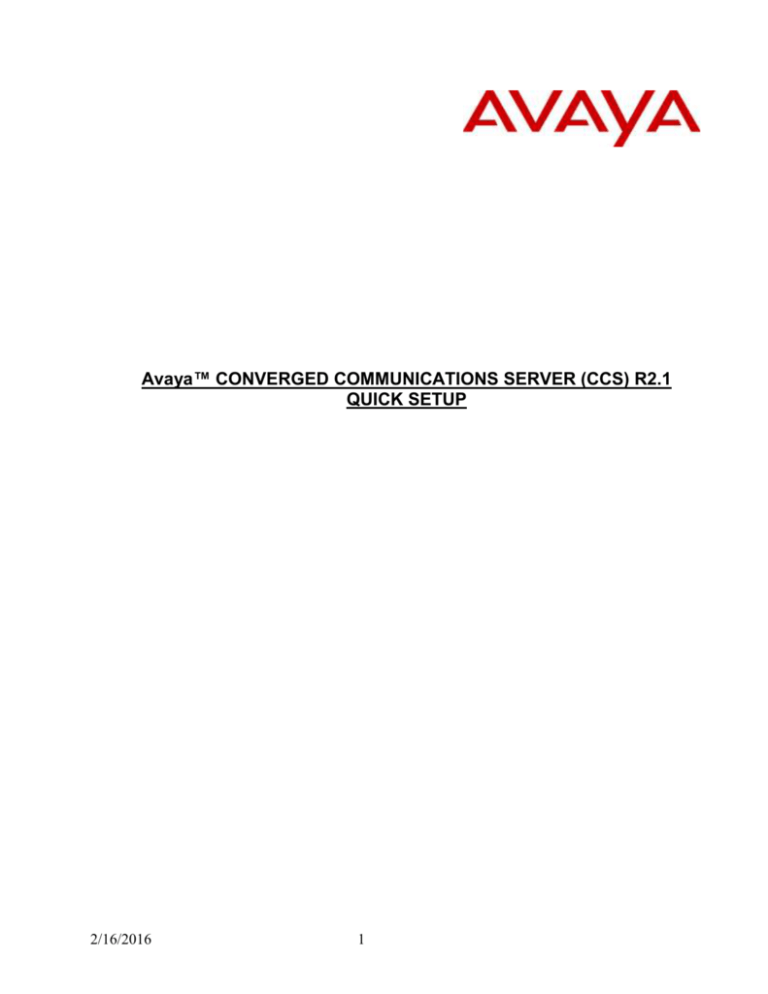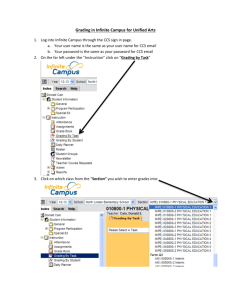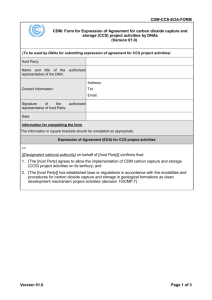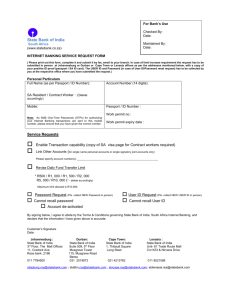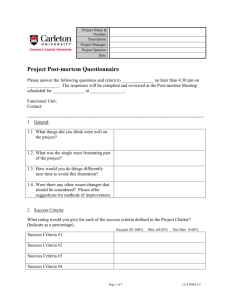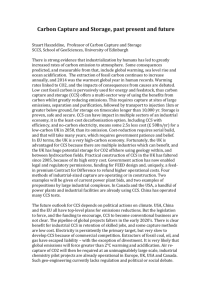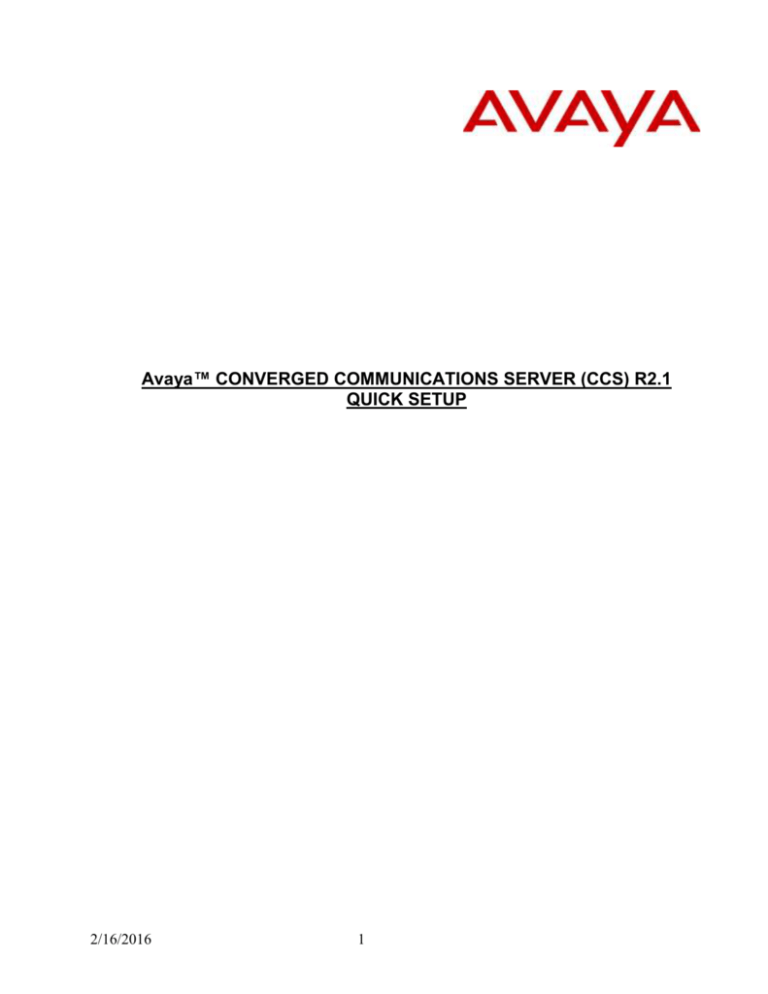
Avaya™ CONVERGED COMMUNICATIONS SERVER (CCS) R2.1
QUICK SETUP
2/16/2016
1
Table of Contents
Section 1: Assembling the IBM Server x305 Model 6673-42x ......................................... 3
Section 2: Instructions for adding RSA user and password ............................................. 3
Section 3: Red Hat Linux Operating System (OS) and CCS SW Installation Steps ......... 4
Section 3.1: Tips N Tricks Recommendations to make failover installation easier: .......... 6
Section 4: Installation Instructions for CCS R2.1 Simplex Server .................................... 6
Section 4.1 Installation Instructions for CCS2.1 Failover Server ..................................... 8
Section 5: Modem Installation ........................................................................................ 12
Section 6: Linux RSA Driver installation ......................................................................... 12
Section 7: Post Installation & System Verification Tasks .............................................. 12
Section 7: Helpful Commands ...................................................................................... 13
Section 9: Configuring the Database using The Master Admin Interface ....................... 14
Appendix A CCS Local Failover Worksheet ................................................................... 20
2/16/2016
2
Overview: CCS 2.1 is available in a Simplex or Failover Mode.
Installations/implementations components are similar except as noted.
Failover Differences are highlighted in purple text for easier viewing.
Sections 1 – 8 are intended for the “rack-n-stack” component of a CCS installation.
Section 1: Assembling the IBM Server x305 Model 6673-42x
IBM Server x305 model 8673x(1) comes with the following
o IBM Director CDs,
o NetXtreme gE CD
o Setup/Install CD
o eServer x Series 305 CD
o x305 type 8673 Enhanced Diagnostics CD
Installation of RSA (Remote Supervisor Adapter) Card —The Avaya x305 should
ship with the RSA installed.
o Model: IBM RSA: P/N 09N7585
o Check on Installation Guide:
Installation of an additional Memory Card
o Model: 33L5038 ECC DIMM Memory Module
512 MB PC2100 CL2.5 ECC DDR SDRAM RDIMM
o Check on Installation Guide:
Includes instructions for installing DIMM (page 10)
Attach the CCS sticker found in the CD to the front, right panel of the x305
hardware.
Pre-Installation Checklist for Failover:
- Ensure that all hardware components are installed, except for the USB modem, at
this time, before attempting to install the software components. Installation of Dual
NIC, (Intel pro E1000 Ethernet card) (MC: 700284623)
- Installation of RS232 cross over cable (with DB9 connector) on serial ports, (MC
700340581)
- Installation of Gigabet Ethernet (CAT 5) cross over cable, (MC 700169998)
- Installation of asm-network cable for RSA board (provided in RSA box)
- Check and install, if necessary, the latest BIOS firmware, R61A.
- Check and upgrade latest RSA firmware, PLRH08A or B. NOTE: The login and
password for the RSA using firmware PLRH08B is “craft” and “passw0rd”, where 0 is
a numeral) and should be the default from the factory. If is not, and you have the A
version, the login and password is “USERID” and “PASSW0RD” (0 = numeral). See
RSA Guide, 555-245-702 at http://support.avaya.com.
- IMPORTANT NOTE: The RSA’s passwords and firmware MUST MATCH in a Local
Failover pair.
Section 2: Instructions for adding RSA user and password
2/16/2016
3
1. It’s also possible to connect with crossover to the default 192.x.x.x address.
Its also possible to connect with a Null db9 and HyperTerminal using
57600,8,1, and none should you have issues with connecting using
crossover..
2. Determine the IP address of the RSA card (exercise left to reader).
3. Browse the RSA with connected method. The following instruction may differ slightly
depending on connect method.
4. Log in. The default userid is “craft” and the default password is “passw0rd”. Note
the password contains the numeral zero, not the letter O. See NOTE.
5. Click “Continue” on the welcome screen.
6. Select “Login Profiles” under the menu “ASM Controls” on the left.
7. Select the next login profile marked “not used”.
8. Fill in login ID, select authority level as Read/Write, enter the password twice, and
select Dialback Status as “Disabled”.
9. Select “Save”.
10. Restart ASM
11. Select “Log Off” from the menu on the left.
12. Select “yes” to close the browser.
13. Attempt to log in using the new user id and password to confirm that it works.
Note: The craft password will need to be changed following the registration process to
match what was entered into the CCS as the craft password there.
Section 3: Red Hat Linux Operating System (OS) and CCS SW Installation Steps
The CCS-CD contains the Red Hat Operation System as well as the CCS installation Scripts.
Important: Installation of the X305 is the same as for an x305 running the S8500 Avaya™
Communication Manager application. The standard crossover cable to the Services Port is
utilized. More information about this can be found in the Avaya S8300, S8500, and S8700
Media Server Library CD, 555-233-825.
Note: The following information is common for both the Simplex and Failover
Prior to installing the CCS R2.1 on X305 server, the network infrastructure must be clearly
defined for these IP ports, i.e., IP address, net mask, gateway, DNS name.
The BIOS of the IBM X305 must be upgraded to Avaya BIOS (61A) first. The CD drive is
set as the 1st choice for boot at the BIOS.
To install the CCS R2.1 from CD media:
1. Connect a laptop or PC to the Avaya Services Port thru a cross-connect C5 cable,
and set the IP address of the laptop or PC to 192.11.13.5 with a net mask of
255.255.255.252, no gateway needed.
Note: If crossover cable is not connected to the services port prior to server boot up
a ping may not be successful for the 192.11.13.6 address. A reboot of the server
with the cable connected may be necessary.
2/16/2016
4
2. Insert the CD media at the CD drive and start a reboot.
3. “System restart” boots the RAM-DISK based Linux system up from the CD. Once the
Linux system is up, the Avaya Services Port is ready for services. It takes about 3
minutes starting from power restart to the readiness of Avaya Services Port.
Note: A Ping will let you know when a telnet session can occur.
4. At laptop or PC, start a telnet session to IP address 192.11.13.6.
5. X305 server prompts a dialog to guide the CD Installation. The default has been set
to the expected choice. Under most situation, installer can just press <enter> to
acknowledge the selection of default setting. The default will lead to a new release
installation. The dialogs address the Offer Type (CCS), Server Type (X305), Dual
Root Partition (/ vs. /roots) for installation, Subsystems (e.g. System, ACP, AIW,
CCS) list.
6. After all dialogues have been answered, CD Installation will start a sequence of
operations to implement all requested software RPMs. Notes: the traces of
installations are logged at two files: update.err.{time-stamp} and update.out.{timestamp} under /var/disk/logs directory. Installer can verify the details of installation
after the entire operation is finished.
The main task of CD Installation running on the RAM-DISK based Linux system is to
install the RPMs at the selected partition (a.k.a. the root file system). The installation
also either copy or link files to the desired file directories for later operations, e.g.,
/etc for configuration of services.
The IP Network Setting, CCS Database Setup, CCS Server Configuration, etc., are
not provisioned during the CD Installation. The CD Installation just prepares the
overall settings at the file system so that the system can be booted up for services
configuration.
After the CD Installation is finished, the CD drive is ejected and the system with new
installed software is rebooted. If the CD does not eject on its own, the installation
process needs to be restarted.
Important: If the system does not eject the CD and reboot on its own then a
reinstallation of the OS may be necessary. If this has happened it’s possible that the
RSA watchdog timer has decided to reboot the server on its own but this typically
does not occur on an initial install because watchdog does not yet exist. It typically
occurs on reinstallations to a system that has watchdog running.
7. During the reboot, the Avaya Services Port is out-of-service and installer must reconnect the telnet session back after the reboot is done. Installer can login as
(admin, admin01) or (craft, craft01). Notes, the root is now allowed at the telnet
session. However, installer can enter “su -” to start the super user login as root after
initial telnet login.
8. To run the “ccsInstaller”, the script provided by CCS R2.1 for post-installation, the
installer must login as the super user “su - root”. The access permission is verified at
ccsInstaller.
Note: Its important to switch users as “su – root” and not “su root”. This will cause an
incomplete installation because of not being in the proper Linux path.
9. The “ccsInstaller” prompts the installer for a series of questions to
a. Network settings of CCS Server
b. Server configuration: simplex vs. redundant
2/16/2016
5
c. CCS Database setup, password, so on
d. Start the CCS Services
10. Section 7 addresses the post-installation steps for a redundant system. A redundant
system configuration requires extra steps to get the network settings of the remote
partner, the RSA card settings of both local and remote partner, Heartbeat
password, drbd services, and heartbeat services. Notes: the two servers constituting
the redundant system are logically defined with a label “role A” and “role B”. The
“ccsInstaller” asks for the role position of the server during the post-installation. For a
role-A server, the drbd service sets the server as primary and the ccsInstaller will
start the database setups, the schema, the password, and so on. For the role-B
server, the drbd service sets the server as secondary and the database is NOT
turned on. Instead, the drbd service at role-B follows the drbd protocol to keep its
database partition synchronized with the primary, i.e., the role-A server during the
post-installation.
11. It’s highly advisable that you utilize the worksheet provided in Appendix A to keep
track of the input data for a failover configuration.
Section 3.1: Tips N Tricks Recommendations to make failover installation easier:
Install the CD on both servers without running the ccsInstaller script.
Connect all proper cables before running ccsInstaller.
Fill out the data on the install sheet if not filled out already. Passwords are critical to
getting this to work. It would be advisable to keep them all the same throughout the
process.
Section 4: Installation Instructions for CCS R2.1 Simplex Server
A ccsInstaller script executes a sequence of operation steps as depicted in the following
example to bring the CCS Services in a simplex server. The information required is:
Customer Network Configuration
RSA card setting
Server configuration: simplex vs. redundant
Database creation and password assignment
Start WebLM server
Start CCS Services
2/16/2016
6
[root@server1 root]# ccsInstaller
===CCS Services Setup Start===
==>CCS admin: random seed generation
==>Configure CCS IP settings
┌────────────────┤ Network Settings Configuration ├────────────────────┐
│
│
│ Host Name (short)
lzccsMarsh___
--No spaces or special characters!
│ DNS Domain Name
usae.avaya.com_____________________
│
│ IP Address
135.8.69.49_________
│
│ Netmask
255.255.254.0_______
│
│ Gateway
135.8.68.1__________
│
│ Primary DNS IP Address
198.152.6.12________
│
│ Secondary DNS IP Address
____________________
│
│ Tertiary DNS IP Address
____________________
│
│
│
│
│
│
┌────┐
┌────────┐
│
│
│ OK │
│ Cancel │
│
│
└────┘
└────────┘
│
│
│
│
│
└──────────────────────────────────────────────────────────────────────┘
==>Configure CCS Registry File: ccs.conf
Host Name of RSA Card? [lzccsMarsh-rsa] {return}
IP Address of RSA Eth Port? [192.11.13.6] {return}
Net Mask of RSA Eth Port? [255.255.255.252] {return}
Gateway Address of RSA Eth Port? [0.0.0.0] {return}
Install High Availability Option? (y/n) [n] {return} for no high availability option
Initializing database:
Starting postgresql service:
[
[
OK
OK
]
]
Stopping postgresql service:
Initializing database:
[
[
OK
OK
]
]
Starting postgresql service:
set local/trust at postgres database
[
OK
]
==>Setup CCS database
Initializing CCS Database...
reload postgres with above settings
Are you initializing a Master Administrator on this machine? (y/n) [n] y
initializing Master Administrator database
Select mvss database password: {password}
Enter password again: {password}
connecting to database template1 as postgres...
dropping database mvss
mvss database does not exist
dropping database mvss_admin
mvss_admin database does not exist
configuring the mvss database account
mvss database account created
updating mvss password
account updated
creating databases...
creating database mvss
creating database mvss_admin
CREATE USER
ALTER USER
CREATE
2/16/2016
7
│
INSERT 17073 1
GRANT
Comparing Database and CCS versions
Database version: CCS-2.1.0.0-27
CCS version:
CCS-2.1.0.0-27
connecting to mvss as mvss
done
configure-pg_hba(): set MD5 for IP=135.8.69.49
==>Restart httpd & tomcat4 for WebLM
Stopping httpd:
Starting httpd:
[
[
OK
OK
]
]
Stopping tomcat4:
Starting tomcat4:
[
[
OK
OK
]
]
==>Setup servers.conf for host eth device
Start CCS Services now? (y/n) [y]{return-key}
Executing "ipcclean" ...
resource(s) deleted
Executing "setsoh sw rdy" ...
Executing "svc_mon reset" ...
Executing "modserv restore" ...
Creating pipes for GMM ...
Shutting down kernel logger:
[
OK
]
Shutting down non-blocking system logger:
Shutting down system logger:
[
[
OK
OK
]
]
Starting system logger:
Starting non-blocking system logger:
[
[
OK
OK
]
]
Starting kernel logger:
Priming buffer caches before starting WatchD
[
[
OK
OK
]
]
[
[
OK
OK
]
]
Disabling filesync ...
Executing "svc_prio" ...
Adjusting priority to -r 62 for /opt/ecs/sys/dbgserv
Watchd started...
===CCS Services Setup End===
Section 4.1 Installation Instructions for CCS2.1 Failover Server
IMPORTANT: Installing a Duplex server is tricky and requires proper planning before running the
ccsInstaller script. Contact the RTS before attempting this type of installation.
“ccsInstaller” prompts a set of questions for the following parameters in addition to the
simplex’s, when the CCS Server is configured as a redundant system:
- my role in the redundant system A vs. B
- logical IP/DNS name of the redundant system,
- physical IP/DNS name of the remote partner
- the heartbeat service - password,
- the RSA card user login information of both the local and remote server.
The example shown below refers the factory set (user id, password) at the RSA card. If you
want to add a new user and password for this RSA card, you must connect to the RSA card
over the IP address established above and add the new logins into the card. The RSA card
2/16/2016
8
comes with a factory set user id and password: (“USERID”, “PASSW0RD”) where
PASSW0RD contains the numeral 0, not “O”. See NOTE in Section 2.0 for more info.
Wiring between redundant servers. See picture below.
*** Verify RS232 cross over cable with DB9 connectors is connected between the
primary/secondary servers
*** Verify the asm-network is connected between primary/secondary RSA Cards (Provided
in RSA box)
*** Verify Giabet Ethernet (CAT 5) cross-over cable is connected on Eth0 (port 1 on dual
NIC) between primary/secondary
*** Install the role-A server first then the role-B server but do not enable.
CCS 2.1 Redundant Physical
Connections on a 305
Services Connection eth3
RSA Power
Do Not Use
Not used
eth1
(Cat 5)
Ethernet
Gigabit Cross
Over Cable
eth0
ASM Network
Assembly
Terminators
10” long Red
Cat 5 cable
Local Area Network eth2
RS232
Cross Over
Cable db9 connectors
Not Used
eth1
Do Not Use
RSA Power
Services Connection eth3
Note: Dual Nic is not in picture use arrows as guide to where it would be.
Copyright© 2003 Avaya Inc. All rights reserved
2/16/2016
1
9
Avaya – Proprietary Use pursuant to Company instructions
Before running “ccsInstaller” be sure that all cables are connected.
[root@server1 bin]# ccsInstaller
^ *** Run the postinstaller to setup the server
===CCS Admin Installation Start===
==>CCS admin: random seed generation
==>Configure CCS IP settings
┌───────────────────┤ Customer Network Configuration ├───────────────────┐
│
│
│ Host Name (short)
IMpressEdgeHome1___
-No Spaces or special characters
│ DNS Domain Name
sv.com_____________________________
│
│ IP Address
172.16.28.137_________
│
│ Netmask
255.255.248.0_______
│
│ Gateway
172.16.31.254_______
│
│ Primary DNS IP Address
172.16.22.20__________
│
│ Secondary DNS IP Address
____________________
│
│ Tertiary DNS IP Address
____________________
│
│
│
│
│
│
┌────┐
┌────────┐
│
│
│ OK │
│ Cancel │
│
│
└────┘
└────────┘
│
│
│
│
│
└────────────────────────────────────────────────────────────────────────┘
==>Configure CCS Registry File: ccs.conf
==>Configure CCS Registry File: ccs.conf
Host Name of RSA Card? [lzccsMarsh-rsa] {return}
IP Address of RSA Eth Port? [192.11.13.6] {return}
Net Mask of RSA Eth Port? [255.255.255.252] {return}
Gateway Address of RSA Eth Port? [0.0.0.0] {return}
Install High Availability Option? (y/n) [n] Y For duplex configuration
My Role in the Redundant Infrastructure? [B]:A
^ ** primary is A backup is B
Logical Name of Redundant System? [hostname]:IMpressEdgeHome
^ ** This is logical name
IP Address of Redundant System? [xxx.xxx.xxx.xxx]:172.16.28.147
^ ** This is logical ipaddr
Host Name of Server [B] ? [hostname]:IMpressEdgeHome2
^ ** This is the B svr name
IP Address of Server [B]? [xxx.xxx.xxx.xxx]:172.16.28.136
^ ** This is the B svr ipaddr
Enter Heartbeat Password: {password}
Enter password again: {password}
User Name of Server [A] RSA Login? [admin]: USERID
Password of Server [A] RSA Login USERID:PASSW0RD
Enter password again:PASSW0RD
Host Name of Server [B] RSA Card? [IMpressEdgeHome2-rsa]:impressrsa2
User Name of Server [B] RSA Login? [admin]: USERID
Password of Server [B] RSA Login USERID: PASSW0RD
Enter password again: PASSW0RD
WARNING: No entries were found in the servers.conf that required updating.
2/16/2016
10
==>Configure High Availability
==>Configure HA: Turn Off SIP Services at watchd
==>Configure HA: Set /dev/mtcepipe for MtceMgr
==>Configure HA: drbd
>>> Construct drbd File Infrastructure ...
>>> Configure drbd Service ...
drbd: pre-parsed needs update, parsing /etc/drbd.conf
...........................................
drbd: WARN: IMpressEdgeHome2 [192.11.14.11] does not respond to ping
^ ** this is ok since B not cfg yet
Setting up 'ccs_drbd0' .. disk ok .. net .. OK
Do you want to abort waiting for other server and make this one primary? Yes
** answer yes only during this
initial installation on the primary only. ^
drbd: Operator forced primary status on ccs_drbd0 (/dev/nb0)
drbd: 'ccs_drbd0' still not in Connected state, but WFConnection
>>> Status of drbd Service Installation ...
version: 0.6.8 (api:63/proto:62)
0: cs:WFConnection st:Primary/Unknown ns:0 nr:0 dw:0 dr:0 pe:0 ua:0
==>Configure HA: ccsmon
==>Configure HA: heartbeat service
>>> Configure Heartbeat Service ...
>>> Configure Heartbeat Services: SipServer, ImLogger
>>> Construct Heartbeat API Infrastructure ...
>>> Update sudo for permission running Heartbeat commands ...
>>> setup-HA-sudo.sh: sudoers updated
>>> Update /usr/lib/heartbeat ...
==>Configure HA: Server Name/IP
>>> Configure HA Logical Server IP Address at /etc/hosts...
==>Configure HA: Setup DB at Server Role A
datadisk: 'ccs_drbd0' already in Primary state, checking mount status
datadisk: 'ccs_drbd0' fsck /dev/nb0 .. OK
datadisk: 'ccs_drbd0' mounting /dev/nb0 .. OK
datadisk: 'ccs_drbd0' activated
Starting postgresql service:
OK
]
==>Setup CCS database
Initializing New Database...
set local/trust at postgres database
reload postgres with above settings
Are you initializing a Master Administrator on this machine? [y|n]
Select mvss database password: {password}
Enter password again:
{password}
connecting to database template1 as postgres...
dropping database mvss
mvss database dropped
dropping database mvss_admin
mvss_admin database dropped
configuring the mvss database account
mvss account already exists
updating mvss password
account updated
creating databases...
creating database mvss
2/16/2016
11
y
creating database mvss_admin
mvss (/usr/impress/sip-server/etc/createdb.psql): 37 commands successfully executed
mvss_admin (/usr/impress/sip-server/etc/create_admindb.psql): 3 commands successfully executed
ALTER USER
CREATE
INSERT 18924 1
GRANT
Comparing Database and CCS versions
Database version: ccs-2.1.0.0-20
CCS version:
ccs-2.1.0.0-20
connecting to mvss as mvss
done
Locking postgres database with password protection
configure-pg_hba(): set MD5 for IP=172.16.28.147
Stopping postgresql service:
OK ]
datadisk: 'ccs_drbd0' /dev/nb0 is mounted on /var/lib/pgsql, trying to unmount
datadisk: 'ccs_drbd0' /dev/nb0 unmounted
datadisk: 'ccs_drbd0' becomming Secondary .. OK
datadisk: 'ccs_drbd0' de-activated
==>Setup http.conf for CCS
==>Setup servers.conf for host eth device
Start CCS Services now? [y|n]: N Do Not start until ccsInstaller has been run on both servers.
= = =CCS Admin Installation End= = =
Section 5: Modem Installation
The modem installation driver is installed automatically during the set-up process. Post
installation requires the installer to change the PPP address in Linux.
Section 6: Linux RSA Driver installation
The Linux RSA driver is installed automatically during the set-up process.
Section 7: Post Installation & System Verification Tasks
After the computer restarts
o Login
Login Name: admin
Password: admin01
Verifying /Testing that the CCS proxy server software is running
To display and list the Status of CCS Server applications
Enter “ statapp‘’
Watchdog
TraceLogger
INADSAlarmAgen
CCSTrapAgent
GMM
SNMPManager
ImLogger
SipServer
mon
SME
2/16/2016
16/16 UP
04/04 UP
01/01 UP
01/01 UP
05/05 UP
01/01 UP
04/04 UP
43/43 UP
01/02 PARTIALLY UP
08/08 UP
12
[root@server1 bin]# server
SERVER STATUS
HomeEdge1
Mode: Active
Major Alarms: yes
Minor Alarms: no
Server Hardware: okay
Processes: okay
“server” command shows the current status of the CCS Server. For a redundant system,
the status of both primary and secondary servers is shown.
“Stop/Start” Command: DO NOT execute this command. All stops and starts should
be done with the Maintenance or Administration Web Services.
The MAC address that needs to be used for licensing is obtained from the WebLM window.
Do not use the “get-mac-address” with a dual-nic installed. “Ifconfig” command can be used
if logged in as root and looking at Eth0 port.
Important:
Registration of the product must be completed by calling the registration team in Denver
(800.248.1111) prompt 1. They will register the product through ART sending you the PPP
address and passwords. Instructions are provided on how to change this information.
Passwords need to be changed in Linux as well as the RSA card so they match. It’s
important that the craft password match in both Linux and the RSA so that in the event a
connection to the CCS can’t be made the RSA will log us in.
This will be posted at the end as well as a reminder.
Section 7: Helpful Commands
**All these command should be entered on the shell terminal or prompt**
o To display and list the Status of CCS Server applications
o
o
statapp
To display the hostname and IP address information
cd /etc
cat hosts or (more hosts)
To display the Kernel IP routing table
netstat -r
o To display the current software version
2/16/2016
swversion
13
The steps starting on this page are not a component of the rack-n-stack
activity, but rather the integration work that needs to occur.
Section 9: Configuring the Database using The Master Admin Interface
For the services associate connected to the Customer LAN, the URL is
http://ccsipaddress. Over a remote connection to the USB modem, the URL is
http://PPPaddress. The RSA is administered through an interface and when
connected via null modem cable, the connection rate is 57600,8,none,1. The IP
address of the RSA defaults to private 192.11.13.6, unless this is changed to a public
address, a crossover or null modem cable is the only way to connect on setup.
Login Screen
User ID: admin
Password:admin01
o Select Login Tab
o Select ►Continue
Once continue is selected the left menu pane should open up with all the options. If it does
not then this server was configured as a “Home” only.
Should you receive a failure because of password mismatch to the failover server, a call to
Avaya Services may be necessary.
Setup Screen
o Select by double clicking on the Link in the left menu pane.
Setup Domain
Domain*:
e.g. IP Domain
License Host {WebLM}*:
e.g. license.avaya.com or IP address
Select :
Update
Select
continue
Setup Screen
o Select by double clicking on the Link
Setup Hosts
Add Host
o Host Name:
e.g. host server name or IP address( Not FQDN)
o DB Password: Customer provided – This is the same
password used during the Linux installation process.
o Host Type:
Edge
Home/Edge
Home
2/16/2016
14
o Parent:
Home/Edge or Edge: NONE
Home Type Select:
o HOSTNAME of supporting Edge Proxy
o Listen Protocols: TLS, TCP, UDP
o Link Protocols: TLS (TLS is the only supported trunking
protocol to CM)
o Minimum Registration{minutes}: 5
If No value is entered, by default=5
o Outbound Routing Allowed :
Internal ONLY
o Outbound Proxy
Leave Blank
o Warning: Host “hostname/IP” has been added.
Select:
Continue
o Home/Edge Proxy:
Setup Screen
Setup Default User Profile
Setup Media Server
Setup Default User Profile (Informational Only)
The following information is appended to each user name depending on the Home profile it’s added
to.
o Host :
CCS hostname or Address {home or H/E}
o Address:
o City:
o State:
o Country:
o Zip:
o Select:
Update ►Continue
User profile Modified
Continue
Setup Screen
o Setup Media Servers
Media Server Name{CLAN IP} : name or IP address
Host : Home or Home/Edge Server
Link Type :
Name or IP Address {Media Server}:
Select: Add ► Continue
Warning : Media Server” ……..” added ►Continue
Select Media Server
Select Edit Extensions Map (See installation guide for more
information on media server map)
Select Map
2/16/2016
15
Add Name
Enter regular expressions: ^ (shift 6) SIP: 10[09]{2}@domain.com. This equals 1000-1099 extension range. For
more information on regular expressions, refer to the installation
guide.
Continue Update
Add User Screen
o Add User :
Handle{Alias}*: {alphanumeric}
User ID : See on screen help for more information
Password*: {min. 6} This refers to the password for the IM
client when logging in. This has nothing to do with the
installation passwords.
Confirm Password:
Host*:
First Name*:
Last Name:
Address:
City:
State:
Country:
ZIP:
Add Media Server Extension: yes
Add ►Continue
o User e.g. jklia added ►Continue
o Add Media Server Extension Screen
This is the extension administered on the OPTIM Form. The purpose is to
marry a username with a CM extension for presence purposes.
Add Media Server extension for user
Extension: 1456 {numeric telephone extension}
Media Server: Where the extension resides, should be a clan
location.
Add ►Continue
Continue
List of Media Server Extensions
Address Map Screen
o To be performed by a Software Specialist
POST INSTALLATION TESTING
1. Log in with Softphone IM client to the CCS server as one of the users. Try to IM
another user on the list.
2/16/2016
16
2. Place a call between 2 SIP endpoints and verify voice path. Be sure to try in both
directions.
3. Place a SIP call to a CM station over the SIP trunk.
4. Place a call from a CM station to the SIP endpoint.
5. Place a call out to the PSTN from a SIP endpoint.
Linux changes in load 38 that need to be made.
Problem:
The 4602 SIP phone does not support SIP authentication yet, to turn it off do
the following:
1. su - root and log in as root.
2. type command "stop -a SipServer"
3. make changes at /usr/impress/sip-server/etc/ccs.conf
4. start the sipserver by entering command "start -s SipServer"
Changes to File:
;===============================================
[Proxy]
;===============================================
EnableAthentication=false
EnableTlsClientAuthentication=false
EnableCiscoAuthPatch=true
* In ccs.conf the EnableAuthentication will = true by default
It will need to be changed to false.
----------------------------------------------------------------------------------------------------------------Problem:
The disk partition of CCS Database, /var/lib/pgsql reaches 100% full. Sip users
have no services. The scheduled daily housekeeping of CCS database is NOT
running.
In CCS r2.1 load 38 the scheduled daily housekeeping of CCS Database is
activated during the installation as a cron job under Linux "cron" service.
This service is not working and needs to be worked around.
1. Once the services are up and working on a new upgrade or installation
perform the following.
2. Telnet to the server and enter "su - root" to get to the super login.
3. Enter the following command:
A. crontab /usr/impress/sip-server/etc/vacuum-ccs-db-crontab.conf
2/16/2016
17
B. crontab -l (this will allow you to view the cronjob just entered)
C. exit (logs off from root)
----------------------------------------------------------------------------------------------------------------Problem:
Duplex Installations only:
All installs of a Redundant system should be "fixed" at install time by the technician on site. From
command line, logged in as "su -root" the vacuum-ccs-db.sh shell script must be edited with a new
path environment. The person editing should be comfortable running Linux command line and have
experience with the text editor Vi. If not, do not proceed any further and ask Tier III/IV to remotely
edit this file. The system can typically run for several days before the partition is consumed.
[root@servername root]# vi /usr/impress/sip-server/bin/vacuum-ccs-db.sh
This opens the script vacuum-ccs-db.sh in read only mode. Near the top you will see
# Notes:
# In a redundant system, the standby server does not mount the
# /var/lib/pgsql and the postgreSQL service is not available.
# The vacuumdb can not be executed
press the "i" key for insert mode and on the next line after "# The vacuumdb can not be executed",
enter
. /root/.bashrc
The file will now look like
# Notes:
# In a redundant system, the standby server does not mount the
# /var/lib/pgsql and the postgreSQL service is not available.
# The vacuumdb can not be executed.
#
. /root/.bashrc
UTILS=/usr/impress/sip-server/bin/utils.sh.
. $UTILS
Press the Esc key and Shift ZZ to save and write the file - NOTE there is a single space between "."
and "/root/.bashrc"
To verify the script is working correctly, on the following day - or after Midnight, as it runs at
12:05am daily, "vi /var/log/cron" and search for "vacuum-ccs-db" (without the quotes). If it has run
correctly you will see something like…
Nov 12 13:15:00 lzccshome2b CROND[11338]: (root) CMD (/usr/impress/sipserver/bin/vacuum-ccs-db.sh)
WARNING: Skipping "pg_group" --- only table or database owner can VACUUM it
WARNING: Skipping "pg_shadow" --- only table or database owner can VACUUM it
2/16/2016
18
WARNING:
VACUUM
WARNING:
WARNING:
WARNING:
Skipping "pg_database" --- only table or database owner can VACUUM it
Skipping "pg_group" --- only table or database owner can VACUUM it
Skipping "pg_shadow" --- only table or database owner can VACUUM it
Skipping "pg_database" --- only table or database owner can VACUUM it
The above syntax may be slightly different, but as long as the section is found, the script has been
successfully updated.
This MUST be executed on both the Active and Standby servers although the above verification
steps will only prove true on the Active server.
© 2004 Avaya Inc. All Rights Reserved. Avaya and the Avaya Logo are trademarks of Avaya Inc. or Avaya ECS Ltd., a
wholly owned subsidiary of Avaya Inc. and may be registered in the US and other jurisdictions. All trademarks identified
by ® and ™ are registered trademarks or trademarks, respectively, of Avaya Inc. All other registered trademarks or
trademarks are property of their respective owners.
2/16/2016
19
Appendix A CCS Local Failover Worksheet
CCS Redundant System Configuration
CCS Virtual Information
Host Name :
DNS Domain Name:
IP Address :
Netmask
Gateway:
Primary DNS IP Address :
Secondary DNS IP Address :
Tertiary DNS IP Address :
Server A
Host Name :
Domain Name:
IP Address :
Netmask
Gateway:
Primary DNS IP Address :
Secondary DNS IP Address :
Tertiary DNS IP Address :
EdgeHome
domain.com
EdgeHomeA
domain.com
Host name of RSA card :
IP Address of RSA eth port :
Net mask of RSA eth port :
Gateway of RSA eth port :
EdgeHomeA-rsa
Install High Availability Option
My role in redundant infrastructure
Logical name of Redundant system :
Logical IP Address of Redundant system :
Host Name of [B] Server
IP Address of [B] Server
Y
A
EdgeHome
EdgeHomeB
Enter Heartbeat Password
Password Repeat
User Name of A server RSA Login
Enter Password of [A] Server RSA Login USERID
Password Repeat
craft
passw0rd
Host name of [B] Server RSA Card:
User name of [B] Server RSA Login:
Enter password of [B] Server RSA Login:
Password Repeat
Abort waiting and make this one primary?
EdgeHomeB-rsa
craft
passw0rd
2/16/2016
yes
20
Server B
Host Name :
Domain Name:
IP Address :
Netmask
Gateway:
Primary DNS IP Address :
Secondary DNS IP Address :
Tertiary DNS IP Address :
EdgeHomeB
domain.com
Host name of RSA card :
IP Address of RSA eth port :
Net mask of RSA eth port :
Gateway of RSA eth port :
EdgeHomeB-rsa
Important:
Registration of the product must be completed by calling the registration team in Denver
(800.248.1111) prompt 1. They will register the product through ART sending you the PPP
address and passwords. Instructions are provided on how to change this information.
Passwords need to be changed in Linux as well as the RSA card so they match. It’s
important that the craft passwords match in both Linux and the RSA so that in the event a
connection to the CCS can’t be made the RSA will log us in.
2/16/2016
21