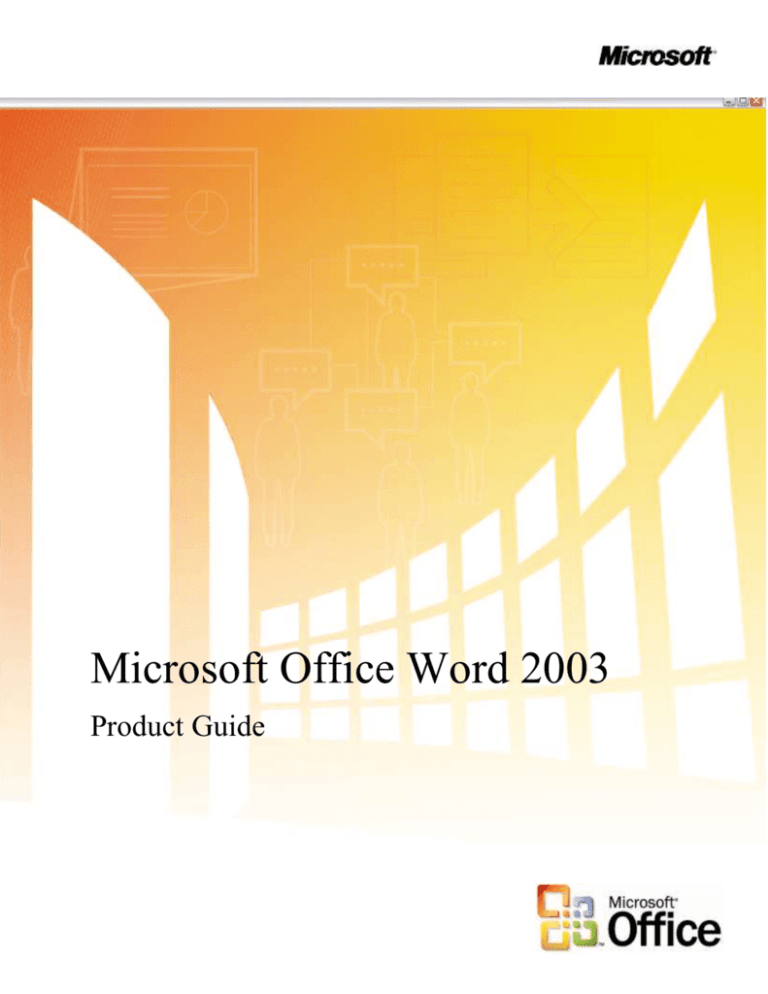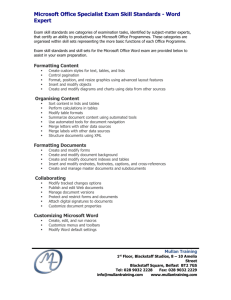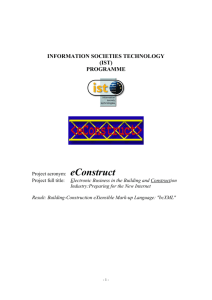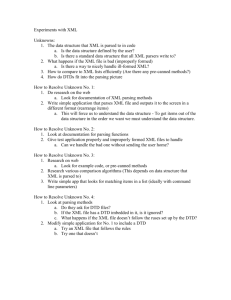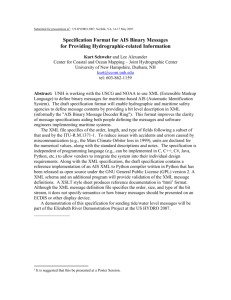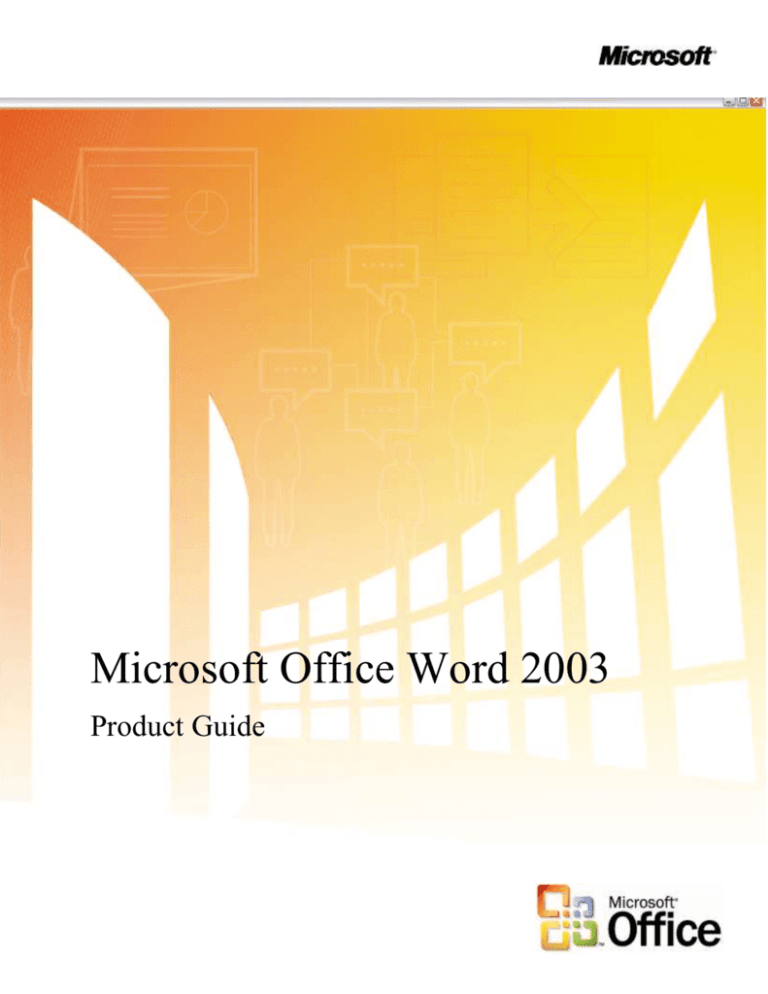
Microsoft Office Word 2003
Product Guide
Table of Contents
1 Overview ........................................................................................................................................................ 4
Microsoft Office 2003 Introduction ......................................................................................................... 4
Design Goals ............................................................................................................................................ 4
Connect people ......................................................................................................................................... 4
Connect information ............................................................................................................................................ 5
Connect business processes ................................................................................................................................. 5
System Recommendations ....................................................................................................................... 6
Additional items or services ........................................................................................................................................... 6
2 Connect People ............................................................................................................................................... 9
Introduction .............................................................................................................................................. 9
Windows SharePoint Services Integration with Office 2003 Editions Programs ..................................... 9
Help Protect Sensitive Documents ......................................................................................................... 10
Information Rights Management in Office 2003 Editions ..................................................................................10
Permission options ..............................................................................................................................................12
Additional server requirements ...........................................................................................................................13
Regional permissions ..........................................................................................................................................13
Structured editing in Word 2003 .........................................................................................................................14
Summary ................................................................................................................................................ 15
3 Connect Business Processes ......................................................................................................................... 16
Introduction ................................................................................................................................................. 16
Business process management challenges ................................................................................................................16
Business value of XML in Office Professional Edition 2003...................................................................................16
New feature highlights .............................................................................................................................................17
Key Functions Enabled by XML in Office Professional Edition 2003 ....................................................... 18
Free up critical business information .......................................................................................................................18
XML in Word 2003..................................................................................................................................................24
Summary ..................................................................................................................................................... 27
4 Word in Action ............................................................................................................................................. 28
Introduction ................................................................................................................................................. 28
ClearType.................................................................................................................................................................28
Reading Layout view ...............................................................................................................................................29
Merge enhancements ................................................................................................................................................30
Track changes enhancements ...................................................................................................................................30
Ink support ...............................................................................................................................................................32
Formatting restrictions .............................................................................................................................................33
Editing restrictions ...................................................................................................................................................34
5 Help and Office Online Services .................................................................................................................. 36
Online Help and Training............................................................................................................................ 36
Help..........................................................................................................................................................................36
Assistance ................................................................................................................................................................36
Office Online Training .............................................................................................................................................37
Downloads ...............................................................................................................................................................37
The information contained in this document represents the current view of Microsoft Corporation on the issues discussed as of the date of publication. Because Microsoft must respond to
changing market conditions, it should not be interpreted to be a commitment on the part of Microsoft, and Microsoft cannot guarantee the accuracy of any information presented after the
date of publication.
This White Paper is for informational purposes only. MICROSOFT MAKES NO WARRANTIES, EXPRESS, IMPLIED OR STATUTORY, AS TO THE INFORMATION IN THIS
DOCUMENT.
Complying with all applicable copyright laws is the responsibility of the user. Without limiting the rights under copyright, no part of this document may be reproduced, stored in or
introduced into a retrieval system, or transmitted in any form or by any means (electronic, mechanical, photocopying, recording, or otherwise), or for any purpose, without the express
written permission of Microsoft Corporation.
Microsoft may have patents, patent applications, trademarks, copyrights, or other intellectual property rights covering subject matter in this document. Except as expressly provided in any
written license agreement from Microsoft, the furnishing of this document does not give you any license to these patents, trademarks, copyrights, or other intellectual property.
Unless otherwise noted, the example companies, organizations, products, domain names, e-mail addresses, logos, people, places, and events depicted herein are fictitious, and no
association with any real company, organization, product, domain name, email address, logo, person, place, or event is intended or should be inferred.
© 2004 Microsoft Corporation. All rights reserved.
Microsoft, ClearType, Outlook, PowerPoint, SharePoint, Visual Basic, Visual C#, Visual C++, Visual Studio, Windows, and Windows Server are either registered trademarks or
trademarks of Microsoft Corporation in the United States and/or other countries.
The names of actual companies and products mentioned herein may be the trademarks of their respective owners.
1 Overview
Microsoft Office 2003 Introduction
Welcome to Microsoft® Office Word 2003, part of Microsoft Office 2003 Editions—the easiest
way to help more people use information to make a positive impact on business. The Office 2003
Editions offer new technologies and features while improving upon existing and familiar tools to
facilitate effective and efficient collaboration and information sharing.
This document delivers an overview of the Office 2003 Editions, including how they can help
you connect people and business processes, as well as get valuable help services online. We’ll
take a close look at Word 2003 in action, providing guidance on the specific details of this
integral part of Office 2003 Editions.
Through integration with Microsoft Windows® SharePoint™ Services, the Office 2003 Editions
offer advances in intranet collaboration to help users gain access to and share information both
internally and externally. Support for Information Rights Management (IRM) and industrystandard Extensible Markup Language (XML) provides a platform on which to build costeffective solutions that can have an immediate, positive impact. In addition, the Office 2003
Editions offer new ways to organize and manage e-mail and make more use out of the workday.
Design Goals
With a focus on connecting people, information, and business processes, the design goals
integrate collaboration, usability, and information management.
Connect people
Designed to integrate with intranet technologies such as Microsoft Windows SharePoint
Services, the Office 2003 Editions provide new ways to connect individuals, teams, and
organizations. By incorporating the new tools with familiar Microsoft Office menus,
functions, and interfaces, training and implementation time is minimized. Workers can
collaborate from any location by using shared information and simplified review
processes, including the following features:
New! Shared Workspace task pane facilitates and simplifies efficient
collaboration and document sharing.
New! Shared Attachment option offers an automatic way of creating Document
Workspaces through e-mail messages, when sending attachments for review.
Document Workspaces provide a forum for managing collaborative review and
projects, with features such as automatic updates to the most current version and
the ability to share documents and other relevant information in real time.
New! Meeting Workspace option automatically creates workspaces through
Microsoft Office Outlook® invitations. Meeting Workspaces help enhance the
productivity of meetings by providing a place to coordinate schedules,
disseminate materials, and store notes and minutes.
New! Instant messaging (IM) and Alerts technology is integrated throughout
the Office 2003 Editions collaboration tools, providing instant information and
4
the ability to initiate IM conversations quickly from within documents, Shared
Workspaces, or Microsoft Office Outlook 2003.
New! Information Rights Management (IRM) functionality protects sensitive
information from unauthorized distribution or alteration, and allows companies to
set and enforce policies that help control how their data is used.
New! Word 2003 Formatting and Editing Restrictions maintain formatting
structure and document integrity.
Connect information
The Office 2003 Editions are designed to make it easier for people to manage an everincreasing volume of business information. Improvements and new features in
Outlook 2003 enable users to organize and prioritize e-mail messages quickly and easily,
and new security settings offer increased support for junk e-mail filtering. Support for
remote and mobile workers includes improvements to connectivity performance, such as
better caching, and sharing calendars. Obtaining information from a variety of locations
is made easier with organizational tools, such as the Research task pane. The following
are new and improved features for connecting information:
Improved! Enhanced Rules and Alerts provide automated organization of
incoming e-mail messages, in addition to automatic notifications so that users can
stay current with incoming e-mail messages without spending extra time doing
so. Alerts can also be integrated with Document Workspaces to notify users
about important project developments.
Improved! Research task pane accesses needed information more efficiently.
Improved! Enhanced Ink support provides a better experience overall when
using Tablet PCs, offering support for handwritten e-mail messages and the
ability to write directly in Word 2003, Microsoft Office PowerPoint® 2003, and
Microsoft Office Excel 2003 documents.
Connect business processes
Often, critical business information is kept separate from the programs that workers know
and use. With its extensive support for industry-standard XML, the Office 2003 Editions
help bring business processes and information together on the desktop. To facilitate
greater efficiency, features such as Smart Documents and Programmable task panes help
users share customizable, task-specific information easily. New and improved tools for
connecting business processes include the following features:
New! Customer-defined XML schema support is available in Word 2003 and
Excel 2003.
New! Smart Documents bring relevant information directly to the task at hand
through a new Programmable task pane user interface. With Smart Documents,
XML solutions can be created to enable business processes, help users complete
forms and other documents, and then link that information to back-end systems
that support XML. As the user clicks through the document, the program is
modified to present the appropriate functions to complete the task.
New! Extensible Smart Tag support is now offered in all the Office programs
including PowerPoint 2003, Outlook 2003, and Access 2003. Support includes
automatic configuration capabilities such as formatting and populating an index
at the end of an article.
5
New! XML support for Word 2003 includes content management options, data
reporting, content repurposing, and data mining.
System Recommendations
To use the Office 2003 Editions, here are the system requirements:
Personal computer with an Intel Pentium 233-megahertz (MHz) or faster processor
(Pentium III recommended)
Microsoft Windows 2000 with Service Pack 3 (SP3) or later; or Microsoft Windows XP
or later
Super VGA (800 × 600) or a higher-resolution monitor
128 megabytes (MB) of RAM or more
Hard disk usage will vary depending on configuration; custom installation choices may
require more or less hard disk space. The following are the hard disk requirements for
individual Office 2003 Editions.
Microsoft Office Professional Edition 2003
400 MB of available hard disk space; 190 MB of hard disk space for Microsoft
Office Outlook® 2003 with Business Contact Manager
Optional installation files cache (recommended) requires an additional 290 MB
of available hard disk space
Microsoft Office Small Business Edition 2003
380 MB of available hard disk space; 190 MB of additional hard disk space to
use the optional installation of Outlook 2003 with Business Contact Manager
Optional installation files cache (recommended) requires an additional 280 MB
of available hard disk space
Microsoft Office Standard Edition 2003
260 MB of available hard disk space
Optional installation files cache (recommended) requires an additional 250 MB
of available hard disk space
Microsoft Office Student and Teacher Edition 2003
260 MB of available hard disk space
Optional installation files cache (recommended) requires an additional 250 MB
of available hard disk space
Additional items or services
Some features or advanced functionality have additional requirements.
Microsoft Office Professional Edition 2003
To use the optional installation of Outlook 2003 with Business Contact Manager, you
need to meet the following system requirements:
A PC with a Pentium 450-MHz or faster processor.
260 MB of RAM or more recommended.
190 MB of additional hard disk space.
For speech recognition:
6
Pentium II 400-MHz or faster processor.
Close-talk microphone and audio-output device.
Microsoft Exchange Server is required for certain advanced functionality in
Outlook 2003.
Microsoft Windows Server™ 2003 running Windows SharePoint Services is
required for certain advanced collaboration functionality.
Internet functionality requires dial-up or broadband Internet access provided
separately; local or long-distance charges may apply.
Specific inking features require running Microsoft Office XP Pack for Tablet PC
(Tablet Pack) on the Tablet PC.
Information Rights Management features require access to a Microsoft Windows
2003 Server running Windows Rights Management Services (RMS) for
Windows Server™ 2003.
Note: Business Contact Manager will be disabled in the presence of an
Exchange-technologies-based e-mail system.
Microsoft Office Small Business Edition 2003
To use the optional installation of Outlook 2003 with Business Contact Manager
you need to meet the following system requirements:
A PC with a Pentium 450-MHz or faster processor.
260 MB of RAM or more recommended.
190 MB of additional hard disk space.
For speech recognition:
Pentium II 400-MHz or higher processor.
Close-talk microphone and audio output device.
Exchange is required for certain advanced functionality in Outlook 2003.
Note: Business Contact Manager will be disabled in the presence of an
Exchange-technologies-based e-mail system.
Windows Server 2003 running Windows SharePoint Services is required for
certain advanced collaboration functionality.
Internet functionality requires dial-up or broadband Internet access provided
separately; local or long-distance charges may apply.
Office Standard Edition 2003
For speech recognition:
Pentium II 400-MHz or faster processor.
Close-talk microphone and audio-output device.
Microsoft Exchange Server is required for certain advanced functionality in
Outlook 2003.
Microsoft Windows Server 2003 running Windows SharePoint Services is
required for certain advanced collaboration functionality.
Internet functionality requires dial-up or broadband Internet access provided
separately; local or long-distance charges may apply.
Specific inking features require running Microsoft Office XP Pack for Tablet PC
(Tablet Pack) on the Tablet PC.
7
This section examined the design goals, system recommendations, and additional services of
Office 2003 Editions. The next two sections take a deeper look at Office 2003 Editions and how
they facilitate connecting people and business processes, particularly through Word 2003.
8
2 Connect People
Introduction
Every employee faces challenges when a project requires team collaboration. The Microsoft
Office 2003 Editions and the integration with Microsoft Windows SharePoint Services (WSS)
provide a platform that includes programs employees use daily to work with other team members
in a centralized location, making the team’s work more effective and efficient.
The Office 2003 Editions allow for closer teamwork experience. New task panes from within the
documents and e-mail messages provide information about other team members and also offer
access to resources. Team members can use Instant Messenger (IM) integration to see when other
team members are online or offline. New calendar features in Microsoft Outlook 2003 make
scheduling meetings with other team members quicker and more effective. The Office 2003
Editions also offer content protection rights to authors, ensuring that authors have complete
access to and control over their documents.
Windows SharePoint Services Integration with Office 2003
Editions Programs
The integration of Office 2003 Editions programs and WSS offers users tools that are powerful
and that make collaboration easier. A WSS site provides a virtual community for team
collaboration, making it easy for users to work together on documents, projects, events, and other
activities where information sharing is essential.
In addition to the new Workspaces, Outlook 2003 offers a workgroup server, offline availability,
and multiple calendar views and lists. Microsoft Office Access 2003 has features that allow users
to link tables to other SharePoint Web sites and preserve full read/write capabilities. Because
Excel 2003 and the various SharePoint lists are integrated more closely, a user can import or
export a list to or from Excel and share it with other team members. The Office 2003 Editions
programs and WSS integration give users more opportunities for increased accessibility to view,
edit, read, or write information within Word, Outlook, Access, and Excel.
9
The following table shows WSS integration features for each program in Office 2003
Editions:
Windows SharePoint Site Feature
Open and Save from File menu
Excel, Outlook, PowerPoint, Publisher, Word
Shared Workspace task pane
Excel, PowerPoint, Word
Document updates for shared attachments
Excel, PowerPoint, Word
Automatically collect metadata
Word, Excel, PowerPoint
Check-in / check-out
Word, Excel, PowerPoint
Version Tracking
Word, Excel, PowerPoint
Store inline discussions on the server
Word, Excel, PowerPoint
Help Protect Sensitive Documents
New technologies in Office 2003 Editions help protect digital intellectual property. Information
Rights Management (IRM) in Office 2003 Professional allows functions such as cut, copy, paste,
print, and e-mail forwarding to be restricted for specific documents and e-mail messages, giving
users and organizations more control over their valuable information assets. With Word 2003, indocument editing rights and style protection allow document owners to specify who is allowed to
make changes.
Information Rights Management in Office 2003 Editions
IRM is a new policy enforcement technology in Office 2003 Editions that helps protect
documents and e-mail messages from unauthorized access and use. IRM is a persistent,
file-level protection technology that allows the owner to specify who can access a
document or e-mail and control whether those users are allowed to edit, copy, forward, or
print the contents. IRM is an extension of Windows Rights Management Services (RMS)
into Microsoft Office 2003 programs. IRM in Office Professional 2003 Edition requires
RMS on Windows Server 2003, either within the organization or through a service such
as Microsoft Passport. Windows Rights Management Services for Windows Server 2003
is a new premium service that requires a separate Client Access License (CAL).
IRM is a policy enforcement technology, not a security technology, allowing documents
and e-mail messages to be distributed while helping maintain control over who can
access content and how they can use it. Once a document or e-mail is protected with this
technology, the access and usage restrictions are enforced no matter where the file or email goes.
IRM support in Microsoft Office 2003 Editions helps corporations and knowledge-capital
workers address two fundamental needs. It:
Helps protect digital intellectual property. Most corporations today rely on
firewalls, login security, and other network technologies to protect their digital
intellectual property. The fundamental limitation of these technologies is that,
after legitimate users have access to the information, the information can be
intentionally or accidentally shared with unauthorized people, creating a potential
breach in security policies. IRM helps protect the information itself from
unauthorized access and reuse.
Helps ensure information privacy, control, and integrity Knowledge-capital
workers often deal with confidential or sensitive information, relying on the
10
discretion of others to keep sensitive materials in-house. IRM helps eliminate the
risk of accidental leaks by disabling the forward, paste, or print functions in
IRM-protected documents and e-mail messages. In addition, IRM can enforce
expiration dates to help ensure that knowledge workers see and use up-to-date
content only.
For IT managers, IRM helps enforce enterprise policies regarding document
confidentiality, workflow, and e-mail retention. For CEOs and security officers, it helps
reduce the risk of having key company information get into the hands of the wrong
people, whether by accident, thoughtlessness, or malicious intent.
When enabled by the organization, users of Office 2003 Editions will be able to easily
take advantage of this technology. To create and protect documents and e-mail messages
with IRM, Microsoft Office Professional Edition or the full stand-alone products are
required. A simple user interface based on customizable “rights templates” available in
the standard toolbar makes IRM convenient and easy to use. Other Microsoft Office 2003
Editions will give users the ability to read and edit IRM-protected content, but not create
it. Integration with Active Directory® provides a level of convenience not seen on today’s
document-specific passwords.
Finally, IRM-protected documents and e-mail can be shared across organizations and
with users that do not have Office 2003 Editions. Microsoft is offering, for a limited time,
an IRM service for customers who do not host their own Windows Rights Management
Services Server. The Rights Management Add-On for Internet Explorer allows Microsoft
Windows users to consume IRM-protected documents whether or not they have Office
2003 Editions. This service will use Microsoft Passport, instead of Active Directory, as
the authentication mechanism. Users of this service will not be able to create custom
rights templates, such as a company’s confidential template, but they will be able to share
and access IRM-protected documents and e-mail messages.
11
Leveraging Information Rights Management (IRM) in Word 2003
IRM in Office Professional Edition 2003 allows the document owner to assign
permissions to individual users and groups (groups based on Active Directory). In
Word 2003, each user or group can be given a set of permissions according to the
following roles: read, change, and full control. Depending on the recipient’s role, IRM
disables certain commands to enforce the rights that are assigned. The document owner
can also prevent printing and can set expiration dates. After expiration, documents cannot
be opened.
Users can apply usage restrictions to limit who can read, change, or control Excel 2003,
Word 2003, and PowerPoint 2003 files.
Permission options
If a protected document is forwarded to an unauthorized recipient, the document cannot
be opened and an error message that contains the document owner’s e-mail appears so
that the recipient can request additional rights. If the document owner decides not to
include an e-mail address, unauthorized recipients get an error message.
Organizational policies and template options
On the Windows Rights Management Services server, organizations can create “rights
templates” that will appear in Office Professional Edition 2003 programs. For example, a
company might define a template called Company Confidential, which specifies that a
document or e-mail in that template can only be opened by users inside the company
domain. These templates can reflect the policies of the organization, and the number of
templates that can be created is unlimited.
Rights Management Add-On for Internet Explorer
Because enforcement of rights is done at the application level, Office files protected with
IRM technology can only be opened and edited by Office 2003 Editions. However,
Rights Management Add-On for Internet Explorer allows users without Office 2003
12
Editions to read IRM-protected materials. The Rights Management Add-On for Internet
Explorer is available for download free of charge at www.microsoft.com (connect-time
charges may apply).
The Rights Management Add-On for Internet Explorer will play an important role in
communication between business units and with business partners, as companies may
choose to migrate to Office 2003 Editions on their own timeframes. Companies can use
IRM in Office 2003 Editions knowing that authorized users will be able to access and
consume protected content even if they do not have Office 2003 Editions.
Additional server requirements
Microsoft Windows Server 2003 with Rights Management Services and Active Directory
are required to enable IRM fully in Office Professional Edition 2003. The Rights
Management Services feature requires a premium Client Access License (CAL).
Microsoft is also hosting, for a limited time, an IRM service through Passport for
customers who do not have Windows Server 2003. This service will enable users to share
protected documents and e-mail by using Microsoft Passport as the authentication
mechanism.
Note that users of Office Standard Edition 2003, Office Small Business Edition 2003, and
Office Student and Teacher Edition 2003 cannot create new IRM-protected documents or
e-mail messages, or modify the permissions on existing IRM-protected files. However,
they can open, edit, save, and print IRM-protected documents and e-mail messages with
the appropriate permissions.
Regional permissions
When teams collaborate on very large documents, some users may be assigned certain
portions of the document to work on. In the past there was no way to ensure that each
user only modified the assigned portion of the document. When it came time to reconcile
the edits and merge changes into a master document, large numbers of conflicting edits
often caused problems.
Document owners can set permissions to certain regions or specific portions of a
document from being edited by some or all users. Using the Protect Document task pane
(by selecting the Tools menu, and then Protect Document), a document owner can first
protect the whole document against any edits (optionally allowing only comments), and
then assign permissions to individual portions of the document by selecting them and
specifying the users who should be able to edit that selected region. Later, when
reconciling the changes of different individuals, the document owner is assured that no
two people edited the same area, and no conflicts exist.
13
After the permissions have been set up, the task pane switches focus from helping the
creator set up the permissions and manage the list of users to helping users find the parts
of a document that they can edit.
User view of the Protect Document task pane.
Structured editing in Word 2003
Word 2003 includes additional features to allow a large number of users to collaborate on
a large, sophisticated document in a structured way.
Formatting restrictions
Many large organizations need to produce documents that show a consistent style or
appearance. Although this can be accomplished with Word styles, many users are not
familiar with how styles function, and so they resort to formatting the document directly.
Over time, large documents that include direct formatting become a burden to maintain
because updating the styles does not change the appearance of the document, and moving
portions of a document to another document does not produce the expected result.
14
With Word 2003, users can set up a template or a document that uses a set of specific
styles. By using the Formatting Restrictions feature of Word 2003, the user can enforce
the use of only those specified styles. All direct formatting is disabled. This allows many
people to edit the same complex document and still retain structured formatting.
Creator View of the Protect Document task pane.
Summary
The Office 2003 Editions and WSS integration make it easier and more efficient for users to
connect with other team members and the information they need. By enhancing the desktop
programs that employees are already familiar with, the Office 2003 Editions help users spend
their time making progress on their projects instead of learning a new set of features and
commands. Office Professional Edition 2003 also allows authors to create documents and e-mail
messages that are better protected from unauthorized use by offering IRM technology. This
improved functionality in the Office 2003 Editions assists users when working on projects that
require team efforts.
15
3 Connect Business Processes
Introduction
The Microsoft Office 2003 Editions integrate support for Extensible Markup Language (XML) in
a way that can help companies create new, simple, and efficient processes for everyday business
functions, such as creating invoices, contracts, press releases, reports, presentations, customerfacing e-mail messages, and more. The new processes combined with the power of XML can
bring all departments together and save time by eliminating the need to pass documents back and
forth among departments and people.
Business process management challenges
Because different departments in an organization have varying needs for consuming and
reporting the same data, sharing information between departments can be difficult. Often,
data output from one department is in the wrong form or file type to be opened or used by
others. This means that departments must spend extra time reworking data to fit their
needs and then verifying that it remains accurate.
Business value of XML in Office Professional Edition 2003
A surprising amount of business information stored today is already in XML format or
can be easily converted to XML as it is used. All major database tools on the market
today—from any vendor—support access to stored information by using XML format. A
solution developer can request information as XML by using the correct interface, and
the database server automatically generates the XML.
Support for customer-defined schemas in Office Professional Edition 2003 means that the
data coming from these databases can be used directly in the Office programs. Likewise,
data collected or created in Office Professional Edition 2003 can be submitted to existing
databases without reworking the data.
With Office 2003 Editions, there is no need to wait for existing business information to
be converted to XML—most of it is already available to power users and solution
developers who are trying to make business processes more efficient. Although XML is
implemented in all the Microsoft® Office 2003 Editions, this chapter focuses on XML
implementation in Office Professional Edition 2003.
In Office Professional Edition 2003, the broad implementation of industry-standard
XML, integrated task panes for research and communication, and expanded Smart Tag
capabilities help bring relevant and current business data to the user from within Office
system programs. The task panes also provide a platform for business process solutions to
be built on top of the familiar Office interface.
The following are some of the benefits of XML:
Easy exchange of data. XML allows data to be retrieved and used from
disparate and otherwise incompatible systems.
16
Simple reuse of data. Reuse of information through XML eliminates the need to
re-key or recode, and thereby reduces the time required and errors generated in
repurposing information.
Easily searchable information. XML helps give structure and meaning to
electronic information, so that information becomes much easier to search and
organize.
Different views of the same data. Because XML separates content from its
presentation, the same information can be used in different environments,
formats, programs, and devices, depending on the user's needs.
Rapid solution development. Because more structured information uses the
industry-standard XML data tags, business applications can be written from the
ground up by developers, or even generated by experienced users, more quickly
and easily.
New feature highlights
The new support for XML in Office Professional Edition 2003 is broad and deep across
several products—in ways that are groundbreaking for desktop software.
Structure data and creating solutions
Office Professional Edition 2003 provides support for customer-defined XML Schema
Definitions (XSDs), meaning power users and developers can structure their data in a
way that makes the most sense for them, and companies can create integrated business
solutions inside documents that interact with other valuable XML-based Web services
that any user can take advantage of, even without knowing anything about XML.
Retain rich formatting in documents
Microsoft Office Word 2003 can open and save files in any XML schema. When saving
as XML, users also have the option to include, in addition to their own XML data, XML
that describes the document formatting by using the WordML schema. Including
WordML lets users retain all the rich Word formatting when saving in XML format, so
users can open the file and continue editing later with no loss of fidelity. The XML file
can also be opened later in another program for searching or reuse of document
fragments. A developer can build a document template that contains embedded XML,
and anyone who uses that template will then produce valid XML output without knowing
anything about XML. A collection of XML documents can be searched as readily as a
database, enabling businesses to unlock the information that is stored in documents
across the organization. This turns Word into a powerful tool for managing, modifying,
and formatting business data.
Define XSDs for exporting data
Microsoft recognizes that each customer has an individualized approach to business and
uses specific types of documents and data. For example, a purchase order document for
an automotive parts supplier is a very different document from a legal contract written in
a law firm.
Accordingly, the XML support in Office Professional Edition 2003 is not merely a way
to save the formatting of a document. Instead, the Office programs allow a solution
developer or power user to incorporate the actual structure of business data that is used
by a particular customer in that customer's documents. This is done by creating or using
an existing XML schema that identifies the parts of a document. In the case of the
17
purchase order, these parts might include the customer name, ID number, item
description, item ID, quantity, price, and so on.
After these parts of a document are identified in a template, anyone using that template or
solution—even someone without any knowledge of XML—will be processing and
creating XML data in the format that best suits the particular business needs. The data
can then flow directly into business systems and processes.
In contrast to this, the “native schema” for Word or other programs is the schema that is
used to contain the formatting for the document so it can be saved and reopened in Word
without loss of fidelity. To make this most accessible for customers who may want to use
this formatting information, the schema (or file format) is fully documented in the Office
2003 developer tool kit.
For users who want to extract data from one or more tables in a database, Microsoft
Access is the most appropriate Office tool. With Microsoft Office Access 2003, users can
browse through related tables in a database and choose how to export data by defining the
structure of a customer-defined XSD.
Key Functions Enabled by XML in Office Professional
Edition 2003
Support for XML in Office Professional Edition 2003 helps seamlessly integrate data into related
documents, spreadsheets, and databases, streamlining business processes. Along with providing
full access to standard XML features, new XML-based tools in Word 2003, Excel 2003, and
Microsoft Office Access 2003 help users interact with data and documents more easily.
Free up critical business information
Time and again, businesses have expressed the need to capture important business
information in a way that allows them to reuse it in other documents or business
processes, regardless of servers, programs, or platforms. To fulfill this need, Microsoft
has built XML into the heart of Office Professional Edition 2003 programs by creating
and enhancing the following features:
XSDs. Support for standard and user-defined XSDs better enables data to fit
needs.
Research task pane. Efficient access to relevant data increases productivity.
Smart Documents. Enabling custom solution development and deployment
streamlines business processes.
Programmable task panes. Displays of relevant tasks and information help
automate daily work.
Real-time data. Real-time updates to data that is inserted from other sources
helps reduce valuable time spent on research.
Smart Tags. Information and action options that function while data is being
entered help automate work.
Support for XSDs
XML markup can be used to create "semi-structured" documents with regions of
meaning, in addition to presentation and formatting. By creating or using specific XML
schemas that define the structure of the document and the type of content that each data
element contains, businesses can customize data presentation for their own use, making it
18
easier to manipulate, search, and reuse information. XML bridges the gap between
unstructured documents and rigidly structured data.
The World Wide Web Consortium (W3C) has created a standard for generating and
describing XML schemas that is known as the XML Schema Definition Language, or
XSD. Because each company knows best what type of data it needs to capture, it can
define for itself the XSDs that are most relevant to its own business. This is called a
“customer-defined schema,” as compared to one that Microsoft or another vendor has
defined. Being able to define schemas is a critical business advantage.
By making it possible for businesses to capture the kind of information they need in a
richer, more semantic, and structured way, Office 2003 Editions enable businesses to
work with information in whatever way makes sense to their organization. For example,
with Office 2003 Editions, a human resources system may have Word document resumes
that are marked up with XML tags such as “name,” “address,” “career goals,” or
“qualifications.” Once the Word documents are submitted to the system, a human
resources director can run queries as rich as a database against the collection of XML
resume files: Who has an MBA? Who speaks Polish? The human resources director can
also use Excel to build charts, summary reports, and more from the data that is contained
in those documents.
These schemas can and often will be internal and unique to a company, such as an orderprocessing schema or a research report schema. But in some industries, it makes sense to
create schemas for use among multiple companies or organizations. One example is
XBRL, which stands for eXtensible Business Reporting Language, an open specification
that uses XML schema to describe financial information. Another example is HL7, which
is used in the healthcare industry. Having these standard schemas in place allows
different organizations to easily share information, even if they are using completely
different technologies from different vendors on different platforms. The standard
schemas also create other communication and business efficiencies.
Research task pane
The Research task pane uses XML to provide a way for organizations to expose relevant
internal business information and processes, and information from other relevant sources,
directly in the context of each Office 2003 program.
Developers within an organization can create and deploy services by using XML that
plugs directly into the Research task pane on computers that are running Office 2003
Editions. Services can include anything from data accessibility to interactive forms. An
organization can also subscribe to vendor Web services that give personnel access to
even more information in the Research task pane.
Developers can make services available to users over the Internet, through a corporate
intranet, or by installing the services directly on a user's computer. Services that are
available over a network, Internet, or intranet are better for information that may change
frequently or is used by a large audience.
Services can be deployed manually, be discovered automatically by a user's computer, or
be pre-registered when an Office 2003 Edition is installed on a computer. With manual
deployment, a user navigates to a URL and registers for the service. With discovery, the
user is prompted to register for a new service automatically. When a service is preregistered, no user intervention is required.
19
The Research task pane in Office 2003 Editions.
Smart Documents
Smart Documents are XML-based solution development and deployment platforms that
are available in Word 2003 and Excel 2003. Smart Documents help developers tackle
business-process problems by quickly building document-based solutions that combine
the advantages of the Word and Excel desktop programs with the advantages of Web
services. Benefits of these solutions include easier deployment and updating of the
solution, and a larger selection of tools for solution development.
Smart Documents bring relevant information directly to the task at hand through a new
Programmable task pane user interface. With Smart Documents, XML solutions can be
created to enable business processes and help users complete forms and other documents,
and then link that information to back-end systems that support XML. As the user clicks
through the document, the program modifies itself to present the appropriate functions
and help complete a task.
Smart Documents can easily be incorporated into business processes such as expense
reporting, contracts, or anything else that might pass through multiple hands or systems
while being authored, or that require information from back-end sources. A Smart
Document solution can also include custom Smart Tags that are designed specifically to
run only in that solution, or any other code that the developer would like.
20
Smart Documents use the new Programmable task pane shown on the right to bring relevant
information directly to the user.
Using Smart Documents makes solution deployment much more flexible. Solution code
can now be deployed once to a central server location, and Word and Excel will securely
download and cache it locally when the Smart Document is opened. Updates to the
solution code and even the document template itself can be delivered the same way, as a
single update to the server location for the Smart Document solution, without having to
deploy directly to hundreds or thousands of clients, just as with Web-based solutions. But
unlike Web-based programs, the Smart Document solutions can operate even when the
computer is offline because they use the Office programs rather than a browser. In
addition to solutions based on the Component Object Model, Smart Documents also
accept solutions that are written in Microsoft Visual Basic® 6.0, Microsoft Visual C#®,
Microsoft Visual C++®, and Microsoft .NET managed code for additional security and
ease of development.
Smart Documents are new, and their use is virtually unlimited. The following are a few
example scenarios.
A purchase order solution using Excel might be linked to a business rule in a
back-end server that takes the User ID and applies the user's current signing limit
to the order directly in Excel, while the user is completing the form.
A social services solution could be created that translates forms into different
languages or assists applicants in completing the form, with context-sensitive
help.
Depending on the user type or ID, or on input from the user, a Word document
could reconfigure itself to include the necessary sections that the user needs to
complete—for example, a performance review form that has different sections
for management and employees.
Programmable task panes
Developers can create custom actions for each section of a document based on the XML
elements of the particular document and then make the actions available to users in a
Programmable task pane. The task pane ties different controls to different parts of the
document, revealing the most relevant services for each part while the document is being
developed. For example, developers can build actions that display help text, ask for input
(using standard Microsoft Windows controls like check boxes and text fields), or retrieve
data from other programs or back-end servers. After the user enters the data that is
21
necessary for a task, the Smart Document can perform actions such as looking up data,
formatting it according to the document’s template, and placing it in the document.
As the user moves from section to section in the document, tasks and information that are
relevant to a document or spreadsheet appear in the task pane, helping streamline and
automate what may currently be lengthy day-to-day business processes. The task pane
gives the user control over which actions are invoked and when, such as manipulating
data in the document; and making database queries, or interacting with line-of-business
systems.
A sample Smart Document for writing proposals. The Programmable task pane on the right is
built to aid with the task of writing a proposal.
Real-time data
In a Smart Document, experienced users or template and solution creators can easily keep
their documents current by creating dynamic charts and graphs that draw on up-to-date,
real-time data from back-end systems to display business information as it changes, or
they can create reports with up-to-the-minute information. Users can insert and manually
refresh this data from the Research task pane or from a custom solution that is created for
the purpose.
For example, a financial analyst writing a report can use the Research task pane to locate
all the latest financial information about a particular organization and insert it into the
report. Later, the analyst can easily update the data to reflect any changes that occurred
after the report was written.
Smart Tag capabilities
As in Microsoft Office XP, Smart Tags in Office Professional Edition 2003 recognize
certain words or strings as they are entered (such as a name, an address, or a stock ticker)
and allow users to choose information and actions to associate with that entry. For
22
example, a user can select an action, such as turning part numbers into hyperlinks in a
sales database, adding properly formatted citations to the end of a research paper, or
automatically populating an index with every person, company, or product that is
mentioned in an article.
In Office Professional Edition 2003, Smart Tag support has been increased to include
Access, PowerPoint, and Outlook. In addition, Smart Tag support is included in new
features such as the Research task pane and Shared Workspaces.
A Smart Tag is indicated by a series of purple dots under the text. Clicking the SmartTag provides
context-sensitive options.
In Word 2003 Smart Tags integrate with XML support, and Smart Tag actions can be
linked to XML elements in documents or spreadsheets. Word also extends the
functionality of Smart Tags to apply to XML elements directly, so actions can be
provided for entire sections of documents rather than just a few words, and actions can
work on “types” or collections of data rather than relying on text recognition. For
example, a custom Smart Tag can be written that appears on fields that require the user to
enter data and then offers to pre-populate the data. A Smart Tag action can also be
provided that applies different transforms or views on XML data that the Research task
pane retrieves.
Using Smart Tags in Office XP, independent software vendors (ISVs) and users have
extended Smart Tags in ways that are specific to certain industries, such as facilitating the
ability of a medical facility to look up patient records from a database by using names or
ID numbers. Companies have also developed specialized capabilities using Smart Tags
such as the ability to display customer data based on customer ID, or show inventory and
sell-through for a particular stock-keeping unit number. Office Professional Edition 2003
extends the capabilities of Smart Tags even further and brings that functionality to more
programs, for the benefit of both users and developers.
23
XML in Word 2003
The deep support for XML in Word 2003 creates a new metaphor for documents:
bridging the gap between documents and data. XML in Word provides the basis for
building solutions for a wide variety of business problems, such as consistent forms and
reports, data reporting, content aggregation, publishing, data mining, and data submittal
to business processes.
Structured documents and content authoring
An efficient method of streamlining business processes is the implementation of standard
tools across departments, including forms and reports. To support this goal, Word 2003
includes the ability to limit the formatting that can be used in a document and to limit the
parts of a document a user or users can edit. In this way, Word can be used as a data input
tool for XML-based business processes.
For example, with a financial services template, the creator of the template can lock the
parts of the document that explain how to fill it out and can even limit the kinds of
formatting the user can apply. After the customer completes the rich Word document
within these enforced guidelines, it can be submitted to a Web service or internal server
tool that collates the information the user submitted; this is because the data is pure,
valid, well-formed XML, which means that other business systems can use it easily.
Capabilities and benefits
Much of an organization’s knowledge lies in documents that are created by individuals in
the organization, and those documents are generally stored where access is relatively
difficult for anyone other than the creator of the document. Predictions about exactly
which bits of information are going to be valuable in the future are also difficult. When
documents are stored as XML files, this information can be “mined” at a later date as
appropriate. For example, a user could pull all the graduation dates out of a collection of
resumes in a particular XML schema with a simple query. Doing this with HTML or
normal word processing documents (in binary or native XML without customer-defined
schemas) would be difficult if not impossible.
In addition to the support for customer-defined schemas in Office Professional Edition
2003, Word 2003 provides a native XML file format—a valid, well-formed XML file
that fully represents a Word document. With Word 2003, users can save resumes, reports,
or other documents as XML files and retain Word’s rich formatting when the file is
opened again. No features or formatting are lost when saving a Word document as XML,
and only a single file is created. This makes it much easier to share or work with the
document than with the HTML format, where images and other files are stored
separately.
To maximize the usefulness of a document, one document often appears in different
contexts or on different devices. For example, a company’s annual report might go out to
shareholders in a rich printed form, be available from its Web site in a simpler form that
works with all Web browsers, and even be available for display on devices with small
screens, such as Pocket PCs.
Word 2003 defaults to saving in the *.doc binary format, which can be read by more than
300 million Word users worldwide. Word can be configured to default to any of several
other formats, either through corporate policy or by end-user choices. An option that
exists in Tools/Options/Save forces Word to always save in XML, for example. Further, a
solution builder can control Word so that it always saves as XML to a content repository
but allows the end user to save as *.doc locally, if that is what the user prefers.
24
The Word XML file format is useful in itself as a way to enable access to the content of
documents without requiring Word (such as when WordML documents are stored on a
server, and the server needs to query the document content). In addition, a significant part
of its value is to act as a container for the customer-defined schema data. When using a
customer-defined schema, the Word XML acts as a transparent “envelope” that carries
the more valuable customer data, providing information about how it should be presented
(for example, formatted in a table). When used with customer-defined XML data, Word
XML also adds the capability to execute complex operations on customer data, such as
merging two XML documents and storing the differences, or tracking changes on XML
data as it is modified by multiple users—capabilities that are not available today in other
products.
Using Word 2003, users can open a preexisting, customer-defined XML file while
retaining the file’s own schema, or they can create a new file by applying an XML
schema to an existing Word document or template. Word also allows users to see the
XML elements that have been applied to a document along with a list of elements that
can be applied to the current selection. This list is taken from the schema that has been
applied to the document. By default, it shows only those elements that are valid according
to the schema in the selected context.
Word’s support for customer-defined schemas allows the customer’s data to remain in the
document while it is edited and to be extracted later on. This is much more powerful than
a method where the customer data is transformed into formatting or styles in a document.
Word 2003 also supports the use of XSL Transforms (XSLTs) for converting files.
Users can employ XSLTs to produce multiple formats from one master XML copy of the
document. The advantage of this approach is that users do not need to make edits in
multiple copies of the document. Instead, a Web server can use different transforms on
the master XML document depending on the viewing device, so the user edits the master
and lets the transform take care of the appropriate presentation. Similarly, the XSLT can
be changed in order to change the appearance of the document without having to worry
about introducing errors into the original. The user can also manually create the different
versions by doing a Save As “through” the different XSLTs.
A document that uses a customer-defined schema (from an XSD) can be saved in one of
the following ways:
In XML using only that schema (no Word XML included); this is considered
“pure data.”
As a WordML file with the customer-defined XML interspersed and separated by
using XML namespaces. The WordML can be easily removed through a
transform or programmatically at any time, leaving only the XML in the original
schema for easy manipulation by outside processes, such as a server mining the
document for data.
25
As XML markup, which also conveniently persists in the binary *.doc and *.dot
formats for easy transport and storage, as well as provides a document that can be
opened, viewed, and edited in older versions of Word (although the customerdefined XML will be lost if the document is changed and saved).
An advanced Word user marking up a template with the user's own XML schema. The tag view is
turned on and the XML structure pane is visible. Later on, a consumer of this template would not
see any tags or the XML structure pane, but would fill out the template normally and see the
appropriate markup on the content.
In addition, Word 2003 will automatically detect associations among XML files and
schema files (XSDs) and give users the option to attach the appropriate XSDs or use
applicable XSLTs when it encounters XML files that belong to categories that are
registered with Word, such as news articles or resumes. With this feature, a user can open
an XML file, and Word will automatically apply an XSL Transform to display it in an
organization’s standard format if an association has already been made.
For reporting data, Word 2003 supports refreshable XML Web queries. The results of the
queries can be passed through an XSL Transform for display in Word using its rich
formatting capabilities. Users can take advantage of this capability to present, inside a
weekly report or other document data such as server-side SharePoint data (available as
XML from SharePoint), other XML data from any Web service or database, ASP/ASPX
pages, or other sources. For example, a user can include a table in a document that shows
the current status of the document on a SharePoint site, the author, priority, due date, and
more, and this information can be updated automatically to keep it in sync with any
changes on the server.
Working with XML files, Word 2003 can now become an integral part of an
organization’s content-management solution. Users can create XML content by using the
familiar Word program. Word’s task pane can also show fragments of XML documents
that can be recombined or inserted into the current document to simplify the reuse of
26
content across the organization. Developers can easily create solutions to manipulate,
distribute, and repurpose this content as needed by using tools such as Visual Basic for
Applications (VBA) or even Visual Studio® .NET Tools for Office and the robust Word
XML object model.
Summary
Support for XML in Office Professional Edition 2003 simplifies business processes by making
information accessible in multiple formats and in multiple programs. By enabling user-defined
XSDs and XSLTs, organizations can also customize data output to meet their specific needs.
With the added benefits and features of XML, Office Professional Edition 2003 can be the
premier choice for businesses.
27
4 Word in Action
Introduction
With information in hand about how Microsoft Office 2003 Editions help users connect
people, it is important to look at the new features Microsoft Office Word 2003 delivers to
its users. These features are individually described within the following sections.
ClearType
Reading Layout view and Print Layout view use Microsoft ClearType® to display type in
Word 2003. ClearType is a typographical technology that is ideal for portable computer
monitors and other flat-screen monitors. With ClearType, text may appear slightly blurry
on older desktop-computer monitors. If users are working with a flat-screen monitor, they
will need to ensure that ClearType is enabled in Windows.
The clarity and sharpness of ClearType is ideal for portable computer monitors and other flatscreen monitors.
How to enable ClearType in Windows XP
1. In Windows Control Panel, click Appearance and Themes, and then click
Display.
2. Click the Appearance tab, and then click Effects.
3. Select the Use the following method to smooth edges of screen fonts check box,
and then click ClearType.
28
Reading Layout view
If users are opening a document primarily for reading, Reading Layout view optimizes
the reading experience. Reading Layout view hides all the toolbars except for the
Reading Layout and Reviewing toolbars. Because the goal of Reading Layout view is to
increase legibility, pages that are represented in this view are designed to fit well on the
screen, and the text is automatically displayed by using Microsoft ClearType technology.
Users can easily increase or decrease the size in which text is shown without affecting the
size of the font in the document.
If users want to modify the document, they can edit text while reading without switching
out of Reading Layout view. The Reviewing toolbar is automatically displayed in this
view, so users can easily use change tracking and comments to mark up a document.
To improve the reading experience, the pages in Reading Layout view fit well on-screen, and the
text is displayed by using Microsoft ClearType technology.
How to switch to the Reading Layout view
1. Click Read
on the Standard toolbar.
2. To stop using the Reading Layout view, click Close
Layout toolbar, or press ESC, or press ALT+C.
-or1. Press ALT+R in any view in Word.
on the Reading
2. To stop using the Reading Layout view, click Close
Layout toolbar, or press ESC, or press ALT+C.
on the Reading
29
Merge enhancements
The Mail Merge task pane helps users create form letters, mailing labels, envelopes,
directories, mass e-mail, and fax distributions. The Mail Merge Wizard is easy to use and
provides step-by-step instructions, but users can also take advantage of the Mail Merge
toolbar. In either case, users can follow the process by looking at the numbered steps at
the bottom of the Mail Merge task pane.
Use the Mail Merge task pane to create mass e-mail messages or mailing labels.
How to open the Mail Merge task pane
1. On the Tools menu, point to Letters and Mailings, and then click Mail Merge.
Track changes enhancements
To make online review easier, Word 2003 allows users to make and view tracked
changes and comments in a document. To preserve the layout of a document, Word 2003
shows some markup elements in the text of the document while others are contained in
balloons that appear in the margin. The Reviewing pane shows an outline of all the edits
in a list format at the bottom of the screen.
30
With the Track Changes feature turned on, each insertion, deletion, or formatting change
that a reviewer makes is tracked. As tracked changes are reviewed, users can accept or
reject each change. Users can also use the Display for Review drop-down box to view the
document during various stages of the review process.
Turn on Track Changes when reviewing a document.
How to track changes
On the Tools menu, click Track Changes to open the Reviewing toolbar.
-orClick Track Changes.
Select the desired review setting for a document.
How to view the document during various stages of the review process
On the Reviewing toolbar, select the desired setting from the Display for Review dropdown list.
31
Ink support
If users are working on a Microsoft Tablet PC, they can use a tablet pen to add drawings
or handwritten notes to Word 2003 documents—in comments, in the content of a
document, or as annotations about content that already exists in the document.
With a Tablet PC, handwritten comments can be added to a Word document.
How to use Ink
To write directly in a document:
1. On the Insert menu, point to Picture.
2. Tap Ink Drawing and Writing.
To insert an Ink comment:
On the Insert menu, tap Ink Comment.
32
Use one of these methods to make Ink annotations:
1. From the Print Layout view, go to the Insert menu.
2. Tap Insert Ink Annotation.
3. Mark up the document similar to how you would do so on paper. When you are
finished, tap Stop Inking on the Ink Annotations toolbar.
-or1.
2.
3.
4.
From the Reading Layout view, go to the Reading Layout toolbar.
Tap Actual Page.
On the Reviewing toolbar, tap Insert Ink Annotations.
Mark up the document similar to how you would do so on paper. When you are
finished, tap Stop Inking on the Ink Annotations toolbar.
Formatting restrictions
In Word 2003, users can specify and enforce template or document styles by using the
Formatting Restrictions feature. All direct formatting will be disabled. Complex
documents can be edited by many people and still retain structured formatting.
Use the Protect Document task pane to specify the styles that a template or document uses.
33
How to restrict formatting
1. On the Tools menu, click Protect Document.
2. In the Protect Document task pane, under Formatting restrictions, select the Limit
formatting to a selection of styles check box, and then click Settings.
Editing restrictions
With editing restrictions in Word 2003, users can protect portions of a document against
editing by some or all users. Editing restrictions options include protecting the entire
document against any edits, allowing only comments, and assigning permissions to
individual portions of the document by selecting them and choosing which users can edit
a designated area. Later, when reconciling the changes of different individuals, users are
assured that no two people edited the same area and that no conflicts exist.
After the restrictions have been set up, the Protect Document task pane helps users find
the sections they can edit.
Set the restrictions on all or portions of a document.
How to restrict editing
1. On the Tools menu, click Protect Document.
2. In the Protect Document task pane, select the Editing restrictions check box, and
then click one of the following:
No changes (read only) (if you want to prevent users from changing the document)
34
-orComments (if you want to allow users to insert comments into the document but not
change the content of the document)
-orTrack Changes (if you want to allow users to insert comments into the document
and add tracked changes)
-orFilling in forms (if you want to allow users to fill in a form but not make changes to
the form)
3. If you select No changes (read only) or Comments, go to the Exceptions area and
assign permissions to individual portions of the document by selecting those portions
and then choosing which users can edit them.
4. If you select Filling in forms, you can remove protection from sections of the form
by clicking Select sections and clearing the checkboxes for those sections you do not
want to protect. To protect only parts of a form, those parts must be in separate
sections.
5. Click Yes, Start Enforcing Protection.
As this section demonstrates, Word 2003 is rich in features and easy to use. Users who require
assistance with Word 2003 can get online help and services for Office 2003 Editions, as described
in the next section.
35
5 Help and Office Online Services
Online Help and Training
Microsoft Office 2003 Editions offer new and improved integration with Microsoft Office Online
Web services. More powerful, better integrated, and with an improved online interface, these
services are seamlessly available from within Office 2003 programs. The Web site, also available
through a browser at www.microsoft.com/office, offers a resource page for each Office 2003
Editions program. The resources pages have assistance, columns, training, and templates.
Help
The Help system of Office 2003 Editions has been extended beyond individual
workstations. If a user is connected to the Internet when choosing a Help topic or entering
a word in the Ask-A-Question box, the Help system displays not only the Help
information from the local system, but also brings to the Help window information from
the Microsoft Web site (www.microsoft.com). This provides the most current
information on the topic that the user needs help with, in addition to links to other
resources.
Assistance
The Assistance Web page provides up-to-date information with How To articles,
conceptual topics, columns, and helpful tips for common tasks. Users can find answers to
common questions, read articles on features in Office 2003 Editions, look for specific
help in newsgroups, or suggest a topic for a future article.
36
Office Online Training
The Training site offers Web-based interactive training courses and self-paced exercises.
Users can develop deeper knowledge of tasks and application features, such as creating
an outline in Microsoft Office Word 2003 or using motion paths in Microsoft Office
PowerPoint 2003 slides. Courses include practice sessions where users can give things a
try in the actual program, and short tests to assess comprehension. Courses cover a
variety of topics, and are available for any Office 2003 Editions program.
Use Office Online to find training opportunities for Office programs.
Downloads
On the Downloads site (formerly known as Office Update), users can check for free
updates that improve the stability and security of Office 2003 Editions. On the
Downloads home page, users can click Check for Updates to start the automatic detection
tool, which scans the computer and then returns a list of new downloads that are available
and compatible with the user's version of Office. In addition to security and performance
updates, viewers, converters, add-ins, stationery, and other useful downloads are also
available. The most popular downloads are listed in the Popular Office Downloads
section.
37