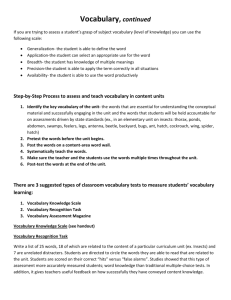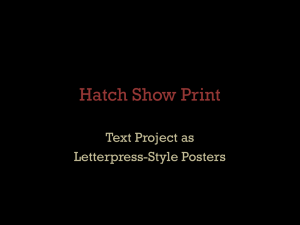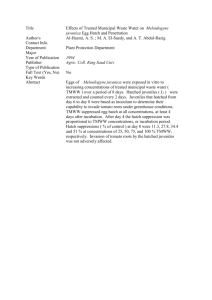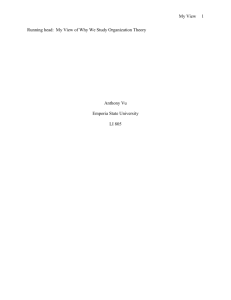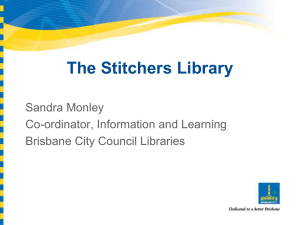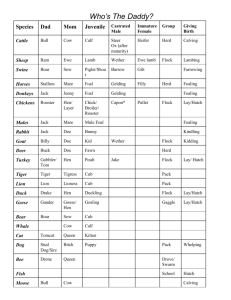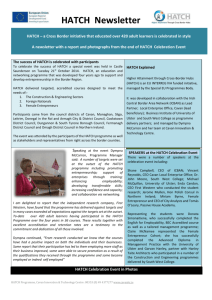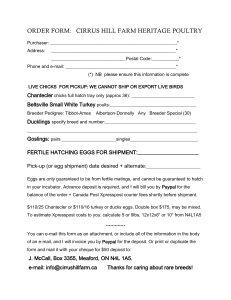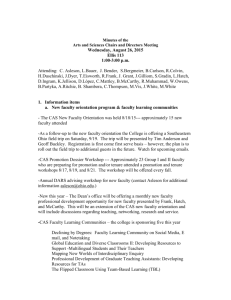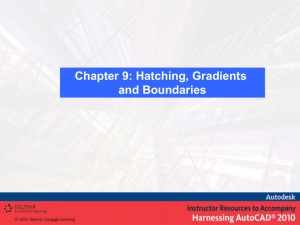Introduction to AutoCAD Features
advertisement
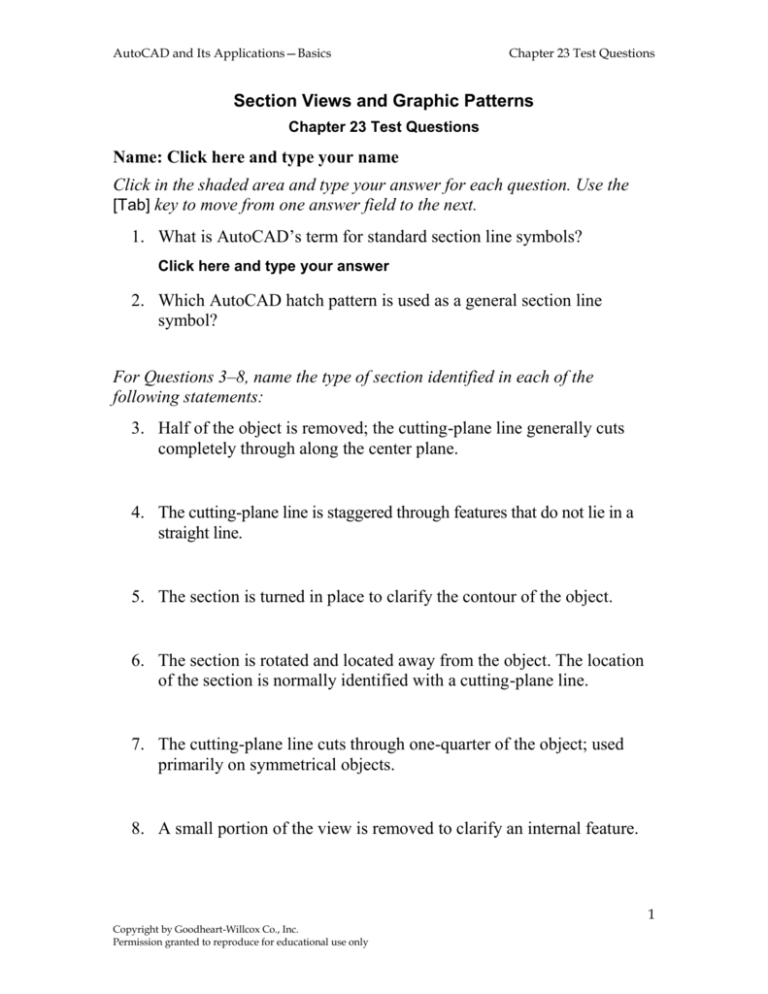
AutoCAD and Its Applications—Basics Chapter 23 Test Questions Section Views and Graphic Patterns Chapter 23 Test Questions Name: Click here and type your name Click in the shaded area and type your answer for each question. Use the [Tab] key to move from one answer field to the next. 1. What is AutoCAD’s term for standard section line symbols? Click here and type your answer 2. Which AutoCAD hatch pattern is used as a general section line symbol? For Questions 3–8, name the type of section identified in each of the following statements: 3. Half of the object is removed; the cutting-plane line generally cuts completely through along the center plane. 4. The cutting-plane line is staggered through features that do not lie in a straight line. 5. The section is turned in place to clarify the contour of the object. 6. The section is rotated and located away from the object. The location of the section is normally identified with a cutting-plane line. 7. The cutting-plane line cuts through one-quarter of the object; used primarily on symmetrical objects. 8. A small portion of the view is removed to clarify an internal feature. 1 Copyright by Goodheart-Willcox Co., Inc. Permission granted to reproduce for educational use only AutoCAD and Its Applications—Basics Chapter 23 Test Questions 9. Identify two ways to select a predefined hatch pattern in the Hatch and Gradient dialog box. 10. How do you change the hatch angle in the Hatch and Gradient dialog box? 11. Describe the fundamental difference between using the Add: Pick points and the Add: Select objects buttons in the Hatch and Gradient dialog box. 12. Define associative hatch pattern. 13. What is the result of stretching an object that is hatched with an associative hatch pattern? 14. If you use the Add: Pick points button inside the Hatch and Gradient dialog box to hatch an area, how do you hatch around an island inside the area to be hatched? 15. Explain the three island detection style options. 16. How do you limit AutoCAD hatch evaluation to a specific area of the drawing? 17. What is the purpose of the Gap Tolerance setting in the Hatch and Gradient dialog box? 18. What are gradient fill hatch patterns? How are they created with the HATCH tool? 2 Copyright by Goodheart-Willcox Co., Inc. Permission granted to reproduce for educational use only AutoCAD and Its Applications—Basics Chapter 23 Test Questions 19. Explain how to use an existing hatch pattern on a drawing as the pattern for your next hatch. 20. Explain how to use drag and drop to insert a hatch pattern from DesignCenter into an active drawing. 21. Name the two files that contain hatch patterns that can be copied from DesignCenter. 22. Explain two ways to use drag and drop for inserting a hatch pattern from a tool palette into the drawing. 23. Name the tool used to edit existing associative hatch patterns. 24. How does the Hatch Edit dialog box compare to the Hatch and Gradient dialog box? 25. What happens if you erase an island inside an associative hatch pattern? 3 Copyright by Goodheart-Willcox Co., Inc. Permission granted to reproduce for educational use only