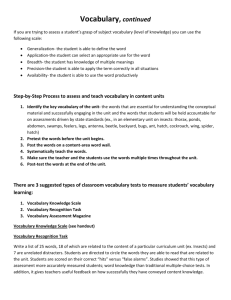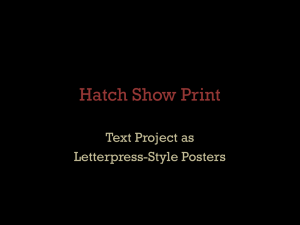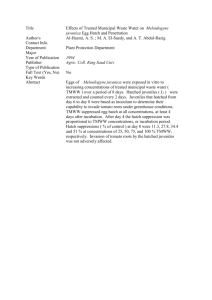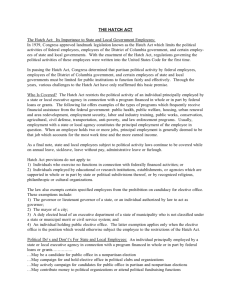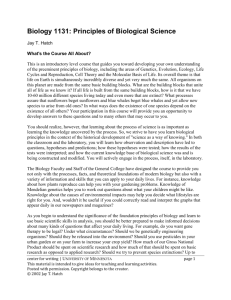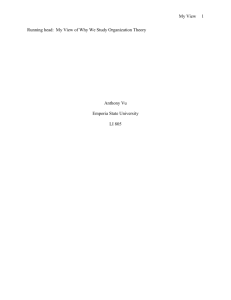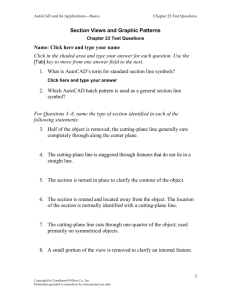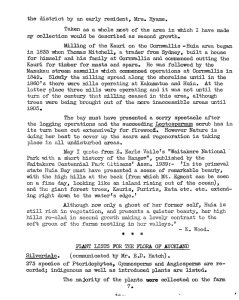What is Gradient Fill?
advertisement
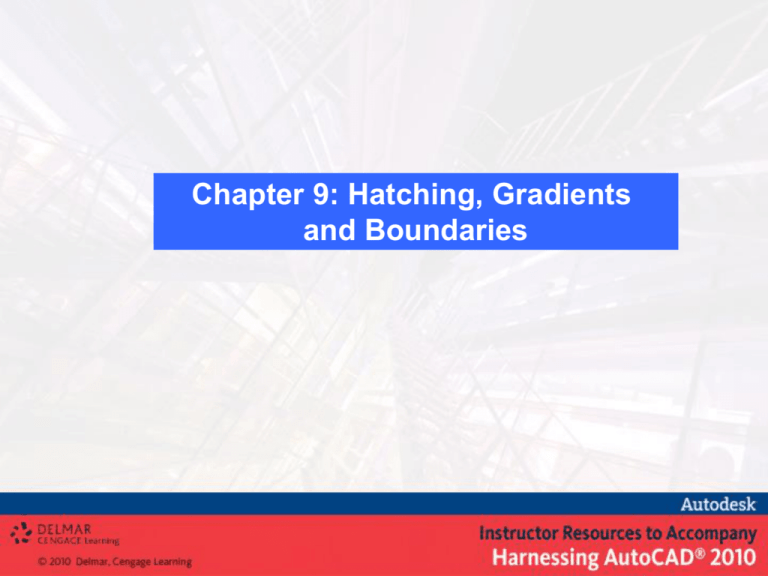
Chapter 9: Hatching, Gradients and Boundaries After completing this Chapter, you will be able to use the following features: • • • • What is Hatching? What is Gradient Fill? Defining the Hatch or Gradient Boundary Create hatch and gradient patterns using the HATCH command • Hatch Pattern using Tool Palettes • Modify hatch patterns via the HATCHEDIT command • Controlling the visibility of hatch and gradient patterns What is Hatching? Repeating patterns, called hatching, is used to fill regions in a drawing for various purposes. In a cutaway (cross-sectional) view, hatch patterns help the viewer differentiate between components of an assembly and indicate the material of each. In surface views, hatch patterns depict material and add to the readability of the view. Hatch patterns are provided in ACAD.PAT, in addition you can get from third-party custom developers or you can create your own custom hatch patterns. In addition, AutoCAD provides solid color fill in addition to hatch patterns. AutoCAD creates hatching in two modes: Associative and Nonassociative. Associative hatch updates when its boundaries are modified, and whereas Non-associative hatch is independent of its boundaries. The hatch pattern behaves as one object; if necessary, you can separate into individual objects with the EXPLODE command. The hatch pattern is drawn with respect to the current coordinate system, current elevation, current layer, color, linetype and current snap origin. What is Gradient Fill? A gradient fill is a solid hatch fill that gives the blended-color effect of a surface with light on it. You can use gradient fills to suggest a curved surface in twodimensional drawings. The color in a gradient fill makes a smooth transition from light to dark, or from dark to light, and back. You may select a predefined pattern (for example, linear, spherical, or radial sweep) and specify an angle for the pattern. In a two-color gradient fill, the transition is both from light to dark and from the first color to the second. Defining the Hatch or Gradient Boundary A region of the drawing may be filled with a hatch pattern or gradient fill if it is enclosed by a boundary of connecting lines, circles, or arc objects. Overlapping boundary objects can be considered as terminating at their intersections with other boundary objects. However. there must not be any gaps between boundary objects. A boundary might include all or part of one or more objects. Hatch and Gradient fill with the HATCH command The HATCH command fills an enclosed area or selected objects with a hatch or gradient fill. The dialog box used by the HATCH command provides a variety of easy-to-select options, including areas to be hatched, angle, spacing between segments in a pattern, and selection of the pattern. The Preview option lets you make necessary changes without having to start over. Hatch and Gradient dialog box (expanded) with Hatch tab selected Hatch Pattern Palette with the ANSI tab selected Hatch pattern with different scale and angle values Hatch and Gradient dialog box with Gradient tab selected Example in hatching by specifying a point Example in hatching by specifying a window Example in hatching by specifying a point for Normal, Outer, and Ignore styles Hatch Pattern using Tool Palettes Tool palettes are tabbed areas within the Tool Palettes palette, and hatches that reside on a tool palette are called tools. Several tool properties including scale, rotation, and layer can be set for each tool individually. Editing the hatch patterns and gradient fills The HATCHEDIT command modifies hatch pattern properties or change pattern/pattern style for an existing hatch. Hatch Edit dialog box Controlling the Visibility of hatch patterns The FILL command controls the visibility of hatch patterns. ON selection displays the hatch pattern and OFF selection turns off the visibility of hatch pattern. On-screen prompt Fill (ENTER) Invoke the REGEN command when ever the FILL mode is changed to see the effect.