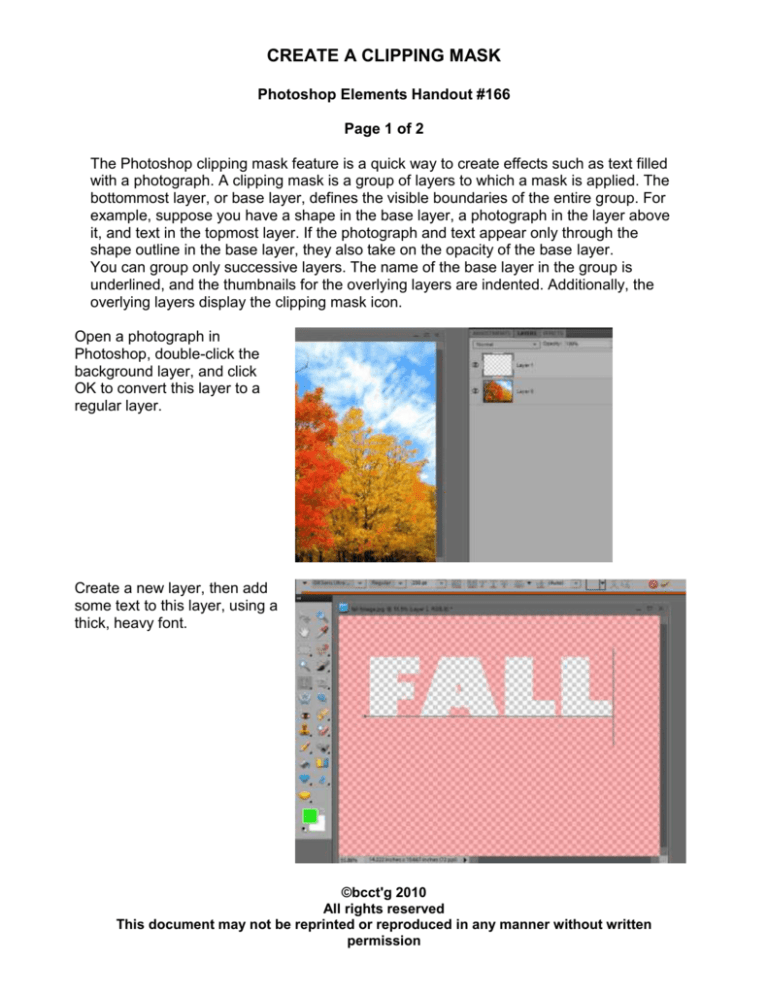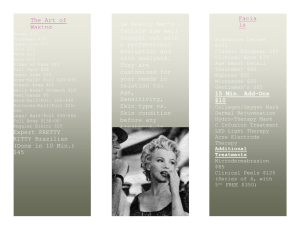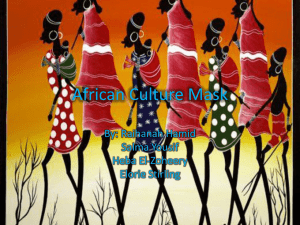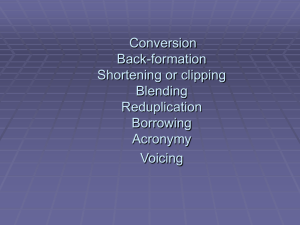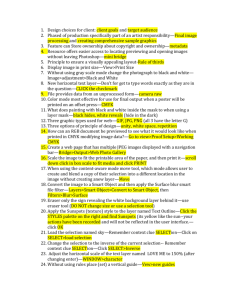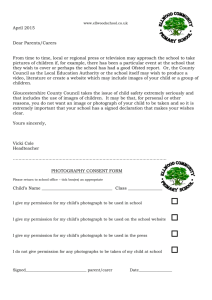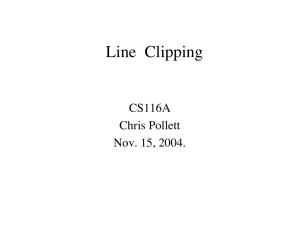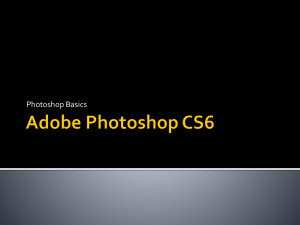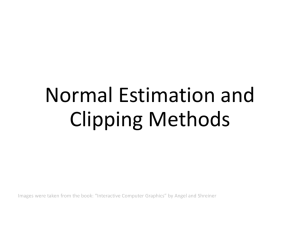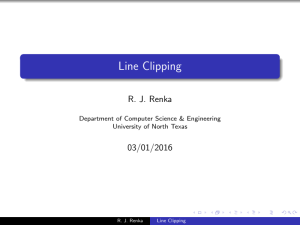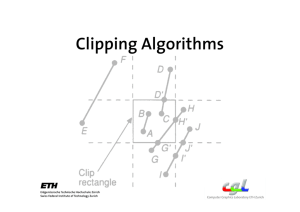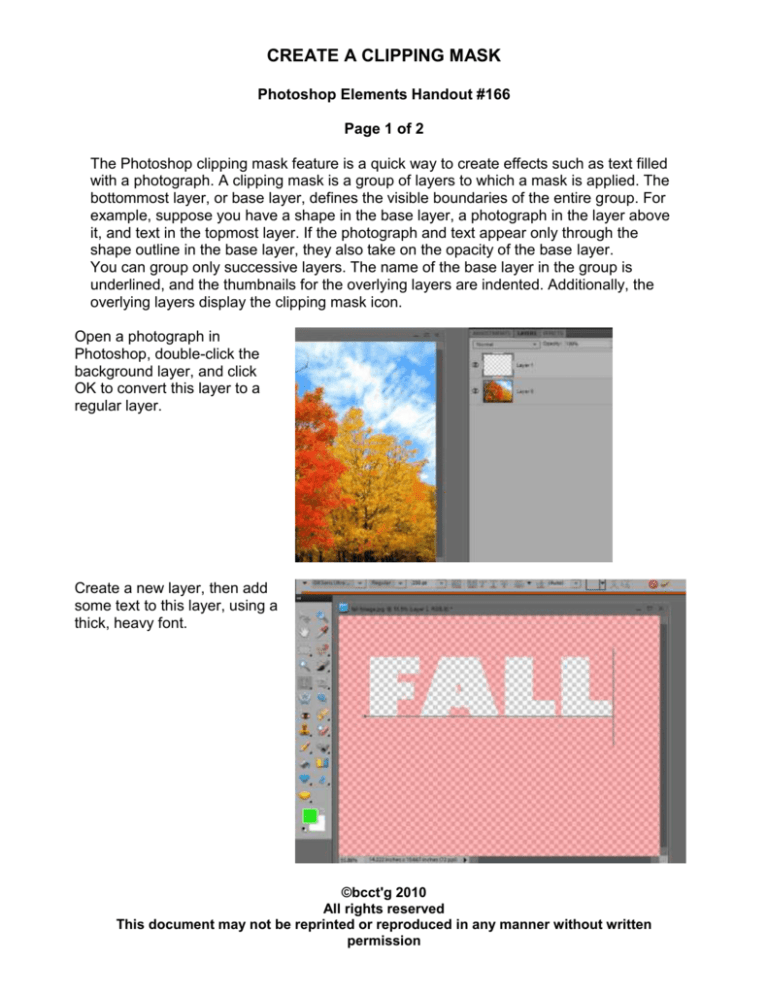
CREATE A CLIPPING MASK
Photoshop Elements Handout #166
Page 1 of 2
The Photoshop clipping mask feature is a quick way to create effects such as text filled
with a photograph. A clipping mask is a group of layers to which a mask is applied. The
bottommost layer, or base layer, defines the visible boundaries of the entire group. For
example, suppose you have a shape in the base layer, a photograph in the layer above
it, and text in the topmost layer. If the photograph and text appear only through the
shape outline in the base layer, they also take on the opacity of the base layer.
You can group only successive layers. The name of the base layer in the group is
underlined, and the thumbnails for the overlying layers are indented. Additionally, the
overlying layers display the clipping mask icon.
Open a photograph in
Photoshop, double-click the
background layer, and click
OK to convert this layer to a
regular layer.
Create a new layer, then add
some text to this layer, using a
thick, heavy font.
©bcct'g 2010
All rights reserved
This document may not be reprinted or reproduced in any manner without written
permission
CREATE A CLIPPING MASK
Photoshop Elements Handout #166
Page 2 of 2
Drag the text layer below the photo layer. Position your mouse pointer over the border
between the two layers and hold down the Alt key (Option key on the Mac). When the
mouse pointer changes to two overlapping circles, click once to create a clipping mask.
This is the equivalent of clicking the topmost of the two layers and choosing Layer > Create
Clipping Mask.
Then, click the Marquee tool and right-mouse click within the marching ants to open the
context menu. Click Layer via Copy.
You will have an image with the photograph that can be merged with other images.
You do the same process with a Custom
Shape.
©bcct'g 2010
All rights reserved
This document may not be reprinted or reproduced in any manner without written
permission