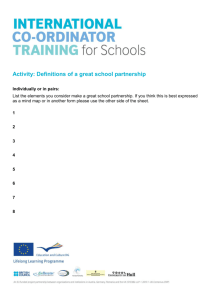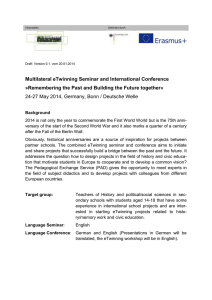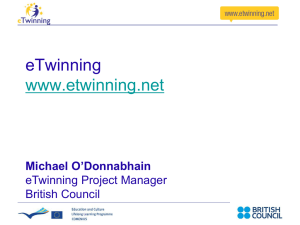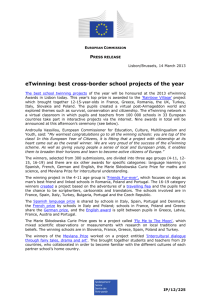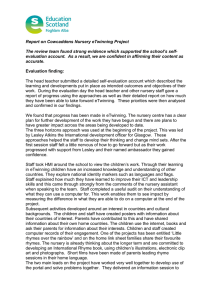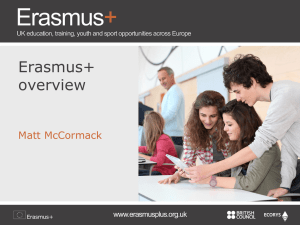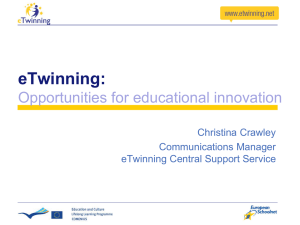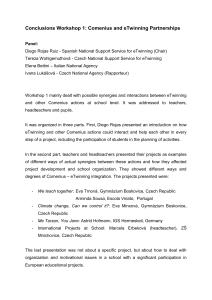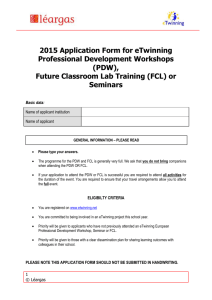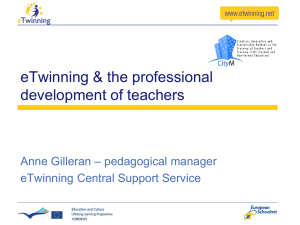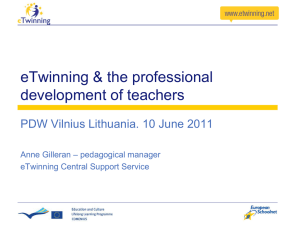HOW TO use My Journal - New Desktop
advertisement
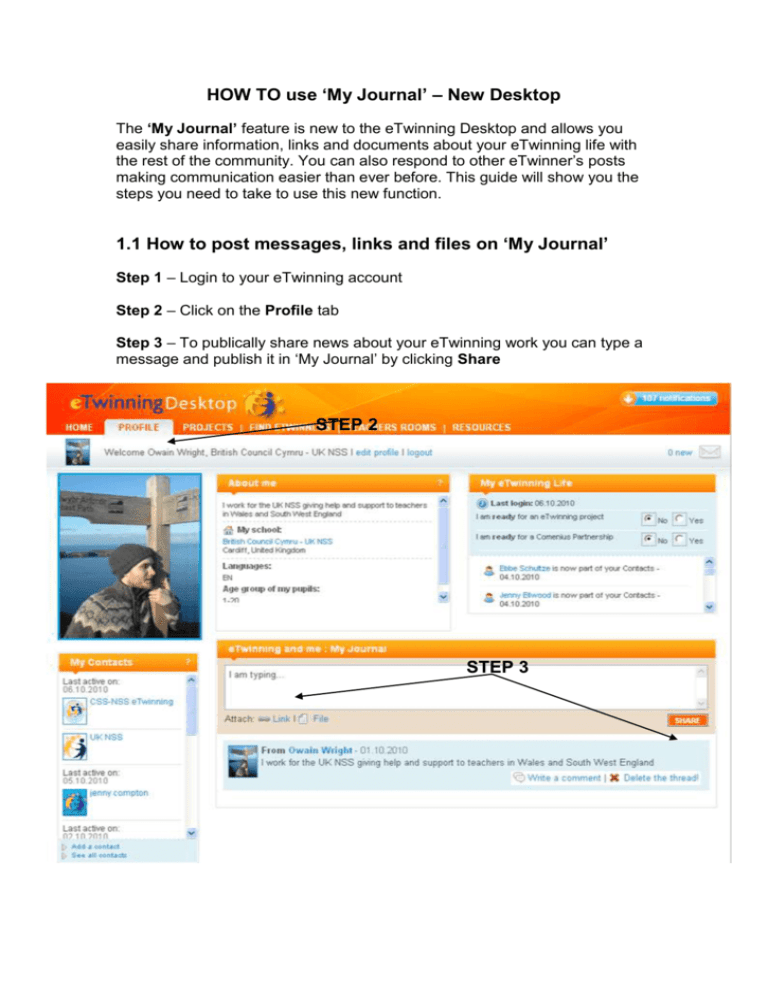
HOW TO use ‘My Journal’ – New Desktop The ‘My Journal’ feature is new to the eTwinning Desktop and allows you easily share information, links and documents about your eTwinning life with the rest of the community. You can also respond to other eTwinner’s posts making communication easier than ever before. This guide will show you the steps you need to take to use this new function. 1.1 How to post messages, links and files on ‘My Journal’ Step 1 – Login to your eTwinning account Step 2 – Click on the Profile tab Step 3 – To publically share news about your eTwinning work you can type a message and publish it in ‘My Journal’ by clicking Share STEP 2 STEP 3 Step 4 – To share a web link to some of your project work or something of interest to ‘My Journal’, click Link, add the URL and Save STEP 4 Step 5 – You can also share a document in ‘My Journal’. To do this click upload, locate the file and Save. STEP 5 1.2 How to interact with other eTwinner’s ‘My Journal’ posts Step 1 – Select another user’s profile from your Contacts List for example. To be taken to their profile click on their name. STEP 1 Step 2 – If you see another user’s ‘My Journal’ post that interests you, you can write a comment to them about it Step 3 – If you see another user’s ‘My Journal’ post that interests you, you can like it STEP 3 STEP 2