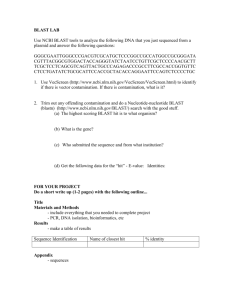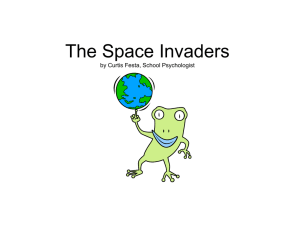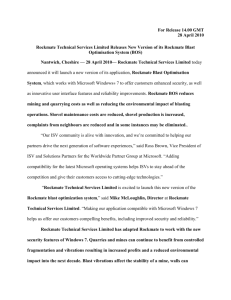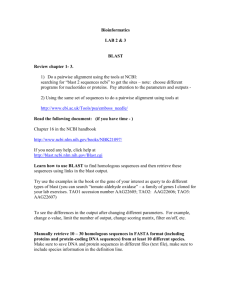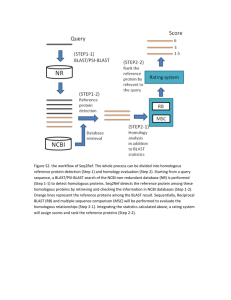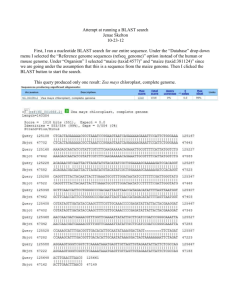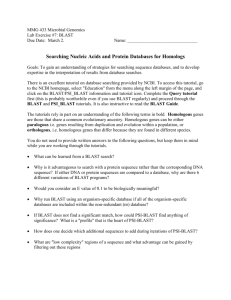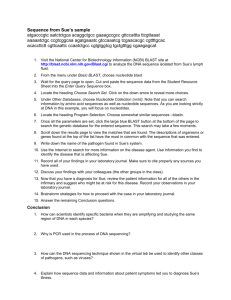here
advertisement
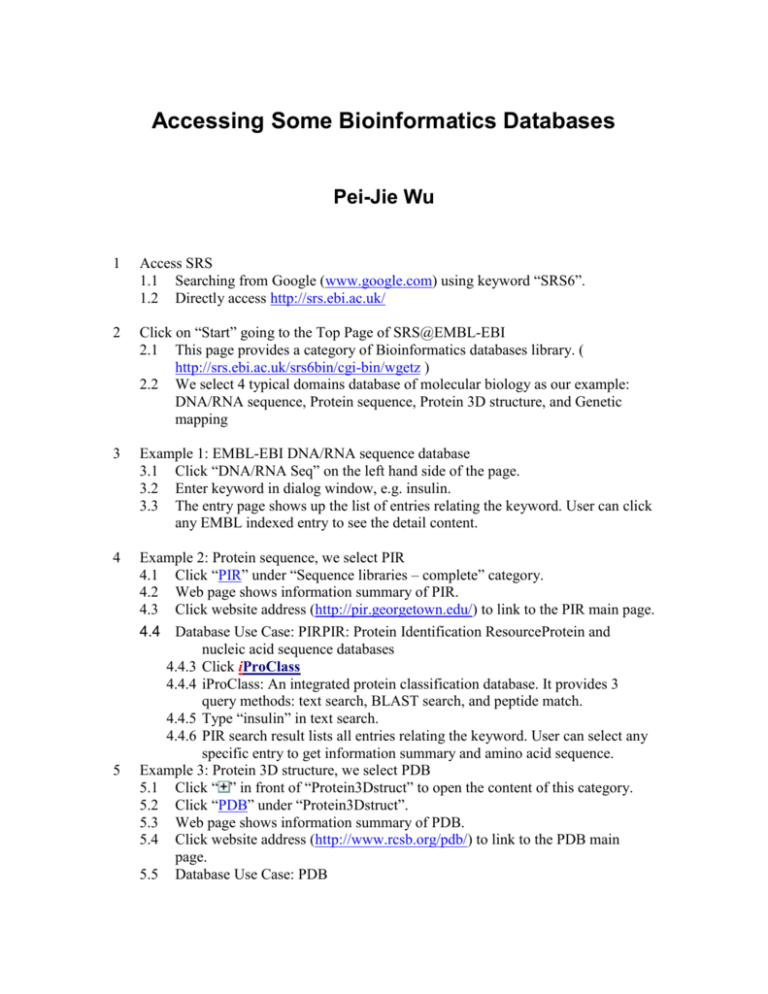
Accessing Some Bioinformatics Databases Pei-Jie Wu 1 Access SRS 1.1 Searching from Google (www.google.com) using keyword “SRS6”. 1.2 Directly access http://srs.ebi.ac.uk/ 2 Click on “Start” going to the Top Page of SRS@EMBL-EBI 2.1 This page provides a category of Bioinformatics databases library. ( http://srs.ebi.ac.uk/srs6bin/cgi-bin/wgetz ) 2.2 We select 4 typical domains database of molecular biology as our example: DNA/RNA sequence, Protein sequence, Protein 3D structure, and Genetic mapping 3 Example 1: EMBL-EBI DNA/RNA sequence database 3.1 Click “DNA/RNA Seq” on the left hand side of the page. 3.2 Enter keyword in dialog window, e.g. insulin. 3.3 The entry page shows up the list of entries relating the keyword. User can click any EMBL indexed entry to see the detail content. 4 Example 2: Protein sequence, we select PIR 4.1 Click “PIR” under “Sequence libraries – complete” category. 4.2 Web page shows information summary of PIR. 4.3 Click website address (http://pir.georgetown.edu/) to link to the PIR main page. 4.4 Database Use Case: PIRPIR: Protein Identification ResourceProtein and nucleic acid sequence databases 4.4.3 Click iProClass 4.4.4 iProClass: An integrated protein classification database. It provides 3 query methods: text search, BLAST search, and peptide match. 4.4.5 Type “insulin” in text search. 4.4.6 PIR search result lists all entries relating the keyword. User can select any specific entry to get information summary and amino acid sequence. Example 3: Protein 3D structure, we select PDB 5.1 Click “ ” in front of “Protein3Dstruct” to open the content of this category. 5.2 Click “PDB” under “Protein3Dstruct”. 5.3 Web page shows information summary of PDB. 5.4 Click website address (http://www.rcsb.org/pdb/) to link to the PDB main page. 5.5 Database Use Case: PDB 5 5.5.1 PDB: Protein Data BankThree-dimensional structures of biological macromolecules. 5.5.3 Typing keyword, e.g. “insulin”, then click “Find a Structure” button. 5.5.4 Query Result Browser displays a list of related results. 5.5.5 Click “EXPLORE” of 1AIO. 5.5.6 Structure Explore page provides summary information of selected protein. 5.5.7 Click “View Structure” on the left hand side of this page. 5.5.8 User can select some hyperlink to see structure diagram, also can click “QuickPDB” button to see Java applet interactive diagram. 5.5.9 User also can click “Summary of PDB Structure” on the bottom of summary information page to see structural summary 6 Example 4: Genetic mapping, we select RHDB 6.1 Click “ ” in front of “Mapping” to open the content of this category. 6.2 Click “RHDB” under “Mapping”. 6.3 Web page shows information summary of RHDB. 6.4 Click website (http://www.ebi.ac.uk/RHdb/) to link to the RHDB main page. 6.5 Database Use Case: RHDB 6.5.1 RHDB is the radiation hybrid results data from the RHdb database. 6.5.2 Click “Human data”. 6.5.3 Enter chromosome number, e.g. 2, in chromosome dialog textbox. 6.5.4 Returned page with status report for maps chromosome 2. 6.5.5 User can select any Map ID to see the detail information and Java applet map. 7 User also can click “Databanks” on the homepage of SRS, and it will return a general list of bioinformatics databases and their brief status. Exercise: 1. Try to browse Ensembl database. 2. Try the other entrances on the SRS main page. Use of PubMed Database Michael Smith National Center for Biotechnology Information www.ncbi.nlm.nih.gov NCBI’s website serves as a repository for molecular biology information. This web site provides links and access to numerous literature and nucleotide databases, as well to various tools for analyzing, viewing and comparing molecular structures. This document will provide the user with instructions on how to perform a literature search via the PubMed database and a protein search via BLAST. This web site is rather extensive and its full capabilities will not be covered in this document. Nonetheless, PubMed and BLAST searches are fundamental components of retrieving and analyzing bioinformatic information. PubMed PubMed is an extensive database of journals drawn primarily from the life sciences. To perform a literature search: From the main page (http://www.ncbi.nlm.nih.gov/), click PubMed Select PubMed from list of options from the Search drop-down list Enter the search criteria or keywords in the for text box Click Go to perform the search The PubMed search will return the titles of respective articles along with their author(s) and journal reference. The PubMed database does not return the full article text, only an abstract. However, depending on the journal, a link may accompany the abstract to the journal publisher’s website in which the full text may be viewed or obtained for a fee. BLAST BLAST (Basic Local Alignment Search Tool) provides the functionality of allowing the user to input a protein or DNA sequence and performing a search for structures of similar sequence. Steps for performing a protein BLAST search will be detailed, however a DNA search is very much similar. From the main page (http://www.ncbi.nlm.nih.gov/), click BLAST Click Standard protein-protein BLAST [blastp] Enter the amino acid sequence in the Search text box. The one letter abbreviation should be used for each amino acid and can be separated by commas or spaces. Using any other delimiter will result in BLAST producing an error message. The Set subsequence text boxes allow the user to search for proteins that have a similar subsequence. To search for proteins that have a subsequence ai…..aj, enter the values for i and j in the From and To boxes respectively. The Choose database drop-down list allows the searching of particular databases. Choose the nr option to search all databases, or select a specific database. At the bottom of the page, click the BLAST button The preceding steps are all that is required to perform the search. There are numerous other options and fields on the search page that are intended for relatively advanced users of BLAST that facilitate customized searches and displays. The default values are sufficient to search for and view similar proteins, especially for the novice BLAST user, and this web page is user friendly as links are provided to documentation explaining the various fields and parameters. The user will eventually be directed to a web page detailing the search results. If similar proteins are found, the BLAST search will return a list of the proteins and a score, which gives a measurement of how similar the protein is to the inputted amino sequence, of which the search was based on. To obtain detailed information about the protein, the user need only click on the protein’s name and the resulting web page will provide information which includes the database the protein was located as well as the data pertaining to the proteins amino acid sequence, author, function, source and family. From the search results page, by clicking on the value in the Score (bits) column, the user is directed to detailed statistics regarding the similarity of the found protein to the amino acid sequence in which the search was performed on. BLAST performs sequence alignment and the results of this procedure is displayed along with statistics which include the length of the found protein, gap insertion, matching amino acids and measure of sequence similarity. BLAST produces many statistical values relating to sequence similarity, however the novice BLAST should particularly consult the Identities value for a percentage value as to how similar the sequences are. The BLAST system is rather complex and this document provides an overview on how on the basic mechanics of performing a protein search. Many of the features of BLAST have not been discussed, however the web page provides the user access to detailed online documentation and FAQs.