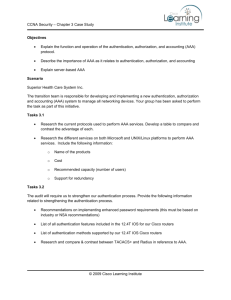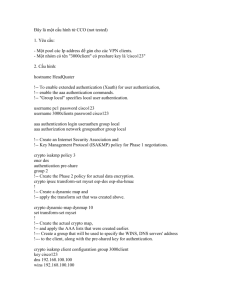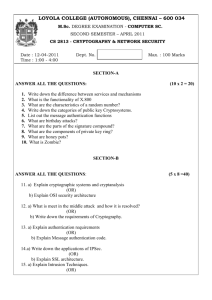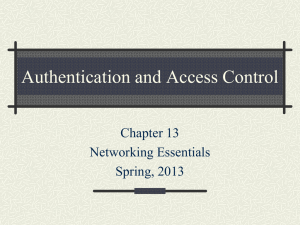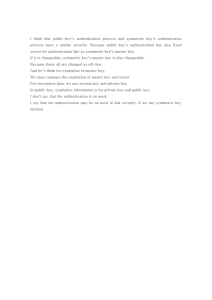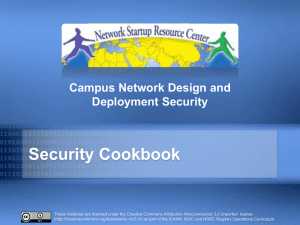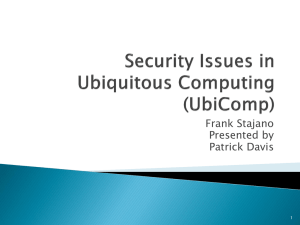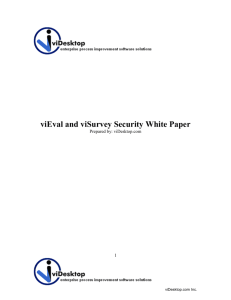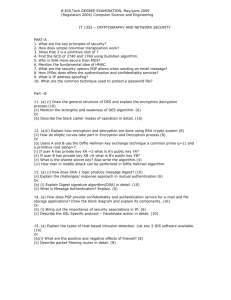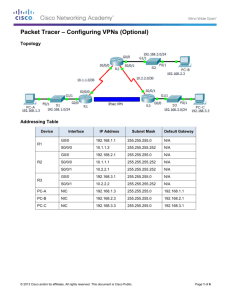Authenticating Users Using SecurAccess Server by SecurEnvoy
advertisement
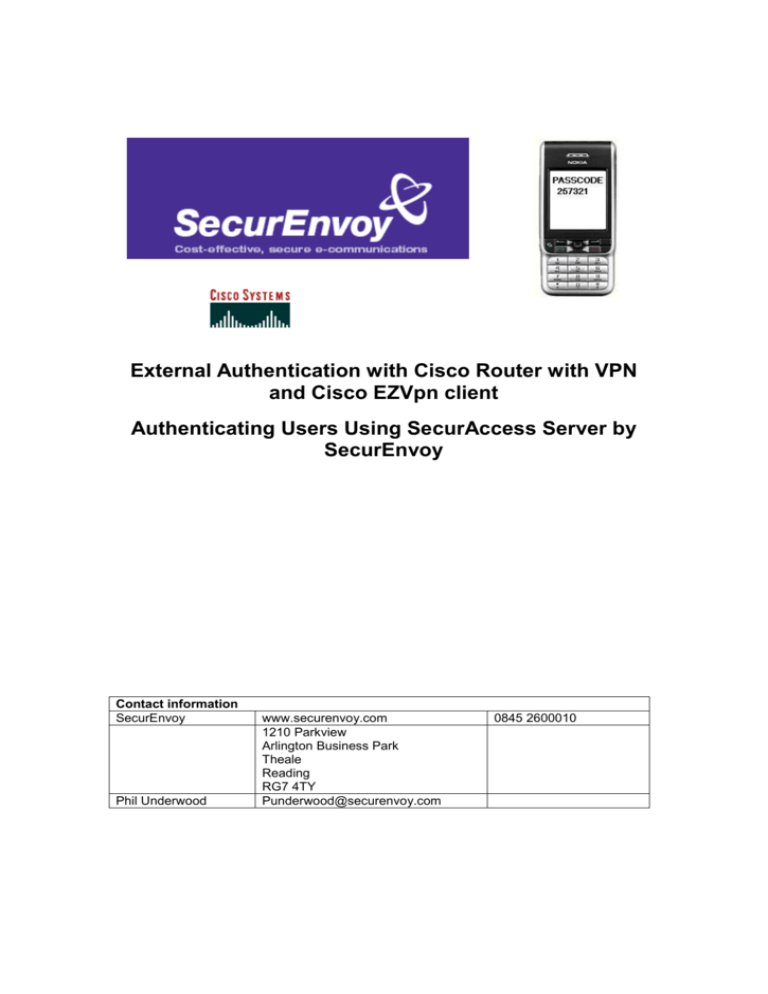
External Authentication with Cisco Router with VPN and Cisco EZVpn client Authenticating Users Using SecurAccess Server by SecurEnvoy Contact information SecurEnvoy Phil Underwood www.securenvoy.com 1210 Parkview Arlington Business Park Theale Reading RG7 4TY Punderwood@securenvoy.com 0845 2600010 This document describes how to integrate a Cisco Router with VPN capabilities with Cisco EZVpn Client and SecurEnvoy twofactor Authentication solution called ‘SecurAccess’ Cisco Router with VPN Client provides - Secure Remote Access to the internal corporate network for all Client/Server applications. SecurAccess provides two-factor, strong authentication for remote Access solutions (such as Cisco VPN), without the complication of deploying hardware tokens or smartcards. Two-Factor authentication is provided by the use of (your PIN and your Phone to receive the one time passcode) SecurAccess is designed as an easy to deploy and use technology. It integrates directly into Microsoft’s Active Directory and negates the need for additional User Security databases. SecurAccess consists of two core elements: a Radius Server and Authentication server. The Authentication server is directly integrated with LDAP or Active Directory in real time. Cisco Router can be configured in such a way that it can proxy the Authentication request of the users to an external directory (such as Radius). This is how the Cisco EZVpn client was configured. All authentication requests were forwarded to SecurEnvoy Authentication server. SecurEnvoy utilizes a web GUI for configuration, whereas the Router configuration is shown with command line through Cisco IOS. All notes within this integration guide refer to this type of approach. The equipment used for the integration process is listed below Cisco 2621XM router running Cisco IOS Software Release 12.2(15)T2 Cisco EZVpn client Version 4.0.3 (D) Microsoft Windows 2000 server SP4 IIS installed with SSL certificate (required for management and remote administration) Active Directory installed SecurEnvoy SecurAccess software release v2.7 0100 The Router configuration is shown below, all relevant commands are highlighted in blue, additional text has been added to help explain the configuration, yet this is not to be entered into the actual configuration. Connect by console cable, telnet to the Router, logon and carry out a display of the running config by entering “Sho run” #Enable authentication, authorization and accounting (AAA) for user authentication and group authorization. aaa new-model #To enable extended authentication (Xauth) for user authentication, #enable the aaa authentication commands. #"Group radius" specifies RADIUS user authentication. aaa authentication login userauthen group radius #To enable group authorization, #enable the aaa authorization commands. aaa authorization network groupauthor local #Create an Internet Security Association and Key Management Protocol (ISAKMP) policy for Phase 1 negotiations. crypto isakmp policy 3 encr 3des authentication pre-share group 2 #Create a group that will be used to specify the Windows Internet Naming Service (WINS) and Domain Naming Service (DNS) server addresses to the client, along with the pre-shared key for authentication. crypto isakmp client configuration group 3000client key cisco123 dns 14.1.1.10 wins 14.1.1.20 domain cisco.com pool ippool #Create the Phase 2 policy for actual data encryption. crypto ipsec transform-set myset esp-3des esp-sha-hmac #Create a dynamic map and !--- apply the transform set that was created above. crypto dynamic-map dynmap 10 set transform-set myset #Create the actual crypto map, and apply the AAA lists that were created earlier. crypto crypto crypto crypto map map map map clientmap clientmap clientmap clientmap client authentication list userauthen isakmp authorization list groupauthor client configuration address respond 10 ipsec-isakmp dynamic dynmap #Apply the crypto map on the outside interface. interface Ethernet0/0 ip address 172.18.124.159 255.255.255.0 half-duplex crypto map clientmap interface Ethernet0/1 ip address 1.1.1.1 255.255.255.0 half-duplex # Create a pool of addresses to be assigned to the VPN Clients. ip ip ip ip ip local pool ippool 14.1.1.100 14.1.1.200 classless route 0.0.0.0 0.0.0.0 172.18.124.1 http server pim bidir-enable # Specify the IP address of the RADIUS server, #along with the RADIUS shared secret key. radius-server host 10.48.66.102 auth-port 1645 acct-port 1646 key “SharedSecret” radius-server retransmit 10 To set up Radius on SecurEnvoy SecurAccess, Launch local Security Server Administration Select Radius Enter NAS IP address, this will be the internal address of the Router firewall Enter “Radius Shared Secret”, this must match what was entered within the Pix config. Click Send Click “logout” The VPN client requires minimal configuration, enter details for the entry and a description. Designate what the Router public IP address is. Finally set the VPN group name and password. Click “Save” Once the configuration has been saved, the connection can be initiated by selecting the VPN profile for SecurEnvoy and click “connect” Enter your NT Username in the username field and PIN Passcode in the password field. Click “OK” to complete the logon process.