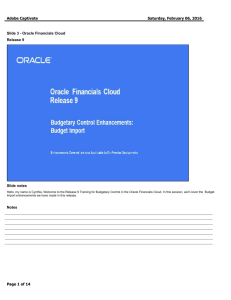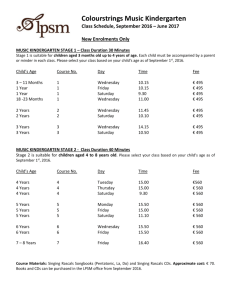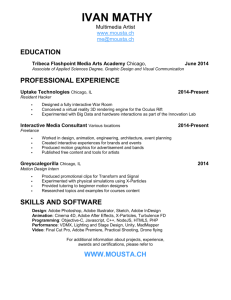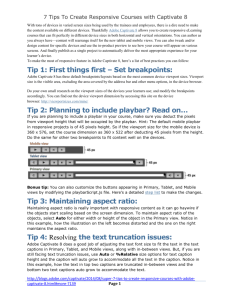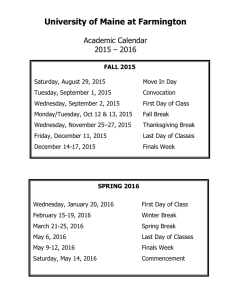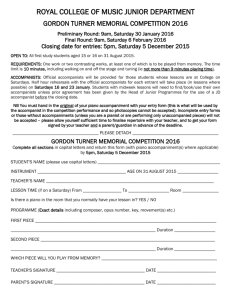Adobe Captivate
advertisement
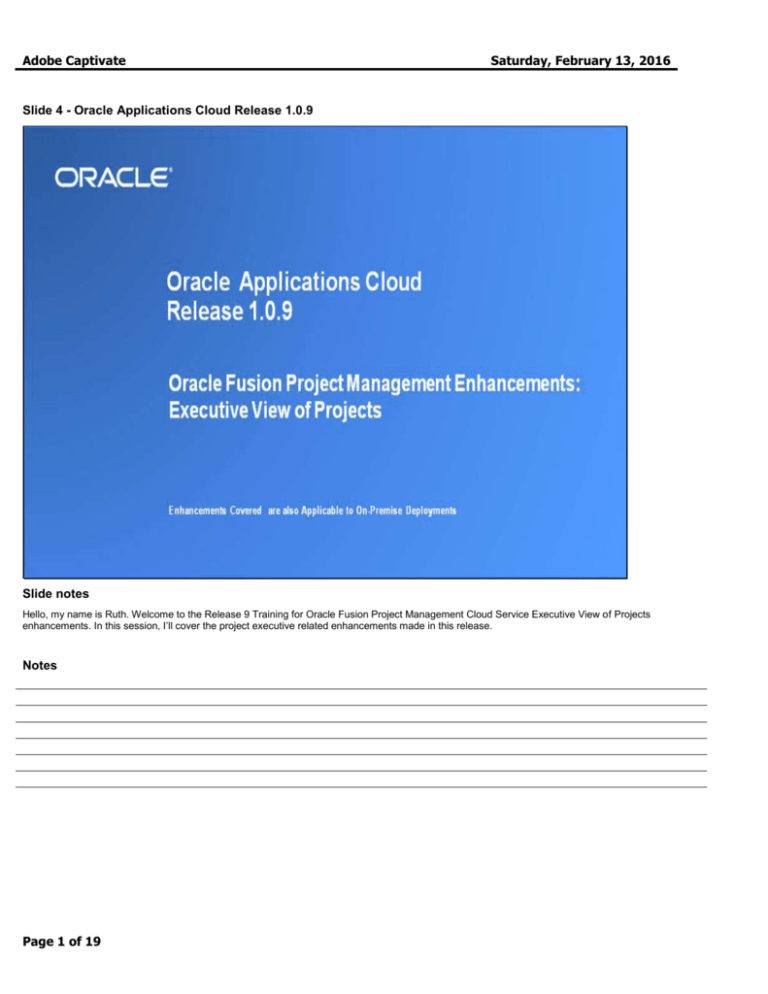
Adobe Captivate Saturday, February 13, 2016 Slide 4 - Oracle Applications Cloud Release 1.0.9 Slide notes Hello, my name is Ruth. Welcome to the Release 9 Training for Oracle Fusion Project Management Cloud Service Executive View of Projects enhancements. In this session, I’ll cover the project executive related enhancements made in this release. Notes Page 1 of 19 Adobe Captivate Saturday, February 13, 2016 Slide 5 - Agenda Slide notes For the enhancements covered in this training, I’ll give an overview, followed by more detail to explain how you can use them, and what business value they bring. Then, I’ll walk you through a demonstration where you’ll also have the opportunity to go through the flow for yourself in Try It Out mode. Next, I’ll explain what you need to consider before enabling these features in your business, and what you need to know to set them up. Notes Page 2 of 19 Adobe Captivate Saturday, February 13, 2016 Slide 6 - Enhancements Overview Slide notes The Project Hierarchy Viewer is a great tool for the project executives to view project data in a hierarchical arrangement. How you define this project structure is up to you. You could design the Enterprise Project Structure (or EPS for short) to represent the lines of business within your organization. You have a lot of flexibility in grouping your projects because the structure can have up to ten levels. Using the Hierarchy Viewer, you can review the labor demand by team member role in terms of full-time equivalents (or FTEs). Data is summarized from the project resources to the project level. It is then summarized for all projects associated to the node. Then all nodes are summarized up the entire project structure. Please note that a project can only be associated to one node. The project executive will have the ability to view project metrics at different reporting levels in the structure. You’ll be shown how to create the structure later in this session. Notes Page 3 of 19 Adobe Captivate Saturday, February 13, 2016 Slide 7 - View Enterprise Project Structure Using the Project Hierarchy Viewer Slide notes Let’s delve deeper into the Project Hierarchy Viewer. For each node, you can view the top three project labor roles and the total labor demand. The numbers are expressed in full-time equivalents, or FTE, for all the projects attached to that node and for all the projects attached to that note and the nodes below it. This gives you a quick, at-a-glance look at project labor demand. You can view labor demand for each project at a particular node in time buckets of current quarter, next quarter, and current year. You can view the total project labor demand for a node and all its child nodes, as well the total of the labor demand for projects at a particular node. More precisely, the project labor demand is calculated by first spreading the allocation hours evenly over the duration that the resources are assigned to the project. It then calculates the hours per quarterly time period by project and project role and divides by the quarterly FTE to get the project and project role quarterly FTE. Next, it rolls the quarterly and annual labor hours by project and project role up the hierarchy. And finally, it calculates the quarterly and annual FTE hours based on the default FTE hours. Notes Page 4 of 19 Adobe Captivate Saturday, February 13, 2016 Slide 8 - View Project Role Demand Slide notes We just viewed the labor demand by project. Let’s view that same information now by project role. You as the project manager may want to know how many DBAs you’ll need for next quarter. You may ask yourself whether you should put in a request to hire more QA testers for your area? To see this information, just click on any of the full-time equivalent numbers on the Labor Demand window. The window that appears shows the project role by the same three time periods as on the last slide – current quarter, next quarter, and current year. Notes Page 5 of 19 Adobe Captivate Saturday, February 13, 2016 Slide 10 - Analyze Project Hierarchy Data Using Oracle Fusion Transactional Business Intelligence Slide notes We’ve taken a look at the Project Hierarchy Viewer previously. Another feature that is available to the project executive is the Project Hierarchy Real Time Subject Area. With this feature, project executives are able to create and run ad hoc queries and reports by themselves. While this data is stored at the task level, this information can be viewed at a summary level at each EPS node, or if they prefer, at the project level. Reports and queries can be saved for later use. Notes Page 6 of 19 Adobe Captivate Saturday, February 13, 2016 Slide 11 - Executive View of Projects Slide notes So what are the value add propositions for the project executive? Many project management applications focus their attention on project managers and team members. These people are absolutely key users of any project management software, but are not the only users that need to use the tool. Project executives are responsible for planning, overseeing, and funding project work in their organizations, and they have their own unique requirements. The ability to organize your projects in the manner that makes sense for reporting to project executives is essential to the monitoring of labor demand in an organization. You can clearly see the project roles having the highest demand and the projects that are require those resources. This will help them do some labor planning to anticipate future staffing or training needs. Finally, the project executives do not have to rely on IT departments or their administrative staff to generate data reports or analysis for them. The reporting tools are available to them directly. Notes Page 7 of 19 Adobe Captivate Saturday, February 13, 2016 Slide 27 - Summary of Enhancement Capabilities Slide notes Here is the summary of the features I have talked about today. You first saw the Project Hierarchy Viewer that displays the labor demand for each EPS node. You can see the most requested project roles in the EPS node itself, and further detail is available by clicking on the FTE values. The second feature you saw is the Project Structure Real Time Subject Area that allows you to create and store ad hoc queries and reports on project task data. This data can be rolled up the hierarchy for a more summarized view. If you anticipate wanting to run query or report over again, you can save it in a file for future use. Notes Page 8 of 19 Adobe Captivate Saturday, February 13, 2016 Slide 28 - Additional Information Slide notes In this release, we allow anyone with the project executive role to see all nodes in the structure. The labor demand is taken from the resources that have been allocated to the projects. We consider each resource’s role, allocation percentage, and allocation time span, and then divide those hours by quarter and year increments. We then divide the quarterly and yearly hours by the number of full-time equivalent hours per time period. I will show you later where the full-time equivalent hours value is stored. If you think that the data is not current on the Hierarchy Viewer, you are able to resummarize the data by clicking on the menu action Update EPS Data in the Hierarchy. Notes Page 9 of 19 Adobe Captivate Saturday, February 13, 2016 Slide 29 - Slide 29 Slide notes So that concludes the audio portion of this presentation, thank you for listening. There is no audio in the implementation advice section. You can easily pause and rewind any of these slides if you require additional time to take in the detail. Notes Page 10 of 19 Adobe Captivate Slide 30 - Feature Impact Guidelines Slide notes Notes Page 11 of 19 Saturday, February 13, 2016 Adobe Captivate Slide 31 - Setup Summary Slide notes Notes Page 12 of 19 Saturday, February 13, 2016 Adobe Captivate Slide 32 - Executive View of Project Setup Detail Slide notes Notes Page 13 of 19 Saturday, February 13, 2016 Adobe Captivate Slide 33 - Full Time Equivalent Hours Setup Detail Slide notes Notes Page 14 of 19 Saturday, February 13, 2016 Adobe Captivate Slide 34 - Executive View of Projects Implementation Decision Points Slide notes Notes Page 15 of 19 Saturday, February 13, 2016 Adobe Captivate Slide 35 - Setup Best Practices Slide notes Notes Page 16 of 19 Saturday, February 13, 2016 Adobe Captivate Slide 36 - Job Roles & Associated Duty Roles Slide notes Notes Page 17 of 19 Saturday, February 13, 2016 Adobe Captivate Slide 37 - Business Process Model Information Slide notes Notes Page 18 of 19 Saturday, February 13, 2016 Adobe Captivate Slide 38 - Related Reports & BI Analytic Information Slide notes Notes Page 19 of 19 Saturday, February 13, 2016