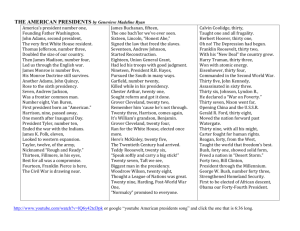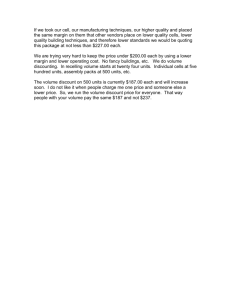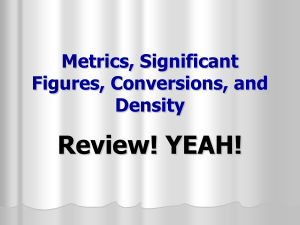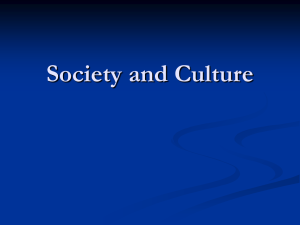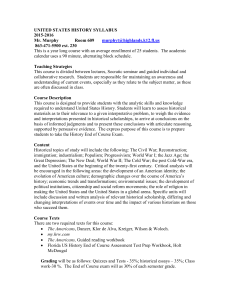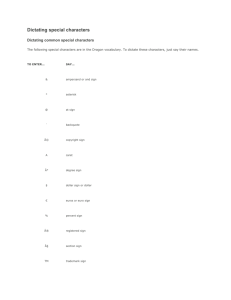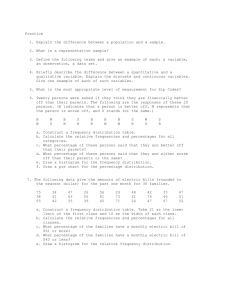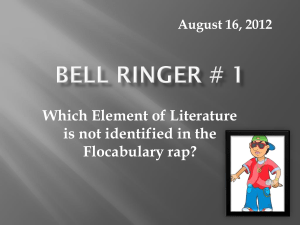Dictating Numbers, Punctuation, and Special Characters
advertisement
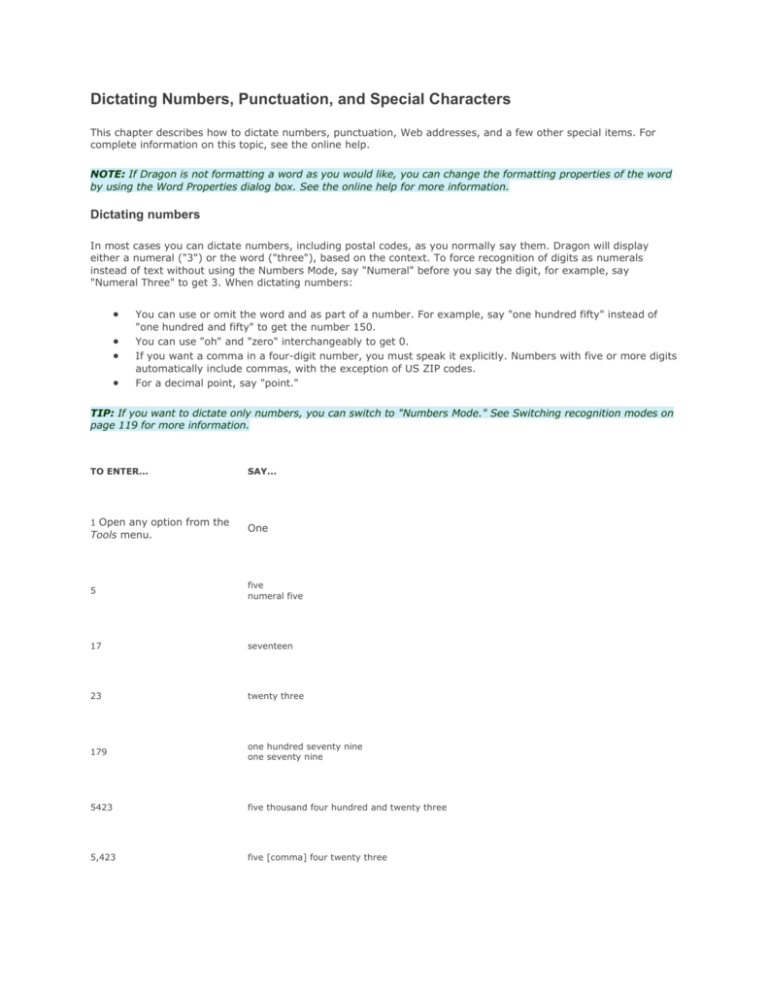
Dictating Numbers, Punctuation, and Special Characters This chapter describes how to dictate numbers, punctuation, Web addresses, and a few other special items. For complete information on this topic, see the online help. NOTE: If Dragon is not formatting a word as you would like, you can change the formatting properties of the word by using the Word Properties dialog box. See the online help for more information. Dictating numbers In most cases you can dictate numbers, including postal codes, as you normally say them. Dragon will display either a numeral ("3") or the word ("three"), based on the context. To force recognition of digits as numerals instead of text without using the Numbers Mode, say "Numeral" before you say the digit, for example, say "Numeral Three" to get 3. When dictating numbers: You can use or omit the word and as part of a number. For example, say "one hundred fifty" instead of "one hundred and fifty" to get the number 150. You can use "oh" and "zero" interchangeably to get 0. If you want a comma in a four-digit number, you must speak it explicitly. Numbers with five or more digits automatically include commas, with the exception of US ZIP codes. For a decimal point, say "point." TIP: If you want to dictate only numbers, you can switch to "Numbers Mode." See Switching recognition modes on page 119 for more information. TO ENTER... 1 Open any option from the Tools menu. SAY... One 5 five numeral five 17 seventeen 23 twenty three 179 one hundred seventy nine one seventy nine 5423 five thousand four hundred and twenty three 5,423 five [comma] four twenty three 12,537 >welve thousand five hundred and thirty seven 142,015 one hundred and forty two thousand and fifteen 35.23 thirty five [point] two three 0.03 All Dialects: zero [point] zero three Outside US/Canada: nought [point] nought three 43.28% forty three [point] twenty eight [percent sign] 02460 oh two four six zero 02460-1458 oh two four six zero [hyphen] one four five eight 2 3/4 two and three fourths 11/32 eleven over thirty two $99.50 ninety nine dollars and fifty cents €45.35 45 Euros and thirty-five cents £1 20.35 pound sterling sign one hundred and twenty point thirty five [All Dialects] NOTE: If you are having problems dictating numbers, currency, times, or dates, make sure that your Regional Settings match the language (dialect) you selected when you created your user. Using Numbers mode Any time you need to dictate a series of numbers and do not want Dragon to recognize them as words, you can turn on Numbers Mode. This could be useful, for example, if you are dictating in a spreadsheet program, such as Microsoft® Excel®. To turn on Numbers Mode, say "Start Numbers Mode" or "Numbers Mode On." To turn off Numbers Mode, say, "Stop Numbers Mode" or "Numbers Mode Off" or "Switch to Normal Mode." For more information on Numbers Mode and more ways to turn Numbers Mode on and off, see the section Switching recognition modes on page 119. Dates You can dictate most dates the way you would normally say them. Say "oh" or "zero" to enter 0. In dialects other than US/ Canada, you can also say "nought." TO ENTER... SAY... 22 January 1999 twenty two January nineteen ninety nine April 9, 2001 fourteen [slash] oh seven [slash] eighty five 3/11/02 three [slash] eleven [slash] zero two 3/11/2002 three [slash] eleven [slash] two thousand and two April 1 st April first March 22nd March twenty second the 1 980s the nineteen eighties Times of day Dictate the time of day the way you would normally say it. US/Canada: Dragon automatically types the colon (:) if you say "a m" or "p m" when dictating the time. Say "o'clock" or "colon zero zero" to enter 00. TO ENTER... SAY... 8:30 eight [colon] thirty or eight [numeric colon] thirty 7:45 AM seven forty five a m 10:22 PM ten twenty two p m 3:00 three o'clock or three [colon] zero zero 5:00 PM five o'clock p m TIP: Dragon will recognize times more accurately if you say "numeric colon" instead of "colon" when dictating times. Other Dialects: Dragon automatically types the point (.) if you say "a m" or "p m" when dictating the time, depending on the regional setting. Say "o'clock" or "point zero zero" to enter .00. TO ENTER... SAY... 8:30 eight [point] thirty 7:45 AM seven forty five a m 10:22 PM ten twenty two p m 3:00 three o'clock 5:00 PM five o'clock p m NOTE: The format of "a.m." and "p.m." depends on your computer's regional Windows® settings.