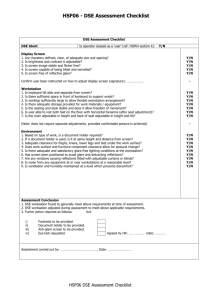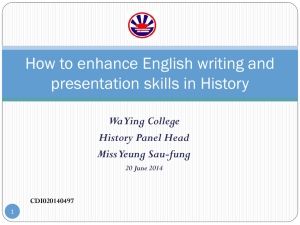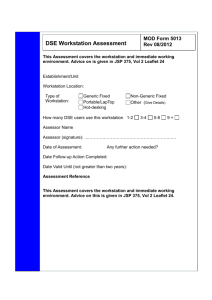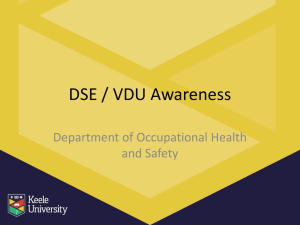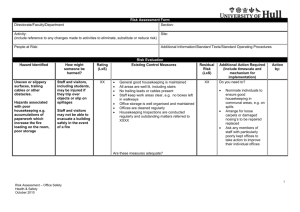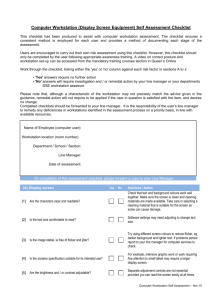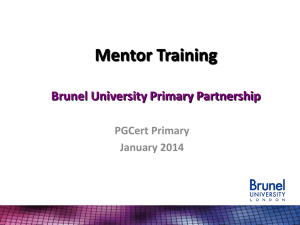Guidance Notes for the Safe Use of Display Screen Equipment
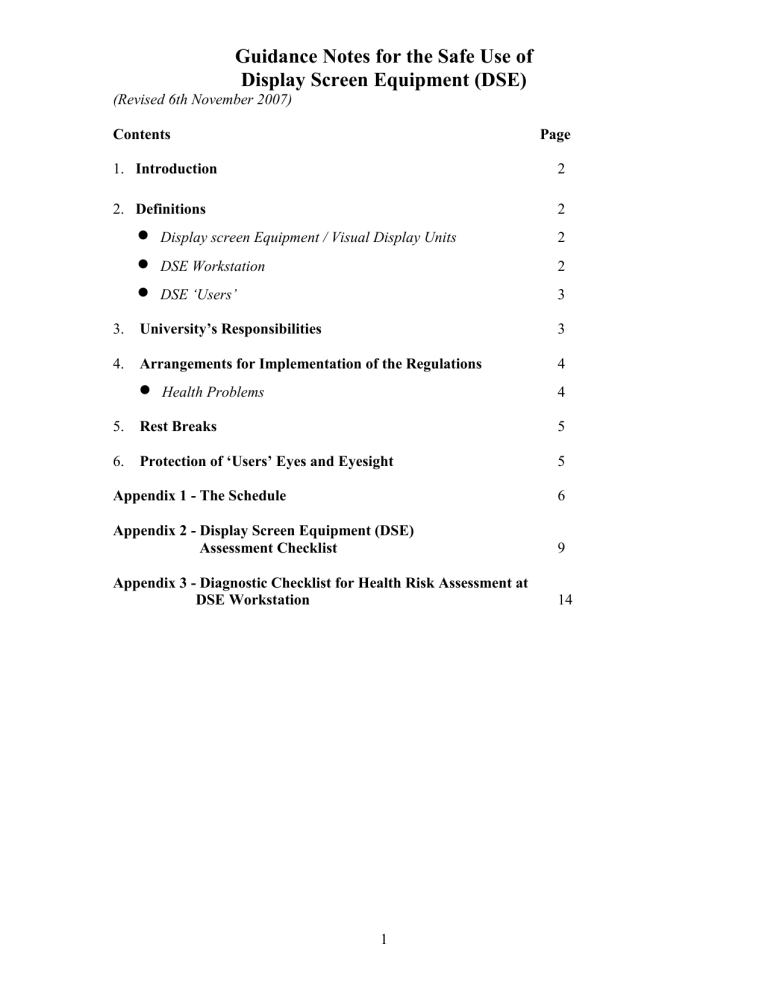
Guidance Notes for the Safe Use of
Display Screen Equipment (DSE)
(Revised 6th November 2007)
Contents
1.
Introduction
Page
2
2.
Definitions
Display screen Equipment / Visual Display Units
DSE Workstation
DSE ‘Users’
3.
University’s Responsibilities
4.
Arrangements for Implementation of the Regulations
Health Problems
5.
Rest Breaks
6.
Protection of ‘Users’ Eyes and Eyesight
Appendix 1 - The Schedule
Appendix 2 - Display Screen Equipment (DSE)
Assessment Checklist
2
2
2
3
3
4
4
5
5
6
9
Appendix 3 - Diagnostic Checklist for Health Risk Assessment at
DSE Workstation 14
1
Guidance Notes for the Safe Use of
Display Screen Equipment (DSE)
1. Introduction
An increasing number of health problems have been identified among persons who habitually work for prolonged periods with DSE. Typical symptoms are headaches, migraines, backstrain, eye problems etc. . In rarer instances, where there is continual repetition of tasks, damage can be extremely painful and sometimes permanent e.g. Work
Related Upper Limb Disorders - WRULD (e.g. repetitive strain injury) which can affect the usage of fingers, hands or forearms. There is no evidence that there are any risks to the foetus during pregnancy.
To protect 'Users' (defined below), an EC Directive has been formulated on the minimum safety requirements for work with DSE. The Directive has been adopted into UK legislation as the Health and Safety (Display Screen Equipment) Regulations 1992 as amended by the Health and Safety (Miscellaneous Amendments) Regulations 2002.
The purpose of this booklet is to convey to University employees the substance of the regulations. It describes:
The University arrangements for implementation of the requirements of the legislation;
Indicates how the risk to health of DSE 'Users' will be assessed and monitored;
Provides a checklist to enable 'Users' to assess the status of their workstations for prevention of adverse health effects;
It serves as part of the mandatory information, instruction and training programme for all DSE 'Users'.
2. Definitions
Display Screen Equipment (DSE) / Visual Display Units (VDU)
These terms cover both conventional (cathode-ray tube) display screens and other display processes such as liquid crystal displays and other emerging technologies.
DSE Workstation
The term workstation includes computers, monitors, optional accessories, disk drives, telephones, modems, printers, document holders, work chairs, work desks or surfaces, and other items peripheral to the display screen equipment and the immediate work environment around the DSE e.g. lighting, heating, ventilation and humidity.
2
DSE 'Users'
'Users' are defined as those who habitually use DSE as a significant part of their normal work. The decision must be made on which employees should be categorized as 'Users'.
In some cases it will be clear that the use of DSE is more or less continuous on most days and that the individuals concerned should be regarded as 'Users'. Where use of the DSE is less continuous or frequent, other factors connected with the work must be assessed. It will generally be appropriate to classify the person as a 'User' if most or all of the following criteria apply:-
The individual normally uses the DSE for continuous spells of one hour or more at a time on a more or less daily basis;
The individual depends on the use of the DSE to do the job as alternative means are not readily available for achieving the same results;
The individual has no discretion as to the use or non-use of the DSE;
The individual requires significant training and/or particular job skills in the use of DSE to do the job;
Fast transfer of information between the 'User' and screen is an important part of the job;
The performance requirements of the system demand high levels of attention and concentration by the 'User', for example, where the consequences of an error may be critical.
3. University's Responsibility
The University Court has to ensure that all workstations meet the requirements in the
Schedule of the relevant legislation (Appendix 1). It is the employer's legal and financial responsibility to provide a safe working environment for 'Users' of DSE. An assessment is required of office arrangements, seating, lighting, heating or ventilation systems and of the equipment to ensure compliance with the legislation. Even computer software is subject to scrutiny as it can be a source of stress for the operator.
Risk assessments must be performed on all DSE workstations, including the immediate environment, and any necessary remedial action taken so that the risks identified can be reduced to the lowest reasonably practicable level. In practice the following steps are necessary :
planning the assessment;
carrying out the assessment; analysis of the findings; implementing remedial action; monitoring effectiveness.
The University must provide 'Users' with appropriate training with respect to relevant health and safety issues before they start work with DSE and at intervals thereafter.
3
4. Arrangements for Implementation of the Regulations
School/Unit are expected to implement the Regulations in their area of remit. The
School/Unit Safety Co-ordinators will normally assist in identifying 'Users' and carrying out assessments to ensure that all workstations meet minimum legal standards.
Training in the use and interpretation of a detailed risk assessment checklist (example is given in Appendix 2) to help them carry out their tasks effectively will be provided by
Environmental, Health and Safety Services (EHSS). If difficulties arise, advice is available from EHSS. Written records of the assessment of all 'Users' workstations should be kept by the School/Unit Safety Co-ordinators or other named person in the
School/Unit. Monitoring of the implementation will be included in the normal
School/Unit annual self-inspections and in the formal University Safety Audits.
Training in the safe use of DSE is provided to all 'Users' in the form of a Web based training program produced by Birkbeck College, University of London.
NOTE: 1. These assessments must be kept available for inspection by the
University and relevant enforcing authorities (e.g. Health and Safety
Executive).
2. These assessments may be used as evidence of compliance with the legal requirement to perform a risk assessment for each workstation.
NOTE: Web address for this computerised training programme is http://www.learninglink.ac.uk/keepfit/index.htm
All new staff are informed of this training package along with other DSE health and safety issues in a leaflet issued by Human Resources.
The School/Unit Safety Co-ordinator should ensure that all relevant staff are made aware of this computerised training package and and the requirement to undertake the ‘Test’ to ensure they have understood all the items in the programme.
NOTE: A copy of each DSE ‘User’s’ ‘Test’ Certificate must be sent by the School /
Unit to Human Resources for record keeping purposes.
If any ‘User’ refuses to perform this ‘Test’, they must provide an appropriate written statement to the School/Unit and Human Resources.
Health Problems
If a 'User' is experiencing or suspects health problems (including eyesight problems) related to their work on DSE they should contact the University's Occupational Health
Adviser. A checklist for health appraisal (Appendix 3) is available through the
Occupational Health Adviser.
4
5. Rest Breaks
Fundamental to the protection of 'Users' is the prevention of injury through long continuous periods of keyboard/mouse usage. Only general guidance can be given here as it is the nature and mix of demands made by the job which determine the length of break necessary to reduce the risk of injury:
Rest breaks should be taken before the onset of discomfort. The timing of breaks is more important than the length of the break;
Periods of rest should be included in working time and not result in longer hours;
Short, frequent breaks are more beneficial than occasional, longer breaks; e.g. a
5-10 minute break after 50-60 minutes is likely to be better than a 15 minute
break every 2 hours;
If possible, take a break away from the DSE screen;
Informal breaks, that is time spent not viewing the screen e.g. on other tasks, appear from the study evidence to be more effective in relieving visual fatigue than normal rest breaks. When practicable, 'Users' should be allowed some discretion as to how they carry out tasks; individual control over the nature and pace of work allows optimal distribution of effort over the working day;
If 'Users' when given total discretion forego breaks in favour of a shorter working day, they are likely to be more at risk of injury. Supervisors may wish to lay down minimum requirements for the frequency of breaks while allowing 'Users' some flexibility.
6. Protection of 'Users' Eyes and Eyesight.
DSE 'Users' are legally entitled to request an appropriate 'sight' test before they start work with such equipment and at regular intervals thereafter or when visual difficulties are experienced which may be reasonably be associated with the work on DSE (e.g. dry or sore eyes, eyestrain or focussing difficulties).
Note: From April 2006 you may obtain a free eye test from any optician in Scotland.
Where an eyesight test identifies a problem at the normal DSE viewing distance of 50-60 cm, the University will provide, free of charge, appropriate spectacles. Staff may wish to upgrade these spectacles and the University will contribute the equivalent cost. 'Normal' spectacles prescribed for any other viewing distances and are not supplied by the
University under these Regulations.
Staff who believe that they are entitled to spectacles under this legislation should contact the Occupational Health Adviser, Mrs Janet Mackinnon (Tel: 2752 or e-mail: jgm3).
5
Figure 1 - Workstation Settings
6
Figure 2 - Seating and Posture for Typical Office Task
7
Appendix 1
The Schedule
1. Equipment a). General Comment
The use of the equipment should not be a source of risk for ‘Users’. b). Display Screen
The characters on the screen shall be well defined and clearly formed, of adequate size and with adequate spacing between the characters and lines.
The image on the screen should be stable, with no flickering or other forms of instability.
The brightness and the contrast between the characters and the background shall be easily adjustable by the ‘User’ and also be easily adjustable to ambient conditions.
The screen must swivel and tilt easily and freely to suit the needs of the
‘User’.
It shall be possible to use a separate the base for the screen or an adjustable table.
The screen shall be free of reflective glare and reflections liable to cause discomfort to the ‘User’. c). Keyboard
The keyboard shall be tiltable and separate from the screen so as to allow the
‘User’ to find a comfortable working position avoiding fatigue in the hands and/or arms.
The space in front of the keyboard shall be sufficient to provide support for the hands and arms of the ‘User’.
The keyboard shall have a matt surface to avoid reflective glare.
The arrangement of the keyboard and the characteristics of the keys shall be such as to facilitate the use of the keyboard.
The symbols on the keys shall be adequately contrasted and legible from the designed working position.
8
d). Work Desk or Work Surface
The work desk or work surface shall have sufficiently large low reflectance surface and allow a flexible arrangement of the screen, keyboard, documents and related equipment.
The document holder shall be stable and adjustable and shall be positioned so as to minimise the need for uncomfortable head and eye movements.
There shall be adequate space for ‘Users’ to find a comfortable position. e). Work Chair
The work chair shall be stable and allow the ‘User’ easy freedom of movement and a comfortable position.
The seat shall be adjustable in height.
The seat back shall be adjustable in height and tilt.
A footrest shall be made available to any ‘User’ who wishes one.
2. Environment a). Space Requirements
The workstation shall be dimensioned and designed to provide sufficient space to enable the ‘user’ to change position and vary movements. b). Lighting
Room lighting or spot lighting (work lamps) shall ensure satisfactory lighting conditions and an appropriate contrast between the screen and the background environment taking into account the type of work and the ‘Users’ vision requirements.
Possible disturbing glare and reflections on the screen or other equipment shall be prevented by co-ordinating workplace and workstation layout with the positioning and technical characteristics of the artificial light sources. c). Reflections and Glare
Workstations shall be so designed that light sources such as windows and other openings, translucent or transparent walls, and brightly coloured fixtures or walls cause no direct glare or distracting reflections on the workstation.
9
d). Noise
Noise emitted by equipment belonging to a workstation shall be taken into account when a workstation is being equipped, in particular so as not to distract attention or disturb speech. e). Heat
Equipment belonging to any workstation shall not produce excess heat which could cause discomfort to ‘Users’. f). Radiation
All radiation with exception of visible part of the electromagnetic spectrum shall be reduced to negligible levels from the point of view of the protection of ‘users health and safety. g). Humidity
An adequate level of humidity shall be established and maintained.
3.
‘User’/Computer Interface
In designing, selecting, commissioning and modifying software and in designing tasks using DSE, the employer shall take into account the following principles: a). Software must be suitable for the task; b).
Software must be easy to use and where appropriate adaptable to the ‘User’s’ level of knowledge and experience; no quantitative or qualitative checking facility may be used without the knowledge of the ‘User’; c).
‘Users’ should be suitably trained in the use of the software and there should be adequate documentation for task in hand; d).
Systems must provide feedback to ‘users’ on the performance of those systems; e). Systems must display information in a format and at a pace which are adapted to ‘users’.
10
Appendix 2
University of St. Andrews
Display Screen Equipment (DSE) Assessment Checklist
1.
Name of Assessor ......................................................................................
2.
Date of Assessment ...................................................................................
3.
School/Unit ................................................................................................
4.
Location of Workstation (Room/Lab Number) .........................................
5.
Name of ‘User’ ...........................................................................................
6.
Status of ‘User’ (e.g. Staff, Post-grad, Secretary etc) ................................
7.
Make and model of (i) The Display Screen .............................................
(ii) The Keyboard .....................................................
Please tick Y (Yes) or N (No) and comment if appropriate e.g. “No, but acceptable to ‘User’ ” is a valid response. (Figures 1 and 2 may help in clarifying some of the queries).
Tick as Applicable Comments
1. Equipment a). General
Is the workstation suitable for the job, environment and ‘User’ ?
Has it been tested for electrical safety ?
Are the levels of heat/noise generation acceptable ?
Is it stable, easy to manoeuvre and flexible ? b). Screen / Display
Y
Y
Y
Y
Is the image Clear ?
Is the screen free from glare and reflections ?
Y
Y
N
N
N
N
N
N
.............................
.............................
.............................
.............................
.............................
.............................
11
b). Screen/Display (Cont.)
Legible?
Absent of flicker and jitter ?
Is the size compatible with the task ? c). Keyboard
Is it detachable or moveable ?
Is it light but stable ?
Has it a tilt facility ?
Has it clear, clean symbols ?
Has it got a matt surround and non-reflective keys ? d). Desk
Is the desk size sufficient to provide space for equipment, documents, body, and for the task to be undertaken ?
Does the space under the desk allow for knee clearance ?
Is there sufficient leg-room ?
Is there enough support for hands and wrists ? (0.05-0.1 metres in front of the keyboard). e). Chair
Does it provide support for the back, pelvis and buttocks ?
Tick as Applicable
Y
Y
Y
Is the angle of tilt adjustable? Y
Is there a brightness/contrast control ? Y
Y
Y
Y
Y
Y
Y
Y
Y
Y
Y
N
N
N
N
N
N
N
N
N
N
N
N
N
N
N
Comments
.............................
.............................
.............................
.............................
.............................
.............................
.............................
.............................
.............................
.............................
.............................
.............................
.............................
.............................
.............................
12
e). Chair (Continued).
Is it stable ?
Does it have a 5-star base configuration on castors ?
Does it swivel to give access to
Tick as Applicable
Y
Y work surface and storage ?
Is it adjustable in height ? (ideally
0.34 - 0.52 metres)
Y
Y
Does the back rest adjust in height and tilt (minimum adjustability range
0.38 - 0.42 metres) ?
Is the seat pan depth satisfactory
(minimum 0.38 metres) ?
Y
Y
Are the mechanisms for adjustment easy to operate from the sitting position ? Y f). Printer
Is it satisfactorily sited in relation to the way it is used ? Y
Does it have a lot of noise emission ? Y g). Document Holder
Y Is it adjustable in height and tilt
Is it satisfactorily sited for:
The type of work done ? Y
The layout of the desk ? h). Footrest
If your feet do not touch the ground, is a foot rest provided ?
Y
Y
N
N
N
N
N
N
N
N
N
N
N
N
N
Comments
.............................
.............................
.............................
.............................
.............................
.............................
.............................
.............................
.............................
.............................
.............................
.............................
.............................
13
i). Working Posture
Is the distance between the DSE screen and forehead approximately
0.35 - 0.70 metres?
Are the eyes cast down at an angle of approximately 15 o - 20 o ?
Is the relationship of the individual
‘User’ to the desk, chair, screen, keyboard, source documents and
Tick as Applicable
Y
Y telephone satisfactory ?
Work Regime:-
Is the keyboard work regularly interrupted by other activities away from the DSE workstation ?
Are there sufficient periods away from the DSE keyboard (5-10 minutes after every hour) ?
2. Environment a). Layout
Y
Y
Y
Is the space in the work area as a whole:-
Sufficient to allow mobility ? Y
Relevant to the type of work
(e.g. telephone usage, level of concentration, dealing with the public etc) ? Y
Does the space at the desk / workstation adequately accommodate the amount of equipment used ? Y b). Lighting
Is the lighting in the workplace and
Y at the desk suitable and sufficient ?
When DSE tasks require reading of documents, is there additional lighting at the desk ?
Is the additional lighting suitable and adjustable ?
Y
Y
N
N
N
N
N
N
N
N
N
N
N
14
Comments
.............................
.............................
.............................
.............................
.............................
.............................
.............................
.............................
.............................
.............................
.............................
Is the position of the windows compatible with the DSE ?
To avoid glare:-
Are the DSE positioned between overhead lights rather than directly underneath ?
Tick as Applicable
Y
Y
Are there blinds on the windows ? Y N c). Heating and Ventilation
Are the temperature and relative humidity comfortable ?
Is there sufficient supply of fresh or purified air ? d). Noise
Is there excessive or annoying amount of noise ?
Y
Y
Y
N
N
.............................
N
N
N
Comments
.............................
.............................
.............................
.............................
.............................
3.
DSE ‘User’
1.
Has the workstation ‘ User’ undertaken the University’s
DSE computerised training programme ?
2.
Has the ‘User’ undertaken the test section and passed it in the above programme?
3.
Has a certificate from the test been produced and given to the School/Unit
Safety Co-ordinator ?
Y
Y
Y
N
N
N
.............................
.............................
.............................
15
Appendix 3
University of St. Andrews
Diagnostic Checklist for Health Risk Assessment at
DSE Workstation
Usage of the Workstation
1.
a). Approximately how much time is spent in a continuous session
by the ‘User’ of the DSE Workstation ? ............ Hours ........... Mins
b). How many sessions per day does the ‘User’ use DSE?
2.
Does the information on the screen require a large degree of ‘user concentration ?
3.
Is there a required speed of response ?
4.
Can you easily cope with the software in use and adjust the pace to suit your ability ?
5.
Do you ever suffer from physical aches and pains or stress
at the workstation ?
6.
Is there a procedure for reporting faulty equipment ?
7.
Is there a known source of help in case of problems
with software ?
................................
Yes / No
Yes / No
Yes / No
Yes /No
Yes / No
Yes /No
Visual Problems
1.
Do you have problems with vision (e.g. headaches,
focussing difficulties, eye discomfort, difficulties in seeing or
reading the screen or source documents) ? Yes / No
2.
Is your display screen difficult to read ?
3.
Is there a reflection or glare on the screen from
windows and/or lights ?
Yes / No
Yes /No
4.
When you look away from the screen does any part of the
room seem too bright or too dark ? Bright/Normal/Dark
5.
Is a screen cleaning kit provided and regularly used?
6.
Are the brightness and contrast on the screen satisfactory?
7.
Do you find the information displayed on the screen
- fuzzy, too small, flickering?
8.
Are the keyboard symbols legible to you ?
Yes / No
Yes / No
Yes / No
Yes / No
16
Environmental Comfort
1.
Is the ventilation adequate to ensure no uncomfortable
heat or draughts?
2.
Is the temperature and humidity at the workstation
comfortable for the ‘User’ ?
Posture / Furniture Adjustability
1.
Do you get aches, pains or sensory loss (tingling, pins & needles, cramp) in the neck, back, shoulders, or upperlimbs ?
2.
Do you experience restricted joint movement, impaired
finger movements, grip or other ?
Yes / No
Yes / No
Yes / No
Yes / No
3.
Is the workstation arranged to meet your needs ?
4.
Is there anything to prevent you from siting comfortably and
easily changing position?
5.
Can you easily rest your arms on the worksurface when the
keyboard is not in use ?
6.
Can your chair be adjusted ergonomically to enable you to
find a comfortable position ?
7.
Is your seat stable and adjustable for height ?
8.
Can your feet touch the floor or a footrest ?
Yes / No
Yes / No
Yes / No
Yes / No
Yes / No
Yes / No
9.
Can your keyboard and screen be adjusted so that you can
find a comfortable position ?
10.
If you use a document holder, is it stable and properly
located so that you are comfortable whilst using it ?
Yes / No
Yes / No
When completed, this form should be returned to your School / Unit Safety Co-ordinator or other designated responsible person.
17