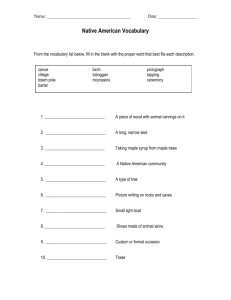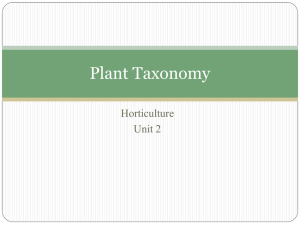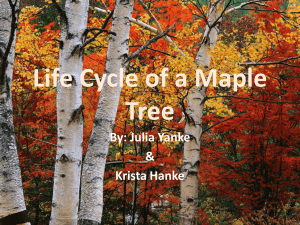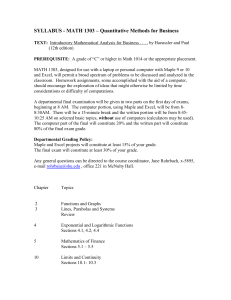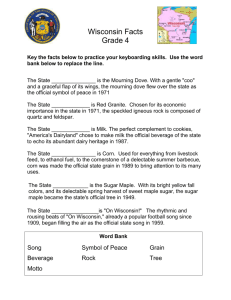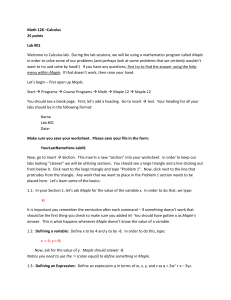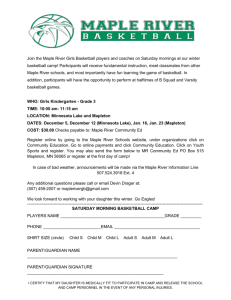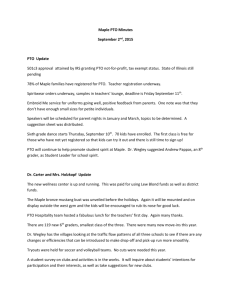Maple assignment
advertisement
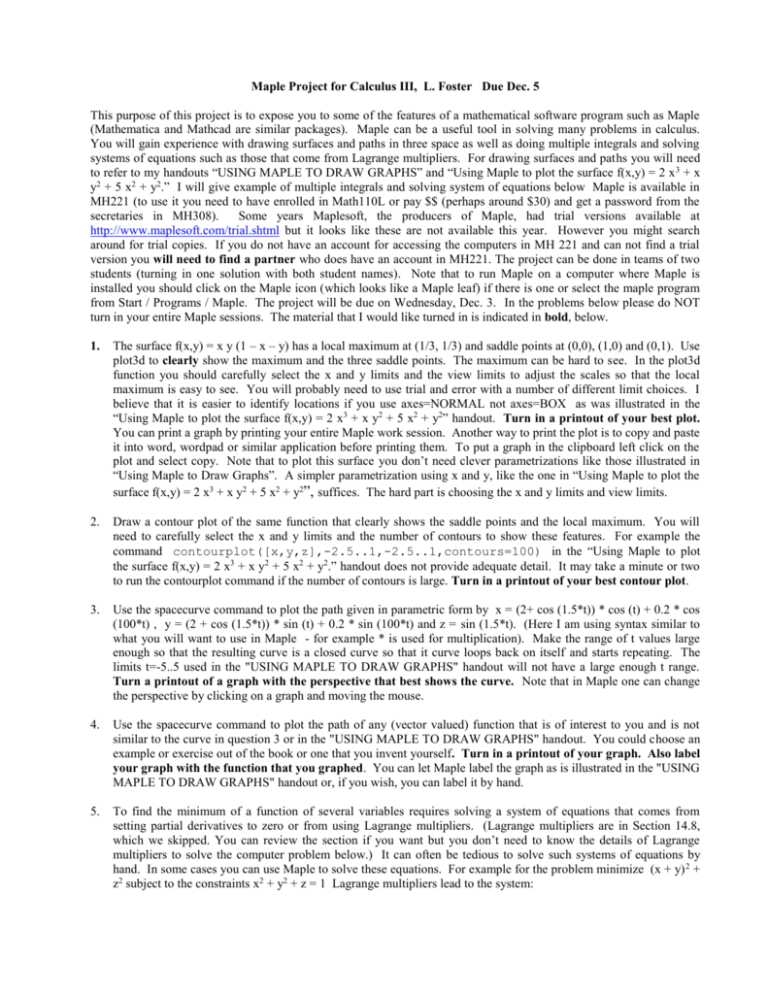
Maple Project for Calculus III, L. Foster Due Dec. 5
This purpose of this project is to expose you to some of the features of a mathematical software program such as Maple
(Mathematica and Mathcad are similar packages). Maple can be a useful tool in solving many problems in calculus.
You will gain experience with drawing surfaces and paths in three space as well as doing multiple integrals and solving
systems of equations such as those that come from Lagrange multipliers. For drawing surfaces and paths you will need
to refer to my handouts “USING MAPLE TO DRAW GRAPHS” and “Using Maple to plot the surface f(x,y) = 2 x 3 + x
y2 + 5 x2 + y2.” I will give example of multiple integrals and solving system of equations below Maple is available in
MH221 (to use it you need to have enrolled in Math110L or pay $$ (perhaps around $30) and get a password from the
secretaries in MH308).
Some years Maplesoft, the producers of Maple, had trial versions available at
http://www.maplesoft.com/trial.shtml but it looks like these are not available this year. However you might search
around for trial copies. If you do not have an account for accessing the computers in MH 221 and can not find a trial
version you will need to find a partner who does have an account in MH221. The project can be done in teams of two
students (turning in one solution with both student names). Note that to run Maple on a computer where Maple is
installed you should click on the Maple icon (which looks like a Maple leaf) if there is one or select the maple program
from Start / Programs / Maple. The project will be due on Wednesday, Dec. 3. In the problems below please do NOT
turn in your entire Maple sessions. The material that I would like turned in is indicated in bold, below.
1.
The surface f(x,y) = x y (1 – x – y) has a local maximum at (1/3, 1/3) and saddle points at (0,0), (1,0) and (0,1). Use
plot3d to clearly show the maximum and the three saddle points. The maximum can be hard to see. In the plot3d
function you should carefully select the x and y limits and the view limits to adjust the scales so that the local
maximum is easy to see. You will probably need to use trial and error with a number of different limit choices. I
believe that it is easier to identify locations if you use axes=NORMAL not axes=BOX as was illustrated in the
“Using Maple to plot the surface f(x,y) = 2 x3 + x y2 + 5 x2 + y2” handout. Turn in a printout of your best plot.
You can print a graph by printing your entire Maple work session. Another way to print the plot is to copy and paste
it into word, wordpad or similar application before printing them. To put a graph in the clipboard left click on the
plot and select copy. Note that to plot this surface you don’t need clever parametrizations like those illustrated in
“Using Maple to Draw Graphs”. A simpler parametrization using x and y, like the one in “Using Maple to plot the
surface f(x,y) = 2 x3 + x y2 + 5 x2 + y2”, suffices. The hard part is choosing the x and y limits and view limits.
2.
Draw a contour plot of the same function that clearly shows the saddle points and the local maximum. You will
need to carefully select the x and y limits and the number of contours to show these features. For example the
command contourplot([x,y,z],-2.5..1,-2.5..1,contours=100) in the “Using Maple to plot
the surface f(x,y) = 2 x3 + x y2 + 5 x2 + y2.” handout does not provide adequate detail. It may take a minute or two
to run the contourplot command if the number of contours is large. Turn in a printout of your best contour plot.
3.
Use the spacecurve command to plot the path given in parametric form by x = (2+ cos (1.5*t)) * cos (t) + 0.2 * cos
(100*t) , y = (2 + cos (1.5*t)) * sin (t) + 0.2 * sin (100*t) and z = sin (1.5*t). (Here I am using syntax similar to
what you will want to use in Maple - for example * is used for multiplication). Make the range of t values large
enough so that the resulting curve is a closed curve so that it curve loops back on itself and starts repeating. The
limits t=-5..5 used in the "USING MAPLE TO DRAW GRAPHS" handout will not have a large enough t range.
Turn a printout of a graph with the perspective that best shows the curve. Note that in Maple one can change
the perspective by clicking on a graph and moving the mouse.
4.
Use the spacecurve command to plot the path of any (vector valued) function that is of interest to you and is not
similar to the curve in question 3 or in the "USING MAPLE TO DRAW GRAPHS" handout. You could choose an
example or exercise out of the book or one that you invent yourself. Turn in a printout of your graph. Also label
your graph with the function that you graphed. You can let Maple label the graph as is illustrated in the "USING
MAPLE TO DRAW GRAPHS" handout or, if you wish, you can label it by hand.
5.
To find the minimum of a function of several variables requires solving a system of equations that comes from
setting partial derivatives to zero or from using Lagrange multipliers. (Lagrange multipliers are in Section 14.8,
which we skipped. You can review the section if you want but you don’t need to know the details of Lagrange
multipliers to solve the computer problem below.) It can often be tedious to solve such systems of equations by
hand. In some cases you can use Maple to solve these equations. For example for the problem minimize (x + y) 2 +
z2 subject to the constraints x2 + y2 + z = 1 Lagrange multipliers lead to the system:
2(x+y)=2x,
2(x+y)=2y,
2 z = , and
x2 + y2 + z = 1
These can be solved in Maple with the command
solve( {2*(x+y)=2*lam*x, 2*(x+y)=2*lam*y, 2*z=lam, x^2+y^2+z = 1 }, { x,y,z,lam } );
Maple's response is (also see the box below for the actual Maple session):
{z = 0, x = -RootOf( 2 _Z2 - 1), y=RootOf( 2 _Z2 - 1), lam=0},
{z=1, x=0, y=0, lam= 2}
Here RootOf( 2 _Z2 - 1) means the roots of this quadratic equation or ± 1 / 2 and -RootOf( 2 _Z2 - 1) means to
choose a root of this equation with the opposite signs of the choice in RootOf( 2 _Z2 - 1). Therefore there are three
solutions: (a) z = 0, x = - 1 / 2 , y = + 1 / 2 with lam =0 , (b) z = 0, x = + 1 / 2 , y = - 1 / 2 with lam = 0 and
(c) z =1, x = 0, y = 0 with lam = 2.
Suppose that the constrained optimization problem is to find
the extreme values of f(x, y) = 2 x2 + 3 y2 - 4 x - 5 subject to
the constraint g(x,y) = x2 + y2 = 16.
The Lagrange
multiplier equations are :
4 x - 4 = 2 x,
6 y = 2 y, and
x2 + y2 = 16.
Use Maple to solve these equations. Note that you will need
to insert * ' s in your equations where multiplication is
needed. Turn in a printout of your problem statement in
Maple and Maple's response. These will be similar to the
two example Maple lines listed above. Do not turn in lots of
unrelated Maple lines from your work session. You can
delete any irrelevant lines from your work session or you can
cut and paste selected lines into another application such as word Translate the Maple solutions into normal
mathematical notation and write the answers by hand.
6.
It is tedious to do multiple integrals by hand.
Maple can often do them easily. For example consider the triple
1 z y
integral
xyz dx dy dz . In Maple one can type
0 0 0
int(int(int(x*y*z,x=0..y),y=0..z),z=0..1); and Maple responds 1/48.
3
Do the triple integral
9 x 2 x
yz dy dz dx using Maple.
0
0
response. Again just turn in these lines. Note that in Maple
7.
9 x 2 is written sqrt(9 – x^2).
(There is still a place for people). Occasionally Maple is not as smart as you are. For example consider
1 1 x 2
e
0
Turn in a printout of your Maple input and Maple's
0
x2 y2
dy dx . In Maple one would type in
0
int( int( exp(x^2 + y^2 ), y = 0 .. sqrt(1-x^2)),x=0..1);
Try this out in Maple. Turn in a printout of your Maple input and Maple's response. Again just turn in these
lines. Now solve the integral by hand by changing the integral from xy coordinates to polar coordinates. Turn in
your answer and the work for your hand solution. Is your answer nicer than Maple’s?