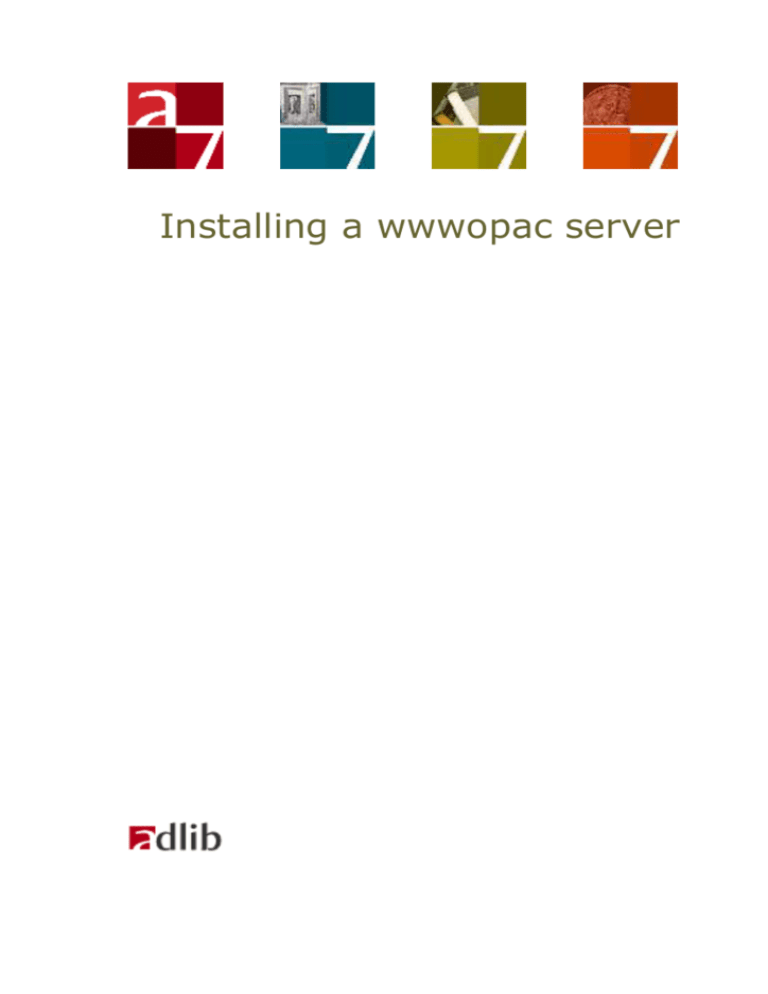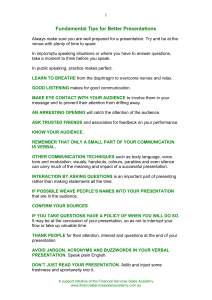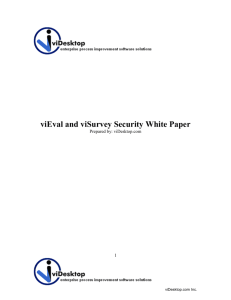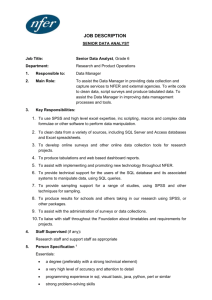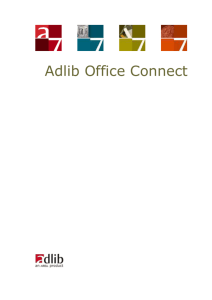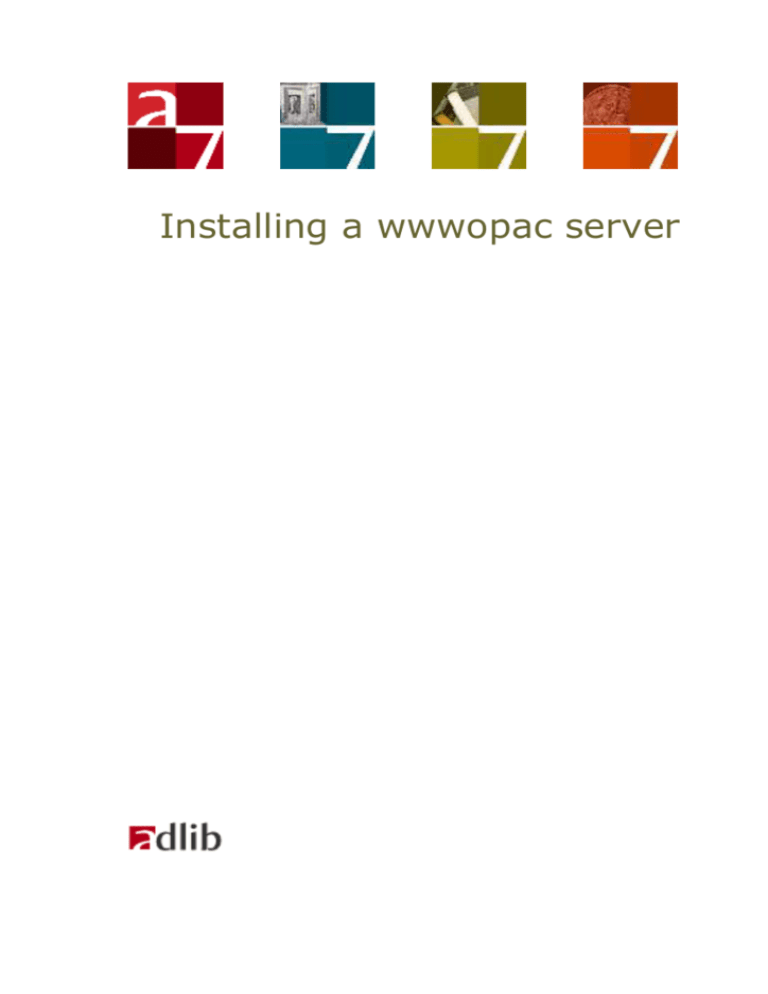
Installing a wwwopac server
Adlib Information Systems
Copyright © 2011-2012 Adlib Information Systems B.V. ® All rights
reserved. Adlib® is a product of Adlib Information Systems B.V. ®
The information in this document is subject to change without notice
and should not be construed as a commitment by Adlib Information
Systems. Adlib assumes no responsibility for any errors that may appear in this document. The software described in this document is
furnished under a licence and may be used or copied only in accordance with the terms of such a licence. The software described in this
document is furnished under a licence and may be used or copied only
in accordance with the terms of such a licence.
Though we are making every effort to ensure the accuracy of this
document, products are continually being improved. As a result, later
versions of the products may vary from those described here. Under
no circumstances may this document be regarded as a part of any
contractual obligation to supply software, or as a definitive product
description.
Contents
Introduction
5
1 Requirements
1.1 wwwopac.ashx
1.2 wwwopac.exe
6
6
7
2 The installation procedure
9
2.1 wwwopac.ashx: IIS 7 setup under Windows Server 2008 9
2.2 wwwopac.exe: IIS 7 setup under Windows Server 2008 11
2.3 Configuring the web service with adlibweb.xml
16
3 User authentication
3.1 Setting up SQL authentication
3.2 Windows authentication with Active Directory
17
19
27
Introduction
The Adlib webopac (wwwopac.exe or wwwopac.ashx) implements the
Adlib functionality for web applications, and is installed as supplementary program to an existing web server (IIS 6.0 or higher for Windows
Server 2003 or 2008).
But the program has no graphical interface, so therefore a (web) application is needed to address the wwwopac. Such an application can
be a web site on which visitors can search your catalogue via the internet, and maybe place reservations, or take care of other business.
For this, the standard Adlib Internet Server web application (which can
largely be adjusted to your preferences) is available.
When installing the Adlib wwwopac.exe CGI extension, you usually
also install the Adlib Internet Server web application, although in
some cases you may only want to install a wwwopac.exe server.
The Adlib wwwopac.ashx on the other hand, is a .NET HTTP handler
through which the client-side Adlib API (Application Programming Interface) has been implemented. An Adlib Internet Server web application may be part of the package you are installing, but with this HTTP
handler, chances are you are building your own (web) application and
you probably want to install the wwwopac.ashx server separately.
This installation guide provides the information you need to just install
wwwopac.exe or wwwopac.ashx on a server. Please see the Adlib Internet Server installation guide for information on how to install a
complete Internet Server package.
5
Requirements
Installation of a wwwopac server
1 Requirements
You will need the following software on the server to be able to use
the Adlib webopac (wwwopac) 6.5.2 or higher:
1.1 wwwopac.ashx
minimally Windows Server 2003 or Windows Server 2008.
an Adlib application (with a subfolder \data), although an application is not strictly necessary, just the \data folder is sufficient. A
requirement is that the application data directory is actually accessible. If the data directory resides locally on a server, this accessibility is in principle not a problem. However, should the data
directory be located on a different server, then you have to check
whether the access rights to the share and the ntfs rights to the
relevant folder have been set up properly. For access to the relevant share, by default the account is used under which the application pool is running.
the wwwopac.ashx, plus accompanying files delivered with the
package. If you are using a 32-bit operating system (like Windows
Server 2003 in most cases) then you must use the (standard) 32bit version of these programs, while for a 64-bit operating system
(like Windows Server 2008 R2) we recommend to use the 64-bit
version. If you decide to use the 32-bit version on a 64-bit OS anyway, you must enable 32-bit applications in your application pool
for the relevant .ashx explicitly.
http server software must be installed on the servers on which
wwwopac.ashx will be placed, such as IIS 6.0 for Windows Server
2003 or IIS 7.0 for Windows Server 2008. This makes it possible
for workstations (client side) to access pages from the server. For
the required Windows versions, these services are available: already installed, or on the Windows installation cd’s.
Other web servers with scripting support (e.g. Apache and PHP)
can also be used.
MSXML4. Version 4.0 SP2 of the MSXML parser from Microsoft
should be installed. You can check this in your registry (Start >
Execute, type regedit and click OK). In it, search for the text
MSXML. If the parser is not present, then you can download this
software from the Microsoft web site (http://www.microsoft.com);
from their homepage search for MSXML4. Open the relevant down6
Installation of a wwwopac server
Requirements
load page, choose the msxml.msi file to download and store it on
your hard disk. Now install the software by double-clicking the file.
The Microsoft .NET Framework version 4.0 must be installed on
the server. See http://msdn.microsoft.com/enus/netframework/aa569263.aspx. (If .NET 4.0 still has to be installed,
then please take into account that the web server might need rebooting after this installation.)
On IIS 7, ASP.NET must operate in integrated mode (which is the
default configuration). The application pool which we will create
for the wwwopac.ashx server later on in this manual, must run in
this mode.
It is also a requirement that physical or virtual folders above the
wwwopac.ashx folder do not run in earlier versions of the .NET
Framework, so .NET 2.0 application pool must not contain applications or folders using .NET 4.0.
If Active Directory authentication will be used for access to the
database, instead of SQL authentication, then the application pool
must be configured to use an account which has access to the SQL
Server.
Use servers with at least a dual-core Intel Pentium processor, and
2 GB RAM or more.
1.2 wwwopac.exe
minimally Windows Server 2003 or Windows Server 2008.
an Adlib application (with a subfolder \data), although an application is not strictly necessary, just the \data folder is sufficient. A
requirement is that the application data directory is actually accessible. If the data directory resides locally on a server, this accessibility is in principle not a problem. However, should the data
directory be located on a different server, then you have to check
whether the access rights to the share and the ntfs rights to the
relevant folder have been set up properly. For access to the relevant share, by default the account is used under which the application pool is running.
the wwwopac executable, plus accompanying files delivered with
the package. Put all dlls in the same folder as wwwopac.exe.
Optionally you can place the above mentioned files in the Windows
\system32 folder too, instead of in the web application folder. Always, the \system32 folder is searched for these files first, and
only when they are not present there the virtual directory from the
7
Requirements
Installation of a wwwopac server
search request is searched. But in \system32 the Adlib files cannot
be kept up-to-date very comfortably.
an adlib.lic file, containing your product license.
http server software must be installed on the servers on which
wwwopac and the web application will be placed, such as IIS 6.0
for Windows Server 2003 or IIS 7.0 for Windows Server 2008.
This makes it possible for workstations (client side) to access pages from the server. For the required Windows versions, these services are available: already installed, or on the Windows installation cd’s.
MSXML4. Version 4.0 SP2 of the MSXML parser from Microsoft
should be installed. You can check this in your registry (Start >
Execute, type regedit and click OK). In it, search for the text
MSXML. If the parser is not present, then you can download this
software from the Microsoft web site (http://www.microsoft.com);
from their homepage search for MSXML4. Open the relevant download page, choose the msxml.msi file to download and store it on
your hard disk. Now install the software by double-clicking the file.
The Microsoft .NET Framework version 4.0 is not required on the
server for a wwwopac.exe web service, but it is still recommended
to create a (.NET) application pool for the web service, for safety
reasons.
For more information about .NET 4.0 see:
http://msdn.microsoft.com/en-us/netframework/aa569263.aspx.
(If .NET 4.0 still has to be installed, then please take into account
that the web server might need rebooting after this installation.)
On IIS 7, ASP.NET must operate in integrated mode (which is the
default configuration). The application pool which we will create
for the wwwopac.exe server later on in this manual, must run in
this mode.
It is a requirement that physical or virtual folders above the
wwwopac.exe folder do not run in earlier versions of the .NET
Framework, so .NET 2.0 application pool must not contain applications or folders using .NET 4.0.
If Active Directory authentication will be used for access to the database, instead of SQL authentication, then the application pool
must be configured to use an account which has access to the SQL
Server.
Use servers with at least a dual-core Intel Pentium processor, and
2 GB RAM or more.
8
Installation of a wwwopac server
The installation procedure
2 The installation procedure
As mentioned, MSXML4 and IIS have to be installed first.
2.1 wwwopac.ashx: IIS 7 setup under Windows
Server 2008
Besides a new subfolder for all Adlib web service files, you need to
make at least one so-called application in IIS, to secure your server
and to create an Internet address.
If the new web service (application) is the only one running on
the server, then of course the default .NET 4 application pool
can be chosen. However, if multiple web services are present
on the server, it’s best to configure one application pool per
web service, to keep the processes of the web services separated at all times. A new application pool can be created underneath the Application pools in IIS.
In Windows Server 2008, you create a new application as follows:
1. Start the Internet Information Services (IIS) Manager by clicking
Start > All programs > Administrative tools > Internet Information Services (IIS) manager. In it, open the Sites node. Then
right-click the site in which you want to accomodate your web service, the Default Web Site for instance.
2. In the pop-up menu that opens, choose Add Application. The Add
Application window opens.
3. First, enter the desired Alias for the application, for example
AdlibWebService or Adlibwwwopac; choose a clear, descriptive
name. Then select the path to the physical folder on your system
in which wwopac.ashx and its accompanying subfolders and files
can be found.
9
The installation procedure
Installation of a wwwopac server
The format of the URL for calling the Adlib web service becomes:
http://<webserver>/<application_alias>/wwwopac.ashx
4. Click the Select button to set the base application pool. Select
ASP.NET v4.0 or your own .NET 4.0 application pool. Click OK.
5. Click OK in the Add application window to create the application.
10
Installation of a wwwopac server
The installation procedure
2.2 wwwopac.exe: IIS 7 setup under Windows
Server 2008
Besides a new subfolder for all Adlib web service, it is recommended
to make at least one so-called application in IIS, to secure your server
and to create an Internet address.
Contrary to wwwopac.ashx, the wwwopac.exe is not dependent on a .NET framework, so it is not mandatory to create a
separate application pool for wwwopac.exe, and neither is it
mandatory to define the wwwopac folder as a web application.
However, we do recommend to create a virtual directory for
the folder which contains wwwopac.exe, and then to convert
this directory to a so-called application.
In Windows Server 2008, the web service setup is as follows:
1. Open the Server Manager by clicking Start > All programs > Administrative tools > Server manager.
2. In the left window pane, click the Roles node and then click the
Add role Services option right next to the Role services header in
the Web Server (IIS) section in the right window pane (fold in sections or scroll down if you do not see the section immediately).
The Add Role Services window opens. In it, select the Role services page and mark the CGI checkbox. Click Next and then click
Install.
11
The installation procedure
Installation of a wwwopac server
If CGI has been installed already, the CGI checkbox will be displayed checked and greyed out. Close the Server Manager.
12
Installation of a wwwopac server
The installation procedure
3. Open IIS by clicking Start > All programs > Administrative tools >
Internet Information Services (IIS) manager.
4. Open the Sites node and right-click the site in which you want to
accomodate your web service, the Default Web Site for instance.
In the shortcut menu that opens, select Add virtual Directory. The
Add virtual directory window opens.
5. Type a clear and descriptive name for the virtual folder in the Alias
field, AdlibWebApp or Adlibwwwopac for example. Then select the
path to the physical folder on your system in which wwwopac.exe
and its accompanying subfolders and files can be found.
The format of the URL for calling the Adlib web service becomes:
http://<webserver>/<application_alias>/wwwopac.exe
6. Click the Connect as button and select Application user in the dialog which opens. Click OK in both windows to create the virtual directory.
7. Underneath the Default Web Site, your new virtual folder now
appears. Right-click it and choose Convert to application in the
pop-up menu. The Add application window opens, with virtual directory details already filled in. Click the Select button to set the
base application pool. Select ASP.NET v4.0. Click OK in both windows to create the application pool.
13
The installation procedure
Installation of a wwwopac server
8. To make sure that the wwwopac.exe will be used as CGI handler
and won’t be downloaded as a file, you’ll have to create a handler
mapping in IIS.
Select your virtual directory and double-click the Handler Mappings icon in the middle window pane of the Internet Information
Services (IIS) Manager. When the Handler Mappings page is visible, click the Add Script Map option underneath Actions in the
right window pane.
9. The Add Script Map window opens. In the first entry field, enter
wwwopac.exe, and in the second field enter the full path to it, for
example like in the figure below. In the last entry field, enter a
name of your choice for this executable reference; this name identifies the handler mapping in the mapping list in the IIS Manager
main window.
Make sure that the name of the executable: wwwopac.exe, in the
first two entry fields both have been entered in lower case, like
below, or both in capitals (otherwise you’ll get an error message).
14
Installation of a wwwopac server
The installation procedure
Click the Request restrictions button to check if the proper restrictions have been set: this is usually the case, by default. No
settings have to be marked on the first two tabs, and on the third
at least Script access must have been selected. Click OK in both
windows.
In the Add Script Map message which then appears, click Yes.
15
The installation procedure
Installation of a wwwopac server
10. The Script Map for wwwopac.exe has now been created and is
visible in the Handler Mappings list.
2.3 Configuring the web service with adlibweb.xml
The adlibweb.xml file serves to initialize the wwwopac. In here you
must at least enter a <databasepath> and a <database>:
See chapter 1 in the WWWOPAC reference guide for more information about configuring wwwopac.exe through adlibweb.xml.
See http://api.adlibsoft.com/site/documentation for more information about configuring wwwopac.ashx through adlibweb.xml.
16
Installation of a wwwopac server
User authentication
3 User authentication
Adlib applications (Windows applications as well as the web applications) which run on an SQL database can be secured in different ways:
some users should only be allowed to retrieve and view data, while
others may enter and/or remove data or even get to manage the database itself. Therefore, users must be authenticated before they are
allowed to work with Adlib. Authentication of users for access to your
SQL database can essentially be set up in two ways:
SQL authentication in combination with Adlib access rights
– In this case, the Adlib core software always connects to the
server via one and the same general user name and password
which are set in the Adlib database structure files (.inf). That one
“user” must get sufficient permissions in the SQL database, so
that in principle the database can be managed in its entirety. The
limiting access rights for the actual individual users, must be set in
the Adlib application structure files (.pbk); see the Adlib Designer
Help for more information about this. In this setup, those .pbk
files do need to be located in a secured, e.g. virtual, Adlib folder,
to prevent them from being modified by unauthorized persons;
see the Installing Museum, Library and Archive guide for information about setting up a virtual folder for Adlib structure files.
The advantage of this authentication method is that the access
rights management mainly takes place in Adlib, and can be done
by an Adlib application manager. This authentication method is also the easiest method for solving any individual problems with establishing a connection to the SQL database in a multi-server environment; this is because the other authentication method (see below) uses Active Directory, which may sometimes complicate user
authentication in a multi-server environment.
A disadvantage may be that user names and passwords are located in an Adlib .pbk file which needs to be secured well. Also, all
Adlib users must actually be registered and managed in the .pbk
file.
Windows authentication by means of Active Directory, possibly in combination with Adlib access rights – With this
method, you use the Windows login data (user names and passwords) which has already been registered in Active Directory for
your local network. For the benefit of Adlib, those users must, as
much as possible, be divided into groups which should be assigned
different access rights in SQL Server. So, access of the individual
user to the SQL database depends on the name and the password
17
User authentication
Installation of a wwwopac server
with which the user is logged onto the local network. Any further
refinement of the access rights can be taken care of in Adlib.
An advantage of this method is that user names and passwords
are well secured in Active Directory, and that all users of the network are already registered; only for the benefit of Adlib you’ll still
have to divide the users into groups which can then be assigned
certain access rights per group.
A possible disadvantage in a multi-server environment is that each
server has its own Active Directory (the servers could have separate domains), and because of this it may sometimes be difficult
to streamline user authentication.
Anonymous internet users who retrieve data from the Adlib SQL database via your web application, enter your network under one and the
same IIS account name, by default this is IUSR_<server> in which
<server name> has been replaced by the actual name of the server
on which the web application runs; under Windows 2008 (and Vista
and 7), the default account name is just IUSR.
If you use SQL authentication, in principle all users have full access
rights. You’ll have to protect your database from unauthorized writing
and deleting by internet users first by limiting access to data sources
via the adlibweb.xml configuration file. A further refinement of the
access rights for anonymous internet users is possible, for instance by
specifying access rights on record level in Adlib: the IIS account name
for the anonymous users can then be entered as user name in a field
to be added to your application for this purpose, which has to be set
as Authorisation user field with Exclude as Authorisation type in the
database. Every record in which subsequently said account name is
stored, is excluded from results of any wwwopac search from then on.
See the Use the authorisation functionality paragraph in the User authentication and access rights topic under the General topics chapter
in the Designer Help for an explanation about setting up this type of
access restriction.
If you use Windows authentication, the account name for the anonymous internet user must be set as login name in SQL Server, with just
the read-only access rights for example. It is possible that the default
account name is not available in SQL Server, in which case you’ll have
to create a different account name for the anonymous users in IIS
yourself. That name should then appear amongst the Active Directory
account names of users when you create a login in SQL.
In both cases, the anonymous internet users must have read-only
rights to the folder in which the Adlib .inf files are located. For this
purpose, these files can be copied to a suitable location, if desired.
18
Installation of a wwwopac server
User authentication
Which authentication methode is to be preferred, depends on the way
in which your Adlib system has been installed, on the setup of your
local network, and on your own preferences and security policy.
Below, you’ll find a step-by-step procedure for setting up either authentication method properly.
3.1 Setting up SQL authentication
1. Start Microsoft SQL Server Management Studio (Express), open
the Security folder underneath the SQL Server folder and rightclick Logins. In the pop-up menu which opens, click the New Login… option.
19
User authentication
Installation of a wwwopac server
2. In the Login – new window, choose a sensible login name, mark
the SQL Server authentication option, provide a password, confirm
the password, and choose your Adlib SQL database as the Default
database. (Do choose a hard to guess and sufficiently long password, otherwise the program produces an error message when
you close this window.) Then unmark the User must change password at next login checkbox (remove the check).
20
Installation of a wwwopac server
User authentication
3. Select the User mapping page in the current window. In the list on
the right, again mark your Adlib SQL database, and in the list below it, mark the db_owner role. (Leave the public role marked.)
Then click OK. The new login is now present in the list.
21
User authentication
Installation of a wwwopac server
4. Now check whether the login settings for the SQL Server are correct. In Microsoft SQL Server Management Studio Express, rightclick the SQL Server name, and choose Properties in the pop-up
menu which opens.
5. Select the Security page and mark the SQL Server and Windows
Authentication mode option, if that hasn’t been done yet. (This is
sometimes also called mixed mode.)
6. Open the Permissions page to be able to check the access to the
SQL Server for the new login. Select your login in the Logins list,
and in the list below it mark at least the Grant permission for
Connect SQL, but you may assign more rights if you wish.
22
Installation of a wwwopac server
User authentication
If you click the Effective permissions button, you can see which
rights users with this login actually have.
Click OK to close this window, and click OK again in the Server
Properties window to store the changes.
23
User authentication
Installation of a wwwopac server
7. Because you have changed settings for the SQL Server (from Windows Authentication mode to SQL Server and Windows Authentication mode), the server needs to be restarted. First make sure
nobody is currently working in the database. Then stop the server
by right-clicking the SQL Server and choosing Stop in the pop-up
menu.
When the server has stopped, this is indicated by a red icon in
front of the server name. Right-click the server name again and
now choose Start in the pop-up menu.
24
Installation of a wwwopac server
User authentication
If the icon turns green , it means the server is up and running
again. Microsoft SQL Server Management Studio Express can now
be closed.
8. Start Adlib Designer, and in the Application browser open the folder in which the .inf files of your Adlib SQL database are located.
Select a random .inf file, for instance that of DOCUMENT. For the
User name, enter the login name which you defined in SQL Server,
in our example: GeneralAdlibSQLAccess. For the Password, enter
the password which you provided for this login in SQL Server.
Every time you leave one of these two field, Designer will ask you
if you want apply this change everywhere; click OK in both occassions. This means you don’t have to manually repeat your settings for the other .inf files. Now, save all changed files.
Note that we assume here that you’ve already set the Storage
type, Data Source Name and Server options on this tab correctly.
If not, then do that now (for all Adlib databases).
25
User authentication
Installation of a wwwopac server
Then click the Test button behind the Data Source Name entry
field to test the connection with the SQL Server. If the connection
is successful, the text OK appears above the button.
If anything goes wrong, you’ll be so notified and the red text ERR
appears above the Test button. Then check your settings on this
tab, and the settings in the SQL Server.
All Adlib users, and any other users who know the login name and
password, now have full (dbo: database owner) access rights to the
SQL database. That is probably undesirable. Therefore, use the adlibweb.xml file to configure global access rights, and use the different
internal Adlib mechanisms to set access rights for individual users.
See the Designer help for more information about the latter.
26
Installation of a wwwopac server
User authentication
3.2 Windows authentication with Active Directory
1. Divide all Adlib users in Active Directory into groups, so that in
SQL Server only groups need to be entered and assigned access
rights, instead of having to do that for each individual user. For
example, you can put together groups for users who are only allowed to view data (e.g. trainees and visitors), for users who are
allowed to view, edit, enter and delete (e.g. registrars and librarians), and for users allowed to manage the database structure.
2. Start Microsoft SQL Server Management Studio Express if that
hasn’t been done yet, open the Security folder underneath the
SQL Server folder and right-click Logins. In the pop-up menu
which opens, click the New Login… option.
27
User authentication
Installation of a wwwopac server
3. In the Login – new window, click the Search button to be able to
select an Active Directory user group. First, the Select a user or
group window opens. In it, click the Locations button and select
the network the Adlib users are part of, adlibsoft.com in our example. In the Enter the names of the objects field, enter the partial or whole name of a user group which you would like to set as
login, and click the Check names button. The Identical names
found window opens if the entered name is not yet correct. In this
window, select the desired user group and click OK. Also click OK
in the Select a user or group window.
28
Installation of a wwwopac server
User authentication
4. In this example we chose the ADLIB\sales user group. We are now
creating an SQL Server login with the same name. On this page,
choose your Adlib SQL database as the Default database, in this
example that happens to be ADLIBSQLDB.
29
User authentication
Installation of a wwwopac server
5. Leave the Server Roles to public, and proceed directly to the User
mapping page – in the top left of the current window you select a
page. On this page in the upper list, mark your Adlib SQL database, and in the list below it, mark the role(s) you want to assign
to the current login, in this example: db_datareader (so that this
user group may only view data, not edit it). Leave the public role
marked by default. Click OK to close the window.
30
Installation of a wwwopac server
User authentication
6. In the Object Explorer, now open your Adlib SQL database, with in
it the Security folder and subsequently the Users folder. Rightclick the user group you just added, ADLIB\sales in this example,
and choose Properties in the pop-up menu which opens.
31
User authentication
Installation of a wwwopac server
7. Here, mark the desired schema for this user: it should be the
same as the database role(s) marked in the list below it:
db_datareader in this example. The Active Directory user group
has now been added as an SQL Server user, with read-only access
rights.
8. Repeat this procedure (the steps 2 up to and including 7) for the
other Active Directory users or user groups and assign the desired
access rights to everyone of them. Note that if you assign the
db_datawriter role, you should also assign the db_datareader role.
9. Also add at least one Active Directory user, probably yourself, who
gets the db_owner role as SQL Server user. For this user, set the
Default database in step 4 to master (all databases together): this
in case there is more than one SQL database which you should be
allowed to manage (for instance when a copy of your live Adlib
SQL database has been made, for testing purposes). And in step 5
you now do open the Server Roles page to assign the database
owner the sysadmin role as well. So, in the User Mapping you not
32
Installation of a wwwopac server
User authentication
only mark the public role, but the db_owner role too; here, you
can also select the databases which may actually be managed by
this user. In step 7, assign the db_owner schema to this user.
9. Now you can close Microsoft SQL Server Management Studio Express. Open Adlib Designer to test the connection between Adlib
and the SQL Server. In the Application browser, open the folder in
which the .inf files of your Adlib SQL database are located, and select a random .inf file, for example that of DOCUMENT. The User
name and Password can be left empty, because logging onto the
SQL Server is now done with the Active Directory login.
Note that we assume here that you’ve already set the Storage
type, Data Source Name and Server options on this tab correctly.
If not, then do that now (for all Adlib databases).
Then click the Test button behind the Data Source Name entry
field to test the connection with the SQL Server. If the connection
is successful, the text OK appears above the button. If anything
goes wrong, you’ll be so notified and the red text ERR appears
above the Test button. Then check your settings on this tab, and
the settings in the SQL Server.
33
User authentication
Installation of a wwwopac server
All Adlib users can now access the SQL database with their Active Directory user name and their own Windows password, with the access
rights as defined for their login in SQL Server. This probably protects
your database enough, but you can always still use the different internal Adlib mechanisms to refine the access rights for individual users.
Do make sure that no conflicting access rights are set this way: this
can of course lead to unexpected situations and confusion. You could
keep an overview of SQL Server rights and Adlib access rights assigned to users. See the Designer Help for more information about
access rights on Adlib level.
34