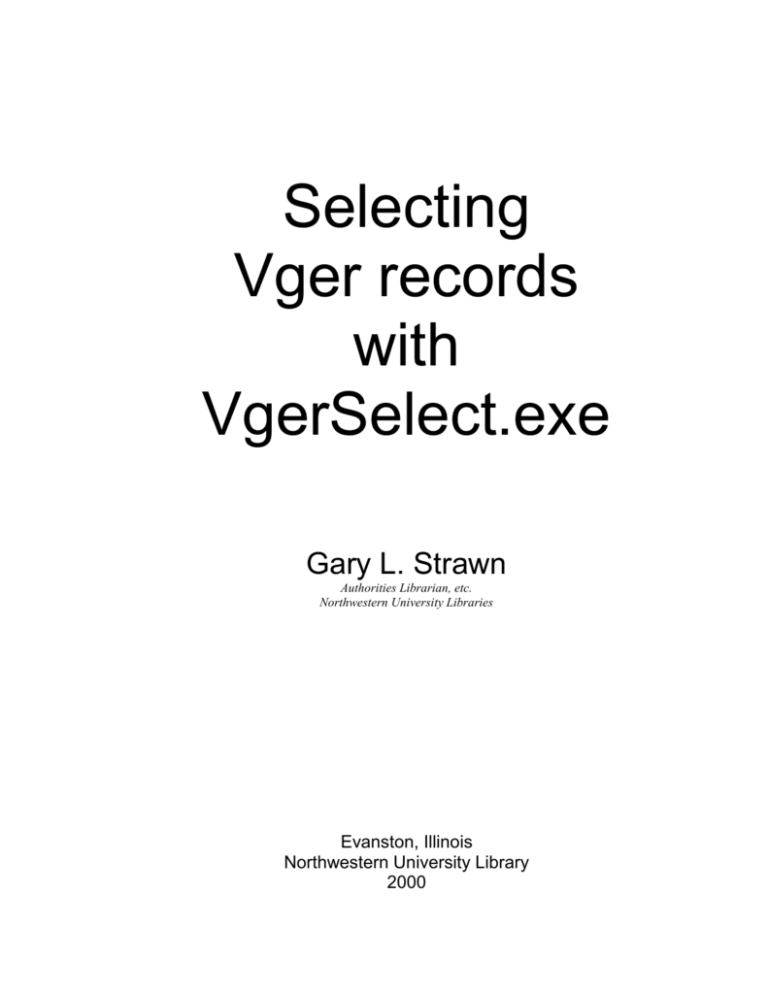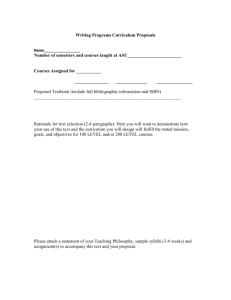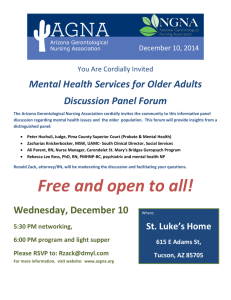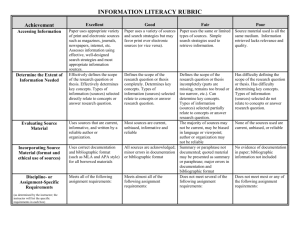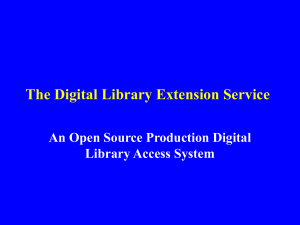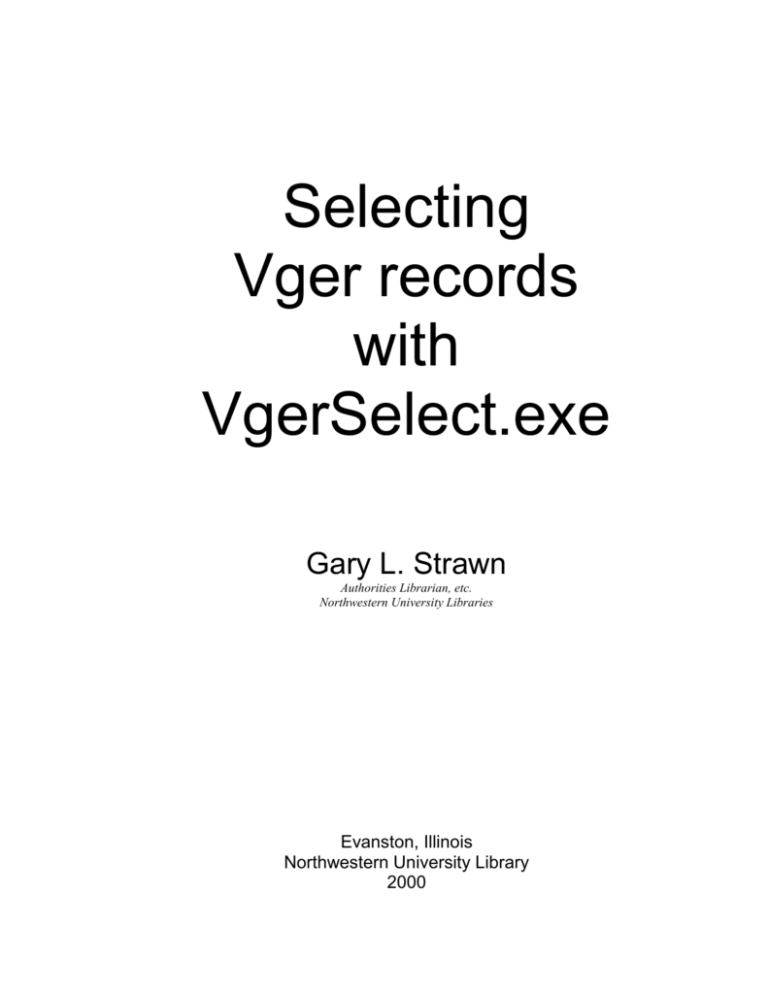
Selecting
Vger records
with
VgerSelect.exe
Gary L. Strawn
Authorities Librarian, etc.
Northwestern University Libraries
Evanston, Illinois
Northwestern University Library
2000
The following trademarks, tradenames, registered trademarks, and/or service marks are used in this
document: Microsoft Access™ and Microsoft Windows™—Microsoft Corporation; Oracle®—Oracle
Corporation..
The term “Vger” is used in this document to identify a popular client-server library automation system.
This documentation and program it describes are made available at no cost by Northwestern University to
all interested parties. This program may be freely reproduced and redistributed. The documentation may
likewise be freely reproduced and redistributed. The following restrictions are placed on this free use and
redistribution:
1.
2.
3.
4.
There must be no charge of any kind assessed for this program.
There must be no charge assessed for copies of the documentation.
The documentation will be distributed as is, without changes of any kind, and especially without
removal of marks identifying it as having been produced by Northwestern University.
No attempt will be made to remove any identifying marks that may be contained within the program.
Those wishing to use the program under other conditions (for example: for a fee) should contact the
following organization for the terms under which this distribution may be allowed:
Technology Transfer Program
Northwestern University
1801 Maple Avenue
Evanston, IL 60208
847/491-3005
Copyright © 1999-2000 Northwestern University. All rights reserved.
Table of contents
Introduction ........................................................................................................... 1
Installation ............................................................................................................ 1
The first time you run VgerSelect ......................................................................... 2
Setting up VgerSelect to select records ................................................................ 3
Definition selection panel ........................................................................... 3
Select by record date and other general criteria ........................................ 5
Select by record number and other characteristics .................................... 8
Select by record type and bibliographic level ........................................... 11
Select by location ..................................................................................... 12
Filtering criteria ........................................................................................ 13
Alternative input sources.......................................................................... 17
Output format ........................................................................................... 18
MARC-formatted output ................................................................ 18
Tab-delimited output ..................................................................... 19
Output handling ....................................................................................... 24
Running VgerSelect............................................................................................ 25
How VgerSelect identifies records of interest ..................................................... 26
The output and the report ................................................................................... 27
Running VgerSelect automatically ...................................................................... 28
The options panel ............................................................................................... 31
VgerSelect’s .INI file ........................................................................................... 33
Supervisor’s super-secret instruction page ......................................................... 35
Introduction
The Vger system comes with with a number of pre-defined reports. Individual libraries are also free to
make use of Microsoft Access™ and third-party reporting tools to query the Vger tables, and extract
information. Many of the reports needed in libraries require the inspection and extraction of data contained
within the MARC 21 (bibliographic, holdings, authority) record. Unfortunately, none of the available thirdparty tools knows anything about the structure of the MARC 21 record, and consequently none can be used
for many of the reports needed in libraries.
VgerSelect is a program for the selection of records in a Vger database based at least in part on information
contained within the records. VgerSelect knows about the structure of the Vger database, and knows about
MARC 21 records. However, VgerSelect is a not a general-purpose reporting tool; it knows a lot about
Vger, but it cannot be used also to derive a report from some other Oracle® database, or a Microsoft
Access™ table. Using VgerSelect, libraries can extract information from their Vger database that is
unavailable through other packages, and use this information to generate reports. VgerSelect offers a great
deal of flexibility in the manner in which information is selected from the Vger database, and the manner in
which it is presented.
Installation
In order to install VgerSelect, you must first install the Oracle ODBC drivers, and configure the ODBC
drivers so that they can connect to your Vger installation. The installation and configuration of ODBC
drivers is a topic outside the scope of this document.
Once the Oracle ODBC drivers are installed, obtain the three files required for the installation of VgerSelect:
SETUP.EXE
SETUP.LST
VGERSELE.CAB
Close all running programs and then run the program SETUP.EXE. The installation wizard will take you
step-by-step through the installation process. When you’re all done, you will have an entry for VgerSelect
on your Windows™ “Start” menu. You can also make a shortcut for the program on your desktop, if you
wish.
If you wish to install the program on other machines, you will have to run the installation program on each
of them. However, once you have configured VgerSelect on one machine, you may wish to simply copy its
configuration to other machines by copying the file VgerSelect.INI. This is possible because VgerSelect
does not need to know the Voyager userid you use when, for example, logging into the cataloging module.
Selecting records with VgerSelect.EXE.
Page 1
The first time you run VgerSelect
The very first time you run VgerSelect, it will ask you for information about your Vger installation. (You
won’t see this panel if you’ve copied the file VGERSELE.INI from another computer to the computer on
which you’ve installed VgerSelect.) The panel looks like this:
This panel is identical to VgerSelect’s Options panel. (See p. 31 for instructions on filling out this panel.)
After you supply and approve this information, VgerSelect tests it by attempting to connect to Vger and
perform a simple search. If VgerSelect can successfully perform a search, it assumes that your information
is correct, and moves automatically to its first record-selection panel. If VgerSelect cannot perform a simple
search against the Vger database as you have defined it, it will invite you to change your Vger definition,
and try again. You cannot move beyond this panel until VgerSelect is able successfully to connect to and
work with your Vger database.
You can return to this panel for setting basic Vger installation information at any time, by clicking the
“Options” button on VgerSelect’s opening panel.
Selecting records with VgerSelect.EXE.
Page 2
Setting up VgerSelect to select records
When you start VgerSelect, it presents you with a series of panels that offer a number of ways to identify the
records in which you may be interested. You can preserve a number of different definitions, and recall each
from time to time as you need. The following pages describe how you identify your wishes.
Definition selection panel
The first panel allows you to select (or delete) an existing definition, or to create a new definition. The
illustration shows twelve definitions; the definition called “MONTHLY CATALOGING STATISTICS” is
selected as the current definition. All of the information on the program’s remaining panels is related to the
definition you have selected; each definition will show different values on these panels.
To add a new definition, click the “Add” button. The following dialog box will appear:
Type the name for the definition (which can be any text string you wish) into the space provided and
click OK. VgerSelect adds the new name to the list, and places a default definition into the following
panels.
Selecting records with VgerSelect.EXE.
Page 3
The first choice you must make when you’re creating a new definition, is the kind of records you’re
interested in searching. (The output file you create may contain records from more than one type of
file; here you are only identifying the file against which VgerSelect will make its primary selection.)
There are four possibilities: authority records, bibliographic records, holdings records, and item records.
When you start a new definition you are able to change the file type; all four radio buttons are enabled,
and there is an explanatory message next to them:
Be careful when making this choice. Once you leave this first panel, you cannot change your mind
about the primary file type; the file type is “frozen.” When you view this definition later, all of the file
types other than one you selected are grayed-out. If you choose the wrong file type, you must delete the
whole definition, and start over. (You can change any part of the definition except the file type.)
To change the name of a definition, highlight the name, and click the “Change” button. You can change
the name to anything you wish.
To delete a definition, highlight its name, and click the “Delete” button. After confirmation, VgerSelect
removes the name from the list.
To switch from one definition to another, return to this panel and highlight the name of the definition in
which you are interested. Whenever you highlight a definition’s name, VgerSelect loads it into the
following panels. VgerSelect automatically saves changes you make, as you move from one definition to
another.
Navigation
Use the buttons to the right side of the VgerSelect window to move among the various panels that show the
details for one definition.
The “> Next” button moves you to the next panel.
The “< Previous” button moves you to the previous panel.
The “<< First” button returns you to the first panel, the definition selection panel.
The “>> Last” button moves you to the last panel.
Selecting records with VgerSelect.EXE.
Page 4
Select by record date and other general criteria
The options in the central part of this panel allow you to specify the records in which you are interested by
their date of creation and/or update. The dates VgerSelect uses in this selection are the Vger system dates,
not the dates in the fixed fields, or anywhere else in the visible online record. (The Vger system dates are
the dates you see when you display a record and then click the “History” tab. 1)
In order to select records by date, you must not only supply the appropriate date(s) in the boxes provided
(which you modify with the up/down arrows next to each date element), but you must also place a checkmark in the corresponding checkbox. You can select records by any combination of creation and update
dates.
For example, to select the records created in February 2000:
Place a check-mark in the “Created on or after” box, and put “2000 FEB 1” into the date boxes
immediately below this check-box; and
Place a check-mark in the “Created on or before” box, and put “2000 FEB 29” into the date boxes
immediately below this check-box.
Use the “up” and “down” buttons next to each piece of date information to change the information; you
cannot type information directly into the boxes.
If you supply both “after” and “before” dates for either the creation date or the update date, VgerSelect will
select all records that fall within the specified range (including the dates supplied).
Combining create and update dates
1
In 98.1 and earlier versions of Vger: display the record and select Record|History from the main menu.
Selecting records with VgerSelect.EXE.
Page 5
If you supply a specification for both create and update dates, you can ask VgerSelect to perform either a
logical “or” or a logical “and” between the sets of dates, by clicking the “OR” or “AND” radio button in the
middle of the date area.
If you select “OR,” records that match either the creation or the update specification will be selected
If you select “AND,” only records that match both the creation and update specifications will be
selected.
Selecting by update date
Selecting records by update date can be a tricky business. You can certainly use the date boxes provided to
identify all records that were last updated in a specific time-period. But because records may have been
updated several times, a search on the update date using both a beginning and an ending date will not
necessarily capture all records that may have been updated in the period. (For example, if a record was
updated in January and then again in February, it won’t show up in the set of records selected using January
update dates.) Vger only retains the last update date, and there is no way, at least using Vger versions
through 98.1, to select by any update date other than the most recent update date.
However, this does not mean that you are completely without recourse. If you include within your records
some means of identifying those that were actually processed on a particular date, you can ask VgerSelect to
make a crude initial selection using the Vger system dates, and then to look into your records for the dates of
interest. The most convenient way to do this is with the four “Apply to” boxes, one under each different
date type. (Another way to do this is with the “filtering” mechanism described elsewhere. The “Apply to”
boxes are in effect a special, dedicated type of filtering.)
Assume that catalogers at your institution place, in subfield $c of the 948 field, the date on which the
cataloging for an item was declared to be completed. You can ask VgerSelect to use the date in the 948
field, instead of only the Vger creation/update dates, to select records. For example, if you are
interested in all materials cataloged in February 2000, you would set the “Creation on or after” date to
2000 FEB 1, the “Creation on or before” date to 2000 FEB 29, the “Updated on or after” date to 2000
FEB 1, place a checkmark in the boxes that correspond to those three dates, and select “OR” to join the
two kinds of dates. In the “Apply also to” boxes underneath the “Created on or after” and “Created on
or before” dates, you place the tag and subfield within the record that contains the date, separated by a
slash: 948/c. (This definition is shown in the illustration on p. 5.) VgerSelect uses the dates you have
specified in its initial SQL statement, to identify all records that might possibly have been worked on in
February 2000; it then looks at subfield $c of the 948 field in each of those records, to find those
actually marked as completed in February 2000.
The ‘Use exact update date’ box was removed 20040325.
Select distinct
In certain circumstances, it is possible for a search to retrieve the same record twice, resulting in two lines in
the output file. If you check the "Select distinct" box you can limit your result to one occurrence of each
record.
Overriding the default Voyager database
The “Table name prefix” box has as its default value the table name prefix in VgerSelect’s general options
panel. You can change the value in this box, to select any of the databases that may form part of your Vger
installation.
Note: The appearance of the “Table name prefix” is controlled by a choice on the Options panel. In
some installations of VgerSelect, the “Table name prefix” box will not be visible.
Selecting records with VgerSelect.EXE.
Page 6
Selecting by operator ID
If you wish to limit a search to records created and/or updated by a particular operator or set of operators,
place in the “Create operator ID(s)” and “Update operator ID(s)” boxes the Vger operator IDs of each. If
you are interested in records handled by more than one operator, give all of the operator IDs, with a space
between each. In the above example, only records created or updated by the operator identified as
“mrsmith” will be selected.
Selecting records with VgerSelect.EXE.
Page 7
Select by record number and other characteristics
The choices in this panel allow you further to refine the set of records that VgerSelect will retrieve from
your Vger database, and perhaps prepare as output. The choices you see in this panel vary, depending on
the type of record you are using for the primary selection. (Some of these choices may also be turned off in
a particular implementation of VgerSelect by values in the Options panel.)
If you wish to limit a retrieval to a range of Vger record numbers, place the beginning and/or ending Vger
record numbers in the two record number boxes. If you only supply a number in the first record number
box, VgerSelect will consider all records, starting with the record bearing that number; if you supply only a
number in the second record number box, VgerSelect will consider all records with Vger numbers up to and
including that number.
If you wish to limit a retrieval to authority or bibliographic records that bear a set of 010 fields (LC control
numbers), place the beginning and/or ending Vger record numbers in the two 010 field boxes. If you only
supply an 010 in the first box, VgerSelect will consider all records, starting with the first record bearing that
number; if you only supply an 010 in the second box, VgerSelect will consider all records with 010 fields up
to and including that number. In most cases, you should supply numbers in both boxes.
The structure of the 010 field changed in 2001. If the 010 fields which you wish to consider follow
“Structure B (2001-)” (as defined in the MARC 21 documentation), you should check the “2001- style”
box(es); if you leave the box(es) unchecked, the program will assume that the 010 fields you have defined
follow “Structure A (1898-2000)”.
Selecting records with VgerSelect.EXE.
Page 8
If you wish to limit a retrieval to authority or bibliographic records that bear any other particular set of
standard numbers, place the beginning and/or ending standard number texts in the two boxes. If you only
supply a number in the first box, VgerSelect will consider all records, starting with the first record bearing
that number; if you only supply a number in the second box, VgerSelect will consider all records up to and
including that number. In most cases, you should supply numbers in both boxes.
********
If you wish to limit a retrieval to holdings records bearing a range of call numbers, or to bibliographic or
item records linked to holdings records bearing a range of call numbers, or to call numbers of a particular
type, place the beginning and/or ending call numbers in the two call number boxes, and identify the type of
call number in the drop-down list of available call number types. If you supply a call number only in the
first box, VgerSelect will consider all records with call numbers equal to or higher than that call number; if
you supply a number only in the second call number box, VgerSelect will consider all records with call
numbers up to and including that number. In most cases, you should supply numbers in both boxes.
A note about searching by call number: VgerSelect normalizes the call number(s) you provide, and
uses them to search against the normalized version of call numbers found in your MARC holdings
records. (The rules Vger and VgerSelect use for normalization vary with the type of call number.)
Incautious use of call number searching will occasionally lead to results that do not include all of the
desired call numbers. If you need to include call numbers as part of the definition of a search group,
you should experiment, and test the results against your Vger database, before assuming that the
definition is correct.
It will often happen that including arbitrary “high” characters in the second call number box will
produce the desired results. For example, to retrieve all records with LC call numbers beginning “BR,”
place “BR” into the first call number box and “BRZ” into the second call number box. To retrieve all
Dewey numbers beginning “823.5 F45,” place “823.5 F45” into the first call number box, and “823.5
F45 ZZZ” (or perhaps “823.5 F459999”) into the second call number box.
You can limit the retrieval to records linked to items that bear one or more item status codes. VgerSelect
includes any status codes you select as part of its initial SQL statement.
Selecting records with VgerSelect.EXE.
Page 9
If you wish to limit the retrieval of bibliographic or holdings records to those controlled by one or more
owning libraries, click on all of the owning libraries of interest in the “Owning library” box. (If you are
interested in searching without regard for the owning library, don’t highlight any of the library names. If
you highlight all of the libraries in this list, VgerSelect will not actually select by owning library. The
outcome of the search will of course be identical.)
Selecting records with VgerSelect.EXE.
Page 10
Select records by record type and bibliographic level
If you wish to limit the retrieval of bibliographic records to those that bear certain record type and/or
bibliographic level codes, or those that do not bear certain record type and/or bibliographic level codes, 2 use
these boxes to indicate your needs. Click lines in the “Include records” boxes for codes that you wish to be
included in the final result; click lines in the “Exclude records” boxes for codes that you wish to be excluded
from the final result.
If in either the “Include” or “Exclude” area you click something in only one of the two boxes,
VgerSelect will create combinations of your indicated codes with every other code. For example, if you
click “s Serial” in a “Bibliographic level” box and click nothing in the corresponding “Record type”
box, VgerSelect will accept records with any of the following record type/bib level combinations: as, cs,
ds, es, fs, gs, is, js, ks, ms, os, ps, rs, ts.
2
If the primary selection is for holdings or item records, any criteria defined here for record type or
bibliographic level are applied to the bibliographic record to which each candidate holdings record is linked.
Selecting records with VgerSelect.EXE.
Page 11
Select by location
You can limit retrieval to records assigned to particular locations, or you can eliminate records assigned to
particular locations. (You can specify both, but it probably won’t make much sense to do so; by not listing a
location as “wanted,” you have effectively listed it as “not wanted.”) This panel doesn’t appear if you’re
selecting authority records; it may also be skipped over in some implementations of VgerSelect, depending
on a value on the Options panel.
For item records, the location used for comparison is the location in the “temporary” location box, if there is
one; otherwise, it’s the location in the “permanent” location box.
VgerSelect uses a special panel to allow you to add new locations to the definition. VgerSelect retrieves
locations from the Oracle Vger tables. The locations available correspond to the table name prefix specified
for this search.
Selecting records with VgerSelect.EXE.
Page 12
Filtering criteria
VgerSelect uses most of the information you supply in the previous panels to create an SQL statement that
performs a first-level identification of the records you are interested in. In some cases, VgerSelect
automatically performs a second-level sifting of the retrieved records according to your instructions.
You can also define additional search criteria, to limit the records retrieved to those in which you are really
interested. In some cases, VgerSelect will include these criteria in its initial SQL statement; in other cases,
VgerSelect will apply these criteria to records it retrieves via the primary SQL statement. These are “filters”
you can define as you need. Leave it to VgerSelect to decide whether it can use your filters in its main SQL
statement, or must apply them in a separate step to records retrieved by the main SQL statement.
For example, you may place a code in subfield $b of the 948 field to indicate the type of work done on a
bibliographic record. You can ask VgerSelect to limit its result set to records only bearing a certain
code, or any of a list of codes, in that subfield.
Selecting records with VgerSelect.EXE.
Page 13
VgerSelect uses a separate panel to help you define filtering criteria.
For each piece of information, you specify tag, indicators and subfield codes to define the place VgerSelect
should look for the information.
You can use an “X” in the Tag box to identify groups of tags:
1XX means (for bibliographic records): 100, 110, 111, 130
X00 means (for bibliographic records): 100, 400, 600, 700, 800
5XX means (for bibliographic records): all fields whose tag begins ‘5’
6XX means (for bibliographic records): all fields whose tag begins ‘6’
You can also filter by the following information outside the MARC record, by specifying a tag consisting of
uppercase letters. For these, do not supply indicators or subfield codes.
CID means: select by ID of person creating the record
UID means: select by ID of person updating the record
In the indicators box, supply any applicable indicator values. Use an “X” to show that you don’t care about
an indicator position. (If you don’t care about the indicators at all, either leave the box empty, or use
‘XX’—do not use two blank spaces.)
XX means: ignore the indicators
X0 means: consider any field whose second indicator is zero
1X means: consider any field whose first indicator is one
For data elements in the leader (use the tag ‘000’), and the 006, 007 and 008 fields, instead of the indicator
and subfield code you specify the starting position and length of the data element. (The labels on the input
form change to indicate this when you supply a tag that begins “00”.) For the starting position, use the zerobased number found in the MARC 21 documentation.
For the record type code in the leader of bibliographic records, use “6” as the starting position and “1”
as the length
For the type-of-series code in the 008 field in authority records, use “12” as the starting position and “1”
as the length
Selecting records with VgerSelect.EXE.
Page 14
You instruct VgerSelect how to compare your supplied text to the text it finds in the record, by clicking the
radio button that corresponds to your wishes:
= means: the contents of the subfield must be exactly the same as the supplied text
<= means: the contents of the subfield must be less than or equal to the supplied text
< means: the contents of the subfield must be less than the supplied text
>= means: the contents of the subfield must be greater than or equal to the supplied text
> means: the contents of the subfield must be greater than the supplied text
<> means: the contents of the subfield must not be identical to the supplied text
Like means: the contents of the subfield must begin with the supplied text
Not like means: the contents of the subfield must not begin with the supplied text
If there is more than one piece of text that may appear in a given subfield for which the comparison type is
the same, you should put all the pieces of text into the “Text” box, each separated from its neighbors by a
space or other character that does not otherwise occur in the pieces of text. In this case, you must also
check the “Box contains list separated by” box, and place the separation character into the box that follows
this check-box. (In this box, a blank space will appear as a small rectangle.)
For example, if you are interested in records that contain either “Bibliography” or “Dictionaries” in 651
subfield $v, you will place both form subdivisions into the “Text” box, click the “Box contains list”
check-box, and type a space into the box following the check-box. VgerSelect will compare each of the
pieces of text against the record, using the comparison method you have selected.
If you supply a list of texts for VgerSelect to consider, the outcome of a comparison will vary, depending on
the comparison operator. For example:
If the comparison operator is “=”, VgerSelect will accept a record if it contains any of the indicated
pieces of text at the indicated place.
If the comparison operator is “<>”, VgerSelect will reject a record if it contains any of the indicated
pieces of text at the indicated place.
Filtering by tag and indicators alone
If you are interested in filtering records that bear only a certain tag, tag/indicator, tag/subfield or
tag/indicator/subfield combination, without regard to the contents of the field or subfield itself, leave the
“Text” box empty. VgerSelect will accept or reject the record based on the comparison operator. (In such
cases, the only useful comparison operators are “=” and “<>”.)
If the comparison operator is “=”, VgerSelect will accept any record that contains the
tag/indicator/subfield combination.
If the comparison operator is “<>”, VgerSelect will reject any record that contains the
tag/indicator/subfield combination.
Selecting records with VgerSelect.EXE.
Page 15
If you supply a tag only, or only a tag plus indicators, VgerSelect will likewise accept or reject records based
on the simple presence, or absence, of the indicated field.
Suppressed records
VgerSelect keeps track of whether a bibliographic, holdings or item record is “active” or not. For
VgerSelect’s own internal purposes, this is called the record’s “status:” the only two possibilities are
“active” and “not active.” VgerSelect uses the code “a” for active records, and the code “d” for not-active
records. (This code is a convention internal to the VgerSelect program; this code does not appear as such
anywhere in the Vger database.)
VgerSelect determines whether or not a record is “active” based on information in the record, and records to
which the record is linked:
If the primary selection is by bibliographic record, an “active” record is a record that is not suppressed
from public display.
If the primary selection is by holdings record, an “active” record is a record that is not suppressed from
public display, and is not linked to a bibliographic record suppressed from public display.
If the primary selection is by item record, an “active’ record is an item record that does not have the
status “withdrawn”, and is not linked to a holdings or bibliographic record suppressed from public
display.
You can use a record’s “status” (as defined here) as a filtering mechanism. To do so, define the filter as if it
were to be applied against Leader byte 05, and include or exclude using code “a” or “d”.
The following panel defines a filter that selects only “active” records:
Item records
When the primary selection is in the item file, all of the filtering criteria you define (except for the “status”
code described in the previous paragraphs) are applied against the bibliographic record to which the item
record is linked.
Selecting records with VgerSelect.EXE.
Page 16
Alternative input sources
Instead of formulating an SQL statement to retrieve a set of Vger records, you may wish VgerSelect instead
to read a file containing Vger record numbers or 010 or other standard numbers (prepared in some manner
outside the scope of this program). VgerSelect will retrieve the indicated records from Vger, apply to those
records the criteria you have defined elsewhere, and prepare output in the manner you have requested.
You can also ask that VgerSelect perform a search on bibliographic records that contain a particular
heading. Select the kind of heading by clicking on the appropriate radio button, and give the search text in
the text box.3
3
Use Vger 2000 normalization conventions.
Selecting records with VgerSelect.EXE.
Page 17
Output format
VgerSelect can present the records it selects in two different formats: MARC 21 format, and a tab-delimited
format. You can choose one format or the other, or you can choose both. (You must select some kind of
output format.) There are a number of options for each format; you define the output format on this panel.
(For item records—which are not stored in Vger in the MARC 21 format—only the tab-delimited format is
available.)
MARC-formatted output
VgerSelect can write to its output file the Vger records in MARC 21 communications format; records in this
output file reflect (more or less) the records as they are found in Vger.
Records in Vger are not stored in the MARC 21 character set, but instead in a character set that closely
matches the RLIN character set. Some programs that process MARC records may not be able successfully
to handle records with other than the MARC 21 character set. For all types of records (authority,
bibliographic, holdings), you can ask VgerSelect to translate the Vger character set into the MARC 21
character set.
Selecting records with VgerSelect.EXE.
Page 18
For bibliographic records, you may wish to include certain information from linked holdings records in the
output file. (If you have limited retrieval to bibliographic records for items held only in certain locations,
VgerSelect will consider at this point only the holdings records for those locations.) There are several
possibilities:
You can embed the holdings information in the bibliographic record by asking VgerSelect to add either
the 852 field from the first record, or the 852 field from each holdings record, to the bibliographic
record.
You can ask VgerSelect to output the bibliographic record in MARC 21 format, and follow this
bibliographic record in the output file with each relevant linked holdings record, also in MARC 21
format. (VgerSelect puts the Vger record number for the related bibliographic record into an 004 field
in each holdings record.)
You can ask VgerSelect to “embed” holdings information in a manner amenable for sending to OCLC.
VgerSelect will place the call number from the first relevant 852 field into the corresponding 09X field.
If you supply a code in the “049 subfield $a” box, VgerSelect will also add an 049 field to the record,
with this code.
You can also ask VgerSelect to ignore holdings records marked for suppression from public display. Finally,
you can ask VgerSelect to include only those holdings records that contain locations that form part of the
selection definition. These criteria can be applied equally to Tab-delimited format (see below) as to MARCformatted output.
For holdings records, you may wish to output the bibliographic record—with holdings information
embedded in it—instead of the holdings record itself. The options available for holdings records are parallel
to those available for bibliographic records.
For authority records, there are no options for MARC output—VgerSelect will always output the entire
authority record in MARC 21 format (in either the Vger or the MARC 21 character set, as you prefer).
Tab-delimited format (selected record elements)
VgerSelect can pluck individual data elements from the records it selects, and write them to a file in a “tabdelimited” form that can be recognized by many other programs. (For example, spreadsheet and database
programs commonly provide an “import tab-delimited file” capability.) If you are going to perform
additional processing on the records selected by VgerSelect, asking for output in the tab-delimited format
will probably make this next step simpler.
The tab-delimited output file contains one “line” for each matching record. This “line” (whose end is
marked with a pair of ASCII characters called “carriage-return” and “line-feed”) contains the data elements
pertaining to each record. Each data element is separated from its neighbors by the “tab” character.
In the following example, the operator has asked that the output file created from a set of authority
records consist of two columns, named “RECORD” (the Vger record number) and “010”: (subfield $a
from the 010 field if any). Here is a sample of the output produced by VgerSelect with this definition.
The first line in the output shows the names for each of the data elements; the remaining lines contain
data. In this example, the “tab” character appears as a triangle.
Selecting records with VgerSelect.EXE.
Page 19
RECORD►010
45678►sh 90012345
23456789►sh 91001234
You can not only define the list of data elements you wish in the output file, but you can also specify the
manner in which they should be presented. VgerSelect uses a special form to help you define an element in
your output file. The contents of this form vary with the type of file against which you have asked
VgerSelect to make its primary selection. The following illustration shows the form you will see if you’re
selecting bibliographic records:
For each element you define, you must supply something to use as the name or header for the column that
contains this piece of information. (The output file will not necessarily contain these headers, but you must
supply them as part of the definition.) If you’re going to load an output file containing headers into another
program, the headers must conform to the rules of that program. (For example, this second program may
not allow spaces in column names.)
VgerSelect has a number of pre-defined data elements for each type of output record (authority,
bibliographic, holdings, item). If you want to select one of these data elements, just click the radio button
next to the data element. If you want to define some variable-field element other than those provided, place
the tag into the appropriate “other” box. (If you’re interested in fixed-field elements not provided for, use
tag “000” for the leader, or tag 006, 007 or 008; instead of indicators and subfield codes, you will supply
starting position and length. Use the zero-based starting position values found in the MARC
documentation.)
Here are some examples of valid text for the “other” field boxes:
1XX
The 1XX field
X00
The first personal name heading
Selecting records with VgerSelect.EXE.
Page 20
245/XX/ab Subfields $a and $b from the 245 field
6XX/X0
The first LCSH heading
You can also select the following elements outside of the MARC record, by supplying a “tag” consisting of
upper-case alphabetic characters in the “other” boxes. For these, do not supply indicators or subfield codes.
CID means: include the ID of the operator who created the record
UID means: include the ID of the operator who updated the record
If you want VgerSelect to include in this label all occurrences of the defined field from the record, place a
plus sign in front of the tag.
+6XX
+6XX/X0
All subject headings
All LCSH headings
If the tag you identify with the plus sign occurs more than once in the record, VgerSelect will separate
each occurrence of the field from its neighbors with a double forward slash: //
If your tag specification looks like this:
+035
You may receive multiple 035 fields in your output:
|a(OcoLC)02298435//|9AAD4255NU
Handling of output text
By default, VgerSelect will leave the data elements you select in the form in which it finds them in the Vger
MARC record. Any program that processes these elements will have to be instructed in the handling of
diacritics and other special characters. You can ask that VgerSelect convert the characters in the original
record into some other form, by making an appropriate choice.
You can ask that VgerSelect translate common diacritics and special characters into printable ASCII
equivalents. (This character set is sometimes called “Latin 1.”) For example, VgerSelect can combine
the accent aigu [MARC 21 character 226 or hex ‘E2’] when followed by the standard character “e” into
the single ASCII character 130 [hex ‘82’]: é.
Note: There is not a Latin 1 equivalent for every combination of diacritic plus character, but only for
the most common ones. If there is no equivalent, VgerSelect simply omits the diacritic (or, for special
characters, makes a substitution).
There are two possible choices: the Microsoft Latin 1 character set (this set works with most Windows
printers, and appears to work properly in Web browser displays), and the ‘standard’ Latin 1 character
set (this set was defined under DOS).
You can ask that VgerSelect remove diacritics, and make substitutions for special characters. (The
output then consists entirely of characters in the lower end of the ASCII character set. For example,
VgerSelect will remove all occurrences of the accent aigu; but it will replace the “Æ” character with
two normal characters: “AE”.)
You can also ask that VgerSelect normalize the field for you. This presents the field in a form often
more amenable for use in sorting than the native MARC 21 form (especially when initial articles are
also removed).4
4
For text strings, VgerSelect uses at present the Voyager 98.1 normalization scheme. For call numbers,
VgerSelect uses its own normalization scheme.
Selecting records with VgerSelect.EXE.
Page 21
You can ask that VgerSelect remove any subfield codes from the output.
If you select the “Remove subfield codes” option, the program will simply replace the subfield codes
with blanks. For example, you would receive “Hamlet / by William Shakespeare” instead of the 245
field “|aHamlet /|cby William Shakespeare”.
If you select the “Remove sfds.; replace sfds in 6XX with dashes” option, the program will replace
subfield codes $v, $x, $y and $z with two hyphens, and replace other subfield codes with blanks. For
example, you would receive “Shakespeare, William, 1564-1616—Bibliography” instead of the 600 field
“|aShakespeare, William,|d1564-1616|vBibliography”.
You can ask VgerSelect to include the tag and indicators with the text of the field. You can pick this option
regardless of the other options you have chosen. If this box is checked, VgerSelect will prefix the field’s text
with its tag, a colon, its indicators, and another colon.
600:10:|aShakespeare, William,|d1564-1616|vBibliography.
Treatment of initial articles
For fields that contain initial articles, you can specify how you wish them to be treated. You can ask that the
initial articles be marked (VgerSelect will surround the non-filing characters with curly braces), or deleted.
If you don’t check either choice, VgerSelect will leave the initial articles alone.
Check the ‘Multiple outputs’ box if the field you have identified may appear more than once in a record, and
if you wish VgerSelect to include all occurrences of the field in your output.
Check the ‘Both raw and normalized forms’ box if you wish VgerSelect to include both the raw form of a
field and its normalized form in your output.
Selecting records with VgerSelect.EXE.
Page 22
The list box at the bottom of the “Output format” panel identifies each of the data elements you have defined
for your tab-delimited output file. You can change the order of elements in this list by highlighting on the
element you wish to move, and using the “^” and “v” buttons to promote or demote the element.
If you wish to include the name you have defined for each element in the output file, click the “Include
headers in output file” box. VgerSelect will include the names, delimited with tabs, as the first line in its
tab-delimited output file.
If you check the ‘One output per record’ box, VgerSelect will create one ‘line’ in the output file for each
record selected; if this box is not checked, VgerSelect may create multiple ‘lines’ in the output file for a
single record.
Selecting records with VgerSelect.EXE.
Page 23
Output handling
In this panel, you identify the directory into which VgerSelect should write its output and report files and the
file names used for those files. By default, VgerSelect will write its output to the file vgersele.txt and a
corresponding report to file Vselerpt.txt. If you want VgerSelect to erase any previous report and output
files, check the “Generic name--overwrite previous” box; if you want VgerSelect to add new information to
any report and output files that may already exist, make sure that the “Generic name—append to previous”
box is checked. You may also define your own output and report file names by checking the “Unique name:
prefix” box and supplying the text of such a prefix (e.g. “Monthly cataloging statistics”) in the box below it.
VgerSelect implements a concept called “follow-on processing.” Basically, this means that you can ask
VgerSelect to start up some other program after it’s done processing your request to select Vger records and
format output. (This second program—which can be anything that Windows will recognize as executable—
is not part of VgerSelect; you have to provide it yourself.) For example, you might want to start up a script
to FTP the output file to another machine, where it will be processed further; or you might start up a
program that produces a statistical summary from the raw data in the output file.
If you wish automatically to pass VgerSelect’s output to a second program, give the complete name of the
program to use (including the folder in which the program resides) in the “Program to use” box. (Use the
“Browse” button to find the program more easily.) If the program needs parameters (such as the name of
the output file), give the parameters in the “Parameters” box. Use an empty pair of curly braces to show
where in the parameter line VgerSelect should insert the name of its output file. If the program needs a
working directory to be specified, and that directory is other than the directory in which the program itself is
located, give the directory in the “working directory” box.
Selecting records with VgerSelect.EXE.
Page 24
Running VgerSelect
When you have created the definition for a search and its output to your satisfaction, click the “Process”
button. VgerSelect hides its main panel, and shows you its “work in progress” panel. VgerSelect
formulates its basic query, and asks Vger to provide a count of the matching records. During this time
(starting from when the form says “Searching,” until it says “Processing” and indicates that it has started to
retrieve records), the form won’t respond to anything you do with the mouse or keyboard. Once VgerSelect
has started to retrieve records, you can halt it temporarily by clicking the Pause button; or you can cancel it
altogether with the Cancel button.
When the program has finished processing your request, the status message changes to “All done.” If you
have asked for follow-on processing, VgerSelect starts up the appropriate program, and then cancels itself.
Selecting records with VgerSelect.EXE.
Page 25
How VgerSelect identifies records of interest
VgerSelect performs its work in three stages. In the first stage, it formulates an SQL statement that
identifies the basic limits of your search. For all records, VgerSelect includes the record creation and record
update dates, the create and update operator IDs, and the range of Vger record numbers, in the basic SQL
statement. The contents of the remainder of the SQL statement vary, depending on the type of record.
VgerSelect submits this SQL statement (which can be quite long) to Vger for processing. Vger prepares a
list of records (if any) that match the SQL statement, and passes them one at a time to VgerSelect.
VgerSelect performs two additional steps on each record that matches the search criteria in the initial SQL
statement.
For each record, VgerSelect applies any secondary or “filtering” criteria you may have defined. For any
record, the first filtering action is always based on any field/subfield information in the “Apply also to”
boxes. For all records, the final filtering action is always based on the filtering criteria you explicitly supply
on the “Filtering criteria” panel. (For bibliographic and holdings records, VgerSelect may apply filtering
criteria to records to which the primary record is linked.) Between these two, VgerSelect applies some of
your search definition as filtering criteria; this depends on the type of record.
For bibliographic records, VgerSelect applies any location specifications you have supplied against the
locations in the holdings records linked to each bibliographic record.
For holdings and item records, VgerSelect applies any owning library information, and any record type
and/or bibliographic level information, against the bibliographic record to which a holdings or item
record is linked.
Finally, if a record is selected by the initial SQL statement and passes all filtering tests, VgerSelect writes
the record to its output file, in the format you have defined.
Selecting records with VgerSelect.EXE.
Page 26
The output and the report
VgerSelect creates its primary output file in the directory you have identified on the “Output handling”
panel. If you have asked for a generic file name and MARC 21 output, this file is called “vgersele.mrc”. If
you have asked for a generic file name and tab-delimited output, this file is called “vgersele.txt”. If you have
defined a “Unique name: prefix”, then these files are named according to the following pattern:
vgersele.[prefix].[date].[time].data.txt
vgersele.[prefix].[date].[time].marc.mrc
VgerSelect also prepares a report of its activity; it presents this report in the file “VSELRPT.TXT” (or
following the pattern “vgersele.[prefix].[date].[time].report.txt” if you defined a “Unique name: prefix”).
The report describes the initial search, the filtering criteria, and the output produced. Here is a typical
example.
***********************************************
*
*
*
Select Voyager bibliographic records
*
*
*
***********************************************
20000314 16:52:20 Job began
20000314 17:11:32 Job ended
00:19:12 Elapsed time for job
20000314 16:52:21 Search (SQL step) began
20000314 16:52:22 Search (SQL step) ended
00:00:01 Elapsed time for search step
20000314 16:52:22 Examination of records began
20000314 17:11:32 Examination of records ended
00:19:10 Elapsed time for examination
0.05595018 Average time (seconds) to examine each record
17.8730434783 Records examined per second
1,072.3826086957 Records examined per minute
Initial SQL statement:
SELECT T1.BIB_ID FROM NWUDB.BIB_MASTER T1 WHERE
((T1.CREATE_DATE BETWEEN TO_DATE('2000 02 01', 'YYYY MM DD')
AND TO_DATE('2000 03 01', 'YYYY MM DD')) OR T1.UPDATE_DATE >=
TO_DATE('2000 02 01', 'YYYY MM DD'))5
Beginning date also applied to: 948 c
Ending date also applied to: 948 c
Filtering criteria:
948/b=e h
20554
20554
9370
4012
records to be read
records actually read
rejected via 'also applies to' rule
rejected by 'filtering' characteristics
7172 accepted for inclusion in output file
7172 lines written to output file: d:\vgersele\vgersele.txt
5
The ending date in the range is set to one day beyond the date specified in the search definition panel.
Because the specified search does not include any time information, the time is effectively set to all zeroes,
and will never actually match any record touched on this day; the statement will correctly capture all records
touched on the previous day, regardless of the time.
Selecting records with VgerSelect.EXE.
Page 27
Running VgerSelect automatically
You may wish to run VgerSelect as part of some automated process. As part of this work, you may wish
automatically to adjust certain of VgerSelect’s parameters. (Most commonly, you will want to adjust the
create/update date parameters used to identify records.) To do this, you supply the name of a file of
instructions as a parameter on the command line or shortcut property that starts up VgerSelect.Exe. For
example:
c:\Program files\VgerSelect\VgerSelect.exe d:\catstix\month.txt
In the file supplied in the command line, you supply your instructions for changing VgerSelect’s run
definition. If you set everything up correctly, you may be able to use one set of instructions for continued
runs of VgerSelect; for example, you may be able to use one set of instructions to produce monthly
cataloging statistics, without having to start up VgerSelect and adjust its definition each month.
The first line in the file must be the name of the VgerSelect definition you wish to use. This should be
exactly the same in matters of spelling, punctuation and spacing as the group name displayed in
VgerSelect’s opening screen. (However, the comparison isn’t case-sensitive.)
The rest of the file (if there is any “rest” at all) consists of definitions of elements in this definition whose
values you wish to adjust before selecting records. For every item you wish to change except the dates in
the “Created after,” “Created before”, “Updated after” and “Updated before” boxes, you supply the value
you wish to use in exactly the same form it should have in VgerSelect’s .INI file (VGERSELE.INI; see
p. 33). VgerSelect will write these values into your VgerSelect .INI file, and then read the new values from
that file.
BeginningRecord=1234567
OutPath=c:\work\
RT=a
BL=m
LocationsWanted=3 17 162 5
FollowOnExe=NONE
For the four date parameters (the ones you’re most likely to want to change), there are several options,
which means also that the instructions in the file can be complicated. You can change all of the parts of
each of the dates, but you can change only one part of one date (year, month, day) at a time. (If you’re
changing more than one part of a date, you should change them in this order: year, month, day.) You can
change the dates by supplying an absolute value (such as “1999” or “5” or “31”), or you can adjust an
existing date by supplying an increment (or decrement) to be applied relative to the existing date.
The first element in the line must be the general name of the date you wish to change. The following are the
only allowable values (the comparison is not case-sensitive); this name must be followed by an equals sign.
CREATEBEFOREDATE=
CREATEAFTERDATE=
UPDATEBEFOREDATE=
UPDATEAFTERDATE=
This identification for the date to be changed must be followed immediately by an indication of the date
relative to which the indicated date is to be changed. (Use the same identifiers as given above for the main
date.)
If you wish to set the create before date to be one month after the create after date, your instruction
would begin like this:
CREATEAFTERDATE=CREATEBEFOREDATE
Selecting records with VgerSelect.EXE.
Page 28
If you wish to set the create before date to be one month after the create before date’s current value,
your instruction would begin like this:
CREATEBEFOREDATE=CREATEBEFOREDATE
Follow these two pieces of information with an indication of the element within the date you wish to change
(YEAR, MONTH or DAY):
If you wish to set the create before date to be one month after the create after date, your instruction
would begin like this:
CREATEAFTERDATE=CREATEBEFOREDATE=MONTH
After this point, the instruction you provide depends on what you want to do.
If you simply want to assign the value of one date’s year, month or day to another date’s year, month or
day, your instruction will consist only of the elements described so far:
CREATEAFTERDATE=CREATEBEFOREDATE=MONTH
UPDATEAFTERDATE=CREATEAFTERDATE=YEAR
If you wish to assign an absolute value for the data element, supply the keyword “SET” plus the new
value:
CREATEAFTERDATE=CREATEAFTERDATE=YEAR SET 1999
CREATEAFTERDATE=CREATEAFTERDATE=MONTH SET 12
CREATEAFTERDATE=CREATEAFTERDATE=DAY SET 1
For beginning and ending days of a month, you may use the keywords “FIRST” (synonyms: “START”,
“BEGINNING”, “BEGIN”) and “LAST” (synonym: “END”) instead of “SET”:
CREATEAFTERDATE=CREATEAFTERDATE=DAY LAST
If you wish to assign an incremented value to month or year, supply the keyword “ADD” (synonym:
“PLUS”) plus the number of years, months or days to skip:
CREATEAFTERDATE=CREATEAFTERDATE=YEAR ADD 1
CREATEAFTERDATE=CREATEAFTERDATE=MONTH ADD 1
VgerSelect will automatically roll over the year if your instruction increments the month past
December; so you do not need to worry about changing the year if you’re really only interested in
changing the month.
CREATEAFTERDATE=CREATEAFTERDATE=MONTH ADD 3
If the month already has the value of “10” or higher, this will set the month to 1, 2, or 3, and
cause the corresponding year value to increment by 1.
CREATEAFTERDATE=CREATEAFTERDATE=MONTH ADD 24
The year value will increment by 2, and the month value will remain unchanged.
If you wish to assign a decremented value to month or year, supply the keyword “SUBTRACT”
(synonyms: “SUB”, “MINUS”, “LESS”) plus the number of years, months or days to skip:
CREATEAFTERDATE=CREATEAFTERDATE=YEAR MINUS 1
CREATEAFTERDATE=CREATEAFTERDATE=MONTH MINUS 1
Selecting records with VgerSelect.EXE.
Page 29
VgerSelect will automatically roll the year back if your instruction decrements the month past January;
so you do not need to worry about changing the year if you’re really only interested in changing the
month.
CREATEAFTERDATE=CREATEAFTERDATE=MONTH SUB 3
If the month already has the value of “3” or less, this will cause the corresponding year value
to decrease by 1.
CREATEAFTERDATE=CREATEAFTERDATE=MONTH MINUS 24
The year value will decrement by 2, and the month value will remain unchanged.
Selecting records with VgerSelect.EXE.
Page 30
The Options panel
The “Options” button on the first VgerSelect screen (which may have been turned off by the person who
installed VgerSelect) brings up VgerSelect’s Options panel:
The “DSN” box contains the name of a data set defined to ODBC. The above panel reflects the following
data set name definition in the 32-bit ODBC administration client (this is not necessarily the machine name):
Selecting records with VgerSelect.EXE.
Page 31
The “Table name prefix” box contains the name of the Vger database you wish to search. This may be your
production Vger database, your training database, or any other Vger database you have created. This table
name prefix becomes the default table name prefix when you define a search for VgerSelect to perform; but
you can use different databases in individual searches. The table name prefix typically consists of an
abbreviation of the name of your institution plus the letters “DB”, and a full stop. Examples are:
NWUDB.
CORNELLDB.
BIGDB.
TESTDB.
The “User ID” and “Password” boxes contain the signon information that provides VgerSelect with readonly access to your Vger tables.
The “Version” box requires you to select the version of Vger that is installed at your institution (only the
“year” element is required).
The three “Hide” check-boxes allow you to conceal parts of the VgerSelect interface from users. For
example, if your Vger installation has only one owning library, you won’t need to display the owning library
selection panel.
After you approve this information, VgerSelect tests it by attempting to connect to Vger and to perform a
simple search. If VgerSelect can perform a simple search successfully, it assumes that your information is
correct, and moves automatically to its first record-selection panel. If VgerSelect cannot perform a simple
search against the Vger database as you have defined it, it will invite you to change your Vger definition,
and try again. You cannot save these settings unless VgerSelect is able successfully to work with your Vger
database.
The “Program version” information provided at the foot of the “Options” panel will allow someone to know
if you have the most recent version, or are working with an earlier version. If you have some difficulty with
the program, you may need to include this information in your message to the appropriate party, as an aid in
determining the source of the problem.
Selecting records with VgerSelect.EXE.
Page 32
VgerSelect’s .INI file
VgerSelect maintains all of its settings in an initialization file, called VGERSELE.INI, which Windows
stores in its default home for initialization files. (On computers running most versions of Windows, the file
is in the \WINDOWS folder; on computers running Windows NT, it is in the \WINNT folder.)
The first time you start up VgerSelect, the file only contains the General stanza; after you have established
one or more definitions for searches, the file contains a Families stanza, and also one stanza for each
definition.
The [General] stanza
This stanza contains information that VgerSelect uses to connect to your Vger database, and to control its
appearance.
VoyagerVersion= The version of Vger that is installed at your institution
DSN= The Vger database as defined to ODBC
TableNamePrefix= The default Vger database you will be searching
UID= The Vger user ID for read-only access
PWD= The Vger password for read-only access
FamilyUsed= The definition highlighted the last time the program was used
HideOwningLibraries= An indication of whether the list of owning libraries should appear
HideLocationPanel= An indication of whether the panel allowing selection by location should
appear
HideTableNamePrefix= An indication of whether the override table name prefix box should
appear
The [Families] stanza
This stanza enumerates each of the families you have defined. Each family is identified internally to
VgerSelect with a seven-character identifier. This identifier (which may look very much like a NOTIS
record number) does not change, no matter how much you change the definition; you do not see this
identifier when you’re using VgerSelect.
Highest= The highest identifier assigned so far
0= [1=, etc.] A list of the currently-defined identifiers. The final identifier is followed by
“NONE”
A stanza for each definition
Each search definition appears in a separate stanza. The elements listed in each stanza are the same for each
definition.
Display= The name that appears in the definition selection list on VgerSelect’s opening panel
FileType= A number that identifies whether the definition selects bibliographic, holdings, item, or
authority records
CreateAfter= An indication of whether the “created after” date should be applied
CreateBefore= An indication of whether the “created before” date should be applied
UpdateAfter= An indication of whether the “updated after” date should be applied
UpdateBefore= An indication of whether the “updated before” date should be applied
CreateAfterDate= [UpdateAfterDate, etc.] The date used for comparison
OrAnd= When both creation and update dates are supplied, whether they should be connected with
logical “or” or logical “and”
AppliesTo= A string that describes the contents of the “applies to” boxes underneath each date
TNP= The override table name prefix
Selecting records with VgerSelect.EXE.
Page 33
CreateID= [UpdateID=] Any creation or update operators of interest
BeginningRecord= The first Vger record number of interest
EndingRecord= The last Vger record number of interest
Start010= The first 010 field of interest
End010= The last 010 field of interest
StartCall= The first call number of interest
EndCall= The last call number of interest
CallType= The type of call number
LibraryID= The owning libraries to which a search is limited
RT= Record type codes to be selected
BL= Bibliographic level codes to be selected
RTX= Record type codes not to be selected
BLX= Bibliographic level codes not to be selected
LocationsWanted= [LocationsNotWanted=] A string of numerals that represents
locations to be included in or excluded from the results
Secondary0= [Secondary1=, etc.] The “filtering” characteristics that apply to this
definition. The final characteristic is followed by “NONE”
OutFormat= A number that represents the type of output file (MARC or tab-delimited)
CallNumber= If MARC output is selected, a code for the treatment of bibliographic and holdings
information
USMARC= If MARC output is selected, a code for the character set of the ouput records
ElementsB0= [Elements H0=, ElementsI0=, ElementsB1=, etc.] Definitions of the elements to be
included in a tab-delimited output file. The last element is followed by “NONE”
OutPath= The folder into which VgerSelect will write its output
OverwriteFiles= Whether or not existing output files should be overwritten
FollowOnExe= The name of a program to start up when VgerSelect has finished
FollowOnParms= Parameters to supply to the follow-on program
FollowOnWorking= The working directory for the follow-on program
Selecting records with VgerSelect.EXE.
Page 34
Supervisor’s super-secret instruction page
For whatever reason, you may wish to make VgerSelect available to users, without making the “options”
panel available to them. To prevent users from opening the “options” panel, use a text editor to place the
following stanza in VGERSELE.INI:
[AAA0000]
Display=Smith
Notes: In the stanza name, the terminal four characters are all zeroes. The value supplied after the
“Display=” label is actually irrelevant; it can be anything other than the word “NONE”. It is the presence of
this definition, rather than the actual value defined, that causes VgerSelect to hide the options panel.
Selecting records with VgerSelect.EXE.
Page 35