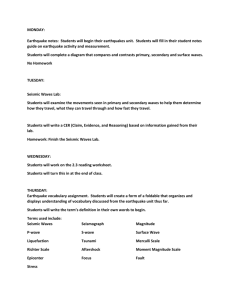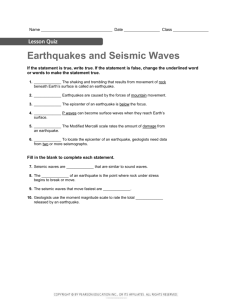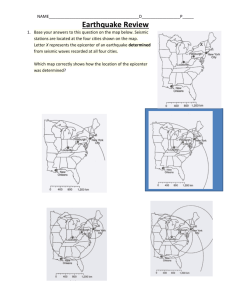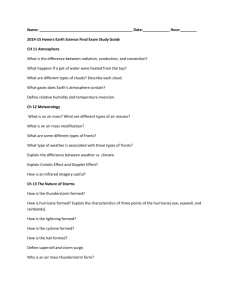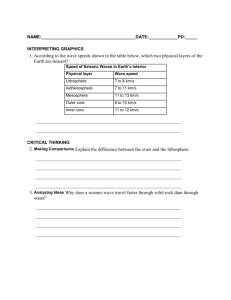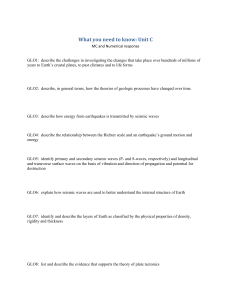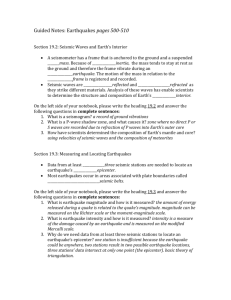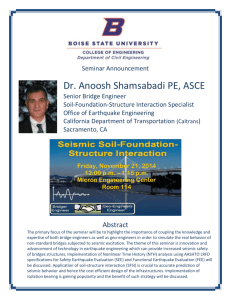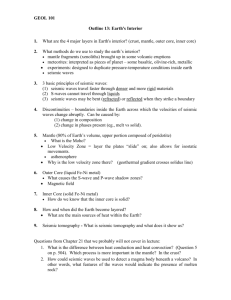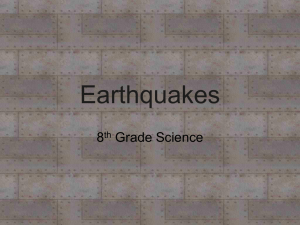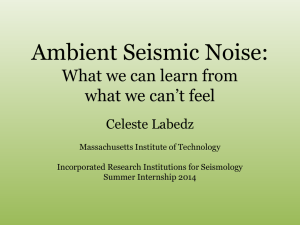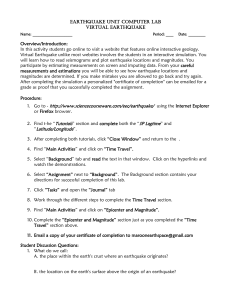How to add a new earthquake to Seismic Waves:
advertisement
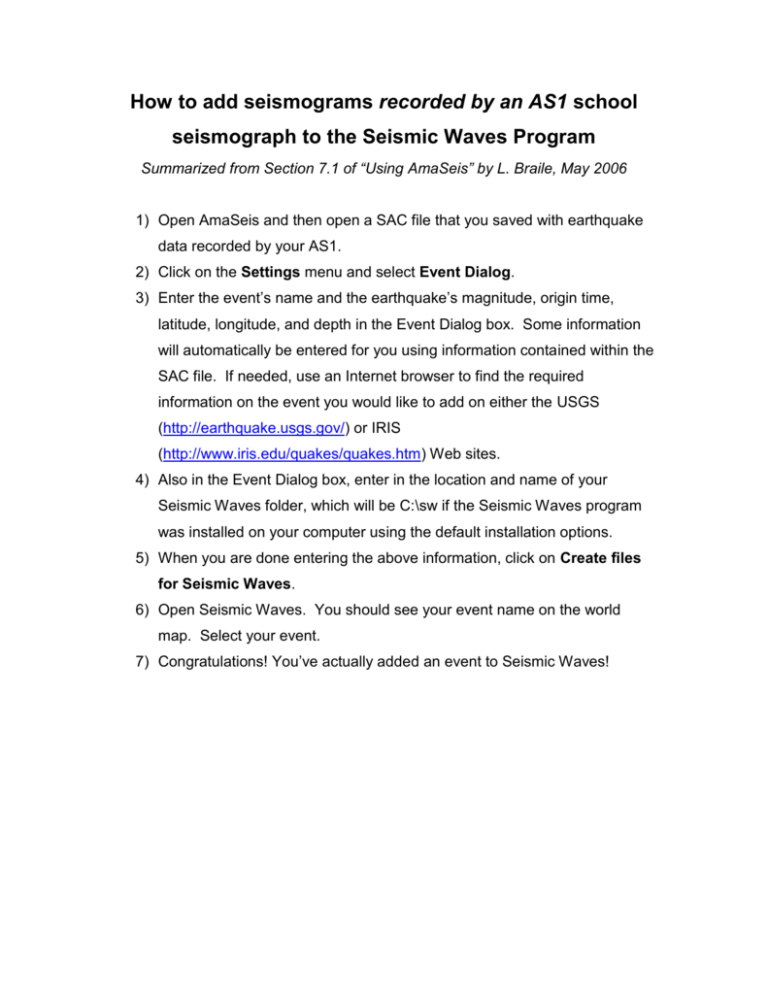
How to add seismograms recorded by an AS1 school seismograph to the Seismic Waves Program Summarized from Section 7.1 of “Using AmaSeis” by L. Braile, May 2006 1) Open AmaSeis and then open a SAC file that you saved with earthquake data recorded by your AS1. 2) Click on the Settings menu and select Event Dialog. 3) Enter the event’s name and the earthquake’s magnitude, origin time, latitude, longitude, and depth in the Event Dialog box. Some information will automatically be entered for you using information contained within the SAC file. If needed, use an Internet browser to find the required information on the event you would like to add on either the USGS (http://earthquake.usgs.gov/) or IRIS (http://www.iris.edu/quakes/quakes.htm) Web sites. 4) Also in the Event Dialog box, enter in the location and name of your Seismic Waves folder, which will be C:\sw if the Seismic Waves program was installed on your computer using the default installation options. 5) When you are done entering the above information, click on Create files for Seismic Waves. 6) Open Seismic Waves. You should see your event name on the world map. Select your event. 7) Congratulations! You’ve actually added an event to Seismic Waves!