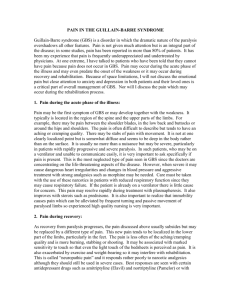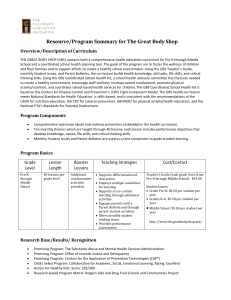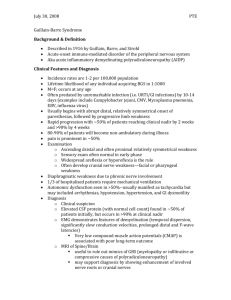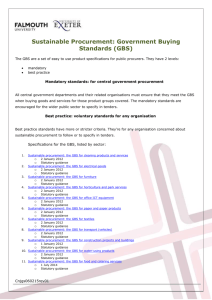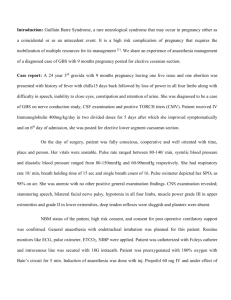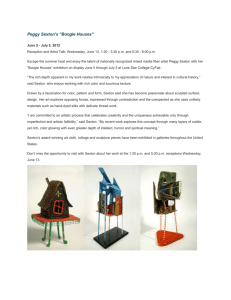UL Staff Desktop Version 2.0
advertisement
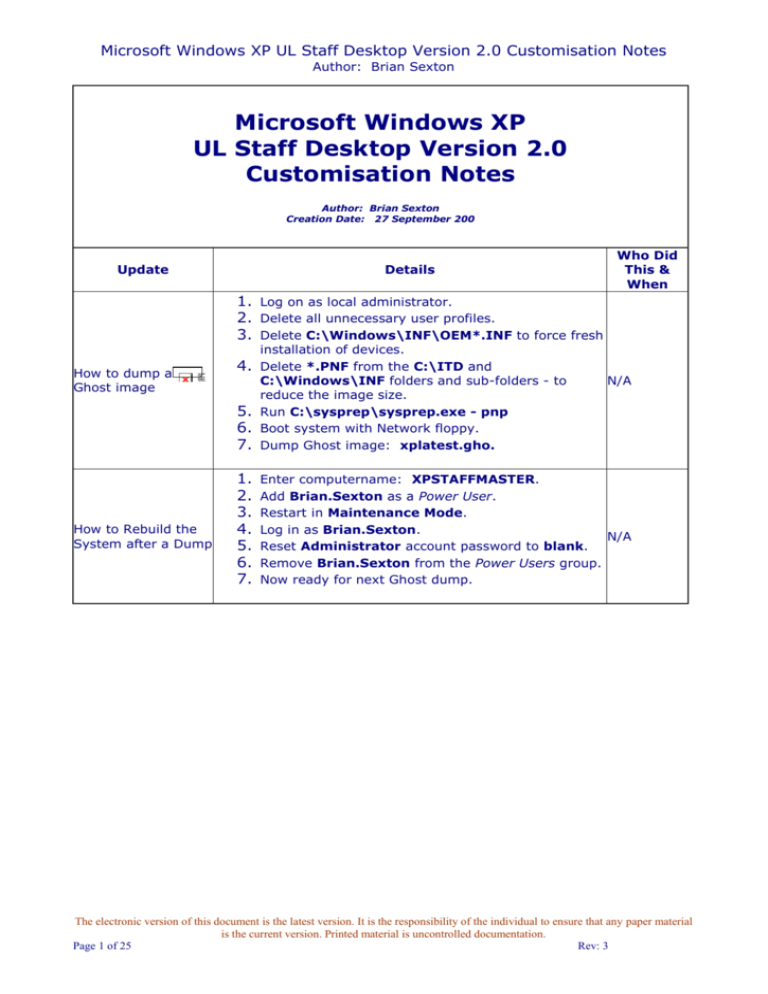
Microsoft Windows XP UL Staff Desktop Version 2.0 Customisation Notes Author: Brian Sexton Microsoft Windows XP UL Staff Desktop Version 2.0 Customisation Notes Author: Brian Sexton Creation Date: 27 September 200 Update Details Who Did This & When 1. Log on as local administrator. 2. Delete all unnecessary user profiles. 3. Delete C:\Windows\INF\OEM*.INF to force fresh How to dump a Ghost image How to Rebuild the System after a Dump 5. 6. 7. installation of devices. Delete *.PNF from the C:\ITD and C:\Windows\INF folders and sub-folders - to reduce the image size. Run C:\sysprep\sysprep.exe - pnp Boot system with Network floppy. Dump Ghost image: xplatest.gho. 1. 2. 3. 4. 5. 6. 7. Enter computername: XPSTAFFMASTER. Add Brian.Sexton as a Power User. Restart in Maintenance Mode. Log in as Brian.Sexton. N/A Reset Administrator account password to blank. Remove Brian.Sexton from the Power Users group. Now ready for next Ghost dump. 4. N/A The electronic version of this document is the latest version. It is the responsibility of the individual to ensure that any paper material is the current version. Printed material is uncontrolled documentation. Page 1 of 25 Rev: 3 Microsoft Windows XP UL Staff Desktop Version 2.0 Customisation Notes Author: Brian Sexton 1. Boot from XP CD. 2. Press ENTER to set up Windows XP. 3. Press F8 to agree to the licence. 4. Press D to delete the partition. 5. Press ENTER, then L to delete the partition. 6. Press C to create a partition. 7. Press ENTER to select maximum size. 8. Press ENTER to Install. 9. Format the partition using the NTFS file system. 10. Windows XP installs automatically until Regional and Language Options. In the Regional Options tab, set the Standard and formats location to English (Ireland) and set the Location to Ireland. 12. In the Languages tab, click the Details... button. 13. Select Default input language to be English (Ireland) - Irish. 14. Remove the English (United States) keyboard and click OK. 15. In the Advanced tab, select English (Ireland) as the language to match the language version of non-Unicode programs that will be used and click OK. 16. Click Next. GBS 17. Enter Name and Organization and click 1/10/04 Next. 18. Type in the Product Key and click Next. 19. Type in the computername: XPSTAFFMASTER, leave the administrator password blank, and click Next. 20. Set the correct Date and Time Settings, and set the Time Zone to GMT. Leave the Automatically adjust clock... box ticked. Then click Next. 21. At the Network Settings screen, select Typical Settings and click Next. 22. At the Workgroup or Computer Domain screen, make the computer a member of the STAFF domain (using the usual Account Operator account). Note: used a 3COM Etherlink XL PCI card to connect to the network as XP did not have the Broadcom NIC driver. 23. Installation completes... and the system reboots. 24. At the Welcome to the Network Identification Wizard, click Next. 25. At the User Account screen, select Do not add a user at this time and click Next. 26. At the next screen, click Finish. 27. Log on as the local administrator. 28. Allow Windows XP to set the display settings. 11. Install MS Windows XP with Service Pack 1 on a Dell OptiPlex GX280 The electronic version of this document is the latest version. It is the responsibility of the individual to ensure that any paper material is the current version. Printed material is uncontrolled documentation. Page 2 of 25 Rev: 3 Microsoft Windows XP UL Staff Desktop Version 2.0 Customisation Notes Author: Brian Sexton 29. Add the STAFF\ITD Maintenance group to the local administrators group. 30. Log off. 1. Run Recovery Console 2. 3. 4. \\ITDDesktop\Src1$\XPPro+SP1\i386\winnt3 2.exe /cmdcons. Click Yes to install the Recovery Console. GBS Wait for Dynamic Update... 1/10/04 Click OK to complete the installation. The electronic version of this document is the latest version. It is the responsibility of the individual to ensure that any paper material is the current version. Printed material is uncontrolled documentation. Page 3 of 25 Rev: 3 Microsoft Windows XP UL Staff Desktop Version 2.0 Customisation Notes Author: Brian Sexton 1. Log on as STAFF\Brian.Sexton. 2. Install Service Pack 2 by running Install Windows XP Service Pack 2 3. 4. 5. 6. 1. 2. 3. 4. Windows Update 5. 6. 7. \\itddesktop\src1$\xpsp2\i386\update\upda te.exe /n - no backup. At the Welcome screen, click Next. Agree to the License Agreement. GBS Wait for the Service Pack to install... and the system 1/10/04 reboots. Click on Help protect my PC by turning on Automatic Updates now and click Next. Log on as STAFF\Brian.Sexton. Run up Windows Update in Internet Explorer. Click on Custom Install. Install 2 High Priority Updates: Microsoft GDI+ Detection Tool (KB873374) and 816093: Security Update Microsoft Virtual Machine (Microsoft VM). GBS Restart the PC. Run up Windows Update again and install 1 optional 1/10/04 update: Microsoft .NET Framework version 1.1. Install 1 high priority update: Microsoft .NET Framework 1.1 Service Pack 1. Restart the PC. Run up Windows Update again. No High Priority Updates available. 1. Install the Microsoft Baseline Security Analyzer Install Microsoft Baseline Security Analyzer V1.2.1 2. 3. V1.2.1 (MBSA). GBS Delete MBSA shortcut from the desktop. Move the MBSA shortcut from the Programs folder 1/10/04 to the Administrative Tools folder. 1. Run up the Microsoft Management Console, i.e. click Start, Run..., type: mmc and hit Return. 2. Add a Group Policy snap-in. 3. Save the console, as Local Computer Policy, to the Administrative Tools folder. 4. Browse to Computer Configuration, Administrative Set the Local Computer Policy for Automatic Updates 5. 6. 7. Templates, Windows Components, Windows Update. Enable Configure Automatic Updates: Option 4 - GBS Auto download and schedule the install, 0 - every 1/10/04 day, at 03:00. Enable the Specify intranet Microsoft update service location and specify the intranet update service for detecting updates as: http://athena, and the intranet statistics server as: http://athena. Copy the Local Computer Policy shortcut from STAFF\Brian.Sexton's Administrative Tools folder to the All Users Administrative Tools folder. The electronic version of this document is the latest version. It is the responsibility of the individual to ensure that any paper material is the current version. Printed material is uncontrolled documentation. Page 4 of 25 Rev: 3 Microsoft Windows XP UL Staff Desktop Version 2.0 Customisation Notes Author: Brian Sexton 1. Set the Minimum password length to 7 characters. 2. Disable Password must meet complexity Set the Password Policy and the Account Lockout Policy 3. 4. 5. requirements. GBS Set the Account lockout threshold to 3 invalid 4/10/04 logon attempts. Set the Account lockout duration to 10 minutes. Reset the account lockout counter after 10 minutes. 1. Set the Audit account logon events to audit Set the Audit Policy 2. 3. Success and Failure. Set the Audit logon events to audit Success and Failure. Set the Audit privilege use to audit Success and Failure. GBS 4/10/04 1. Set Devices: Allowed to format and eject Set Security Options Update local accounts 2. removable media to Administrators and Power Users. GBS 4/10/04 Enable Clear virtual memory pagefile on shutdown. 1. Rename the administrator account. 2. Create a new administrator account. 3. Set the administrator account password to the current one. GBS 4/10/04 4. Set the Guest account password to the current one. Event Viewer 1. Set the Application, Security and System Properties to Overwrite events as needed. GBS 4/10/04 1. Scan the computer using SUS Server, http://athena. The Security assessment is Server Risk (One or more critical checks failed.): X - Local Account Password Test The local administrator account has a blank password - this will be set to a 15 digit number on the working systems. X - Three accounts have non-expiring password: Administrator, Guest and ULStaff. Run the Microsoft Baseline Security Analyzer GBS 4/10/04 1. Rename "My Computer" to "Maintenance Desktop modifications 2. 3. %computername% %username% as per this registry hack: Show User and Computer Name. Add the My Computer, My Documents, My Network Places and Internet Explorer icons to the desktop using the procedure described here: Add Familiar Icons Back to Your Desktop. Set Classic Start Menu style. GBS 4/10/04 The electronic version of this document is the latest version. It is the responsibility of the individual to ensure that any paper material is the current version. Printed material is uncontrolled documentation. Page 5 of 25 Rev: 3 Microsoft Windows XP UL Staff Desktop Version 2.0 Customisation Notes Author: Brian Sexton 4. Switch to Classic View of the Control Panel. Edit boot.ini WNTIPCFG, DEVMGR.MSC and USERMGR.MSC Powertoys for Windows XP 1. Prepend the two startup options with "XPSTAFFMASTER - ". GBS 4/10/04 1. Copy wntipcfg.exe to C:\Windows\System32. 2. Create a shortcut, IP Configuration, in the 3. Administrative Tools folder. Copy DEVMGR.MSC and USERMGR.MSC from STAFFMASTER to the C:\Windows\System32 folder. GBS 4/10/04 1. Install the CmdHere Powertoy for Windows XP. 2. Install the ClearType Tuning Control Panel GBS Applet. 3. Install the Powertoy Calculator. 4/10/04 1. Right click the Task Bar, choose Properties, and Show the Quick Launch Toolbar ITD Folder then tick next to "Show Quick Launch." GBS 4/10/04 The familiar Quick Launch toolbar appears, with (by default) an IE, Show Desktop, and a Windows Media Player icon. 1. Create the C:\ITD folder. 2. In Security Permissions on the folder, click the Advanced button and clear the Inherit from parent... tick box. 3. Click Copy to copy the permissions previously inherited from the parent. 4. Remove STAFF\Brian.Sexton, CREATOR OWNER and BUILTIN\Users. 5. Hide the folder by setting the Hidden attribute in Folder Properties. 6. Copy APU.CMD, Do_Stuff.vbs, MT.EXE, SetName.CMD and SrcPath.REG to the ITD folder GBS from the ITD folder on STAFFMASTER (Windows 5/10/04 2000 Master System). 7. Edit SetName.CMD, replacing the string STAFFMASTER with XPSTAFFMASTER and winnt with windows. 8. Edit SrcPath.REG, replacing Windows2000Professional with XPPro+SP1, and replacing Windows2000ServicePack4 with XPSP2. 9. Edit Do_Stuff.vbs, commenting out the line beginning: AutoAdminLogonDelete = ... Note: This was needed for Windows 2000. Assume for now that it is not needed for Windows XP. The electronic version of this document is the latest version. It is the responsibility of the individual to ensure that any paper material is the current version. Printed material is uncontrolled documentation. Page 6 of 25 Rev: 3 Microsoft Windows XP UL Staff Desktop Version 2.0 Customisation Notes Author: Brian Sexton PATH System variable 1. Add Z:\BIN;C:\ITD to the PATH System variable. GBS 5/10/04 1. Copy Specify logon script 2. 3. C:\winnt\system32\grouppolicy\user\scripts\ logon\logon.vbs on STAFFMASTER to C:\Windows\System32\GroupPolicy\User\Scri pts\Logon. GBS Run up the Local Computer Policy, as saved earlier 5/10/04 in the Administrative Tools folder, and specify LOGON.VBS as the logon script. Edit LOGON.VBS and comment out the section on Microsoft Outlook Express. 1. Click on Add or Remove Programs in the Control Remove access to Outlook Express from the Start Menu 2. 3. 4. 5. Panel. Click on Add/Remove Windows Components. GBS Clear the Outlook Express tick box and click Next. 5/10/04 Click Finish. Close Add or Remove Programs. 1. Click on Add or Remove Programs in the Control Remove MSN Explorer Install French, German and Spanish language support 2. 3. 4. 5. Panel. Click on Add/Remove Windows Components. Clear the MSN Explorer tick box and click Next. Click Finish. Close Add or Remove Programs. 1. Add French (France), German (Germany), and Spanish (International Sort) input locales. 1. Create a System variable, Prompt = $m$_$p$g. Command Prompt This variable shows the UNC name of a remote drive in a command prompt session. GBS 5/10/04 GBS 5/10/04 GBS 5/10/04 1. Created these folders in the C:\ITD folder: Audio, Chipset, Infrared, Modem, Monitor, Network, GBS SCSI, Touchpad, USB, Video and WLAN. 5/10/04 Driver folders 1. Copy LogoffMode.EXE, ToggleMode.EXE and 2. Install ToggleMode 3. 4. 5. ToggleModeService.CMD to the C:\Windows\System32 folder. Copy the Set Secure Mode shortcut to the All Users\Start Menu\Programs folder. Set permissions on these files to give Power Users GBS Read access only. 6/10/04 Run Srvinstw.EXE to install ToggleMode.EXE as a service named "Toggle Mode". Use System account; Allow Service to interact with Desktop; Startup option is Manual. ToggleMode.EXE adds/removes the STAFF\ITD The electronic version of this document is the latest version. It is the responsibility of the individual to ensure that any paper material is the current version. Printed material is uncontrolled documentation. Page 7 of 25 Rev: 3 Microsoft Windows XP UL Staff Desktop Version 2.0 Customisation Notes Author: Brian Sexton Maintenance STAFF\Domain Admins groups from the local administrators' group and launches LogoffMode.EXE, which offers to log off the user to log on again in either Secure or Maintenance Mode. Install AddPowerUser 1. Copy AddPowerUser.EXE to the C:\Windows\System32 folder. GBS 6/10/04 1. Install the Security Menu Shell Extension Shell Extensions Modify Default User Profile (RSHXMENU.INF). 2. Install the Send To Extension (SENDTOX.INF). GBS 6/10/04 Copy STAFF\Brian.Sexton profile settings to the Default User profile. GBS 6/10/04 1. Run up Local Computer Policy from the Administrative Tools folder. 2. Click on Local Computer Policy, User Automatic Browser Configuration 3. 4. 5. 6. DevicePath Configuration,Windows Settings, Internet Explorer Maintenance, Connection, Automatic Browser Configuration. Tick Enable Automatic Configuration. GBS Automatically configure every 60 minutes. 6/10/04 In the Auto-config URL, type: http://www.desktop.ul.ie/ins/autocfg.asp and click OK. Close the Local Computer Policy editor. Note: The settings above are stored in C:\Windows\system32\GroupPolicy\User\MICROSO FT\IEAK\Install.ins. 1. Modify the registry by changing: HKLM\Software\Microsoft\Windows\CurrentV ersion\DevicePath GBS to: %SYSTEMROOT%\Inf;Z:\DRIVERS\XP. 6/10/04 This allows the system to look in Z:\Drivers\XP for device driver files (Z: is \\Galileo\ITD32). The electronic version of this document is the latest version. It is the responsibility of the individual to ensure that any paper material is the current version. Printed material is uncontrolled documentation. Page 8 of 25 Rev: 3 Microsoft Windows XP UL Staff Desktop Version 2.0 Customisation Notes Author: Brian Sexton 1. 2. 3. 4. 5. 6. System Preparation Tool 2.0 Test #1 Copy a prepared Sysprep folder and contents to C:\. Run the command: c:\sysprep\sysprep -pnp. Click the Reseal button. Wait for system to shut down (5 - 10 minutes). Restart the system. Setup looks for file "xjis.nls" on the Windows XP Professional CD-ROM and wants to copy files from C:\sysprep\i386. Click Cancel here. 7. At the Welcome to Microsoft Windows XP screen, click Next to continue. 8. At the License Agreement screen, select Yes, I accept... and click Next. 9. At the Product Key screen, type in the Product Key and click Next. 10. At the Computer Name screen, accept the default XPSTAFFMASTER, and click Next. 11. At the Administrator password screen, click Next. GBS 12. At the Domain screen, select Yes, join a 6/10/04 domain..., type in STAFF, and click Next. 13. At the Domain Settings screen, type in username eve and the usual password, and click Next. 14. At the Internet Connection screen, select Yes, ...network. and click Next. 15. At the Register screen, select No, not at this time and click Next. 16. At the Thank you! screen, click Finish. 17. The system reboots. 18. At the System Builder dialog box, type in the system builder. 19. Click OK to Error: cannot find c:\winnt\system32\devmgr.msc. 20. Click OK to Error: cannot find c:\winnt\system32\addpoweruser.exe. 21. Need to join the STAFF domain manually as it's in a STAFF workgroup. 1. Edit C:\ITD\APU.CMD, replacing winnt with Post Test #1 Fixes 2. 3. windows. Copy DEVMGR.MSC and USERMGR.MSC from STAFFMASTER to the C:\Windows\System32 folder. Add French, German and Spanish input locales. GBS 6/10/04 The electronic version of this document is the latest version. It is the responsibility of the individual to ensure that any paper material is the current version. Printed material is uncontrolled documentation. Page 9 of 25 Rev: 3 Microsoft Windows XP UL Staff Desktop Version 2.0 Customisation Notes Author: Brian Sexton 1. Run the command: c:\sysprep\sysprep -mini - System Preparation Tool 2.0 Test #2 Post Test #2 Fixes activated -reseal -pnp (less than 1 minute to shutdown). 2. Setup looks for more than 150 files... click No to continue. 3. Enter computername... 4. Automatically joined the STAFF domain... 5. Restarts. 6. Failed to connect to Galileo, Rommel and Montgomery - close DOS box. 7. Fails to log on properly. 8. Hard reboot. 9. System hanging... 10. Deleted ULStaff and Brian.Sexton profiles. 1. Did not add any input locales. GBS 6&7/10/04 GBS 7/10/04 1. Run the command: c:\sysprep\sysprep -mini 2. 3. 4. System Preparation Tool 2.0 Test #3 5. 6. 7. activated -reseal -pnp... Wait for system to shut down (about 10 minutes). Restart the system. Setup is looking for files... Browse to E:\I386\LANG (XP CD). GBS 7/10/04 Now looking for SP2 CD (create one and insert it). Restarts. Failed to connect to Galileo, Rommel and Montgomery - close DOS box. 8. 1. Edited SYSPREP.INF, removing references to Arabic, Cyrillic and Japanese in the Regional Options section. Post Test #3 Fixes GBS 7/10/04 1. Run the command: c:\sysprep\sysprep -mini - System Preparation Tool 2.0 Test #4 2. 3. 4. 5. 6. 7. 8. 9. Post Test #4 Fixes activated -reseal -pnp... (shutdown in less than a minute). Switch on. Enter computername... Logs on as administrator. GBS Cannot connect to Galileo, Rommel and Montgomery 7/10/04 - close DOS box. Fails to complete logon properly. Put power and restart. Deleted ULStaff and Brian.Sexton profiles. Problems with the ULStaff profile. 1. Do a complete rebuild. 2. Installed the Recovery Console before installing Service Pack 2. GBS 7&8/10/04 The electronic version of this document is the latest version. It is the responsibility of the individual to ensure that any paper material is the current version. Printed material is uncontrolled documentation. Page 10 of 25 Rev: 3 Microsoft Windows XP UL Staff Desktop Version 2.0 Customisation Notes Author: Brian Sexton 1. Modify the logon script, LOGON.VBS, to quit if the logged on user is the local administrator. Logon Script Customise Default Profile GBS 11/10/04 Note: The local administrator account hung when executing this script before the above modifications. 1. Make a copy of the Default User profile (Default User.OK). GBS 2. Copy NTUser.DAT from Brian.Sexton profile to 11/10/04 Default User profile. 1. Log on as local administrator. 2. Delete all unnecessary user profiles. 3. Delete C:\Windows\INF\OEM*.INF to force fresh Dump a image Ghost How to Rebuild the System after a Dump 5. 6. 7. installation of devices. Delete *.PNF from the C:\ITD and C:\Windows\INF folders and sub-folders - to reduce the image size. Run C:\sysprep\sysprep.exe - pnp Boot system with Network floppy. Dump Ghost image: xplatest.gho. 1. 2. 3. 4. 5. 6. 7. Enter computername: XPSTAFFMASTER. Add Brian.Sexton as a Power User. Restart in Maintenance Mode. GBS Log in as Brian.Sexton. Reset Administrator account password to blank. 11/10/04 Remove Brian.Sexton from the Power Users group. Now ready for next Ghost dump. 4. GBS 11/10/04 1. Log on as local administrator. 2. Delete all unnecessary user profiles. 3. Delete C:\Windows\INF\OEM*.INF to force fresh 5. 6. 7. 8. installation of devices. Delete *.PNF from the C:\ITD and C:\Windows\INF folders and sub-folders - to reduce the image size. Run C:\sysprep\sysprep.exe - pnp Boot system with Network floppy. Rename xplatest.gho to xplater.gho. Dump Ghost image: xplatest.gho. 1. 2. 3. 4. 5. 6. 7. Enter computername: XPSTAFFMASTER. Add Brian.Sexton as a Power User. Restart in Maintenance Mode. GBS Log in as Brian.Sexton. Reset Administrator account password to blank. 11/10/04 Remove Brian.Sexton from the Power Users group. Now ready for next Ghost dump. 4. Dump a image Ghost How to Rebuild the System after a Dump GBS 11/10/04 The electronic version of this document is the latest version. It is the responsibility of the individual to ensure that any paper material is the current version. Printed material is uncontrolled documentation. Page 11 of 25 Rev: 3 Microsoft Windows XP UL Staff Desktop Version 2.0 Customisation Notes Author: Brian Sexton The Build hangs in Safe Mode at the file, AGPCPQ.SYS. This is caused by a difference in the HAL between the master system and the destination system (Fujitsu Siemens LifeBook C1110 and S6120) AGPCPQ.SYS Change the HAL from ACPI Uniprocessor to Advanced Configuration and Power Interface (ACPI) PC. This didn't work. 1. 2. 3. 4. 5. Microsoft Office 2000 Professional SR1 6. GBS 14/10/04 Install Microsoft Office 2000 Professional SR1. Choose Customise: Run all from my computer. Run Office Update. Install Office 2000 Service Pack 3 - English version. Install: Office 2000 Security Patch: KB822035 Word 2000 Security Patch: KB830347 GBS Outlook 2000 Update: December 18, 2002 - English 14/10/04 version Access 2000 Snapshot Viewer Security Patch: KB826292 - English version Security Update for Office 2000: WordPerfect 5.x Converter (KB873380) - English version Run Office Update: Office 2000 is up-to-date. 1. Run Windows Update and install 1 High Priority Windows Update Configure Microsoft Outlook 2000 Update: Cumulative Security Update for Internet GBS Explorer for Windows XP Service Pack 2 (KB834707) 14/10/04 1. Configure e-mail for Brian.Sexton. 2. Select Corporate or workgroup. This applies to all GBS subsequent e-mail configurations. 15/10/04 Adobe Reader 6.0.2 1. Install Adobe Reader 6.0.1 2. Install update to version 6.0.2. GBS 15/10/04 WinZip 9.0 SR-1 1. Install WinZip 9.0 SR-1. 2. Delete Uninstall WinZip shortcut. GBS 15/10/04 Office shortcuts 1. Copy the Microsoft Access, Excel, PowerPoint and Word shortcuts to the Default User\Desktop folder. GBS 15/10/04 The electronic version of this document is the latest version. It is the responsibility of the individual to ensure that any paper material is the current version. Printed material is uncontrolled documentation. Page 12 of 25 Rev: 3 Microsoft Windows XP UL Staff Desktop Version 2.0 Customisation Notes Author: Brian Sexton 1. Log on as local administrator. 2. Delete all unnecessary user profiles. 3. Delete C:\Windows\INF\OEM*.INF to force fresh installation of devices. 4. Delete *.PNF from the C:\ITD and Dump a image 5. 6. 7. 8. C:\Windows\INF folders and sub-folders - to reduce the image size. Run C:\sysprep\sysprep.exe - pnp Boot system with Network floppy. Rename xplatest.gho to xplater.gho. Dump Ghost image: xplatest.gho. 1. 2. 3. 4. 5. 6. 7. Enter computername: XPSTAFFMASTER. Add Brian.Sexton as a Power User. Restart in Maintenance Mode. GBS Log in as Brian.Sexton. Reset Administrator account password to blank. 15/10/04 Remove Brian.Sexton from the Power Users group. Now ready for next Ghost dump. Ghost How to Rebuild the System after a Dump GBS 15/10/04 1. Dell OptiPlex GX280 - ACPI Uniprocessor. 2. Fujitsu Siemens Scenic Pro D6 - Standard PC. 3. Dell OptiPlex GX240 - Advanced Configuration and 4. List PCs and Computer type 5. 6. 7. 8. Build Windows XP and Customise as above on a Fujitsu Siemens Scenic T, i815e Build on Dell OptiPlex GX280 Power Interface (ACPI) PC. Dell OptiPlex GX260 - Advanced Configuration and Power Interface (ACPI) PC. Fujitsu Siemens C1020 LifeBook - Advanced Configuration and Power Interface (ACPI) PC. Fujitsu Siemens C1110 LifeBook - Advanced Configuration and Power Interface (ACPI) PC. Fujitsu Siemens S6120 LifeBook - Advanced Configuration and Power Interface (ACPI) PC. Fujitsu Siemens Scenic P300, i845GV. GBS 15/10/04 1. Name this system: ACPISTAFFMASTER. 2. This build has an Advanced Configuration & Power GBS Interface (ACPI) Hardware Abstraction Layer (HAL). 19/10/04 1. Rename this system to: ACPIUPSTAFFMSTR. 2. This build has an Advanced Configuration & Power GBS Interface (ACPI) Uniprocessor Hardware Abstraction 19/10/04 Layer (HAL). 1. On ACPISTAFFMASTER, in Local Policies, User Local Security Policy 2. Rights Assignment: Add the local administrator account to the accounts denied access to this GBS computer from the network. 19/10/04 Repeat action on ACPIUPSTAFFMSTR. The electronic version of this document is the latest version. It is the responsibility of the individual to ensure that any paper material is the current version. Printed material is uncontrolled documentation. Page 13 of 25 Rev: 3 Microsoft Windows XP UL Staff Desktop Version 2.0 Customisation Notes Author: Brian Sexton 1. Update these Visual Basic 6.0 programs to AdminToggle and LogoffToggle 2. 3. accommodate the XP Windows directory and change the logoff messages. Copy the revised AdminToggle and LogoffToggle GBS programs to ACPISTAFFMASTER and 19/10/04 ACPIUPSTAFFMSTR. Test the revised AdminToggle and LogoffToggle programs to ACPISTAFFMASTER and ACPIUPSTAFFMSTR. 1. On ACPISTAFFMASTER, edit SetName.cmd 2. C:\ITD\SetName.cmd, replacing XPSTAFFMASTER with ACPISTAFFMASTER. GBS On ACPIUPSTAFFMSTR, edit 19/10/04 C:\ITD\SetName.cmd, replacing XPSTAFFMASTER with ACPIUPSTAFFMSTR. 1. On ACPISTAFFMASTER, edit C:\boot.ini, Boot.ini 2. 1. 2. 3. 4. 5. Microsoft Office 2000 Professional SR1 on ACPISTAFFMASTE R 6. replacing XPSTAFFMASTER with ACPISTAFFMASTER. GBS On ACPIUPSTAFFMSTR, edit C:\boot.ini, 19/10/04 replacing XPSTAFFMASTER with ACPIUPSTAFFMSTR. Install Microsoft Office 2000 Professional SR1. Choose Customise: Run all from my computer. Run Office Update. Install Office 2000 Service Pack 3 - English version. Install: Office 2000 Security Patch: KB822035 Word 2000 Security Patch: KB830347 GBS Outlook 2000 Update: December 18, 2002 - English 19/10/04 version Access 2000 Snapshot Viewer Security Patch: KB826292 - English version Security Update for Office 2000: WordPerfect 5.x Converter (KB873380) - English version Run Office Update: Office 2000 is up-to-date. 1. Run Windows Update on ACPISTAFFMASTER and Windows Update 2. Configure Microsoft Outlook 2000 on ACPISTAFFMASTE R Adobe Reader 6.0.2 on ACPISTAFFMASTE install 4 Optional Software Updates: Microsoft Windows Journal Viewer (Windows XP), Update for Windows XP HighMAT Support in CD Writing Wizard (KB831240), Update for Windows Media Connect and Windows Media Player 10. Repeat on ACPIUPSTAFFMSTR. GBS 19/10/04 1. Configure e-mail for Brian.Sexton. 2. Select Corporate or workgroup. This applies to all GBS subsequent e-mail configurations. 1. Install Adobe Reader 6.0.1 19/10/04 GBS 19/10/04 The electronic version of this document is the latest version. It is the responsibility of the individual to ensure that any paper material is the current version. Printed material is uncontrolled documentation. Page 14 of 25 Rev: 3 Microsoft Windows XP UL Staff Desktop Version 2.0 Customisation Notes Author: Brian Sexton R 2. Install update to version 6.0.2. WinZip 9.0 SR-1 on ACPISTAFFMASTE R 1. Install WinZip 9.0 SR-1. 2. Delete the Uninstall WinZip shortcut. Office shortcuts on ACPISTAFFMASTE R 1. Copy the Microsoft Access, Excel, PowerPoint and Word shortcuts to the Default User\Desktop folder. GBS 19/10/04 GBS 19/10/04 1. Create a common Service Desk folder with shortcuts to: STAFF Domain IP Configuration Ping Service Desk 1 Ping Service Desk 2 Staff Build Utilities folder shortcut to Z:\PP\Staff Build Utilities folder (for future utilities) Service Desk Information*. Service Desk Folder GBS 19/10/04 * This is a VB script that runs up BGInfo to display system information on the desktop wallpaper. The user's wallpaper is restored at next log on. On ACPISTAFFMASTER and ACPIUPSTAFFMSTR: 1. Copy these files to C:\Windows\system32: BGInfo.exe, SDInfo.bgi, SDInfo.vbs. Service Desk Information 2. Set security permissions on these files to give BUILTIN\Power Users Read permission only. GBS 19/10/04 Note: SDInfo.bgi is a settings file for BGInfo. SDInfo.vbs is a VB script, written by Brian Sexton, that reads the user's desktop wallpaper settings from the registry, runs up BGInfo, then writes back the desktop wallpaper settings to the registry. On ACPISTAFFMASTER and ACPIUPSTAFFMSTR. WinZip Command Line Support Add-on 1.1 SR-1 1. Install WinZip Command Line Support Add-on 1.1 2. SR-1. Delete the Uninstall Command Line Support Add-on shortcut. GBS 19/10/04 1. Create a new folder, C:\Shared Documents, for Shared Documents Folder Prevent members of STAFF\Domain Users logging on locally 2. 3. multi-user systems. Allow BUILTIN\Power Users Change permissions. Allow BUILTIN\Users Read permissions. GBS 19/10/04 On ACPISTAFFMASTER and ACPIUPSTAFFMSTR: 1. GBS Remove NT AUTHORITY\Authenticated Users and NT 19/10/04 AUTHORITY\Interactive groups from the local Users The electronic version of this document is the latest version. It is the responsibility of the individual to ensure that any paper material is the current version. Printed material is uncontrolled documentation. Page 15 of 25 Rev: 3 Microsoft Windows XP UL Staff Desktop Version 2.0 Customisation Notes Author: Brian Sexton group. Note: The AddPowerUser program removes STAFF\Domain Users from the local Users group. On ACPISTAFFMASTER and ACPIUPSTAFFMSTR: Support Information 1. Copy OEMINFO.INI and OEMLOGO.BMP from 2. STAFFMASTER (MS Windows 2000 Professional Master System) to C:\Windows\System32. Update OEMINFO.INI for Windows XP. GBS 19/10/04 On ACPISTAFFMASTER and ACPIUPSTAFFMSTR: 1. In Microsoft Outlook clear the Autoarchive tick box Application initialisation & configuration in Tools, Options, Other, Autoarchive... 2. In Microsoft Excel, add in the Autosave Add-in. 3. Run up Microsoft Word and clear the User Information. 4. Run up Microsoft Access. 5. Run up Microsoft PowerPoint. 6. Run up the Microsoft Office Tools. 7. Run up WinZip. 8. Run up Adobe Reader. 9. Run up Windows Media Player. 10. Update the Default User profile. GBS 20/10/04 On ACPISTAFFMASTER and ACPIUPSTAFFMSTR: Google Toolbar 1. Install Google Toolbar. 2. Disable Advanced Features. 3. Select Ireland (google.ie). GBS 10/11/04 On ACPISTAFFMASTER and ACPIUPSTAFFMSTR: 1. Install the Symantec AntiVirus Client Version 9.0 Symantec AntiVirus Client Version 9.0 2. 3. 4. 5. 6. 7. 8. by running \\SALUS\VPHOME\CLTINST\WIN32\SETUP.EXE. Select Complete setup type Run Liveupdate. Run up the Symantec Liveupdate applet in the Control Panel. Select Express Mode. Tick Automatically start the session... Tick Automatically exit at the end of the session. Tick Enable Enhanced Error Support. GBS 18/11/04 On ACPISTAFFMASTER and ACPIUPSTAFFMSTR: Prism Deploy Client 6.0.1 1. Create a folder named PPClient in C:\ITD. 2. Set security permissions on this folder to give GBS 18/11/04 The electronic version of this document is the latest version. It is the responsibility of the individual to ensure that any paper material is the current version. Printed material is uncontrolled documentation. Page 16 of 25 Rev: 3 Microsoft Windows XP UL Staff Desktop Version 2.0 Customisation Notes Author: Brian Sexton 3. 4. 5. 6. BUILTIN\Power Users Read Access. Switch off the Firewall before installation. Install the Prism Deploy Client across the network from the Prism Deploy Console on the Prism Deploy Server, PDSERVER. Switch on the Firewall after installation. Copy C:\Program Files\Prism Deploy\Client\PTClient.exe to C:\ITD\PPClient and rename it to PAClient.exe. This is to allow existing Prism Packs to be installed from the Install Software folder. 1. Label the C drive with today's date, i.e. 18 November 2004 2. Log on as local administrator. 3. Delete all unnecessary user profiles. 4. Delete C:\Windows\INF\OEM*.INF to force fresh Dump a Ghost image of ACPISTAFFMASTER Rebuild the System after the Dump installation of devices. 5. Delete *.PNF from the C:\ITD and GBS 18/11/04 6. 7. 8. 9. C:\Windows\INF folders and sub-folders - to reduce the image size. Run C:\sysprep\sysprep.exe - pnp Boot system with Network floppy. Rename xplatest.gho to xplater.gho. Dump Ghost image: xplatest.gho. 1. 2. 3. 4. 5. 6. 7. Enter computername: ACPISTAFFMASTER. Add Brian.Sexton as a Power User. Restart in Maintenance Mode. GBS Log in as Brian.Sexton. Reset Administrator account password to blank. 18/11/04 Remove Brian.Sexton from the Power Users group. Now ready for next Ghost dump. 1. During Device detection, a Found New Hardware 2. Build a Fujitsu Siemens LifeBook S6120 with the new image 3. 4. 5. APU.CMD Wizard box was displayed. Selected the No, not this time radio button and clicked Next. Then selected the Install the software automatically radio button and clicked Next. The unknown driver was found. The APU.CMD program failed to connect to the network shares on Rommel, Montgomery and Galileo. GBS Added two lined to C:\ITD\APU.CMD: 19/11/04 & ipconfig /release 22/11/04 ipconfig /renew Syspreped the system and it came up without the Found New Hardware Wizard and also connected to the network shares. Syspreped the system again and dumped a Ghost image. On ACPISTAFFMASTER and ACPIUPSTAFFMSTR: GBS - The electronic version of this document is the latest version. It is the responsibility of the individual to ensure that any paper material is the current version. Printed material is uncontrolled documentation. Page 17 of 25 Rev: 3 Microsoft Windows XP UL Staff Desktop Version 2.0 Customisation Notes Author: Brian Sexton 29/11/04 1. Added a line to C:\ITD\APU.CMD: 2. be delay 360 before this line: :start Copied BE.EXE to the C:\ITD folder. This new command will pause the batch file for 20 seconds before connecting the network shares. The delay should ensure the network card is working prior to use. 1. Label the C drive with today's date, i.e. 18 6. 7. 8. 9. November 2004 Log on as local administrator. Delete all unnecessary user profiles. Delete C:\Windows\INF\OEM*.INF to force fresh installation of devices. GBS Delete *.PNF from the C:\ITD and C:\Windows\INF folders and sub-folders - to 29/11/04 reduce the image size. Run C:\sysprep\sysprep.exe - pnp Boot system with Network floppy. Rename xplatest.gho to xplater.gho. Dump Ghost image: xplatest.gho. 1. 2. 3. 4. 5. 6. 7. Enter computername: ACPISTAFFMASTER. Add Brian.Sexton as a Power User. Restart in Maintenance Mode. GBS Log in as Brian.Sexton. Reset Administrator account password to blank. 29/11/04 Remove Brian.Sexton from the Power Users group. Now ready for next Ghost dump. 2. 3. 4. Dump a Ghost image of ACPISTAFFMASTER Rebuild the System after the Dump Tested the Build Become an Administrator 5. GBS Installed the build on several systems and added drivers, as 29/11/04 & needed. 30/11/04 1. Install the Become an Administrator program on GBS both ACPISTAFFMASTER and ACPIUPSTAFFMSTR. 30/11/04 1. Label the C drive with today's date, i.e. 18 Dump a Ghost image of ACPISTAFFMASTE R 2. 3. 4. 5. 6. 7. 8. November 2004 Log on as local administrator. Delete all unnecessary user profiles. Delete C:\Windows\INF\OEM*.INF to force fresh installation of devices. GBS 30/11/04 Delete *.PNF from the C:\ITD and C:\Windows\INF folders and sub-folders - to reduce the image size. Run C:\sysprep\sysprep.exe - pnp Boot system with Network floppy. Rename xplatest.gho to xplater.gho. The electronic version of this document is the latest version. It is the responsibility of the individual to ensure that any paper material is the current version. Printed material is uncontrolled documentation. Page 18 of 25 Rev: 3 Microsoft Windows XP UL Staff Desktop Version 2.0 Customisation Notes Author: Brian Sexton 9. Dump Ghost image: xplatest.gho. Rebuild the System after the Dump 1. 2. 3. 4. 5. 6. 7. Enter computername: ACPISTAFFMASTER. Add Brian.Sexton as a Power User. Restart in Maintenance Mode. GBS Log in as Brian.Sexton. Reset Administrator account password to blank. 30/11/04 Remove Brian.Sexton from the Power Users group. Now ready for next Ghost dump. The Dell Precision Workstation 370 has a S-ATA interface and Uniprocessor ACPI. 1. The system would not boot after installation. 2. Requires an Intel(R) 82801FR SATA AHCI Controller Test the Build on a Dell Precision Workstation 370 and do necessary repair of Windows XP Windows Firewall and Symantec AntiVirus driver. 3. Put these driver files on a floppy disk and repaired the XP installation. 4. Joined the STAFF domain. 5. Install Service Pack 2 by running \\ITDDesktop\src1$\xpsp2\i386\update\upd ate.exe /n - no backup. 6. At the Welcome screen, click Next. 7. Agree to the License Agreement. 8. Wait for the Service Pack to install... and the system GBS 1/12/04 reboots. 9. Click on Help protect my PC by turning on Automatic Updates now and click Next. 10. Run Windows Update. 11. Install 2 High Priority Updates. 12. Rename "My Computer" to "Maintenance %computername% %username% as per this registry hack: Show User and Computer Name. 13. Rename the computer to ACPIUSATAMASTER. 14. Update c:\boot.ini and c:\ITD\SetName.CMD to reflect this name change. On ACPISTAFFMASTER, ACPIUPSTAFFMSTR and ACPIUSATAMASTER: GBS 8/12/04 The electronic version of this document is the latest version. It is the responsibility of the individual to ensure that any paper material is the current version. Printed material is uncontrolled documentation. Page 19 of 25 Rev: 3 Microsoft Windows XP UL Staff Desktop Version 2.0 Customisation Notes Author: Brian Sexton 1. Double-click on Windows Firewall in the Control Panel. 2. Ensure the Firewall is On. 3. Click the Exceptions tab. 4. Click the Add Port... button. 5. In the Name box, type: Symantec Antivirus 2967. 6. In the Port box, type: 2967. 7. Click on the UDP radio button. 8. Click the OK button. 9. Click the Add Port... button. 10. In the Name box, type: Symantec Antivirus 38293. 11. In the Port box, type: 38293. 12. Click on the UDP radio button. 13. Click the OK button. 14. On ACPISTAFFMASTER, ACPIUPSTAFFMSTR and ACPIUSATAMASTER: 1. Write a VB script, Delete Logon Message 2. C:\ITD\DeleteLogonMessage.vbs, to delete the Logon Message registry entries. Add a line to C:\ITD\Sysprep.CMD, to run this script before running up SYSPREP. GBS 9/12/04 NOTE: This removes the STAFF domain logon message and allows a system to be built without intervention at the logon stage. 1. Dump a Ghost image of ACPIUSATAMASTER (from 2. 3. Test if ACPIUSATAMASTER Build can replace the ACPIUPSTAFFMSTR Build 4. 5. 6. 7. 8. Dell Precision Workstation 370). Load on Dell OptiPlex GX280 (ACPIUPSTAFFMSTR system). During system build, the keyboard and mouse do not respond. Power off and on the system. Keyboard and mouse are operational. Run SYSPREP on the Dell OptiPlex GX280. Dump a Ghost image of this system. GBS Load it on to the ACPIUSATAMASTER system (Dell 9/12/04 & Precision Workstation 370). 10/12/04 During the system build, four Found New Hardware Wizards displayed: ATI FireGL V3100 ATI FireGL V3100 Secondary Intel(R) 82801FR SATA AHCI Controller SoundMAX Integrated Digital Audio (Click No radio button and Next, then Next, and Continue anyway). Revise C:\sysprep\sysprep.inf, adding this line to the [Unattended] section: The electronic version of this document is the latest version. It is the responsibility of the individual to ensure that any paper material is the current version. Printed material is uncontrolled documentation. Page 20 of 25 Rev: 3 Microsoft Windows XP UL Staff Desktop Version 2.0 Customisation Notes Author: Brian Sexton UpdateInstalledDrivers=Yes 9. Revise C:\ITD\Syprep.cmd, removing the "- pnp" parameter from the sysprep command. 10. Dump image. 11. Load image on Dell Precision Workstation 370 - builds with no intervention for drivers! 12. Yes, the ACPIUSATAMASTER Build can replace the ACPIUPSTAFFMSTR Build! On ACPISTAFFMASTER and ACPIUPSTAFFMSTR: 1. Replace C:\ITD\SetName.CMD and C:\ITD\APU.CMD with C:\ITD\APU.VBS. APU.CMD update 2. Remove APU.CMD, BE.EXE, Do_Stuff.vbs, MT.EXE, 3. SetName.cmd, SrcPath.REG to the C:\ITD\Old folder. Create a new C:\ITD\APU.CMD to call C:\ITD\APU.VBS. GBS 15/12/04 On ACPISTAFFMASTER and ACPIUPSTAFFMSTR: 1. Run up Local Computer Policy from the Administrative Tools folder. 2. Click on Local Computer Policy, User Automatic Browser Configuration 3. 4. Configuration, Windows Settings, Internet Explorer Maintenance, Connection, Automatic Browser Configuration. Automatically configure every 0 minutes. Close the Local Computer Policy editor. GBS 15/12/04 Note: The settings above are stored in C:\Windows\system32\GroupPolicy\User\MICROSO FT\IEAK\Install.ins. On ACPISTAFFMASTER and ACPIUPSTAFFMSTR: Update the System Path 1. In the System applet in the Control Panel, change GBS the path order from ...;Z:\BIN;C:\ITD to ...;C:\ITD;Z:BIN. 14/1/05 On ACPISTAFFMASTER and ACPIUPSTAFFMSTR: Windows Update 1. Run up Windows Update. 2. Select Custom Install. 3. Install 2 High Priority Updates (view installation 4. 5. 6. history for details). Run Windows Update again. Select Custom Install. Install 1 optional update: Cumulative Update for Outlook Express for Windows XP (KB887797). GBS 14/1/05 The electronic version of this document is the latest version. It is the responsibility of the individual to ensure that any paper material is the current version. Printed material is uncontrolled documentation. Page 21 of 25 Rev: 3 Microsoft Windows XP UL Staff Desktop Version 2.0 Customisation Notes Author: Brian Sexton On ACPISTAFFMASTER and ACPIUPSTAFFMSTR: Security Permissions 1. Copy security permissions on C:\Program Files folder GBS to all sub-directories and files. 17/1/05 Note: Some files do not have permissions for BUILTIN\Power Users. On ACPISTAFFMASTER and ACPIUPSTAFFMSTR: Default User Profile modifications as requested by Paul Kelly, Service Engineering 1. Copy the Internet Explorer shortcut to the 2. 3. Default User\Start Menu\Programs folder. Copy the Windows Media Player shortcut to the Default User\Start Menu\Programs folder. Copy the Agresso shortcut to the Default User\Desktop folder. GBS 27/1/05 On ACPISTAFFMASTER and ACPIUPSTAFFMSTR: Update Macromedia Players 1. Install Macromedia Flash Player 7,0,19,0. 2. Install Macromedia Shockwave Player 10.1.0.11 3. - US English; No Yahoo! Toolbar; 13 or older; First, Last and E-mail, untick email updates; tick Update Notification. Install Macromedia AuthorWare Web Player 2004. GBS 31/1/05 On ACPISTAFFMASTER and ACPIUPSTAFFMSTR: 1. Select Scan Computer and click the Options Symantec AntiVirus Scan Options 2. 3. 4. 5. 6. 7. 8. button. Tick the Scan for in-memory tests box. Tick the Scan for expanded threats box. Click the Advanced button. Select the Scan resident portions of offline and sparse files radio button and click OK. Click the Save Settings button and click OK. Close Symantec AntiVirus. Copy NTUSER.DAT to Default User folder. GBS 31/1/05 On ACPISTAFFMASTER and ACPIUPSTAFFMSTR: Volume Levels 1. Set volume levels to medium. 2. Copy NTUSER.DAT to Default User folder. GBS 31/1/05 On ACPISTAFFMASTER and ACPIUPSTAFFMSTR: Local Computer Policy updates suggested by Paul Kelly, Service Engineering 1. Set Audit: Audit the use of Backup and Restore 2. privilege to Enabled. GBS 1/2/05 Set Network Access: Sharing and security model for local accounts to Classic - local users authenticate as themselves. The electronic version of this document is the latest version. It is the responsibility of the individual to ensure that any paper material is the current version. Printed material is uncontrolled documentation. Page 22 of 25 Rev: 3 Microsoft Windows XP UL Staff Desktop Version 2.0 Customisation Notes Author: Brian Sexton On ACPISTAFFMASTER and ACPIUPSTAFFMSTR: Adobe Reader 7.0 1. Install Adobe Reader 7.0 - default settings. GBS 1/2/05 On ACPISTAFFMASTER and ACPIUPSTAFFMSTR: Disable File Association Web Service 1. Open regedt32. 2. Browse to 3. GBS HKLM\Software\Microsoft\Windows\CurrentV 8/2/05 ersion\policies\system. Add new DWORD with name, NoInternetOpenWith, and set the value to 1. On ACPISTAFFMASTER and ACPIUPSTAFFMSTR: Windows Firewall 1. 2. 3. 4. Run up Windows Firewall in the Control Panel. Click the Exceptions tab. Tick File and Printer Sharing in the list. Click OK. GBS 8/2/05 On ACPISTAFFMASTER and ACPIUPSTAFFMSTR: Disable Simple File Sharing 1. Run up Windows Explorer. 2. Select Folder Options... from the Tools menu. 3. Click on the View tab and scroll down to the bottom GBS 4. 5. of the Advanced settings list. Clear the Use simple file sharing (Recommended) box. Click OK. 8/2/05 On ACPISTAFFMASTER and ACPIUPSTAFFMSTR: 1. Double-click on Taskbar and Start Menu in the 2. Inactive icons and Desktop background 3. 4. 5. 6. 7. 8. 9. Control Panel. Clear the Hide inactive icons box in the Notification area. Click OK. Right-click anywhere on the desktop and click on Properties. Click on the Desktop tab. Select None in the Background list. Select "peppermint" colour (right-most colour in the third row of colours) in the Color list. Click OK. Update the Default User NTUSER.DAT file. GBS 8/2/05 On ACPISTAFFMASTER and ACPIUPSTAFFMSTR: Remote Assistance 1. Add NT AUTHORITY\Authenticated Users and NT GBS 8/2/05 AUTHORITY\Interactive groups to the local Users The electronic version of this document is the latest version. It is the responsibility of the individual to ensure that any paper material is the current version. Printed material is uncontrolled documentation. Page 23 of 25 Rev: 3 Microsoft Windows XP UL Staff Desktop Version 2.0 Customisation Notes Author: Brian Sexton group to allow Remote Assistance to work. On ACPISTAFFMASTER and ACPIUPSTAFFMSTR: 1. Run up Add or Remove Programs in the Control Windows Messenger 2. 3. 4. 5. 6. Panel. Click on Add/Remove Windows Components. Clear the Windows Messenger box and click Next. GBS Click Finish. 8/2/05 Run up Local Computer Policy. Set Windows Messenger setting, Do not automatically start Windows Messenger initially, to Enabled. This procedure removes access to Windows Messenger from the Start Menu. On ACPISTAFFMASTER and ACPIUPSTAFFMSTR: Service Desk Information Windows Update 1. Added the OS Version and Service Pack to the 2. information. Changed the Background colour to "peppermint". 1. Install 10 High priority updates - view installation history for details. GBS 8/2/05 GBS 9/2/05 On ACPISTAFFMASTER and ACPIUPSTAFFMSTR: Firewall Exception: Agresso 1. Run up the Firewall Client in the Control Panel. 2. Select the Exceptions tab and click Add 3. 4. Agresso XP Fix Program... Click Browse and type this text in the Filename box: \\IOTA\client32\agresso32.exe. Click Open and OK. 1. Change the Agresso Firewall Exception above to set Filename to \\IOTA\Standard\client32\agresso32.exe. GBS 2. Update the Agresso shortcut in the Default User 25/4/05 desktop folder to point to \\IOTA\Standard\client32\agresso32.exe. Added drivers to ACPIUPSTAFFMSTR for the Dell Latitude D610. On ACPIUPSTAFFMSTR: Windows Update Dump a Ghost image of ACPISTAFFMASTER GBS 14/3/05 GBS – 3/5/05 1. Run Windows Update prior to Ghosting a new image. 2. Installed 6 high priority updates – View Installation History for details. 1. As Brian.Sexton, run XPStaffSysprep to download the Sysprep files. GBS – 2. Log off and log on as local administrator. 3/5/05 3. Insert the Bart PE CD in the CD-ROM drive. 4. Run the command: Sysprep. The electronic version of this document is the latest version. It is the responsibility of the individual to ensure that any paper material is the current version. Printed material is uncontrolled documentation. Page 24 of 25 Rev: 3 Microsoft Windows XP UL Staff Desktop Version 2.0 Customisation Notes Author: Brian Sexton 5. Wait for the system to shut down… 6. Boot from the Bart CD and dump a Ghost image. 7. Reboot the system. 8. Enter computername: ACPIUPSTAFFMSTR. 9. Fill in user information. 10. End the AddPowerUser task. 11. Reboot the system. Author: Brian Sexton Creation Date: 27 September 2004 Revision Number 1 2 Date 29 April 2005 3 May 2005 Approved by: Martin Leonard Martin Leonard 3 4 May 2005 Martin Leonard Details of Change Initial Release Drivers added plus header and footer information and Ghost Dump. Revision History Table added. The electronic version of this document is the latest version. It is the responsibility of the individual to ensure that any paper material is the current version. Printed material is uncontrolled documentation. Page 25 of 25 Rev: 3