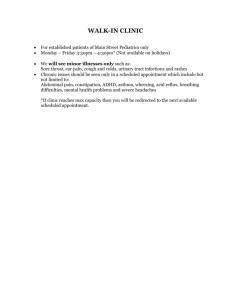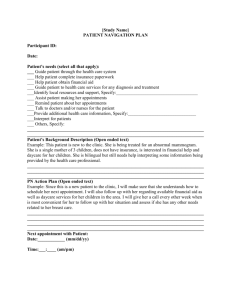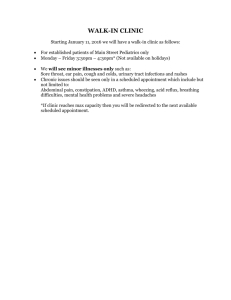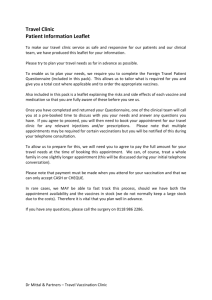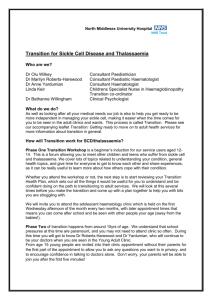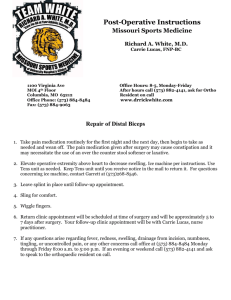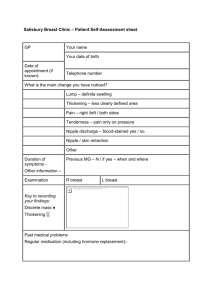Surrey & Sussex Hospitals NHS Trust: Outpatient Clinic Procedure
advertisement
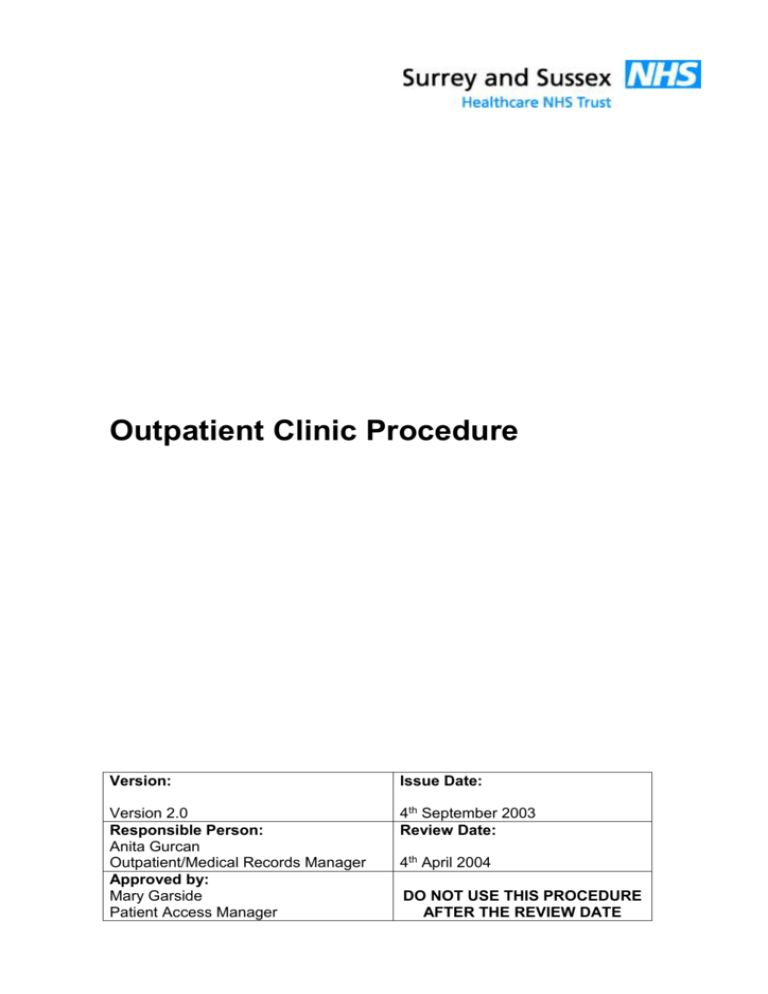
Outpatient Clinic Procedure Version: Issue Date: Version 2.0 Responsible Person: Anita Gurcan Outpatient/Medical Records Manager Approved by: Mary Garside Patient Access Manager 4th September 2003 Review Date: 4th April 2004 DO NOT USE THIS PROCEDURE AFTER THE REVIEW DATE Contents 1 Introduction .................................................................... 4 1.2 Purpose ................................................................................................... 4 2 Clinic Preparation........................................................... 5 2.1 2.2 2.3 2.4 2.5 Advance Preparation ............................................................................... 5 Description of Lists .................................................................................. 5 Preparing the Oupatient Reception Area ................................................. 6 Case-note availability............................................................................... 7 Late Bookings .......................................................................................... 7 3 General Procedures ....................................................... 8 3.1 3.2 3.3 3.4 3.5 3.6 3.7 3.8 3.9 Overseas Patients ................................................................................... 8 Duplicate/Multiple Records ...................................................................... 8 Incorrect Names and/or Dates of Birth..................................................... 9 Late Arrivals ............................................................................................. 9 Patient Arrives on wrong day ................................................................... 9 Unexpected Patients.............................................................................. 10 Walk in Patients ..................................................................................... 10 Non-recepted Outpatient Clinics ............................................................ 11 Clinic Cancellation ................................................................................. 11 4 Welcome and Check-in ................................................ 12 4.1 4.2 4.3 Check-in Patients with Appointments .................................................... 12 Updating patient details ......................................................................... 15 Check-in Walk in Patients ...................................................................... 16 5 Checking out Patients .................................................. 23 5.1 5.2 5.3 Checking a Patient Out .......................................................................... 23 Follow-up Appointments ........................................................................ 25 Patient Transport ................................................................................... 27 6 End of Day PAS Process ............................................. 29 6.1 6.2 6.3 6.4 6.5 6.6 6.7 Completing End of Day .......................................................................... 29 End of Day process for a patient with no account number..................... 30 Discharing a patient that has had an outpatient appointment ................ 30 Discharing a Outpatient episode ............................................................ 32 Patient Did Not Attend (DNA) ................................................................ 33 Outpatient Clinic Coding ........................................................................ 34 Sample checking ................................................................................... 35 7 Case-notes................................................................... 36 Outpatient Clinic Procedure Version 2.0 Page 2 of 45 8 Security and Confidentiality ......................................... 36 9 Contacts ....................................................................... 37 10 Appendices ............................................................... 38 10.1 10.2 Appendix 1 - Clinic Preparation Check List............................................ 38 Appendix 2 - Highlighting Possible Duplicates/Multiples/Old Prefix’s Memo..................................................................................................... 39 Appendix 3 - Patient Detail PAS Change Required Alert ....................... 40 Appendix 4 – Clinic Cancellation/Reduction Form ................................. 41 Appendix 5 - Application for Additional GP’s on the PAS ...................... 42 Appendix 6 - Patient Details Form ......................................................... 43 Appendix 7 – Additional Code Request Form ........................................ 45 10.3 10.4 10.5 10.6 10.7 Written by: Anita Gurcan – Outpatient/Medical Records Manager Jane Andoe – Outpatient Improvement Manager Stephanine Saunders – Outpatient and Medical Records Manager Nicola Gould – Data Accreditation Facilitator Vanessa Underhay – Data quality Manager Outpatient Clinic Procedure Version 2.0 Page 3 of 45 1 Introduction 1.1.1 This procedure has been designed to clarify the required standards in all aspects of the administration and management of Outpatient Clinics. It places obligations primarily on the Outpatient and Medical Records staff, but for its successful implementation requires the co-operation of medical, nursing and managerial staff. 1.1.2 The Outpatient and Medical Record Departments are responsible for the administrative tasks relating to the delivery and running of Outpatient Clinics at all sites across the Trust, with the exception of Women and Children directorate, Dental Department, X-ray, Haematology and various Therapy departments. 1.1.3 For these devolved departments, outpatient and medical records will undertake a monitoring role to ensure that Trust standards are met. 1.2 Purpose 1.2.1 The purpose of these procedures is to give detailed instructions on how to undertake the full range of duties that are necessary to ensure that outpatient clinics run smoothly. This means that patient case-notes are available and well prepared; patient’s are greeted and assisted politely and efficiently when they attend one of the Trust’s Outpatient clinics and that all relevant information is recorded both in the health record and on the PAS prior to, during and at the end of clinics. 1.2.2 As with many other procedures the Outpatient Clinic procedures will be subject to revision over the next few months as part of the re-design programme that is underway through the Outpatient/Medical Records Improvement Plan. 1.2.3 This procedure is written to provide staff guidance when using the Inpatient function of the PAS. Staff should also refer to the PAS Training Manuals for: Master Patient Index Case-note Tracking PAS Codes and Key Strokes Booklet Case-note tracking - Batch Transfer Outpatient Booking Outpatient Clinic Procedure Version 2.0 Page 4 of 45 2.1.1 2 Clinic Preparation 2.1 Advance Preparation The following tasks will be carried out by the Medical Records staff in line with the Medical Records Procedures in advance of all Outpatient Clinics: Outpatient Clinic List Distribution of Clinic Lists Locating case-notes Retrieving case-notes for Outpatient Clinics Preparing case-notes for Outpatient Clinics Updating patient information on the PAS and in case-notes Preparation of case-notes for Outpatient Clinic Availability of case-notes for Outpatient Clinics Late additions to an Outpatient Clinic Late bookings for an Outpatient Clinic 2.1.2 As Medical Records staff prepare case-notes for the Outpatient Clinic, they must complete a Clinic Preparation Checklist (Appendix 1). This list is passed to Outpatient Reception staff to complete during and after the Outpatient Clinic. 2.1.3 Medical Records staff will remove any case-notes for patients who have been cancelled, and these will be returned to the library prior to the case-notes for a clinic being collected or delivered. 2.2 Description of Lists 2.2.1 Pull Lists – are lists of patients that are attending appointments on a stated date in the order of Consultant with the location of the case-notes identified. These are printed off 3 – 5 days before the Clinic. 2.2.2 Doctors List/Clinic List - are lists of patients in appointment time order that are due to attend an Outpatient Clinic. A copy of the Doctors list is given to the x-ray department to enable them to pull x-rays for the clinic. The Doctor/Clinic List will be run 3 - 5 days before the clinic date and again the day before the clinic. Note: East Surrey doctor’s lists are printed onto three-part paper, one copy is retained by the medical records staff, one copy given to x-ray (only orthopedic clinics) and one copy placed in the consultant’s pigeon hole in the Central Booking Office. Crawley & Horsham must print off individually the number of required lists. Outpatient Clinic Procedure Version 2.0 Page 5 of 45 2.2.3 Clinic Booking Summaries – are lists of Consultants Clinics showing appointment availability for the next 12 months. This report is automatically produced by the PAS and is used by the consultant in clinic to plan follow-up appointments for patients. 2.3 Preparing the Oupatient Reception Area 2.3.1 Outpatient Reception staff must ensure that the doctor’s nameplates and case-note shelving are updated at the beginning of each clinic session. 2.3.2 Outpatient Reception staff will collect the relevant clinic list summary and case-notes prior to the clinic session start time. Alternatively, Medical Records staff can deliver the case-notes to the Outpatient Clinic reception. Note: Case-notes must always be transported in trolleys for health and safety reasons. 2.3.3 Any case-notes prepared for an outpatient clinic must not be removed from Medical Records without authorisation from a Supervisor. 2.3.4 On arrival at clinic, case-notes must be laid out in alphabetical order in the relevant reception area. 2.3.5 Lists are dealt with in the following way: ‘Pull List’ and the original ‘Doctor/Clinic List’ must be kept together with the case-notes and then returned with the Clinic Preparation Checklist to the Medical Records Manager for audit purposes Note: These lists must be kept for 4 months after the date of the clinic Other copies of the latest ‘Doctors/Clinic List’ must be placed in the individual doctors tray ready for the nurses to collect and distribute ‘Clinic Booking Summaries’ are to be placed in the individual doctors tray ready for the nurses to collect and distribute. Alternatively, these lists can be given directly to the doctors to ensure they use them when planning follow up appointments for patients Outpatient Clinic Procedure Version 2.0 Page 6 of 45 2.4 Case-note availability 2.4.1 Outpatient reception staff must ensure that there is a batch of casenotes for each clinic. 2.4.2 At the start of the clinic, there must be a set of case-notes for every patient attending the clinic. If there is not a set of case-notes for every patient, this must be recorded on the Clinic Preparation Checklist with the reason why the case-notes where not available. 2.4.3 When a set of case-notes for a patient is not available at the start of the clinic, medical records staff must have made up a temporary set of case-notes. 2.4.4 Every case-note must be properly prepared for every outpatient clinic by the following deadline: For morning clinics, all case-notes must available and fully prepared for the clinic by 4pm the previous day For afternoon clinics, all case-notes must available and fully prepared for the clinic by 11am on the day of the clinic 2.5 Late Bookings 2.5.1 A late booked appointment is when an appointment is booked within 48 hours before the start of the outpatient clinic. 2.5.2 Any person making a late booking must notify the Medical Records Department as soon as the appointment has been made to enable Medical Records to locate the patient’s case-notes. 2.5.3 Medical Secretaries who make late bookings are requested to provide the case-notes to the Outpatient Reception or Medical Records Department. Outpatient Clinic Procedure Version 2.0 Page 7 of 45 3 General Procedures 3.1 Overseas Patients 3.1.1 Overseas Patient - Any person who has not resided in this country for a continuous twelve months. 3.1.2 All patients must be asked, when they present themselves at the Trust, where possible if they have resided in this country for longer than 12 months. 3.1.3 If reception staff believe that either a new or existing patient could be an overseas patient they must contact the Overseas Patient Officer, Income Recovery Department on ext 1702. 3.1.4 If no one answers the telephone or it is outside of office hours (before 9am or after 5pm Monday – Friday), a message must be left on the answerphone, stating the outpatient department and the patient’s casenote number. 3.2 Duplicate/Multiple Records 3.2.1 When searching the Master Patient Index (MPI) for a patient and the PAS displays either a: 3.2.2 Multiple Patient Record - more than one case-note with different prefix’s i.e. A, B, E, K, S, F, X, new trust number. Note: In these circumstances record the attendance against the record that is located in the same area as the patients’ address. 3.2.3 Duplicate Record - more than one record for a patient on the PAS are identified. Note: In these circumstances record the attendance against the record with the most recent activity. 3.2.4 Old Case-note prefix number - these are case-notes that are prefixed by K, S, F or X on the PAS. Note: These numbers are only to be selected if there are no other options. 3.2.5 If a patient is identified as having Multiple Patient Records, Duplicate records or an Old case-note prefix it must highlighted to the Medical Records Department using the ‘Highlighting possible Multiple/Duplicate/Old Prefix PAS entries’ memo (Appendix 2). 3.2.6 If possible a front sheet for each of the entries on the PAS must be Outpatient Clinic Procedure Version 2.0 Page 8 of 45 printed off and attached to the memo, (Appendix 2), and sent to the Medical Records Manager. 3.3 Incorrect Names and/or Dates of Birth 3.3.1 If when checking a patient into an Outpatient clinic and it is noted that the patient has either incorrect name and/or date of birth the Medical Records department must be notified. 3.3.2 Only authorised personnel can change these fields on the PAS. Complete and attach to the front of the case-note a ‘Patient Detail PAS Change Required Alert Form’ (Appendix 3). 3.4 Late Arrivals 3.4.1 Patients arriving late must be highlighted to the nurse in charge of the clinic by reception staff, the nurse will discuss this matter with the Consultant who will decide if the patient can still be seen. The nurse will inform the reception staff of the Consultant’s decision. 3.4.2 Sensitivity must be displayed when dealing with late arrivals and discretion exercised in certain circumstances beyond a patient’s control e.g. transport delays. 3.4.3 If the decision is made that the patient cannot be seen, the reception staff must confirm whether the patient is a new patient or a follow-up. If the patient is a follow-up, the patient will be informed when the next available appointment is, and if acceptable the appointment will be booked for the patient. 3.4.4 If it is a new patient, either the Outpatient or Medical Records Manager must be informed, so they can arrange an appointment before the patient leaves the Trust. Note: When recording Outcomes, the patient must be checked in and then checked out with the outcome as ‘Attended – not seen’. 3.5 Patient Arrives on wrong day 3.5.1 If a patient arrives on the wrong day, the receptionist must talk to a nurse/consultant to see if the patient can be seen. 3.5.2 Patient Can be Seen -If the Consultant decides that they can see the patient, the patient must be checked in as a ‘Walk in Patient’, see section 4.3 Check-in Walk in Patients (Page 16). Note: Ensure that on Screen 7a the relevant referral is selected. Outpatient Clinic Procedure Version 2.0 Page 9 of 45 3.5.3 If the patient has arrived before the day of their appointment, this appointment on the PAS must be deleted. 3.5.4 Patient Cannot be Seen – If the patient cannot be seen, the patient must be informed of this decision. If the patient has a future appointment, the patient must be provided with the full details of this appointment. 3.5.5 If the patient has missed their appointment, the patient should be informed that they will be notified in writing of another appointment date. 3.6 Unexpected Patients 3.6.1 When a patient arrives at the Outpatient Reception and is not expected the Reception staff must investigate as to whether the patient should be seen. This should be done by checking the PAS to see if the patient has a late booked appointment or by asking the patient who they should be seeing/who contacted them regarding the appointment and then contact the relevant team to check this. 3.6.2 If appointment is confirmed, reception staff must contact Medical Records to request the patient’s case-notes. 3.6.3 Once the appointment is confirmed, if the appointment is on the PAS, the patient must be checked in, go to section 4.1 Check-in Patient’s with appointments (Page 12). 3.6.4 If the patient’s appointment is not on the PAS and the patient must be checked in as a Walk In Patient, go to section 4.3 Check-in Walk in Patients (Page 16). 3.7 Walk in Patients 3.7.1 Walk in Patients are patients that have been referred at short notice and the referral is not recorded on the PAS due to the timing. 3.7.2 Most walk in patients will be attending a walk in clinic, however any walk in patients for other clinics should have been arranged between the referrer and the relevant Consultant. 3.7.3 If the consultant agrees to see the patient the receptionist will check the patient in following the ‘Walk-in procedure’, go to section 4.3 Check-in Walk in Patients (Page 16) and then request the case-notes from the Medical Records Department. Outpatient Clinic Procedure Version 2.0 Page 10 of 45 3.8 Non-recepted Outpatient Clinics 3.8.1 Any outpatient clinics that are not recepted either by clerical or clinical staff must forward all the paper work (Appointments slips, clinic/doctors list with outcomes, outpatient clinical coding sheets, Clinic preparation check list) to the medical records manager as soon as possible after the Outpatient Clinic. 3.8.2 Medical Records will process these records through the End of day process to ensure that the PAS is accurate and up to date. 3.8.3 East Surrey Medical Records department are responsible for coding the unmanned Outpatient Clinics. 3.8.4 The Clinical Coding department is responsible for ensuring that all Outpatient Clinic Coding sheets are kept up to date. 3.9 3.9.1 Clinic Cancellation If an outpatient clinic needs to be reduced in size or cancelled a Clinic Cancellation form (Appendix 4) must be completed and sent to the: Central Booking Office Manager Medical Records Manager on the appropriate site Outpatient nurses on the appropriate site 3.9.2 The Clinic Cancellation form must be sent to the individuals listed above at least six weeks before the date of the clinic. 3.9.3 If the Clinic Cancellation form is completed within six weeks of the date of the clinic, the form must also be sent to the Directorate head. Outpatient Clinic Procedure Version 2.0 Page 11 of 45 4 4.1 Welcome and Check-in Check-in Patients with Appointments 4.1.1 Patients’ will be welcomed on their arrival at clinic and their name will be manually ticked off on the clinic list and the patients case-note removed from the shelving. 4.1.2 Once the above has been completed the patient must be checked in on the PAS. 4.1.3 Within the PAS Main menu select the ‘Outpatient Functions’ menu, press return. Select the ‘Check In–Out’ menu, press return. Screen 1 Type ‘P’ to search for the patient, press return. Note: All outpatient appointments must always be booked in through the option ‘P’ to search for the patient first, this enables the patient’s demographics to be checked and updated where necessary. Enter Unit No, name, ‘=’ for current – at this prompt enter the patient’s case-note number, or search for the patient. 4.1.4 To locate a patient on the PAS, the following steps must be followed: 4.1.5 First Attempt: enter the patient’s case-note number if known, press return. 4.1.6 Second Attempt: enter the patient’s Surname, followed by a comma, followed by only the first 3 letters of the first name, press return. Example: 4.1.7 smith,alb (Searching for Smith, Albert) Third Attempt: if the patient has not been found on the first search, search again using the patient’s date of birth only, press return. Example: &12011965 (Searching for patients born 12/01/1965) Note: The PAS will search two years either side of this date, retaining the same day and month. Patients with exactly the same date of birth as that entered will be displayed first (highlighted), followed by those either side of the year (starting with the earliest first). Note: In general, do not be too specific with the search criteria, as this will potentially exclude patients from the selection list. Outpatient Clinic Procedure Version 2.0 Page 12 of 45 Note: The main reasons for duplicate patient records on the PAS are: When Crawley and East Surrey PAS were merged Poor searches for the patient on the PAS Patient has got married/divorced Patient has two names i.e. Joseph James and uses second name New born baby registrations, where the child could be on the PAS under either mothers or fathers surname Screen 2 This screen will display a list of any patients that match the search criteria. 4.1.8 If the patient is not listed, the search must be undertaken again as the patient has an appointment so the patient must be on the PAS. Note: From the list of patients if any duplicate/multiple/old prefix records are identified for the patient then the Medical Records Department must be notified see section 3.2 Duplicate/Multiple Records (Page 8). Select the relevant patient. Screen 3 This screen will display the patient’s demographic details. All these details must be checked with the patient. Note: It is important that the patient provides their details to staff, rather than staff telling the patient their details. 4.1.9 Title Name Address Date of birth Telephone Number(s) – Home, Work & Mobile GP ‘Next of Kin’ Ethnic Category Whenever possible the patient’s ethnic category must be recorded for every patient that attends the Trust for treatment. 4.1.10 If the indicated GP is not on the PAS enter ‘9995’ (Unknown GP Code) and complete the ‘Application for Additional GP on the PAS’ Memo (Appendix 5). Outpatient Clinic Procedure Version 2.0 Page 13 of 45 Screen 4 This screen will display any future appointments relating to the patient. At the following prompt select the relevant appointment. Enter choices (e.g. 1,7,5-9) or ’-‘ choices to remove – select the relevant appointment. The selected appointment will now be highlighted – press return. Note: If there are joint appointments these can be selected simultaneously. Screen 5 Enter cancel (C), edit (E), check in (I), check out (O) or continue (NL) -- at the prompt enter ‘I’ (this is always I as the patient is being checked in). Note: The following prompt will only come up for patients with an appointment type of ‘OPR’ Do you wish to admit this patient Y/N - at the prompt type ‘Y’. Screen 5a This screen shows the patient type and OPG must be selected at the following prompt. For all patients with appointment type of ‘OPG’, the PAS will go to Screen 8. Select new type, or NL for original (OPR). Screen 6 This screen will display any duplicate/multiple case-note number that has been merged for the patient – this screen can be by-passed. Screen 7 This screen must be used to change any patient details if required e.g. next of kin, emergency contact numbers. Once the changes have been entered, type ‘Y’ at the prompt. Note: It is very important that the Next of Kin details are correct for every patient. Do you wish to revise the admission details? (Y/N) (N)-- Outpatient Clinic Procedure Version 2.0 Page 14 of 45 Screen 7a – if ‘Y’ is selected the PAS will go to the revise admission process menu. Select either menu ‘Emergency Contact Number’ or ‘Relative Page’. Once the required changes have been made press return on the menu page. Screen 8 This screen shows the appointment that the patient has been checked into and the status. Ensure the status is marked ‘F/I’. If this is not the case, at the prompt select the appointment number, if ‘F/I’ is shown press return. Enter choices (e.g. 1,7,5-9) or’-‘ choices to remove. The patient has now been checked in and the PAS goes back to screen 1. The next patient can be checked in. Note: Staff must ensure that the patient is booked into the correct appointment type on the PAS. Example: If a patient has been booked into a Ex Ward Appointment and the patient is attending as a follow-up appointment, the appointment must be changed on the PAS to a Follow-up appointment. 4.2 Updating patient details 4.2.1 If there are any changes to the patient details other than the date of birth and patient’s name, the details must be updated on the PAS immediately. 4.2.2 When changes have been made to a patient’s record on the PAS, if possible a new front sheet and labels must be printed off and filed in the case-notes. Ensure the old front sheet and identification labels are removed and destroyed correctly. 4.2.3 If it is not possible to print out front sheets and labels immediately then the following action must be taken: 4.2.4 a manual update must be made in the patient case-notes on the front sheet and the existing labels removed from inside the casenotes the Patient Detail Change Alert form, (Appendix 3) must be completed and placed on the front of the case-note to alert staff of a change of patient details If the patient has identified any special requirements, these requirements must be entered into the comment field and be brought to Outpatient Clinic Procedure Version 2.0 Page 15 of 45 the attention of medical staff who are responsible for the patient’s care. 4.2.5 Once all changes and checks have been undertaken the patients casenotes must be placed into the relevant doctors tray(s). 4.2.6 Patient’s will be directed to the relevant clinical waiting area and alerted to any potential delays or any other information that is relevant. 4.3 Check-in Walk in Patients 4.3.1 The Consultant will make the decision whether the Walk-in patient can be seen. 4.3.2 The receptionist must ask the Patient the following questions: Whether they have been to the Trust before (this would include any hospital site within the Trust) Hospital/Unit Number (if known) Full name Date of birth Has the patient been referred by their GP or does the patient have a verbal appointment 4.3.3 All walk in patients must be asked to complete a ‘Patient Details Form’, (Appendix 6). 4.3.4 The information provided on the patient details form must be used to book the patient into the PAS. Note: If the patient has attended the Trust before, use the completed patient details form to update the patient’s record on the PAS. 4.3.5 The receptionist must manually add the patients name on the Doctor/Clinic List and case-notes requested/made up as appropriate. 4.3.6 Within the PAS Main menu select the ‘Outpatient Functions’ menu. Then select the ‘Walk-in’ menu. Screen 1 Enter appointment date [T] – use the default of ‘T’ for today or enter the date of the required appointment (the option of typing the date should be used when entering back data). Screen 2 This screen will display the date that has been selected. Enter Resource – at this prompt either search on the consultant’s Outpatient Clinic Procedure Version 2.0 Page 16 of 45 name or resource number if known. Screen 3 This screen will display a list of potential clinics that are linked to the above search with the various staff types i.e. Consultant, Registrar, SHO. Enter choice – at this prompt type the number of the required clinic. Screen 4 This screen will display the actual clinic and date of clinic – ensure that these are correct before going any further. Enter Unit No. name, ‘=’ for current – search for the patient. 4.3.7 First Attempt: enter the patient’s case-note number if known, press return. 4.3.8 Second Attempt: enter the patient’s Surname, followed by a comma, followed by only the first 3 letters of the first name, press return. Example: 4.3.9 smith,alb (Searching for Smith, Albert) Third Attempt: if the patient has not been found on the first search, search again using the patient’s date of birth only, press return. Example: &12011965 (Searching for patients born 12/01/1965) Note: The PAS will search two years either side of this date, retaining the same day and month. Patients with exactly the same date of birth as that entered will be displayed first (highlighted), followed by those either side of the year (starting with the earliest first). Note: In general, do not be too specific with the search criteria, as this will potentially exclude patients from the selection list. Note: The main reasons for duplicate patient records on the PAS are: When Crawley and East Surrey PAS were merged Poor searches for the patient on the PAS Patient has got married/divorced Patient has two names i.e. Joseph James and uses second name New born baby registrations, where the child could be on the PAS under either mothers or fathers surname Screen 5 This screen will display a list of patients. Outpatient Clinic Procedure Version 2.0 Page 17 of 45 Note: If the patient is not found on the first search then a second search must be undertaken. 4.3.10 All staff must ensure that they DO NOT add a patient unless it is absolutely certain that the patient is not already on the PAS. 4.3.11 If the patient is not on the PAS, Select #, ‘A’ to add patient – at this prompt select the number that corresponds to the required patient or if a patient needs to be added to the PAS select ‘A’. Note: From the list of patients if any duplicate/multiple/old prefix records are identified for a patient then the Medical Records Department must be notified see section 3.2 Duplicate/Multiple Records (Page 8). If the patient is on the PAS, the PAS will go to Screen 6. If a patient needs to be added to the PAS, the PAS will go to Screen 5a. Screen 5a This screen will display an empty Patient details page. Details from the completed ‘Patient Details Form’ must be used to complete this page. Surname Christian name Title NHS Number – if known Sex Date of Birth Ethnic Category Address Telephone number (s) – Home, Work & Mobile Registered GP Next of Kin Information If the patient does not reside in Great Britain the home country address needs to be obtained, see section 3.1 Overseas Patients (Page 8). If the indicated GP is not on the PAS enter ‘9995’ (Unknown GP Code) and complete the ‘Application for Additional GP on the PAS’ Memo (Appendix 5). All other fields shown on this screen will be bypassed and no entries made. Once these have been completed, ‘Accept this screen? Y/N’, press ‘Y’ to accept the screen. The PAS will go to Screen 7. Outpatient Clinic Procedure Version 2.0 Page 18 of 45 Screen 6 This screen is the Patient details page and the details shown must be checked with the patient and changes made as necessary. Once these have been completed, ‘Accept this screen? Y/N’, press ‘Y’ to accept the screen. Screen 7 - Unscheduled Appointment page Visit Type – press return to accept the default of ‘~WI’ (this indicates a walk-in patient). Appointment – press return to accept the default of ‘current day and time’. New Visit – press return to accept the default of ‘N’ (this is always the default as otherwise there will be no account number (Episode number) generated for this episode). Screen 7a This screen will only be shown if the patient has any current referrals on the PAS – if there is a referral for the same consultant then this must be selected. Select account number, ‘N’ to create new account – if one of the referrals listed is not selected, ‘N’ the PAS will go to Screen 8 - if a referral is selected PAS will bypass the below screens and go to Screen 7 continued. Screen 8 This screen will display a list of all visit types. Enter Choice – this will always be ‘OPG-Outpatient Attendance’. Screen 9 Admitting Cons/GP – this is always be the resource code of the Consultant in charge of the clinic that the patient has been booked into regardless of the type of staff member seeing the patient. Referring GP – this field must be completed with the patient’s GP details. Current Consultant – this is always the same consultant as the Admitting Con/GP. Outpatient Clinic Procedure Version 2.0 Page 19 of 45 Specialty – type ‘-‘ to bring up the table of specialties linked to the Consultant - select the relevant specialty. Location – enter the location of the outpatient clinic. Admitting Diagnosis – bypass this field. Working Diagnosis – this field is automatically filled in from the information entered in the ‘admitting diagnosis’ field. Smoker – if the information is provided, please complete the field, if the information is not provided bypass the field. Allergies - only complete this field when instructed by a Healthcare professional. Comment field – this should hold as much information as possible i.e. ‘Patient From A&E’, ‘Patient from GP with letter’, ‘Patient sent from ward’. Surgery Scheduled – bypass this field. Date – bypass this field. ELOS – bypass this field. Case Category - bypass this field. Acci – bypass this field. Organ - bypass this field. AD’s - bypass this field. Pat/Admin Category – type ‘-‘ and select the relevant option from the list. Once these have been completed, ‘Accept this screen? Y/N’, press ‘Y’ to accept the screen. Screen 10 This screen is the Miscellaneous page where any other relevant information must be entered. Prev Visit – always the default of ‘N’. Visit Type – type ‘-‘ and select the option Outpatients. Referral Date – type ‘T’ for today or type today’s date. Outpatient Clinic Procedure Version 2.0 Page 20 of 45 Referral source – type ‘-‘ and select the relevant option from the list (this indicates who sent the patient for an outpatient appointment). Referral Reason – type ‘-‘ and select ‘Advice and Consultation’. Overseas Patient – the Income Recovery Manager completes this field on the PAS. Admission type – type ‘-‘ and select from the list ‘Urgent’. Admission source - type ‘-‘ and select the relevant option this could be A&E, ward, usual residence etc. All other fields shown on this screen are bypassed and no entries made. Once these have been completed, ‘Accept this screen? Y/N’, press ‘Y’ to accept the screen. Screen 11 This screen is the Outpatient Admittance page most of these fields will have been automatically completed. Account Number – press return – this will enter a PAS generated number for the patient in the background. ROI Consent – press return to accept the default of ‘N’. All other fields shown on this screen will be bypassed and no entries made. Once these have been completed, ‘Accept this screen? Y/N’, press ‘Y’ to accept the screen. Note: If the patient has visited the Trust previously but did not have any case-notes made up, the PAS will ask the following question. Accept E SURREY as the filing location for chart (Y/N) – the filing location for the case-notes is dictated by the address of the patient e.g. Crawley address, the filing location is Crawley; Redhill address, the filing location is East Surrey. Selecting ‘No’ will display a list of alternative filing sites, select the correct site. If case-notes have not been made up for the patient, outpatient reception staff must send a request to the Medical Records Department for a new set of case-note to be made up. A message is displayed ‘Patients assigned account number xxxxx-xxxxx, press NL’ – press return to accept the new account number. Outpatient Clinic Procedure Version 2.0 Page 21 of 45 Screen 7 – continued Visit Reason – press return to accept default of ‘WALK-IN’. Comment Field – this should provide as much information as possible i.e. ‘Patient From A&E’, ‘Patient from GP with letter’, ‘Patient sent from ward’. Referring Cons/GP – this field is automatically completed. Priority – type ‘-‘ and select Urgent. All other fields shown on this screen will be bypassed and no entries made. ‘Accept this screen? Y/N’, press ‘Y’ to accept the screen. Outpatient Clinic Procedure Version 2.0 Page 22 of 45 5 5.1 Checking out Patients Checking a Patient Out 5.1.1 After the patient has been seen, the consultant will indicate on an appointment slip any future appointment requirements or advise the patient that no further appointment is required. 5.1.2 The clinic nurse will ask the patient to return to the reception desk with the slip, together with a signed transport form if necessary. If the receptionist is not present at the end of the clinic, the nurse must retain the appointment slip and explain to the patient that they will be contacted regarding a future appointment. 5.1.3 If a further appointment is required the receptionist will offer the patient a choice of appointments within the appropriate timescale and a ‘booked’ appointment will be recorded on the PAS. 5.1.4 When entering follow up appointments on the PAS the comment field must be completed with as much information as possible regarding the booking of the future appointment. 5.1.5 Patients requiring hospital transport must have this recorded on the PAS at the time of booking the appointment. 5.1.6 Once the appointment has been booked an appointment card/letter must be handed to the patients stating the time and date of the appointment. 5.1.7 Then select the ‘Check In–Out’ menu. Screen 1 This screen is used to search for the patient – select ‘P’ to search by the patient. Enter Unit No, name, ‘=’ for current – at this prompt enter the patient case-note number, or the patients name, or the patients date of birth. Screen 2 This will give a list of any patients that match the search criteria. Select the relevant patient – if the patient is not listed, the search must be undertaken again as the patient has had an appointment so they must be on the PAS. Outpatient Clinic Procedure Version 2.0 Page 23 of 45 Screen 3 This screen displays the patient’s details; these must be checked with the patient to ensure that the correct patient has been selected. Screen 4 This screen will display all appointments for the patient for today regardless on whether the patient was checked in or not. At the prompt select the relevant appointment. Enter choices (e.g. 1,7,5-9) or’-‘ choices to remove – Note: If the status is not ‘F/I’ then the patient has not been checked in and as such cannot be checked out. Check the correct patient has been selected, if so, the patient must be checked in before being checked out – see section 4.1 Check-in Patients with appointments (Page 12). Screen 5 Enter cancel (C), edit (E), check in (I), check out (O) or continue (NL)-- - At the prompt type ‘O’ for check out. Enter outcome of attendance – type ‘-‘ and select the relevant outcome as indicated by the consultant i.e. Further Appointment Given, Placed on Inpatient Waiting List. Note: The possible outcomes for an Outpatient appointment are: Further Appointment Given Appointments (Page 25). – so to section 5.2 Follow-up Appointment Pending – this should be selected if the patient has another appointment already booked for the same consultant. Appointment Given as necessary – Do not use this option. Outpatient Discharge – this field only records the Outcome of the appointment, the patient must be discharged separately, see section 6.3 Discharging a Patient that has had an Outpatient appointment (Page 30). (WA’s) only treatment complete – Do not use this option. Placed on Inpatient Waiting List – this should be selected if the patient is going to be placed on the Inpatient waiting list. Admitted from clinic - this should be selected if the patient has been admitted to the Trust from the outpatient clinic. Outpatient Clinic Procedure Version 2.0 Page 24 of 45 Attended – not seen – this is selected if the patient attended and was not seen by the consultant. Ref’d to other Cons (this unit) – this is selected if the patient attended and has been referred to another Trust consultant. Ref’d to other provider – this is selected if the patient is referred to another Trust for treatment. Attended – did not wait – this option is select if the patient attended, but did not wait to be seen. Mr Banners Orthodontic W/List - this should be selected if the patient placed on Mr Banners Orthodontic W/List. Dermatology SOS – this should be selected if the patient is classified as Dermatology SOS. Outcome not known – this is selected if the outcome of the patient’s appointment is not know. Note: Completing the outcome of the appointment in the Outpatient function does not complete the action in the appropriate function on the PAS. Example: Patient Outcome is: Placed on Inpatient Waiting List. The outcome ‘Placed on Inpatient Waiting List’ is selected, but the patient must also be placed on the waiting list. This task is undertaken by the Waiting List office. 5.2 Follow-up Appointments 5.2.1 Once the patient has seen the clinical staff if a follow-up appointment is required they will be given an appointment slip and asked to go to the reception. 5.2.2 Where possible patients that go to the reception desk to make their follow-up appointment will be given a choice of when the appointment would be. 5.2.3 Where the reception is not manned, some patient’s appointment slips will be left over. The follow up appointments must be for the patient and an appointment letter/card sent in the post to the patient. 5.2.4 Select option ‘Further Appointment Given’. Screen 6 Book a follow up appointment for this patient? (Y/N) [Y] – type ‘Y’, Outpatient Clinic Procedure Version 2.0 Page 25 of 45 Enter the resource or ‘=’ for current consultant [*] – on the appointment slip provided by the consultant/nurse it will be indicated what the resource is. Screen 7 This screen will show a list of clinics linked to the resource. Enter choice - Select the relevant clinic. Note: Only when necessary should staff book across Trust sites. If the patient is to be seen on another site, the patient will be informed that they will receive their next appointment date and time in the post. Note: Ensure that the correct address for the patient is recorded on the PAS. Screen 8 Enter appointment date or calendar (C) – type in the relevant date or time period e.g. 170803 or +6w for an appointment in 6 weeks time. Screen 9 This screen will display appointment types and which are vacant. Appointment Types: F = Follow Up Appointment N/P = New Appointment A&E = A&E patients only The next column has heading Pt/Fd. Pt = patient, fd = filled, fd indicates that the appointment slot has been taken. Select appt time, new date, view (V), modify (M) of calendar (C) – if there is an appropriate appointment type available, type in the appointment time e.g. 1225. If the correct appointment type is not available, press return to continue going through the calender for a date that has the correct appointment type. The PAS will display a message stating the time and date of the appointment. To confirm the appointment, type ‘Y’, press return. Note: If the requested appointment time is for a clinic that is already fully booked, staff must discuss with the doctor when they would like to see the patient. Note: Only a supervisor can book an appointment into a fully booked Outpatient Clinic Procedure Version 2.0 Page 26 of 45 clinic; refer this appointment booking to a supervisor. Screen 10 The PAS will display a message ‘Proceed with making the appointment? Y/N’, type’Y’. Visit reason – press return to automatically fill in the field, it will display the appointment type that has been selected. Comment Field – this should hold as much information as possible i.e. ‘gap between appointments i.e. 3 months’, ‘appointment after scan’. Transport – if a transport request form has been completed by the nursing staff - type ‘-‘ to select the relevant option otherwise this will be bypassed, see section 5.3 Patient Transport (Page 27). Priority – type’-‘ and select Routine unless otherwise indicated on the appointment slip. All other fields shown on this screen will be bypassed and no entries made. ‘Accept this screen? Y/N’, press ‘Y’ to accept the screen. The PAS will return back to the Check In - Out screen ready for the next patient. 5.3 Patient Transport 5.3.1 Nursing staff are responsible for identifying any patients that require transport. Nursing staff must complete the appropriate transport (Form AS3). The form must be passed to the outpatient reception staff. 5.3.2 When patients return to the reception to book a follow-up appointment they must inform the reception staff that they require transport and hand in the transport form. 5.3.3 When booking appointments for any patients requiring transport ensure that the appointment is booked between 10.00am and 3.00pm. This is due to the arrival and departure time of the patient transport at the hospital. 5.3.4 Once the appointment has been made reception staff must write the appointment date and time on the transport form, then give the: middle copy to the patient with their appointment card, bottom copy is kept by receptionist yellow copy to the Transport Department Outpatient Clinic Procedure Version 2.0 Page 27 of 45 Note: It is the responsibility of the Nursing staff or Consultant to complete the Patient transport form. Outpatient Clinic Procedure Version 2.0 Page 28 of 45 6 End of Day PAS Process 6.1 6.1.1 Completing End of Day An end of day process is completed to ensure that there is a record of whether each patient attended or Did Not Attend (DNA) their appointment. Note: On the PAS DNA’s are shown as ‘No show’. Note: For all Outpatient Clinics the end of day process must be run. 6.1.2 Select menu ‘End of day’ Enter Resource - type in either the consultant/doctor resource number or the name of the doctor/consultant. Enter date or list - type in the date of the clinic that requires the end of day process to be carried out, press return. A list of patient’s that have been seen on that day will be displayed. If patient outcomes show as either Pending or Auto, the outcome must be amended as appropriate. Select the patient that requires an outcome to be entered, press return. If more that one patient has either pending or auto, all the patients can be selected. The PAS will allow each patient to be dealt with. Note: Care must be taken if more than one patient is selected to ensure that the correct outcome is recorded. It is easy for the PAS to get ahead so an incorrect outcome could be recorded a patient. A message will be displayed ‘Enter edit (E), Cancel (C), Fill (F), or No Show(N)’. If the patient outcome needs to be entered, select ‘E’. If the patient does not have an account number, select ‘E’ and go to section 6.2 End of Day process for a patient with no account number (Page 29). If the patient cancelled the appointment, select ‘C’. At the bottom of the screen, select the reason the appointment was cancelled. If the patient did not attend, select ‘N’, press return. If the patient did attend, select ‘F’, press return. The PAS will return to a screen showing that all the patients have had their outcome recorded, press return. If none of the patient’s outcome need to be changed, press return, a Outpatient Clinic Procedure Version 2.0 Page 29 of 45 message will be displayed ‘Complete End of Day processing? Y/N’, type ‘Y’, press return. A message will be displayed ‘End of Day complete!’ Once the end of day process has been completed the clinic reception area must be checked for case-notes. If any case-notes are remaining the patient(s) will not have attended, see section 6.5 Patient that DNA (Page 33). 6.1.3 All clinic/doctors lists must be forwarded to the medical records supervisory/manager for the auditing purposes. Note: If a receptionist is not present at the end of clinic, the nursing staff must leave the clinic/doctors list, outstanding appointment slips, patient transport requests and outpatient clinical coding sheets in an envelope on the reception desk for collection. The receptionist will collect the envelope the next day and update the PAS according to the instructions left. 6.2 End of Day process for a patient with no account number Type ‘E’, press return. The patient’s appointment page is displayed. Type ‘/4’ to go to New visit field. A message will be displayed as ‘Is this a new Visit? Y/N’ type’N’, press return. The account number will be completed. Type ’/’ to get to the bottom of the screen. A message will be displayed ‘Accept this screen? Y/N’, press ‘Y’ to accept the screen. The PAS will return to the list of patient’s. 6.3 6.3.1 Discharing a patient that has had an outpatient appointment If the Consultant indicates that the patient does not require any further appointments and does not need to be admitted, then the patient episode will need to be discharged from the PAS. Ideally this will be done as part of the End of Day procedure. Outpatient Clinic Procedure Version 2.0 Page 30 of 45 Select ‘Appointment Enquiry’, press return. Enter the patient’s case-note number. Type ‘=’ to select all departments, press return. Type ‘H’, for history, press return. A message will be displayed ‘Accept this screen? Y/N’, type ‘Y’, press return. The PAS will display all the patient’s previous appointments. Select the appointment for the consultant that needs to be discharged. The next screen will display the appointment booking information. Press return twice to get back to the main menu. 6.3.2 Select ‘OP Discharge Functions’, press return. Select ‘Outpatient Discharge’, press return. A message will be displayed ‘Enter acct #, ‘-‘ bed code, first char of name’, type ‘=’, to bring the patient through, press enter. The cursor will move to the field ‘Disposition’, select the reason the patient is being discharged from the list at the bottom of the screen, press return. Disposition Date – type ’T’, to enter today’s date as the date the patient has been discharged, press return. Disposition Time – type ’T’, to enter the time, as the time the patient has been discharged, press return. Discharge Consultant/GP – at the bottom of the screen a message will be displayed showing the consultant the patient is being discharged from, press return to accept the consultant. A message will be displayed ‘Accept this screen? Y/N’, type ‘Y’, press return. The next screen, none of the fields need to be completed, so press return twice to display a message Accept Disposition? Y/N’, type ‘Y’, press return. A message will then be displayed ‘This patient has been dispositioned!’ Outpatient Clinic Procedure Version 2.0 Page 31 of 45 6.4 Discharing a Outpatient episode Select ‘General Enquiries’, press return. Select ‘General Enquiries’, press return. Select ‘MPI enquiry’, press return. Enter the patient’s case-note number, press return. Select ‘Visit Information’, press return. The screen will display a list of all referrals for the patient, make a note of the account number of the referral that requires to be closed. Return to the main menu. 6.4.1 Select ‘Outpatient Functions’, press return. Select ‘OP Discharge Functions’, press return. Select ‘Outpatient Discharge Function’, press return. A message will be displayed ‘Enter acct #, ‘-‘ bed code, first chars of name’, type in the account number, press return. The cursor will move to the field ‘Disposition’, select the reason the patient is being discharged from the list at the bottom of the screen, press return. Disposition Date – type’T’, to enter today’s date as the date the patient has been discharged, press return. Disposition Time - type’T’, to enter the time, as the time the patient has been discharged, press return. Discharge Consultant/GP – at the bottom of the screen a message will be displayed showing the consultant the patient is being discharged from, press return to accept the consultant. A message will be displayed ‘Accept this screen? Y/N’, type ‘Y’, press return. The next screen, none of the fields are completed, press return twice to display a message Accept Disposition? Y/N’, type ‘Y’, press return. A message will then be displayed ‘This patient has been dispositioned!’ When a patient is discharged, Medical Secretaries are asked to check that this has been recorded on the PAS. Outpatient Clinic Procedure Version 2.0 Page 32 of 45 6.5 Patient Did Not Attend (DNA) 6.5.1 Before any patient is recorded as a DNA the PAS should be checked to ensure that the appointment has not been cancelled at short notice. If the appointment was cancelled, no action is required and the casenotes should be sent back to medical records. 6.5.2 If the appointment has not been cancelled at short notice, then the patient DNA their appointment. 6.5.3 The reception copy of the clinic/doctors list must be marked DNA against the patient that has not attended, this will be reinforced by the fact that the case-notes will still be in the reception area. 6.5.4 The Clinical History Sheet must be stamped with the DNA stamp: D.N.A FURTHER APPOINTMENT DISCHARGE 6.5.5 It should be highlighted in the case-notes if this is the second time the patient DNA their appointment. 6.5.6 The consultant the patient was booked to see must review the casenotes to decide whether another appointment is required. 6.5.7 The consultants must write in the patient’s case-notes whether the patient is to be discharged or if another appointment must be offered. This information must be passed to the Clinic Nurse who will liaise with the clinic reception so the PAS can be updated. Note: It is imperative that the PAS is updated to reflect the outcome of the consultant’s decision on the patient’s DNA. 6.5.8 As a back up, Medical secretaries are asked to notify medial records with any action regarding DNA patients (contained in documentation/tapes returned from clinics) as soon as possible, preferably within 48 hours of the clinic. 6.5.9 Decisions regarding discharge/future appointments must be made in line with the DNA policy which (in brief) means that, apart from a reason of clinical imperative, patients should be discharged back to their GP and no further appointment made if they DNA an appointment twice. Outpatient Clinic Procedure Version 2.0 Page 33 of 45 6.6 Outpatient Clinic Coding 6.6.1 Nurses, where appropriate, must pass all coding sheets to the reception desk by putting them in the tray provided. All coding sheets are to be marked clearly with the patients’ name, case-note number, consultant and clinic date. 6.6.2 All Outpatient Coding Sheets must be forwarded to the Medical Records Department. 6.6.3 Reception staff are required to clear their clinical coding procedure sheets by the end of each week. 6.6.4 Any discrepancies are to be identified to the clinic nurse or Medical Records supervisor. Select menu ‘Outpatient Functions’, press return. Select menu ‘Outpatient Procedure Coding’, press return. Enter the patient’s case-note number, press return. Press return again. A message will be displayed ‘Enter History (H) or start date (Today)’, type ‘H’, press return. A message will be displayed ‘Accept this screen? Y/N’, type’Y’, press return. The screen will display a list of all outpatient appointments for the patient. Look for the date of the appointment that requires to be coded, select the number of the appointment, press return. Enter the code from the sheet, press return. Enter all the codes on the sheet, then press ‘F12’. A message will be displayed ‘Filed!’ The outpatient appointment for the patient has been coded. On the coding sheet, if the patient has been discharged, the patient must be discharged on the PAS. Select menu ‘Appointment Enquiry’, press return. Enter the patient’s case-note number, press return. A message will be displayed ‘Enter History(H) or start date (Today)’, type ‘H’, press return. Outpatient Clinic Procedure Version 2.0 Page 34 of 45 A message will be displayed ‘Accept this screen? Y/N’, type’Y’, press return. Select the applicable appointment, press return twice. Select menu ‘Consultant Discharge’, press return. 6.6.5 All the coding sheets are then filed by month of the date of the clinic in a file in Medical Records. 6.6.6 If there is no appointment on the PAS for the patient, this must be referred to an appropriate medical records member of staff. 6.6.7 When an Outpatient Clinical Coding sheet requires updating medical records staff must complete the memo at (Appendix 7) and attach a copy of the clinical coding sheet. 6.7 6.7.1 Sample checking A number of regular sample checks must be completed on Outpatient Clinics, these are: DNA’s – the Information department will send regular reports to Medical Record Managers highlighting DNA patients that have not been booked another appointment or have been discharged. Medical Record Managers must investigate and clear each report. Constant offenders must be reported to the Outpatient/Medical Records Manager DNA’s - SQL must be sent monthly to managers in Medical Records on DNA patients that have not been rebooked or discharged, it is the responsibility of managers to investigate and clear these lists. Random checks must be made in secretary offices for case-notes of patients that DNA and enquiries made for constant offenders as to why they have not actioned their DNA’s. End of day - monthly reports are sent from the Information Department to Medical Record managers. The report will identify outpatient clinics that have outstanding ‘end of day’. Reception staff are responsible for checking/updating missing information on the PAS Outpatient Clinic Procedure Version 2.0 Page 35 of 45 7 7.1.1 Case-notes The following tasks must be carried out in strict line with the medical records procedures: Case-note numbering Case-note structure Making up case-notes for new patients Filing of diagnostic test results Transporting case-notes Tracking patient case-notes Temporary case-notes 8 Security and Confidentiality 8.1.1 Patients provide confidential information to staff whilst being treated by the Trust. Patients have a right to expect that this information will be and is kept confidential. 8.1.2 Staff must not disclose any confidential information unless as part of their normal duties. 8.1.3 All staff must ensure that they keep all patient information secure and confidential. The fact that the patient has an appointment at the hospital is confidential. 8.1.4 DO NOT give medical records to patients or their relatives to take to another department. In exceptional circumstances, if this is necessary, the records should be put into a sealed envelope and the seal stamped across it. 8.1.5 DO NOT to leave medical records unattended. It is the responsibility of the person handling the case-notes to ensure that they are properly tracked out of the library and that the tracking is updated if the casenotes are sent to another location. 8.1.6 Any records seen lying about in places such as sitting rooms, canteens etc. should be collected immediately and returned to the library for filing to ensure that they will be available when required. Outpatient Clinic Procedure Version 2.0 Page 36 of 45 9 Contacts Position Name Extension Outpatient/Medical Records Manager Anita Gurcan 6732 Outpatient Systems Manager Barbara Rusbridge 6925 Team Leader for Appointment Contact Debbie Trinder Centre (East Surrey/Crawley) 6733 Appointment and Contact Supervisor (East Surrey) Centre Claire Penfold 6734 Appointment and Supervisor (Crawley) Centre Doreen Flynn 3339 Medical Records Manager (East Surrey) Stephanie Saunders 6723 Medical Records (Crawley/Horsham) Janice Favier 3690 Data Quality Manager Lyndee Peters 6520 Income Recovery Manager Pam Ward 1702 Contact Manager Outpatient Clinic Procedure Version 2.0 Page 37 of 45 10 10.1 Appendices Appendix 1 - Clinic Preparation Check List Consultant: ______________________________________ Site: _________________________ Date & Time of Clinic: ______________________________________________________________ Clinic Preparation Checklist (Please initial in the box when the task has been completed) Case-notes pulled Casualty Cards/GP Referral letters collected/obtained Case-notes tracked Case-notes requested from other Trust sites PID Sheet/Labels printed Transport booked for patient Comments: ____________________________________________________________________________________ ________________________________________________________________________________________________ ________________________________________________________________________________________________ ________________________________________________________________________________________________ ________________________________________________________________________________________________ Outpatient Clinic Statistics Number of patients on first doctors list ….……………………………………….. 24 hours before Clinic - Number of patients on doctors list …………………… Number of Patients removed from Clinic ………………………………..……..... Number of patients added to the Clinic ………..……………………………..….. At Start of Clinic - Number of missing case-notes ……………………………… At the end of Clinic - Number of cancelled patients ……………………………. At the end of Clinic – Number of patients that Did Not Attend ………………… At the end of Clinic – Number of Walk in Patients ……………………………… End of Day Completed …………………………………………………………….. Comments ______________________________________________________________________ ________________________________________________________________________________ ________________________________________________________________________________ ________________________________________________________________________________ Outpatient Clinic Procedure Version 2.0 Page 38 of 45 10.2 Appendix 2 - Highlighting Possible Duplicates/Multiples/Old Prefix’s Memo MEMORANDUM To: Medical Records Manager Subject: Duplicate Records/ Multiple Entries/ Old Prefix’s* From:_________________________________ Date: _________________________________ * Please delete as appropriate Please find attached copies of a front sheet for each record on the PAS for the same patient. The patient’s episode of care has been recorded against the following case-note number: ____________________________________________________________________________ If the reason for the duplicate/multiple entry on the PAS is known, please provide the reason below e.g. patient entered by mistake, patient came into A&E unconscious, therefore patient was given a temporary number etc. ____________________________________________________________________________ ____________________________________________________________________________ ____________________________________________________________________________ ____________________________________________________________________________ ____________________________________________________________________________ ____________________________________________________________________________ ____________________________________________________________________________ Outpatient Clinic Procedure Version 2.0 Page 39 of 45 10.3 Appendix 3 - Patient Detail PAS Change Required Alert Patient Detail Change Alert Please circle the relevant detail change and ensure the amended details are recorded on the front sheet inside the case-notes. Name Date of Birth Address Telephone Number Next of Kin GP Date of change: _____________________________________________________________ Please attach to the front of the case-notes so Medical Records to update the PAS Patient Detail Change Alert Please circle the relevant detail change and ensure the amended details are recorded on the front sheet inside the case-notes. Name Date of Birth Address Telephone Number Next of Kin GP Date of change: _____________________________________________________________ Please attach to the front of the case-notes so Medical Records to update the PAS Patient Detail Change Alert Please circle the relevant detail change and ensure the amended details are recorded on the front sheet inside the case-notes. Name Date of Birth Address Telephone Number Next of Kin GP Date of change: _____________________________________________________________ Please attach to the front of the case-notes so Medical Records to update the PAS Outpatient Clinic Procedure Version 2.0 Page 40 of 45 10.4 Appendix 4 – Clinic Cancellation/Reduction Form Request for Clinic Cancellation/Reduction From: _______________________________________________________________________ Date(s) of Clinic(s) to be Cancelled: From: _________________ To: ______________ Date(s) of Clinic(s) to be Reduced: From: _________________ To: ______________ Site: Caterham Crawley Dorking East Surrey GP Surgery Horsham Oxted Reason: Annual Leave Special Leave Study Leave Sickness Other, please specify Cancel Sessions for: Consultant Staff Grade Clinical Ass Registrar SHO Other, specify please Reduce the Number of patients to be seen: From: New Patient (NP) Follow Up (FU) To: New Patient (NP) Follow Up (FU) Signed: _______________________________________ Date: _______________________ Please submit to the Outpatient & Medical Records Manager with copies to the system supervisor at ESH and to the Operational Manager at Crawley & Horsham. Date sent: ___________________________________________________________________ Date received:________________________________________________________________ Date Action: __________________________________________________________________ Note: A minimum of six weeks notice must be given to ensure that the changes can be made and patients informed. No guarantee can be given that changes will be implemented if adequate notice is not given. Outpatient Clinic Procedure Version 2.0 Page 41 of 45 10.5 Appendix 5 - Application for Additional GP’s on the PAS To: PAS Manager, Maple House, East Surrey Hospital From: _______________________________ Outpatient Department Date: _______________________________________________________________ Please add the following GP to the PAS: GP Name: ___________________________________________________________________ GP Address: _________________________________________________________________ GP Telephone Number: _______________________________________________________ Many thanks Outpatient Clinic Procedure Version 2.0 Page 42 of 45 10.6 Appendix 6 - Patient Details Form The information collected on this form will be used be entered onto the Trust’s Patient Administration System. This system is used by Trust staff in the administration for your care and treatment. If you have any queries, please do not hesitate to contact a member of staff. Personal Details NHS Number: ………………………………………. Hospital Number: ……….…………..…….…… Surname: ………………………………...…..………………………………………………….…....…...….. Forenames & Middle Name(s): .....………………..…………………………………...………...………..... Marital Status: *Please delete as appropriate * Married / Single / Divorced / Widowed Sex: …………………………………….……….. Date of Birth: ………….…. \…. …….. \ ...………… Religion: ..……………..…………………..…..... Place of Birth: ……………………………..………… Occupation: ………….……….……..…..……… Permanent Address:…………………….…………………………………………………………....………. ………………………………………………..…………………………………………..…….……….………. Post Code: …………………………………………….. Home Phone Number: …….…….………….… Mobile Phone Number: ………………………………. Work Phone Number: ……………………..…... Next of Kin Details Next of Kin: ………………………………………… Relationship:………………….………….……..… Address: …..………………………………………………………………………………………..….………….... ………………………………………………………… Post Code: …..…………………..……...………... Contact Number(s): …………………………………………………………………………………….…………. GP Details GP: ………………………..…………………….……… GP Address: ………………….………………... ……………………………………………………………………………………………..………..………. Have you resided in the UK for more than the past 12 months? YES / NO If No, what date did you arrive in the UK? …………………………………………………………………. Have you visited the Trust before? YES / NO Do you have any special requirements/access needs whilst visiting the Trust, e.g. BSL interpreter, assistance with mobility?…………………………...……………………………………… Official Use Only Date of Admission: …………………….. Time of Admission: ………………………………….……… Status of Patient: Waiting List / Booked / Planned / Emergency / Intermediate / Other: ….……….……… Admitting Consultant: …………………………………….. Date:……………………………………………………. Source of Admission: ……………...…… Time: ……………………………..……………... Recording of Ethnic Category Information for Patients In line with other healthcare providers, this hospital, is required by the NHS to collect information about patients’ ethnic category or background. This information will help us plan to: provide a better service meet the needs of the community ensure that everyone has equal access to the health care we provide All the information we receive will be used and treated with the strictest confidence. Note: We are not asking about citizenship or nationality, but about the ethnic category to which you feel you belong. Providing this information is entirely voluntary, but it will help us to provide a better service to all the patients that we treat. However, if you choose not to provide this information then please be assured that the level of care given to you by the Trust will not be affected in any way. If you have any queries regarding providing the ethnic category you feel you belong to, please ask a staff member. Otherwise, please tick the box next to the ethnic category you feel you belong to; Ethnic Category Please Tick White British White Irish Any other White background Mixed Black and White Caribbean Mixed Black and White African Mixed White and Asian Any other Mixed background Indian Pakistani Bangladeshi Any other Asian background Black - Caribbean Black - African Black - Any other Black background Chinese Any other Ethnic category Not stated If you feel you are descended from more than one category, please identify the ethnic category that you feel you most belong to, or choose the 'Any other ethnic category’ option. Outpatient Clinic Procedure Version 2.0 Page 44 of 45 10.7 Appendix 7 – Additional Code Request Form MEMORANDUM To: Clinical Coding Manager From:____________________________ Subject: Updating Clinical Coding Sheet(s) Date: ____________________________ Please find ‘attached copies of Clinical Coding’ sheets that require: New procedure codes to be added Old procedure codes to be removed Outpatient Clinic Procedure Version 2.0 Page 45 of 45