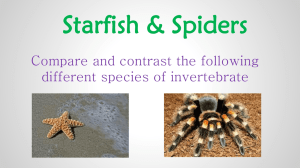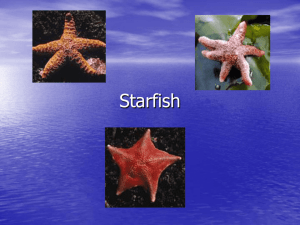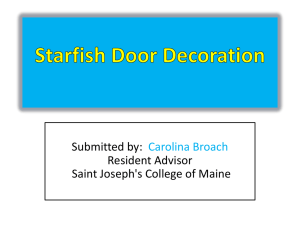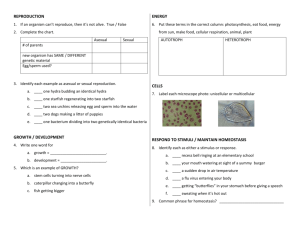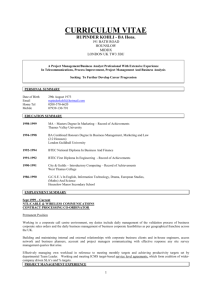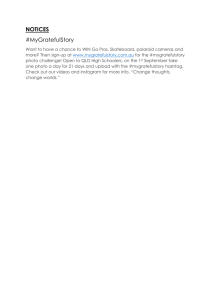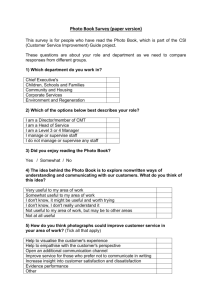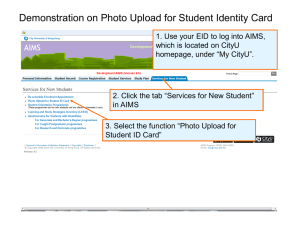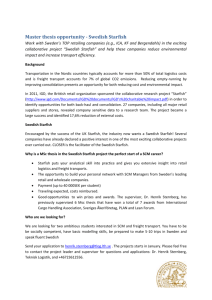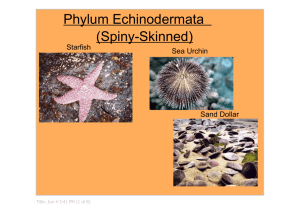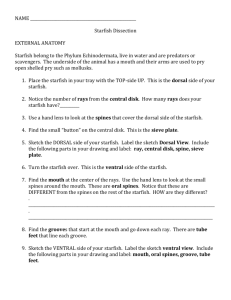Howtocreatetheprofileseenbystudents
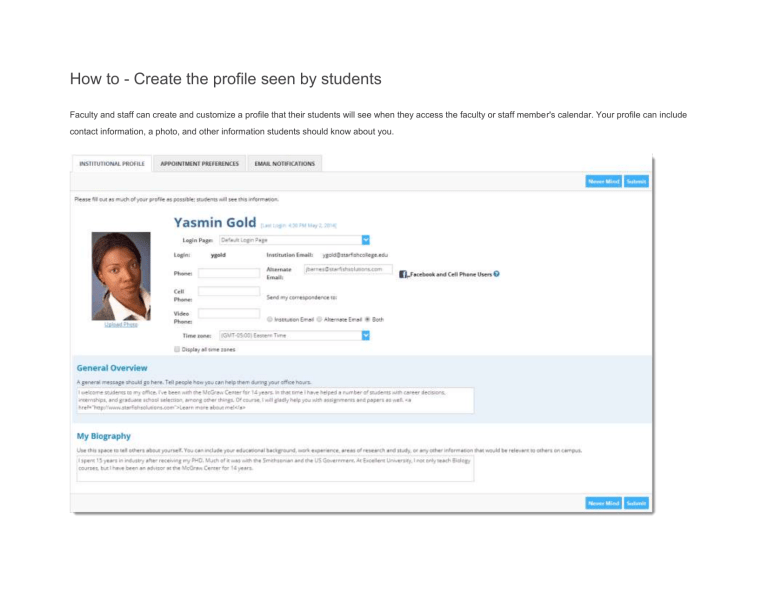
How to - Create the profile seen by students
Faculty and staff can create and customize a profile that their students will see when they access the faculty or staff member's calendar. Your profile can include contact information, a photo, and other information students should know about you.
To create your profile, click on the Profile tab in the Starfish navigation menu to open the institutional profile page. From here you can customize information about you:
1. Contact Information: Your username and institution email are pre-populated by Starfish from the learning management system (LMS), such as Blackboard, and cannot be edited in Starfish. Other fields, such as phone number, are pre-populated from the LMS if the data exists in the LMS, but they can be edited in
Starfish. NOTE: The phone number text boxes will accept standard phone numbers; both US and international. You can use any standard phone number characters (like “–“, “(“ and “.”).
2. Alternate Email: You may enter an alternate email for Starfish to send correspondence. You can type in your alternate email address and choose whether you would like Starfish correspondence sent to your institution email, your alternate email or both.
3. Time zone: The time zone field will by default be the time zone associated with TAMUCC, but you can change it if you are working in a different time zone. Make sure this is accurate! If it is not, students will not see the right times when they try to make appointments with you.
4. Profile Photo: Uploading a photo puts a face to your name and makes students feel more comfortable making an appointment with you. To upload a photo of yourself, click on the Upload Photo link under the profile picture. This will allow you to upload a photo from the files saved on your computer. Accepted file formats are JPEG, GIF and PNG.
5. Overview and Biography: It is a good idea to add a general description of what help you can offer students, your office hours and directions to your office. A brief biography can help students get to know you.
6. Be sure to click the Submit button to save these updates. (If you update other tabs, be sure to save each page).