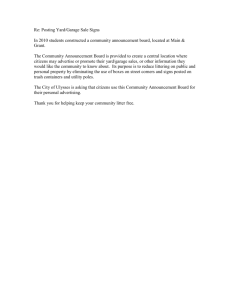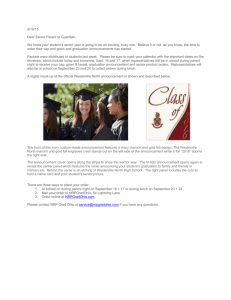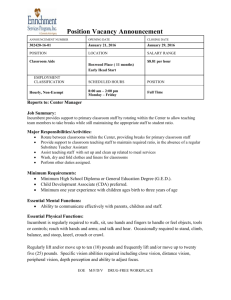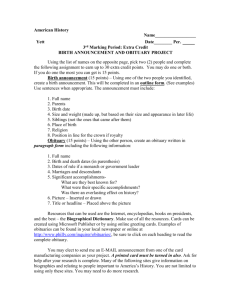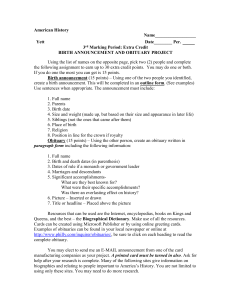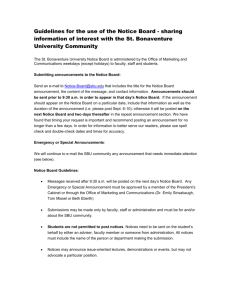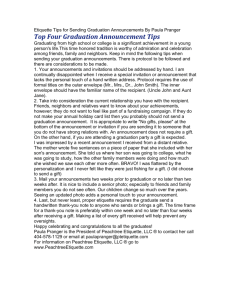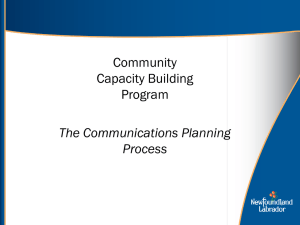Procedure - Information Technology at Oklahoma State University
advertisement
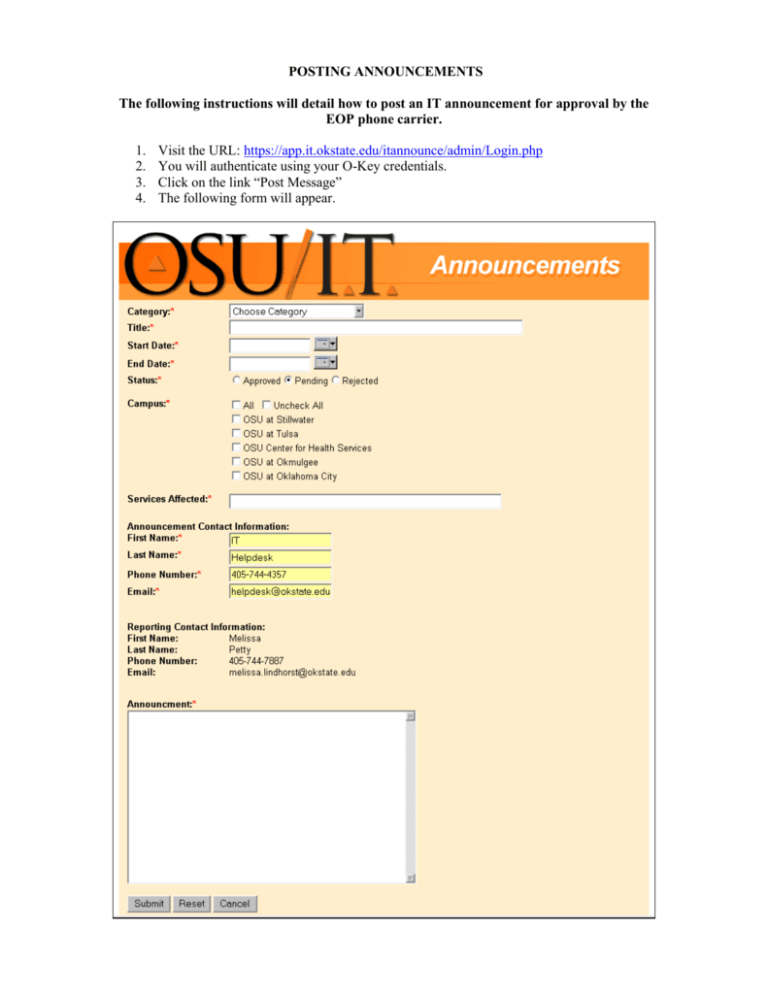
POSTING ANNOUNCEMENTS The following instructions will detail how to post an IT announcement for approval by the EOP phone carrier. 1. 2. 3. 4. Visit the URL: https://app.it.okstate.edu/itannounce/admin/Login.php You will authenticate using your O-Key credentials. Click on the link “Post Message” The following form will appear. 5. Choose your category from the following options: Outage/Service Interruption, Virus Alerts, Scheduled Downtime, or IT News, as appropriate. 6. Enter a title of the announcement. Please make the title as descriptive as possible, yet under 50 characters (including spaces). For example: “Bennett Hall Network Downtime”, or “Student Email Quota Implementation”. Some people receive these subject lines in a text message sent to pagers, which not only explains the need to keep it under 50 characters, but also the need for a descriptive title. 7. Choose a start date. This will be the date the event occurred, or will occur. Please note that this is not the date that the announcement will publish to the website. Once posted for approval, announcements should publish within 15 minutes of the EOP person being notified. 8. Choose an end date. The end date is not the date that the event ends, but rather the last day that the announcement will publish to the website. Please ensure that your announcements publish for at least three business days. 9. Ensure the “Pending” radio button is checked. 10. Indicate which campus (s) are affected by the event. Some systems not only affect OSUStillwater, but also branch campuses such as OSU-Tulsa and OSU-Okmulgee. 11. Indicate which services are affected by the event. Similar to the title of the announcement, this field is also limited to 50 characters or less (including spaces). 12. In the Announcements Contact Information fields, the following information is listed by default: First Name = IT, Last Name = Helpdesk, Phone Number = 405-744-4357, and Email = helpdesk@okstate.edu. Of course, if this is not the area that customers should contact in the event that they need further assistance, please modify this information as appropriate. 13. Enter the detailed description of the announcement. If you include an acronym, it must be defined (i.e. Storage Area Network (SAN)). a. Announcements should include a detailed description of the event, buildings/areas/people affected, the service (s) affected, the date/time that the event occurred and the expected date/time that the event will end. b. Time format: It is noted that some IT staff would prefer the use of the 24-hour format to list the time (i.e. 17:00 = 5:00pm). However, several customers did not care for this decision. Therefore, we will use the following format: 5:00PM (not 5:00 pm, or 5:00p.m.). c. Date format: Reported feedback indicated that the date format preference is as follows: 03/17/2006 (not 17March2006, or 3/17/06). d. Updates: Should any aspect of the event change (such as date/time of expected resolution), please contact the EOP phone. The EOP person will add the following text to the title of the announcement: "UPDATE:" The text of the title may require slight modification in order to fit the word UPDATE due to the character limitation of the field. In addition to the title change, the following text will be included in the annoucement: "UDPATE TIME DATE: Text of the update". In some cases, those that post an announcement for approval are able to update their own announcements. However, it is recommended that the EOP person is contacted for editiorial purposes. e. Resolutions: Once the event is resolved, please contact the EOP phone. The EOP person will add the following text to the title of the announcement: "RESOLVED:". The text of the title may require slight modification in order to fit the word RESOLVED due to the character limitation of the field. In addition to the title change, the following text will be included in the announcement: "RESOLVED TIME DATE: Text of the resolution". f. Please review the additional documentation which provides detailed descriptions of each type of announcement, including examples of updates and resolutions. 14. Click on the “Submit” button at the end of the form. By doing so, a text message is sent to the Emergency Operating Procedure (EOP) device. The staff member carrying the device at the time will review the announcement, edit if necessary, contact the person posting the announcement for clarification purposes if necessary, and approve the announcement to publish to the website. Please contact EOP to publish updates or resolutions. 15. After the announcement is published to the website by the EOP person, those customers that have chosen to participate in the Listserv list will receive an email or a page. Each time the submit button is clicked by an approver, whether for an editiorial change, an update or a resolution, an email or page is sent. Those that have access rights to approve announcements will do well to bear this in mind. It is not recommended that an approver post several versions of a single announcement, but rather make all necessary changes during the initial round of editing. Any other changes should post as an UPDATE, in order to avoid confusion. Please see the additional documentation for examples of UPDATES and RESOLVED status additions. EXAMPLE: OUTAGE/SERVICE INTERRUPTION The following is an example of a proper Outage/Service Interruption announcement submitted for approval. Please note the date and time format, as well as the services affected and the detailed description of the event. In this case, the IT Technician did not know what had caused the event; therefore simply stating that it was caused by a malfunctioning network device (such as switch, or the main feed) was all we could announce at the time. The following example will show the proper method by which this Outage/Service Interruption will be updated… Please note that the title of the announcement now indicates that this announcement has been updated from its original version. Also, the body of the announcement includes the UPDATE at the TOP of the text, and that the ORIGNAL ANNOUNCEMENT text separates the update from the original announcement. The following example will show the proper method by which this announcement will include an additional update… Please note the format of the title, in that it now reflect UPDATE(2). Due to some interested parties receiving pages as announcement notifications, indicating that this update is a SECOND update (different that the first update) attempts to prevent confusion. Also, please note that this update text is located ABOVE the text of the original update, also with an UPDATE(2) indicator. Please change the number of the update, both in the title and body of the announcement, as more updates are required. The following example will show the proper method by which this announcement will list as resolved… Please note that the title of the announcement now reflects an indication that this announcement has been resolved. Also, the body of the announcement includes the RESOLVED indication ABOVE the most recent update. The resolution will include, if possible, a detailed description of the cause of the event and what the technician did to resolve the event. EXAMPLE: VIRUS ALERT The following is an example of a proper Virus Alert announcement submitted for approval. Please note that the title of the announcement does not include unnecessarily panicky text, but rather a simple and easily understood indication as to what information the reader may find in the body of the announcement. Virus Alert announcements are generally posted by a member of the Systems Security team, and are usually quite lengthy. Details such as a description of the virus, the infection risk level, How one's machine can become infected, what to look for in an email's subject line (or other "red flag" issues, of which the customer should be aware), what will happen to the customer should their machine become infected, suggestions for prevention and links to online sources for more information are typically included. It is recommended that the start date indicate the date that Information Technology was informed of the risk, and that the end date is a sufficient amount of time in the future to ensure that the OSU community has a chance to read the announcement and apply the appropriate measures for protection. Generally, updates and resolutions to Virus Alerts are not necessary. EXAMPLE: SCHEDULED DOWNTIME The following is an example of a proper Scheduled Downtime announcement submitted for approval. Please note in this example, the title indicates WHAT is affected and WHERE. The services affected are accurately described, and the body of the announcement details exactly WHY the service is affected, WHO is affected, and WHEN. In this particular example, the planned switch replacement may take an unknown length of time. Therefore, an exact estimated service restoration time is not listed. However, a general statement that service should be restored that afternoon is included in order to indicate that the downtime will take hours rather than days. It is also imperative that Scheduled Downtime announcements post well in advance of the interruption in service. For example, some areas may need to prepare for the downtime. It is recommended that a window of at least 24 hours is provided, more if possible. The following example will show the proper method by which this announcement will be updated… Please note the title change, services affected change, and the body of the announcement format. The title has been changed from the original title, "USDA Network Downtime" to now include that the ETS building has been added. Additionally, the Services Affected field now indicates that not only network connectivity, but also access to the OSU Calendar will be affected. This additional service downtime is also noted in the body of the announcement. The following example will show the proper method by which this announcement will list as resolved… Please note that the title of the announcement now reflects an indication that this announcement has been resolved. Also, the body of the announcement includes the RESOLVED above the most recent update. The resolution also indicates that all services affected by the downtime have been restored. However, this may not always be the case. In the event that one service, such as network connectivity, has been restored but another service, such as the OSU calendar, is not, the proper procedure would be to post another UPDATE and not a RESOLUTION. The event is not resolved until all affected services have been restored. EXAMPLE: IT NEWS The following is an example of a proper IT News announcement submitted for approval. Please note the detail provided in both the title and the body of the announcement. News items do not typically require an update or resolved status, but it can be necessary under certain circumstances. Most News items post for a significant period of time, and detail events that will occur that do not fit within the alternate announcement types. NOTE TO ANNOUNCEMENT CREATORS (A.K.A. POSTERS): At times, Information Technology may wish to soften an announcement in order to avoid undue confusion or anxiety. Under these circumstances, generalizing a particular aspect of the event may become necessary. For example, we may not wish to announce that IT is fighting a brute force hack attack, but rather state that IT is investigating an issue that may affect network connectivity for a particular area. It is recommended that strong words such as "suffer", "attack", or "failure" are softened to avoid unnecessary drama associated with an event. As a poster of announcements, if you find that your announcement has been modified erroneously and now does not reflect your intended message, please contact the EOP person immediately. He/She will be more than happy to adjust the announcement to meet the needs of your area. 1. NOTE: If you have posted an announcement for approval, and it is not published to the site within 15 minutes, please call the EOP person. They may not have heard the notification sent to the EOP device, or they may be experiencing complications of which you are unaware. If you cannot reach the EOP staff member, please contact the IT Helpdesk Manager or Charles McCann, Director of Technology Support.