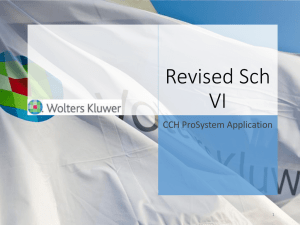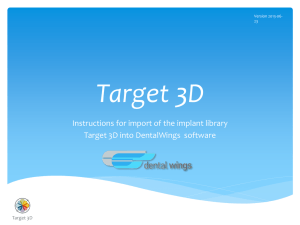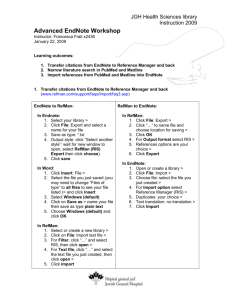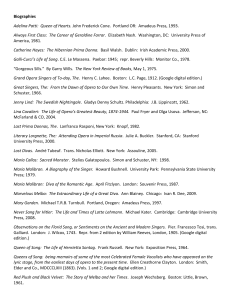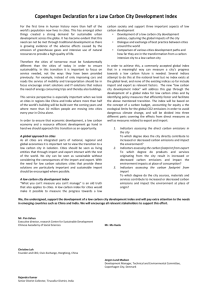How to import
advertisement
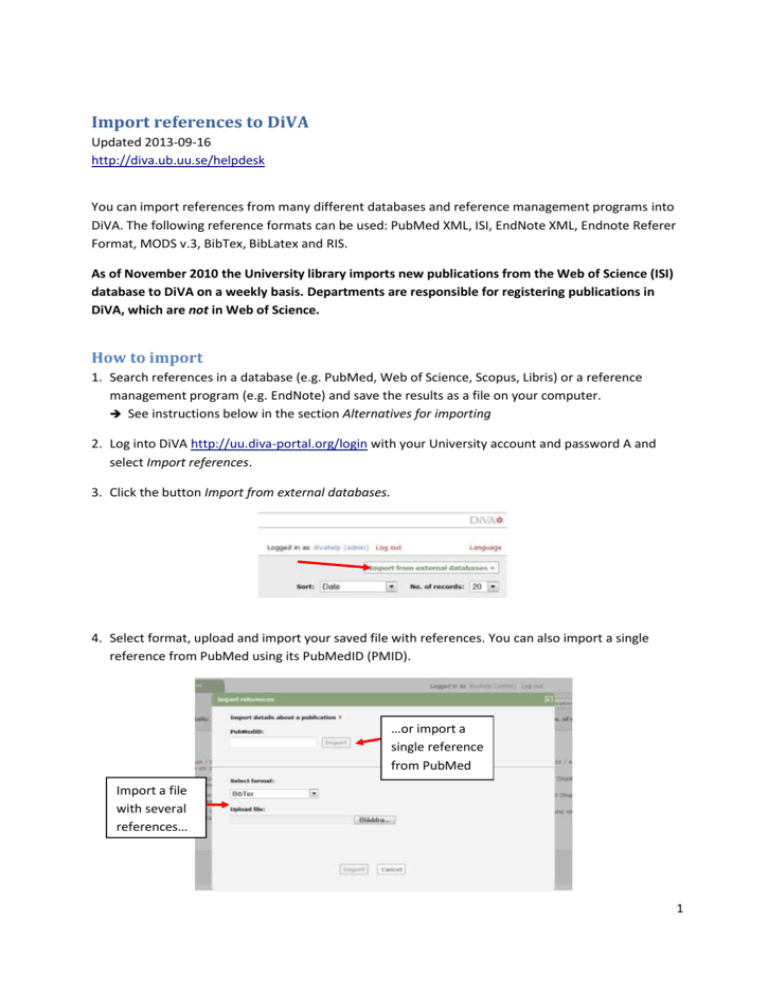
Import references to DiVA Updated 2013-09-16 http://diva.ub.uu.se/helpdesk You can import references from many different databases and reference management programs into DiVA. The following reference formats can be used: PubMed XML, ISI, EndNote XML, Endnote Referer Format, MODS v.3, BibTex, BibLatex and RIS. As of November 2010 the University library imports new publications from the Web of Science (ISI) database to DiVA on a weekly basis. Departments are responsible for registering publications in DiVA, which are not in Web of Science. How to import 1. Search references in a database (e.g. PubMed, Web of Science, Scopus, Libris) or a reference management program (e.g. EndNote) and save the results as a file on your computer. See instructions below in the section Alternatives for importing 2. Log into DiVA http://uu.diva-portal.org/login with your University account and password A and select Import references. 3. Click the button Import from external databases. 4. Select format, upload and import your saved file with references. You can also import a single reference from PubMed using its PubMedID (PMID). …or import a single reference from PubMed Import a file with several references… 1 The reference or references that you have imported are displayed under List imported details. remove a reference from the list “Duplicate…” means that there already is a publication with the same DOI, ISI-id or PubMed-id in DiVA. Click on the reference if you want to edit the existing details that have been registered. 5. Click on each reference to add the organisational affiliation and the full first name for all Uppsala university authors, as well as any other details according to the Quick Reference Guide called Register/Publish in DiVA. Continue to the step Review/Publish and click Submit to publish the reference in DiVA. References are visible immediately in DiVA, however full text files and/or other attachments are checked by a librarian before they are published in DiVA. References that you have imported to DiVA but have not yet edited and/or submitted will appear under List imported details the next time you log in. 2 Alternatives for importing (click on a heading to go to the section) A. B. C. D. E. Import a single reference from PubMed Import a file with several references from PubMed Import a file with several references from Web of Science (ISI) Import a file with several references from EndNote Import a file with several references from many other DiVA databases (e.g. other universities or organisations) F. Import a file with several references from many other databases (e.g. Scopus, Libris…) A. Import a single reference from PubMed Fill in the publication’s PubMed ID (PMID) and click Import. You will find the PMID for your publication in PubMed: B. Import a file with several references from PubMed Do a search in PubMed and mark the records in the list that you want to import. Select File and XML under Send to and save the file on your computer. 3 To import the file into DiVA select PubMed XML under Select format. Click Browse (Bläddra) in order to locate the right file on your computer and upload it to DiVA. The file is called pubmed_result.txt unless you gave it another name. Then click Import. C. Import a file with several references from Web of Science (ISI) Do a search in Web of Science (via ISI Web of Knowledge) and mark the records in the list that you want to import. Go to Send to (at the bottom of the page), select Other File Formats from the drop down list. A window will open. Select Full Record from the drop down list for Record Content. The pre-selected File Format is Other Reference Software. Click on the Send button to save the file on your computer. 4 To import the file into DiVA select ISI under Select format. Click Browse (Bläddra) in order to locate the right file on your computer and upload it to DiVA. The file is called savedrecs.txt unless you gave it another name. Then click Import. D. Import a file with several references from EndNote Open EndNote and mark all the references you want to import. Select File > Export… or click the Export button. Select File format = XML and Output style = Show all fields. Save the file on your computer. 5 To import the file into DiVA select EndNote XML under Select format. Click Browse (Bläddra) in order to locate the right file on your computer. The file is called My EndNote Library.txt unless you gave it another name. Then click Import. E. Import a file with several references from other DiVA databases (e.g. from other universities or organisations) – uppdatera! Texten ny, men lägg till bilder! 1. Search for your publications in the other university's DiVA. Mark the references that you want to import. 2. Click on the link called References, then Export references and right-hand click on the reference format Mods and select Save the file on your pc. 3. Log on to UU:s DiVA, select Import references and click on Import from external databases. 4. Select the format MODS V3, upload and import your file. 6 5. Click on each individual reference and add your UU User-id. Confirm that all the other information is correct and Submit. Note: Do not change the Organisation (Department, Unit or Programme) details. These should reflect the affiliation information in the original article. F. Import a file with several references from many other databases (e.g. Scopus, Libris…) You can import references from many other databases and reference management programmes into DiVA by importing them in one of the formats BibTex, BibLatex, RIS, Endnote Referer or MODS. BibTex is a common reference format which is offered by many databases. Make sure that you select the correct reference format under Select format when you upload your file to DiVA. 7