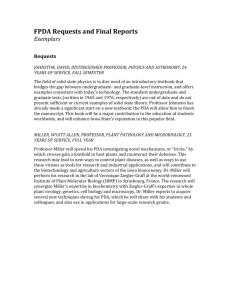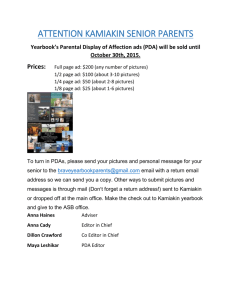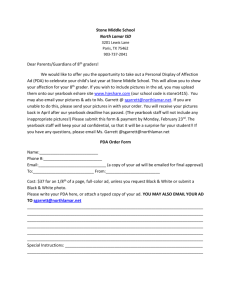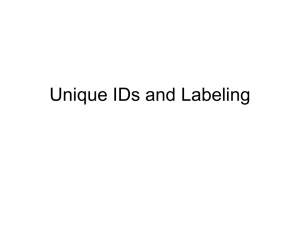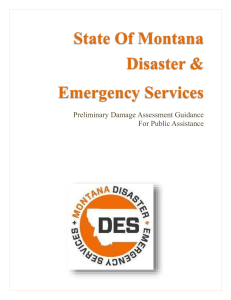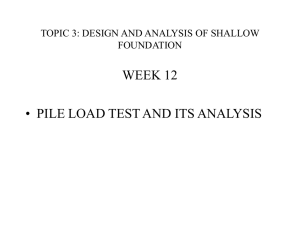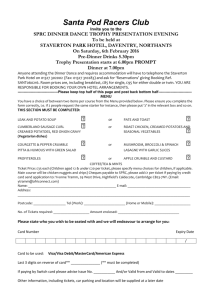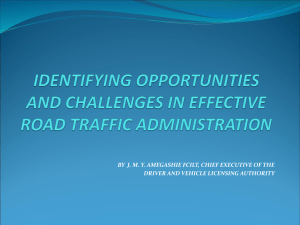Software Design Specification
advertisement
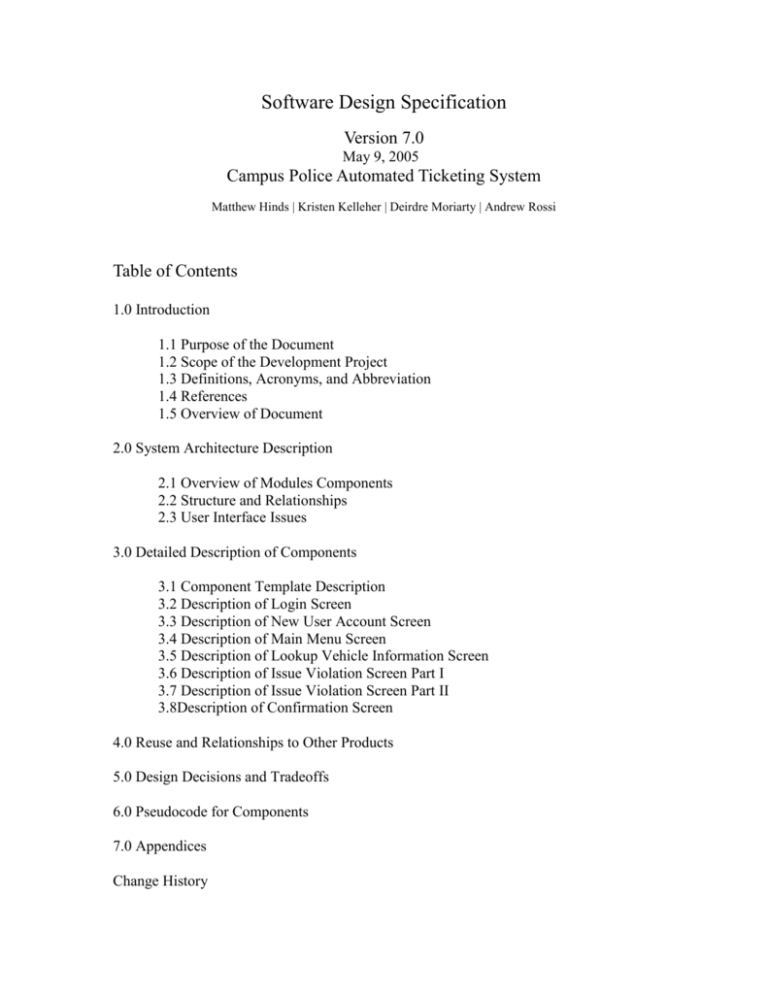
Software Design Specification Version 7.0 May 9, 2005 Campus Police Automated Ticketing System Matthew Hinds | Kristen Kelleher | Deirdre Moriarty | Andrew Rossi Table of Contents 1.0 Introduction 1.1 Purpose of the Document 1.2 Scope of the Development Project 1.3 Definitions, Acronyms, and Abbreviation 1.4 References 1.5 Overview of Document 2.0 System Architecture Description 2.1 Overview of Modules Components 2.2 Structure and Relationships 2.3 User Interface Issues 3.0 Detailed Description of Components 3.1 Component Template Description 3.2 Description of Login Screen 3.3 Description of New User Account Screen 3.4 Description of Main Menu Screen 3.5 Description of Lookup Vehicle Information Screen 3.6 Description of Issue Violation Screen Part I 3.7 Description of Issue Violation Screen Part II 3.8Description of Confirmation Screen 4.0 Reuse and Relationships to Other Products 5.0 Design Decisions and Tradeoffs 6.0 Pseudocode for Components 7.0 Appendices Change History 1.0 Introduction 1.1 Purpose of the Document This is the Software Design Specification (SDS) for the Campus Police Automated Ticketing System. The SDS will break down the project into components to describe in detail what the purpose of each component is and how it will be implemented. The SDS will also serve as a tool for verification and validation of the final product. 1.2 Scope of the Development Project The scope of the Campus Police Automated Ticketing System includes its distinct features, its benefits, and its limitations. The system's distinct features allow it to automate ticketing by processing vehicle information through a personal digital assistant (PDA). The system enables the user to determine if a vehicle is violating parking restrictions when a license number entered and to enable automatic printing of all types of tickets given by Campus Police. After use, the PDA can be connected to a computer through a docking station in the Campus Police office and automatically update the existing parking information database if any new tickets were given. 1.3 Definitions, Acronyms, and Abbreviations Term API Docking Station GUI Link PDA SDK Synchronization Definition Application Program Interface. An API is a method by which an application program (a complete program that performs a specific function directly for the user) can access the computer's operating system. A docking station is a small base connected to the computer by a cable. You insert the PDA into the docking station to transfer information to and from the PDA. Graphical User Interface. The GUI provides a graphical interface for users to interact with the system. A link is a means of connection between screens. Note: This is not short for “Hyperlink.” Personal Digital Assistant. A PDA is a small, portable, computerlike device that can run software applications. Software Development Kit. A set of programs that allows software developers to create products to run on a particular platform or to work with an API. Synchronization is the act of connecting the Personal Digital Assistant to a computer, using a special device called a docking station, whereby the information in both the PDA and the computer become identical. 2 1.4 References ∙ Collins, Heather. Stonehill College Police Officer ∙ Schwab, Charles. Stonehill College former Chief of Police 1.5 Overview of Document This document contains the following information: Section 1.0: An introduction to the document by explaining the purpose of the document, providing terms and references, and a brief overview of each section within the document. Section 2.0: An overview of the system architecture, system components, relationships between the various components, and user interface issues. Section 3.0: A detailed description of each software component. See component template for details. Section 4.0: An explanation of the reusability of existing products and relationships within the Campus Police Automated Ticketing System. Section 5.0: A listing of the design decisions and tradeoffs made during the design phase. This section will help readers and users understand the reasoning for these decisions. Section 6.0: Pseudocode implementation for the various components used in the project. Section 7.0: An appendix. 2.0 System Architecture Description This section will provide an outline of the various components and subsystems of the Campus Police Automated Ticketing System. 3 2.1 Overview of Modules / Components NOTE: The horizontal lines represent the separation of modules. More than one box within the same section represents sub-modules. 4 2.2 Structure and Relationships NOTE: The boxes represent individual screens. The circles represent actions that do not have screens. The arrows represent navigation between screens. 5 2.3 User Interface Issues This section will address User Interface issues as they apply to the following hypothetical users of the Campus Police Automated Ticketing System. User A is a 35-year-old female officer who is fairly comfortable with technology. She is proficient with using most common computer applications. She owns a PDA, which she uses to keep track of her and her husband’s appointments and work schedule. Since User A is comfortable with most common computer applications, the Campus Police Automated Ticketing System will use common user interface conventions. For example, links between screens will use ordinary, easy to understand descriptions such as “next”, ”back to…” and “continue to…” To maintain consistency, any other links will also appear in the bottom half of the screen. User B is a 67-year-old male parking monitor. He has not had much experience with technology and may see this system as an obstacle. He may or may not be able to see as well as the other users so easy-to-see screens would be very helpful. Since User B is not experienced with technology, it is imperative that he be given clear on-screen directions. Consequently, the user interface consists of a dark background with light text. This color combination allows the user to read all of the text on the screen in direct sunlight. He will be able to navigate correctly through the system without being experienced with technology. Also, the ticket process is split into two screens. This allows the text to be larger and, therefore, more readable. User C is a 20-year-old female work-study student. The student is currently responsible for entering the data from the paper tickets into the current database. This procedure has been prone to human error. User C has a basic knowledge of computers, but has never used a PDA. To accommodate User C’s needs, the PDA will be synchronized to the main Access database using Microsoft ActiveSync. By using this software User C will no longer have to do much work regarding the database and ticket entering. The Microsoft ActiveSync software will detect that the PDA has been plugged in and will automatically start the synchronization process. When the process is complete the user will see the following screen: 6 When the software reports that the databases are “Synchronized”, the software may be closed. Figure 2.3.1 Once the Microsoft ActiveSync software reports that the PDA and the Access databases are synchronized, the software can be closed by clicking on the red “X” button. No further user action is necessary. 7 3.0 Detailed Description of Components 3.1 Component Template Description Identification The unique name for the component and the location of the component in the system. Type A module, a subprogram, a form, a data file, a control procedure, a class, etc Purpose Function and performance requirements implemented by the design component, including derived requirements. Derived requirements are not explicitly stated in the SRS - but are implied or adjunct to formally stated SDS requirements. Subordinates The internal structure of the component, the constituents of the component, and the functional requirements satisfied by each part. Dependencies How the component’s function and performance relate to other components. How this component is used by other components. The other components that use this component. Interaction details such as timing, interaction conditions (such as order of execution and data sharing), and responsibility for creation, duplication, use, storage, and elimination of components. Interfaces Detailed description of all external or internal interfaces as well as of any mechanism for communicating through messages, parameters, or common data areas. All error messages and error codes should be identified. All screen formats, interactive messages, and other user interface components (originally defined in the SRS) should be given here. Resources A complete description of all resources (hardware or software) external to the component but required to carry out its functions. Processing A full description of the functions presented in the Function subsection. Pseudocode can be used to document algorithms, equations, and logic. Data For the data internal to the component, describes the representation method, initial values, use, semantics, and format. 8 3.2 Description of Login Screen Identification LoginScreen Type Class/Form Purpose The login screen assures that only officers and parking attendants can access the system. Subordinates This screen contains links to the following screens: Dependencies Main Menu Screen New User Account Screen The following screen links to this screen: Main Menu Screen Interfaces The links are contained in the bottom half of the screen. The screen is designed to be easy to view using the resolution standard on the PDA. Resources Database Access Requirements: access to the violator information found in the appropriate database tables. Please see Appendix A for a description of the information is associated with a violator. The only type of processing required is inputting information into the text boxes and navigating to other forms using links in the bottom half of the screen. Each link directs the user to a different screen that corresponds to the link that the user selects. Processing Data The data for the Login Screen is the username and password entered by the user. It is validated with a query against the database. 9 3.3 Description of New User Account Screen Identification NewUserAccountScreen Type Class/Form Purpose The new user account screen allows new officers or parking attendants the ability to create a unique user name for himself, which can be used to log into the system. Subordinates This screen contains links to the following screen: Dependencies Login Screen The following screen links to this screen: Login Screen Interfaces The links are contained in the bottom half of the screen. The screen is designed to be easy to view using the resolution standard on the PDA. Resources Database Access Requirements: access to the vehicle registration information found in the appropriate database tables. This access is used to create a new user and check to make sure not the same as another user. Please see Appendix A for a description of the information is associated with a violator. The only type of processing required is inputting information into the text boxes and navigating to other forms using links in the bottom half of the screen. Each link directs the user to a different screen that corresponds to the link that the user selects. Processing Data The data supplied by the system are fields the new user must enter. The data given by the user is the appropriate information needed to fill in the given fields. This data once determined valid, by checking to make sure the user does not already exist, is saved in the database. 10 3.4 Description of Main Menu Screen Identification MainMenuScreen Type Purpose Class/Form The main menu screen assists the user by presenting them with tasks the program performs. Subordinates This screen contains links to the following screens: Dependencies Interfaces Lookup Vehicle Information Screen Issue Violation Screen Part I The following screens link to this screen: Login Screen Lookup Vehicle Information Screen Issue Violation Screen Part I Issue Violation Screen Part II Confirm Violation Screen The links are contained in the bottom half of the screen. The screen is designed to be easy to view using the resolution standard on the PDA. Resources None Processing The only type of processing required is inputting information into the text boxes and navigating to other forms using links in the bottom half of the screen. Each link directs the user to a different screen that corresponds to the link that the user selects. Data There is no data entered for this screen. 11 3.5 Description of Lookup Vehicle Information Screen Identification LookupVehicleInfoScreen Type Class/Form Purpose The lookup vehicle information screen allows the user to enter a license plate to retrieve student/faculty/staff permit type and number, lot number, prior violations and towing information if available. Subordinates This screen contains links to the following screens: Dependencies Main Menu Screen Issue Violation Screen Part I The following screen links to this screen: Main Menu Screen Interfaces The links are contained in the bottom half of the screen. The screen is designed to be easy to view using the resolution standard on the PDA. Resources Database Access Requirements: access to the violator information found in the appropriate database tables. The Loopup is done based on the license place and state of the vehicle. Please see Appendix A for a description of what information is associated with a violator. The only type of processing required is inputting information into the text boxes and navigating to other forms using links in the bottom half of the screen. Each link directs the user to a different screen that corresponds to the link that the user selects. Processing Data The data entered by the user for this screen is the vehicle in question’s license plate and state. 12 3.6 Description of Issue Violation Screen Part I Identification IssueViolationScreenPartI Type Class/Form Purpose The issue violation screen part I allows the user to enter ticketing criteria. This screen contains links to the following screens: Subordinates Dependencies The following screens link to this screen: Interfaces Resources Processing Data Main Menu Screen Issue Violation Screen Part II Main Menu Screen Issue Violation Screen Part II The links are contained in the bottom half of the screen. The screen is designed to be easy to view using the resolution standard on the PDA. Database Access Requirements: access to the violator information and ticket information appropriate database tables. Please see Appendix A for a description of the information associated with a violator and a ticket. The only type of processing required is inputting information into the text boxes and navigating to other forms using links in the bottom half of the screen. Each link directs the user to a different screen that corresponds to the link that the user selects. The data by the system is the vehicle information, which was returned to the previous screen: Lookup Vehicle Information. The data entered by the user is the remaining vehicle information and the violation information. 13 3.7 Description of Issue Violation Screen Part II Identification IssueViolationScreenPartII Type Class/Form Purpose The issue ticket screen part II allows the user to finish entering the remaining ticket criteria. Subordinates This screen contains links to the following screens: Dependencies Main Menu Screen Issue Violation Screen Part I Confirmation Screen The following screen links to this screen: Interfaces Resources Processing Data Issue Violation Screen Part I The links are contained in the bottom half of the screen. The screen is designed to be easy to view using the resolution standard on the PDA. Database Access Requirements: access to the violator information and ticket information appropriate database tables. Please see Appendix A for a description of the information associated with a violator and a ticket. The only type of processing required is inputting information into the text boxes and navigating to other forms using links in the bottom half of the screen. Each link directs the user to a different screen that corresponds to the link that the user selects. The data by the system is the vehicle information, which was returned to the previous screen: Lookup Vehicle Information. The data entered by the user is the remaining vehicle information and the violation information. 14 3.8 Description of Confirmation Screen Identification ConfirmationScreen Type Class/Form Purpose The confirmation screen allows the user to review all ticket information and print a paper ticket. Subordinates This screen contains links to the following screens: Dependencies Main Menu Screen Issue Violation Screen Part I The following screen links to this screen: Issue Violation Screen Part II Interfaces The links are contained in the bottom half of the screen. The screen is designed to be easy to view using the resolution standard on the PDA. Resources Database Access Requirements: access to the violator information and ticket information appropriate database tables. Please see Appendix A for a description of the information associated with a violator and a ticket. The only type of processing required is inputting information into the text boxes and navigating to other forms using links in the bottom half of the screen. Each link directs the user to a different screen that corresponds to the link that the user selects. Processing Data The data given by the system is a recount of what the user entered, and what is to be printed on the ticket. 4.0 Reuse and Relationships to Other Products The Campus Police Automated Ticketing System will be used interface with a Brother MW-140BT Mobile Printer in order to print tickets. The printer runs on a rechargeable lithium battery, allowing it to be carried anywhere. The printer has Bluetooth communication, enabling wireless communication with the PDA. The PDA can communicate with the printer once the printer’s software driver has been installed on the PDA. Using the PDA the Brother MW-140BT can be set as the default printer. The Campus Police Automated Ticketing System will have an option to print a ticket. The ticket will then be transmitted wirelessly to the printer. The ticket will then be printed. The PrinterCE.NetCF Software Developer Kit (SDK) will be used to add printing functionality to mobile applications developed with the .Net Compact Framework. 15 ADOCE In The Hand SDK will be used to enable read and write functionality to Windows CE Property Databases, usually called Pocket Access. The Campus Police Automated Ticketing System will be used to interface with a Microsoft Access Database currently being used by the Campus Police. Microsoft ActiveSync 3.8 is the software will be used to synchronize the database on the PDA with the primary computer-based database. 5.0 Design Decisions and Tradeoffs The design decision to break the system up into a three-module system was made to promote modularity within separate parts of the system. Modularity provides encapsulation for the important pieces of the system. Using encapsulation, we are able to change important parts of the system without changing the whole system. For example, if the type of database were to be changed, only the DataAccess module would need to be altered. The specific database application program interface (API) is encapsulated away into the DataAccess module. Therefore, the interface between modules can remain the same. The design decision to use two screens for issuing violations was made to enhance readability on the screen. It may have been possible to get all the information on one screen. However, using two screens will enhance readability through spacing of widgets and larger text labels. A possible tradeoff when considering links is to use buttons instead of items in the menu. This design decision - to use buttons for navigating between screens - is to enhance visibility. Text links in the menu bar located at the bottom of the PDA’s screen can be hard to see. The tradeoff for buttons with descriptive labels rather than text links in the menu bar will be that navigation from screen to screen will be easier. Descriptive labels will let the user know where he is navigating. Buttons are larger than the text links located in the menu bar of the PDA. Therefore, it is easier for the user to locate the mechanisms needed to navigate from screen to screen. 6.0 Pseudocode for Components The following list shows the general properties that every screen in the view-controller module must have: A link to get back to the last screen visited. A menu bar located at the bottom of the screen to access the PDA’s keyboard. A descriptive name for each screen located in the window frame of the screen. 16 7.0 Appendices Appendix A Violator Information Ticket Information First name Middle initial Last name License number Parking permit number (if any) Make of automobile Color of automobile Prior violations Lot of violation Type of violation (can be more than one violation) Total cost of violation Officer notes Version History Version Date Change 1.0 March 29, 2005 Initial Version 2.0 March 30, 2005 Fixed Grammatical Errors. Added Appendix A 3.0 March 31, 2005 Added “User Interface Issues” Section 4.0 April 1, 2005 Revised “User Interface Issues” and “Reuse and Relationships to Other Products” sections. 5.0 April 1, 2005 Revised “Overview of Document”, “User Interface Issues”, “Detailed Description of Components” and “Reuse and Relationships to Other Products” sections. 6.0 April 1, 2005 Adjusted the bullets in the “Overview of Document” and “Reuse and Relationships to Other Products” sections. 7.0 May 9, 2005 Made corrections given by Bob to version 6.0 17