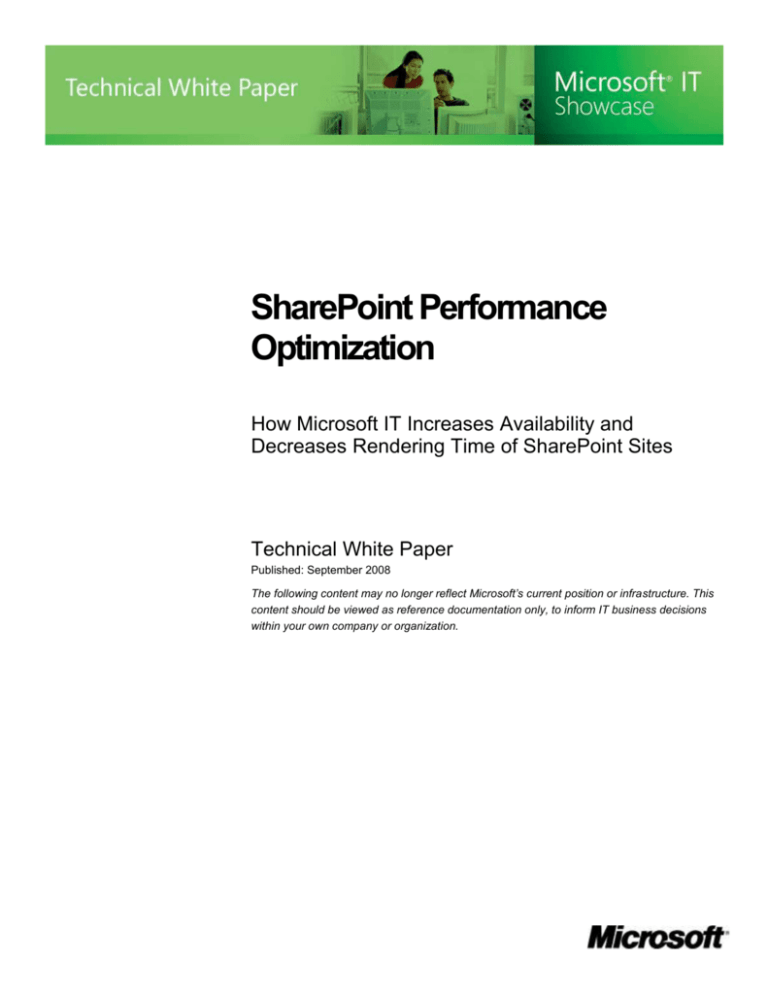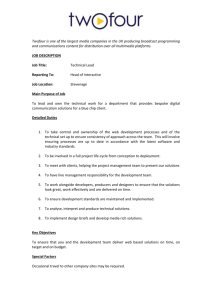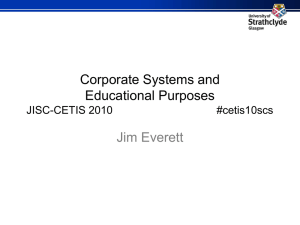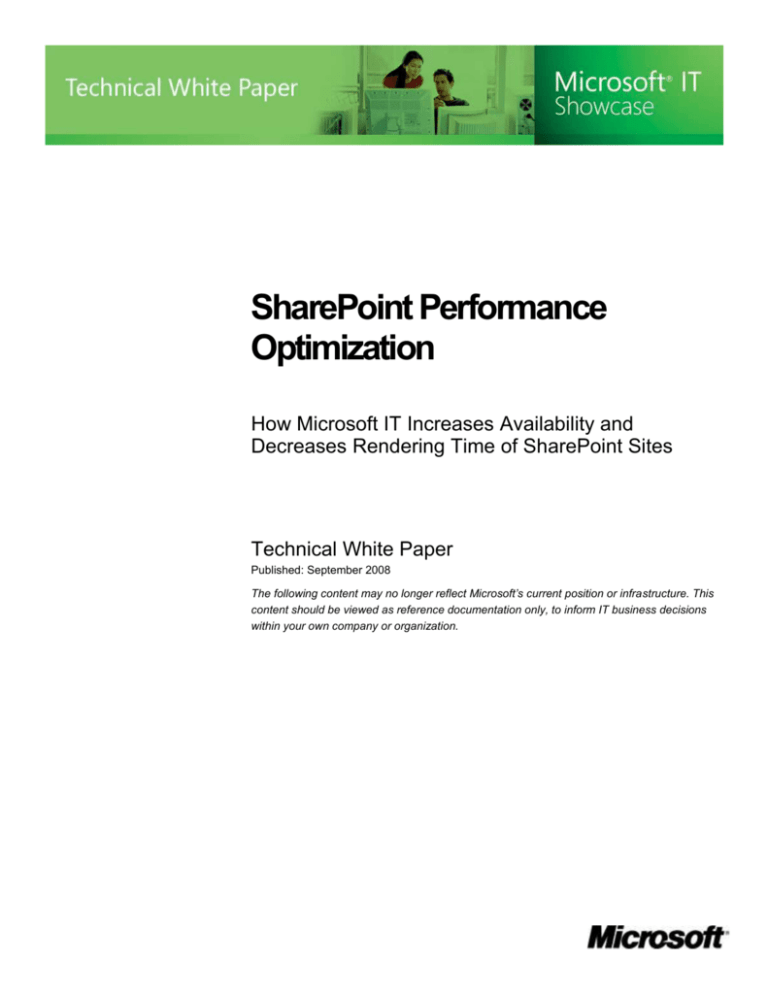
SharePoint Performance
Optimization
How Microsoft IT Increases Availability and
Decreases Rendering Time of SharePoint Sites
Technical White Paper
Published: September 2008
The following content may no longer reflect Microsoft’s current position or infrastructure. This
content should be viewed as reference documentation only, to inform IT business decisions
within your own company or organization.
CONTENTS
Executive Summary ............................................................................................................ 3
SharePoint Environment Landscape ................................................................................. 4
Data-Center Topology
4
Service Team Structure
5
Investigation Tools
5
Initial Performance Discoveries ......................................................................................... 7
Investigation Phases........................................................................................................... 11
Phase 1: Initial Analysis and Infrastructure Simplification
11
Phase 2: Targeted Reconfiguration
11
Phase 3: Performance Examination
11
Optimization Opportunities and Activities ........................................................................ 12
Front End
12
Back End
15
Results ................................................................................................................................. 18
Future Activities
20
Best Practices...................................................................................................................... 22
Conclusion ........................................................................................................................... 25
For More Information .......................................................................................................... 26
Appendix: URL Ping Tool ................................................................................................... 27
Situation
As part of its goal to provide users
with the latest available and proven
technologies, Microsoft IT deployed
Microsoft Office SharePoint
Server 2007 in November 2006.
Shortly after deploying Office
SharePoint Server 2007 in the
corporate production environment,
Microsoft IT addressed long pagerendering times, and spikes in disk
I/O and CPU utilization.
Solution
By systematically working to discover
root causes of performance issues,
Microsoft IT identified areas of
opportunity for performance
optimization, including the back-end
SQL Server storage subsystem and
front-end IIS servers. Microsoft IT
implemented changes, monitored
performance, and made configuration
adjustments to improve performance.
Benefits
More stable performance with
smaller load spikes
Decreased site rendering times
Reduced support tickets
Better user experience
Products & Technologies
Microsoft Office SharePoint
Server 2007 with SP1
SQL Server 2005 with SP2
Windows Server 2003
IIS 6.0
EXECUTIVE SUMMARY
Microsoft Information Technology (Microsoft IT) manages a Microsoft® SharePoint®
infrastructure that supports approximately 154,000 active user profiles. These profiles access
more than 150,000 site collections that use more than 19 terabytes of disk space—and this
increases daily. To operate the environment, Microsoft IT relies on teams, including a
dedicated SharePoint Operations team and the global Helpdesk. The SharePoint Operations
team has implemented the latest SharePoint technologies, culminating with Microsoft Office
SharePoint Server 2007 in November 2006. The current implementation provides benefits to
Microsoft users, such as self-service provisioning, content search, and integration with the
2007 Microsoft Office system. Following extensive design and deployment planning,
Microsoft IT noticed performance challenges and then indentified a series of steps to
optimize performance.
By using structured monitoring and operations processes according to established
frameworks such as the Microsoft Operations Framework (MOF), Microsoft IT validates
performance in a production and an early adopter environment while participating in product
improvement. Following structured processes was especially useful in improving
performance in the SharePoint environment. The SharePoint Operations team investigated
root causes by considering the possible components, such as Internet Information Services
(IIS) front-end servers and the Microsoft SQL Server® back-end configuration. Using
common troubleshooting and diagnostic tools such as Performance Monitor and diagnostic
approaches such as cause/effect diagrams, Microsoft IT identified the possible universe of
root causes and implemented changes to improve performance.
The SharePoint Operations team performed key configuration changes that resolved
performance challenges on both front-end and back-end subsystems. For the front-end
servers, migrating to 64-bit hardware and increasing random access memory (RAM) were the
most vital changes, whereas ensuring disk throughput was most vital for the back-end
storage subsystem. Additionally, the SharePoint Operations team optimized the underlying
network configuration by ensuring that front-end and back-end subsystems used dedicated
Gigabit Ethernet network interface cards (NICs). During the performance investigations,
Microsoft IT developed many best practices for SharePoint performance optimization.
This technical white paper is intended for technical decision makers who are operating an
enterprise SharePoint environment. Among other topics, this paper covers the tools and
processes that Microsoft IT used when investigating performance, and the resulting findings
and changes made. This paper is not intended as prescriptive guidance but as an example of
how to optimize a SharePoint environment.
Note: For security reasons, the sample names of domains, internal resources, organizations,
and internally developed security file names used in this paper do not represent real resource
names used within Microsoft and are for illustration purposes only.
SharePoint Performance Optimization
Page 3
SHAREPOINT ENVIRONMENT LANDSCAPE
At first glance, 19 terabytes of SharePoint content may not seem like much for an enterpriselevel SharePoint environment. For Microsoft, however, it represents more than 30 million files
stored across more than 180,000 sites. In addition to the established infrastructure required
to support search functionality and document management, the environment hosts an
intranet portal, many department-level portals, thousands of self-provisioned sites, and
personal employee sites. The SharePoint infrastructure and the services that it provides have
increasingly become mission critical for everyday business.
Data-Center Topology
The majority of data that the SharePoint infrastructure hosts comes from self-provisioned
team sites and personal employee sites. Combined, they represent about 70 percent of the
total data volume and 85 percent of the number of site collections. In terms of the user
distribution, 60 percent of users access SharePoint sites from North America, 18 percent
from Europe, 16 percent from Asia, and the remaining 6 percent from locations where
Microsoft has a smaller presence, such as Africa and the Middle East. Microsoft IT distributes
the traffic load across three data centers, as shown in Figure 1.
Dublin
Redmond
Singapore
Figure 1. Data-center distribution
The Redmond location provides services primarily for users in North America and South
America. It is a model deployment, with the Dublin and Singapore deployments mirroring the
Redmond design on a smaller scale. Each data center implements a design where a parent
farm houses Shared Services Providers (SSPs) for services such as the Business Data
Catalog, Profiles, Search, Analytics, and Audiences; and where child farms consume these
services. For example, the Search SSP in Redmond crawls content from all three regions
and imports line-of-business data into user profiles by using Business Data Catalog
functionality. The system replicates Business Data Catalog data to the regions as necessary.
The Dublin and Singapore child farms crawl only local content.
SharePoint Performance Optimization
Page 4
Service Team Structure
Microsoft IT relies on three support tiers to handle operations for its SharePoint infrastructure,
with each tier responsible for handling increasingly specific SharePoint issues. The Helpdesk
is the initial contact point (Tier 1) for users and responds to tickets by using the resolution
details in Microsoft IT's custom knowledge base. SharePoint specialists and support
generalists contribute to this knowledge base, which specifies resolution actions to common
issues. When the Helpdesk cannot resolve an issue, it escalates the ticket to Tier 2 and Tier
3 teams. Figure 2 shows the structure of the support teams.
Microsoft IT
Shared Services
Helpdesk/Monitoring
(Tier 1)
Collaboration Services
Desk-side Support
(Tier 2)
SharePoint Operations
team (Tier 3)
Figure 2. Teams involved in SharePoint optimization and support
Although all support tiers participate in optimizing the SharePoint environment, each tier
plays a specific role that corresponds to the support tasks that the personnel at each tier
perform. Tier 1 receives support requests from tickets and performs front-line monitoring of
the infrastructure. This tier is responsible for maintenance of the server infrastructure,
incident management, end-user technical support, Helpdesk training, monitoring, upgrades,
patch management, hotfix management, and backup and restore services. Tier 2 responds to
escalated tickets by performing more advanced diagnostics and sometimes performing inperson support to resolve issues related to end-user connectivity and productivity. Together,
Tier 1 and Tier 2 resolve more than 95 percent of tickets.
Tier 3 operates the SharePoint infrastructure, including discovering the root causes of
incidents and optimizing performance. This tier creates the necessary SharePoint-specific
knowledge base and resolution instructions, and it provides training on general resolution and
response processes.
The SharePoint Operations team handles incidents that require detailed investigations that
go beyond basic monitoring and analysis of performance counters and event log entries to
include more low-level analysis of dump files, SQL Server query profiling, and IIS memory
usage.
Investigation Tools
The SharePoint Operations team uses the following investigation tools to gather statistics
and data and to troubleshoot performance issues:
Event Viewer This tool is especially useful for understanding the underlying behavior
by evaluating application errors and warnings, or investigating system events that occur
before, during, and after a performance incident.
Dump file analysis Analyzing dump files is an advanced troubleshooting and analysis
approach that provides low-level information about critical system errors and memory
dumps. It enables the SharePoint Operations team to examine the data in memory and
analyze the possible causes of such issues as memory leaks and invalid pointers.
SharePoint Performance Optimization
Page 5
System Monitor The SharePoint Operations team uses tools such as Event Viewer
and dump file analysis to investigate specific incidents and performance issues. The
team uses System Monitor in the Windows Server® 2003 operating system (called
Performance Monitor in Windows Server 2008) for establishing a performance baseline,
tracking trends, and compiling data on resulting performance after making changes.
SQL Server Profiler This tool is a graphical user interface to SQL Trace for monitoring
an instance of SQL Server Database Engine or SQL Server Analysis Services. Microsoft
IT and other teams use this tool to evaluate SQL Server performance aspects such as
query times, stored procedure run times, and deadlocks. This tool is especially useful for
analyzing the underlying calls to SQL Server databases that are housed on the storage
area network (SAN).
Custom tool for client-based URL ping The SharePoint Operations team created a
custom tool that recorded the time to first byte for URLs hosted on SharePoint servers.
This is one of the most useful tools because it enables the comparison of statistics
before and after implementing configuration changes to the environment.
Note The appendix in this paper includes the script for the custom URL ping tool as a
reference. It is provided as is.
Log Parser The SharePoint Operations team uses logging extensively when
determining root causes of issues, including SharePoint trace logs and IIS and Unified
Logging Service (ULS) application and service logs. Microsoft IT uses Log Parser as one
of the tools to monitor traffic, determine traffic sources distribution, and establish
performance baselines. This free tool parses IIS logs, event logs, and many other kinds
of structured data by using syntax similar to Structured Query Language (SQL). For
more information about Log Parser, refer to the Script Center resource at
http://www.microsoft.com/technet/scriptcenter/tools/logparser/default.mspx.
Fiddler This tool is helpful for measuring caching, page sizes, authentication, and
general performance issues. For more information, visit the Fiddler Web site at
http://www.fiddler2.com/fiddler2/.
SharePoint Performance Optimization
Page 6
INITIAL PERFORMANCE DISCOVERIES
Microsoft IT follows established operations frameworks and processes, such as the
Information Technology Infrastructure Library (ITIL) and MOF, for managing the SharePoint
infrastructure. These frameworks provide guidance and methodologies for using people,
processes, and technology to discover performance issues, determine underlying causes,
and introduce changes that remedy the causes and resolve performance issues. Root cause
analysis is the discipline that specifically deals with analyzing performance data and
determining root causes, as shown in Figure 3.
Performance
issue
Service desk
Incident management
Enterprise
monitoring
Service
restoration
Configuration management
Template
compliance
Item
management
Problem handling
Root cause
analysis
Recurrence
prevention
Change control
Prioritization
and release
Impact
analysis
RFC
selection
RFCs
Figure 3. Root cause analysis in operations process workflow
The SharePoint Operations team uses root cause analysis within the larger scope of
performance troubleshooting and optimization processes. These processes guide the
SharePoint Operations team in narrowing down the possible root causes based on the
symptoms and systematically implementing changes to improve performance. The
SharePoint Operations team performs the following processes as part of optimization:
1.
Understand the issue and gather data There are several ways that the SharePoint
Operations team discovers that a performance issue exists, such as excessive trouble
tickets from users, routine analysis of performance data and logs, and trend analysis.
Regardless of the discovery source, the SharePoint Operations team seeks to obtain all
possible information before taking further action. This information can come from internal
analysis, such as operations staff who examine logs and performance data, or from
other support tiers.
2.
Reproduce the issue if possible By reproducing issues, the SharePoint Operations
team can retrace steps and document possible causes. It is a standard practice in all
troubleshooting and performance optimization scenarios.
3.
List possible root causes The SharePoint Operations team uses common diagnostic
approaches to list possible root causes before eliminating some and investigating others.
These approaches include using differential diagnosis, asking five whys (asking, “why
has the issue occurred” five times, with each question discovering a more detailed
aspect of the issue), using cause/effect trees, and using fishbone diagrams.
4.
Implement change through the Request for Change (RFC) process Microsoft IT
has a structured RFC process that operations teams use to introduce changes to the
organization. The order of introducing changes depends on factors such as time to
SharePoint Performance Optimization
Page 7
completion, complexity, and user impact. This SharePoint optimization effort introduced
additional considerations for what changes to implement and their priority because of
Microsoft IT's emphasis on product validation and suggesting improvements to the
product group. For example, the SharePoint Operations team implemented changes one
at a time to monitor the outcome, despite knowing that multiple root causes existed for
performance issues. This enabled the SharePoint Operations team to document best
practices for sharing with customers, as detailed in the "Best Practices" section later in
this white paper.
5.
Monitor outcome, verify, and document After making changes, the SharePoint
Operations team verifies the resulting performance and compares the result with
expectations. The team documents these findings and the specific performance issue
becomes resolved or goes back for further analysis.
As part of implementing and operating any service or system, Microsoft IT gathers
performance data and statistics to establish a performance baseline, forecast trends, and to
catch outliers that may indicate performance issues. These statistics include information
about back-end and front-end subsystem hardware, such as CPU load, disk input/output
(I/O), and memory usage counters, in addition to user load data for an average number of
users, and usage trends. For the SharePoint environment specifically, Microsoft IT monitored
the infrastructure to develop a baseline that represents the state of a healthy system, as
shown in Table 1.
Table 1. Performance Baseline Measurement After Initial Deployment
Category
Details
Front-end subsystem
Memory
This is a key performance indicator for front-end servers. The baseline for
memory usage is 50–60 percent of physical memory, as measured by the
Memory/Available Bytes counter. For best performance, Microsoft IT
prefers to minimize the number of virtual servers configured on a frontend server. This reduces the size of the IIS metabase in addition to the
amount of server CPU and memory utilization.
CPU usage
The average CPU utilization and spikes in CPU usage provide early
indication of performance issues. The baseline for this category is 30–50
percent average usage.
Disk I/O
The disk queue length is a relevant baseline measurement for Microsoft
because it helps to track periods of normal and high activity.
Concurrent
connections
Microsoft IT targets 150–250 average concurrent connections per server.
Back-end subsystem
Memory
Memory is also important for back-end servers with similar
considerations. A healthy utilization is 30–60 percent of physical memory.
CPU usage
The average CPU utilization is not as important for back-end servers as it
is for front-end servers. Nevertheless, it affects performance. Microsoft IT
established the CPU usage baseline for back-end servers at 30–50
percent average utilization.
SharePoint Performance Optimization
Page 8
Disk I/O
Disk queue length, as measured by the PhysicalDisk(_Total)/Current Disk
Queue Length counter, in addition to disk I/O, is extremely important for
back-end servers.
Concurrent
connections/SQL
Server blocking
For back-end servers, the number of concurrent connections is relevant,
especially when they correspond to instances of SQL Server blocking.
Correspondingly, Microsoft IT tracked the baseline of SQL Server
blocking by using the SQLServer:Locks(_Total)\Number of Deadlocks/sec
counter. An acceptable number of deadlocks is below one per second.
Percentage of
database
fragmentation
The baseline fragmentation is below 8 percent on back-end servers.
Other
Site traffic
The site traffic considered healthy varies with the capacity design for
each server and server farm. Microsoft IT tracks hits to SharePoint sites
and reports on them. As the baseline, the environment had an average of
6 million page hits per day.
Before the SharePoint Operations team began the SharePoint optimization process, the team
gathered baseline performance and reviewed statistics from the Shared Services team,
which monitors the environment and reports on Helpdesk ticket categories. The SharePoint
Operations team discovered opportunities to enhance optimization after reviewing the
Helpdesk ticket trends.
Note It is a Microsoft IT best practice to develop performance baseline data for all
implementations. Comparing future statistics and trends with baseline statistics helps identify
trends.
The SharePoint Operations team acted upon the discovery by gathering more data to verify
performance and compare it to the baseline established after the initial rollout in November
2006. To mimic user experience, the team created a custom script that pinged the URL of a
server and recorded the amount of time required to receive the first byte of response data.
This is more useful than traditional counters because it goes beyond basic availability to
imitate a user's behavior. A server can be available and render pages, yet do it so slowly that
it provides a poor user experience.
By using the custom URL ping tool, the SharePoint Operations team recorded performance
data of the time to first byte for all front-end servers. This data enabled the team to discover
random spikes occurring across several farms, and especially self-provisioned team sites
and personal employee sites, as shown in Figure 4. At times, the average site render time
was greater than six seconds.
SharePoint Performance Optimization
Page 9
100
http://My: Server1
http://My: Server2
http://SharePoint: Server1
http://SharePoint: Server2
10
1
0.1
7 10 13 16 7 10 13 16 7 10 13 16 7 10 13 16 7 10 13 16 7 10 13 16 7 10 13 16
Sunday
Monday
1
2
Tuesday Wednesday Thursday
3
4
5
Friday
Saturday
6
7
Figure 4. Spikes in site render times
After discovering the random spikes in render times, the SharePoint Operations team began
investigating possible root causes. The team investigated both upstream and downstream
possible causes on the front-end servers and back-end storage subsystem.
SharePoint Performance Optimization
Page 10
INVESTIGATION PHASES
Microsoft IT must not only operate the environment, but also verify performance to
customers. Microsoft IT implemented changes and recorded the outcome of each change in
phases. Microsoft IT systematically identified opportunities to optimize SharePoint
performance until all possible elements, such as team processes, network, hardware, and
software, were resolved. After the rollout in November 2006, three major phases occurred to
optimize SharePoint performance and resolve recurring spikes:
Phase 1: Initial Analysis and Infrastructure Simplification During Phase 1, the
teams worked together to gather data about front-end and back-end servers, as well as
underlying network infrastructure. To record more data and simplify the environment, the
SharePoint Operations team separated the single farm that housed self-provisioned
team sites and personal employee sites into separate farms that used a common SQL
Server back end.
Phase 2: Targeted Reconfiguration During Phase 2, the teams targeted specific
possible root causes, determined optimal configurations, and systematically worked to
resolve issues. Among other tasks, the SharePoint Operations team deployed 64-bit
hardware for the front-end servers to realize the better memory-handling capabilities.
The SharePoint Operations team also mitigated sites with many items in lists, as
explained later.
Phase 3: Performance Examination At the beginning of Phase 3, all of the teams
involved gathered for a two-day examination of the performance indicators. They
examined the data gathered thus far, the known issues, and the possible root causes
identified or investigated. At the end, they arrived at a cause/effect analysis summary, as
shown in Figure 5. Because some spikes in site render times persisted, the SharePoint
Operations team eliminated the root causes that were addressed during the first two
phases and focused on other root causes, such as network configuration.
User
User
Activity
Activity
Network
Network
Issues
Issues
Domain
controller
availability
Site deletions
Recycle bin
deletions
External
External
Apps
Apps
Index strategy
Excessive monitoring
Disk I/O
Backup performance
Network topology
Inefficient views
Large lists and
document libraries
DNS
Excel Services
Large lists and
document libraries
Fragmentation
Stored procedures
Database quantity
NIC configuration
Password resets
Server topology
Search crawls
Concurrent
backup jobs
Backup software
performance
Multiple backup folders
on single physical drive
SSP deadlocking
Operational
Operational
Jobs
Jobs
Old database statistics
Antivirus
NICs
Multiple authentication
round trips
Web apps
on production farm
SQL SQL
Server
Blocking
Blocking
Server
Server
Config
Config
GUIDs as
primary keys
Performance
issues
White space
Absence of
NC indexes
Large number of
insertions/deletions
SQL SQL
Server
Backups
Backups
Fragmentation
Fragmentation
Figure 5. Cause/effect analysis summary
SharePoint Performance Optimization
Page 11
OPTIMIZATION OPPORTUNITIES AND ACTIVITIES
After gathering performance data, analyzing the existing configuration, and examining
findings for front-end and back-end subsystems and processes, the SharePoint Operations
team was ready to list all possible causes of performance issues, systematically implement
changes to address the causes, and monitor resulting performance. The SharePoint
Operations team prioritized the proposed changes according to criteria such as ease of
implementation, time to completion, and impact to users, and implemented the more
straightforward changes first.
Front End
For the front-end subsystem, the SharePoint Operations team pursued the improvement
opportunities described in the following sections.
Separate Self-Provisioned Team Sites and Personal Employee Sites
The self-provisioned team sites and personal employee sites resided in the same farm and
used the same front-end servers. This led to a scenario in which tracing the relationship
between performance data and the underlying configuration was difficult. These sites
exhibited the largest spikes in render times. The SharePoint Operations team separated the
farms by using the same SQL Server cluster and SAN, as shown in Figure 6. The team also
designated distinct index targets for each site.
Http://My
Http://SharePoint
Web front-end servers
Index
target
Web front-end servers
Index
target
SQL Server cluster
Figure 6. Farm configurations after separation
By giving each site a dedicated farm, the SharePoint Operations team created dedicated
configuration databases for each site, which more evenly distributed the load. Separating the
sites into individual farms also reduced the load against the all_ tables in the content
databases.
Note: For more information about sizing front-end and back-end servers, and for general
performance best practices, refer to the "Plan for Performance and Capacity" article at
http://technet.microsoft.com/en-us/library/cc262971.aspx.
SharePoint Performance Optimization
Page 12
Load Balance Excel Services Across Front-End Servers
Excel® Services in Office SharePoint Server 2007 sometimes consumes large amounts of
server resources when processing operations. This makes processor cycles and memory
unavailable to other SharePoint processes. While separating the self-provisioned team sites
and personal employee sites, the SharePoint Operations team took the opportunity to load
balance Excel Services across multiple front-end servers.
Migrate IIS Servers to 64-Bit Hardware
To address random IIS failures and memory issues, the SharePoint Operations team
migrated servers to 64-bit hardware in the farms housed in the Redmond data center. This
process occurred in two stages. First, the SharePoint Operations team migrated the farm for
self-provisioned team sites. Then, it migrated the farm for personal employee sites.
The team used a standard design for all servers. Each server has a planned capacity of 400–
450 simultaneous connections users, making it straightforward to increase capacity in the
future by monitoring load and adding servers when necessary. The SharePoint Operations
team adds servers when CPU utilization is higher than 80 percent consistently on existing
servers. Table 2 lists the specifications for the original servers and the replacement servers.
Table 2. Hardware Specifications for Front-End Servers
Original 32-bit hardware
New 64-bit hardware (DL380-G5)
Processor
Single dual core
Dual Intel Xeon 2.33-gigahertz (GHz)
quad core
Memory
8 gigabytes (GB)
16 GB
Storage
Separate partitions for operating
system, program files, utility, and
index; 435 GB total capacity
Separate partitions for operating
system, program files, utility, and
index; 550.4 GB total capacity
Redundant power supplies,
redundant fans, and DVD drive
Redundant power supplies,
redundant fans, and DVD drive
Other
Note: The SharePoint Operations team did not migrate other farms to 64-bit hardware
because the existing 32-bit solution was adequate for relative user traffic and load. The farms
in the Dublin and Singapore data centers kept the existing 32-bit hardware.
In terms of Office SharePoint Server, 64-bit hardware provides advantages for caching and
worker processes. Worker processes for application pools are heavy consumers of RAM and
compete for available RAM with the underlying operating system and other SharePoint
services. A design with 4 GB of RAM on 32-bit hardware running just two to three worker
processes, in addition to mssearch.exe and Excel Services, will compete for memory with
moderate load. A design with 8 GB and more on 64-bit hardware is more scalable because it
can address more RAM.
When application pool recycling occurs, it uses RAM and may interfere with caching
mechanisms in Office SharePoint Server and IIS. Using 64-bit hardware enables better
memory utilization, which enables servers to handle more load from application pools. This
means that a single server can handle more load before performance issues occur, which is
especially useful for sites that have high peak loads or are especially busy.
SharePoint Performance Optimization
Page 13
Reinstall and Reconfigure NIC Configuration
During the course of reviewing design and implementation documentation for front-end
servers, the SharePoint Operations team discovered that the existing NIC configuration did
not conform to design specifications. As designed, front-end servers have two NICs of 1,000
megabits per second (Mbps), one for communication with the SQL Server back end and one
for communication with the client. However, the SharePoint Operations team discovered that
only one 100-Mbps NIC card existed on the server for both SQL Server and client traffic. This
caused traffic congestion on front-end servers.
Consequently, the team reinstalled and reconfigured the NICs on IIS servers to conform to
specifications, as shown in Figure 7. Under more typical load, such as the load in the Dublin
and Singapore data centers, using 100-Mbps NICs should be adequate, but the heavy usage
of self-provisioned team sites and personal employee sites made 1,000-Mbps NICs a
necessity.
Client
NLB
1
0
0
0
1
0
0
0
1
0
0
0
1
0
0
0
1
0
0
0
1
0
0
0
1
0
0
0
Figure 7. Revised NIC configuration
Schedule Daily Application Pool Recycling
A performance interdependency exists between caching mechanisms, memory, and
application pool recycling and operations. One of the keys to the interdependency is that
although caching improves performance, Office SharePoint Server disables it if the front-end
server detects low-memory conditions. These low-memory conditions occur when application
pools use memory during typical tasks, including recycling. Using more than one application
pool worsens the issue and interferes with page output caching.
The SharePoint Operations team addressed these interdependencies by using 64-bit
hardware, and by scheduling application pool recycling for once a day during non-peak hours
through a garbage collection/application recycling tool. On 32-bit hardware, the SharePoint
Operations team addressed the interdependencies by setting the memory limit of the
SharePoint Performance Optimization
Page 14
application pool to 1.4 GB and scheduling application pool recycling for once a day during
non-peak hours.
Enable IIS Compression
As a general best practice, the SharePoint Operations team verified that IIS compression for
static content was enabled on front-end servers. Enabling static compression is especially
helpful for serving content to users over slower links.
Remove Non-Production Web Applications
As general maintenance, the team reviewed existing SharePoint applications and removed
non-production Web applications from the environment.
Back End
Whereas 64-bit hardware and proper network configuration proved to be the most effective at
resolving front-end performance issues, ensuring disk I/O throughput proved to be the most
effective at resolving back-end performance issues. For the SharePoint Operations team,
ensuring available I/O is not as straightforward as checking a counter against an established
baseline. It involves multiple aspects, such as comparing performance over time for specific
data centers, SQL Server clusters, and SAN logical unit numbers (LUNs); auditing the
configuration to enforce best practices; and mitigating SharePoint-specific issues such as
large lists and configuration of index servers.
For the back-end subsystem, the SharePoint Operations team pursued the improvement
opportunities described in the following sections.
Standardize File Locations
Part of the simplification process in Phase 1 included standardizing and reducing the
complexity of file locations. The team isolated backup files, data and log files, and temporary
database files to a non-shared drive in an effort to ensure I/O throughput.
Improve Database Distribution
The initial SAN configuration after deployment of Office SharePoint Server 2007 placed
multiple databases on the same LUN in the SAN. Over time, these databases became
fragmented and experienced disk I/O throughput issues. At the time of implementation, it was
difficult to foresee which databases would experience the most fragmentation, and which
would experience the heaviest loads.
The SharePoint Operations team distributed the load more evenly by analyzing performance
data and then moving the most used databases to dedicated LUNs. Although this approach
helped prevent performance issues, it did not address a root cause. Rearranging the
database association with different LUNs freed disk I/O to databases due to the more even
load, but it did not increase disk I/O or resolve network configuration issues.
Schedule Weekly Indexing, Defragmentation, and Crawling
The SharePoint Operations team configured defragmentation and database re-indexing to
occur weekly at the object level. The team uses the change log feature of Office SharePoint
Server 2007 to crawl incrementally based on date/time stamps for each site collection instead
of crawling all content.
Even with incremental crawling, the crawl process places a CPU and memory-intensive load
on front-end servers. The SharePoint Operations team mitigates this by using a dedicated
SharePoint Performance Optimization
Page 15
front-end crawl target server that is also used for indexing and that is not in the load-balanced
cluster. When using Network Load Balancing (NLB) and configuring server farms to use all
front-end servers for crawling, the index server sends requests to each Web server in the
farm. Without a dedicated front-end index, significant performance degradation would occur
because of CPU and memory usage spikes from crawl operations.
For more information about recommendations for incremental crawling, refer to the article
"Determine When to Crawl Your Content" at http://technet.microsoft.com/enus/library/cc263242(TechNet.10).aspx.
Set Fill Factor Value
When an index is created or rebuilt, the fill factor value determines the percentage of space
on each leaf level page to be filled with data, therefore reserving a percentage of free space
for future growth. Based on past performance and index expansion rates, the SharePoint
Operations team set the database fill factor to 70 percent on all content databases.
Set Growth Limit
The SharePoint Operations team set a 100-GB growth limit. The reasons for this choice are
related to administration ease and SQL Server blocking.
In terms of administration, backing up and restoring databases of a moderate size is faster
and less error prone than it is on larger databases. The SharePoint Operations team must
sometimes restore lists on a specific database, and dealing with smaller files is easier when
the team is copying over the network, mounting the databases, and reattaching them to
farms.
In terms of performance and impact of user behavior, smaller database sizes also help.
When users delete large lists that are stored in SharePoint databases, the SQL Server–
based server must process those requests and complete the deletion. This can create
performance issues through SQL Server blocking. Users sometimes experience long render
times for other sites that use the same database. From a practical standpoint, smaller
database sizes tend to house fewer sites, and if a user deletes a large list, fewer sites are
affected if fewer sites are housed on the database.
Enable BLOB Caching and Output Caching
Office SharePoint Server includes three types of caching:
Output caching at the individual page level for heavily accessed Web sites that do not
need to frequently present new content
Object caching of individual Web Part controls, field controls, and content levels,
including cross-list query caching and navigation caching
Disk-based caching for binary large objects (BLOBs) at the individual BLOB level for
image, sound, and code files that are stored as BLOBs
Both BLOB caching and output caching help save traffic between front-end and back-end
servers. Correspondingly, the SharePoint Operations team enabled both types. BLOB
caching enables clients to cache static content, relieving load off the back-end servers,
whereas output caching stores compiled Microsoft ASP.NET (.aspx) pages in the memory of
front-end servers, which decreases CPU utilization.
SharePoint Performance Optimization
Page 16
Optimize Backup Routines
Backup operations heavily use CPU cycles and place a load on disk I/O. In the days before
Office SharePoint Server 2007, the total backup volume was moderate, at five terabytes to
10 terabytes. However, due to the high adoption rate at Microsoft, the backup footprint is
increasing by approximately five terabytes per year. In the past, the SharePoint Operations
team could perform full backups every night during non-peak hours. However, with the
increasing data volume, full backups started to exceed acceptable backup windows and
placed too much load on servers.
Because of the business-critical nature of backups and the increased backup size, the
SharePoint Operations team switched to using differential backups on weekdays and full
backups on weekends. The team also eliminated some backed-up files, such as the system
state. In the future, the team plans to deploy Microsoft System Center Data Protection
Manager, which enables an organization to perform faster restores and backups, have
multiple checkpoints, and save time by restoring list items directly from lists.
Identify Sites with Large Lists and Mitigate the Issue
Office SharePoint Server 2007 stores most end-user data—such as document libraries,
calendars, and contacts—in lists. These lists can quickly become very large, which can affect
performance in some scenarios, including backup and restore operations, and typical list
tasks such as adding or deleting items. In addition, performing operations on large lists that
are not indexed can cause delays of 5 seconds to 15 seconds in response times.
Knowing that large sites or long forms cause database locking, the SharePoint Operations
team identified large sites and lists. It then asked the owners of the sites and lists to archive
items or pursue other mitigation strategies, such as using subfolders for list items and using
indexed columns to reduce performance impact.
For more information about strategies to mitigate large lists, refer to the white paper Working
with Large Lists in Office SharePoint Server 2007 at http://technet.microsoft.com/enus/library/cc262813(TechNet.10).aspx.
SharePoint Performance Optimization
Page 17
RESULTS
After implementing the changes in Phase 1 (separating self-provisioned team sites and
personal employee sites), the SharePoint Operations team realized many benefits. The
Helpdesk call volume and tickets related to SharePoint performance decreased, and time to
first byte decreased to one to two seconds on average. Fewer IIS failures occurred, and the
infrastructure exhibited improved overall stability. However, as shown in Figure 8, spikes
persisted.
http://My: Server1
http://SharePoint: Server1
http://My: Server2
http://SharePoint: Server2
10
1
0.1
7 10 13 16 7 10 13 16 7 10 13 16 7 10 13 16 7 10 13 16 7 10 13 16 7 10 13 16
Sunday
Monday
1
2
Tuesday Wednesday Thursday
3
4
5
Friday
Saturday
6
7
Figure 8. Performance chart after Phase 1 completion
In Phase 2, the SharePoint Operations team implemented the changes that the product
group suggested—migrating to 64-bit hardware and performing additional fine-tuning, such
as implementing differential backups Monday through Friday instead of full backups. The
team then realized additional performance improvements, including the following:
Average site rendering time was 1.39 seconds for self-provisioned team sites and
personal employee sites.
One-week site rendering time was 0.15 seconds at best, and 114.79 seconds at worst.
Typical spike duration was 5 minutes to 10 minutes.
Overall, these changes stabilized the smaller spikes and revealed an underlying pattern. That
is, spikes became more regular and occurred during peak usage hours from 10 A.M. until 2
P.M., as shown in Figure 9.
SharePoint Performance Optimization
Page 18
http://My: Server1
http://My: Server3
http://SharePoint: Server1
http://SharePoint: Server3
http://My: Server2
http://My: Server4
http://SharePoint: Server2
http://SharePoint: Server4
10
1
0.1
7 10 13 16 7 10 13 16 7 10 13 16 7 10 13 16 7 10 13 16 7 10 13 16 7 10 13 16
Sunday
Monday
Tuesday
Wednesday
Thursday
Friday
Saturday
1
2
3
4
5
6
7
Figure 9. Performance chart after Phase 2 completion
During Phase 3, changes introduced to the network configuration resolved the persistent
spikes in render times. This final resolution was possible because the activities performed
during the previous phases removed “noise” (not relevant information) from the performance
statistics and enabled the SharePoint Operations team to resolve the underlying issue.
One persistent occurrence was SQL Server blocking, which the SharePoint Operations team
assumed was caused by the SQL Server configuration. Yet, after many configuration
changes such as mitigating large sites and lists, SQL Server blocking persisted. The
SharePoint Operations team investigated both upstream and downstream causes of SQL
Server blocking from the beginning. Separating self-provisioned team sites and personal
employee sites into individual farms helped to achieve better tracking of statistics, yet both
farms shared the same SQL Server storage subsystem. By looking further upstream during
Phase 3, the SharePoint Operations team realized that the SQL Server configuration was not
the chief root cause—the underlying network was. Specifically, the NIC configuration
prevented delivery of the SQL Server payload to clients because the single NIC card could
not handle the traffic volume and created congestion.
After reconfiguring the NICs on front-end servers, the SharePoint Operations team noticed a
dramatic decrease in SQL Server blocking, as shown in Figure 10.
SharePoint Performance Optimization
Page 19
Figure 10. Resolution of SQL Server blocking
Changing the NIC configuration eliminated SQL Server blocking. After this change and the
other changes performed during Phase 3, the environment realized much-improved
performance. The average URL rendering time was 0.8 seconds, spikes lasted fewer than 5
minutes, and the IIS server log jam cleared. Figure 11 shows the performance chart after
Phase 3.
100
http://My: Server1
http://My: Server2
http://My: Server3
http://SharePoint: Server1
http://SharePoint: Server2
http://SharePoint: Server3
10
1
0.1
7 9 11131517 7 9 11131517 7 9 11131517 7 9 11131517 7 9 11131517 7 9 11131517 7 9 11131517
Sunday
Monday
Tuesday
Wednesday
Thursday
Friday
Saturday
1
2
3
4
5
6
7
Figure 11. Performance chart after Phase 3 completion
Future Activities
The effort of optimizing the SharePoint environment did not end with the resolution of the root
cause of SQL Server blocking. The SharePoint Optimization team plans to make further
improvements, such as deploying new performance rollups from the product group, updating
SharePoint Performance Optimization
Page 20
the environment to run on Windows Server 2008 and Microsoft SQL Server 2008, and
sharing its findings with the product group to improve the code of future SharePoint releases.
In addition, the SharePoint Operations team plans to perform the following activities:
Continue to monitor performance and table fragmentation.
Continue database maintenance and re-indexing.
Replicate maintenance activity to other regions and data centers.
Resume investigation of IIS memory usage if appropriate.
Pursue applicable hotfix releases for SharePoint Server.
Note: The latest performance rollup for SharePoint Server is available at
http://technet.microsoft.com/en-us/office/sharepointserver/bb735839.aspx.
SharePoint Performance Optimization
Page 21
BEST PRACTICES
In the course of performing investigations, gathering data, and making changes to optimize
the environment, the SharePoint Services team developed best practices for front-end and
back-end subsystems as well as operations processes. One of the most important best
practices in troubleshooting and optimizing a SharePoint infrastructure is to establish a
baseline and use structured operations and diagnostic processes, including evaluating
possible causes, auditing configurations, implementing changes, and evaluating the results.
Following structured processes enabled the SharePoint Operations team to narrow down the
possible causes of long site render times and resolve the underlying issues. The following
best practices can help other organizations optimize their SharePoint environments.
Best practices for the front end include:
Run IIS version 7.0 on 64-bit servers Memory and CPU are common performance
optimization factors for SharePoint Server. Using 64-bit hardware increases the amount
of usable memory, which helps to maintain a healthy system state for worker processes.
Use a front-end and back-end NIC configuration for IIS During peak load times, as
many people access SharePoint sites, the NIC traffic increases. Using dedicated NICs
for connections to the SQL Server back end and the clients provides better load
distribution. Using dedicated NICs also provides more-accurate statistics and helps with
troubleshooting traffic congestion issues by segregating the front-end and back-end
traffic.
Load balance client traffic The SharePoint Operations team uses NLB for balancing
client traffic. It is a best practice to load balance incoming traffic for optimal user
experience and server utilization.
Use IIS compression for static content The SharePoint Operations team ensures
that static compression is enabled to conserve traffic and server resources.
Enable caching Page output caching on front-end servers reduces CPU utilization on
front-end servers by storing compiled ASP.NET pages in RAM. Enabling this setting
resulted in performance gains for the SharePoint Operations team. BLOB caching helps
to relieve load on back-end servers by caching static content and not accessing
databases when it is requested.
Best practices for the back end include:
Limit database size to enhance manageability When databases grow, they can
become less manageable for backup and restore operations, or for troubleshooting. The
SharePoint Operations team uses a 100-GB limit.
Allocate storage for versioning and the recycle bin When designing the
environment, an organization should consider business needs, such as versioning, and
ensure that adequate disk space and I/O are available to accommodate them.
Use quota templates to manage storage Microsoft IT uses standardized
configuration templates in all possible and practical scenarios, including quotas. Using
quota templates helps preserve a standard environment, which reduces administrative
overhead.
Manage large lists for performance Having large lists by itself is not necessarily a
performance issue. When SharePoint Server renders the many items in those lists, that
can cause spikes in render times and database blocking. One way to mitigate large lists
SharePoint Performance Optimization
Page 22
is to use subfolders and create a hierarchical structure where each folder or subfolder
has no more than 3,000 items.
Separate and prioritize data among disks and create disk groups for specific
data Because available disk I/O throughput is so important for optimal SQL Server
performance, identifying the read/write patterns of services and dedicating SAN LUNs to
them results in better performance than using many service types with the same disk
group. The SharePoint Operations team takes this idea a step farther and uses
dedicated partitions for data.
Best practices for processes and operations include:
Follow established processes, such as MOF Microsoft IT follows industry-standard
operations processes, and it uses typical diagnostic tools such as cause/effect diagrams.
Following structured processes helps produce repeatable results and helps ensure that
team members understand the sequence of steps necessary to evaluate root causes
and resolve performance issues. Structured processes also help with other operations
tasks, such as configuration auditing and change management.
Establish a baseline for performance comparison Having a performance baseline is
vital. After Microsoft IT designed and sized the environment, and installed SharePoint
Server, the initial user experience was positive with no performance issues. Because the
SharePoint Operations team recorded baseline performance statistics, the team was
able to identify when performance issues started to occur and take corrective measures.
Having a baseline also helps with troubleshooting and optimization because later results
can be compared to the original and used as a benchmark.
Make data-driven decisions Often, multiple root causes exist for performance issues.
At Microsoft, back-end, front-end, and process optimizations resolved the underlying
causes. This resolution was possible because the SharePoint Operations team carefully
gathered data and made choices based on the analysis of that data.
Simplify topologies Gathering accurate performance data in complex topologies can
be difficult because services and servers compete for the same resources. This was the
case initially with self-provisioned team sites and personal employee sites at Microsoft.
Using the simplest topology possible eliminates statistical noise and provides operations
staff with the clearest data possible.
Have a clear operating level agreement (OLA) with network, SQL Server, and
backup teams Because SharePoint Server depends on underlying network
infrastructure and SQL Server, the team responsible for SharePoint operations should
have an agreement in place that details expectations and responsibilities for all teams
involved.
Periodically standardize environment configuration With optimization efforts, minor
changes can cause configuration inconsistencies or undocumented settings. It is a best
practice to perform audits to ensure that documented and as-found configurations
match.
Investigate upstream and downstream possible root causes Microsoft IT examines
possible root causes by considering the data flow and components involved in the
transmission of data, and then analyzing these aspects according to their degree of
separation. For example, a user may report an issue. Investigating downstream means
considering the bandwidth and connection to a front-end server, and then any load
balancing in place, and then the back-end server, and so on.
SharePoint Performance Optimization
Page 23
Routinely verify and audit system configuration An organization should verify and
audit configurations to ensure that they comply with documented specifications.
Assign ownership of operations responsibilities to individuals, not teams By
assigning ownership to individuals, Microsoft IT can increase accountability. It is all too
easy for teams to overlook aspects in the course of operating an environment.
Use different teams or individuals for auditing A specific area of ownership is
configuration management and audit. Designs must be implemented correctly and
checked periodically to ensure that the configuration changes only through proper
documentation and approval. Having deployment staff verify designs is similar to having
developers verify their own code. It is best to have another team or individual perform
periodic audits to ensure conformity to specifications.
Monitor all aspects of the environment Microsoft IT uses automated tools, such as
Microsoft System Center Operations Manager, to monitor the environment. The
SharePoint Operations team complements this by using custom tools and analyzing
reports in weekly meetings to detect trends in user experience, overall system health,
and health of the front-end and back-end components.
Maintain documentation The SharePoint Operations team made sure that all
documentation was up to date, and that multiple mirrored repositories existed in case a
single source was unavailable. Part of the documentation update effort entailed ensuring
that audits occurred and documenting results. The SharePoint Operations team gave
ownership of specific documents to team members to maintain. This includes training
and onboarding documents for new team members, in addition to revising the knowledge
base for Tier 1 front-line monitoring operators.
Evangelize change management Documenting the repeated changes made during
the optimization effort resulted in the need to discuss change management. The
SharePoint Operations team created documentation when making changes to ensure
that change requests undergo the appropriate processes, are verified, and are approved.
SharePoint Performance Optimization
Page 24
CONCLUSION
Optimizing the performance of any environment, and especially a SharePoint environment,
requires attention to the baseline performance, monitored statistics, and structured
operations processes. For Microsoft IT, these processes are systematic and follow an order
whereby findings from root cause analyses result in change requests, changes, and further
analysis. However, real-life operations and optimization do not always follow such a
structured model. In the case of this performance optimization effort, Microsoft IT worked with
other teams, sometimes investigated leads that ultimately were not material to determining
root causes (such as fragmentation), and acted upon configuration changes that did not
always resolve the underlying issues.
Fine-tuning of optimization and performance is complex because it involves many
subsystems that are interrelated and interdependent. In the case of Microsoft, the overall
environment depended on front-end and back-end subsystems that had yet other
dependencies in the underlying network infrastructure. By focusing on these components and
investigating upstream and downstream possible causes, an organization can determine root
causes through technical tools such as logs and performance data and analysis tools such as
cause/effect diagrams. In the process of analyzing possible root causes, even if the
organization does not immediately find the causes, systematically working upstream and
downstream will still improve performance. This may make a better understanding of the
underlying behavior easier to achieve.
SharePoint Performance Optimization
Page 25
FOR MORE INFORMATION
For more information about Microsoft products or services, call the Microsoft Sales
Information Center at (800) 426-9400. In Canada, call the Microsoft Canada information
Centre at (800) 563-9048. Outside the 50 United States and Canada, please contact your
local Microsoft subsidiary. To access information through the World Wide Web, go to:
http://www.microsoft.com
http://www.microsoft.com/technet/itshowcase
The information contained in this document represents the current view of Microsoft Corporation on the issues
discussed as of the date of publication. Because Microsoft must respond to changing market conditions, it
should not be interpreted to be a commitment on the part of Microsoft, and Microsoft cannot guarantee the
accuracy of any information presented after the date of publication.
This White Paper is for informational purposes only. MICROSOFT MAKES NO WARRANTIES, EXPRESS,
IMPLIED, OR STATUTORY, AS TO THE INFORMATION IN THIS DOCUMENT.
2008 Microsoft Corporation. All rights reserved.
Microsoft, Excel, SharePoint, SQL Server, and Windows Server are either registered trademarks or trademarks
of Microsoft Corporation in the United States and/or other countries.
All other trademarks are property of their respective owners.
SharePoint Performance Optimization
Page 26
APPENDIX: URL PING TOOL
// Create a 'WebRequest' object with the specified url.
WebRequest myWebRequest = WebRequest.Create(url);
myWebRequest.UseDefaultCredentials=true;
myWebRequest.Timeout = 90000;
// If trace enabled - set the Trace
if (Trace == "Y")
{
WebHeaderCollection myWebCollection = new WebHeaderCollection();
myWebCollection.Add("Trace", "1");
myWebRequest.Headers = myWebCollection;
// Send the 'WebRequest' and wait for response.
DateTime startTime = DateTime.Now;
// Start time
myWebRequest.GetResponse();
// Web Request
DateTime stopTime = DateTime.Now;
// End Time
TimeSpan duration = stopTime - startTime;
// Time Diff
succededStr = "1";
requestTime = startTime.ToString();
elspsedSecs = duration.ToString().Substring(6);
}
catch (Exception e)
{
details = e.Message;
}
SharePoint Performance Optimization
Page 27