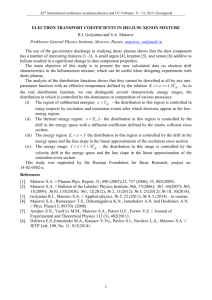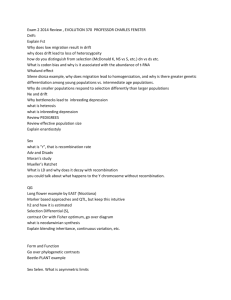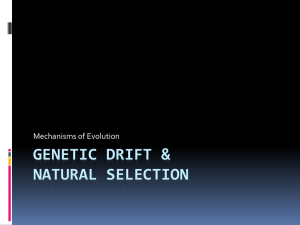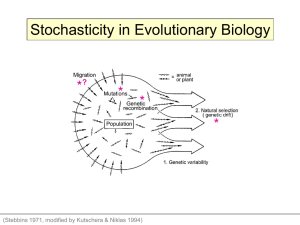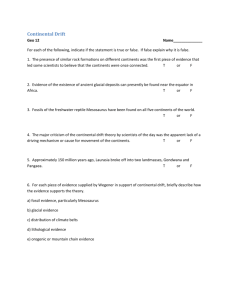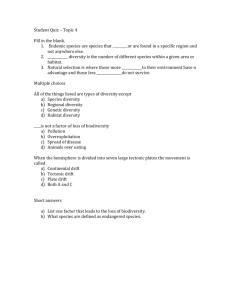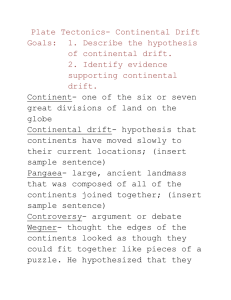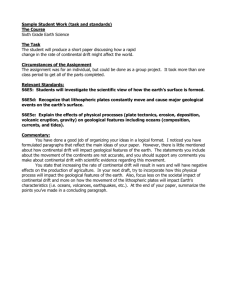A Guide to Garfield
advertisement
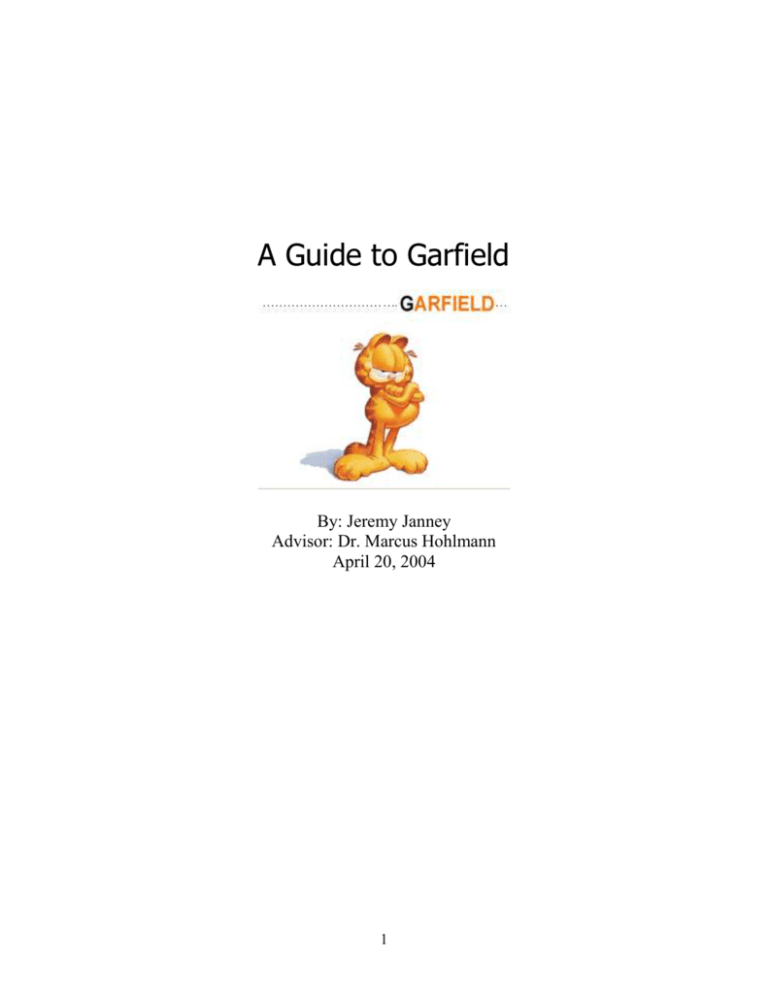
A Guide to Garfield
By: Jeremy Janney
Advisor: Dr. Marcus Hohlmann
April 20, 2004
1
A Guide to Garfield
Table of Contents
1.0
2.0
3.0
4.0
5.0
6.0
File
Garfield ........................................................................................... 1
&CELL............................................................................................. 2
&FIELD ........................................................................................... 5
&MAGNETIC .................................................................................... 6
&GAS .............................................................................................. 7
&Drift ........................................................................................... 10
Output and Examples
2
GARFIELD
Garfield’s purpose is to model and simulate two and three dimensional drift
chambers. Garfield uses field maps for these drift chambers as the basis for its
calculations. Particle drift including, diffusion, avalanches, and induction can be
treated in the three-dimensional case.
Garfield begins in the &MAIN section and has seven subsections, &CELL,
&MAGNETIC, &GAS, &OPTIMISE, &FIELD, &DRIFT, and &SIGNAL. I will deal
with the cell, magnetic, and gas definition and the visualization sections. They
will contain all of the commands that I found useful during my research.
Garfield allows you to abbreviate most commands, to a certain extent. For
instance, &MAGNETIC can be entered as &MAG or the PLANE command can be
entered as PL.
Garfield can be treated like a programming language, so batch files can be used
or you can copy code directly into Garfield.
If you see an ‘ (apostrophe) in the online help guide and the code does not seem
to work, that is not an ‘ (apostrophe). It is actually a backward apostrophe and
is entered by holding SHIFT and hitting the ~ (tilde) key.
3
&CELL
You can enter this section by typing &CELL. Entering this section clears any cell
information currently in memory. Cell structures can be saved and recalled in
this section.
Commands:
OPTIONS
PLANE
ROWS
TUBE
WRITE
Options for layout plotting
Enters a plane
Wire list header
Defines a tube surrounding the wire(s)
Writes a compact format dataset
GET
Opens a compact cell description
GET
Retrieves a compact cell description written by WRITE. Any cell information in
memory will be cleared.
Format:
GET file
get [`cell1.dat`]
PLANE
Defines an infinite equipotential plane at constant x, y, phi or a circular plane
with constant radius, r. Wires cannot be placed at the center of planes. This
geometry is taken care of by the TUBE command. Planes cannot be used with a
TUBE geometry.
Format:
PLANE direction V-potential
PLANE x=4, V=1000
pl phi=20
4
OPTIONS
Selects options for the cell. Layout plots the cell when the &CELL section is left.
Wire-markers plots wires as markers instead of circles with the size of the wire.
Format:
Options [NOLAYOUT | LAYOUT] [NOWIRE-MARKERS | WIRE-MARKERS]
OPT layout
OPT wire-markers
ROWS
Rows is used to enter wires. (I only have used sense wires.) The following
properties can be entered for the wire with this command:
Label that identifies the kind of wire (S for sense)
the wires position, potential and diameter
The default diameter is 0.01 cm.
Format:
ROWS
Label n diameter x y V
……
ROWS
s * * 0 0 2000
(places a sense wire at the origin with a V of 2000)
TUBE
A tube is a pipe that surrounds a wire. The tube can be round, triangular, or
hexagonal. The TUBE command is useful because a wire cannot be placed at
the exact center of a cell defined by circular plane.
Format:
TUBE [Radius r] [Voltage V]
tube r=4, v=3000
tube hexagonal r=3
5
WRITE
This command writes the current cell data to a file that can be retrieved with the
GET command.
Format:
WRITE DATASET file [member] [remark]
wr data cell1.dat cell1 rem “a cell”
wr cell2.dat cell2 “another cell”
6
&FIELD
The field section is used for visual inspection of electrostatic elements within the
chamber. The main command of this section is PLOT-FIELD.
AREA
PLOT-FIELD
Sets the plotting area size
Field plotting instruction
AREA
Sets the limits for the box at which you want to look, particles are not allowed to
drift outside the box. Area commands are found in the field and drift sections.
Format:
AREA [xmin ymin xmas ymax]
Area -4 -4 4 4
Area -.01 -.01 .01 .01
PLOT-FIELD
Plots the electrostatic and magnetic field in quite a few ways. You can combine
several plots to save CPU time.
Format:
PLOT-FIELD [CONTOUR] [GRAPH] [HISTOGRAM] [SURFACE] [VECTOR]
Plot hist vector surf cont
(The above plots the histogram, the vectors, surface and the contour plot.)
You can plot for E, V, B, and the differentials of these elements by adding them
at the end of the graph call.
Plot vector EX, EY, EZ
7
&MAGNETIC
You can enter this section by typing &MAGNETIC or &MAG. Any information
pertaining to the B-field can be entered through this section.
COMPONENTS
Enters the B-field components
COMPONENTS
This command sets the components of the magnetic field. If in spherical
coordinates, the radial and angular components must be zero.
Format:
COMPONENTS X Y Z
comp 0 0 25 T
comp 0 0 1 G
8
&GAS
You can enter this section by inputting &GAS. In this section, you will input the
gas mixture to be used when drifting electrons and ions. The Magboltz plug-in
will calculate the drift velocity, diffusion, Townsend and attachment coefficients.
The Heed plug-in takes care of clustering.
MAGBOLTZ
MIX
PRESSURE
TEMPERATURE
WRITE
OPTIONS
Magboltz gas mixture (accurate)
Schultz-Gresser gas mixing (approximate)
Sets pressure
Sets temperature
Stores the gas description
Plotting of gas tables
GET
Retrieves the stored gas description
MAGBOLTZ
Calls the Magboltz plug-in to compute drift velocity, longitudinal and transverse
diffusion coefficients, and Townsend and attachment coefficients for electrons.
Magboltz takes cross-sections of non-elastic processes into account, this makes
Magboltz more accurate than the Mix command. If using a Magnetic field, make
sure to input it before calling Magboltz as it takes the B-field into account.
Magboltz sets the Temp and Pressure at 300 K and 760 Torr.
Format:
MAGBOLTZ [gas mixture in %]
Magboltz argon 70 co2 30
Magboltz cf4 100
MIX
Computes the drift velocity and diffusion for a mix of gasses. This method
neglects ionization effects and therefore lacks accuracy.
Format:
MIX [gas mixture in %]
Mix argon 70 co2 30
mix co2 100
9
PRESSURE
Sets the pressure of the gas.
Format:
PRESSURE pressure [unit]
Pressure 760 torr
Pressure 1 bar
TEMPERATURE
Sets the temperature of the gas.
Format:
TEMPERATURE temperature [unit]
Temperature 300 K
Temperature 4 C
WRITE
Writes a compact format of the gas data that can be retrieved by the GET
command. This is recommended when using Magboltz or Mix because they are
so CPU intensive. Writing takes place upon the close of the GAS section.
Format:
WRITE DATASET file [member] [remark]
Write {gas_file, gas_member}
Write {`ar70co230.gas`}
10
OPTIONS
Selects gas related options, namely plotting drift velocity.
Format:
OPTIONS [NOGAS-PLOT | GAS-PLOT]
Options gas-plot
GET
Retrieves a compact gas description written by WRITE. Any gas information in
memory will be cleared.
Format:
GET file
get [`ar70co230.gas`]
11
&DRIFT
This section deals with displaying the movement of electrons and ions in the
chamber. Both the gas and cell sections are important to this section.
AREA
DRIFT
LINES
PLOT-FIELD
TRACK
Sets the size of the drift area window
Plots the drift lines and isochrones
Sets lines default
Plots drift-related values
Sets the particle trajectory
AREA
Sets the limits for the box at which you want to look, particles are not allowed to
drift outside the box. Area commands are found in the field and drift sections.
Format:
AREA [xmin ymin xmas ymax]
Area -4 -4 4 4
DRIFT
Plots ion and electron drift lines along with isochrones. There are 5 starting
points: the EDGES of the AREA, the TRACK, the surface of SOLIDS, the surface
of WIRES, and the ZEROES of the electrostatic field. The only options I have
dealt with are the EDGES, the TRACK, and the surface of WIRES.
Format:
DRIFT { EDGES [LEFT |NOTLEFT] [RIGHT | NOTRIGHT]…
[UP | NOT UP] [DOWN | NOTDOWN] [LINES lines]
TRACK [NOVELOCITYGRAPH | VELOCITY GRAPH]
WIRES [LINES lines]
[NOISOCHRONES | ISOCHRONES delta_t]
[LINE-PLOT | NOLINE-PLOT] [ELECTRON | ION]}
drift edges lines=20 isochrones .01
drift edges lines=20 wires lines=20
(Once again, you can enter multiple graphs to save valuable CPU time.)
12
LINES
Sets the default number of lines.
Format:
LINES lines
LINES 20
PLOT-FIELD
In the drift section, you can plot the same graphs as the FIELD section, but for
the drift velocity, diffusion, and avalanche if such data is available.
Format:
PLOT-FIELD
[ CONTOUR] [GRAPH] [HISTOGRAM] [SURFACE] [VECTOR]
PLOT HIST DIFFUSION VECTOR VDX, VDY SURF CONT
TRACK
Defines the track that is used with the DRIFT TRACK command. I have not yet
gotten DRIFT TRACK to work correctly.
Format:
TRACK [x0 y0 z0 | xf yf zf]
13
Examples of Output
To create a basic tubular potential graph like this, this is the code:
&cell
opt wire-markers
tube r=2
rows
s * * 0 0 2000
&field
plot surf
Adding E or Ex, Ey, will change the output of the graph from potential to e-field.
You can also map drift velocity. The following example is a bit more
complicated, but it shows the drift velocity plot.
14
Magboltz:
Running Magboltz takes quite some time depending upon your computer setup,
so I suggest saving the gas file whenever you are finished running Magboltz.
The code to save a Magboltz file is as follows:
&GAS
Global gas_file=`co2100.gas`
Opt gas-plot
Write {gas_file}
Temp 300 K
Pressure 1 atm
Magboltz co2 100
The first line defines the variable gas_file as the file output name. The second
line tells Garfield that you want a plot of drift vs. e-field after you leave the Gas
section. The Write command will write the Magboltz results to the file
`co2100.gas` when you leave the Gas section. Next, define the temperature
and pressure, and then finally run Magboltz.
Remember, you can retrieve the gas file in the Gas section with the following
code:
&GAS
Get {`co2100.gas1}
15
The code for this parallel line system plot is:
&cell
opt wire-markers
pl x=-4 v=0
pl y=-4 v=0
pl x=4 v=0
pl y=4 v=0
rows
s * * 2 2 2000
s * * -2 -2 2000
&gas
get {`ar70co230.gas`}
(Opens a gas file that I already ran through Magboltz)
&drift
plot vector
16
The code for this parallel line system plot is:
&cell
opt wire-markers
pl x=-4 v=0
pl y=-4 v=0
pl x=4 v=0
pl y=4 v=0
rows
s * * 2 2 2000
s * * -2 -2 2000
&gas
get {`ar70co230.gas`}
&drift
area -3.9 -3.9 3.9 3.9
drift edges lines=20 noisochrones
(Reset the area to exclude the planes)
(drifts from the edges of the chamber)
17