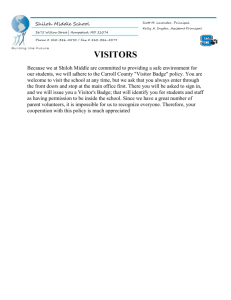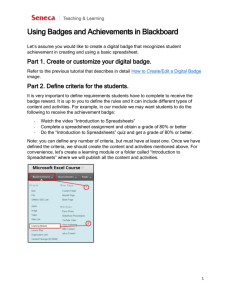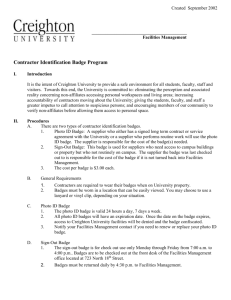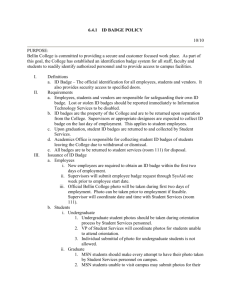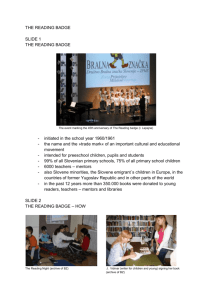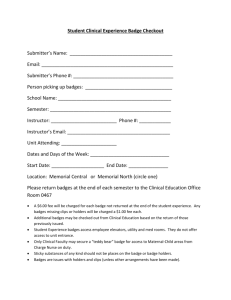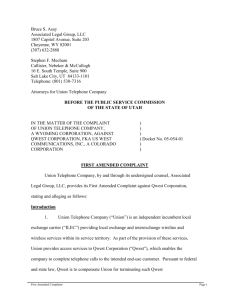ACCESS PROCESS FOR CENTRAL OFFICE ACCESS
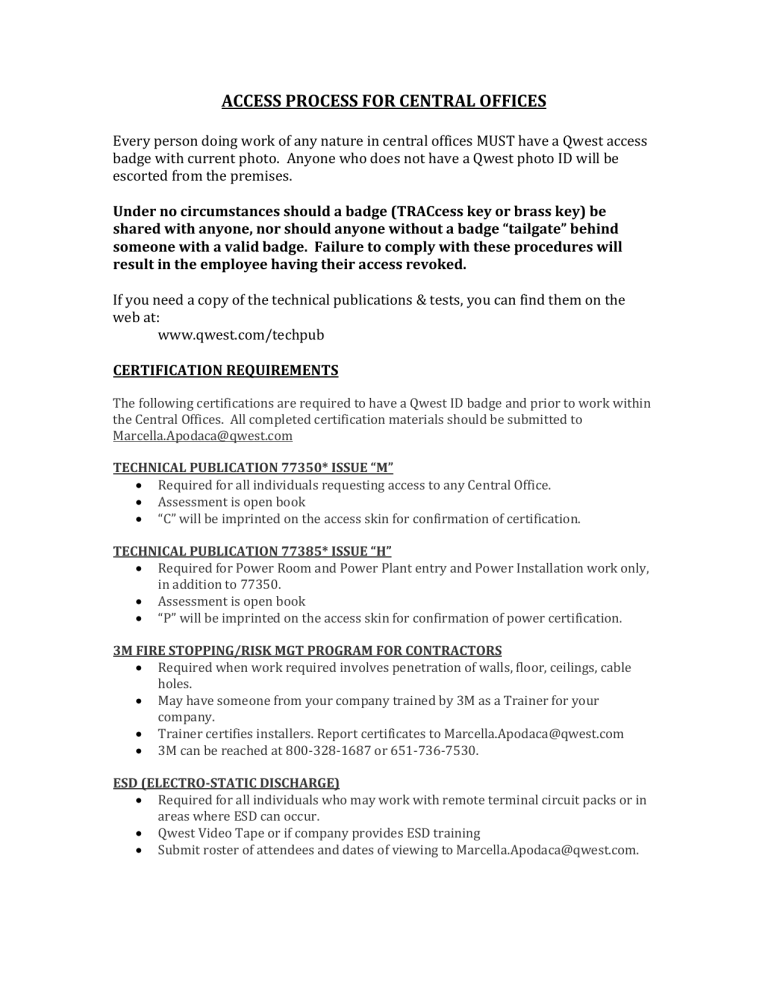
ACCESS PROCESS FOR CENTRAL OFFICES
Every person doing work of any nature in central offices MUST have a Qwest access badge with current photo. Anyone who does not have a Qwest photo ID will be escorted from the premises.
Under no circumstances should a badge (TRACcess key or brass key) be shared with anyone, nor should anyone without a badge “tailgate” behind someone with a valid badge. Failure to comply with these procedures will result in the employee having their access revoked.
If you need a copy of the technical publications & tests, you can find them on the web at: www.qwest.com/techpub
CERTIFICATION REQUIREMENTS
The following certifications are required to have a Qwest ID badge and prior to work within the Central Offices. All completed certification materials should be submitted to
Marcella.Apodaca@qwest.com
TECHNICAL PUBLICATION 77350* ISSUE “M”
Required for all individuals requesting access to any Central Office.
Assessment is open book
“C” will be imprinted on the access skin for confirmation of certification.
TECHNICAL PUBLICATION 77385* ISSUE “H”
Required for Power Room and Power Plant entry and Power Installation work only, in addition to 77350.
Assessment is open book
“P” will be imprinted on the access skin for confirmation of power certification.
3M FIRE STOPPING/RISK MGT PROGRAM FOR CONTRACTORS
Required when work required involves penetration of walls, floor, ceilings, cable holes.
May have someone from your company trained by 3M as a Trainer for your company.
Trainer certifies installers. Report certificates to Marcella.Apodaca@qwest.com
3M can be reached at 800-328-1687 or 651-736-7530.
ESD (ELECTRO-STATIC DISCHARGE)
Required for all individuals who may work with remote terminal circuit packs or in areas where ESD can occur.
Qwest Video Tape or if company provides ESD training
Submit roster of attendees and dates of viewing to Marcella.Apodaca@qwest.com.
REQUESTING A NEW BADGE
All persons requesting access for the 1 st time must meet Central Office certification requirements prior to gaining approval for access. All completed certification materials and/or questions relating to certification should be directed to Marcella Apodaca
( Marcella.Apodaca@qwest.com
, 303-707-5064).
After submitting all tests & certification has been approved by Marcella, the database will be updated with certification type, access information and an expiration date will be issued.
After certification has been submitted to Marcella, the online access form MUST be completed. The access form can be found via the below URL: https://kai02.qwest.com/pswa/
INSTRUCTIONS FOR THE ONLINE FORM (NEW REQUEST):
On FACILITY ACCESS - USER VALIDATION
Enter your email address & hit CONTINUE
On FACILITY ACCESS - START PAGE
Select ~ I AM APPLYING FOR MYSELF or I AM APPLYING FOR SOMEONE ELSE
Under WHAT FORM OF ACCESS ARE YOU REQUESTING? - select BADGE
Under SPECIFY THE REQUEST TYPE - select NEW APPLICATION
Ignore options 3 & 4 – click CONTINUE
On FACILITY ACCESS - CONFIRM/CHANGE SPONSOR PAGE
Enter Wade.Wyckoff@qwest.com
as your Qwest sponsor
Click CHANGE SPONSOR. (Wade’s information will show up)
Click on PROCEED
On FACILITY ACCESS - NEW FACILITY ACCESS CARD
Enter all required information (lines with the * ) – then click CONTINUE. (Enter your work address - not your home address - in this portion).
Under APPLICATION CATEGORY, select BADGE APPLICANT IS A NON-QWEST
EMPLOYEE
Enter your COMPANY NAME
Under BADGE TYPE, check the type of buildings you need access to. (Note: do NOT check the “Cyber Center” or “Data Center” boxes unless you are sure you need access there)
Under DAYS OF ACCESS, select all that apply
Under TIMES OF ACCESS, enter appropriate times
Under ACCESS LOCATIONS – make sure you select the states or addresses you need access to (you may request up to five states at a time). DO NOT check either of the below boxes:
CHECK HERE IF NO FACILITY ACCESS IS REQUESTED
BY SELECTING THIS BOX, YOU WILL RECEIVE GENERAL ACCESS TO YOUR
WORK LOCATION AND NOTHING MORE
Under REASON FOR ACCESS, SCOPE OF WORK, check all that apply
In the REASON FOR ACCESS notes field, make sure you put why you need access & who at Qwest is hiring you to do the work. (You may also put the address of where you would like your badge shipped to ~ if other than the work address you’ve previously input).
Click SUBMIT
On BADGE PHOTO
You may schedule a photo appointment with one of the ACC’s listed at the bottom of this document, upload your photo or email it directly to Wade.Wyckoff@qwest.com
.
Click SUBMIT
All photos should meet the below criteria. If your photo doesn’t meet the below criteria, please retake your photo before uploading/emailing it to Wade:
Photos must be at least 50KB but not larger than 100KB in size for best photo results.
Applicant’s picture should be from mid-chest to just above the top of the head. This allows a clearer view of the applicant’s face.
Background must be plain white (or light grey) – no dark colors, prints/maps, or outside scenery.
Reflections of red in the eye area are not acceptable – they must be removed before sending to the ACC.
Hats or other types of headwear are not acceptable.
Wearing or having sunglasses anywhere in the photo is not acceptable.
Pictures must be clear – not fuzzy, or with lines printed across them
Side profiles are not acceptable – applicants must be looking forward at the camera.
JPG image(s) must have the individual’s name before sending to QPS
(First/Last Name)
PLEASE NOTE:
Do NOT complete the online form until certification has been emailed to Marcella
Apodaca.
Once the person requesting access has their certification approved by Marcella
Apodaca & the online form & photo have been submitted, Wade Wyckoff will approve the request which will immediately be forwarded to the appropriate Access
Control Center for badge processing. All badges are processed within 24-48 hours of receiving the sponsor-approved request.
No one is allowed 14-state access, per security policy. Five states at one time is the maximum.
No one is exempted from the certification requirements.
Your badge request will be denied after 30 days if a photo meeting the criteria listed above isn’t received.
RENEWING AN EXISTING BADGE
It is up to each person to pay attention to the expiration date on their access card, as access cards are never automatically renewed. Renewals should be submitted at least 30 days prior to expiration date to avoid access problems.
To renew an existing access card, go to the below URL: https://kai02.qwest.com/pswa
INSTRUCTIONS FOR THE ONLINE FORM (RENEWAL):
On FACILITY ACCESS - USER VALIDATION
Enter your email address & hit CONTINUE
On FACILITY ACCESS - START PAGE
Select ~ I AM APPLYING FOR MYSELF or I AM APPLYING FOR SOMEONE ELSE
Under WHAT FORM OF ACCESS ARE YOU REQUESTING? - select BADGE
Under SPECIFY THE REQUEST TYPE - select RENEW AN EXISTING FACILITY
ACCESS BADGE
Ignore options 3 & 4 – click CONTINUE
On RENEW FACILITY ACCESS CARD
Enter LAST NAME OF BADGEHOLDER
Enter BADGEHOLDER'S QWEST BADGE NUMBER (If you don’t know your badge number, check DON'T KNOW BADGE #.
On FACILITY ACCESS - CONFIRM/CHANGE SPONSOR
Verify all sponsor information is correct. (Your sponsor should be Wade Wyckoff
(Wade.Wyckoff@qwest.com).
If Wade is listed as your sponsor, click PROCEED.
If Wade isn’t listed as your sponsor, please input his email address in the SELECT
DIFFERENT SPONSOR field & click CHANGE SPONSOR.
On FACILITY ACCESS - RENEW FACILITY ACCESS CARD: APPLICANT INFORMATION
All of your current information will auto-fill. The address portion should be your work address, NOT your home address. Make any necessary changes (if applicable)
& click on CONTINUE.
Under APPLICATION CATEGORY, select BADGE APPLICANT IS A NON-QWEST
EMPLOYEE
Enter your COMPANY NAME
Under BADGE TYPE, check the type of buildings you need access to. (Note: do NOT check the “Cyber Center” or “Data Center” boxes unless you are sure you need access there)
Under DAYS OF ACCESS, select all that apply
Under TIMES OF ACCESS, enter appropriate times
Under ACCESS LOCATIONS – make sure you select CHECK HERE TO RETAIN
CURRENT ACCESS if no changes are needed on your access card. However, if
additional state(s) are needed, you need to select which states you need in the
LOCATION field. You may request up to five states at a time. DO NOT check either of the below boxes:
CHECK HERE IF NO FACILITY ACCESS IS REQUESTED
BY SELECTING THIS BOX, YOU WILL RECEIVE GENERAL ACCESS TO YOUR
WORK LOCATION AND NOTHING MORE
Under REASON FOR ACCESS, check all that apply
In the REASON FOR ACCESS notes field, make sure you put why you need access & who at Qwest is hiring you to do the work. (You may also put the address of where you would like your badge shipped to ~ if other than the work address you’ve previously input).
Click SUBMIT
Records will be checked for certification status prior to approval of your badge renewal. If no indication of certification is found, the request will NOT be approved until certification is received.
Once approved, the requester will receive an email letting them know their badge is renewed & that a new “photo skin” has been mailed out with their extended expiration date.
(A “photo skin” is NOT an access card – never throw your existing access card away. Peel the back off the new “photo skin” & place it over your existing photo).
Note: New photos are requested every 2 years. You will be asked to submit a current photo before your renewal is approved. All photos should be submitted to Wade
Wyckoff & should meet the photo criteria listed above.
LOST/STOLEN BADGES
To replace a lost/stolen access card, go to the below URL: https://kai02.qwest.com/pswa
INSTRUCTIONS FOR THE ONLINE FORM (LOST/STOLEN BADGES)
On FACILITY ACCESS - USER VALIDATION
Enter your email address & hit CONTINUE
On FACILITY ACCESS - START PAGE
Select ~ I AM APPLYING FOR MYSELF or I AM APPLYING FOR SOMEONE ELSE
Under WHAT FORM OF ACCESS ARE YOU REQUESTING? - select BADGE
Under SPECIFY THE REQUEST TYPE - select REPLACE A LOST/STOLEN FACILITY
ACCESS BADGE
Ignore options 3 & 4 – click CONTINUE
On REPORT LOST/STOLEN FACILITY ACCESS CARD
Enter LAST NAME OF BADGEHOLDER
Enter BADGEHOLDER'S QWEST BADGE NUMBER (If you don’t know your badge number, check DON'T KNOW BADGE #.
On FACILITY ACCESS - CONFIRM/CHANGE SPONSOR
Verify all sponsor information is correct. (Your sponsor should be Wade Wyckoff
(Wade.Wyckoff@qwest.com).
If Wade is listed as your sponsor, click PROCEED.
If Wade isn’t listed as your sponsor, please input his email address in the SELECT
DIFFERENT SPONSOR field & click CHANGE SPONSOR.
On FACILITY ACCESS - REPORT LOST/STOLEN FACILITY ACCESS CARD: APPLICANT
INFORMATION
All of your current information will auto-fill. The address portion should be your work address, NOT your home address. Make any necessary changes (if applicable)
& click on SUBMIT.
Records will be checked for certification status prior to approval of your badge replacement. If no indication of certification is found, the request will NOT be approved until certification is received.
Once approved, the requester will receive an email letting them know their new badge has been sent.
Note: New photos are requested every 2 years. You will be asked to submit a current photo before your renewal is approved. All photos should be submitted to Wade
Wyckoff & should meet the photo criteria listed above.
REQUESTING ADDITIONAL ACCESS FOR EXISTING BADGE
To request additional access for an existing Qwest access card, go to the below URL: https://kai02.qwest.com/pswa
INSTRUCTIONS FOR THE ONLINE FORM (REQUESTING ADDITIONAL ACCESS):
On FACILITY ACCESS - USER VALIDATION
Enter your email address & hit CONTINUE
On FACILITY ACCESS - START PAGE
Select ~ I AM APPLYING FOR MYSELF or I AM APPLYING FOR SOMEONE ELSE
Under WHAT FORM OF ACCESS ARE YOU REQUESTING? - select BADGE
Under SPECIFY THE REQUEST TYPE - select CHANGE/ADD ADDITIONAL ACCESS
TO AN EXISTING FACILITY ACCESS BADGE
Ignore options 3 & 4 – click CONTINUE
On FACILITY ACCESS - CONFIRM/CHANGE SPONSOR PAGE
Enter Wade.Wyckoff@qwest.com
as your Qwest sponsor
Click CHANGE SPONSOR. (Wade’s information will show up)
Click on PROCEED
On FACILITY ACCESS - CHANGE FACILITY ACCESS CARD
All of your current information will auto-fill. The address portion should be your work address, NOT your home address. Make any necessary changes (if applicable)
& click on CONTINUE.
Under APPLICATION CATEGORY, select BADGE APPLICANT IS A NON-QWEST
EMPLOYEE
Enter your COMPANY NAME
Under BADGE TYPE, check the type of buildings you need access to. (Note: do NOT check the “Cyber Center” or “Data Center” boxes unless you are sure you need access there)
Under DAYS OF ACCESS, select all that apply
Under TIMES OF ACCESS, enter appropriate times
Under ACCESS LOCATIONS – make sure you select the states or addresses you need access to (you may request up to five states at a time). DO NOT check either of the below boxes:
CHECK HERE IF NO FACILITY ACCESS IS REQUESTED
BY SELECTING THIS BOX, YOU WILL RECEIVE GENERAL ACCESS TO YOUR
WORK LOCATION AND NOTHING MORE
Under REASON FOR ACCESS, check all that apply
In the REASON FOR ACCESS notes field, make sure you put why you need access & who at Qwest is hiring you to do the work.. If you currently have five states on your access card & you are adding more states, please be sure to include the states you want REMOVED in order to add the new states.
Click SUBMIT
You will receive an email letting you know the additional access has been added to your access card. Please allow 24-48 hours for access to download before trying to access the site(s) needed.
DAMAGED/DEFECTIVE BADGES
For problems with access to a C.O. with an existing (non-expired) badge, please contact the
Central Access Control Center at 1-800-201-7033, select Option 4 & ask to speak to the ACC on-call. If it’s determined your card is damaged/defective, you will be asked to submit the online form for a replacement badge.
To replace a damaged/defective access card, go to the below URL: https://kai02.qwest.com/pswa
INSTRUCTIONS FOR THE ONLINE FORM (DAMAGED/DEFECTIVE BADGES):
On FACILITY ACCESS - USER VALIDATION
Enter your email address & hit CONTINUE
On REPLACE DAMAGED/DEFECTIVE FACILITY ACCESS CARD:
Enter LAST NAME OF BADGEHOLDER
Enter BADGEHOLDER'S QWEST BADGE NUMBER (If you don’t know your badge number, check DON'T KNOW BADGE #.
On FACILITY ACCESS - CONFIRM/CHANGE SPONSOR
Verify all sponsor information is correct. (Your sponsor should be Wade Wyckoff
(Wade.Wyckoff@qwest.com).
If Wade is listed as your sponsor, click PROCEED.
If Wade isn’t listed as your sponsor, please input his email address in the SELECT
DIFFERENT SPONSOR field & click CHANGE SPONSOR.
On FACILITY ACCESS - REPLACE DAMAGED/DEFECTIVE FACILITY ACCESS CARD:
APPLICANT INFORMATION
All of your current information will auto-fill. The address portion should be your work address, NOT your home address. Make any necessary changes (if applicable) to the information.
In SPECIFIC REASON FOR REPLACEMENT FIELD
, write a brief description of the problem you’re having with your access card.
Click SUBMIT.
DEACTIVATING OR RETURNING BADGES
ALL access media (access cards, TRACcess keys or brass keys) must be returned to Wade
Wyckoff immediately upon termination of any contractor(s). Failure to do so may result in your company’s termination of Central Office access.
Return all access media to:
Qwest
Attn: Wade Wyckoff
700 West Mineral Ave, Rm K130
Littleton, CO 80120
ACCESS CONTROL CENTERS
The following Access Control Centers are responsible for all aspects of Qwest access (new access cards, renewals, adding additional access, etc). All access questions can be directed to the below individuals.
Name Phone/Fax Email
Darnell Winters
Audrey Slate
Pam Ulibarri
Russel Backlund
Nancy Pritchett
Area of Coverage Address
Colorado
1801 California St
Room 1350
Denver , CO 80202
Alabama, Connecticut, Delaware, Georgia,
Indiana, Iowa, Kentucky, Louisiana, Maine,
Maryland, Massachusetts, Michigan,
Minnesota, Missouri, Nebraska, New
Hampshire, New York, N/S Carolina, N/S
Dakota, Oklahoma, Pennsylvania,
Tennessee, Vermont, Washington DC, West
Virginia, Wisconsin
118 South 19 th St
Room 106
Omaha, NE68102
Arkansas, Florida, Idaho, Illinois, Kansas,
Mississippi, Montana, New Jersey, Ohio,
Rhode Island, Texas, Utah, Virginia,
Wyoming, & all Cyber Centers
250 Bell Plaza
Room 212
SLC, UT 84111
Alaska , Arizona, California, Hawaii, Nevada,
New Mexico, Oregon & Washington
1600 7 th Ave
Room 2114
Seattle, WA98191
All International facilities
700 West Mineral
Room K-130
Littleton , CO 80120
303-896-3178
303-896-7443
402-422-2370
402-422-4819
801-237-7066
801-237-4638
206-345-1546
206-345-5596
303-707-8962,
303-707-9513
Text
Page