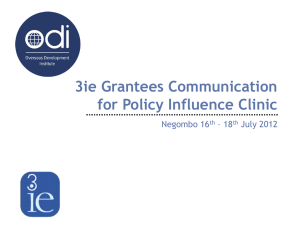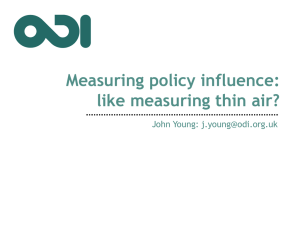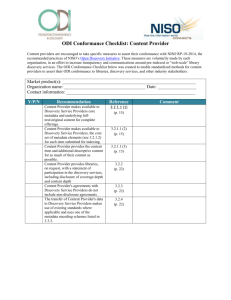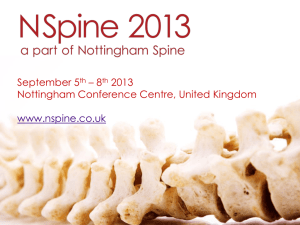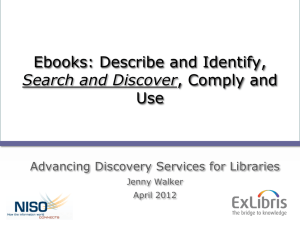ODI SDK Automation
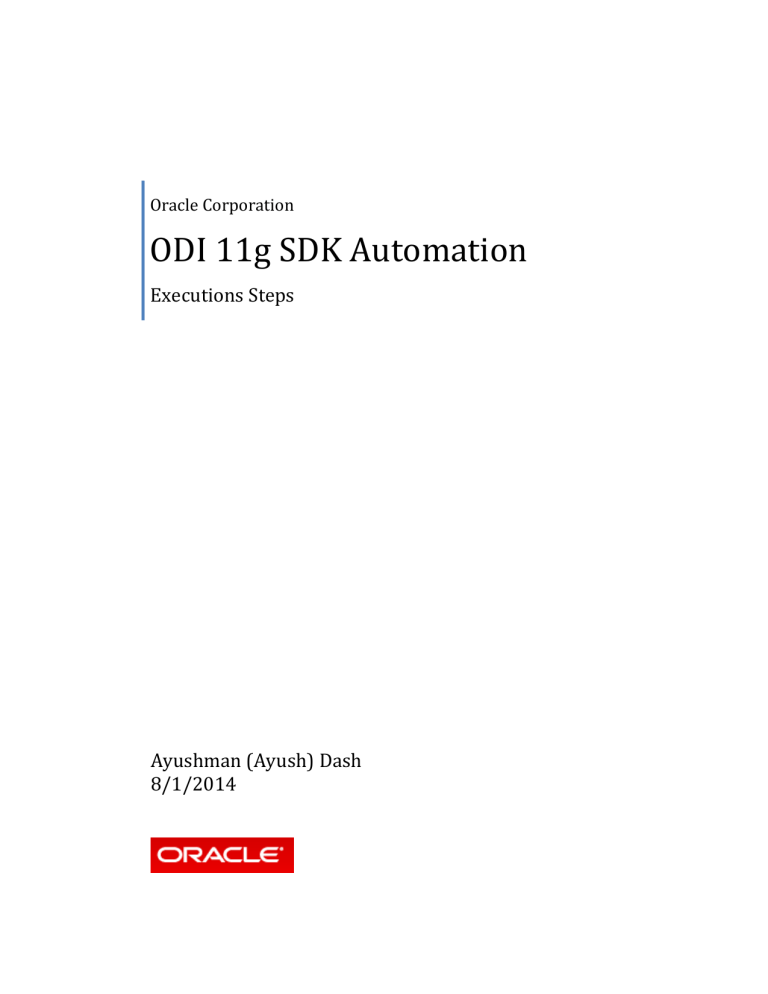
Oracle Corporation
ODI 11g SDK Automation
Executions Steps
Ayushman (Ayush) Dash
8/1/2014
ODI SDK Automation
Table of Content
) ----------------------------------------------------------------------------------- 13
) ---------------------------------------------------------------------------------- 14
ODI SDK Automation
Use Case:
1.
Incremental Loads from a Source Database to Incremental Database. (ODI interfaces)
2.
Data masking on Incremental Database (not an ODI task)
3.
Incremental loads from Incremental Database to Target Database. (ODI Interfaces)
This has to be done for Oracle and PeopleSoft (2 buckets) and a total of 2300 tables (So a total of 4600 interfaces. 2300 interfaces for step 1 and 2300 for step 3) and eventually respective scenarios.
Groovy Scripts Execution:
This guide provides and step by step execution to automate the various ODI components required for the above use case (Of course, I am not using 2300 tables here). You might choose to skip steps as per you requirements. However, the entire set of steps would give a complete understanding.
ODI Studio provides Groovy; java based scripting language for such automations. I leverage the same.
Step 1: Update Repository Details:
Update the connection details with respect to your local ODI work repositories for all or the required groovy scripts provided.
Step 2: Create Project:
First, we have to create a ODI project. Update “CreateProject.groovy” with your desired ODI Project
Name, Project Code and the Folder Name. I have used as below.
Project Name: ODI SDK Project
Project Code: ODI_SDK_PROJECT
Folder Name: SDK Folder
ODI SDK Automation
Execute the Create Project Script and refresh the ODI Designer, the Project should be visible in
“Projects” Navigator.
Step 3: Import Knowledge Modules (KMs):
Update “ImportKnowledgeModules.groovy” with appropriate KM XML reference path, you can find this path if you try to import the KMs using Studio.
ODI SDK Automation
Update the Project Code Name as per your local setup.
Update the KMs you want to use. I have used the below KMs
KM_IKM Oracle Incremental Update.xml
KM_CKM Oracle.xml
KM_LKM SQL to Oracle.xml
Execute the Import KMs Script and refresh the ODI Designer, the Knowledge Modules should be visible under respective directories.
ODI SDK Automation
Step 4: Create Models and Datastores
To create Model and Datastores we need to 1 st create a new Physical and Logical Architecture. I have used the Name as ODI.
Once the Physical and the Logical Architectures are ready, you can either create the datastore (tables) on the ODI user using SQL Developer or you can create them using the groovy scripts.
Datastore using SQL Developer:
Once the datastores are created for the required schema and user, update “CreateModels.groovy” with the logical schema name, the Source and Target Model Name and Code. I have used as below,
Logical Schema: ODI
Source Model Name: MODEL_SRC_STG1
Source Model Code: MODEL_SRC_STG1
Target Model Name: MODEL_TRG_STG1
Target Model Code: MODEL_TRG_STG1
Note: Use a name which could uniquely identify the source and target models. I have used “SRC” and
“TRG”. It will be useful while generating interfaces. You could also use the ‘setReverseObjectMask’ to reverse engineer the required source and target datastores (tables).
ODI SDK Automation
Datastore using Groovy Scripts:
If the datastore not already created, we can use scripts to do the same. Update the above step in
“CreateModelsandDatastore.groovy”. Additionally, I have included steps for creating a source and target datastore. You can change the steps according to you requirement. You can also create multiple source and target tables in one scripts.
ODI SDK Automation
Execute the scripts and refresh the Designer. You should see the source and target models in the Model
Directories.
ODI SDK Automation
Now, right click on the all the required models and reverse engineer. Expand and see the tables imported as per your mask settings.
ODI SDK Automation
I have created 6 source and 6 target datastores to simulate my use case.
ODI SDK Automation
Step 5: Create Interface Iteratively
As per our use case I have 6 source and 6 target datastore. The data needs to be migrated for source to target using interfaces. We will iteratively create 6 interfaces.
Update the “CreateInterfcaeIterative.groovy” with the interface folder name. I have used “SDK folder”.
Now, I create Datastore collection object and repeat the loop to create interfaces for each source and target tables.
The datastore object contains all the datastore instance including the target datastore (and others for which we don’t want interfaces, could have come in based on you reverser engineer Mask parameter).
ODI SDK Automation
So to exclude them, I use model and table prefix match name. These checks have to be edited or customized as per individual requirements. I have used the prefix of “SCR” for table names and
“MODEL_SRC” for model names.
Next we have to generate an Interface Name. I have use the below template to simulate an algorithm with is dynamic and generates different Interface names for each iteration. Again, the interface name could be adjusted to best suite individual requirements.
Interface Name: IFC_+”SRC Table Name”+”TRG Table Name”. e.g. IFC_SRC_EMP_TRG_EMP
Once the name is defined, we create an instance of source datastore and automappings.
Identify the target Model and datastore for the source datastore in the iteration. Create datastore instance and automapings.
Execute the scripts and refresh the Designer. You now should see 6 interfaces under the given Project and Folder.
ODI SDK Automation
Additionally, we can set various interface option while generating them. To give an example let’s say I was to set the KM options “TRUNCATE” to ‘true’ in my IKMs. I can use the below
Use “CreateInterfaceIterativeandSetKMOptions.groovy” to automate and update KM options in the interfaces.
You can come push in some data in you respective source table and execute the interfaces to test them.
Step 6: Create Scenarios Iteratively (Optional)
Optionally, you could also generate and execute the scenarios for each interface. To generate the interface update “CreateScenario.groovy” with the Project Code and Folder Name as per your configurations.
I am using the below template for interface names and a default version of ‘001’, you could update that per you requirements.
SNC_+”Interface Name”. e.g. SNC_ IFC_SRC_EMP_TRG_EMP
ODI SDK Automation
Execute the Script and refresh the Designer, you should see the generated scenarios under respective
Interfaces.
Step 7: Execute Scenarios Iteratively (Optional)
Once have the scenarios for each interface, instead of executing them one at a time we can execute them all in a single shot and verify the results. An interface could have more than one scenario as well.
Update “ExecuteScenario.groovy” with the target Project Code and Folder. In this case its
“ODI_SDK_PROJECT” and “SDK Folder”.
Update the scenario version, I had defaulted it to “001” while creating.
Execute the script and check the Operator in ODI Studio.
ODI SDK Automation
Step 8: Count Interface (Optional)
As the number of interfaces grow it will be difficult to validate if the scripts did generate the required number of interfaces. So, to validate we can use the “CountInterface.groovy”.
Update the “CountInterface.groovy” with the Project Code and Folder Name.
Execute the script to see the count and validate.