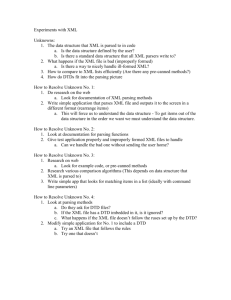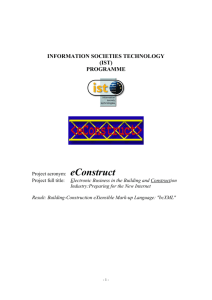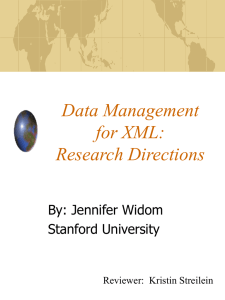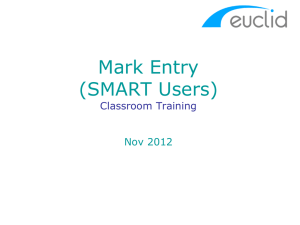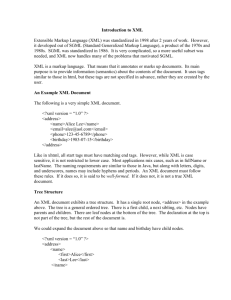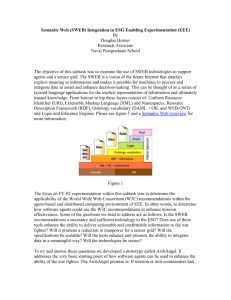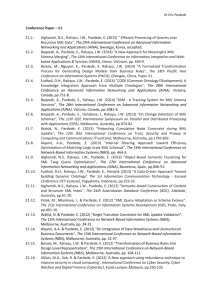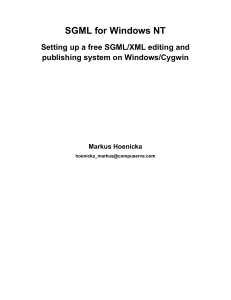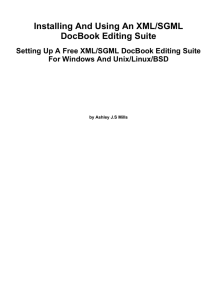XML Generator – Update
advertisement
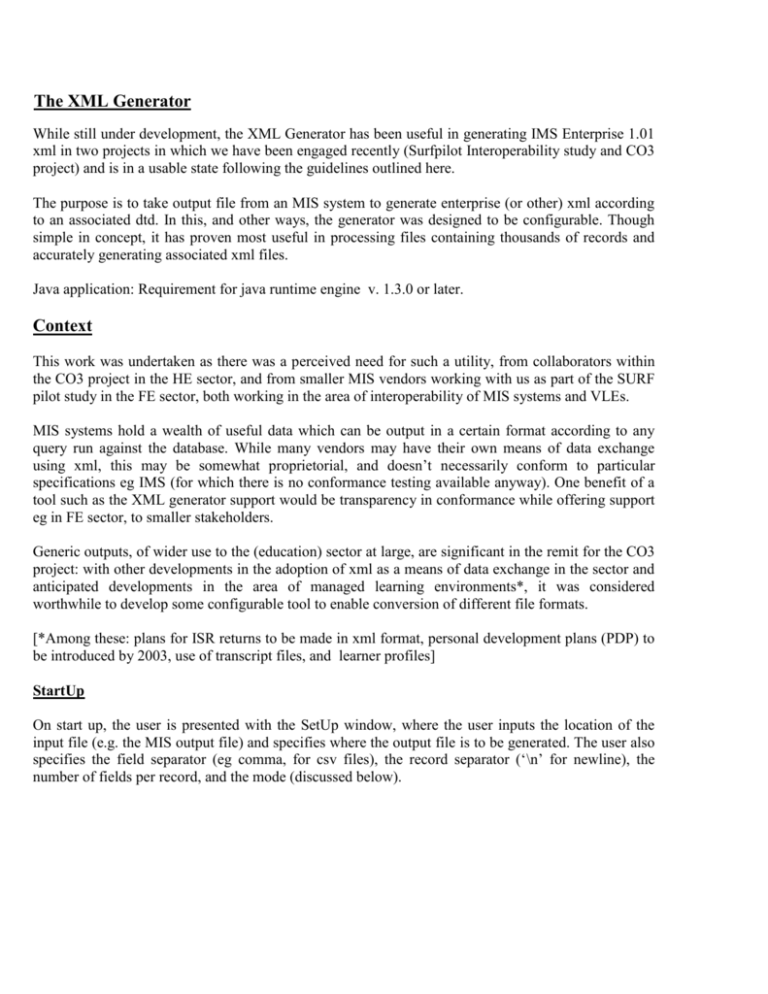
The XML Generator While still under development, the XML Generator has been useful in generating IMS Enterprise 1.01 xml in two projects in which we have been engaged recently (Surfpilot Interoperability study and CO3 project) and is in a usable state following the guidelines outlined here. The purpose is to take output file from an MIS system to generate enterprise (or other) xml according to an associated dtd. In this, and other ways, the generator was designed to be configurable. Though simple in concept, it has proven most useful in processing files containing thousands of records and accurately generating associated xml files. Java application: Requirement for java runtime engine v. 1.3.0 or later. Context This work was undertaken as there was a perceived need for such a utility, from collaborators within the CO3 project in the HE sector, and from smaller MIS vendors working with us as part of the SURF pilot study in the FE sector, both working in the area of interoperability of MIS systems and VLEs. MIS systems hold a wealth of useful data which can be output in a certain format according to any query run against the database. While many vendors may have their own means of data exchange using xml, this may be somewhat proprietorial, and doesn’t necessarily conform to particular specifications eg IMS (for which there is no conformance testing available anyway). One benefit of a tool such as the XML generator support would be transparency in conformance while offering support eg in FE sector, to smaller stakeholders. Generic outputs, of wider use to the (education) sector at large, are significant in the remit for the CO3 project: with other developments in the adoption of xml as a means of data exchange in the sector and anticipated developments in the area of managed learning environments*, it was considered worthwhile to develop some configurable tool to enable conversion of different file formats. [*Among these: plans for ISR returns to be made in xml format, personal development plans (PDP) to be introduced by 2003, use of transcript files, and learner profiles] StartUp On start up, the user is presented with the SetUp window, where the user inputs the location of the input file (e.g. the MIS output file) and specifies where the output file is to be generated. The user also specifies the field separator (eg comma, for csv files), the record separator (‘\n’ for newline), the number of fields per record, and the mode (discussed below). There are two other features here which should be explained. These are included based on a (limited) number of data files used in the development of the application; it is anticipated that others will be added in due course. There is an option for ignoring a number of lines in the header of an input file e.g. which may be descriptive, but which are not amenable for processing; where there are no such header lines the value of ‘0’ should be entered. Another option relates to multiplicity of groups. Some input files come with fields in each record describing group details, and there is the facility to handle multiple groups described in what follows. Where the input file relates to a single group eg students registered for a particular module or course, the check box labelled ‘single group’ should be ticked: another dialogue box appears subsequently to allow for entry of details relating to this single group. At the moment these groups are taken to be toplevel groups: there is no facility to deal with nested groups, relationships between groups described in the Enterprise specification documentation set. The options listed in the ‘Mode’ drop down list includes the following, Enterprise (original dtd supplied with 1.01 documentation set) Enterprise (Sept 2001) Enterprise-LIP Identification Other options, perhaps for generating ISR returns (FE sector), HESA returns, IMS Profile and Other data in XML format, will be included in due course (depending on when dtds or other validating documents emerge) The code will also be available for development under open source licence, where users can tailor the generator to their own requirements. Post StartUp The startUp window disappears and several other windows appear which are either to facilitate use of the appliaction, else to enter further data which may be required. A window labelled ‘XML Element Reference’ (shown minimised) contains data from files explaining the dtd and it’s use. From experience, specifications and associated dtds can change not only between different versions, but different instances can proliferate, as a result of errata, of being ‘updated’ for other reasons, or of being mislabelled. It is useful then, at least for some users, to be able to see exactly which dtd (or schema) is being used, and any associated sample files, relating to how to use it. A second window, labelled ‘inFileView’, shows the input file itself. This is useful in entering data into the Field Manager window, as the user is required to specify the order in which particular data fields (where they are of interest / required) occur. Another window, labelled ‘Property Elements’ appears. As the application was designed initially for the purpose of generating enterprise xml, some facility is required for the user to enter data relating to the xml subelements pertaining to the mandatory property element. Datasource and Target data is required, but Type values are entered as an option, and the datetime value is system generated. The last window labelled ‘Group Elements’ to appear post startUp, does so only if the ‘single group’ option is selected in the startUp window, and allows the user to enter data relating to the xml subelements pertaining to the group element. Data values for sourcedid sub elements ‘source’ and ‘id’ are required, also for the short description element. [As more modes are added, enterprise specific dialogues such as these will appear only appropriate to the context.] Field Manager The Field Manager is the heart of the XML Generator. Reading from the input file (‘inFileView’ window), each record contains data fields correponding to the enterprise person element. The user is simply required to specify the order in which these fields occur. According to the figure below, the Surname is identified as the eighth field, the first name as the ninth, the date of birth as the fifteenth etc. Scrolling down, data can be also be entered for group elements (sourced_id.id, description) where the file contains data for multiple groups. Clicking on the OK button generates the xml file at the location specified previously. As stated previously the application, was developed initially for generating enterprise specific xml. As more modes are added, the field manager will show tables appropriate to the mode / to the context. Examples To follow Plans / To do list 1. 2. 3. 4. validation of generated xml, including use of xml schema other modes reverse configure app to allow output of e.g. csv files from xml allow user to specify their own dtd Notes Currently, any leading and trailing whitespace is stripped from data fields of interest, though this could be made optional