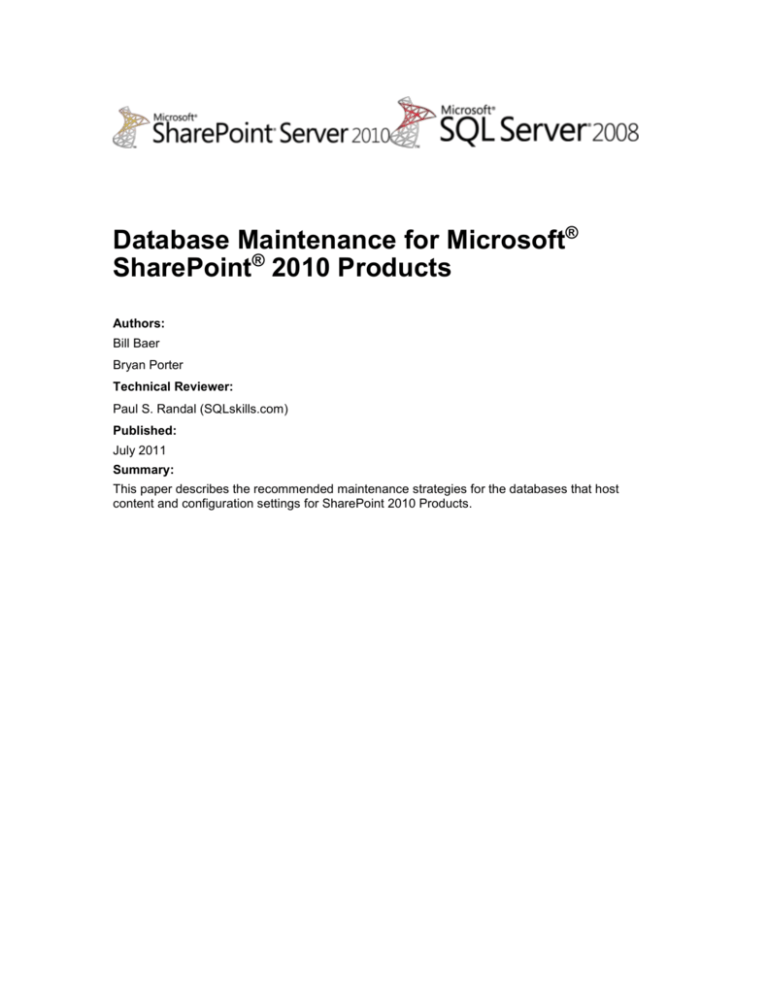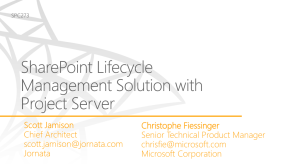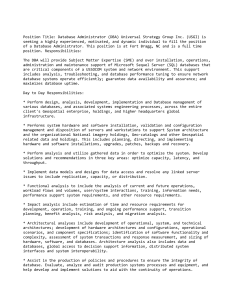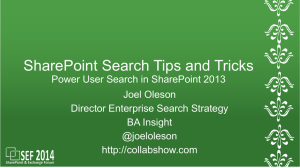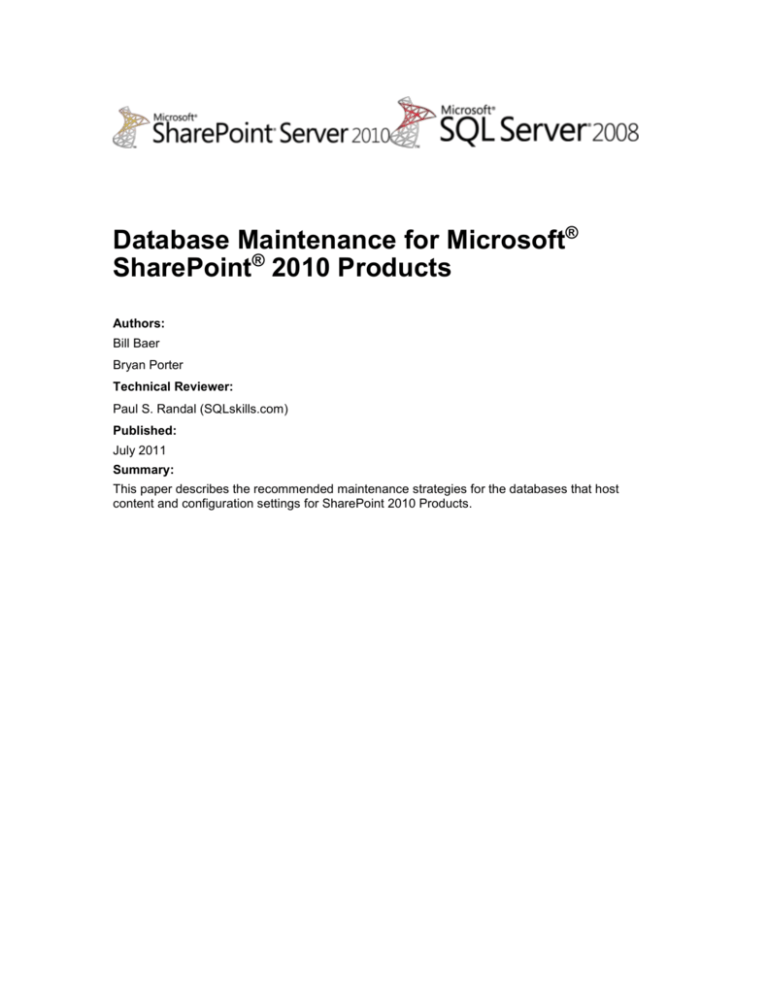
Database Maintenance for Microsoft®
SharePoint® 2010 Products
Authors:
Bill Baer
Bryan Porter
Technical Reviewer:
Paul S. Randal (SQLskills.com)
Published:
July 2011
Summary:
This paper describes the recommended maintenance strategies for the databases that host
content and configuration settings for SharePoint 2010 Products.
Microsoft SharePoint 2010
July 2011
This document is provided “as-is”. Information and views expressed in this document, including
URL and other Internet Web site references, may change without notice. You bear the risk of
using it.
Some examples depicted herein are provided for illustration only and are fictitious. No real
association or connection is intended or should be inferred.
This document does not provide you with any legal rights to any intellectual property in any
Microsoft product. You may copy and use this document for your internal, reference purposes.
© 2011 Microsoft Corporation. All rights reserved.
© 2011 Microsoft Corporation. All rights reserved.
Page | 2
To comment on this paper or request more documentation about these features, contact SharePoint IT
Docs (itspdocs@microsoft.com).
Microsoft SharePoint 2010
July 2011
Abstract
This white paper provides information and guidelines for maintaining the databases that host
Microsoft® SharePoint® 2010 data and configurations. It describes and provides examples of the
database maintenance tasks that we recommend when using SharePoint 2010.
Before you implement any database maintenance tasks or modify SharePoint 2010 databases,
read the following support article: Support for changes to the databases that are used by Office
server products and by Windows SharePoint Services
(http://go.microsoft.com/fwlink/?LinkId=110812&clcid=0x409).
© 2011 Microsoft Corporation. All rights reserved.
Page | 3
To comment on this paper or request more documentation about these features, contact SharePoint IT
Docs (itspdocs@microsoft.com).
Microsoft SharePoint 2010
July 2011
Table of Contents
ABSTRACT ..................................................................................................................................... 3
Introduction .................................................................................................................................... 5
Check for consistency errors by using DBCC CHECKDB ........................................................ 5
About DBCC CHECKDB ................................................................................................................ 6
DBCC CHECKDB and performance ............................................................................................. 7
Measure and reduce index fragmentation .................................................................................. 7
Online vs. offline index rebuilds .................................................................................................. 8
Measure fragmentation in a SQL Server 2008 or 2005 database
(sys.dm_db_index_physical_stats) ............................................................................................. 8
To use the sys.dm_db_index_physical_stats dynamic management view ............................ 9
Reducing fragmentation for a database .................................................................................... 10
Run database maintenance Health Analyzer rules ................................................................... 10
Reducing fragmentation for a specific table and its indexes ................................................. 12
Using ALTER INDEX................................................................................................................. 13
Fine tuning index performance by setting fill factor ................................................................ 13
Shrinking data files ..................................................................................................................... 14
Shrinking a database by using Transact-SQL commands ........................................................ 15
To shrink a database by using SQL Server 2008 Management Studio .................................... 16
Creating SQL Server 2008 maintenance plans ......................................................................... 16
To configure a SQL Server 2008 database maintenance plan ................................................. 17
SUMMARY .................................................................................................................................... 24
© 2011 Microsoft Corporation. All rights reserved.
Page | 4
To comment on this paper or request more documentation about these features, contact SharePoint IT
Docs (itspdocs@microsoft.com).
Microsoft SharePoint 2010
July 2011
Introduction
Routine database maintenance is essential for the smooth operation of Microsoft ® SharePoint®
2010 databases. This white paper describes the database maintenance tasks supported for
SharePoint 2010.
The recommended maintenance tasks for SharePoint 2010 databases include:
Checking database integrity.
Defragmenting indexes by either reorganizing them or rebuilding them.
Setting the fill factor for a server.
Note: This article discusses database maintenance and not planning for capacity or performance.
For information about capacity or capacity planning, see Storage and SQL Server capacity
planning and configuration (SharePoint Server 2010)
(http://go.microsoft.com/fwlink/?LinkId=217482).
Although previous versions of SharePoint Products and Technologies required manual
intervention to perform index defragmentation and statistics maintenance, SharePoint 2010
automates this process for its databases. This is accomplished by several SharePoint Health
Analyzer rules. These rules evaluate the health of database indexes and statistics daily, and will
automatically address these items for these databases:
Configuration Databases
Content Databases
User Profile Service Application Profile Databases
User Profile Service Application Social Databases
Web Analytics Service Application Reporting Databases
Web Analytics Service Application Staging Databases
Word Automation Services Databases
Database maintenance tasks can be also performed by either executing Transact-SQL
commands, or running the Database Maintenance Wizard. We will initially present the TransactSQL commands that you can use, and then explain how to create database maintenance plans
by using the Microsoft SQL Server® Database Maintenance Wizard.
Note: In this paper, we present detailed examples only for SQL Server 2008 R2 and SQL Server
2005.
Check for consistency errors by using DBCC CHECKDB
Start your routine maintenance operations with consistency checks to ensure that your data and
indexes are not corrupted. You can use the DBCC (Database Console Command) CHECKDB
statement to perform an internal consistency check of the data and index pages.
The vast majority of database consistency problems are caused by I/O subsystem errors.
However, database consistency may be affected when a database server is improperly shut
down or a drive fails. Noticeable performance and availability issues can sometimes be
symptoms of underlying database consistency problems. Database consistency checks should be
performed at least once per week on your SharePoint 2010 databases, and whenever events
such as database server or I/O subsystem failures occur.
© 2011 Microsoft Corporation. All rights reserved.
Page | 5
To comment on this paper or request more documentation about these features, contact SharePoint IT
Docs (itspdocs@microsoft.com).
Microsoft SharePoint 2010
July 2011
About DBCC CHECKDB
DBCC CHECKDB checks the logical and physical integrity of all the objects in the specified
database by performing the following operations:
Runs the equivalent of DBCC CHECKALLOC
(http://go.microsoft.com/fwlink/?LinkId=110815&clcid=0x409) to verify the allocation
structures in the database.
Runs the equivalent of DBCC CHECKTABLE
(http://go.microsoft.com/fwlink/?LinkId=162093) on every table and view in the database
to verify their logical and physical integrity.
Runs the equivalent of DBCC CHECKCATALOG
(http://go.microsoft.com/fwlink/?LinkId=110834&clcid=0x409) on the database to verify its
metadata consistency.
This means that the DBCC CHECKALLOC, DBCC CHECKTABLE, or DBCC CHECKCATALOG
commands do not have to be run separately from DBCC CHECKDB. We recommend that you
run DBCC CHECKDB rather than the individual operations because it identifies the widest range
of possible errors and is therefore safer to run in a production environment.
DBCC CHECKDB is very resource-intensive in terms of memory, I/O, and CPU. An alternative to
running DBCC CHECKDB on your production system is to run it on a restored backup of your
SharePoint databases on a different server, thus offloading the consistency-checking workload
from the production system.
We recommend that you first run DBCC CHECKDB, and then, if it reveals errors, restore the
affected database using your most recent backups.
Important - Running DBCC CHECKDB WITH REPAIR_ALLOW_DATA_LOSS is not supported.
However, running DBCC_CHECKDB WITH REPAIR_FAST and REPAIR_REBUILD is supported,
as these commands only update the indexes of the associated database.
The following table contains sample output from DBCC CHECKDB.
DBCC results for 'Contoso_Content_1'.
Service Broker Msg 9675, State 1: Message Types analyzed: 14.
Service Broker Msg 9676, State 1: Service Contracts analyzed: 6.
Service Broker Msg 9667, State 1: Services analyzed: 3.
Service Broker Msg 9668, State 1: Service Queues analyzed: 3.
Service Broker Msg 9669, State 1: Conversation Endpoints analyzed: 0.
Service Broker Msg 9674, State 1: Conversation Groups analyzed: 0.
Service Broker Msg 9670, State 1: Remote Service Bindings analyzed: 0.
DBCC results for 'sys.sysrowsetcolumns'.
There are 2663 rows in 21 pages for object "sys.sysrowsetcolumns".
DBCC results for 'sys.sysrowsets'.
There are 309 rows in 4 pages for object "sys.sysrowsets".
…more
© 2011 Microsoft Corporation. All rights reserved.
Page | 6
To comment on this paper or request more documentation about these features, contact SharePoint IT
Docs (itspdocs@microsoft.com).
Microsoft SharePoint 2010
July 2011
CHECKDB found 0 allocation errors and 0 consistency errors in database
'Contoso_Content_1'.
DBCC execution completed. If DBCC printed error messages, contact your
system administrator.
Table 1. DBCC CHECKDB Sample Output
For more information about using DBCC CHECKDB with SQL Server 2008, see DBCC
CHECKDB (Transact-SQL) (http://go.microsoft.com/fwlink/?LinkId=217483).
DBCC CHECKDB and performance
We recommend that you run consistency checks during non-production hours, because DBCC
CHECKDB is extremely resource-intensive (in terms of I/O, CPU, memory, and tempdb space).
There is a common misconception that DBCC CHECKDB acquires blocking locks; this has not
been the case since before SQL Server 2000. For more information about DBCC CHECKDB not
acquiring blocking locks, see "A SQL Server DBA myth a day: (2/30) DBCC CHECKDB causes
blocking" (http://www.sqlskills.com/BLOGS/PAUL/post/A-SQL-Server-DBA-myth-a-day-(230)DBCC-CHECKDB-causes-blocking.aspx).
You may find that the resource overhead of running DBCC CHECKDB is too high for your
production system. In that case, do not attempt to run consistency checks one table at a time as
this will be more problematic overall. The best ways to reduce the integrity-checking overhead on
the production system is to do one of the following:
Use the WITH PHYSICAL_ONLY option to reduce the CPU and memory usage.
Restore a database backup on a separate SQL Server and run consistency checks on
the restored copy of the database.
For more information about these options, see this blog post by Paul S. Randal.
Measure and reduce index fragmentation
Index fragmentation occurs when the logical order of pages in a table or index (as defined by the
index key) is not the same as the physical order of the pages in the data files. It can also mean
that the data density on data file pages is low, resulting in wasted disk space, memory, and I/Os.
Index fragmentation can be the result of many inserts, updates, or deletes to a table. The
following figures illustrate a newly built, non-fragmented index and then a fragmented index after
many inserts, updates, and deletes. The red arrow shows the physical order of the index and the
black arrows show the logical ordering of the index pages.
Figure 1. Non-fragmented index (Image source: Paul S. Randal)
© 2011 Microsoft Corporation. All rights reserved.
Page | 7
To comment on this paper or request more documentation about these features, contact SharePoint IT
Docs (itspdocs@microsoft.com).
Microsoft SharePoint 2010
July 2011
Figure 2. Fragmented Index (Image source: Paul S. Randal)
Because inserts, updates, and deletes are not distributed equally among the rows of the table
and indexes, the fullness (or data density) of each page can vary over time. For queries that scan
part or all of the indexes of a table, fragmentation can cause additional page reads, which hinders
parallel scanning of data and can significantly affect search performance.
Index fragmentation can result in performance degradation and inefficient space utilization, and
indexes may become quickly fragmented on even moderately used databases.
Before implementing an index fragmentation maintenance plan, you need to understand which
tables and indexes are most fragmented and then create a maintenance plan to rebuild or
reorganize those indexes.
In SharePoint 2010, an example of a table that often becomes fragmented is AllDocs, which
contains document libraries, their associated documents and lists and list items, and their
respective metadata.
The fragmentation level of an index is the percentage of index pages that are not in the same
logical and physical order.
Online vs. offline index rebuilds
Online index rebuilding is only available in SQL Server Enterprise, Developer, and Evaluation
editions. The methods outlined in this white paper account for this. The procedures shown will fall
back to an offline index rebuild if the edition of SQL Server that is hosting a specific database
does not support online index rebuilds, or if the index that is being rebuilt is not eligible for an
online index rebuild. An index might not be eligible for an online rebuild due to the presence of
LOB (large object) columns, such as columns with a data type of NVARCHAR(MAX), IMAGE, etc.
For information about online index rebuilds, see How Online Index Operations Work
(http://go.microsoft.com/fwlink/?LinkId=217492). When an offline index rebuild is performed, table
level locks will be taken during the rebuild process. This may prevent the table from being written
to or even accessed at all. Many of the indexes in SharePoint databases will always be rebuilt
using an offline index rebuild due to the presence of LOB columns.
Even if online index rebuild is used, there are still two points in the operation where table locks
are held momentarily, and these could cause blocking. As a result, we recommend that you
always schedule index rebuild activities during periods of low activity.
Measure fragmentation in a SQL Server 2008 or 2005 database
(sys.dm_db_index_physical_stats)
In SQL Server 2008 or SQL Server 2005, use the sys.dm_db_index_physical_stats dynamic
management view to determine fragmentation for the indexes on a specified table or view.
For measuring fragmentation, we recommend that you monitor the column
avg_fragmentation_in_percent. The value for avg_fragmentation_in_percent should be as
© 2011 Microsoft Corporation. All rights reserved.
Page | 8
To comment on this paper or request more documentation about these features, contact SharePoint IT
Docs (itspdocs@microsoft.com).
Microsoft SharePoint 2010
July 2011
close to zero as possible for maximum performance. However, values from 0 percent through 10
percent may be acceptable. For more information see sys.dm_db_index_physical_stats
(http://go.microsoft.com/fwlink/?LinkId=110839&clcid=0x409).
Table 2 shows sample results from sys.dm_db_index_physical_stats, with a value of 9.375 for
avg_fragmentation_in_percent in one row.
alloc_unit_type_
avg_fragmentation_
database_id
index_type_desc
desc
in_percent
10
CLUSTERED INDEX
IN_ROW_DATA
0
10
NONCLUSTERED INDEX
IN_ROW_DATA
0
10
NONCLUSTERED INDEX
IN_ROW_DATA
0
10
CLUSTERED INDEX
IN_ROW_DATA
0
10
NONCLUSTERED INDEX
IN_ROW_DATA
0
10
CLUSTERED INDEX
IN_ROW_DATA
9.375
Table 2. Sample results from sys.dm_db_index_physical_stats
To use the sys.dm_db_index_physical_stats dynamic management view
1. On the taskbar, click Start, point to All Programs, point to Microsoft SQL Server 2008,
and then click SQL Server Management Studio.
To use sys.dm_db_index_physical_stats with a database object, you must know the
database ID and object ID.
2. Select the content database in the Object Explorer, and then click New Query. Execute the
following script.
SELECT DB_ID() AS [Database ID];
Note: When using DB_ID without specifying a database name, the compatibility level of the
current database must be 100 (a SQL Server 2008 database) or 90 (a SQL Server 2005
database). If you have upgraded from a previous version of SQL Server, you must specify a
database name in the DB_ID statement. For more information about compatibility levels, see
sp_dbcmptlevel (Transact-SQL)
(http://go.microsoft.com/fwlink/?LinkId=110840&clcid=0x409).
3. Execute sys.dm_db_index_physical_stats on the database or object you have selected.
You can specify not only the database, but a table or index.
Syntax:
sys.dm_db_index_physical_stats (
{ database_id | NULL | 0 | DEFAULT }
, { object_id | NULL | 0 | DEFAULT }
, { index_id | NULL | 0 | -1 | DEFAULT }
, { partition_number | NULL | 0 | DEFAULT }
© 2011 Microsoft Corporation. All rights reserved.
Page | 9
To comment on this paper or request more documentation about these features, contact SharePoint IT
Docs (itspdocs@microsoft.com).
Microsoft SharePoint 2010
July 2011
, { mode | NULL | DEFAULT }
)
You should be careful when using the sys.dm_db_index_physical_stats DMV as it can be very
resource-intensive. A comprehensive guide that explains the various ways to use it is at Inside
sys.dm_db_index_physical_stats(http://www.sqlskills.com/BLOGS/PAUL/post/Insidesysdm_db_index_physical_stats.aspx).
Reducing fragmentation for a database
To reduce the level of index fragmentation, follow the guidance below.
Run database maintenance Health Analyzer rules
SharePoint 2010 ships with the Health Analyzer rules framework. This rules framework is
configured with a number of rules to monitor the health and well-being of a SharePoint
environment and in some instances takes action to correct certain types of issues.
SharePoint 2010 ships with several rules pertinent to content database maintenance. There are
rules that automatically reduce index fragmentation for some SharePoint databases, and rules
that check for outdated statistics, updating them if necessary. These Health Analyzer rules
replace the updated Database Statistics timer job introduced in Service Pack 2 for SharePoint
Products and Technologies. By default, these rules are configured to execute on a schedule that
varies from daily, weekly, to on-demand depending on the rule target.
All Health Analyzer rules that are configured to execute daily and associated with a particular
SharePoint service are executed by the same timer job. Adjusting the scheduling of this timer job
will adjust when Health Analyzer rules configured for daily execution and associated to that
service will execute during the day. All rules discussed in this white paper are associated to the
SharePoint Timer service.
Health Analyzer rules configured to execute on a different time interval (such as weekly) or
associated with a different service have distinct timer jobs. Configuring a Health Analyzer rule to
execute weekly would mean that that Health Analyzer rule will execute with the timer job
configured to execute weekly for the specific service that the Health Analyzer rule is associated
to. This execution will occur on whatever schedule has been defined for that timer job.
Health Analyzer rules may be run manually by selecting “Run Now” from the ribbon from within
the Health Analyzer Rules page in Central Administration. Running these rules will cause the
health of indexes and statistics to be evaluated, and cause index rebuilds and recalculations as
appropriate.
Databases used by SharePoint have fragmented indices - When you run this rule, the
following tasks are performed:
The rule reports indexes as being fragmented. This is because evaluating index health is
an expensive operation. As a result of the details of Health Analyzer rule execution, this
rule will always reports indexes as being fragmented in order to trigger the corrective
action.
For each SharePoint database, the rule action looks for, and if found, executes the
proc_DefragmentIndices stored procedure. During the execution of this stored procedure,
a listing of all indexes within the database is built. Each index is evaluated as to its
present level of fragmentation. Any indexes fragmented in excess of 30 percent are
considered for rebuild.
Assuming the edition of SQL Server supports online index rebuilds, an online index
rebuild is attempted for each index. Should this fail, perhaps because the underlying
© 2011 Microsoft Corporation. All rights reserved.
Page | 10
To comment on this paper or request more documentation about these features, contact SharePoint IT
Docs (itspdocs@microsoft.com).
Microsoft SharePoint 2010
July 2011
index does not support online rebuilds due to the use of LOB columns, an offline index
rebuild will be performed.
As noted above, not every database in a SharePoint environment is serviced by this rule. Certain
databases use different rules to perform similar maintenance activities.
Search – One or more property databases have fragmented indices - This rule maintains the
indexes within the SharePoint 2010 Enterprise Search Property Databases. This rule is
configured by default to execute weekly on any server in the farm. All processing for this rule –
including corrective actions – occurs during the Check phase of rule execution. This means that if
you want to manage index rebuilds for the Enterprise Search Property Database, it is not enough
to simply configure this rule to not rebuild indexes automatically. You must disable the rule
entirely in order to avoid the execution of index maintenance operations automatically by
SharePoint 2010.
When you run the ‘Search – One or more property databases have fragmented indices’ the
following tasks are performed:
The rule confirms that the environment is in a state in which performing an index rebuild
is safe.
For each property database configured for search applications within the local farm, the
rule executes the proc_MSS_DefragSearchIndexes stored procedure. During the
execution of this stored procedure, a listing of all indexes with average fragmentation in
excess of 10% is built.
Each index in the list that affects the performance of the Property database is rebuilt. If
the edition of SQL Server supports online index rebuilds, an online index rebuild is
performed. If an online index rebuild is attempted, but fails, the index will be rebuilt offline.
Search - One or more crawl databases may have fragmented indices - This rule maintains
the indexes within the SharePoint 2010 Enterprise Search Crawl Databases. This rule is
configured by default to only execute on demand. When executed, it will execute from any server
in the farm.
This rule, when executed, will always report indexes in the crawl databases as being fragmented.
This is due to the expensive nature of checking for fragmentation within a database. As a result,
simply disabling the ‘Repair’ activity for this rule will result in all crawl databases being reported
as unhealthy, even when the crawl databases have had their indexes recently rebuilt.
To manually manage the maintenance of indexes within crawl databases, you should disable the
‘Search - One or more crawl databases may have fragmented indices’ rule in its entirety.
When you run the ‘Search - One or more crawl databases may have fragmented indices’ the
following tasks are performed:
The rule confirms that the environment is in a state in which performing an index rebuild
is safe.
For each Crawl database configured for search applications within the local farm, the rule
executes the proc_MSS_DefragGathererIndexes stored procedure.
Each index within the Crawl database performance in the list is rebuilt. If the edition of
SQL Server supports online index rebuilds, an online index rebuild is performed. If an
online index rebuild is attempted, but fails, the index will be rebuilt offline.
It is important to note that the ‘Search - One or more crawl databases may have fragmented
indices’ rule will rebuild every index within all Crawl databases regardless of fragmentation level.
It will also enable page level data compression, if supported by the edition of SQL Server that is
hosting the Crawl database.
Due to the nature of the Crawl database, it is not anticipated that you will need to defragment this
database frequently. Execute this rule after you have first performed a full crawl over your
© 2011 Microsoft Corporation. All rights reserved.
Page | 11
To comment on this paper or request more documentation about these features, contact SharePoint IT
Docs (itspdocs@microsoft.com).
Microsoft SharePoint 2010
July 2011
content. Afterwards, monitor the indexes within the Crawl database for fragmentation, and
execute this rule whenever index fragmentation grows. This may occur as a result of the sudden
addition or removal of a large amount of crawled content – for example, during content expulsion
as a result of environmental cleanup, or after the onboarding of a new content source, such as a
file share or large SharePoint Web application.
The following databases do not have an automated mechanism in place for their maintenance.
These databases are not anticipated to encounter a great deal of fragmentation. Monitor these
databases for fragmentation, and rebuild indexes within these databases when fragmentation
exceeds 30%.
Search Administration Database
Secure Store Database
State Service Database
Profile Sync Database
Usage Database
Managed Metadata Database
Business Connectivity Services Database
PerformancePoint Services Database
For more information about the changes that are supported for SharePoint 2010 databases, see
Support for changes to the databases that are used by Office server products and by Windows
SharePoint Services (http://go.microsoft.com/fwlink/?LinkId=110844&clcid=0x409) in the
Microsoft Knowledge Base.
If the performance of a heavily fragmented database or table is not measurably improved by
frequent defragmentation, you should check the performance of the I/O subsystem.
Reducing fragmentation for a specific table and its indexes
If you want to defragment an index associated with a particular table rather than an entire
database, you can either reorganize or rebuild the index.
Reorganizing an index specifies that the index leaf level will be reorganized. Index
reorganization defragments and compacts clustered and non-clustered indexes on tables and
views and can significantly improve index scanning performance. Reorganizing an index
makes use of the existing space allocated to the index. Reorganization is always performed
online, so that the underlying table is available to users.
Rebuilding an index specifies that an entirely new copy of the index will be rebuilt. This
means that a rebuild operation requires enough extra space to build the new copy of the
index before removing the old, fragmented index. Rebuilding improves the performance of
index scans and seeks. You can rebuild the index with a table either online or offline.
The fragmentation level of an index determines the method you should use to defragment it, and
whether it can remain online, or should be taken offline. The following table describes the
defragmentation method that is recommended for different fragmentation levels.
© 2011 Microsoft Corporation. All rights reserved.
Page | 12
To comment on this paper or request more documentation about these features, contact SharePoint IT
Docs (itspdocs@microsoft.com).
Microsoft SharePoint 2010
July 2011
Fragmentation level
Up to 10%
Defragmentation method
Reorganize (online)
10-75%
Rebuild (online)
75%
Rebuild (offline)
Note: Using the DROP INDEX and CREATE INDEX commands is not supported on SharePoint
2010 databases.
You can reorganize and rebuild indexes by using the SQL Server 2008 or SQL Server 2005
ALTER INDEX statement, or the SQL Server 2008 or SQL Server 2005 Maintenance Plan
Wizard. This paper presents only the SQL Server 2008 or SQL Server 2005 options in detail.
Using ALTER INDEX
ALTER INDEX permits a database administrator to perform maintenance operations against an
index on a table or view. It can be used to disable, rebuild, and reorganize indexes. Optionally, it
may be used to set options on the index. In most cases you can rebuild indexes while the
database is online, which keeps the data more available than an offline index rebuild.
Important: SQL Server 2000 supported the use of DBCC DBREINDEX and DBCC
INDEXDEFRAG for index maintenance. These commands have been deprecated from SQL
Server 2005 onwards and will be removed in a future version of SQL Server. Do not use these
commands to perform index maintenance on a SharePoint 2010 database.
Note: When an index is being rebuilt offline, a shared table lock is put on the table, preventing all
operations with the exception of SELECT operations from being performed. SharePoint 2010
databases use clustered indexes specifically. When a clustered index is being rebuilt offline, an
exclusive table lock is put on the table, preventing any table access by end users.
You can customize the following sample script to rebuild all indexes on a table.
USE Contoso_Content_1
GO
ALTER INDEX ALL ON [database_name. [ schema_name ] . | schema_name. ]table_or_view_name
REBUILD WITH (FILLFACTOR = 80, SORT_IN_TEMPDB = ON,
STATISTICS_NORECOMPUTE = ON)
GO
Fine tuning index performance by setting fill factor
Fill factor can be used to further improve index data storage and performance. When indexes are
created or rebuilt, the fill factor value (1-100) determines the percentage of space on each leaf
level page that can be filled with data. The remaining space is reserved for future growth. For
many situations the default server-wide fill factor level of 0 is optimal (which means fill each page
to 100% full). However, for SharePoint 2010, a server-wide setting of 80 is optimal to support
growth and minimize fragmentation.
Note: We do not recommend that you set the fill factor for individual tables or indexes. Although
this is the preferred method for non-SharePoint SQL Server databases, testing has shown that
SharePoint databases work best with an 80% fill factor.
To view the fill factor value of one or more indexes, query the sys.indexes catalog view. For
more information about the view, see sys.indexes (Transact-SQL)
(http://go.microsoft.com/fwlink/?LinkId=110850&clcid=0x409).
© 2011 Microsoft Corporation. All rights reserved.
Page | 13
To comment on this paper or request more documentation about these features, contact SharePoint IT
Docs (itspdocs@microsoft.com).
Microsoft SharePoint 2010
July 2011
To configure the server-wide fill factor value, use the sp_configure system stored procedure. For
more information, see spconfigure (Transact-SQL)
(http://go.microsoft.com/fwlink/?LinkId=110851&clcid=0x409).
Shrinking data files
In SQL Server 2008 and SQL Server 2005, you can shrink each file within a database
(extensions .mdf, .ldf, and .ndf) to remove unused pages and recover disk space. SharePoint
2010 databases do not automatically shrink data files, although many activities create unused
space in the database. Activities that can create unused space include running the Move-SPSite
(http://technet.microsoft.com/en-us/library/ff607915.aspx) Windows PowerShell command, and
deleting documents, document libraries, lists, list items, and sites.
Used Space
Free Space
Size on Disk
120GB
Size on Disk
100GB
Figure 3. Database Allocation
Free space is only released from the end of the file — for example, a content database file of 60
GB with a specified target size of 40 GB will free as much space as possible from the ending
(conceptually ‘right-hand’ end) 20 GB of the database file. If used pages are included in the
ending 20 GB, those pages will subsequently be relocated to the beginning 40 GB of the file that
is retained. You can shrink database files individually or as a group.
Shrink operations should be executed rarely and only after executing an operation that removes a
very large quantity of data from a database, and then only when that free space is not anticipated
to be used again. Data file shrink operations cause heavy index fragmentation and are extremely
resource-intensive. Examples of when it may be acceptable to shrink the database data files are
the relocation of a large of number of site collections from one content database to another
content database, or the deletion of a large list, either of which can create large amounts of
unused space. Database files can only be reduced to the point where there is no free space
remaining. Therefore, a content database in which content is infrequently deleted may see
minimal benefit from shrinking, and will likely suffer performance consequences when that
database needs to grow to accommodate additional data without specific accommodations. For
more information, see Database File Initialization (http://msdn.microsoft.com/enus/library/ms175935.aspx).
As shrinking causes index fragmentation, you should never shrink database files on a regular
basis; databases should only be shrunk in response to large quantities of unused space
appearing as a result of operations dramatically impacting the relative amount of used space
within a database. If at all possible, shrinking a database should be avoided.
Use the following guidelines for shrinking databases:
Do not auto-shrink databases or configure a maintenance plan that programmatically shrinks
your databases.
Shrink a database only when 50% or more of the content in it has been removed by user or
administrator deletions and you do not anticipate the unused space being re-used by more
data.
We recommend that you shrink only content databases. The configuration database, Central
Administration content database, and various service application databases do not usually
undergo enough deletions to contain significant free space.
© 2011 Microsoft Corporation. All rights reserved.
Page | 14
To comment on this paper or request more documentation about these features, contact SharePoint IT
Docs (itspdocs@microsoft.com).
Microsoft SharePoint 2010
July 2011
Shrinking databases is an extremely resource-intensive operation. Therefore, if you
absolutely must shrink a database, carefully consider when you schedule the shrink
operation.
After a database shrink operation, the indexes within that database are now fragmented.
Address this fragmentation by using ALTER INDEX… REORGANIZE. If you are not
configured to allow instant file initialization, you should shrink the database to a target size
that accommodates any space needed for near term expected growth. For more information,
see Database File Initialization (http://msdn.microsoft.com/en-us/library/ms175935.aspx). If
you remove fragmentation by rebuilding the indexes, this will cause the database to grow
again, leaving you with unused space.
Databases and database files can be shrunk manually to recover space by executing the DBCC
SHRINKFILE and DBCC SHRINKDATABASE statements, by using SQL Server 2008 or SQL
Server 2005 Management Studio.
For more information about why shrinking a database is detrimental to performance and should
not be done unless absolutely necessary, see Why you should not shrink your data files
(http://www.sqlskills.com/BLOGS/PAUL/post/Why-you-should-not-shrink-your-data-files.aspx).
Shrinking a database by using Transact-SQL commands
DBCC SHRINKDATABASE shrinks the data and log files for a specific database. To shrink
individual files, use DBCC SHRINKFILE.
DBCC SHRINKDATABASE
Syntax:
DBCC SHRINKDATABASE
( 'database_name' | database_id | 0
[ ,target_percent ]
[ , { NOTRUNCATE | TRUNCATEONLY } ]
)
[ WITH NO_INFOMSGS ]
database_name | database_id | 0 specifies the database name or ID. To select the current
database, use 0.
target_percent is the free space in a percentage you want to retain after the database has been
shrunk.
NOTRUNCATE compacts the data in data files by moving allocated pages from the end of a file
to unallocated pages in the front of the file.
TRUNCATEONLY releases all free space at the end of the file to the operating system but does
not perform any page movement inside the file.
Note: Using the TRUNCATEONLY option is not supported for SharePoint 2010 content
databases.
For more information, see DBCC SHRINKDATABASE (Transact-SQL)
(http://go.microsoft.com/fwlink/?LinkId=110852&clcid=0x409).
© 2011 Microsoft Corporation. All rights reserved.
Page | 15
To comment on this paper or request more documentation about these features, contact SharePoint IT
Docs (itspdocs@microsoft.com).
Microsoft SharePoint 2010
July 2011
DBCC SHRINKFILE
Syntax:
DBCC SHRINKFILE
(
{ 'file_name' | file_id }
{ [ , EMPTYFILE ]
| [ [ , target_size ] [ , { NOTRUNCATE | TRUNCATEONLY } ] ]
}
)
[ WITH NO_INFOMSGS ]
file_name | file_id specifies the file name or ID.
EMPTYFILE Migrates all data from the specified file to other files in the same filegroup.
Note: Using the EMPTYFILE option is not supported for SharePoint 2010 database files.
target_size is the target size for the file in megabytes, expressed as an integer.
NOTRUNCATE compacts the data in data files by moving allocated pages from the end of a file
to unallocated pages in the front of the file.
TRUNCATEONLY releases all free space at the end of the file to the operating system but does
not perform any page movement inside the file.
Note: Using the TRUNCATEONLY option is not supported for SharePoint 2010 content
databases.
For more information, see DBCC SHRINKFILE (Transact-SQL)
(http://go.microsoft.com/fwlink/?LinkId=110853&clcid=0x409).
To shrink a database by using SQL Server 2008 Management Studio
1. On the taskbar, click Start, point to All Programs, point to Microsoft SQL Server 2008,
and then click SQL Server Management Studio.
2. In Object Explorer, connect to an instance of the SQL Server 2008 Database Engine and
then expand that instance.
3. Expand Databases, right-click the database that you want to shrink, point to Tasks, point
to Shrink, and then click Files.
4. Select the file type and file name.
5. Select Reorganize files before releasing unused space. You must also set the Shrink
file to value. Selecting this option causes any unused space in the file to be released to the
operating system and tries to relocate rows to unallocated pages.
6. Click OK.
Creating SQL Server 2008 maintenance plans
Many of the database maintenance operations covered in this white paper can be
programmatically applied through the implementation of SQL Server maintenance plans.
Maintenance plans can both automate and schedule essential tasks to protect your data. By
© 2011 Microsoft Corporation. All rights reserved.
Page | 16
To comment on this paper or request more documentation about these features, contact SharePoint IT
Docs (itspdocs@microsoft.com).
Microsoft SharePoint 2010
July 2011
using maintenance plans in SQL Server 2008 or SQL Server 2005, an administrator can schedule
such operations as running database consistency checks, and reorganizing or rebuilding indexes.
For more information, see the following resources:
Maintenance Plan Wizard (http://go.microsoft.com/fwlink/?LinkId=110855&clcid=0x409) for
SQL Server 2008
Database Maintenance Plan Wizard (http://go.microsoft.com/fwlink/?LinkId=217494) for SQL
Server 2005
To configure a SQL Server 2008 database maintenance plan
1. On the taskbar, click Start, point to All Programs, point to Microsoft SQL Server 2008,
and then click SQL Server Management Studio.
2. In Object Explorer, connect to an instance of the SQL Server 2008 Database Engine and
then expand that instance.
3. Click Management, right-click Maintenance Plans, and then click Maintenance Plan
Wizard.
4. Click Next until you reach the Select Plan Properties page.
5. In the Name and Description fields, type a name and description.
6. Decide whether to configure one or more maintenance plans.
To configure a single maintenance plan, select Single schedule for the entire plan or
no schedule.
To configure multiple maintenance plans with specific tasks, select Separate schedules
for each task.
If you have an environment with 10 or more content databases or more than 200 GB of
content, we recommend that you configure separate maintenance plans to provide
appropriate specificity and to maximize the maintenance window.
© 2011 Microsoft Corporation. All rights reserved.
Page | 17
To comment on this paper or request more documentation about these features, contact SharePoint IT
Docs (itspdocs@microsoft.com).
Microsoft SharePoint 2010
July 2011
If you configure multiple maintenance plans for a database, specify a name or description
that enables you to differentiate the plans and their purposes, including their schedules.
7. Click Change to set a schedule for one or more plans.
The Job Schedule Properties dialog box appears.
8. Complete the schedule, click OK, and then click Next.
9. On the Select Maintenance Tasks page, select the maintenance tasks to include in the
plan, and then click Next.
© 2011 Microsoft Corporation. All rights reserved.
Page | 18
To comment on this paper or request more documentation about these features, contact SharePoint IT
Docs (itspdocs@microsoft.com).
Microsoft SharePoint 2010
July 2011
Notes:
A maintenance plan should include either index reorganization or index rebuilding; not
both.
A maintenance plan should never include shrinking a database.
To determine the duration of each task, test each task individually before combining tasks
into a single plan. You may need to define several maintenance plans on separate
schedules to allow tasks to complete during hours when end-user operations will not be
negatively affected.
The Maintenance Cleanup task removes files left over from executing a maintenance
plan.
10. On the Select Maintenance Task Order page, change the order of the maintenance plan
tasks if needed. Select a task, and then click Move up or Move down. When tasks are
correctly ordered, click Next.
Note: If your databases are very large, you may want to create a separate maintenance plan
for checking database integrity less frequently than index maintenance.
© 2011 Microsoft Corporation. All rights reserved.
Page | 19
To comment on this paper or request more documentation about these features, contact SharePoint IT
Docs (itspdocs@microsoft.com).
Microsoft SharePoint 2010
July 2011
Next, the wizard guides you through setting the details for each task.
11. On the Define Database Check Integrity Task page, select the databases to check for
integrity, and then click Next.
Note: You can safely check all SharePoint 2010 databases for integrity.
© 2011 Microsoft Corporation. All rights reserved.
Page | 20
To comment on this paper or request more documentation about these features, contact SharePoint IT
Docs (itspdocs@microsoft.com).
Microsoft SharePoint 2010
July 2011
12. On the Define Reorganize Index Task page, in the Databases list, specify the databases to
reorganize the indexes for, select the Compact large objects check box, and then click
Next.
13. On the Define Rebuild Index Task page, if you have chosen to rebuild indexes instead of
reorganize those, in the Databases list; specify the databases to reorganize the indexes
for.
14. Select Change free space per page percentage, type 80, and then click next.
© 2011 Microsoft Corporation. All rights reserved.
Page | 21
To comment on this paper or request more documentation about these features, contact SharePoint IT
Docs (itspdocs@microsoft.com).
Microsoft SharePoint 2010
July 2011
Change free space per percentage sets the fill factor for the database.
15. On the Define Maintenance Cleanup Task page, set the values that meet your needs, and
then click Next.
We recommend that you delete Maintenance Plan text reports.
© 2011 Microsoft Corporation. All rights reserved.
Page | 22
To comment on this paper or request more documentation about these features, contact SharePoint IT
Docs (itspdocs@microsoft.com).
Microsoft SharePoint 2010
July 2011
© 2011 Microsoft Corporation. All rights reserved.
Page | 23
To comment on this paper or request more documentation about these features, contact SharePoint IT
Docs (itspdocs@microsoft.com).
Microsoft SharePoint 2010
July 2011
16. On the Select Report Options page, select Write a report to a text file, select a location
for the files, and then click Next until the wizard is completed.
Summary
Whichever method you choose to use, consistently maintaining the databases that host
SharePoint 2010 can significantly improve the health and performance of your system.
Ensure that you have reliable backups for all databases before you implement maintenance
operations and maintenance plans.
Before you implement consistently running maintenance operations or a maintenance plan, test
the impact of the operations on your system, and the time required to run them.
As much as possible, set any maintenance operations or maintenance plans to run during off
hours to minimize the performance impact to users.
© 2011 Microsoft Corporation. All rights reserved.
Page | 24
To comment on this paper or request more documentation about these features, contact SharePoint IT
Docs (itspdocs@microsoft.com).