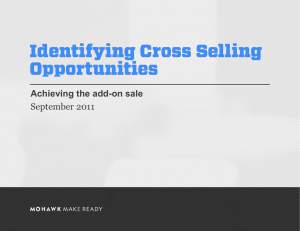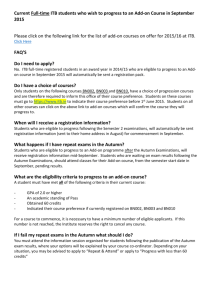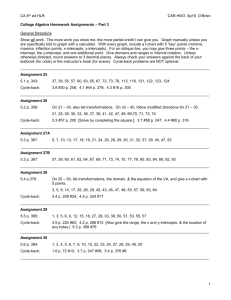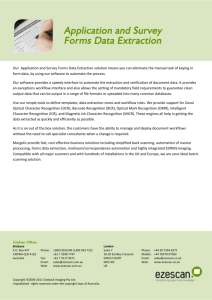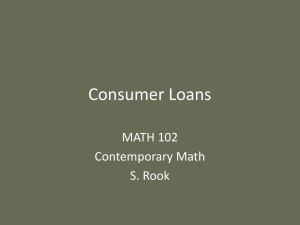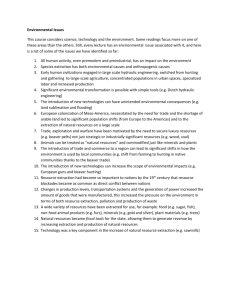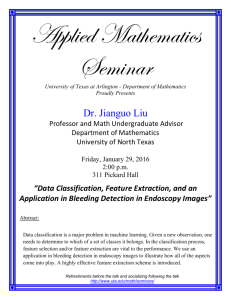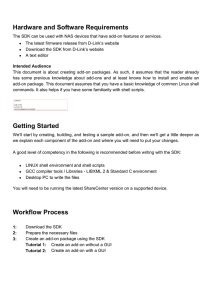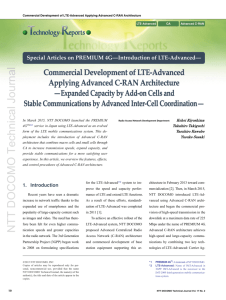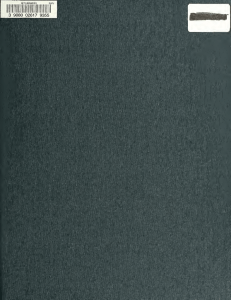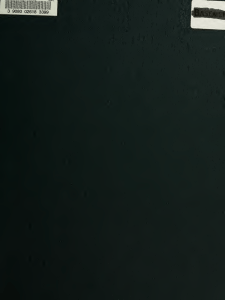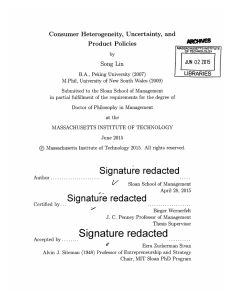14-15 Add Weighting-On Update and Report Instructions
advertisement
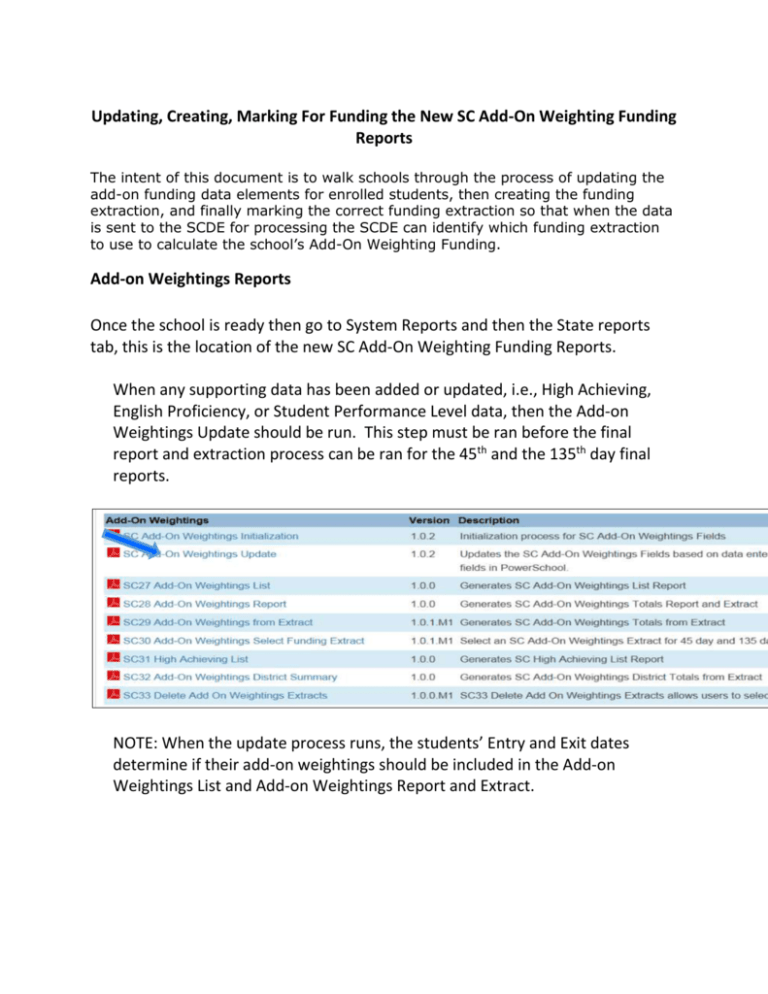
Updating, Creating, Marking For Funding the New SC Add-On Weighting Funding Reports The intent of this document is to walk schools through the process of updating the add-on funding data elements for enrolled students, then creating the funding extraction, and finally marking the correct funding extraction so that when the data is sent to the SCDE for processing the SCDE can identify which funding extraction to use to calculate the school’s Add-On Weighting Funding. Add-on Weightings Reports Once the school is ready then go to System Reports and then the State reports tab, this is the location of the new SC Add-On Weighting Funding Reports. When any supporting data has been added or updated, i.e., High Achieving, English Proficiency, or Student Performance Level data, then the Add-on Weightings Update should be run. This step must be ran before the final report and extraction process can be ran for the 45th and the 135th day final reports. NOTE: When the update process runs, the students’ Entry and Exit dates determine if their add-on weightings should be included in the Add-on Weightings List and Add-on Weightings Report and Extract. On the next screen, highlight the school’s name and press Submit. Also ensure that the Run Now option is selected. This should bring you to the Reports Queue (ReportWorks) page. The report that was just submitted may say it is “Pending” or it may not show at all. If this is the case then press the “Refresh” button and the report will show. If the school is relatively small this report will only take seconds; even for the larger schools it only takes a couple of minutes to run this process. When finished the report will show completed. The next step is to run the SC28 Add-On Weightings Report. This is the final report that will show you grouped Add-On Weightings. Choose the appropriate day that the report is to be ran for, in the example above it shows the 45th day of the school year. The final report and extraction dates to be chosen are the 45th and the 135th Days of the school’s calendar as it is entered into PowerSchool. Make sure that the “Create Extract*” is marked “Yes” and the “Scheduling” is set to “Run Now” and then press “Submit” The report will go to “Pending” as before or it may not show in the list at all, please press “Refresh” After the SC28 Add-On Weighting Report has completed the proper extract must be marked for funding. When the page opens up there will be a dropdown that will contain all the dates and times of the extractions that have been created for the reporting period for the school. Chose the appropriate extract from the list, ensure that the Run Now option has been checked and then press the Submit button. This will take you back to the Reports Queue (ReportWorks) page. Again you may have to use the Refresh button to have the SC30 Report show in the queue and it may show as Pending, Running, or it may go directly to the Completed Reports list. When the report is completed you can right click on the “Completed” hyperlinked status indicator and “Open in a New Tab” The school will need to print a copy of the SC28 and the SC30 Reports and they must be sent to the District Office. Depending on the browser that is being used these reports may open up in different ways at this point. These are the final numbers in the SC28 Report that will sent to the SCDE for funding, the SC30 Report is confirmation that there has been an extraction selected for funding by the school.. The SC28 Report is required to be signed by the Principal, Senior Administrator, or their designee. When the school has both reports completed they are to be sent to the district office either by being scanned and email, or faxed to 803-734-8325.