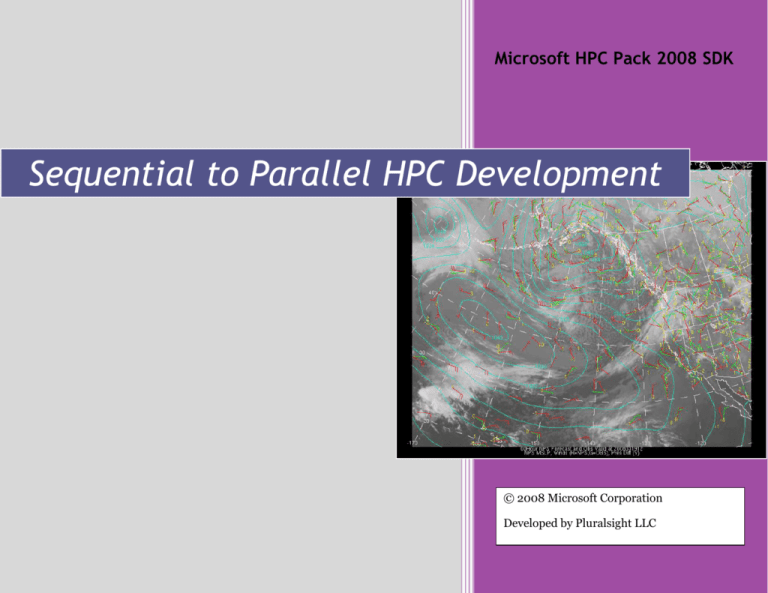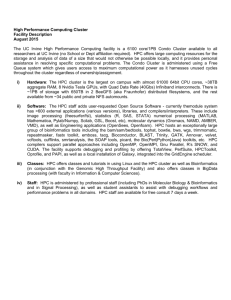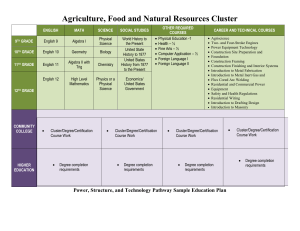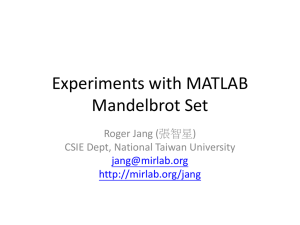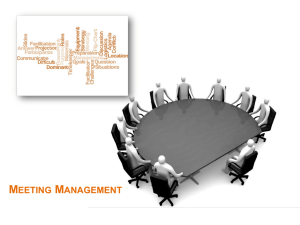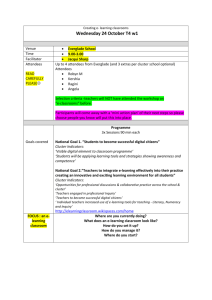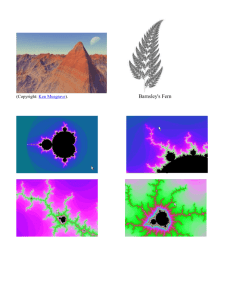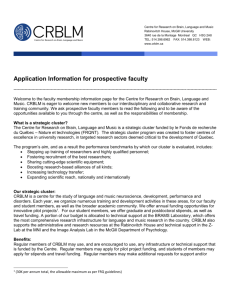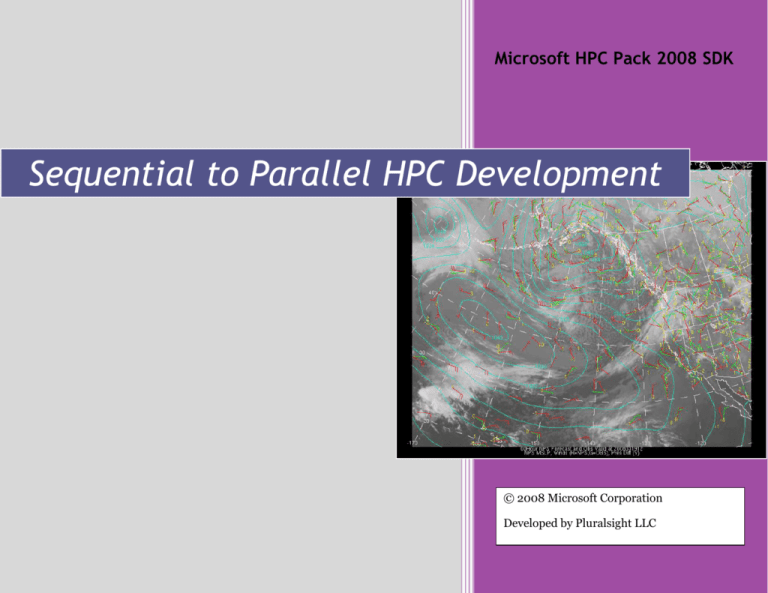
Microsoft HPC Pack 2008 SDK
Sequential to Parallel HPC Development
© 2008 Microsoft Corporation
Developed by Pluralsight LLC
Table of Contents
Preface………………………………………………………………………………………………………………………………………………………………………………………………………….4
1. Problem Domain ............................................................................................................................................................................................................. 5
2. Task Parallelism and the Mandelbrot Set ....................................................................................................................................................................... 6
3. A Sequential Version of the Mandelbrot Application ......................................................................................................................................................7
3.1 Architecture of Sequential Version (VC++) .........................................................................................................................................................7
3.2 Architecture of Sequential Version (C#) ............................................................................................................................................................. 8
3.3 Concurrency and Parallelism in Traditional Applications ................................................................................................................................. 9
3.4 Lab Exercise! ...................................................................................................................................................................................................... 11
4. Shared-Memory Parallel Programming — Multi-threading for Performance .............................................................................................................. 13
4.1 Explicit Multi-threading using the .NET Thread Class ...................................................................................................................................... 13
4.2 Multi-threading in VC++ with OpenMP ............................................................................................................................................................ 16
4.3 Configuring Visual Studio and VC++ to use OpenMP .......................................................................................................................................18
4.4 Lab Exercise! ......................................................................................................................................................................................................18
4.5 Multi-threading in C# with the TPL ................................................................................................................................................................. 20
4.6 Lab Exercise! ..................................................................................................................................................................................................... 22
5. A Client-Server Version of the Mandelbrot Application ............................................................................................................................................... 26
5.1 Client-Server Mandelbrot .................................................................................................................................................................................. 26
5.2 Running the Sequential Client-Server Mandelbrot App ................................................................................................................................... 27
5.3 The Visual C++ and Visual C# versions of the Sequential Client-Server Mandelbrot App .............................................................................. 28
5.4 Lab Exercise! ..................................................................................................................................................................................................... 32
6. Working with Windows HPC Server 2008 ................................................................................................................................................................... 33
6.1 Submitting a Job to the Cluster ......................................................................................................................................................................... 33
6.2 Lab Exercise — Parallelization with Parametric Sweep! .................................................................................................................................. 38
7. Parallelizing the Client-Server Mandelbrot Application using Windows HPC Server 2008 ....................................................................................... 42
7.1 Communicating with Windows HPC Server 2008 — The Job Scheduler API .................................................................................................. 43
Page 2 of 74
7.2 Executing a Job on the Cluster.......................................................................................................................................................................... 43
7.3 Configuring the Client-Server Mandelbrot Application for Cluster Execution ................................................................................................ 44
7.4 Implementing the Cluster-based Client-Server Mandelbrot Application ........................................................................................................ 48
8. Shared-memory Parallelization using Parametric Sweep, Thread Class, OpenMP, and the TPL ............................................................................... 52
8.1 Lab Exercise — Shared-memory Parallelization on the Cluster! ...................................................................................................................... 52
9. SOA-based Parallelization using WCF.......................................................................................................................................................................... 56
9.1 Creating a WCF Service ..................................................................................................................................................................................... 56
9.2 Configuring the Broker Node .............................................................................................................................................................................57
9.3 Installing a WCF Service under Windows HPC Server 2008 ........................................................................................................................... 58
9.4 Calling the Service............................................................................................................................................................................................. 59
9.5 Behind the Scenes .............................................................................................................................................................................................. 61
9.6 Amortizing Overhead and Executing in Parallel ............................................................................................................................................... 61
9.7 Design Considerations ...................................................................................................................................................................................... 62
9.8 Lab Exercise! ..................................................................................................................................................................................................... 63
10. Conclusions……………………………………………………………………………………………………………………………………………………………………………………………67
10.1 References........................................................................................................................................................................................................ 67
10.2 Resources ........................................................................................................................................................................................................ 67
Appendix A: Summary of Cluster and Developer Setup for Windows HPC Server 2008................................................................................................ 68
Appendix B: Troubleshooting Windows HPC Server 2008 Job Execution ..................................................................................................................... 70
Appendix C: Screen Snapshots ......................................................................................................................................................................................... 72
Feedback…………………………………………………………………………………………………………………………………………………………………………………………………….74
More Information and Downloads ................................................................................................................................................................................... 74
Page 3 of 74
Preface
This document is a tutorial on Windows® HPC Server 2008. In particular, it presents an HPC scenario where the sequential C++/C# developer
is redesigning their application to take advantage of parallel processing. We’ll discuss a number of high-performance, parallel solutions using a
range of technologies — OpenMP, PFx, WCF, and Windows HPC Server 2008. The complete tutorial includes lab exercises, program solutions, and
miscellaneous support files. Installation of the tutorial yields a folder with the following structure:
Page 4 of 74
This document presents a common HPC development scenario — the sequential developer looking to take advantage of parallel processing.
Written for the C++ or C# developer, this tutorial walks you through the steps of designing and developing parallel applications for Windows®
HPC Server 2008. This tutorial is designed to provide you with the skills and expertise necessary to deliver high-performance applications for
Windows HPC Server 2008.
1. Problem Domain
Scientific computation is an obvious candidate for high-performance computing.
The Mandelbrot set, shown graphically on the right, is an example of a simple
mathematical definition leading to complex behavior. The Mandelbrot set is
interesting for its connection with Chaos Theory and Fractals. The set contains an
infinite number of elements, which is not surprising. However, the elements
themselves appear random, or “chaotic”. This is elegantly conveyed by the border of
the image. As you expand the border expecting the image to end, the more you realize
the image goes on forever in new and intricate ways.
The algorithm for generating the image is straightforward. Let’s assume we want to
produce a square image of size pixels. The values x and y denote the center of the
generated image, and size represents the amount of magnification (larger values zoom
out, smaller values zoom in). For example, the image on the top-right is generated by
the following values:
pixels
x
y
size
= 600;
= -0.7;
= 0.0;
= 2.5;
Shifting (x, y) and reducing size yields images similar to the bottom-right. Given these
values, the image is produced as follows:
for (yp = 0; yp < pixels; yp++)
for (xp = 0; xp < pixels; xp++)
image[yp, xp] = MandelbrotColor(yp, xp, y, x, size, pixels);
The MandelbrotColor function generates a color reflecting the time taken to determine
whether the pixel is an element of the Mandelbrot set — the darker the color, the longer
the computation. Black pixels represent algorithm termination before a result is
known; these pixels are likely not to be members of the Mandelbrot set. Here’s a
definition of MandelbrotColor, based on our own coloring scheme and the
mathematical definition of the Mandelbrot set:
Page 5 of 74
int MandelbrotColor(yp, xp, y, x, size, pixels)
{
// Compute pixel position:
ypos = y + size * (yp - pixels/2) / ((double) pixels);
xpos = x + size * (xp - pixels/2) / ((double) pixels);
// Now setup for color computation:
y = ypos;
x = xpos;
y2 = y*y;
x2 = x*x;
color = 1;
// Repeat until we know pixel is not in set, or until a max # of iterations has been
// reached --- in which case pixel is probably in set (and colored MAXCOLOR).
while ((y2 + x2) < 4 && color < MAXCOLOR)
{
y = 2*x*y + ypos;
x = x2-y2 + xpos;
y2 = y*y;
x2 = x*x;
color++;
}
return color;
}
For more information, Wikipedia contains a detailed discussion of the Mandelbrot set, including algorithms and issues for the developer1
2. Task Parallelism and the Mandelbrot Set
Visualizing the Mandelbrot set is a classic example of task parallelism — where the computation is viewed as a set of tasks operating on
independent data streams. In this case, generating a pixel of the Mandelbrot image is the computation, and the pixel position is the data stream.
Each task is thus a call to MandelbrotColor(yp, xp, y, x, size, pixels).
1
http://en.wikipedia.org/wiki/Mandelbrot_set .
Page 6 of 74
In fact, visualizing the Mandelbrot set is considered an embarrassingly parallel computation, since
the tasks are completely independent of one another — generation of the pixel at (y1, x1) is in no way
dependent upon the generation of any other pixel (y2, x2). This greatly simplifies parallelization of the
algorithm. Given P pixels and N execution units, we can assign the P tasks to the N execution units in
whatever manner we want, and expect a factor of N increase in performance. For example, if generating
360,000 pixels (a 600x600 image) takes 60 seconds on a single-core machine, it should take ¼ the time
on a quad-core machine — i.e. 15 seconds. And on a cluster with 60 cores, it should take just 1 second.
3. A Sequential Version of the Mandelbrot Application
An important first step in developing a parallel version of an application is to create a sequential
version. A sequential version allows us to gain a better understanding of the problem, provides a vehicle
for correctness testing against the parallel versions, and forms the basis for performance measurements.
Performance is often measured in terms of speedup, i.e. how much faster the parallel version executed in
comparison to the sequential version. More precisely:
𝑠𝑝𝑒𝑒𝑑𝑢𝑝 =
Sequentialtime
𝑃𝑎𝑟𝑎𝑙𝑙𝑒𝑙𝑡𝑖𝑚𝑒
For example, if the sequential version runs in 60 seconds and the parallel version runs in 15 seconds, then the speedup is 4. If the parallel version
was run on 4 execution units, this is a very good result — the sequential workload was perfectly parallelized across the execution units with no
measurable overhead. If, however, the parallel version was run on 16 execution units, then the quality of the result depends on your expectations. A
time of 15 seconds might be considered good if the application was difficult to parallelize. If, on the other hand, the application was considered wellwritten and highly-parallel, then it’s a bad result — the total execution time should have been around 4 seconds.
Why 4 seconds? Generally, the goal of parallelizing an application is linear speedup: given N execution units, the parallel version should run N
times faster than the sequential one (see graph upper-right). Linear speedup implies the parallel application is fully utilizing all N execution units in
meaningful computation. Given a sequential app running in 60 seconds, the parallel version should run in 30 seconds on 2
execution units, 15 seconds on 4 units, 7.5 seconds on 8 units, and 3.75 seconds on 16 units. Linear speedup is one of the holy
grails of HPC.
3.1 Architecture of Sequential Version (VC++)
Let’s take a look at the architecture of the sequential VC++ version of the Mandelbrot application. [ For the C# version,
skip to the next section.] Open the solution (.sln file) in VS 2008, found in Solutions\Sequential\SeqMandelbrot. This is a
.NET application written in Visual C++®, consisting of 4 include files and 5 source files:
Form1.h
Mandelbrot.h
resource.h
definition of main WinForm class for user interface
definition of Mandelbrot class for computation
<empty>
Page 7 of 74
stdafx.h
application-wide, pre-compiled header file
AssemblyInfo.cpp
Form1.cpp
Main.cpp
Mandelbrot.cpp
stdafx.cpp
managed code information relevant to .NET
implementation of main WinForm class
main program
implementation of Mandelbrot class
support for pre-compiled header file
Let’s ignore the implementation details, and simply gain a broad overview of the application. First, open “Form1.h”
and you’ll see the design of the UI (shown on the right). Next, open “Main.cpp” and notice it creates an instance of
Form1 and then “runs” the form — this launches the UI when the app starts. Finally, open “Mandelbrot.h”, and
you’ll see the design of the Mandelbrot class where the computation is performed. That’s enough for now.
Let’s run the program to get a feeling for how it behaves. First, select the platform for your local workstation
(Win32 or x64) via the drop-down in the Visual Studio® standard toolbar:
Now run via F5, which starts the app and launches the UI. Click the “Go” button to start
generation of the Mandelbrot image. Notice that the initial rows generate quickly, since it is
easily determined the pixels are in the Mandelbrot set (lighter colors mean fewer iterations of
the MandelbrotColor function). As set determination becomes more costly (requiring more
iterations and yielding darker colors), the application slows down significantly.
Repeat, and notice how the “Go” button becomes a “Cancel” button. Cancel the
computation, and image generation stops. This simple feature is harder to implement than
one might think, and significantly impacts the design of the application. The good news is
that it introduces concepts of parallelism, even in a “sequential” version of the application.
We’ll continue this discussion in a moment after we present the C# version of the app.
3.2 Architecture of Sequential Version (C#)
The C# version of the Mandelbrot application shares the same architecture as the Visual
C++ version. Start by opening the sequential C# solution (.sln file) in VS 2008, found in
Solutions\Sequential.NET\SeqDotNetMandelbrot. This is a .NET application written in C#,
consisting of 3 source code files:
Form1.cs
Mandelbrot.cs
Program.cs
WinForm class for user interface
Mandelbrot class for computation
main program
Let’s ignore the implementation details, and simply gain a broad overview of the application.
First, open “Form1.cs” and you’ll see the design of the UI (upper-right). Next, open
“Program.cs” and notice it creates an instance of Form1 and then “runs” the form — this
Page 8 of 74
launches the UI when the app starts. Finally, open “Mandelbrot.cs”, and you’ll see the design of the Mandelbrot class where the computation is
performed. That’s enough for now.
Let’s run the program to get a feeling for how it behaves. Press F5, which starts the app and launches the UI. Click the “Go” button to start
generation of the Mandelbrot image. Notice that the initial rows generate quickly, since it is easily determined the pixels are in the Mandelbrot set
(lighter colors mean fewer iterations of the MandelbrotColor function). As set determination becomes more costly (requiring more iterations and
yielding darker colors), the application slows down significantly. An application snapshot is shown on the previous page, bottom-right.
Repeat, and notice how the “Go” button becomes a “Cancel” button. Cancel the computation, and image generation stops. This simple feature is
harder to implement than one might think, and significantly impacts the design of the application. The good news is that it introduces concepts of
parallelism, even in a “sequential” version of the application.
3.3 Concurrency and Parallelism in Traditional Applications
In both versions of the application (VC++ and C#), multi-threading is used to
maintain a responsive user interface during the computation. In particular, a
worker thread is used to generate the Mandelbrot image, while the main thread
processes events and draws the image. These are depicted as red “cyclones” (M
and W) in the image to the right, conveying that two execution agents are in fact
running through the program at the same time. On today’s multi-core hardware,
these agents / threads may execute simultaneously.
While various workarounds exist, multi-threading is often the best approach
for maintaining responsive user interfaces, especially when offering “cancel”
functionality. On the other hand, multi-threading increases the complexity of an
application, since concurrent execution introduces potential problem areas in the
form of critical sections, race conditions, and deadlock. In the case of WinForm
(i.e. GUI) applications, .NET adds an additional constraint: the only thread that
may touch the UI is the main thread M. Otherwise a run-time exception occurs.
In .NET, every application starts with a single thread, known as the main thread. Additional worker threads must be created explicitly, or
implicitly through the use of language features (such as asynchronous delegates) or classes (such as BackgroundWorker). When creating worker
threads for high-performance computing, the best approach is either explicit creation, or using higher-level techniques such as OpenMP2 or the
TPL3. In the case of our existing Mandelbrot application, this is a traditional app focused more on usability than high performance. For this reason,
the design uses the BackgroundWorker class, a class provided by .NET expressly for background computation interacting with a GUI.
If you haven’t already, open either version of the sequential Mandelbrot app: VC++ (Solutions\Sequential\SeqMandelbrot) or C#
(Solutions\Sequential.NET\SeqDotNetMandelbrot). View the code behind Form1, in particular the code behind the “Go” button’s Click event
(Form1::GoButton_Click or _goButton_Click). When it comes time to perform the computation, a new Mandelbrot object is created, followed by a
new BackgroundWorker object to do the work on a separate thread:
2
3
Open Multi-Processing: http://www.openmp.org/ .
Task Parallel Library: http://msdn.microsoft.com/en-us/concurrency/default.aspx .
Page 9 of 74
//
// C# version:
//
_mandelbrot = new Mandelbrot(x, y, size, pixels);
// create object that contains computation to perform:
.
.
.
_worker = new BackgroundWorker();
_worker.DoWork += new DoWorkEventHandler( _mandelbrot.Calculate );
// hook computation into worker thread:
.
.
.
_worker.RunWorkerAsync(null);
// tell worker to start computation!
The BackgroundWorker class adheres to an event-based version of the Asynchronous design pattern4, where the work — _mandelbrot.Calculate —
is written as an event handler and hooked into the worker’s DoWork event. Nothing happens until the worker is told to “RunWorkerAsync”, at
which point the handler(s) behind the DoWork event are executed concurrently by the worker thread. Run the app in Visual Studio (F5), and note
that the Windows thread ids are displayed along the bottom of the GUI (see snapshot below-right).
The primary advantage of the BackgroundWorker class is that it encapsulates the creation of the
worker thread, handling the details for you. It also supports canceling of the thread, and catches any
exceptions that might occur during thread execution (exception details are available as part of the
RunWorkerCompleted event). The other significant advantage to the BackgroundWorker class is its
event-based design, where progress and completion are also raised as events. This design allows the
GUI code to handle progress updates and completion notification, updating the UI appropriately.
More subtly, an event-based design allows .NET to internally context-switch from the worker thread
(raising the event) to the main thread (handling the event), thereby adhering to the rule that only the
main thread may touch the UI. This is setup by having the form-based code handle the progress and
completion events. Revisit the code for the “Go” button’s Click event (Form1::GoButton_Click or
_goButton_Click):
_worker = new BackgroundWorker();
_worker.DoWork
+= new DoWorkEventHandler(_mandelbrot.Calculate);
_worker.ProgressChanged
+= new ProgressChangedEventHandler(this.OnProgress);
_worker.RunWorkerCompleted += new RunWorkerCompletedEventHandler(this.OnComplete);
Notice the ProgressChanged and RunWorkerCompleted events are handled by code within the form
itself, i.e. the methods OnProgress and OnComplete, respectively.
4
http://msdn.microsoft.com/en-us/library/wewwczdw.aspx .
Page 10 of 74
Once started, the worker thread executes the Calculate method in the Mandelbrot class. This method computes the Mandelbrot image as
discussed in Section 1. As each row of the image is generated, it is reported as progress to the main form:
//
// C# version:
//
void Calculate(Object sender, DoWorkEventArgs e)
{
_worker = (BackgroundWorker) sender;
for (int yp = 0; yp < _pixels; yp++)
{
.
. // generate the row YP of the image:
.
Object[] args = new Object[2];
args[0] = values; // pixel values:
args[1] = AppDomain.GetCurrentThreadId();
_worker.ReportProgress(yp, args);
}
}
In response, the main form draws the given image row on the screen:
void OnProgress(Object sender, ProgressChangedEventArgs e)
{
int currLine = e.ProgressPercentage;
Object[] args
= (Object[]) e.UserState;
int[]
values
= (int[])
args[0];
int
workerID = (int)
args[1];
for (int x = 0; x < values.Length; x++)
_image.SetPixel(x, currLine, color(values[x]));
}
For more details, see the code behind Form1, as well as the Mandelbrot class.
3.4 Lab Exercise!
A quick lab exercise to time the sequential version of the app, and to see for yourself the dangers of multi-threading…
1. If you haven’t already, open either the VC++ or the C# version of the sequential Mandelbrot application: for VC++ open
Page 11 of 74
Solutions\Sequential\SeqMandelbrot, for C# open Solutions\Sequential.NET\SeqDotNetMandelbrot. Run (F5) and make sure all is well.
2. First, let’s record the average execution time of 3 sequential runs on your local workstation. We need this result to accurately compute
speedup values for the upcoming parallel versions. Before you run, make sure you configure for the Release version, and the appropriate platform
(i.e. Win32 or x64 if available):
Now run without debugging (Ctrl+F5). When you are done, record the average time here:
Sequentialtime on local workstation for Mandelbrot run (-0.70, 0, 2.5, 600):
______________________
3. Next, let’s experiment with the Mandelbrot image that is generated. Find the “Go” button’s Click event handler (Form1::GoButton_Click or
_goButton_Click), and change the parameters for x, y or size — changing x and y repositions the center of the image, and changing size zooms in or
out. For example, set x and y to 0, and size to 1.0 (zoom in). Run, and see the effect…
4. Finally, let’s look at one of the dangers of multi-threading. In the code for the Mandlebrot class, find the Calculate method. Recall this
method is executed by a worker thread, and is responsible for computing the Mandelbrot image, one row at a time. As each row is generated, it is
reported as progress to the main form (and thread) for display. Here’s the code for generating one row of the image and reporting it:
//
// C# version:
//
int[] values = new int[_pixels];
for (int xp = 0; xp < _pixels; ++xp)
values[xp] = MandelbrotColor(yp, xp, _y, _x, _size, _pixels);
Object[] args = new Object[2];
args[0] = values;
args[1] = AppDomain.GetCurrentThreadId();
_worker.ReportProgress(yp, args);
Notice that for each row, we allocate a new integer array to hold the pixel values, as well as a new object array to hold the args for reporting
progress. Why not allocate these arrays just once at the beginning of the method, and reuse them? After all, once we report progress, aren’t we done
with this row and so it’s safe to reuse these arrays for the next row? Try it and find out. What happens? Depending on the type of hardware you
have (speed of CPU, number of cores, etc.), you may find that the image is no longer generated / displayed correctly… What’s going on?
This is a classic example of a race condition: the worker thread races ahead to generate the next row, while the main thread processes the
Page 12 of 74
current row. Since the arrays are now shared between the threads, if the main thread doesn’t finish with the current row before the worker thread
starts generating the next row, the data in the array changes while the main thread is still processing it — leading to incorrect results. The most
efficient solution (in terms of performance) is to eliminate the data sharing (and thus the race condition) by allocating new arrays each time. If
efficiency is being measured in terms of memory usage, then an entirely different solution would be needed, one involving locks or semaphores5.
4. Shared-Memory Parallel Programming — Multi-threading for Performance
To improve performance of the Mandelbrot application, the obvious approach is to take advantage of the embarrassingly-parallel nature of the
problem. As discussed earlier, each pixel of the Mandelbrot image can be computed independently of all others, providing a large amount of
parallelism. The easiest way to exploit this parallelism is to augment the existing shared-memory design — where the worker and main thread
communicate via arrays — with additional threads to perform the computation (see diagram to right). Given N additional threads on a machine
with N execution units, we can expect an N-fold increase in performance. In other words, linear speedup.
4.1 Explicit Multi-threading using the .NET Thread Class
Given a .NET application, be it VC++ or C#, the first option is to explicitly create the threads yourself
using .NET’s Thread class6. The first step is to formulate your computation as a void method taking a
single parameter of type Object. In C#:
void MyComputation(Object arg)
{
.
.
.
}
This design allows you to pass 0 or more arguments to the method (to pass multiple values, pass a single
array containing the values). Next, we create one or more threads to execute this method. For each thread,
instantiate a new Thread object, passing a reference to the MyComputation method:
Object arg = ...;
Thread t
= new Thread( new ParameterizedThreadStart(MyComputation) );
When you are ready to start execution, call the thread object’s Start method:
t.Start(arg);
// start thread running!
See most any Operating Systems textbook, and read about solutions to the Producer-Consumer problem.
If you are creating an unmanaged Visual C++ application, the equivalent approach is to use the Windows API CreateThread function. For more details, see the
online MSDN article “Multithreading with C and Win32”, http://msdn.microsoft.com/en-us/library/y6h8hye8(VS.80).aspx .
5
6
Page 13 of 74
At this point a new worker thread is executing MyComputation. If it’s important for the creating thread to wait for the worker
thread to finish, it can do so by calling the thread object’s Join method:
t.Join();
// wait here until thread finishes...
This style of parallelism is known as fork-join parallelism. When parallel execution is desired, one or more worker threads are
created (“forked”) off the current thread. Eventually, when parallel execution completes, the worker threads merge back (“join”)
with the creating thread, and the application continues as before.
Let’s look at the use of explicit multi-threading to parallelize the Mandelbrot application. Start by opening a parallel version of
the Mandelbrot app in Visual Studio: for VC++ open the .sln file in Solutions\Parallel\ParMandelbrot, and for C# open the .sln
file in Solutions\Parallel.NET\ParDotNetMandelbrot. Select the Release version, build, and run without debugging (Ctrl+F5). If
your local workstation contains multiple cores/CPUs (say N), the application should now run N times faster. Record the time:
Thread Paralleltime on local workstation for Mandelbrot run (-0.70, 0, 2.5, 600):
_________, number of cores = _____
For example, on my dual-core laptop, the sequential version ran in 53 seconds, and the parallel version in under 30 seconds. Another way to
visualize is to open the Task Manager (Ctrl+Alt+Del), switch to the Performance tab, and watch CPU utilization.
In the sequential version, the main thread handles the UI, and the worker thread handles the computation of the Mandelbrot image. In the
parallel version, the worker thread now creates N additional threads, one per core/CPU on the local workstation. Parallelization is thus
encapsulated within the Mandelbrot class. Open “Mandelbrot.cpp” / “Mandelbrot.cs”, and locate the Calculate method. The method now creates N
threads, assigning each thread a distinct block of rows to generate for the image:
int numCores = System.Environment.ProcessorCount;
int chunkSize = _pixels / numCores;
int leftOver = _pixels % numCores;
// number N of local cores / CPUs:
// number of rows for each thread to compute:
// in case things don’t divide equally:
Thread[] threads = new Thread[numCores];
Object[] args;
for (int i =
{
int start
int end
int id
0; i < numCores; i++)
// for each core, create & start one thread:
= i * chunkSize;
= start + chunkSize;
= i + 1;
if (leftOver > 0 && i == numCores - 1)
end += leftOver;
// give any extra rows to the last thread:
args = new Object[3];
args[0] = start; // startRowInclusive:
args[1] = end;
// endRowExclusive:
args[2] = id;
// some sort of thread id, in range 1..N:
Page 14 of 74
threads[i] = new Thread( new ParameterizedThreadStart(this.DoCalculate) );
threads[i].Start(args);
}
For example, if your workstation contains 2 cores, thread 1 generates rows (0, 299) while thread 2 generates rows (300, 599). Once the threads are
started, the worker thread simply waits for the computation threads to finish:
//
// now we wait for the threads to finish:
//
for (int i = 0; i < numCores; i++)
threads[i].Join();
Each of the computation threads executes the method DoCalculate, parameterized by the row bounds (startRowInclusive, endRowExclusive):
void DoCalculate(Object arg)
{
Object[] args = (Object[])arg;
int startRowInclusive = System.Convert.ToInt32(args[0]);
int endRowExclusive
= System.Convert.ToInt32(args[1]);
int threadID
= System.Convert.ToInt32(args[2]);
for (int yp = startRowInclusive; yp < endRowExclusive; yp++)
{
...
}
}
The threadID is used to color-code the rows of the image, allowing you to visualize which threads
generated which rows. Assuming you have N > 1 cores/CPUs, run the app and look more closely at
the right-most edge of the image: rows by thread 1 are denoted in red, rows by thread 2 in blue, and
so on. Note also the worker thread id shown at the bottom of the form: this will change (flicker?)
based on the thread reporting the current row. If your local machine does not contain multiple
execution units, have no fear — you can still multi-thread by explicitly setting the number of cores in
the Calculate method:
//int numCores = System.Environment.ProcessorCount;
int numCores = 7;
This is also a great way to test our parallelization, e.g. correct handling of unequal workloads. It also
demonstrates the difficulty of the general parallelization problem. If you haven’t already, explicitly
set numCores to 4, and run. What happens? Threads 1 and 4 finish quickly, since the vast majority
of their pixels fall quickly into the Mandelbrot set, while threads 2 and 3 grind out the remainder of
the image. Clearly, our static division of the workload is less than optimal in this case. The solution
Page 15 of 74
is a more dynamic scheduling of rows to threads, at great complication to the code.
4.2 Multi-threading in VC++ with OpenMP
OpenMP is high-level approach for shared-memory parallel programming. OpenMP, short for Open Multi-Processing7, is an open standard for
platform-neutral parallel programming. Support on the Windows platform first appeared in Visual Studio ® 2005 for Visual C++, and continues to
enjoy full support in Visual Studio® 2008. The underlying paradigm of OpenMP is a fork-join style of parallelism, using threads.
OpenMP provides excellent support for data and task parallelism, offering higher-level abstractions based on code directives that guide
parallelism. The classic example is parallelization of a for loop using OpenMP’s parallel for directive:
#pragma omp parallel for
for (int i = 0; i < N; i++)
PerformSomeComputation(i);
In response to the directive, the compiler will automatically generate code to divide up the iteration space and execute the loop in parallel. By
default, static scheduling is typically used, in which case the iteration space is divided evenly across the threads. However, one can easily specify the
use of alternatives such as dynamic scheduling, where iterations are assigned to threads one-by-one:
#pragma omp parallel for schedule(dynamic)
for (int i = 0; i < N; i++)
PerformSomeComputation(i);
This allows for better load-balancing, at the cost of more scheduling overhead. Note that parallel for is really just a special case of OpenMP’s more
general concept of a parallel region, in which threads are forked off to execute code in parallel. We can use parallel regions to assert more control
over parallelization. For example, here we explicitly divide the iteration space ourselves:
#pragma omp parallel
{
int setSize = N / omp_get_num_threads();
int extra
= N % omp_get_num_threads();
int thread
int first
int lastp1
= omp_get_thread_num();
= thread * setSize;
= first + setSize;
if (thread == omp_get_num_threads()-1)
lastp1 += extra;
for (int i = first; i < lastp1; i++)
PerformSomeComputation(i);
// divide up the iteration space
// if not evenly-divisible, note extra iterations
// which thread am I? 0, 1, 2, ...
// compute which iteration set I'm processing
// compute end of my iteration set (exclusive)
// tack extra iterations to workload of last thread:
// process my iteration space:
}
7
http://www.openmp.org/. For Microsoft-specific details, lookup “OpenMP” in the MSDN library (F1).
Page 16 of 74
In the case of a parallel region, imagine T threads (one per core/CPU) executing this code in parallel. This implies the above code is identical to that
of the original for loop with a parallel for directive, and hence of no real value. It does however demonstrate the use of OpenMP’s API for obtaining
run-time information, and for modifying some aspects of the run-time environment. Here are the most commonly used functions:
omp_get_num_procs( )
omp_get_max_threads( )
omp_get_num_threads( )
omp_get_thread_num( )
omp_in_parallel( )
omp_set_num_threads(N)
returns number of processors currently available at time of call
returns maximum number of threads available for execution of a parallel region
returns number of threads currently executing in the parallel region
returns thread number of calling thread (0 .. omp_get_num_threads( )-1)
returns a nonzero value if called from within a parallel region
sets the number N of threads to use in subsequent parallel regions
Finally, note that shared variables, and race conditions that may result from parallel access to shared variables, are the responsibility of the
programmer, not OpenMP. For example, let’s revisit our original for loop:
#pragma omp parallel for
for (int i = 0; i < N; i++)
PerformSomeComputation(i);
Suppose that PerformSomeComputation adds the parameter i to a global variable (this could just as easily be a global data structure):
int global = 0;
void PerformSomeComputation(int i)
{
global += i;
}
The sequential version of this program computes N*(N-1)/2. The parallel version has a race condition, and computes a value somewhere between 0
and N*(N-1)/2, inclusive. The solution is to control access to the shared resource, e.g. with an OpenMP critical section directive:
void PerformSomeComputation(int i)
{
#pragma omp critical
{
global += i;
}
}
Race conditions are the single, largest problem in parallel applications. Beware!
Page 17 of 74
4.3 Configuring Visual Studio and VC++ to use OpenMP
OpenMP is easily enabled for Visual C++ in both Visual Studio 2005 and
2008: right-click on your project in the Solution Explorer, select Properties,
Configuration Properties, C/C++, and Language. Then, for the property
“OpenMP Support”, click its field to enable the drop-down, and select Yes.
Second, in any source code file that uses OpenMP, you need to #include
the file <omp.h>:
//
// somefile.cpp
//
#include <omp.h>
That’s it, you are now ready to use OpenMP.
4.4 Lab Exercise!
Okay, let’s explore parallelization of the VC++ version of Mandelbrot application using OpenMP. What you’re going to find is that in the context
of C++ and loop-based parallelism, OpenMP is a very effective approach for shared-memory parallelism. Note that a solution to the lab exercise is
provided in Solutions\OpenMP\OpenMPMandelbrot.
1. Start by opening the sequential version of the application provided in Exercises\01 OpenMP\OpenMPMandelbrot. Switch to the target
platform appropriate for your workstation (Win32 or x64):
Enable OpenMP as discussed in the previous section. The idea is to parallelize the Mandelbrot class’s Calculate method,
using multiple threads as we did earlier to generate the image rows in parallel. Only this time we’ll let OpenMP do the
work of dividing up the iteration space and creating the threads.
2. Since the parallelization will be encapsulated within the Mandelbrot class, open “Mandelbrot.cpp” and #include
<omp.h>. OpenMP directives and API functions are now available for use in this source code file. In the Calculate
method, parallelize the row processing by adding a parallel for directive immediately above the outer for loop:
#pragma omp parallel for
for (int yp=0; yp<_pixels; yp++)
{
.
.
.
}
Page 18 of 74
That’s it, OpenMP will take care of the rest! However, build the application, and you’ll encounter a compilation error: one of the restrictions
imposed by OpenMP is that you cannot break or return out of a parallel loop. Thus the following code, which stop processing when the user cancels,
is illegal inside the body of the loop:
if (_worker->CancellationPending)
{
e->Cancel = true;
return;
// <-- this is illegal inside a parallel for loop:
}
In this case, the simplest solution is to replace the return statement with a continue statement — causing each thread to skip through the remaining
iterations quickly, thereby simulating a break / return. Change the return to a continue, build the app, and run (Ctrl+F5). If your workstation has
multiple cores/CPUs, you should see an immediate performance improvement. You should also see a static division of the iteration space: thread 1
generates the first chunk, thread 2 generates the second chunk, and so on. Finally, bring up the Task Manager (Ctrl+Alt+Del), switch to the
Performance tab, and confirm 100% utilization of each core/CPU.
3. If your workstation contains only a single core/CPU, have no fear, you can simulate the same result. Immediately above the pragma, call the
OpenMP function omp_set_num_threads(N) to force the creation of N threads, even though you have only a single CPU. For example, to run with
2 threads, do the following:
omp_set_num_threads(2);
#pragma omp parallel for
for (int yp=0; yp<_pixels; yp++)
{ ... }
Even though you’ll see no performance benefit, you’ll still be able to visualize OpenMP’s multi-threaded behavior.
4. Let’s color-code the rows so we can see which threads are generating which rows. In the Calculate method, immediately *after* the inner for
loop that generates a row of pixels, add code to tag the end of the row with the thread’s id:
for (int xp = 0; xp < _pixels; xp++) // inner loop to generate row of pixels:
values[xp] = MandelbrotColor(...);
int threadID = omp_get_thread_num() + 1;
// 1..N:
for (int xp = _pixels-5; xp < _pixels; xp++)
values[xp] = -threadID;
Build and run — the right-most edge of each row will now display a color denoting the generating thread (thread 1 in red, thread 2 in blue, …).
5. If you haven’t already, explicitly set the number of threads to 4 or more, and run. How well is the workload spread across the available
threads? Here’s the code:
Page 19 of 74
omp_set_num_threads(4);
#pragma omp parallel for
for (int yp=0; yp<_pixels; yp++)
{ ... }
This case reveals the primary weakness of static scheduling: no effort is made to load-balance the computations. The opposite is dynamic
scheduling of size 1, where each thread processes 1 row at a time. Modify the parallel for pragma to contain an additional schedule clause,
requesting dynamic scheduling:
omp_set_num_threads(4);
#pragma omp parallel for schedule(dynamic)
for (int yp=0; yp<_pixels; yp++)
{ ... }
The effect is dramatic. Does performance change as well? With only 2 cores/CPUs, your application may in fact run a bit slower, given the overhead
of dynamic scheduling. But with 4 or more cores/CPUs, the benefit of load-balancing should outweigh the additional scheduling cost. Experiment
with larger dynamic chunks, e.g. 20 rows at a time:
#pragma omp parallel for schedule(dynamic, 20)
for (int yp=0; yp<_pixels; yp++)
{ ... }
Does this improve performance? Read about other scheduling options available in OpenMP, such as guided and runtime (press F1 to open Visual
Studio’s MSDN library, and then search for “OpenMP”). Experiment with these as well.
6. Let’s collect some timing results… Assuming your local workstation has multiple cores/CPUs, select the scheduling option that best optimizes
performance in your case. Make sure you configure for the Release version, and the appropriate platform (i.e. Win32 or x64). Run without
debugging (Ctrl+F5), and record the average execution time of 3 runs:
OpenMP Paralleltime on local workstation for Mandelbrot run (-0.70, 0, 2.5, 600): _________, number of cores = _____, speedup = _____
What kind of speedup are you seeing over the sequential VC++ version we timed earlier? How does it compare to the explicitly-threaded version?
4.5 Multi-threading in C# with the TPL
The Task Parallel Library, or TPL, is a component of the Microsoft® Parallel Extensions to the .NET Framework (PFx). Currently in beta, PFx
is expected to release as part of .NET 4.0. It is currently available for download from http://msdn.microsoft.com/en-us/concurrency/default.aspx.
The TPL shares some of the same goals as OpenMP: to provide higher levels of abstraction for shared-memory parallel programming. While
OpenMP is platform-neutral, the TPL is focused on the .NET platform and its associated languages (C#, F#, VB, managed VC++, etc.). The TPL is a
multi-threading library based on fork-join, offering 3 main constructs for parallelism:
Page 20 of 74
1. Parallel.For / Do:
2. Task:
3. Future:
parallel loop execution with support for “work stealing” (i.e. dynamic scheduling)
encapsulates a parallel computation, mapped onto pool of reusable threads for execution
encapsulates a value computed in parallel, any access to value before computation completes will block accessing thread
There are many advantages to using the TPL over that of the Thread class discussed earlier, including load-balancing, thread pooling (which not
only reuses threads, but avoids issues related to over-creation), and support for higher-level functionality like canceling, callbacks, and lambda
expressions. Here’s a usage summary of the main TPL components:
Parallel.For(0, N, loopbody);
// fork off threads to execute iterations in parallel:
Task t = Task.Create(code, args);
// fork a thread to execute this task:
.
.
.
t.Wait();
// join:
Future<int> f = Future.Create<int>(code); // fork a thread to compute integer result:
.
.
.
Console.WriteLine(f.Value); // output result, if necessary blocking until available:
For example, suppose you have 2 independent computations you would like to perform in parallel, Compute1 and Compute2:
void Compute1(Object arg)
{ ... }
void Compute2(Object arg)
{ ... }
Recall that a single Object parameter can be used to pass 0 or more arguments to each method. To execute these computations in parallel, we do the
following:
Object args1 = ...;
Task
t1
= Task.Create(Compute1, args1);
Object args2 = ...;
Task
t2
= Task.Create(Compute2, args2);
At this point 2 threads from the .NET thread pool are executing Compute1 and Compute2. Once tasks are created, you have the option to cancel,
wait for them to complete, or register additional work for them to do (e.g. notification when they complete):
t1.Wait(5000);
if (!t1.IsCompleted)
t1.Cancel();
// wait at most 5 seconds...
// if task didn’t complete, cancel it:
Page 21 of 74
t2.Wait();
// wait forever for task 2 to complete:
The TPL offers the flexibility of specifying computation through lambda expressions, i.e. inline code blocks. For example, let’s fork off an additional
thread to perform yet another computation, this time specifying the work as a lambda expression:
Object args3 = ...;
Task
t3
= Task.Create(arg =>
{
Console.WriteLine("Starting...");
.
.
.
Console.WriteLine("Done!");
},
args3);
// this is a lambda expression with a single parameter arg:
// start of code block for lambda expression:
// computation...
// end of code block for lambda expression:
// actual parameter to lambda expression:
While tasks perform computations that do not explicitly return a result (e.g. Compute1 and Compute2 are void methods), futures are tasks designed
to yield a result. For example, we can use a future to perform a long-running computation yielding a double:
Future<double> f = Future.Create<double>(() =>
{
double result;
.
.
.
return result;
});
// a lambda expression taking no arguments:
// start of code block for lambda expression:
// computation...
// end of code block for lambda expression:
This code forks off a thread to execute the computation behind the future. Meanwhile, the creating thread can perform additional work in parallel,
eventually harvesting the result when it is needed:
.
.
.
// perform other work in parallel with future:
Console.WriteLine(f.Value);
// harvest result (blocking if not yet available):
In the upcoming lab exercise we’ll look at a concrete use of the TPL — for parallelizing the C# version of the Mandelbrot application.
4.6 Lab Exercise!
Okay, let’s explore parallelization of the C# version of the Mandelbrot application using the Task Parallel Library. In this case, the Parallel.For
construct in the TPL is going to enable simple and effective parallelization of our app. Note that a solution to the lab exercise is provided in
Solutions\TPL\TPLMandelbrot.
Page 22 of 74
1. If you haven’t already, start by downloading and installing the most recent release of PFx —
the Parallel Extensions to the .NET Framework. This is available from the following site:
http://msdn.microsoft.com/en-us/concurrency/default.aspx. At the time of this writing, the
current release is the June 2008 CTP, which under 32-bit Windows installs into C:\Program
Files\Microsoft Parallel Extensions Jun08 CTP (and under 64-bit Windows installs into
C:\Program Files (x86)\Microsoft Parallel Extensions Jun08 CTP).
2. Now open the sequential version of the application provided in Exercises\02
TPL\TPLMandelbrot. Set a reference to the PFx library denoted by the newly-installed assembly
file “System.Threading.dll”, as follows: Project menu, Add Reference…, Browse tab, and navigate
to the folder where PFx was installed. Select “System.Threading.dll”, and click OK. This assembly
should now be listed in the References folder in the Solution Explorer window (top-right) of Visual
Studio.
3. As we did earlier with OpenMP and the Thread class, the idea is to parallelize the
Mandelbrot class’s Calculate method by using multiple threads to generate the image rows in
parallel. In this exercise we’ll use the TPL’s Parallel.For construct to automatically divide up the
iteration space and fork off the threads.
Since parallelization will be encapsulated within the Mandelbrot class, open “Mandelbrot.cs”. Start by adding 2 using
directives to the top of the source code file, making it easier to use the features offered by the TPL:
using System.Threading;
using System.Threading.Tasks;
In the Calculate method, locate the outer for loop responsible for row processing, i.e.
for (int yp=0; yp<_pixels; yp++)
{
.
.
.
}
Let’s replace this loop with a parallel version. The easiest approach is to use the TPL’s Parallel.For(start, end, loopbody), a static method that forks
off a set of threads to execute the loopbody in parallel. The loop body can be left as a code block { … }, and passed to Parallel.For as a lambda
expression taking one argument, the loop index. Here’s the equivalent parallel version:
Parallel.For(0, _pixels, yp =>
// a lambda expression taking one argument yp, the loop index:
{
.
. // the same loop body as before, computing one row of image:
.
});
Page 23 of 74
Notice that the Parallel.For statement ends with “);”, which makes sense if you keep in mind that Parallel.For is actually a method call, taking 3
parameters: start index inclusive, end index exclusive, and loopbody.
Okay, that’s it! TPL now will take care of dividing up the iteration space and forking off an appropriate number of threads. Run the app
(Ctrl+F5), and you should see the image generated by 2 or more threads in parallel. The actual number of threads will depend on the number of
cores/CPUs available on your local workstation.
If your workstation has multiple cores/CPUs, you should see an immediate performance
improvement. Along the bottom of the form, you’ll see the worker id change (flicker?) since
the displayed value depends on which thread generated the current row. Finally, bring up
the Task Manager (Ctrl+Alt+Del), switch to the Performance tab, and confirm 100%
utilization of each core/CPU.
4. Let’s color-code the rows so we can see how many threads are running, and which
threads are generating which rows. In the Calculate method, immediately *after* the inner
for loop that generates a row of pixels, add code to tag the end of the row with the thread’s id:
for (int xp = 0; xp < _pixels; xp++) // inner loop to generate row:
values[xp] = MandelbrotColor(...);
int threadID = Thread.CurrentThread.ManagedThreadId;
for (int xp = _pixels-5; xp < _pixels; xp++)
values[xp] = -threadID;
Build and run — the right-most edge of each row will now display a color denoting the
generating thread. It should be more obvious now that the TPL implements dynamic
scheduling, or what the designers call “work-stealing”. Threads perform fewer iterations at a
time, and then upon completion, look for additional work. Contrast this with static
scheduling, in which threads are assigned a fixed workload before they start executing.
5. If you haven’t already, run the app and press the Cancel button — does the app stop?
It does, because each thread returns when cancel is signaled:
if (_worker->CancellationPending)
{
e->Cancel = true;
return;
}
If the threads were instead breaking out of the loop, a better approach would be to use the TPL’s ParallelState construct and simply tell the threads
to stop. Parallel state is available as a 2nd argument to the lambda expression, like this:
Page 24 of 74
Parallel.For(0, _pixels, (yp, state) =>
{
if (_worker->CancellationPending)
{
e->Cancel = true;
state.Stop();
}
.
.
.
});
Run and test — the app should behave exactly as before.
6. If your workstation contains only a single core/CPU, have no fear, you can create as many threads as you want to visualize the TPL’s multithreaded behavior. For example, here’s the code to create 4 threads for each core/CPU in your local workstation:
int numProcs
= System.Environment.ProcessorCount;
int idealProcs = System.Environment.ProcessorCount;
int threadsPer = 4;
TaskManagerPolicy
TaskManager
Func<Object>
Action<Object>
tmp = new
tm = new
setup
=
cleanup =
TaskManagerPolicy(numProcs, idealProcs, threadsPer);
TaskManager(tmp);
() => { return null; };
arg => { };
Parallel.For<Object>(0, _pixels, 1, setup, (yp, state) =>
{
.
.
.
}, cleanup, tm, TaskCreationOptions.None);
Does this improve performance? Experiment with different numbers of threads, what value maximizes performance?
7. Let’s collect some timing results… Assuming your local workstation has multiple cores/CPUs, select the # of threads that best optimizes
performance in your case. Make sure you configure for the Release version. Run without debugging (Ctrl+F5), and record the average execution
time of 3 runs:
TPL Paralleltime on local workstation for Mandelbrot run (-0.70, 0, 2.5, 600): _________, number of cores = _____, speedup = _____
What kind of speedup are you seeing over the sequential C# version we timed earlier? How does it compare to the explicitly-threaded version?
Page 25 of 74
5. A Client-Server Version of the Mandelbrot Application
Ultimately, our goal is to maximize performance by running our applications
on a Windows-based HPC cluster. Shown on the right, a typical cluster is a tightlycoupled set of computers, with one head node for submitting workloads, and one
or more compute nodes for execution. By “tightly-coupled”, this implies the nodes
exist as part of the same LAN, and Windows domain.
It’s helpful to think of an HPC cluster as a time-shared mainframe, in which
jobs are submitted, you wait for execution to complete, and then you fetch the
results. If your job is large enough, you might execute across the entire cluster. If your job is smaller, it may well execute alongside other jobs on the
cluster. Regardless, one of the key aspects of cluster-based applications is their non-interactive nature — they run on remote hardware with a
primitive user interface and minimal user interaction.
In the case of our Mandelbrot application (and most GUI apps), this presents a design problem: users expect a highly-interactive, visual
experience, while the cluster offers a high-performance, batch-oriented framework. The implication is that GUI applications must be redesigned in
a client-server fashion, with the UI components running on the client’s workstation, the compute-intensive code running on the cluster, and some
form of communication between the two.
5.1 Client-Server Mandelbrot
Given its current design based on the BackgroundWorker class, the Mandelbrot app already adheres to a client-server approach. The main
thread acts as the client, interacting with the user and updating the UI. The worker thread acts as the server, performing the computation row-byrow and communicating the results back to the client. This logical design will made the next step easier, that of physically separating the client and
server components into distinct programs that can be run on different machines — the client’s workstation, and the cluster.
Page 26 of 74
The critical decision is the method of communication between the two components. For simplicity and flexibility, we’ll use files to pass the
results from the server back to the client (see diagram, previous page). Each file will contain one row of the Mandelbrot image, allowing one server
to create 600 result files, or 600 servers — spread across a cluster — to each create one result file. While files are not necessarily the highestperforming communication mechanism, they are simple to code, and require only minimal network support in the form of a network share. The
filenames are of the form “Mandelbrot.R.raw”, where R denotes the row number.
The client-side application will be a WinForms app, and the server-side application will be a console app. In its sequential form, the WinForms
app will start a single instance of the console app as a separate Windows process, running on the *same* workstation. The console app is passed
command line arguments representing the server-side computation to perform, in particular the characteristics of the Mandelbrot image and the
rows to generate. For example, here’s the command line to start a single server-side app generating the entire Mandelbrot image:
ServerSeqMandelbrot.exe
-0.70
0.0
2.5
600
0
600
The arguments correspond to x, y, size, pixels, start row inclusive, and end row exclusive. In this case, the server-side app would generate 600 .raw
files, “Mandelbrot.0.raw” .. “Mandelbrot.599.raw”.
What if the user presses Cancel? In this case, the client-side app produces a file named “Mandelbrot.cancel”. The server-side app watches for
the presence of this file, and if detected, stops processing. Finally, to further simplify the file processing logic, the server-side app actually produces
2 files for every image row: a “.raw” file containing the image data, and a “.ready” file denoting that the data is ready for processing. This helps
alleviate the problem of the client trying to read the “.raw” file while the server is still writing it.
Let’s look in more detail at the VC++ and C# versions of the client-server Mandelbrot application. Once we have the sequential version up and
running on our local workstation, then we’ll focus on parallelizing the app across a cluster using Windows HPC Server 2008.
5.2 Running the Sequential Client-Server Mandelbrot App
Start by running the application to see exactly how it behaves. The VC++ app is available in Solutions\Client-Server\Binaries\Release, and the
C# app in Solutions\Client-Server.NET\Binaries\Release. Each app consists of two .EXEs, the client-side and the server-side. For example, in the
case of VC++, the client-side app is “ClientSeqMandelbrot.exe”, and the server-side app is “server\ ServerSeqMandelbrot.exe”:
Page 27 of 74
Double-click the client-side .exe to start the application running. The app should behave exactly as before, including the cancel functionality.
However, each time you click the “Go” button, the client-side launches an instance of the server-side to compute the Mandelbrot image. Click the
“Go” button, and immediately bring up the Task Manager (Ctrl+Alt+Del). Click the “Processes” tab, and confirm that both the client-side and
server-side .EXEs are listed. Now click the “Cancel” button, and confirm that the server-side .EXE disappears from the list of processes. Finally,
click “Go” to start another computation, and notice a new server-side .EXE appears in the Processes list.
Exit the Mandelbrot application, and open the “server” sub-folder. You’ll see the server-side .EXE, along with potentially 1200 other files
representing the last Mandelbrot image you generated. For example, here’s what you might see if you canceled the computation immediately after
starting it:
In this case the server-side generated 6 rows of the image before detecting the “.cancel” file and stopping.
5.3 The Visual C++ and Visual C# versions of the Sequential Client-Server Mandelbrot App
Okay, let’s take a quick look at the implementation details. Open either the Visual C++ version or the Visual
C# version: for VC++, open the solution (.sln) file found in Solutions\Client-Server\ClientServerSeqMandelbrot;
for C#, open the solution in Solutions\Client-Server.NET\ClientServerSeqMandelbrot.NET. Each solution
contains 2 projects, one for the client-side and one for the server-side. Notice the client-side project appears in
boldface, which means this is the “Startup” project — when you run (F5), Visual Studio will start this project, i.e.
the client-side application. Run the app to make sure all is well; it should build and execute without error.
Page 28 of 74
The client-side WinForms application follows the same architecture as previous versions, using a main thread to manage the UI and a worker
thread to handle the computation. However, instead of performing the computation itself, the worker thread starts a Windows process to run an
instance of the server-side application. Expand the client-side project, open the Mandelbrot class (“Mandelbrot.cpp” or “Mandelbrot.cs”), and
locate the Calculate method. Scroll through the code, and you’ll see the logic to launch the server-side app. Here’s the C# version:
//
// C# version:
//
string serverFile = "ServerSeqDotNetMandelbrot.exe";
string serverArgs = String.Format("{0} {1} {2} {3} {4} {5}",
_x,
_y,
_size,
_pixels,
startRowInclusive,
endRowExclusive);
Process server = new Process();
server.StartInfo.FileName
= serverFile;
server.StartInfo.Arguments
= serverArgs;
server.StartInfo.WindowStyle = ProcessWindowStyle.Hidden;
server.StartInfo.WorkingDirectory = _basedir;
server.Start();
At this point the server-side app is running, generating one file per row. Back in the client-side app, the worker thread starts monitoring the
“server” sub-folder, watching for the appearance of “.ready” files denoting the availability of data:
//
// For each row of the image, read & report for display:
//
int rowCount = 0;
while (rowCount < _pixels)
{
if (_worker.CancellationPending)
{ ... }
// if user wants to cancel, tell the server to stop:
string[] files = Directory.GetFiles(_basedir, "*.ready");
for (int i = 0; i < files.Length; i++, rowCount++)
this.ProcessRow(files[i]);
if (files.Length == 0 && server.HasExited)
break;
// any files to process?
// if server has stopped, we should as well:
}
Page 29 of 74
For each file “.ready” generated by the server-side, the client-side opens the associated “.raw” file, reads the row of data, and reports this row for
display in the UI:
void ProcessRow(string filename)
{
string basename = Path.GetFileNameWithoutExtension(filename);
string extension = Path.GetExtension(basename);
int yp
= Convert.ToInt32(extension.Substring(1));
// Mandelbrot.YP
// .YP
// this is the row #
// We have a ".raw" file to process, representing one row, so read it in:
string rawname = Path.Combine(_basedir, String.Format("Mandelbrot.{0}.raw", yp));
StreamReader reader;
while (true) // repeatedly try to open until .RAW file is available:
{
try
{
reader = new StreamReader(rawname);
break;
}
catch
{ }
}
int[] values = new int[_pixels];
for (int xp = 0; xp < _pixels; xp++)
values[xp] = Convert.ToInt32(reader.ReadLine());
reader.Close();
// Now report this row to UI for display:
Object[] args = new Object[3];
args[0] = values;
args[1] = AppDomain.GetCurrentThreadId();
args[2] = _serverID;
_worker.ReportProgress(yp, args);
// Finally, delete .ready file so we don’t process again:
File.Delete(filename);
}
That’s it for the client-side.
Page 30 of 74
Now let’s focus on the server-side, which is responsible for generating the Mandelbrot image. Recall that the server-side is a console app, since it
requires no real user interface — its job is computation only. In Visual Studio, expand the server-side project folder. Start by opening the main
method, found in “Main.cpp” or “Program.cs”. In essence, the main method does just two things: (1) processes the command line arguments to
determine the characteristics of the computation, and then (2) creates a Mandelbrot object to do the work:
//
// C# version:
//
void Main(string[] args)
{
double x
= Convert.ToDouble(args[0]);
double y
= Convert.ToDouble(args[1]);
double size = Convert.ToDouble(args[2]);
int pixels
= Convert.ToInt32(args[3]);
int startRowInclusive = Convert.ToInt32(args[4]);
int endRowExclusive
= Convert.ToInt32(args[5]);
Mandelbrot mandelbrot = new Mandelbrot();
mandelbrot.Calculate(x, y, size, pixels, startRowInclusive, endRowExclusive);
}
The Mandelbrot class is similar to earlier versions, except that each row of the image is written to a file for processing by the client-side. View the
source code for the class (“Mandelbrot.cpp” or “Mandelbrot.cs”), confirm the presence of MandelbrotColor that does the bulk of the computation,
and then locate the Calculate method. As before, the Calculate method generates each row of the Mandelbrot image:
int Calculate(double x, double y, double size, int pixels, int startRowInclusive, int endRowExclusive)
{
for (int yp = startRowInclusive; yp < endRowExclusive; yp++)
{
if (File.Exists("Mandelbrot.cancel")) return -1; // canceled by user:
// Compute one row of pixels:
int[] values = new int[pixels];
for (int xp = 0; xp < pixels; xp++)
values[xp] = MandelbrotColor(yp, xp, y, x, size, pixels);
// Write values to a file for processing by client-side:
string filename
= String.Format("Mandelbrot.{0}.raw", yp);
StreamWriter writer = new StreamWriter(filename);
for (int xp = 0; xp < pixels; xp++)
writer.WriteLine(values[xp]);
writer.Close();
Page 31 of 74
// Now let client-side know the file is ready:
filename = String.Format("Mandelbrot.{0}.ready", yp);
writer
= new StreamWriter(filename);
writer.Close();
}
return 0;
// success!
}
Again, the only real difference is that for each row of the Mandelbrot image, the server-side now generates two files, “Mandelbrot.YP.raw” and
“Mandelbrot.YP.ready” (where YP is the row number). That’s it!
5.4 Lab Exercise!
Very shortly we’re going to parallelize the client-server Mandelbrot application for execution on a Windows-based cluster. In
preparation, let’s collect some timing results for the sequential version so we can accurately compute speedup values for the parallel
versions. Your goal here is to record the average execution time of 3 sequential runs of the client-server Mandelbrot application.
1. First, run and time just the server-side component. Open a console window (“black screen”): Start menu, cmd.exe. Navigate
(cd) to the folder containing either the VC++ or C# binaries: Solutions\Client-Server\Binaries\Release or Solutions\ClientServer.NET\Binaries\Release. Navigate (cd) to the “server” sub-folder, and run the server-side .EXE: “ServerSeqMandelbrot.exe”
or “ServerSeqDotNetMandelbrot.exe”. For example, here’s the command line to run the VC++ version:
ServerSeqMandelbrot.exe
-0.70
0.0
2.5
600
0
600
Use a similar command line for the C# version (only the .EXE name is different). Record the average execution time here:
Sequential Server-sidetime on local workstation for Mandelbrot run (-0.70, 0, 2.5, 600):
______________________
2. Now run and time the client-server application. Simply double-click the client-side .EXE, either “ClientSeqMandelbrot.exe” or
“ClientSeqDotNetMandelbrot.exe”. Record the average execution time here:
Sequential Client-Servertime on local workstation for Mandelbrot run (-0.70, 0, 2.5, 600):
______________________
Page 32 of 74
6. Working with Windows HPC Server 2008
Let’s assume you have a working Windows HPC Server 2008 cluster at your disposal (if not,
you can safely skip this section, or if you need help setting one up, see Appendix A). Jobs are
submitted to the cluster in a variety of ways: through an MMC plug-in such as the Microsoft®
HPC Pack Job Manager, through Windows PowerShell™ or a console window (“black screen”),
or through custom scripts / programs using the cluster’s API. We’ll focus here on using the
MMC plug-ins to submit jobs from your local workstation.
The first step is to install Microsoft HPC Pack 2008 on your local workstation, which can be running a 32-bit or 64-bit version of Windows®
(XP, Windows Vista®, Windows Server®2003/2008). Microsoft HPC Pack 2008 will install the client-side utilities for interacting with the cluster.
The Microsoft HPC Pack 2008 is available for purchase from Microsoft, may be downloaded from the MSDN Subscriber Download site or a free
evaluation version may be downloaded from http://www.microsoft.com/hpc.
Cluster configurations vary nearly as much as snowflakes :-) For the purposes of this tutorial, let’s assume the following hypothetical cluster:
Name of head node:
Name of compute nodes:
Run-as credentials for job execution:
Network share accessible by all nodes:
Network share on every node (mapped to C:\Apps):
headnode
compute1, compute2, …
domain\hpcuser
\\headnode\Public
\\headnode\Apps, \\compute1\Apps, \\compute2\\Apps, …
Users of the cluster are assumed to have full R/W access to these network shares, as well as access to the cluster itself.
6.1 Submitting a Job to the Cluster
In the previous section we presented a client-server version of the Mandelbrot application. The sole motivation for this version is to encapsulate
the computation into a server-side component that can be executed across a Windows-based cluster. Let’s use the server-side component to gain
some experience with Windows HPC Server 2008.
1. Open either the VC++ or the C# version of the client-server Mandelbrot application. For VC++ open the solution (.sln) file in
Solutions\Client-Server\ClientServerSeqMandelbrot, for C# open the solution in Solutions\Client-Server.NET\ClientServerSeqMandelbrot.NET.
Build a Release version of your application for deployment to the cluster (and if appropriate, a 64-bit version). This is selected via Visual Studio’s
Standard toolbar:
Page 33 of 74
If you are working with VC++ and “x64” doesn’t appear in the toolbar drop-down, add this configuration to your project via the Build menu,
Configuration Manager. If x64 is not an option in the New Solution Platform dialog (shown below to the right), then you need to exit Visual Studio
and install the 64-bit compilers for Visual C++.
2. After the build, your .EXE can be found in Solutions\Client-Server\Binaries\Release (VC++) or Solutions\ClientServer.NET\Binaries\Release (C#). Drill down to the “server” sub-folder and locate the server-side application, either “ServerSeqMandelbrot.exe”
or “ServerSeqDotNetMandelbrot.exe”. If your cluster is configured to allow .NET applications to run from network shares, simply copy your .EXE to
a unique folder on the cluster’s public share, e.g. \\headnode\Public\DrJoe. Note that by default, .NET is configured for security reasons to prevent
the execution of non-local code. [ If you are not sure, the simplest way to find out is to deploy your .EXE to a network share, remote desktop into
one of the cluster nodes, open a console window, and try running the app by typing \\headnode\Public\DrJoe\appname.exe. ]
If your cluster does not support network execution of .NET apps, deploy the .EXE locally to a unique folder on each node of the cluster, e.g.
C:\Apps\DrJoe. The folder name must be the same on every node. One approach is to copy your .EXE to the cluster’s public share
(\\headnode\Public), remote desktop into each node, and then copy from the public share to the local folder C:\Apps\DrJoe. If available, another
approach is copying directly to network shares that map to a local folder on each node, e.g. \\headnode\Apps, \\compute1\Apps, etc. Finally, if you
have an account with administrative rights on the cluster, you can deploy via Windows HPC Server’s clusrun utility. Clusrun executes a DOS
command on one or more nodes of the cluster, shown here in a screen snapshot:
Page 34 of 74
To use clusrun for deployment, copy the .EXE to a public share, open a console window, and execute the following commands:
set CCP_SCHEDULER=headnode
clusrun /user:domain\username
clusrun /user:domain\username
mkdir C:\Apps\DrJoe
copy \\headnode\Public\Drjoe\*.exe
C:\Apps\DrJoe
The first command sets an environment variable denoting the machine name of the cluster’s headnode. The second command creates a unique
deployment folder on each node. Finally, the third command deploys the .EXE across the cluster. The user account “domain\username” must have
administrative rights on the cluster.
3. Now that the application has been deployed, let’s submit a job to run the .EXE. If you have administrative rights on the cluster, startup the
Microsoft HPC Pack Cluster Manager and click the Job Management tab (screenshot below left); this plug-in allows you to submit jobs as well as
monitor the cluster. Otherwise, assuming you have user rights on the cluster, startup the Microsoft HPC Pack Job Manager (below right). If this is
the first time, you’ll be asked to supply the machine name of the cluster’s head node. Here are screen snapshots of the two MMC plug-ins:
Page 35 of 74
4. Create a new job via Actions menu, Job Submission > Create New Job (dialog is shown to
right, click for full-size image). Supply a job name, a project name (optional), and then decide how
many execution cores you need to run your job. For example, since this is a sequential run, explicitly
set the minimum and maximum to 1. However, if this were an OpenMP or TPL run, you’d want to
specify the number of cores on a single node; e.g. if your cluster nodes have 4 cores per node, set the
minimum and maximum to 4. And if this were an MPI run, you’d set the minimum and maximum to
the range of cores you can effectively use. Note that if you want to run on N cores, don’t be afraid to
set both the min and max to N.
Note that you can schedule a job by other types of resources, e.g. Node,
Socket, or Core. A node refers to an entire compute node. A socket refers to
physical CPU chip in a node. A core refers to an execution core in a socket.
For example, a dual quadcore PC is a single node with 2 sockets and 4 cores
per socket, for a total of 8 execution cores.
Finally, if this is a performance/timing run, check the box for “Use
assigned resources exclusively for this job”. This maximizes your
performance, but may waste resources from the perspective of other cluster users. Don’t submit just yet…
5. Once the job is configured, you need to add one or more tasks — tasks are the actual executable units of work scheduled on the compute
nodes. Let’s assume this is a simple job with just one task to execute your application. Click on “Task List” in the new job window, and then click
the Add button to add a new task to the job.
Configure the task by assigning a name (optional), and then specifying the
Command line. The command line is essentially what you would type if you
were running the job from your local workstation via a console window (“black
screen”). For a sequential, OpenMP or TPL app, this would be something like:
app.exe
argument1
argument2 ...
For an MPI app, you would specify:
mpiexec
mpiapp.exe
argument1
argument2 ...
In our case, the command line is either
ServerSeqMandelbrot.exe
-0.70
0.0
2.5
600
0
600
or
ServerSeqDotNetMandelbrot.exe
-0.70
0.0
2.5
600
0
600
Page 36 of 74
Next, set the Working directory to the location where you deployed the .EXE, e.g. \\headnode\Public\DrJoe, or C:\Apps\DrJoe if you deployed
locally to each node. Redirect Standard output and error to text files; these capture program output and error messages, and will be created in the
working directory (these files are very handy when troubleshooting). Finally, select the minimum and maximum number of execution cores to use
for executing this task. The range is constrained by the values set for the overall job: use a min/max of 1 for sequential apps, the number of cores on
a node for OpenMP/TPL apps, and a range of cores for MPI apps. Click Save to save the configuration.
6. You should now be back at the job creation window, with a job ready for submission. First, let’s save the job as an XML-based template so it’s
easier to resubmit if need be: click the “Save Job as…” button, provide a name for the generated description file, and save.
Now submit the job to the cluster by clicking the Submit button. You’ll be prompted for the job’s “Run-as” credentials, i.e. the username and
password for the identity under which this job will execute on the compute nodes. On some clusters, there is a single account under which all jobs
are run, e.g. “domain\hpcuser”:
On other clusters, you supply your personal username and password. Regardless, this identity is critically important for it determines job rights
during execution — such as resource access to machines, network shares, folders, and files. Note that Windows HPC Server 2008 manages these
credentials securely across the cluster. [ Note that you also have the option to securely cache these credentials on your local workstation by
checking the “Remember my password” option. Later, if you need to clear this cache (e.g. when the password changes), select Options menu,
Clear Credential Cache in the HPC Cluster or Job Manager. ]
7. When a job has been submitted, it enters the queued state. When the necessary resources become
available, it enters the run state and starts executing. At that point, it either finishes, fails, or is cancelled.
You monitor the job using the HPC Cluster or Job Managers. You can monitor all jobs or just your own,
and jobs in various stages of execution: configuring, active, finished, failed, or cancelled.
When a job completes (by finishing or failing), open the working directory you specified in the task
(e.g. \\headnode\Public\DrJoe) and view the task’s redirected Standard output and error files (these
were “_OUT.txt” and “_ERR.txt” in the task-based screen snapshot shown earlier). If the job failed to
run, troubleshooting tips are given in Appendix B.
Page 37 of 74
8. If you want to resubmit the job, use the description file we saved: Actions menu, Job Submission > Create New Job from Description File.
You can submit the job exactly as before, or adjust the parameters and resubmit. Note that if you change the number of cores allocated to the job,
you need to reconfigure the task accordingly (“Task List”, select task, Edit).
Finally, if you want to use Windows PowerShell or a console window to submit your jobs (or likewise automate with a script), here are two
examples. First, submitting the sequential version of the VC++ Mandelbrot app via a console window (Start, cmd.exe):
> job submit /scheduler:headnode /jobname:MyJob /numprocessors:1-1 /exclusive:true /workdir:\\headnode\Public\DrJoe
/stdout:_OUT.txt /stderr:_ERR.txt /user:domain\hpcuser SeqMandelbrot.exe
If you want to run the C# version, recall the .exe is named “SeqDotNetMandelbrot.exe”. Let’s repeat, this time via Windows PowerShell (Start,
Microsoft HPC Pack 2008 > Windows PowerShell™):
> $job = new-hpcjob –scheduler "headnode" –name "MyJob" –numprocessors "1-1" –exclusive 1
> add-hpctask –scheduler "headnode" –job $job –workdir "\\headnode\Public\DrJoe" –stdout "_OUT.txt"
"_ERR.txt" –command "SeqMandelbrot.exe"
> submit-hpcjob –scheduler "headnode" –job $job –credential "domain\hpcuser"
–stderr
For more info, type “job submit /?” in your console window or “get-help submit-hpcjob” in Windows PowerShell.
6.2 Lab Exercise — Parallelization with Parametric Sweep!
1. First, collect timing results for execution of the server-side component on one node of your cluster. The goal is to record the
average execution time of 3 sequential runs of the server-side .EXE (“ServerSeqMandelbrot.exe” or “ServerSeqDotNetMandelbrot.exe”)
so we can accurately compute speedup values for the upcoming parallel versions. Make sure you have deployed the Release version
(64-bit if appropriate) on the cluster. After each job submission, the execution time is available in the redirected stdout file. When you
are done, record the average time here:
Sequential Server-sidetime on one node of cluster for Mandelbrot run (-0.70, 0, 2.5, 600):
____________________
2. Now let’s get a feeling for how effective parallelization is going to be
for the Mandelbrot application. In Windows HPC Server 2008, the fastest
way to parallelize an application is to use parametric sweep. A parametric
sweep is when multiple instances of an application are run across the
cluster, each instance solving a different aspect of the problem. For
example, in step 1 above, we ran a single server-side instance of the
Mandelbrot app to compute all 600 rows of the image. In a parametric
sweep, we would run N instances of the server-side Mandelbrot app, each
computing 600/N rows of the image. If our cluster contains at least N
execution cores, the parametric sweep should execute N times faster! [ For
example: if N = 4, then each instance computes 150 rows, and sweep
should finish in 1/4 the time. ] The trade-off in using a parametric sweep is
Page 38 of 74
the potential difficulty of collecting the individual results back into a coherent answer.
3. The first step in using a parametric sweep is to parameterize the app based on Windows HPC Server’s framework. The idea is simple: we
configure Windows HPC Server to generate a sweep of values V in the range 1..N, stepping by S. An instance of the application is created for each
sweep value V, and V is then passed to the application as a command-line argument. For example, let’s suppose our cluster has 4 execution cores
available. For best performance, we want to run 4 instances of our application, one per core. This implies we want to divide the problem space into
4 equal chunks.
In the case of our Mandelbrot application with 600 rows, we want instance 1 to generate rows (0, 4, 8, …, 596), instance 2 to generate rows (1, 5,
9, …, 597), instance 3 to generate rows (2, 6, 10, …, 598), and instance 4 to generate rows (3, 7, 11, … 599). Since some rows take much longer than
others, this approach spreads the workload more equally across the instances. To iterate in this way, we’ll have to redesign the server-side
component to accept a different set of command line arguments. In particular, we’ll pass the characteristics of the Mandelbrot image (x, y, size, and
pixels), along with the instance number (1..4) and the total number of instances (4). For example, the first instance of the server-side .EXE would be
started as follows (VC++ version):
ServerSeqMandelbrot.exe
-0.70
0.0
2.5
600
1
4
Or in the case of the C# version:
ServerSeqDotNetMandelbrot.exe
-0.70
0.0
2.5
600
1
4
Let’s modify the server-side component of the Mandelbrot application to accept this redesign. Open the provided VC++ or C# version of the serverside console app, found in Exercises\03 ParametricSweep\Client-Server\ServerSeqMandelbrot (VC++) or Exercises\03 ParametricSweep\ClientServer.NET\ServerSeqMandelbrot.NET (C#). [ Solutions to this part of the lab exercise are available in Solutions\ParametricSweep. ] Start by
modifying the main method, which processes the command line arguments. First, change the usage output, and the parsing of the arguments:
//
// C# version:
//
if (args.Length != 6)
{
Console.WriteLine("Usage: ServerSeqMandelbrot.exe x y size pixels instance numInstances");
Console.WriteLine("Exiting...");
return;
}
double x = Convert.ToDouble(args[0]);
double y = Convert.ToDouble(args[1]);
double size = Convert.ToDouble(args[2]);
int pixels = Convert.ToInt32(args[3]);
int instance
= Convert.ToInt32(args[4]);
int numInstances = Convert.ToInt32(args[5]);
Now add code to compute the starting and ending rows for this instance, along with the iteration step value:
Page 39 of 74
int startRowInclusive = instance - 1;
int endRowExclusive
= pixels;
int stepBy
= numInstances;
Finally, when we perform the calculation, pass stepBy as an additional parameter to the Calculate method:
mandelbrot.Calculate(x, y, size, pixels, startRowInclusive, endRowExclusive, stepBy);
Likewise, modify the Mandelbrot class’s Calculate method to accept this additional parameter, and modify the method
so the for loop steps the iteration correctly:
int Calculate(double x, ..., int stepBy)
{
for (int yp = startRowInclusive; yp < endRowExclusive; yp += stepBy)
{
...
}
}
That’s it! Build a release version of the app, and deploy the .EXE as you did earlier.
4. Now that the application has been redesigned for a parametric sweep, let’s submit
a Parametric Sweep Job to the cluster. Using the HPC Cluster Manager or Job Manager,
click on the Parametric Sweep Job option. This will open a window for configuring the
parameters of the job, and for specifying the generic command line from which the
instances are started (see screen snapshot to right). Assuming a total of N=4 execution
cores, configure the Start value as 1 and the End value as 4. Leave the Increment value
as 1, since we want a total of 4 instances numbered 1, 2, 3, 4. Next, enter the Command
line for execution, using * where the sweep value is inserted. For the VC++ version of the
app, the command line is:
ServerSeqMandelbrot.exe
-0.70
0.0
2.5
600
*
4
Notice the preview pane (under Step 4) expands to show you the actual command lines
that will be generated when the job runs. Finally, set the working directory based on
where you deployed the .EXE (e.g. \\headnode\Public\DrJoe or C:\Apps\DrJoe), and
redirect stdout and stderr — use filenames of the format “stdout*.txt” and “stderr*.txt” so
that each instance produces a different set of files. When you are ready, click Submit,
supply the necessary run-as credentials, and see how long the sweep takes… Start
counting, the job should finish in roughly ¼ the time of your earlier sequential run!
5. If the job finished successfully, open the working directory(ies) and view the
stdout*.txt files. If you deployed locally, these files will be spread across the compute
Page 40 of 74
nodes. What’s the maximum execution time? Record this time, and compute the speedup based on the sequential time you recorded in step 1:
Parametric Sweep Server-sidetime on cluster for Mandelbrot run (-0.70, 0, 2.5, 600): time = __________, number of cores = ________,
speedup = ________
6. If you haven’t already, bring up Windows HPC Server’s Heat Map so you can visualize how resources are being used by the cluster during job
execution. Submit another parametric sweep, and then switch to the Node Management tab. Click on Heat map, and monitor CPU usage. Here’s a
screen snapshot of my mini-cluster with 4 cores, running at 100%:
100% utilization is a good thing in this case! Experiment with visualization of other resources, such as available memory and network usage.
Page 41 of 74
7. Parallelizing the Client-Server Mandelbrot Application using Windows HPC Server 2008
The goal of the client-server version of the Mandelbrot app is to enable parallel, cluster-based execution. We saw the beginnings of this in the
previous lab exercise, using Windows HPC Server’s parametric sweep to easily parallelize the Mandelbrot computation. However, only the serverside component was involved, and this was manually deployed and submitted to the cluster for execution. The next step is to involve the client-side
component, automating the deployment and submission process, and displaying the results.
The subtle implication is that the client-side component needs to programmatically interact with Windows HPC Server 2008 in order to hide the
details of cluster-based execution — application deployment, job submission, and result aggregation. In the case of the Mandelbrot app, generating
an image will involve the following steps:
1.
2.
3.
4.
5.
6.
7.
Client-side component copies server-side .EXE to cluster’s public share
Client-side component communicates with head node to create a new job
Client-side component adds job task to copy server-side .EXE to local folder on each node
Client-side component adds job task to run server-side .EXE, configuring task’s working directory so image files appear in public share
Client-side component submits job for execution
Server-side component runs on one or more nodes of cluster, generating image files…
Client-side component monitors public share for image files, displaying as they appear…
The following graphic depicts the roles played by each component:
Page 42 of 74
7.1 Communicating with Windows HPC Server 2008 — The Job Scheduler API
The main function of Windows HPC Server 2008 is to execute jobs on the underlying
cluster. This functionality is performed by the Job Scheduler, which is responsible for
queuing jobs, allocating resources, launching applications, and monitoring execution. The
architecture of Windows HPC Server’s Job Scheduler is shown to the right.
The Job Scheduler executes on the head node, offering clients access to the cluster over a
secure, remoting-based communication channel. The Job Scheduler API is defined as a set
of .NET interfaces, with an interop library providing COM support. The MMC plug-ins
presented in Section 6 use this API, along with Windows PowerShell and the console-based
utilities.
The API is available as part of the SDK for Microsoft HPC Pack 2008. The SDK is
installed on your local development workstation, which can be running a 32-bit or 64-bit
version of Windows (XP, Windows Vista, Windows Server 2003/2008). Download the SDK
from http://go.microsoft.com/fwlink/?linkID= 127031 . By default the SDK’s installation
folder is C:\Program Files\Microsoft HPC Pack 2008 SDK\.
The API consists of a number of interfaces for interacting with the cluster. The most
commonly-used interfaces include
IRemoteCommand
IScheduler
ISchedulerCollection
ISchedulerJob
ISchedulerNode
ISchedulerTask
For example, use IScheduler to connect to a cluster, ISchedulerCollection to browse
information about cluster resources (jobs, nodes, etc.), and ISchedulerJob to create and
configure jobs for cluster execution. The API is implemented across 3 .NET DLLs, which are
found in C:\Program Files\Microsoft HPC Pack 2008 SDK\Bin:
Microsoft.Hpc.Scheduler.dll
Microsoft.Hpc.Scheduler.Properties.dll
Microsoft.Hpc.Scheduler.Session.dll
When programming against the API, reference each of these .DLLs from your Visual Studio
project (Project menu, Add Reference…, Browse tab).
7.2 Executing a Job on the Cluster
Executing a job on the cluster consists of 3 steps: connecting, creating, and submitting.
To connect to the cluster, you create an object of type Scheduler, which implements the
Page 43 of 74
IScheduler interface. You then call the object’s Connect method, specifying the name or IP address of the headnode:
//
// C#:
//
using Microsoft.Hpc.Scheduler;
IScheduler scheduler = new Scheduler();
scheduler.Connect("headnode");
// headnode's machine name or IP address:
Windows checks to make sure your user account — i.e. the credentials under which you are currently logged in — has rights to access the cluster. If
so, you are successfully connected (otherwise a security exception is thrown). The next step is to create a new job, and then a new task. These
objects implement the ISchedulerJob and ISchedulerTask interfaces, allowing you to configure the job much like we did earlier using the MMC
plug-ins. For example, let’s configure the task to run hostname, which outputs the name of the machine on which it is run:
ISchedulerJob job = scheduler.CreateJob();
ISchedulerTask task = job.CreateTask();
task.CommandLine
= "hostname";
task.WorkDirectory = @"\\headnode\Public";
task.StdOutFilePath = "hostname.out.txt";
job.AddTask(task);
// output name of machine on which we run:
// output written to cluster’s public share:
The task’s CommandLine property is the most important, specifying the program to run on the cluster. Other properties include the working
directory, where to redirect stdout/stderr, the number of requested resources (cores/sockets/nodes), and so on. Once
configured, the task is then added to the job. The last step is to submit the job, supplying the user credentials under
which the job will run. If the password is not given, the user is prompted to enter one, in this case using a forms-based
(i.e. GUI) interface:
string runasUser = @"domain\hpcuser";
scheduler.SetInterfaceMode(false /*GUI, not console*/, (IntPtr) null /*no parent window*/);
scheduler.SubmitJob(job, runasUser, null /*prompt for pwd*/);
MessageBox.Show("Job " + job.Id + " successfully submitted for execution.");
At this point the job has been submitted to the cluster, validated by Windows HPC Server 2008, and ready for
execution. Note that the result is identical to submitting the job by hand using HPC Pack Cluster or Job Manager; if you open either of these MMC
plug-ins, you would see the job listed in the queue (click “All Jobs”).
7.3 Configuring the Client-Server Mandelbrot Application for Cluster Execution
In its current state, the client-side component of the Mandelbrot app launches a Windows process to execute the server-side .EXE. The problem
is that the .EXE runs on the client’s workstation, and so the computation is not off-loaded. Let’s modify the client-side component to use the Job
Page 44 of 74
Scheduler API and launch the server-side .EXE on the cluster. In particular, our first approach is to mimic what we did earlier by hand — a
parametric sweep. The end result will be a parallel, cluster-based solution to the Mandelbrot set.
Before we start, note that HPC applications often contain cluster-specific details, such as the headnode’s machine name or IP address. A smart
approach is to store such details in a .NET configuration file instead of compiling them into the application binary. This makes it easier to retarget
the application for different clusters. The cluster-based client-server Mandelbrot app has 6 configuration parameters:
ServerSideEXEName
ClusterHeadnode
PublicNetworkShare
LocalWorkDirectory
RunAsUserName
RunAsPassword
name of server-side .EXE file
machine name or IP address of headnode
path to cluster’s public network share (and typically a unique folder on this share)
path to a local directory on each node (and typically a unique folder in this directory)
run-as credentials for running programs on cluster — username
run-as credentials for running programs on cluster — password
For example, here’s the .config file when running the cluster-based Mandelbrot app on my mini-cluster. The settings should not contain spaces:
<?xml version="1.0" encoding="utf-8" ?>
<configuration>
<appSettings>
<add key="ServerSideEXEName" value="ServerParMandelbrot.exe" />
<add key="ClusterHeadnode"
value="headnode" />
<add key="PublicNetworkShare" value="\\headnode\Public\DrJoe" />
<add key="LocalWorkDirectory" value="C:\Apps\DrJoe" />
<add key="RunAsUserName"
value="MINIHPC\hummel" />
<add key="RunAsPassword"
value="" />
</appSettings>
</configuration>
Leaving RunAsPassword blank causes the application to prompt for the password.
The first step is to get the application up and running on your cluster. The .EXEs are available in
Solutions\ParallelClient-Server\SweepByCore\Binaries\Release (VC++) or Solutions\ParallelClientServer.NET\SweepByCore\Binaries\Release (C#). As shown in the screen snapshot (bottom-right), you’ll
find the client-side .EXE along with its associated .config file. Open an instance of Notepad, and drag-drop
the .config file into the empty Notepad window. Modify the .config file based on your cluster’s
configuration. Here are the steps performed by the client-side component, and how the configuration
settings come into play:
1.
2.
3.
4.
5.
Makes directory <PublicNetworkShare>, then copies <ServerSideEXEName> to <PublicNetworkShare>
Connects to the Windows HPC Server 2008 cluster <ClusterHeadnode>
Creates a new job on the cluster
For each node in the cluster, adds a task that makes directory <LocalWorkDirectory>, then copies
<ServerSideEXEName> from <PublicNetworkShare> to <LocalWorkDirectory>
Adds a task that performs a parametric sweep 1..N of <LocalWorkDirectory>\<ServerSideEXEName>,
Page 45 of 74
where N = total number of cores in the cluster; the working directory is <PublicNetworkShare>
6. Submits job for execution with run-as credentials <RunAsUserName>, <RunAsPassword>
7. Monitors <PublicNetworkShare> for generated image files…
In step 4, notice that tasks are used to deploy the server-side .EXE across the cluster. This is a common technique in HPC applications — to use the
cluster not only for computation, but also for chores like cleanup, deployment, and collecting results.
Run the client-side .EXE to see if the application works correctly with your configuration settings. If so, make note of these settings for later. If
the app does not run correctly, here are some debugging tips:
-
Can you manually connect to the cluster? Check using one of the MMC plug-ins.
Can you manually create and submit a job to the cluster? Test the run-as credentials <RunAsUserName>, <RunAsPassword>.
If any of the settings contains spaces, eliminate them (e.g. directory paths should not contain spaces).
Did <ServerSideEXEName> deploy to <PublicNetworkShare>? If not, check spellings, then check security permissions by copying yourself.
Did <ServerSideEXEName> deploy to the local folder <LocalWorkDirectory> on each compute node? Does <LocalWorkDirectory> exist? If not,
check spellings, and make sure <RunAsUserName> has permission on each node to create this directory and copy into it.
- Does <PublicNetworkShare> contain result files (*.raw, *.ready, *.txt)? If all is well, the folder should contain 600 .raw files and 600 .ready files, as well
as N stdout .txt files and N stderr .txt files. Check the stderr & stdout .txt files for error messages.
- Open the HPC Pack Cluster or Job Manager plug-in, and check the job queue. Did the job fail? What was the error message? Open the job’s task list,
which task(s) failed? Why?
Here are some screen snapshots of what you should be seeing. First, a successful deployment across my 2-node mini-cluster:
Next, the beginnings of a successful execution (note the color coding along the right-edge, one per instance up to 8 colors):
Page 46 of 74
Afterwards, the contents of <PublicNetworkShare>:
Page 47 of 74
7.4 Implementing the Cluster-based Client-Server Mandelbrot Application
Let’s look at the implementation of the cluster-based version. Open either the VC++ version found
in Solutions\ParallelClient-Server\SweepByCore\ClientServerParMandelbrot, or the C# version in
Solutions\ParallelClient-Server.NET\SweepByCore\ClientServerParMandelbrot.NET. As before, this
single solution consists of 2 projects, the client-side GUI project and the server-side console project (see
Solution Explorer to right).
Expand the client project, open the “app.config” file, and change the configuration settings to match the correct values for your cluster. Run
(F5), and the app should execute successfully on the cluster. Next, confirm that the client project references the underlying .DLLs for the Job
Scheduler API: “Microsoft.Hpc.Scheduler.dll”, “Microsoft.Hpc.Scheduler.Properties.dll”, “Microsoft.Hpc.Scheduler.Session.dll”. In the VC++
version: Project menu, References…, References pane. In the C# version, expand the References folder in the Solution Explorer window. Finally,
notice the importing of the API namespaces Microsoft.Hpc.Scheduler and Microsoft.Hpc.Scheduler.Properties (see “Mandelbrot.h” or
“Mandelbrot.cs”).
Keep in mind that the only difference between this cluster-based version and the earlier sequential client-server version is where the server-side
.EXE runs — the cluster, or the client’s workstation. This is controlled by the client-side component, and entirely encapsulated by the Mandelbrot
class. In the client project, open the source code for the Mandelbrot class (“Mandelbrot.cpp” or “Mandelbrot.cs”). Locate the constructor, and
notice that the private class member _basedir is set to <PublicNetworkShare>:
_basedir = ConfigurationSettings.AppSettings["PublicNetworkShare"];
// C#:
The working directory of the server-side component will be set to _basedir, causing the output files to be written to <PublicNetworkShare>. This
allows the client-side component to monitor <PublicNetworkShare> and harvest the results.
The majority of work occurs in the Calculate method. Skim through its implementation. You’ll see that the method communicates with the
cluster using the Job Scheduler’s API, performing the 7 steps discussed in the previous section:
1.
2.
3.
4.
5.
6.
7.
Makes directory <PublicNetworkShare>, then copies…
Connects to the cluster…
Creates a new job on the cluster
For each node in the cluster, adds a task that makes directory <LocalWorkDirectory>, then copies…
Adds a task that performs a parametric sweep…
Submits job for execution…
Monitors <PublicNetworkShare>…
In step 1, notice that we use .NET to create the public network share (Directory.CreateDirectory) and deploy the server-side .EXE (File.Copy):
void Calculate(Object sender, DoWorkEventArgs e)
{
.
.
.
// C#:
Page 48 of 74
// (1) deploy server-side .EXE to public network share:
String serverEXEName = ConfigurationSettings.AppSettings["ServerSideEXEName"];
if (!Directory.Exists(_basedir)) // create if it doesn’t exist already:
Directory.CreateDirectory(_basedir);
String localexe = System.AppDomain.CurrentDomain.BaseDirectory;
localexe = Path.Combine(localexe, "server");
localexe = Path.Combine(localexe, serverEXEName);
String destexe = Path.Combine(_basedir, serverEXEName);
File.Copy(localexe, destexe, true /*overwrite*/);
The client has to deploy the .EXE since the cluster does not have access to the client workstation. However, once the .EXE is on the cluster’s public
network share, we use the cluster to do the rest of the work. In preparation, steps 2 and 3 connect to the cluster and create a new job. For maximum
performance, the job is configured to request exclusive access to as many cores as possible.
Notice the resource UnitType is set to Core (other options include Socket or Node), and we
iterate across the nodes of the cluster to compute the total number of available cores:
// (2) connect to cluster:
IScheduler scheduler = new Scheduler();
scheduler.Connect(ConfigurationSettings.AppSettings["ClusterHeadnode"]);
// (3) create & configure new job:
ISchedulerJob job = scheduler.CreateJob();
job.Name = ConfigurationSettings.AppSettings["RunAsUserName"] + " Mandelbrot";
job.IsExclusive
= true;
// we want resources to ourselves for better perf
job.RunUntilCanceled = false; // stop as soon as tasks finish/fail
job.AutoCalculateMin = false; // disable so we can manually set number of resources:
job.AutoCalculateMax = false;
job.UnitType = JobUnitType.Core;
// we want to use all the cores in the cluster, so let's count how many there are:
ISchedulerCollection nodes = scheduler.GetNodeList(null, null); // all nodes:
int numCores = 0;
foreach (ISchedulerNode n in nodes)
numCores += n.NumberOfCores;
// iterate across all nodes in cluster:
job.MinimumNumberOfCores = 1; // request 1..ALL cores in the cluster:
job.MaximumNumberOfCores = numCores;
Page 49 of 74
Once the job is created and configured, tasks are added to perform the actual work. The first set of tasks are responsible for deploying the serverside .EXE across the cluster. For each node in the cluster, we create a task that runs on that particular node, executing two DOS commands — one to
create the local folder (mkdir), and a second to copy the .EXE (copy /Y ,which overwrites if necessary):
// (4) deploy server-side .EXE across the cluster:
localexe = Path.Combine(ConfigurationSettings.AppSettings["LocalWorkDirectory"], serverEXEName);
ISchedulerTask task;
foreach (ISchedulerNode n in nodes) // for each node in cluster:
{
task = job.CreateTask();
task.CommandLine = String.Format("mkdir {0} & copy /Y {1} {2}",
ConfigurationSettings.AppSettings["LocalWorkDirectory"],
destexe,
// defined in step 1:
localexe);
// run copy command on this node, and only this node:
task.RequiredNodes = new StringCollection();
task.RequiredNodes.Add(n.Name);
// run this task just once on this node:
task.MinimumNumberOfCores = 1;
task.MaximumNumberOfCores = 1;
// name task in a unique way so we can refer to it later:
task.Name = "Deploy-to-" + n.Name;
// finally, add to job for eventual execution:
job.AddTask(task);
}
The deployment task(s) are followed by the computation task, i.e. the parametric sweep of the server-side component that performs the Mandelbrot
image computation. We configure this task exactly as we did before, creating N instances of the server-side .EXE, one per core:
// (5) perform parametric sweep to parallelize Mandelbrot image generation:
task = job.CreateTask();
task.Name = "Mandelbrot Parametric Sweep";
task.IsParametric = true;
task.StartValue
= 1;
// parametric sweep 1..N:
task.EndValue
= numCores;
String theArgs = String.Format("{0} {1} {2} {3} * {4}",
_x,
Page 50 of 74
_y,
_size,
_pixels,
numCores);
task.CommandLine
task.WorkDirectory
task.StdOutFilePath
task.StdErrFilePath
=
=
=
=
String.Format("{0} {1}", localexe, theArgs);
_basedir;
"MandelbrotOut.*.txt";
"MandelbrotErr.*.txt";
// this task must wait for all deployment tasks to finish before starting:
task.DependsOn = new StringCollection();
foreach (ISchedulerNode n in nodes)
task.DependsOn.Add("Deploy-to-" + n.Name);
// finally, add to job for eventual execution:
job.AddTask(task);
Note that the computation task “depends on” the deployment task(s) — the computation cannot proceed until deployment is complete. Windows
HPC Server allows for the specification of dependencies between tasks based on task names. In this case, the computation task “Mandelbrot
Parametric Sweep” depends on each deployment task “Deploy-to-*”.
At this point the job is ready for submission to the Job Scheduler. We set the interface mode
based on whether this is a console app (true) or a GUI app (false), fetch the run-as credentials
from the configuration file, and submit the job for execution:
// (6) job is ready, submit for execution:
scheduler.SetInterfaceMode(false /*GUI*/, (IntPtr) null /*no parent*/);
String runAsUser = ConfigurationSettings.AppSettings["RunAsUserName"];
String runAsPwd = ConfigurationSettings.AppSettings["RunAsPassword"];
if (runAsPwd == "") // force prompt if there's no password:
runAsPwd = null;
scheduler.SubmitJob(job, runAsUser, runAsPwd);
Upon submission, the job is validated by Windows HPC Server, and if successful, moved to the queued (“ready”) state for execution. As soon as the
requested resources become available, the job starts running on the cluster.
Barring a job failure, the client-side component knows the server-side component will eventually start generating Mandelbrot image files. So the
last step is for the client-side component to start monitoring the output folder for results. This is no different than before, except that the client now
monitors <PublicNetworkShare> (represented by the private class member _basedir):
// (7) that's it, starting monitoring output folder for results:
_startTime = System.Environment.TickCount;
Page 51 of 74
int rowCount = 0;
while (rowCount < _pixels)
{
if (_worker.CancellationPending)
{ ... }
// process any files that have appeared:
string[] files = Directory.GetFiles(_basedir, "*.ready");
for (int i = 0; i < files.Length; i++, rowCount++)
this.ProcessRow(files[i]);
// if no new files were generated *and* the job has finished, then exit loop:
if (files.Length == 0)
{
job.Refresh(); // get current state of job on cluster:
if (job.State == JobState.Canceled || job.State == JobState.Failed || job.State == JobState.Finished)
break;
}
}//while
To prevent an infinite loop, the client checks whether any files were generated by the server, and if not, then checks to see if the job has finished,
failed, or canceled. A subtle issue is the call to job.Refresh( ), which is required to retrieve the job’s current state. Why? In the design of the Job
Scheduler API, the various client-side objects — job, task, node, etc. — are copies of the actual objects residing on the headnode. As time progresses,
these client-side copies become out-of-date. Thus, a Refresh( ) is a remote call to the headnode for a new copy.
8. Shared-memory Parallelization using Parametric Sweep, Thread Class, OpenMP, and the TPL
Now that we have a working cluster-based application, let’s experiment with various parallelization strategies. In particular, let’s time the
parametric sweep, and then compare it against various multi-threaded techniques, namely the Thread class, OpenMP, and TPL.
8.1 Lab Exercise — Shared-memory Parallelization on the Cluster!
1. Fetch some of the execution times for the Mandelbrot app recorded in earlier lab exercises. First, from section 3.4, the time for a sequential
run on your local workstation (this is the original Mandelbrot app, not the client-server version):
Sequentialtime on local workstation for Mandelbrot run (-0.70, 0, 2.5, 600):
_________
Next, the parallel times on your local workstation for explicit multi-threading (i.e. Thread class), OpenMP, and the TPL:
Page 52 of 74
Thread Paralleltime on local workstation for Mandelbrot run (-0.70, 0, 2.5, 600):
_________, number of cores = _____, speedup = _____
OpenMP Paralleltime on local workstation for Mandelbrot run (-0.70, 0, 2.5, 600): _________, number of cores = _____, speedup = _____
TPL Paralleltime on local workstation for Mandelbrot run (-0.70, 0, 2.5, 600):
_________, number of cores = _____, speedup = _____
2. Next, let’s get a feeling for the overhead incurred by the client-server design, i.e. the file-based communication mechanism. From section 5.4,
the sequential time for the client-server version:
Sequential Client-Servertime on local workstation for Mandelbrot run (-0.70, 0, 2.5, 600):
__________
This gives you a rough measure of the client-server overhead.
3. Open the VC++ or C# version of the provided VS solution: Exercises\04 ClusterBased\ParallelClient-Server\ClientServerParMandelbrot or
Exercises\04 ClusterBased\ParallelClient-Server.NET\ClientServerParMandelbrot.NET. The solution consists of 2 projects, the client-side GUI
project and the server-side console project, and performs a parametric sweep as discussed in the previous section. Expand the client project, open
“app.config”, and change the configuration settings to match the correct values for your cluster. Run (F5) to confirm that all is well.
4. Switch to the release version, and if applicable, the target platform appropriate for your workstation (Win32 or x64):
As provided, the app performs a parametric sweep across the cluster, creating N instances, one per core. Record the average execution time of 3
parallel runs:
Parametric Sweep (by core)time on cluster for Mandelbrot run (-0.70, 0, 2.5, 600): ________, number of cores = _____, speedup = _____
To be fair, compute the speedup against the sequential time recorded in step 1 — i.e. against the original
sequential Mandelbrot application, not the client-server version. The client-server design is an artifact of
cluster-based parallelization, and so its overhead should be included in the cost of parallel execution. This
is one reason speedups are often sub-linear in practice.
5. Now let’s parallelize the application in other ways, and compare the results. Which technique will
yield the fastest execution? For example, the current parametric sweep creates N server-side processes,
one per core. Perhaps it is more efficient to create M processes, one per node, and then multi-thread
each process to parallelize across the cores? Furthermore, is it more efficient to multi-thread using the
Thread class, OpenMP, or TPL?
Or, if your compute nodes contain enough cores (4? 8? 16?), another approach is to forgo parametric
sweep and use only multi-threading, running one server-side process across the cores of a single node.
Page 53 of 74
The idea is that in some cases — e.g. short-lived parallel computations — it may be more efficient to run one multi-threaded process than M or N
processes across the cluster (which incurs more startup overhead, network contention, etc.).
How do we determine which approach is best? More often than not, it is impossible to predict which parallelization strategy will be most
effective, since it depends on a variety of factors, from hardware capabilities (memory, caching, clock rates) to problem characteristics (data set size,
units of computation, and communication). In these cases we turn to brute-force experimentation.
6. As our first experiment, let’s perform a parametric sweep across the cluster by *node* instead of by core. Modify the client-side Mandelbrot
class (“Mandelbrot.cpp” or “Mandelbrot.cs”) so that the job’s UnitType is in terms of Node instead of Core. Likewise, the rest of the API-related
code should work in terms of nodes, not cores. For example, job configuration:
job.UnitType = JobUnitType.Node;
.
.
.
int numNodes = nodes.Count;
job.MinimumNumberOfNodes = 1; // request 1..ALL nodes in the cluster:
job.MaximumNumberOfNodes = numNodes;
Task configurations should be updated similarly. [ Solutions are available in Solutions\ParallelClient-Server\SweepByNode and
Solutions\ParallelClient-Server.NET\SweepByNode. ] Run and time; does this version perform better or worse than the core-wise parametric
sweep?
Parametric Sweep (by node)time on cluster for Mandelbrot run (-0.70, 0, 2.5, 600): ________, number of nodes = _____, speedup = _____
In comparison to the core-wise sweep, the result should be slower (longer execution time and lower speedup) since we are running the app on fewer
hardware resources. Use the Heat Map to confirm the app is running on just one core per node.
7. Next, experiment with either OpenMP (in the VC++ version) or the TPL (in the C# version). The idea is to multi-thread the server-side
component, and then launch M instances of the server-side .EXE, one per node (which the client-side component currently does). Follow the same
logic we did earlier in sections 4.4 (OpenMP) and 4.6 (TPL) when we parallelized the sequential app for execution on the client’s workstation. In
short, close all the editor windows in Visual Studio, expand the server-side project, and open the Mandelbrot class (“Mandelbrot.cpp” or
“Mandelbrot.cs”). Locate the Calculate method, which executes sequentially. Now parallelize the outer for loop. [ Solutions are available in
Solutions\ParallelClient-Server\SweepWithOpenMP and Solutions\ParallelClient-Server.NET\SweepWithTPL. ] In the OpenMP version, think
about whether to use static scheduling or dynamic scheduling… To visually see the impact of your decision (i.e. which threads generate which rows),
modify the Calculate method to set the last 5 pixels of each row as follows:
int threadID = ((instanceNum - 1) * omp_get_num_threads()) + omp_get_thread_num() + 1;
for (int xp = pixels-5; xp < pixels; xp++)
values[xp] = -threadID;
For the TPL version, recall that the TPL uses work-stealing (i.e. dynamic scheduling) to load-balance the iteration space. To visually see the impact
of this approach (i.e. which threads generate which rows), modify the Calculate method to set the last 5 pixels of each row as follows:
Page 54 of 74
int threadID = ((instanceNum - 1) * Environment.ProcessorCount) + Thread.CurrentThread.ManagedThreadId;
for (int xp = pixels - 5; xp < pixels; xp++)
values[xp] = -threadID;
Run and time; how do these versions compare?
Parametric Sweep (OpenMP)time on cluster for Mandelbrot run (-0.70, 0, 2.5, 600): ________, number of cores = _____, speedup = _____
Parametric Sweep (TPL)time on cluster for Mandelbrot run (-0.70, 0, 2.5, 600): ________, number of cores = _____, speedup = _____
Since we are back to using all the hardware resources of our cluster (confirm via Heat Map?), these versions should run faster than the parametric
sweep by node. The more interesting question is how these versions compare to the earlier parametric sweep by core?
8. Is OpenMP or the TPL adding significant overhead? Recall we started our discussion of parallel execution by explicitly multi-threading the
app ourselves using the Thread class. Revisit this earlier discussion, and parallelize the server-side Calculate method explicitly. [ Solutions are
available in Solutions/ParallelClient-Server/SweepWithThread and Solutions\ParallelClient-Server.NET\SweepWithThread. ] Be careful,
parallelizing the iteration space is more subtle in this version… Run and time, confirming via the Heat Map that you are using the entire cluster:
Parametric Sweep (Thread)time on cluster for Mandelbrot run (-0.70, 0, 2.5, 600): ________, number of cores = _____, speedup = _____
This approach trades programmer productivity for hardware efficiency. So how does performance compare to your sweep by core? To your sweep
by OpenMP / TPL?
9. Finally, let’s experiment with explicit multi-threading across just one node of the cluster. This will eliminate any overhead associated with
parametric sweep. Close all the editor windows in Visual Studio, and expand the client-side project. Open the client-side Mandelbrot class
(“Mandelbrot.cpp” or “Mandelbrot.cs”), locate the Calculate method, and change the computation task from a parametric sweep to an ordinary task:
task.Name = "Mandelbrot Multi-threaded";
task.IsParametric = false;
task.MinimumNumberOfNodes = 1;
task.MaximumNumberOfNodes = 1;
String theArgs = String.Format("{0} {1} {2} {3} 1 1",
_x,
_y,
_size,
_pixels);
task.CommandLine
task.WorkDirectory
task.StdOutFilePath
task.StdErrFilePath
=
=
=
=
String.Format("{0} {1}", localexe, theArgs);
_basedir;
"MandelbrotOut.1.txt";
"MandelbrotErr.1.txt";
Page 55 of 74
Run and time, confirming via the Heat Map that you are fully utilizing one node of the cluster:
Multi-threaded (Thread)time on cluster for Mandelbrot run (-0.70, 0, 2.5, 600): ________, number of cores = _____, speedup = _____
Unless you have a large number of cores per node (8? 16? 32?), this approach should be slower than the others.
10. Okay, so which approach is best on your particular cluster? Why?
9. SOA-based Parallelization using WCF
Another perspective of cluster-based computing is that of high-performance services running in the cloud. In the world of SOA (ServiceOriented Architectures), Windows HPC Server 2008 can provide access
to services running on your cluster. The obvious advantage is making
high-performance computing accessible to a wider-range of your
developers — HPC is now only a web service call away.
The more subtle advantages are two-fold. First, this provides an
easier path for building interactive HPC applications, since the cluster
behaves more like a web service than a batch system. Second, we have
another technique for cluster-wide parallelization, since Windows
HPC Server handles the details of running the service code across the
cluster.
In short, we encapsulate our computation as a service-oriented .DLL,
where each call to the service performs one unit of computation. The
.DLL is installed on the compute nodes, and the service registered on a
head-like node called a broker node. The client-side portion of the app
calls the service using WCF (Windows Communication Foundation),
achieving parallelism through multiple calls. The broker node is
responsible for scheduling the calls across the cluster for execution.
9.1 Creating a WCF Service
As an example, let’s create a simple WCF-based service for adding 2 numbers together. Startup Visual Studio 2008, and create a new project:
Visual C#®, WCF, and then select the WCF Service Library template. Name the project “ComputationServices”. Visual Studio creates a default
service for you, with an interface (“IService1.cs”) and an implementation (“Service1.cs”). Rename these files to “IMathService.cs” and
“MathService.cs”, respectively (answer “Yes” when asked if you want to update all project references).
Open the interface file “IMathService.cs”, and delete the auto-generated contents of the namespace. Now define the contract for our service,
which provides a single method for adding two integers and returning their sum:
Page 56 of 74
[ServiceContract]
public interface IMathService
{
[OperationContract]
int Add(int a, int b);
}
Next, open the source code file “MathService.cs”, delete the auto-generated contents of the namespace, and
implement the service. Define a class named MathService which implements IMathService, providing an
implementation for the Add method:
[ServiceBehavior(IncludeExceptionDetailInFaults = true)]
class MathService : IMathService
{
public int Add(int a, int b)
{
return a + b;
}
}
At this point the service is complete. Build a Release version, and locate the .DLL in ComputationServices\ComputationServices\bin\Release\.
Copy the .DLL to a folder that is easy to find, say C:\Temp.
9.2 Configuring the Broker Node
At least one of the nodes in the cluster must be set aside
as a WCF broker node. Any node can serve as a broker node,
as long as it's accessible on the public network. It is common
for the head node to also serve as a broker node, or you can
turn any compute node into a broker node. In Windows HPC
Server 2008, the only restriction is that a node cannot serve
as both compute and broker node, it’s an either-or
proposition.
To create a broker node in your cluster, you change a
node’s role. Startup the HPC Pack Cluster Manager utility,
switch to the Node Management tab, right-click on the
particular node, and “Take Offline”. Right-click again, and
select “Change Role…”. In the window that appears, select
the option for “WCF broker node”, and click OK. Finally,
right-click again, and “Bring Online”. Once the node is
online, it is now a broker node, ready to accept WCF-based
service calls. To the right is a snapshot of my mini-cluster,
with the head node also serving as a broker node.
Page 57 of 74
9.3 Installing a WCF Service under Windows HPC Server 2008
Every service has 3 components: an interface, an implementation, and a configuration. We have already written and compiled the former, so
let’s look at the latter. A configuration file is needed to inform Windows HPC Server 2008 about the service, in particular specifying three things:
the name and location of the service .DLL,
the type name of the service interface in the format “Namespace.Interfacename”, and
the type name of the service implementation in the format “Namespace.Classname”.
Here’s the necessary configuration file for our example — the lines in boldface specify the service-specific information needed by Windows HPC
Server:
<?xml version="1.0" encoding="utf-8" ?>
<configuration>
<configSections>
<sectionGroup name="microsoft.Hpc.Session.ServiceRegistration"
type="Microsoft.Hpc.Scheduler.Session.Configuration.ServiceRegistration,
Microsoft.Hpc.Scheduler.Session,
Version=2.0.0.0,
Culture=neutral,
PublicKeyToken=31bf3856ad364e35">
<section name="service"
type="Microsoft.Hpc.Scheduler.Session.Configuration.ServiceConfiguration,
Microsoft.Hpc.Scheduler.Session,
Version=2.0.0.0,
Culture=neutral,
PublicKeyToken=31bf3856ad364e35"
allowDefinition="Everywhere"
allowExeDefinition="MachineToApplication" />
</sectionGroup>
</configSections>
<microsoft.Hpc.Session.ServiceRegistration>
<service assembly="C:\Services\ComputationServices.dll"
contract="ComputationServices.IMathService"
type="ComputationServices.MathService" />
</microsoft.Hpc.Session.ServiceRegistration>
</configuration>
Copy the above text to file named “ComputationServices.config”, and save in C:\Temp along with the .DLL.
To install the service on the cluster, first copy ComputationServices.DLL to the local folder C:\Services on every node8. Notice this matches the
name and location given in the config file. Now copy ComputationServices.config to the local folder C:\Program Files\Microsoft HPC
Pack\ServiceRegistration on every node. The service is now deployed and ready for use.
8
Recall that cluster-wide operations like file copying can be done from a console window using the HPC Server clusrun utility (see Section 6.1).
Page 58 of 74
9.4 Calling the Service
In order to call the service, the client-side portion of the HPC application needs a client-side proxy — an object that understands the low-level
details of communicating with the service. Once the proxy is in place, calling the service is as simple as instantiating the proxy and calling the
method:
ComputationServicesProxy proxy = new ComputationServicesProxy();
int sum = proxy.Add(1, 2);
The proxy can be automatically generated by .NET from the service .DLL. Start by opening a Visual Studio 2008 console window: Start, All
Programs, Visual Studio 2008, Visual Studio Tools, Visual Studio 2008 Command Prompt. Navigate (cd) to C:\Temp (i.e. the folder containing
ComputationServices.DLL), and run the following commands:
The end result is a source code file “ComputationServicesProxy.cs” containing a client-side proxy named “MathServiceClient”.
Now let’s call the service from a simple client-side GUI app. Create another project in Visual Studio 2008, this time a Windows Forms
Application. Name the project “ComputationClient”. Create a simple UI with 3 textboxes and a command button. Add to the project the source
code file “ComputationServicesProxy.cs” that we generated earlier (it should be located in C:\Temp). Now add the following 4 project references:
System.ServiceModel.dll
Microsoft.Hpc.Scheduler.dll
Microsoft.Hpc.Scheduler.Properties.dll
Microsoft.Hpc.Scheduler.Session.dll
The latter 3 are shipped as part of the Windows HPC Server 2008 SDK, and can be found in C:\Program
Files\Microsoft HPC Pack 2008 SDK\bin. [ SDK not installed? See Section 7.1. ]
The client is now ready to call the service. View the form in Design mode, and double-click the button to
generate a Click event handler. Scroll to the top of the source code file, and import the following namespaces:
using
using
using
using
System.ServiceModel;
Microsoft.Hpc.Scheduler;
Microsoft.Hpc.Scheduler.Properties;
Microsoft.Hpc.Scheduler.Session;
Back in the Click event handler, start by defining the appropriate parameters for your cluster:
Page 59 of 74
private void button1_Click(object sender, EventArgs e)
{
//
// parameters for our cluster:
//
string broker = "headnode";
string service = "ComputationServices";
SessionStartInfo info = new SessionStartInfo(broker, service);
info.Username = @"minihpc\hummel";
info.Password = null; // prompt for pwd:
info.ResourceUnitType = JobUnitType.Core;
info.MinimumUnits
= 1;
info.MaximumUnits
= 4;
In this case, the service will devote at most 4 cores to the execution of service calls. Now we connect to the broker node, start the service running,
and make a call to add the numbers entered by the user:
Session.SetInterfaceMode(false /*GUI*/, (IntPtr)null /*no parent*/);
Session session = Session.CreateSession(info);
// connect to broker node, start service running:
MathServiceClient proxy = new MathServiceClient( new NetTcpBinding(SecurityMode.Transport, false),
session.EndpointReference);
int a = Convert.ToInt32(textBox1.Text);
int b = Convert.ToInt32(textBox2.Text);
int sum = proxy.Add(a, b);
// call service:
textBox3.Text = sum.ToString();
proxy.Close();
session.Dispose();
}
That’s it! Build the application, and run... When you click the Add button,
be prepared to wait 5-10 seconds — this is the overhead required by
Windows HPC Server to acquire the necessary resources, load the service,
and start it running (more on this in a moment). If the application fails,
note that the service may still be running in Windows HPC Server, causing
problems if you try to run the client again. The solution is to startup HPC
Cluster or Job Manager, view the list of running jobs, and cancel any
“ComputationServices” jobs that are running (right-click, “Cancel Job”). [ If
Page 60 of 74
problems persist, compare your work to the solution available in Solutions\SOA. For example, Solutions\SOA\Binaries contains the correct
.config file for installation on the cluster. ]
9.5 Behind the Scenes
Each time you start a WCF-based session (Session.CreateSession), Windows HPC Server creates and schedules a number of jobs on the cluster.
These jobs reserve the necessary resources for service execution, allowing calls to run quickly. If you haven’t already, open HPC Cluster or Job
Manager, and view the list of finished jobs — you should see a number of jobs containing the service name “ComputationServices”.
To identify exactly where time is being spent in the code, modify the Click handler to display a message such as “starting”, “creating”, or “calling”
in the result textbox:
textBox3.Text = "starting...";
textBox3.Refresh();
Session session = Session.CreateSession(info);
textBox3.Text = "creating...";
textBox3.Refresh();
MathServiceClient proxy = new MathServiceClient( new NetTcpBinding(SecurityMode.Transport, false),
session.EndpointReference);
int a = Convert.ToInt32(textBox1.Text);
int b = Convert.ToInt32(textBox2.Text);
textBox3.Text = "calling...";
textBox3.Refresh();
int sum = proxy.Add(a, b);
Run the app, and watch the textbox closely. What did you discover? Given that the computation itself — adding 2 numbers — is so simple, the vast
majority of time is devoted to starting the service via Session.CreateSession.
Is this overhead a problem? Generally, no. In most realistic HPC applications, any startup cost is amortized across hundreds and thousands of
calls, calls that routinely take minutes, hours or even days to complete. Startup costs becomes negligible in these scenarios.
9.6 Amortizing Overhead and Executing in Parallel
In the previous example, notice that we start a new session every time the user clicks the Add button. An obvious way to amortize the startup
cost is to create the session and proxy exactly once, e.g. during client startup. Likewise, we close the proxy and session during client shutdown. This
is easily done during the Load and FormClosed events of a Windows Form application. Open the Visual Studio solution provided in
Solutions\SOA\ComputationParClient, view the code for Form1, and notice how the logic is spread across the Load, Click, and FormClosed event
handlers.
More interestingly, let’s revisit the code that calls the service — proxy.Add(a, b). Here’s the exact line from the Click handler:
int sum = proxy.Add(a, b);
Page 61 of 74
What if the client had to perform 4 additions, and wanted to perform them in parallel? You might be tempted to try the following:
int
int
int
int
sum1
sum2
sum3
sum4
=
=
=
=
proxy.Add(a,
proxy.Add(c,
proxy.Add(e,
proxy.Add(g,
b);
d);
f);
h);
Would the calls execute in parallel, or sequentially one after another? The answer depends on how the client-side proxy is implemented… By
default, calls to the proxy behave like a traditional method call, meaning the caller waits until a value is returned. Thus the meaning of
int sum1 = proxy.Add(a, b);
is predictable — the caller waits until the sum is returned. This implies that a series of such calls is sequential. How then do we take advantage of
the cluster for parallel execution?
To execute a computation in parallel, the client makes a call to start the execution, but does not wait for it to finish. Instead, the client sets up a
mechanism to be notified when the computation completes, and performs other work in the meantime. For example, to start an addition, we call
the proxy’s BeginAdd method, providing a callback method for notification:
proxy.BeginAdd(a, b, this.CompletionCallback, null /*no additional state necessary*/);
.
. // perform other work IN PARALLEL with service call:
.
The callback method is invoked automatically when execute completes. It is passed a parameter from which the result can be retrieved via the
proxy’s EndAdd method:
private void CompletionCallback(IAsyncResult result)
{
int sum = proxy.EndAdd(result); // harvest result:
Console.WriteLine(sum);
}
This approach forms the basis for parallel execution of WCF calls across the cluster.
9.7 Design Considerations
Each call to the service runs on one core/socket/node of the cluster, so a call is your unit of work — and your unit of parallelism. Too small, and
the overhead of the call may dominate the computation, limiting your performance gains. Too large, and you have fewer calls executing in parallel,
hindering both application performance and its interactive feel. The best approach is to parameterize your service as much as possible, and then
experiment to identify the proper granularity on your cluster.
Each call will execute in parallel using the proxy’s Begin… and End… methods. Think carefully about how you will aggregate the results
harvested in the callback method. For example, as discussed in Section 3.3, the only thread that may touch the UI is the main thread. Yet callbacks
occur on worker threads which may not touch the UI. How then to display the results? [ One solution is to define events on the UI for display
Page 62 of 74
purposes. The worker threads raise these events, and .NET context switches to the main thread to handle the events. This is the approach taken
by the BackgroundWorker class, which is used quite effectively in the Mandelbrot application. ] Or perhaps you plan to collect the results in a
shared data structure, where the worker threads simply add to the data structure on each callback. Be sure to control access to the data structure,
otherwise you’ll have a race condition, and ultimately, incorrect results. [ One solution is to use C#’s lock construct. ]
9.8 Lab Exercise!
As our final lab exercise, let’s parallelize the C# version of the Mandelbrot application using Windows HPC Server’s WCF-based capabilities. A
solution to this exercise is available in Solutions\WCF\WCFMandelbrot.
1. We’ll start from a sequential, WCF-based version of the Mandelbrot app. The compiled version is available in Solutions\WCF\Binaries. Open
the Release sub-folder, and you’ll find 4 files:
WCFMandelbrotClient.exe:
WCFMandelbrotClient.exe.config:
WCFMandelbrotService.dll:
WCFMandelbrotService.config:
client-side application
configuration file for client-side app
service .DLL
Windows HPC Server configuration file for service
As discussed earlier, deploy the service .DLL and .config files to the cluster. Review the cluster parameters in “WCFMandelbrotClient.exe.config”,
and adjust based on your cluster:
ServiceName
ClusterBrokernode
RunAsUserName
RunAsPassword
name of service (WCFMandelbrotService)
machine name or IP address of broker node
run-as credentials for running programs on cluster — username
run-as credentials for running programs on cluster — password
If your cluster does not have a broker node, you’ll need to configure one as discussed in Section 9.2.
2. Run the client-side app “WCFMandelbrot.exe”, and generate a Mandelbrot image. Performance should be slow, since the WCF-based calls to
the cluster are executing sequentially. Record the average execution time:
Sequential WCF-basedtime on cluster for Mandelbrot run (-0.70, 0, 2.5, 600):
__________
Confirm the sequential execution by watching the Heat Map in Cluster Manager — exactly one core should be executing.
3. Open the sequential implementation provided in Exercises\05 WCF\WCFMandelbrot. First, review the service code. Expand the
WCFMandelbrotService project, and open the service interface in “IMandelbrotService.cs”. The service provides one method that generates the
Mandelbrot image for exactly one row yp:
[ServiceContract]
public interface IMandelbrotService
{
[OperationContract]
int[] GenerateMandelbrotRow(double yp, double y, double x, double size, int pixels);
Page 63 of 74
}
Notice the pixel values (an integer array) are returned as the result of the call. The implementation (see “MandelbrotService.cs”) is identical to
previous versions of the application. Generating one row per call strikes a reasonable balance of simplicity vs. granularity — generating a single
pixel is too small, while generating multiple rows offers more flexibility but complicates parameter passing.
4. Now let’s focus on the client-side application. Close any editor windows, and expand the “WCFMandelbrotClient” project. Open “app.config”
and configure to match your cluster’s configuration. Notice the presence of the client-side proxy “MandelbrotServiceProxy.cs”, which was autogenerated as discussed earlier. Now open the source code for the Mandelbrot class, “Mandelbrot.cs”.
The main form creates one instance of the Mandelbrot class the first time the “Go” button is clicked. This instance is used over and over again
until the form is closed, in which case the Mandelbrot’s Close( ) method is called. Locate the constructor, and notice it starts the service on the
cluster and creates the proxy:
try
{
string broker = ConfigurationSettings.AppSettings["ClusterBrokernode"];
string service = ConfigurationSettings.AppSettings["ServiceName"];
.
.
.
_session = Session.CreateSession(...);
_proxy
= new MandelbrotServiceClient(...);
}
This design amortizes the startup cost across the lifetime of the application. The Close() method shuts down the proxy and service:
try
{
_proxy.Close();
_session.Dispose();
}
Go ahead and run the application (F5). Click the “Go” button, and notice you are prompted to login to the cluster. There’s the usual 5-10 second
delay, and then the image will start appearing. When it finishes, click the “Go” button again, and now the image appears almost immediately since
the service is already up and running.
5. Locate the Mandelbrot’s Calculate method, and confirm that the service calls are being made sequentially:
int[] values = _proxy.GenerateMandelbrotRow(yp, _y, _x, _size, _pixels);
For parallel execution, we need to use the proxy’s Begin… and End… methods. So replace the sequential call with the following:
Page 64 of 74
_proxy.BeginGenerateMandelbrotRow(yp, _y, _x, _size, _pixels, this.MandelbrotRowCallback, yp /*state*/);
In this case we supply both a callback method and some state — the row number — to accompany call. This way we’ll know which row was
generated when the call completes. Now add the following callback method to the Mandelbrot class:
private void MandelbrotRowCallback(IAsyncResult result)
{
//
// did user close the form and shutdown the app prematurely?
// no more results are coming through:
//
if (_proxy.State == CommunicationState.Closed)
return;
In that case,
//
// else proxy is still up and running, and so results should be available:
//
int yp = (int) result.AsyncState; // retrieve which row this represents:
int[] values = _proxy.EndGenerateMandelbrotRow(result);
// now harvest results:
//
// we've generated a row, report this as progress for display:
//
Object[] args = new Object[2];
args[0] = values;
args[1] = AppDomain.GetCurrentThreadId();
_worker.ReportProgress(yp, args);
}
The callback retrieves the row number from the associated state, and then retrieves the generated pixels from the service. These values are reported
to the UI as before.
6. Okay, let’s give it a try! Run the app and see what happens… Oops. “Unable to proceed because something is closed…” What happened?
The worker thread is executing the Calculate method, which starts 600 or so service calls on the cluster. However, we don’t wait for these calls to
complete, which means the Calculate method completes and returns. This has the effect of raising the worker’s RunWorkCompleted event, and then
closing the worker object. Meanwhile, as the service calls complete and trigger callbacks, the last line of MandelbrotRowCallback fails:
_worker.ReportProgress(yp, args);
We need to design a solution where the Calculate method waits until all service calls complete. The simplest approach is a shared variable that is
incremented each time a service call is started, and decremented each time a service call completes. After all calls are started, if we then wait until
Page 65 of 74
the count reaches 0, we’ll have waited until all calls have completed.
At the top of the Mandelbrot class, add a long integer field named _asyncCallsOutstanding:
private long _asyncCallsOutstanding = 0;
Now, each time a service call is started, increment this variable:
System.Threading.Interlocked.Increment(ref _asyncCallsOutstanding);
_proxy.BeginGenerateMandelbrotRow(yp, _y, _x, _size, _pixels, this.MandelbrotRowCallback, yp /*state*/);
Notice that we use the Threading library’s interlocked increment function, which performs an atomic update — in essence the variable is locked,
updated, and then unlocked. This eliminates race conditions due to concurrent access… So who else is accessing this variable? The callback
method, each time a row is returned! Modify the callback to decrement the count after processing:
_worker.ReportProgress(yp, args);
System.Threading.Interlocked.Decrement(ref _asyncCallsOutstanding);
The last step is to wait until all the service calls have completed. The simplest approach is a loop that waits until the count reaches 0:
for (int yp = 0; yp < _pixels; yp++)
{
.
.
.
}
while (System.Threading.Interlocked.Read(ref _asyncCallsOutstanding) > 0)
System.Threading.Thread.Sleep(200);
Run and test — the application should execute correctly, and with much better performance. Interestingly, note the service has not changed at all in
our move from sequential to parallel execution. Given a properly-designed service, parallelization is a client-side decision.
7. How much faster does the parallel version run? How efficient is WCF-based parallelization? Record the average execution time:
Parallel WCF-basedtime on cluster for Mandelbrot run (-0.70, 0, 2.5, 600): ________, number of cores = _____, speedup = _____
That’s it, excellent work!
Page 66 of 74
10. Conclusions
Windows HPC Server 2008 provides a powerful framework for developing and executing high-performance applications. This tutorial
presented a common HPC development scenario: the sequential C++ or C# developer looking for performance gains through parallel processing.
We presented a number of techniques, including explicit parallelization using the .NET Thread class, as well as implicit parallelization using
OpenMP and the TPL. We also demonstrated how to communicate with Windows HPC Server 2008, enabling cluster-wide parallelization via both
parametric sweep and WCF.
Other tutorials are available on Windows HPC Server 2008, including scenarios for the classic HPC developer, the enterprise developer, and
those new to HPC. The following are also good references and resources on HPC. Cheers!
10.1 References
Windows HPC Server 2008 homepage: http://www.microsoft.com/HPC/
Windows HPC Server 2008 resources, blogs, forums: http://windowshpc.net/Pages/Default.aspx
OpenMP: http://openmp.org/
TPL and PFx: http://msdn.microsoft.com/en-us/concurrency/default.aspx
General HPC news: http://www.hpcwire.com/
10.2 Resources
“Multi-Core Programming”, by S. Akhter and J. Roberts (Intel Press)
“Patterns for Parallel Programming”, by T. Mattson, B. Sanders and B. Massingill
“Parallel Programming in C with MPI and OpenMP”, by M. Quinn
“Parallel Performance: Optimize Managed Code for Multi-Core Machines”, b y D. Leijen and J. Hall, MSDN Magazine, Oct 2007. Online at
http://msdn.microsoft.com/en-us/magazine/cc163340.aspx
Page 67 of 74
Appendix A: Summary of Cluster and Developer Setup for Windows HPC Server
2008
This appendix serves as a brief summary of how to setup an Windows HPC Server 2008 cluster. It outlines
the main software components you need, and the major steps to perform. I use this summary when setting up
small personal clusters; this summary is not appropriate for setting up large, production-ready clusters.
Hardware requirements
One or more 64-bit capable machines; network interconnect.
Software requirements
Windows Server® 2008 64-bit, standard or enterprise edition. Microsoft HPC Pack 2008. Developers will
need Visual Studio 2008, SDK for Microsoft HPC Pack 2008, and Windows PowerShell. Download the SDK
from http://go.microsoft.com/fwlink/?linkID= 127031 .
Developer Workstation Setup
Install Visual Studio 2008 (full install), Windows PowerShell, Microsoft HPC Pack 2008 (client-side utilities), and SDK for Microsoft HPC Pack
2008. Note that unlike cluster nodes, a developer machine can be running 32-bit or 64-bit Windows. In the 32-bit case, you build and test locally in
32-bit, then rebuild as 64-bit and deploy to cluster.
Cluster Setup
1. Install Windows Server 2008 64-bit on each machine. Assign admin pwd, enable remote desktop. Activate Windows if necessary via Control
Panel System applet. Add roles: Web Server, App Server (in particular ASP.NET). Windows update.
2. Install latest release of .NET framework (http://msdn.microsoft.com/en-us/netframework/aa569263.aspx), and Visual C++ runtimes on
each machine. At the very least, you want to install 64-bit release runtimes for Visual Studio 2008. Download here:
http://www.microsoft.com/downloads/details.aspx?familyid=bd2a6171-e2d6-4230-b809-9a8d7548c1b6&displaylang=en . Now ask yourself, do
you plan to run debug versions on the cluster (e.g. to do remote debugging)? 32-bit release / debug versions? Apps built with Visual Studio 2005?
If you answered yes to any of these, you have more runtimes to install. I’ve written a more detailed set of instructions on what you need, where to
get it, and how to install it. See Misc\VC++ Runtimes\Readme.docx. The release runtimes are easy; the debug runtimes are not.
3. Decide which machine is going to be the head node, when in doubt pick the one with the largest capacity hard disk. The head node can also
act as a compute node, which is typical for small clusters. Have this machine join an existing domain, or if not, add role: Active Directory® Domain
Services. Create the following groups in the domain: HPCUsers, HPCAdmins. Create the following users in the domain: hpcuser, hpcadmin. Add
both users to HPCUsers group, add hpcadmin to HPCAdmins group. Add yourself and others to these groups as appropriate.
4. On head node, create directories C:\Apps and C:\Public. Give everyone read access, give HPCUsers and HPCAdmins full access. Now share
both C:\Apps and C:\Public, giving everyone read access, HPCUsers and HPCAdmins full access.
5. On remaining nodes of cluster, join domain. Create directory C:\Apps. Give everyone read access, give HPCUsers and HPCAdmins full
access. Now share C:\Apps, giving everyone read access, HPCUsers and HPCAdmins full access.
Page 68 of 74
6. Back on head node, install Microsoft HPC Pack 2008 to setup a new cluster. Follow step-by-step “To do” list to configure network, firewalls,
etc. When it comes to “node template”, create an empty template since we will configure the compute nodes manually. Add HPCUsers as a cluster
user, add HPCAdmins as a cluster admin. If necessary, change head node role to include acting as a compute node. Bring head node online via
Node Management tab, right-click. When you are done, make sure firewall if off (if you have exactly one NIC then it has to be off, if you have
multiple NICs then make sure it’s off for the private network MPI will use).
7. On remaining nodes, install Microsoft HPC Pack 2008 to join an existing cluster. When you are done, make sure firewall if off (if you have
exactly one NIC then it has to be off, if you have multiple NICs then make sure it’s off for the private network MPI will use).
8. Back on head node, startup the Microsoft HPC Pack Cluster Manager MMC plug-in, and select Node Management tab. For each of the
remaining nodes, right-click and apply empty node template. Then right-click and bring online. When you’re done, the cluster is ready for testing!
Run the pingpong diagnostic from the HPC Cluster Manager, which sends messages between every pair of execution cores in the cluster. This may
take a few minutes (to a few hours based on the size and complexity of the cluster).
9. If you plan to develop software on any of the nodes (e.g. sometimes you might want to recompile apps on the head node), install Visual Studio
2008 and the SDK for Microsoft HPC Pack 2008.
10. If you want to enable remote desktop connections for non-administrative users, add HPCUsers and HPCAdmins as members of the “Remote
Desktop Users” group. Also, make sure that “Remote Desktop Users” have been granted access through Terminal Services: Security Settings, Local
Policies, User Rights Assignment, Allow log on through Terminal Services. Repeat on each node you want to support remote access.
11. If you want to enable ETW tracing for non-administrative users, add HPCUsers and HPCAdmins as members of the “Performance Log
Users” group. Repeat on each node you want to support tracing.
12. If you want to enable remote debugging on the cluster, install Visual Studio’s Remote Debugger on each compute node. Locate your Visual
Studio 2008 install disk, and copy Remote Debugger\x64\rdbgsetup.exe to the cluster’s Public share. For each compute node, including the head
node if it also serves as a compute node, do the following: (1) run rdbgsetup.exe, and (2) copy the contents of C:\Program Files\Microsoft Visual
Studio 9.0\Common7\UDE\Remote Debugging\x64 to C:\RDB. Note that you can use a different target directory for step 2, but make sure the
path does not contain spaces, and use the same path on each node.
13. If you plan to support MPI.NET on the cluster, install the MPI.NET runtime on each compute node: download from
http://osl.iu.edu/research/mpi.net/software/.
Shutdown
When shutting down the cluster, first shutdown the compute nodes via the remote desktop and then shutdown the head node.
Startup
When booting the cluster, boot the head node first, give it 5+ minutes (especially if it’s a domain controller), then boot the compute nodes.
Check (via HPC Cluster Manager) to make sure each machine is online. Finally, check the head node and one of the compute nodes (via remote
desktop) to make sure the firewall is turned off (if you have exactly one NIC then it has to be off, if you have multiple NICs then make sure it’s off for
the private network MPI will use).
Page 69 of 74
Appendix B: Troubleshooting Windows HPC Server 2008 Job Execution
Are you submitting a job and getting nothing in return? Here’s what I do to troubleshoot execution failures on the cluster. The symptoms range
from submitting a job that never runs (e.g. remains queued forever) to error messages such as “execution failed”.
Step 1: It’s a Local Problem
The best way to troubleshoot a failure of any kind is to deploy the app as you normally would, and then remote desktop into one of the compute
nodes, open a console window (Start, cmd.exe), and run the .EXE directly. If you deployed locally, navigate to the working directory you specified in
the job configuration, and type “appname.exe” to run it. If you deployed to a network share and set the network share as your working directory,
then run by concatenating the network share and the .EXE name, e.g. “\\headnode\public\appname.exe”. What happens? If the application failed
to start, the most common problem with VC++ is that you deployed a debug version of the app, and the debug runtimes are not installed (or you
deployed a 32-bit app and the 32-bit runtimes are not installed, etc.). The simplest fix in this case is to build a 64-bit release version of your
application, redeploy, and test this version of the .EXE. The other fix is to deploy the necessary runtimes to the cluster; see Appendix A on cluster
setup (step 2). For .NET applications, make sure the latest release of .NET is installed; e.g. MPI.NET requires .NET 3.5 (see
http://msdn.microsoft.com/en-us/netframework/aa569263.aspx). Also, are you trying to run a .NET app from a network share or other remote
location? Note that by default, .NET is configured for security reasons to prevent the execution of non-local code; if you get a security exception
when you run the .EXE, this is most likely the problem. The solution is to deploy the .EXE locally to each node, or configure .NET on each node to
make the public network share a trusted location.
Once the .EXE at least loads and starts, type the command-line as given in the task that failed (e.g. “mpiexec MPIApp.exe …”). Now what
happens? The most common problems include forgetting to specify mpiexec at the start of an MPI run, misspelling the share or application name,
omitting required command-line arguments to the app, or missing input files. Also, make sure you are specifying a working directory in your task
configuration — this might explain why the .EXE and input files cannot be found. Once the application runs locally on a compute node, resubmit
the job and see what happens.
Are you trying to run an MPI application, and mpiexec just hangs? In other words, you correctly type “mpiexec MPIApp.exe …”, but execution
just hangs? I’ve seen this problem if both Microsoft® Compute Cluster Pack and Microsoft HPC Pack are installed. In particular, echo the PATH
environment variable from a console window (“echo %path%”) and see if it contains “C:\Program Files\Microsoft Compute Cluster Pack\...”. If so,
you need to delete any references to WCCS from the PATH variable (Control Panel, System, Advanced Settings, Environment Variables). Close the
console window, reopen, and try running again.
Step 2: It’s a Global Problem
Assuming the app runs locally on a compute node, the next most common problem is a global one, typically firewall or security. Security
problems appear as jobs that fail immediately, or jobs that queue but never finish. Firewall problems typically result in MPI failures along the lines
of “unable to open connection”.
In terms of security, keep in mind there are two distinct logins needed: one to connect to the head node for submitting a job, and one for job
execution (“run-as”). When you connect to the head node to submit a job, you are using the credentials of your personal login on your local
workstation; if you were able to open the HPC Job Manager and connect to the head node, you have the proper permissions to use the cluster. The
more common problem are the “run-as” credentials. You are prompted for these credentials when you submit a job. Does this login have
permission to access the .EXE? Access the input files? Execute the .EXE? Write the output file(s)? The simplest way to find out is to use a known
administrator account for the run-as credentials. Start by clearing the credential cache on the machine you have been submitting jobs from: open
Page 70 of 74
the HPC Job Manager, Options menu, and select Clear Credential Cache. This will ensure that you are prompted for run-as credentials the next
time you submit a job. Now submit your job once again, entering a known administrator login and password for the cluster when prompted. If the
job runs, you know it’s a security problem related to the login you were trying to use.
To collect more data about what the security problem might be, remote desktop into one of the compute nodes and login with the credentials you
are specifying for the run-as credentials. Can you login? Try to run the application. Do you have permission? If all this works, the last step is to
repeat this exercise on the head node. If the head node is a domain controller, note that logins need explicit permission to login, and this is most
likely the source of the problem.
If security does not appear to be the cause of the problem, are you trying to execute MPI programs? In this case, make sure the firewall is off on
all the nodes: if nodes have exactly one NIC then it has to be off, if they have multiple NICs then make sure it’s off for the private network MPI will
use. A quick way to determine firewall status on the cluster is to open the Microsoft HPC Pack Cluster Manager MMC plug-in and run the diagnostic
FirewallConfigurationReport. This will take a few seconds, then you can view the completed test results to see the status of the firewall on every
node. If you are not sure whether this is the problem, turn the firewall completely off on 2 nodes, and resubmit the job configured to run on just
those nodes. If the job now runs, it’s a firewall problem; fix the other machines to match the firewall configuration of the working machines.
If you are running MPI programs and absolutely require compute nodes to have their firewalls on, then the next best solution is to limit MPI to a
range of ports, and configure your firewall software to open these ports. You specify the range of MPI ports via the environment variable
MPICH_PORT_RANGE in the format min,max (e.g. 9500,9999). You then configure the firewall to open this range of ports. Repeat on each
compute node. The alternative is to grant each individual MPI program full access to the network on each compute node.
Step 3: Job Submission Tweaks
Make sure you are specifying a working directory in your task configuration, otherwise the .EXE and input files may not be found. Likewise, be
sure to redirect stdout and stderr to capture error messages you might be missing. Are you resubmitting jobs from a template? Note that if you
change the number of processors for the job (such as reducing the maximum number of processes requested), you also need to adjust the number of
processors requested for the individual tasks — changing job configuration parameters does not necessarily update the underlying task
configurations. For example, you might change a job to request a max of 4 processors, but one of the tasks is still requesting 5..8 processors, so the
job never runs. When in doubt, submit a new, simpler job from scratch.
Step 4: Okay, I’m Really Stuck
If you’ve come this far, then you’re really stuck, and the problem is not one of the more common ones. So now what? First, abandon the
program you are trying to run, and run a much simpler application — try to submit and run a trivial, sequential “Hello world” type of application. If
you need such an app, use Misc\VC++ Runtimes\VS2008\Hello-64r.exe. Start the troubleshooting process over with this trivial application.
Second, try running one of the diagnostics in the HPC Cluster Manager, such as pingpong. This can identify nodes that are not working properly, at
least with respect to the network infrastructure. Third, try Microsoft’s HPC Community forums, you might find a solution listed there. Or worstcase, post your problem as a new thread and see what unfolds. Start here: http://www.windowshpc.net/Pages/Default.aspx . The forums can be
found here: http://forums.microsoft.com/WindowsHPC/default.aspx .
Good luck!
Page 71 of 74
Appendix C: Screen Snapshots
HPC Cluster Manager / HPC Job Manager : Create New Job dialog
Page 72 of 74
HPC Cluster Manager / HPC Job Manager : Add Task dialog
Page 73 of 74
Feedback
Did you find problems with this tutorial? Do you have suggestions that would improve it? Send us your feedback or report a bug on the Microsoft
HPC developer forum.
More Information and Downloads
Allinea DDTLite
http://www.allinea.com/
Intel Cluster Debugger
http://www.intel.com/cd/software/products/asmo-na/eng/index.htm
Portland Group Cluster Kit
http://www.pgroup.com/products/cdkindex.htm
MPI.NET
http://osl.iu.edu/research/mpi.net/software/
OpenMP
http://openmp.org/
MPI
http://www.mpi-forum.org/, http://www.mcs.anl.gov/mpi/
Windows HPC Server 2008 homepage
http://www.microsoft.com/HPC/
Windows HPC Server 2008 developer resource page http://www.microsoft.com/hpc/dev
This document was developed prior to the product’s release to manufacturing, and as such, we cannot guarantee that all details included herein will be exactly as what is found in the
shipping product.
The information contained in this document represents the current view of Microsoft Corporation on the issues discussed as of the date of publication. Because Microsoft must
respond to changing market conditions, it should not be interpreted to be a commitment on the part of Microsoft, and Microsoft cannot guarantee the accuracy of any information
presented after the date of publication.
This document is for informational purposes only. MICROSOFT MAKES NO WARRANTIES, EXPRESS, IMPLIED, OR STATUTORY, AS TO THE INFORMATION IN THIS
DOCUMENT.
Complying with all applicable copyright laws is the responsibility of the user. Without limiting the rights under copyright, no part of this document may be reproduced, stored in or
introduced into a retrieval system, or transmitted in any form or by any means (electronic, mechanical, photocopying, recording, or otherwise), or for any purpose, without the
express written permission of Microsoft Corporation.
Microsoft may have patents, patent applications, trademarks, copyrights, or other intellectual property rights covering subject matter in this document. Except as expressly provided
in any written license agreement from Microsoft, the furnishing of this document does not give you any license to these patents, trademarks, copyrights, or other intellectual
property.
© 2008 Microsoft Corporation. All rights reserved.
Microsoft, Active Directory, Visual C++, Visual C#, Visual Studio, Windows, the Windows logo, Windows PowerShell, Windows Server, and Windows Vista are trademarks of the
Microsoft group of companies.
All other trademarks are property of their respective owners.
Page 74 of 74