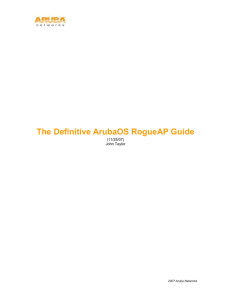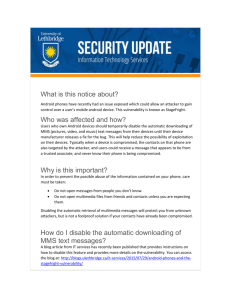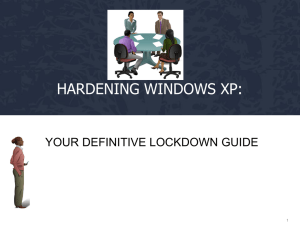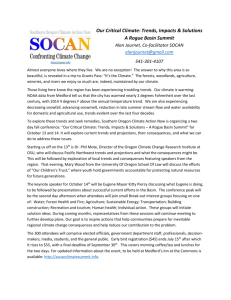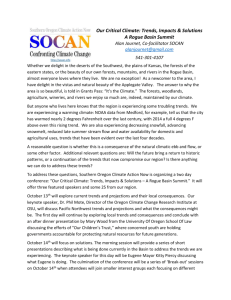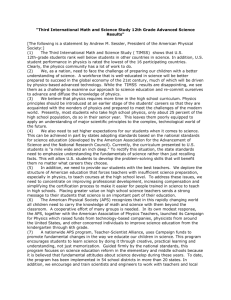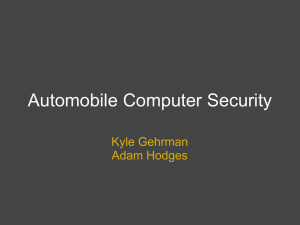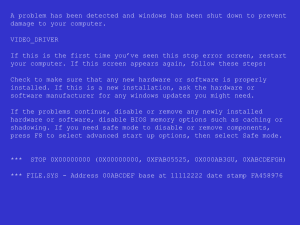First step always:
advertisement
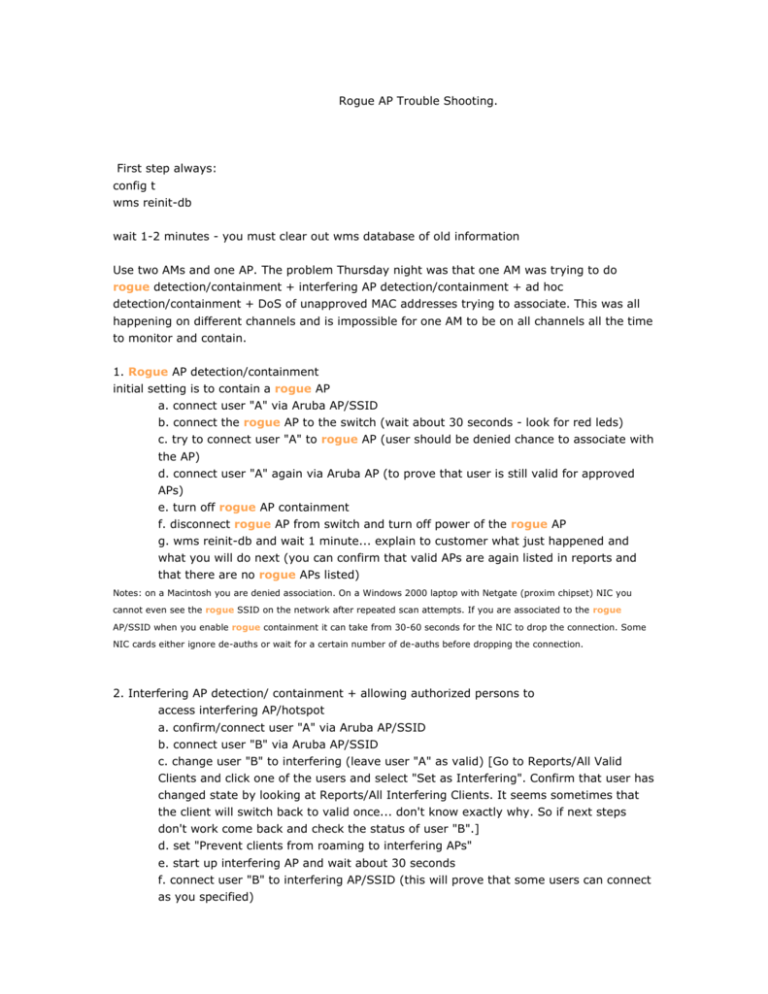
Rogue AP Trouble Shooting. First step always: config t wms reinit-db wait 1-2 minutes - you must clear out wms database of old information Use two AMs and one AP. The problem Thursday night was that one AM was trying to do rogue detection/containment + interfering AP detection/containment + ad hoc detection/containment + DoS of unapproved MAC addresses trying to associate. This was all happening on different channels and is impossible for one AM to be on all channels all the time to monitor and contain. 1. Rogue AP detection/containment initial setting is to contain a rogue AP a. connect user "A" via Aruba AP/SSID b. connect the rogue AP to the switch (wait about 30 seconds - look for red leds) c. try to connect user "A" to rogue AP (user should be denied chance to associate with the AP) d. connect user "A" again via Aruba AP (to prove that user is still valid for approved APs) e. turn off rogue AP containment f. disconnect rogue AP from switch and turn off power of the rogue AP g. wms reinit-db and wait 1 minute... explain to customer what just happened and what you will do next (you can confirm that valid APs are again listed in reports and that there are no rogue APs listed) Notes: on a Macintosh you are denied association. On a Windows 2000 laptop with Netgate (proxim chipset) NIC you cannot even see the rogue SSID on the network after repeated scan attempts. If you are associated to the rogue AP/SSID when you enable rogue containment it can take from 30-60 seconds for the NIC to drop the connection. Some NIC cards either ignore de-auths or wait for a certain number of de-auths before dropping the connection. 2. Interfering AP detection/ containment + allowing authorized persons to access interfering AP/hotspot a. confirm/connect user "A" via Aruba AP/SSID b. connect user "B" via Aruba AP/SSID c. change user "B" to interfering (leave user "A" as valid) [Go to Reports/All Valid Clients and click one of the users and select "Set as Interfering". Confirm that user has changed state by looking at Reports/All Interfering Clients. It seems sometimes that the client will switch back to valid once... don't know exactly why. So if next steps don't work come back and check the status of user "B".] d. set "Prevent clients from roaming to interfering APs" e. start up interfering AP and wait about 30 seconds f. connect user "B" to interfering AP/SSID (this will prove that some users can connect as you specified) g. try to connect user "A" to interfering AP/SSID (user should be denied chance to associate with the AP) h. connect user "B" to Aruba AP/SSID (to prove that user is still valid for approved APs) i. turn off "Prevent clients from roaming to interfering APs" j. disconnect / shutdown interfering AP k. wms reinit-db and wait 1 minute... explain to customer what just happened and what you will do next 3. Ad hoc detection/containment a. turn on "Enable Adhoc Networks Activity Detection" and "Enable Adhoc Network Protection" [also probably a good idea to change Adhoc Detection Quiet Time to 10 seconds.] b. start on laptop "A" with adhoc network and wait about 30 seconds c. try to connect to adhoc network with laptop "B" (user should not be able to ping the other laptop on adhoc network) Note: if you first let the two laptops connect and run a ping between them it can take from 30-60 seconds for the adhoc session to be contained. There seems to be no indication the "link dropped" (at least not on my Mac and W2K laptop with Linksys card) but packets will stop flowing. 4. Remote AP management - change channel on AP - add, change, or delete WEP - change SSID - AP statistics (RMON) 5. Detection and containment of unauthorized WLAN card (=MAC auth) When an AP is classified as a rogue, Aruba APs/AMs that can hear the AP will send wireless deaths to the AP and any associated stations. Specifically, the Aruba AP/AM will send a deauth to the AP on behalf of each station, and a death to each station on behalf of the rogue AP. The deauth frames are sent in response to data and a subset of management frames that we see between the AP and the client. The specific management frames are auth, assoc-req, assoc-resp, reassoc-req. AP and AM contain differently since they scan differently. If the rogue-AP-aware ARM option is disabled, an AP will only contain a rogue when it scans the channel that the rogue is on. If the option is enabled, the AP will switch to the channel that the rogue is on and contain by continually sending deaths. The ARM option assignment must be enabled. (Please be warned that the ARM options client-aware, voice-aware, and psaware have priority over rogue-AP-aware. If scanning is paused for them, the AP will not switch channels to the rogue’s channel is on in order to contain it.) Also, if a rogue AP is already on the channel the AP is on, the AP will not switch to another channel where another rogue might reside. Wired Containment For wired containment we only attempt to contain the station associated to the rogue AP. This means that wired containment can only be used to contain L2 rogues. It cannot contain L3 rogue APs, and consequently, wired containment is not a viable solution to contain rogues that use channels outside the regulatory domain. This is an important point since it is easy to carry an AP between countries, and it is even possible to configure an illegal channel on many consumer APs. We contain each IP address (AP or station) by ARP poisoning every second. Specifically, we send an ARP request for the APs default GW from the IP address being contained, and we even send the ARP response on behalf of the default GW. All relevant MAC addresses are locally administered so that the traffic will get dropped. This exchange attempts to fool both the device being contained and the default gateway. It is a clever MITM attack. However, there is one issue. We always perform the MITM attack using the default GW of the Aruba AP. If the Aruba AP is trunked to be able to detect rogues on multiple VLANs, the MITM attack will fail on the tagged VLANs. Also, the rogue AP might be using another GW or be a member of another subnet within the native VLAN of the AP. A proposal is to snoop all ARP requests from the rogue device and perform the MITM attack on each conversation. Troubleshooting This section describes the various CLI commands that can be used to troubleshoot our rogue AP functionality. Both 2.x and 3.x commands are listed. The two most useful commands follow. They display the APs and stations per AP that have been classified. (3.x) # show ap monitor ap-list (2.x) # show am ap-list Monitored AP Table -----------------bssid essid chan ap-type load-balance nstas avg-rssi curr-rssi wired-macs ------------ ---------------- ----- -------- --------- ---------00:0b:86:e8:0d:30 taylor-wpa 149 valid disable 0 30 30 0 00:0b:86:e8:0d:20 taylor-wpa 8 valid disable 0 30 30 0 00:0b:86:a1:be:61 guest 149 interfering disable 0 22 23 0 00:0b:86:a1:be:62 ethersphere-wpa2 149 interfering disable 1 22 18 5 00:0b:86:a4:dd:f1 guest 149 interfering disable 0 6 6 0 00:0b:86:c6:d7:50 guest 149 interfering disable 0 6 6 0 00:0b:86:b0:06:f0 Polycephaly 149 interfering disable 0 18 18 0 phy-type dos mt it -------- --- -- -- 80211a disable 385575 0 80211g disable 385575 0 80211a disable 120512 0 80211a disable 46525 0 80211a disable 11294 0 80211a disable 11167 0 80211a disable 9137 0 -- 00:0b:86:c4:ce:f0 disable 0 00:0b:86:a4:dd:f2 disable 0 00:0b:86:dd:2d:d0 disable 0 00:0b:86:ce:0e:f1 disable 0 00:0b:86:ce:0e:f2 disable 1 00:0b:86:c4:ce:f1 disable 0 00:0b:86:c6:d7:51 disable 0 Start:0 Length:14 Total:14 guest 9 9 ethersphere-wpa2 6 6 rcsap_wpa 7 8 guest 19 18 ethersphere-wpa2 19 19 ethersphere-wpa2 8 9 ethersphere-wpa2 6 6 149 149 149 149 149 149 149 interfering 0 interfering 0 interfering 0 interfering 0 interfering 2 interfering 0 interfering 2 80211a disable 5417 0 80211a disable 3990 0 80211a disable 3077 0 80211a disable 2216 0 80211a disable 2179 0 80211a disable 533 0 80211a disable 317 0 “show wms ap|ap-list” will display the information from all APs, but only works well if there are few APs using the controller. Else it can truncate the true list. (3.x) # show ap monitor client-list (2.x) # show am sta-list Monitored Client Table ---------------------mac bssid type mt it --------- --00:05:4e:42:87:f0 00:0b:86:a1:be:62 80211a 2212 35 Start:0 Length:1 Total:1 essid channel sta-type auth phy- ----- ------- -------- ---- ----- ethersphere-wpa2 149 interfering yes “mt” stands for monitored time, and “it” stands for idle time. “show wms client|sta-list” will display the same for all APs. The next two commands can be used to troubleshoot why an AP or station does not appear in the previous commands. These list APs and stations that have not been classified. (3.x) # show ap monitor pot-ap-list Potential AP Table -----------------bssid ----00:0b:86:c3:86:43 00:0b:86:dd:28:00 00:0b:86:a0:cd:c0 00:0b:86:c0:01:21 00:0b:86:8b:20:60 00:0b:86:89:03:40 00:0b:86:e7:0b:a0 00:0b:86:8c:fd:00 00:0b:86:c2:c6:01 00:0b:86:a1:12:50 00:0b:86:a2:b3:30 channel ------11 11 11 11 11 11 11 11 6 11 11 phy --80211b 80211b 80211b 80211b 80211b 80211b 80211b 80211b 80211b 80211b 80211b (2.x) # show am pot-ap-list num-beacons ----------154 183 135 243 183 55 70 10 250 153 242 tot-beacons ----------9 9 9 9 9 9 9 9 9 1 9 mt -0 0 0 0 0 0 0 0 0 0 0 at -0 0 0 0 0 0 0 0 0 0 0 ibss ---disable disable disable disable disable disable disable disable disable disable disable rssi ---4 5 13 21 8 11 5 6 12 17 1 00:0b:86:a2:b3:31 de:d1:1b:8c:b3:20 00:0b:86:e7:db:a0 11 10 6 80211b 80211b 80211b 181 12 9 9 9 9 0 0 0 0 0 0 disable enable disable 5 24 7 An AP stays on the potential list until we see beacons at a rate expected from the configured beacon-interval. (3.x) # show ap monitor pot-client-list Potential Client Table ---------------------mac last-bssid -----------00:11:95:c2:29:b4 00:0b:86:e8:0d:20 00:14:a5:30:c2:bd 00:0b:86:e8:0d:20 00:04:e2:63:37:57 00:0b:86:e8:0d:20 00:40:96:b3:82:72 00:0b:86:e8:0d:20 00:14:a4:34:c9:ce 00:0b:86:a4:dd:f2 00:12:17:6c:36:c9 00:0b:86:e8:0d:20 00:13:e8:b6:d0:c1 00:0b:86:c6:d7:50 00:13:02:42:e6:fb 00:0b:86:e8:0d:20 (2.x)# show am pot-sta-list from-bssid ---------00:00:00:00:00:00 00:00:00:00:00:00 00:00:00:00:00:00 00:00:00:00:00:00 00:00:00:00:00:00 00:00:00:00:00:00 00:00:00:00:00:00 00:00:00:00:00:00 to-bssid -------00:00:00:00:00:00 00:00:00:00:00:00 00:00:00:00:00:00 00:00:00:00:00:00 00:00:00:00:00:00 00:00:00:00:00:00 00:00:00:00:00:00 00:00:00:00:00:00 mt -81 231 67 207 181 207 121 213 it -21 27 11 112 5 0 41 34 A station will appear on the potential list if traffic from it to the BSS or to it from the BSS has not been seen. An Aruba AP must seen traffic in both directions before it can classify a station. Also, the AP the station is associated to must also have been classified. The next command displays all of the wired MAC addresses the AP/AM has seen. This command is useful to troubleshoot classification. The MAC address of any station associated to an L2 AP or the MAC address of the L3 AP should appear in this table to correctly classify an AP as a rogue. For L2 APs, the station MAC should also appear in the output for the AP BSSID. (3.x) # show ap monitor wired-mac ap-name <name> enet-mac|ap-bssid <mac> (2.x) # show am wired-mac <ipaddr> <mac> Wired MAC Table --------------mac ip age --- -- --Wired MAC Table: Gateway MACs -----------------------------mac ip age ---- --00:60:cf:43:9e:90 46m:29s 00:0b:86:01:3e:80 46m:29s Config Wired MAC Table ----------------------mac --- The Aruba AP’s enet-mac can be determined using the commands: (3.x) # show ap monitor wired-mac (2.x)# show am status The next commands displays all of the routers than an AP/AM has detected. (3.x) #show ap monitor routers (2.x) # show am wired-mac Wired Routers -------------mac ip age --- -- --- To see why an AP was classified as a rogue, use the following command. (3.x) # show wms rogue-ap <bssid> (2.x) # show wms rogue-ap <bssid> Exact match types include: 1. GW-Wired-MAC: L2 AP: Source MAC of frame transmitted by AP matched a gateway MAC. 2. Eth-Wired-MAC: Source MAC matches a non-gateway MAC. Or BSSID and WAN MAC addresses are adjacent (+/- 1). This latter will be renamed BSSID in the future. 3. AP-Wired-MAC: Source MAC transmitted from AP matched a source MAC transmitted by a valid AP. 4. Config-Wired-MAC: Source MAC of frame transmitted by AP matched configured MAC. 5. External-Wired-MAC: Source MAC matches rap-wml MAC address. 6. Base-BSSID: A virtual AP of a base BSSID which was marked rogue. 7. Manual: A user marked the AP as rogue. 8. EMS: Classified by MMS. 9. Unknown: WMS database contained classification. To troubleshoot scanning and to see how often and what channels are being scanned, the following command should be used. (3.x) #show ap arm scan-times Channel Scan Time ----------------channel assign-time ------- ----------36 0 40 0 44 0 48 0 149 439236 153 0 157 0 161 0 165 0 1 0 2 0 3 0 4 0 5 0 6 0 7 0 number-of-scans --------------1 1 1 1 0 1 1 1 1 1 1 1 1 1 0 0 (2.x) # show am scan-times number-dos-scans ---------------0 0 0 0 0 0 0 0 0 0 0 0 0 0 0 0 flags ----DVAC DVAC DVC DVAC DVAC DVAC DVAC DVAC DVAC DVAC DC DC DC DAC DVAC DAC timer-tick ---------2226923 2226933 2226943 2226953 2226956 2226883 2226893 2226903 2226913 2226914 2226924 2226934 2226944 2226954 0 0 8 439236 0 9 0 1 10 0 1 11 0 1 D: Default, V: Valid, A: AP WIF Scan Time ------------channel last-scan-channel ------- ----------------149 48/2226953 8 5/2226954 0 DAC 2226956 0 DC 2226884 0 DAC 2226894 0 DVAC 2226904 Present, C: Reg Domain Channel, O: DOS Channel current-scan-channel -------------------0 0 last-dos-channel ---------------0 0 The ‘O” flag shows that an AP/AM is containing a rogue on that channel. To make sure that the WLAN driver is not rejecting a scan request from the IDS process, the following command should be used. (3.x ) # show ap debug radio-stats ap-name <name> radio 0|1 advanced | include Scan Scan Requests Scan Rejects Scan Success ARM Scan Frames 36 0 36 686 Radio 0 is the 802.11a radio. Radio 1 is the 802.11b/g radio. (2.5) # show ap detailed-radio-stats | include scan ARM_scan_requests ARM_scan_success ARM_scan_rejects 3333 3333 0 3333 3333 0 To see what wireless deauth are active use the following command (3.x ) #show ap monitor active-laser-beams Active Laser Beam Sources ------------------------bssid channel ----------00:0b:86:a1:f5:40 6 rssi ---23 ap name ------1.1.55 (2.x) show am active-laser-beams lms ip -----10.1.1.90 master ip --------10.1.1.1 inactive time ------------0 When an AP sends deauth frames for containment, it sends information in the frames that can be parsed by other Aruba APs in the vicinity. This information is used to populate the list.