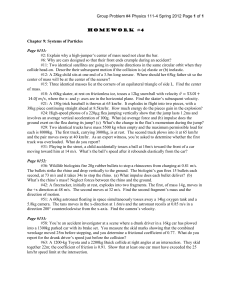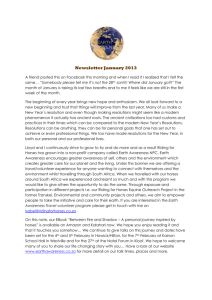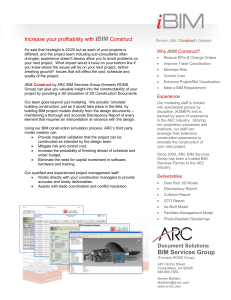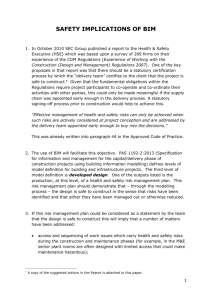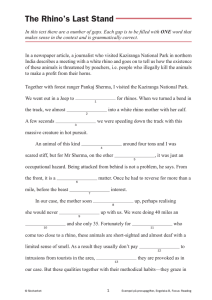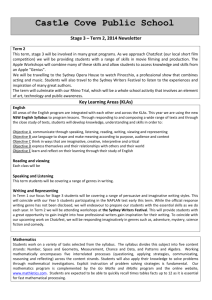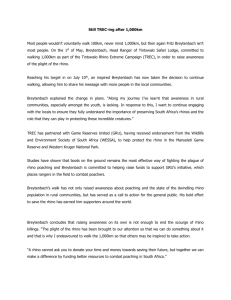Christine Carlo BIM for Rhino BIM for Rhino greatly enhances the
advertisement
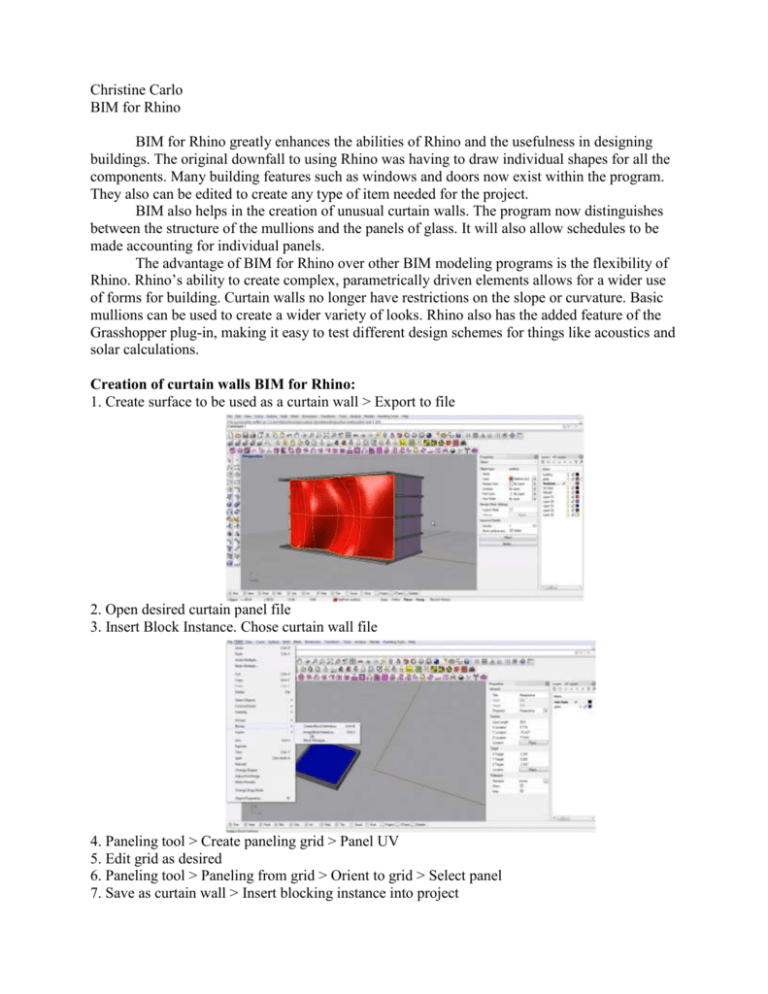
Christine Carlo BIM for Rhino BIM for Rhino greatly enhances the abilities of Rhino and the usefulness in designing buildings. The original downfall to using Rhino was having to draw individual shapes for all the components. Many building features such as windows and doors now exist within the program. They also can be edited to create any type of item needed for the project. BIM also helps in the creation of unusual curtain walls. The program now distinguishes between the structure of the mullions and the panels of glass. It will also allow schedules to be made accounting for individual panels. The advantage of BIM for Rhino over other BIM modeling programs is the flexibility of Rhino. Rhino’s ability to create complex, parametrically driven elements allows for a wider use of forms for building. Curtain walls no longer have restrictions on the slope or curvature. Basic mullions can be used to create a wider variety of looks. Rhino also has the added feature of the Grasshopper plug-in, making it easy to test different design schemes for things like acoustics and solar calculations. Creation of curtain walls BIM for Rhino: 1. Create surface to be used as a curtain wall > Export to file 2. Open desired curtain panel file 3. Insert Block Instance. Chose curtain wall file 4. Paneling tool > Create paneling grid > Panel UV 5. Edit grid as desired 6. Paneling tool > Paneling from grid > Orient to grid > Select panel 7. Save as curtain wall > Insert blocking instance into project This paneling technique can be used with simple panels as shown or more complex panels with multifaceted mullions and several pieces of glass. Grasshopper can also structurally analyze this system. This program specifically creates curtain walls. Visual Arc is a separate Rhino BIM plugin that specializes in block creation. Similar to Revit, the program comes with premodeled components known as blocks. A block’s properties can be edited to fit a particular project or view. Windows for example can be opened to varying degrees to give different effects for renderings or elevation views. A block library can be purchased along with the Visual Arc Program. However, this library only includes blocks for the population of a space. Elements like figures, furniture, and amenities are the featured items. While these blocks are useful when creating renderings, what happens when you want a custom block for building? Creating a block is a simple process, which will then allow it to be used in multiple projects. Blocks are very useful for large projects that use the same component parts over and over. The schedule tool in Visual Arc will also allow for blocks to counted aiding in the estimating of construction costs. Creation of a Rhino BIM Block: 1. Create object to use as a block > Create parameters as desired 2. Command: BLOCK > choose base point 3. Name Block > Save Editing of a Rhino BIM Block: 1. Open original file 2. Make desired changes 3. Command: BLOCK > choose base point 4. Name Block > Save under same name These new BIM features to Rhino have made it exponentially more useful to the architecture market. Rhino allows for the design freedom and BIM plug-ins help with repetitive elements and the documentation that was not previously available. Rhino is on its way to be a widely used professional product. Sources: http://www.youtube.com/watch?v=XzHLPPhdOi4 http://www.youtube.com/watch?v=Ay0q0xSzbCg