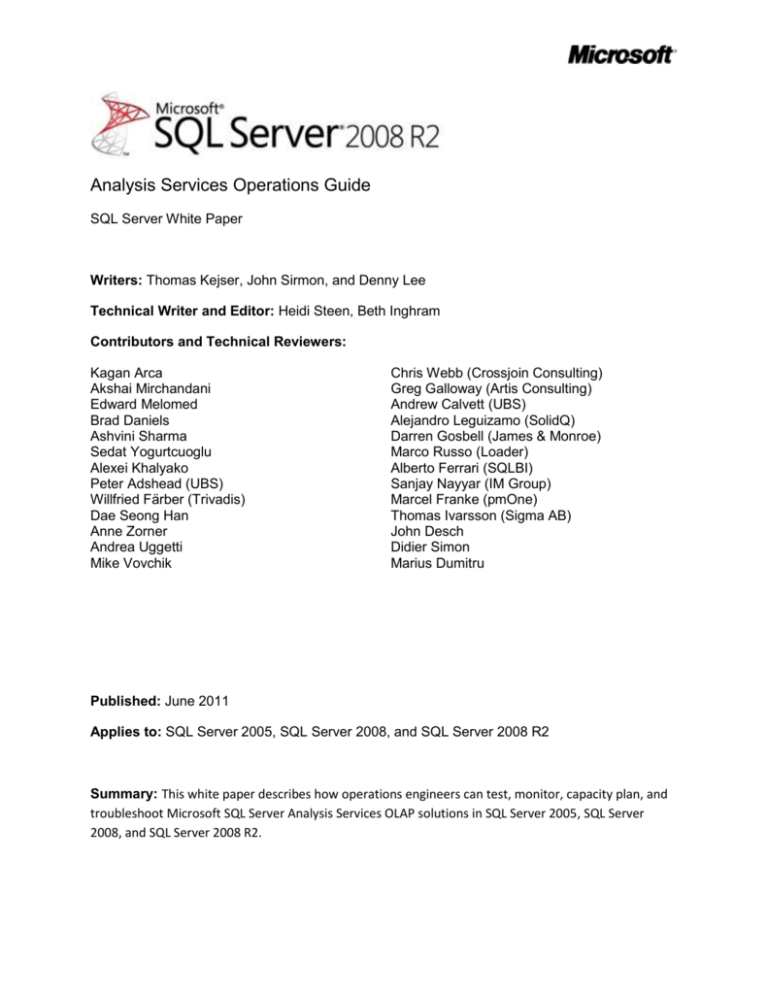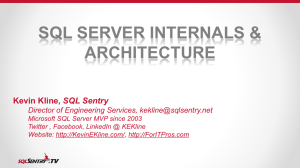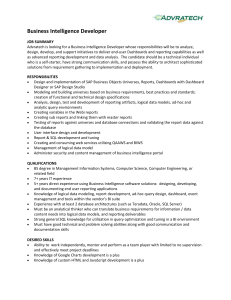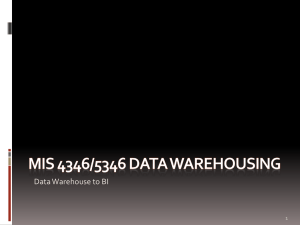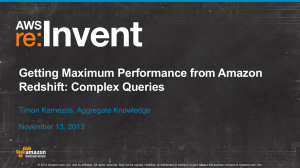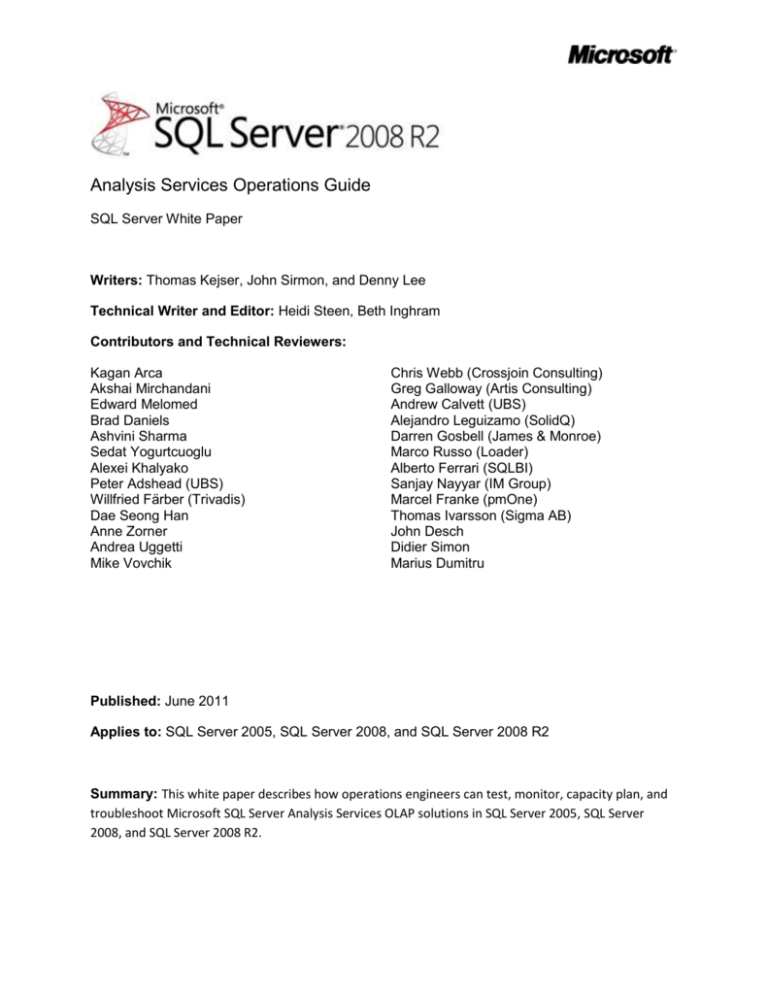
Analysis Services Operations Guide
SQL Server White Paper
Writers: Thomas Kejser, John Sirmon, and Denny Lee
Technical Writer and Editor: Heidi Steen, Beth Inghram
Contributors and Technical Reviewers:
Kagan Arca
Akshai Mirchandani
Edward Melomed
Brad Daniels
Ashvini Sharma
Sedat Yogurtcuoglu
Alexei Khalyako
Peter Adshead (UBS)
Willfried Färber (Trivadis)
Dae Seong Han
Anne Zorner
Andrea Uggetti
Mike Vovchik
Chris Webb (Crossjoin Consulting)
Greg Galloway (Artis Consulting)
Andrew Calvett (UBS)
Alejandro Leguizamo (SolidQ)
Darren Gosbell (James & Monroe)
Marco Russo (Loader)
Alberto Ferrari (SQLBI)
Sanjay Nayyar (IM Group)
Marcel Franke (pmOne)
Thomas Ivarsson (Sigma AB)
John Desch
Didier Simon
Marius Dumitru
Published: June 2011
Applies to: SQL Server 2005, SQL Server 2008, and SQL Server 2008 R2
Summary: This white paper describes how operations engineers can test, monitor, capacity plan, and
troubleshoot Microsoft SQL Server Analysis Services OLAP solutions in SQL Server 2005, SQL Server
2008, and SQL Server 2008 R2.
Copyright
This document is provided “as-is”. Information and views expressed in this document, including
URL and other Internet Web site references, may change without notice. You bear the risk of
using it.
Some examples depicted herein are provided for illustration only and are fictitious. No real
association or connection is intended or should be inferred.
This document does not provide you with any legal rights to any intellectual property in any
Microsoft product. You may copy and use this document for your internal, reference purposes.
© 2011 Microsoft. All rights reserved.
Microsoft, BitLocker, Excel, Hyper-V, MSDN, SQL Server, StreamInsight, Visual Studio,
Windows, Windows Server, and Windows Vista are trademarks of the Microsoft group of
companies.
All other trademarks are property of their respective owners.
2
Contents
1
Introduction .......................................................................................................................................... 6
2
Configuring the Server .......................................................................................................................... 7
2.1
Operating System ...................................................................................................................... 7
2.2
msmdsrv.ini ............................................................................................................................... 8
2.2.1
2.3
Understanding Memory Usage ........................................................................................... 13
2.3.2
Memory Setting for the Analysis Service Process ............................................................... 14
Thread Pool and CPU Configuration ........................................................................................ 18
2.4.1
Thread Pool Sizes ................................................................................................................ 18
2.4.2
CoordinatorExecutionMode and CoordinatorQueryMaxThreads ...................................... 19
2.4.3
Multi-User Process Pool Settings ........................................................................................ 20
2.4.4
Hyperthreading ................................................................................................................... 22
2.5
2.5.1
2.6
Partitioning, Storage Provisioning and Striping....................................................................... 23
I/O Pattern .......................................................................................................................... 25
Network Configuration ............................................................................................................ 26
2.6.1
Use Shared Memory for Local SQL Server Data Sources .................................................... 26
2.6.2
High-Speed Networking Features ....................................................................................... 29
2.6.3
Hyper-V and Networking .................................................................................................... 31
2.6.4
Increase Network Packet Size ............................................................................................. 32
2.6.5
Using Multiple NICs ............................................................................................................. 32
2.7
Disabling Flight Recorder......................................................................................................... 33
Monitoring and Tuning the Server ...................................................................................................... 34
3.1
Performance Monitor.............................................................................................................. 34
3.2
Dynamic Management Views .................................................................................................. 35
3.3
Profiler Traces.......................................................................................................................... 37
3.4
Data Collection Checklist ......................................................................................................... 37
3.5
Monitoring and Configuring Memory ..................................................................................... 37
3.6
Monitoring and Tuning I/O and File System Caches ............................................................... 39
3.6.1
3
Memory Configuration ............................................................................................................ 13
2.3.1
2.4
3
A Warning About Configuration Errors ................................................................................. 9
System Cache vs. Physical I/O ............................................................................................. 41
3.6.2
3.7
4
5
6
4.1
Testing Goals ........................................................................................................................... 44
4.2
Test Scenarios .......................................................................................................................... 47
4.3
Load Generation ...................................................................................................................... 48
4.4
Clearing Caches ....................................................................................................................... 49
4.5
Actions During Testing for Operations Management ............................................................. 50
4.6
Actions After Testing ............................................................................................................... 50
Security and Auditing .......................................................................................................................... 51
5.1
Firewalling the Server .............................................................................................................. 51
5.2
Encrypting Transmissions on the Network.............................................................................. 53
5.3
Encrypting Cube Files .............................................................................................................. 54
5.4
Securing the Service Account and Segregation of Duties ....................................................... 54
5.5
File System Permissions .......................................................................................................... 55
High Availability and Disaster Recovery .............................................................................................. 55
Backup/Restore ....................................................................................................................... 55
6.1.1
Synchronization as Backup.................................................................................................. 56
6.1.2
Robocopy ............................................................................................................................ 57
6.2
Clustered Servers..................................................................................................................... 58
Diagnosing and Optimizing ................................................................................................................. 58
7.1
7.1.1
7.2
Tuning Processing Data ........................................................................................................... 58
Optimizing the Relational Engine ........................................................................................ 59
Tuning Process Index ............................................................................................................... 68
7.2.1
CoordinatorBuildMaxThreads ............................................................................................. 68
7.2.2
AggregationMemoryMin and Max ...................................................................................... 69
7.3
4
Monitoring the Network ......................................................................................................... 43
Testing Analysis Services Cubes .......................................................................................................... 44
6.1
7
TempDir Folder ................................................................................................................... 42
Tuning Queries ........................................................................................................................ 69
7.3.1
Thread Pool Tuning ............................................................................................................. 69
7.3.2
Aggregations ....................................................................................................................... 71
7.3.3
Optimizing Dimensions ....................................................................................................... 72
7.3.4
Calculation Script Changes .................................................................................................. 73
7.3.5
Repartitioning ..................................................................................................................... 73
7.4
7.4.1
Lock Types ........................................................................................................................... 76
7.4.2
Server Locks ........................................................................................................................ 78
7.4.3
Lock Fundamentals ............................................................................................................. 79
7.4.4
Locks by Operation.............................................................................................................. 80
7.4.5
Investigating Locking and Blocking on the Server............................................................... 84
7.4.6
Deadlocks ............................................................................................................................ 87
7.5
8
Scale Out.................................................................................................................................. 90
7.5.1
Provisioning in a Scaled Out Environment .......................................................................... 90
7.5.2
Scale-out Processing Architectures..................................................................................... 90
7.5.3
Query Load Balancing ......................................................................................................... 94
7.5.4
ROLAP Scale Out ................................................................................................................. 96
Server Maintenance ............................................................................................................................ 97
8.1
Clearing Log Files and Dumps .................................................................................................. 97
8.2
Windows Event Log ................................................................................................................. 97
8.3
Defragmenting the File System ............................................................................................... 98
8.4
Running Disk Checks ................................................................................................................ 98
9
Special Considerations ...................................................................................................................... 100
9.1
Cache Coherency............................................................................................................... 100
9.1.2
Manually Set Partition Slicers on ROLAP Partitions .......................................................... 101
9.1.3
UDM Design ...................................................................................................................... 101
9.1.4
Dimension Processing ....................................................................................................... 103
Distinct Count ........................................................................................................................ 105
9.2.1
Partitioning for Distinct Count .......................................................................................... 105
9.2.2
Optimizing Relational Indexes for Distinct Count ............................................................. 106
9.3
10
ROLAP and Real Time ............................................................................................................ 100
9.1.1
9.2
5
Locking and Blocking ............................................................................................................... 76
Many-to-Many Dimensions ................................................................................................... 107
Conclusion ............................................................................................................................. 108
1 Introduction
In this guide you will find information on how to test and run Microsoft SQL Server Analysis Services in
SQL Server 2005, SQL Server 2008, and SQL Server 2008 R2 in a production environment. The focus of
this guide is how you can test, monitor, diagnose, and remove production issues on even the largest
scaled cubes. This paper also provides guidance on how to configure the server for best possible
performance.
Analysis Services cubes are a very powerful tool in the hands of the business intelligence (BI) developer.
They provide an easy way to expose even large data models directly to business users. Unlike traditional,
static reporting, where the query workload is known in advance, cubes support ad-hoc queries.
Typically, such queries are generated by the Microsoft Excel spreadsheet software – without the
business user being aware of the intricacies of the query engine. Because cubes allow such great
freedom for users, the power they give to developers comes with responsibility. It is in the interaction
between development and operations that the business value of the cubes is realized and where the
proper steps can be taken to ensure that the power of the cubes is used responsibly.
It is the goal of this guide to make your operations processes as painless as possible, and to have you run
with the best possible performance without any additional development effort to your deployed cubes.
In this guide, you will learn how to get the best out of your existing data model by making changes
transparent to the data model and by making configuration changes that improve the user experience of
the cube.
However, no amount of operational readiness can cure a poorly designed cube. Although this guide
shows you where you can make changes transparent to end users, it is important to be aware that there
are cases where design change is the only viable path to good performance and reliability. Cubes do not
take away the ubiquitous need for informed data modeling. Fortunately, this operations guide has a
companion volume targeted at developers: the Analysis Services Performance Guide. We highly
recommend that your developers read that white paper and follow the guidance in it.
Cubes do not exist in isolation – they rely on relational data sources to build their data structures.
Although a full treatment of good relational data warehouse modeling out of scope for this document, it
still provides some pointers on how to tune the database sources feeding the cube. Relational engines
vary in their functionality; this paper focuses on guidance for SQL Server data sources. Much of the
information here should apply equally to other engines and your DBA should be able to transfer the
guidance here to other database systems you run.
In every IT project, preproduction testing is a crucial part of the development and deployment cycle.
Even with the most careful design, testing will still be able to shake out errors and avoid production
issues. Designing and running a test run of an enterprise cube is time well invested. Hence, this guide
includes a description of the test methods available to you.
6
2 Configuring the Server
Installing Analysis Services is relatively straightforward. However, applying certain post-installation
configuration options can improve performance and scalability of the cube. This section introduces
these settings and provides guidance on how to configure them.
2.1 Operating System
Because Analysis Services uses the file system cache API, it partially relies on code in the Windows
Server operating system for performance of its caches. Small changes are made to the file system cache
in most versions of Windows Server, and this can have an effect on Analysis Services performance. We
have found that patches related to the following software should be applied for best performance.
Windows Server 2008:
KB 961719 – Applications that perform asynchronous cached I/O read requests and that use a
disk array that has multiple spindles may encounter a low performance issue in Windows Server
2008, in Windows Essential Business Server 2008, or in Windows Vista SP1
Windows Server 2008 R2:
KB 979149 – A computer that is running Windows 7 or Windows Server 2008 R2 becomes
unresponsive when you run a large application
KB 976700 – An application stops responding, experiences low performance, or experiences high
privileged CPU usage if many large I/O operations are performed in Windows 7 or Windows
Server 2008 R2
KB 982383 – You encounter a decrease in I/O performance under a heavy disk I/O load on a
Windows Server 2008 R2-based or Windows 7-based computer
Kerberos-enabled systems:
For Kerberos-enabled systems, you may need the following additional patches:
http://support.microsoft.com/kb/969083/
http://support.microsoft.com/kb/2285736/
References:
7
Configure Monitoring Server for Kerberos delegation - http://technet.microsoft.com/enus/library/bb838742(office.12).aspx
How to configure SQL Server 2008 Analysis Services and SQL Server 2005 Analysis Services to
use Kerberos authentication - http://support.microsoft.com/kb/917409
Manage Kerberos Authentication Issues in a Reporting Services Environment
http://msdn.microsoft.com/en-us/library/ff679930.aspx
2.2 msmdsrv.ini
You can control the behavior of the Analysis Services engine to a great degree from the msmdsrv.ini file.
This XML file is found in the <instance dir>/OLAP/Config folder. Many of the settings in msmdsrv.ini
should not be changed without the assistance of Microsoft Product Support, but there are still a large
number of configuration options that you can control yourself. It is the aim of this guide to provide you
wth the guidance you need to properly configure these settings. The following table provides an
overview of the settings available to you and can serve as starting point for exploring reconfiguration
options.
Setting
<MemoryHeapType>
<HeapTypeForObjects>
<HardMemoryLimit>
Used for
Increasing throughput of high
concurrency system
Preventing Analysis Services
from consuming too much
memory
<LowMemoryLimt>
Reserving memory for the
Analysis Services process
<PreAllocate>
Locking Analysis Services
memory allocation, and
improving performance on
Windows Server 2003 and
potentially Windows Server
2008
<TotalMemoryLimit>
Controlling when Analysis
Services starts trimming working
set
<CoordinatorExecutionMode>
Setting concurrency of queries
<CoordinatorQueryMaxThreads>
in thread pool during query
execution
<CoordinatorBuildMaxThreads>
Increasing processing speeds
<AggregationMemoryMin>
Increasing parallelism of
<AggregationMemoryMax>
partition processing
<CoordinatorQueryBalancingFactor>
Preventing single users from
<CoordinatorQueryBoostPriorityLevel> monopolizing the system
<LimitSystemFileCacheSizeMB>
Controlling the size of the file
system cache
<ThreadPool>
Increasing thread pools for high
(and subsections)
concurrency systems
<BufferMemoryLimit>
Increasing compression during
<BufferRecordLimit>
processing, but consuming more
memory
<DataStorePageSize>
Increasing concurrency on a
<DataStoreHashPageSize>
large machine
<MinIdleSessionTimeout>
Cleaning up idle sessions faster
<MaxIdleSessionTimeout>
on systems that have many
8
Described in
Section 2.3.2.4
Section 2.3.2
Section 2.3.2
Section 2.3.2.1
Section 2.3.2
Section 2.4.2
Section 7.2.1
Section 7.2.2
Section 2.4.3
Section 2.3.2
Section 2.4
Section 2.3.2.3
Section 2.3.2.4
Section 2.3.2.5
<IdleOrphanSessionTimeout>
<IdleConnectionTimeout>
<Port>
<AllowedBrowsingFolders>
<TempDir>
<BuiltinAdminsAreServerAdmins>
<ServiceAccountIsServerAdmin>
<ForceCommitTimeout>
<CommitTimeout>
connect/disconnects
Changing the port that Analysis
Services is listening on
Controlling which folders are
viewable by the server
administrator
Controlling where disk spills go
Controlling segregation-ofduties scenarios
Controlling segregation-ofduties scenarios
Killing queries that are blocking
a processing operation or killing
the processing operation
Section 5.1
Section 2.5 and Section 5.5
Section 2.5
Section 5
Section 5
Section 7.4.4.4
2.2.1 A Warning About Configuration Errors
One of the most common mistakes encountered when tuning Analysis Services is misconfiguration of
the msmdsrv.ini file. Because of this, changing your msmdsrv.ini file settings should be done with
extreme care. If you inherit the managing responsibilities of an existing Analysis Services server, one of
the first things you should do is to run the Windif.exe utility, which comes with Windows Server, against
the current msmdsrv.ini file with the default msmdsrv.ini file. Also, if you upgraded to SQL Server 2008
or SQL Server 2008 R2 from SQL Server 2005, you will likely want to compare the current msmdsrv.ini
file settings with the default settings for SQL Server 2008 or SQL Server 2008 R2. As described in the
Thread Pool section, for optimization, some settings were changed in SQL Server 2008 and SQL Server
2008 R2 from their default values in SQL Server 2005.
9
Take the following example from a customer configuration. The customer was experiencing extremely
poor query/processing performance. When we looked at the memory counters, we saw this.
Figure 1 - Scaling Counters
10
Figure 2 - Memory measurements with scaled counters
At first glance, this screenshot seems to indicate that everything is OK; there is no memory issue.
However, in this case, because the customer used the Scale Selected Counters option in Windows
Performance Monitor incorrectly, it was not possible to compare the three counters. A closer look, after
the scale of the counters was corrected, shows this.
11
Figure 3 - Properly scaled counters
Now the fact that there is a serious memory problem is clear. Take a look at the actual Memory Limit
High KB value. In a Performance Monitor log this and Memory Limit Low KB will always be constant
values that reflect the value of TotalMemoryLimit and LowMemoryLimit respectively in the
msmdsrv.ini file. So it appears that someone has modified the TotalMemoryLimit from the default 80
percent to an absolute value of 12,288 bytes, probably thinking the setting was in megabytes when in
reality, the setting is in bytes. As you can see, the results of an incorrectly configured .ini file setting can
be disastrous.
The moral of this story is this: Always be extremely careful when you modify your msmdsrv.ini file
settings. One of the first things the Microsoft Customer Service and Support team does when working
on an Analysis Services issue is grab the msmdsrv.ini file and compare it with the default .ini file for the
customer’s version of Analysis Services. There are numerous file comparison tools you can use, the most
obvious being Windiff.exe, which comes with Windows Server.
References:
12
How to Use the Windiff.exe Utility - http://support.microsoft.com/kb/159214
2.3 Memory Configuration
This section describes the memory model of Analysis Services and provides guidance on how to initially
configure memory settings for a server. As will become clear in the Monitoring and Tuning section, it is
often a good idea to readjust the memory settings as you learn more about the workload that is running
on your server.
To understand the tradeoffs you will make during server configuration, it is useful to understand a bit
more about how Analysis Services uses memory.
2.3.1 Understanding Memory Usage
Apart from the executable itself, Analysis Services has several data structures that consume physical
memory, including caches that boost the performance of user queries. Memory is allocated using the
standard Windows memory API (with the exception of a special case described later) and is part of the
Msmdsrv.exe process private bytes and working set. Analysis Services does not use the AWE API to
allocate memory, which means that on 32-bit systems you are restricted to either 2 GB or 3 GB of
memory for Analysis Services. If you need more memory, we recommend that you move to a 64-bit
system. The total memory used by Analysis Services can be monitored in Performance Monitor using
either: MSOLAP:Memory\Memory Usage Kb or Process\Private Bytes – msmdsrv.exe.
Memory allocated by Analysis Services falls into two broad categories: shrinkable and non-shrinkable
memory.
Figure 4 - Memory Structures
Non-shrinkable memory includes all the structures that are required to keep the server running: active
user sessions, working memory of running queries, metadata about the objects on the server, and the
13
process itself. Analysis Services does not release memory in the non-shrinkable memory spaces – though
this memory can see still be paged out by the operating system (but see the section on PreAllocate).
Shrinkable memory includes all the caches that gradually build up to increase performance: The formula
engine has a calculation cache that tries to keep frequently accessed and calculated cells in memory.
Dimensions that are accessed by users are also kept in cache, to speed up access to dimensions,
attributes, and hierarchies. The storage engine also caches certain accessed subcubes. (Not all subcubes
are cached. For example, the ones used by arbitrary shapes are not kept.) Analysis Services gradually
trims its working set if the shrinkable memory caches are not used frequently. This means that the total
memory usage of Analysis Services may fluctuate up and down, depending on the server state – this is
expected behavior.
Outside of the Analysis Services process space, you have to consider the memory used by the operation
system itself, other services, and the memory consumed by the file system cache. Ideally, you want to
avoid paging important memory – and as we will see, this may require some configuration tweaks.
References:
Russinovich, Mark and David Solomon: Windows Internals, 5th edition.
http://technet.microsoft.com/en-us/sysinternals/bb963901
Webb, Chris, Marco Russo, and Alberto Ferrari: Expert Cube Development with Microsoft SQL
Server 2008 Analysis Services – Chapter 11
Arbitrary Shapes in AS 2005 - https://kejserbi.wordpress.com/2006/11/16/arbitrary-shapes-inas-2005/
2.3.2 Memory Setting for the Analysis Service Process
The Analysis Services memory behavior can be controlled by using parameters available in the
msmdsrv.ini file. Except for the LimitFileSystemCacheMB setting, all the memory settings behave like
this:
If the setting has a value below 100, the running value is that percent of total RAM on the
machine.
If the setting has a value above 100, the running value is specified in bytes.
For ease of use, we recommend that you use the percentage values. The total memory allocations of
Analysis Services process are controlled by the following settings.
LowMemoryLimit – This is the amount of memory that Analysis Services will hold on to, without
trimming its working set. After memory goes above this value, Analysis Services begins to slowly
deallocate memory that is not being used. The configuration value can be read from the Performance
Monitor counter: MSOLAP:Memory\LowMemoryLimit. Analysis Services does not allocate this memory
at startup; however, after the memory is allocated, Analysis Services does not release it.
14
PreAllocate – This optional parameter (with a default of 0) enables you to preallocate memory at service
startup. It is described in more detail later in this guide. PreAllocate should be set to a value less than or
equal to LowMemoryLimit.
TotalMemoryLimit –When Analysis Services exceeds this memory value, it starts deallocating memory
aggressively from shrinkable memory and trimming its working set. Note that this setting is not an upper
memory limit for the service; if a large query consumes a lot of resources, the service can still consume
memory above this value. This value can also be read from the Performance Monitor counter:
MSOLAP:Memory\TotalMemoryLimit.
HardMemoryLimit – This setting is only available in SQL Server 2008 Analysis Services and SQL Server
2008 R2 Analysis Services – not SQL Server 2005 Analysis Services. It is a more aggressive version of
TotalMemoryLimit. If Analysis Services goes above HardMemoryLimit, user sessions are selectively
killed to force memory consumption down.
LimitSystemFileCacheMB – The Windows file system cache (described later) is actively used by Analysis
Services to store frequently used blocks on disk. For some scan-intensive workloads, the file system
cache can grow so large that Analysis Services is forced to trim its working set. To avoid this, Analysis
Services exposes the Windows API to limit the size of the file system cache with a configuration setting
in Msmdsrv.ini. If you choose to use this setting, note that it limits the file system cache for the entire
server, not just for the Analysis Services files. This also means that if you run more than one instance of
Analysis Services on the server, you should use the same value for LimitSystemFileCacheMB for each
instance.
2.3.2.1 PreAllocate and Locked Pages
The PreAllocate setting found in msmdsrv.ini can be used to reserve virtual and/or physical memory for
Analysis Services. For installations where Analysis Services coexists with other services on the same
machine, setting PreAllocate can provide a more stable memory configuration and system throughput.
Note that if the service account used to run Analysis Services also has the Lock pages in Memory
privilege, PreAllocate causes Analysis Services to use large memory pages. Large memory pages are
more efficient on a big memory system, but they take longer to allocate. Lock pages in Memory is set
using Gpedit.msc. Bear in mind that large memory pages cannot be swapped out to the page file. While
this can be an advantage from a performance perspective, a high number of allocated large pages can
cause the system to become unresponsive.
Important: PreAllocate has the largest impact on the Windows Server 2003 operating system. With the
introduction of Windows Server 2008, memory management has been much improved. We have been
testing this setting on Windows Server 2008, but have not measured any significant performance
benefits of using PreAllocate on this platform. However, you may want still want to make use of the
locked pages functionality in Window Server 2008.
To learn more about the effects of PreAllocate, see the following technical note:
15
Running Microsoft SQL Server 2008 Analysis Services on Windows Server 2008 vs. Windows
Server 2003 and Memory Preallocation: Lessons Learned (http://sqlcat.com/technicalnotes/archive/2008/07/16/running-microsoft-sql-server-2008analysis-services-on-windows-server-2008-vs-windows-server-2003-and-memory-preallocationlessons-learned.aspx)
References:
How to: Enable the Lock Pages in Memory Option (Windows) - http://msdn.microsoft.com/enus/library/ms190730.aspx
2.3.2.2 AggregationMemory Max/Min
Under the server properties of SQL Server Management Studio and in msmdsrv.ini, you will find the
following settings:
OLAP\Process\AggregationMemoryLimitMin
OLAP\Process\AggregationMemoryLimitMax
These two settings determine how much memory is allocated for the creation of aggregations and
indexes in each partition. When Analysis Services starts partition processing, parallelism is throttled
based on the AggregationMemoryMin/Max setting. The setting is per partition. For example, if you
start five concurrent partition processing jobs with AggregationMemoryMin = 10, an estimated 50
percent (5 x 10%) of reserved memory is allocated for processing. If memory runs out, new partition
processing jobs are blocked while they wait for memory to become available. On a large memory
system, allocating 10 percent of available memory per partition may be too much. In addition, Analysis
Services may sometimes misestimate the maximum memory required for the creation of aggregates and
indexes. If you process many partitions in parallel on a large memory system, lowering the value of
AggregationMemoryLimitMin and AggregationMemoryMax may increase processing speed. This works
because you can drive a higher degree of parallelism during the process index phase.
Like the other Analysis Services memory settings, if this setting has a value greater than 100 it is
interpreted as a fixed amount of kilobytes, and if is lower than 100, it is interpreted as a percentage of
the memory available to Analysis Services. For machines with large amounts of memory and many
partitions, using an absolute kilobyte value for these settings may provide a better control of memory
than using a percentage value.
2.3.2.3 BufferMemoryLimit and BufferRecordLimit
OLAP\Process\BufferMemoryLimit determines the size of the fact data buffers used during partition
data processing. While the default value of the OLAP\Process\BufferMemoryLimit is sufficient for most
deployments, you may find it useful to alter the property in the following scenario.
If the granularity of your measure group is more summarized than the relational source fact table, you
may want to consider increasing the size of the buffers to facilitate data grouping. For example, if the
source data has a granularity of day and the measure group has a granularity of month; Analysis Services
16
must group the daily data by month before writing to disk. This grouping occurs within a single buffer
and it is flushed to disk after it is full. By increasing the size of the buffer, you decrease the number of
times that the buffers are swapped to disk. Because the increased buffer size supports a higher
compression ratio, the size of the fact data on disk is decreased, which provides higher performance.
However, be aware that high values for the BufferMemoryLimit use more memory. If memory runs out,
parallelism is decreased.
You can use another configuration setting to control this behavior: BufferRecordLimit. This setting is
expressed in received records from the data source instead of a Memory %/Kb size. The lower of the
two takes precedence. For example, if BufferMemoryLimit is set to 10 percent of a 32-GB memory
space and BufferRecordLimit is set to 10 million rows, either 3.2 GB or 10,000,000 times the rowsize is
allocated for the merge buffer, whichever is smaller.
2.3.2.4 Heap Settings, DataStorePageSize, and DataStoreHashPageSize
During query execution, Analysis Services generally touches a lot of data and performs many memory
allocations. Analysis Services has historically relied on its own heap implementation to achieve the best
performance. However, since Windows Server 2003, advances in the Windows Server operating system
mean that memory can now be managed more efficiently by the operating system. This turns out to be
especially true for multi-user scenarios. Because of this, servers that have many users should generally
apply the following changes to the msmdsrv.ini file.
Default
Multi-user, faster heap
Setting
1
2
<MemoryHeapType>
1
0
<HeapTypeForObjects>
It is also possible to increase the page size that is used for managing the hash tables Analysis Services
uses to look up values. Especially on modern hardware, we have seen the following change yield a
significant increase in throughput during query execution.
Setting
<DataStorePageSize>
<DataStoreHashPageSize>
Default
8192
8192
Bigger pages
65536
65536
References:
KB2004668 - You experience poor performance during indexing and aggregation operations
when using SQL Server 2008 Analysis Services - http://support.microsoft.com/kb/2004668
2.3.2.5 Clean Up Idle Sessions
Client tools may not always clean up sessions opened on the server. The memory consumed by active
sessions is non-shrinkable, and hence is not returned the Analysis Services or operating system process
for other purposes. After a session has been idle for some time, Analysis Services considers the session
expired and move the memory used to the shrinkable memory space. But the session still consumes
memory until it is cleaned up.
17
Because idle sessions consume valuable memory, you may want to configure the server to be more
aggressive about cleaning up idle sessions. There are some msmdsrv.ini settings that control how
Analysis Services behaves with respect to idle sessions. Note that a value of zero for any of the following
settings means that the sessions or connection is kept alive indefinitely.
Setting
<MinIdleSessionTimeOut>
<MaxIdleSessionTimeout>
<IdleOrphanSessionTimeout>
<IdleConnectionTimeout>
Description
This is the minimum amount of time a session is allowed to be idle
before Analysis Services considers it ready to destroy. Sessions are
destroyed only if there is memory pressure.
This is the time after which the server forcibly destroys the session,
regardless of memory pressure.
This is the timeout that controls sessions that no longer have a
connection associated with them. Examples of these are users
running a query and then disconnecting from the server.
This timeout controls how long a connection can be kept open and
idle until Analysis Services destroys it. Note that if the connection has
no active sessions, MaxIdleSessionTimeout eventually marks the
session for cleaning and the connection is cleaned with it.
If your server is under memory pressure and has many users connected, but few executing queries, you
should consider lowering MinIdleSessionTimeOut and IdleOrphanSessionTimeout to clean up idle
sessions faster.
2.4 Thread Pool and CPU Configuration
Analysis Services uses thread pools to manage the threads used for queries and processing. The thread
management subsystem that Analysis Services uses enables you to fine-tune the number of threads that
are created. Tuning the thread pool is a balancing act between CPU overutilization and underutilization:
If too many threads are created, unnecessary context switches and contention for system resources
lower performance, and too few threads can lead to CPU and disk underutilization, which means that
performance is not optimal on the hardware allocated to the process. When you tune your thread pools,
it is essential that you benchmark your performance before and after your configuration changes;
misconfiguration of the thread pool can often cause unforeseen performance issues.
2.4.1 Thread Pool Sizes
This section discusses the settings that control thread pool sizes.
ThreadPool\Process\MaxThreads determines the maximum number of available threads to Analysis
Services during processing and for accessing the I/O system during queries. On large, multiple-CPU
machines, the default value in SQL Server 2008 Analysis Services and SQL Server 2008 R2 Analysis
Services of 64 or 10 multiplied by the number of CPU cores (whichever is higher) may be too low to take
advantage of all CPU cores. In SQL Server 2005 Analysis Services the settings for process thread pool
were set to the static value of 64. If you are running an installation of SQL Server 2005 Analysis Services,
18
or if you upgraded from SQL Server 2005 Analysis Services to SQL Server 2008 Analysis Services or SQL
Server 2008 R2 Analysis Services, it might be a good idea to increase the thread pool.
ThreadPool\Query\MaxThreads determines the maximum number of threads available to the Analysis
Services formula engine for answering queries. In SQL Server 2008 Analysis Services and SQL Server
2008 R2 Analysis Services, the default is 2 multiplied by the number of logical CPU or 10, whichever is
higher. In SQL Server 2005 Analysis Services, the default value was fixed at 10. Again, if you are running
on SQL Server 2005 Analysis Services or an upgraded SQL Server 2005 Analysis Services, you may want
to use the new settings.
2.4.2 CoordinatorExecutionMode and CoordinatorQueryMaxThreads
Analysis Services uses a centralized storage engine job architecture for both querying and processing
operations. When a subcube request or processing command is executed, a coordinator thread is
responsible for gathering the data needed to satisfy the request.
The value of CoordinatorExecutionMode limits the total number of coordinator jobs that can be
executed in parallel by a subcube request in the storage engine. A negative value specifies the maximum
number of parallel coordinator jobs that can start per processing core per subcube request. By default
CoordinatorExecutionMode is set to -4, which means the server is limited to 4 jobs in parallel per core.
For example, on a 16-core machine with the default values of CoordinatorExecutionMode = -4, a total
of 64 concurrent threads can execute per subcube request.
When a subcube is requested, a coordinator thread starts up to satisfy the request. The coordinator first
queues up one job for each partition that must be touched. Each of those jobs then continues to queue
up more jobs, depending on the total number of segments that must be scanned in the partition. The
value of CoordinatorQueryMaxThreads, with a default of 16, limits the number of partition jobs that
can be executed in parallel for each partition. For example, if the formula engine requests a subcube
that requires two partitions to be scanned, the storage engine is limited to a maximum of 32 threads for
scanning. Also note that both the coordinator jobs and the scan threads are limited by the maximum
number of threads configured in ThreadPool/Processing/MaxThreads. The following diagram illustrates
the relationship between the different thread pools and the coordinator settings.
19
Figure 5 - Coordinator Queries
If you increase the processing thread pool, you should make sure that the CoordinatorExecutionMode
settings, as well as the CoordinatorQueryMaxThreads settings, have values that enable you to make full
use of the thread pool.
If the typical query in your system touches many partitions, you should be careful with the
CoordinatorQueryMaxThreads. For example, if every query touches 10 partitions, a total 160 threads
can be used just to answer that query. It will not take many queries to run the thread pool dry under
those conditions. In such a case, consider lowering the setting of CoordinatorQueryMaxThreads.
2.4.3 Multi-User Process Pool Settings
In multi-user scenarios, long-running queries can starve other queries; specifically they can consume all
available threads, blocking execution of other queries until the longer-running queries complete.
You can reduce the aggressiveness of how each coordinator job allocates threads per segment by
modifying CoordinatorQueryBalancingFactor and CoordinatorQueryBoostPriorityLevel as follows.
Setting
20
Default
Multi-user nonblocking
settings
CoordinatorQueryBalancingFactor
-1
CoordinatorQueryBoostPriorityLevel 3
1
0
If you want to understand exactly what these settings do, you need to know a little about the internals
of Analysis Services. First, a word of warning: The remainder of this section looks at Analysis Services at
a very detailed level. It is perfectly acceptable to take a query workload and test with the default
settings and then with the multi-user settings to decide if it is worth making these changes.
With the disclaimer out of the way, let’s look at an example to explain this behavior. On a 45-core
Windows Server 2008 server with default .ini file settings, you have a long running query that appears to
be blocking many of the other queries being executed by other users. Behind the scenes in Analysis
Services, multiple segment jobs (different from coordinator jobs) are created to query the respective
segments. A segment of data in Analysis Services is composed of roughly 64,000 records, which are
subdivided into pages. There are 256 pages in a segment and 256 records in a page. These records are
brought into memory in chunks upon request by queries. Analysis Services determines which pages
need to be scanned to retrieve the relevant records for the data requested. These jobs are chained,
meaning Job 1 queues Job 2 to the thread pool, Job 1 performs its own job, Job 2 queues Job 3 to the
thread pool, Job 2 performs its own job, and so on. Each job has its own thread, or segment job.
In our example, using the default settings the first query fires off 720 jobs, scanning a lot of data. The
second query fires off 1 job. The first 720 jobs fire off their own 720 jobs, using up all of the threads. This
prevents the second query from executing, because no threads are available. This behavior causes
blocking of the second and subsequent queries that need threads from the process pool. The multi-user
settings (CoordinatorQueryBalancingFactor=1, CoordinatorQueryBoostPriorityLevel=0) prevent all of
the threads from being allocated so the second and third queries can execute their jobs.
Again, each segment job uses one thread. If the long-running query requires scanning of multiple
segments, Analysis Services creates the necessary number of threads. In single-user mode, the first
query fires off 720 jobs, and the second query fires off 1 job. Each segment job is immediately queued
up before the prior segment job begins scanning data. The first 720 jobs fire off their own 720 jobs,
preventing second query from executing. In multi-user mode, not all threads are allocated, allowing
second query (and third) to execute their jobs.
Be careful modifying these settings; although these settings reduce or stop the blocking of shorterrunning queries by longer-running ones, it may slow the response times of individual queries. (In the
figure, SSAS stands for SQL Server Analysis Services.)
21
Figure 6 - Default settings
Figure 7 - Multi-user settings
2.4.4 Hyperthreading
We receive numerous questions from customers around hyperthreading. The Analysis Services
development team has no official recommendation on hyperthreading; it is included in this white paper
22
only because our customers ask about it frequently. With that said, we have made the following
observations in installations in which hyperthreading is used with Analysis Services:
If the load on your server is more CPU-bound, turning on hyperthreading offers no
improvement, in our experience.
If the load on your server is more I/O-bound, there may be some benefit to turning on
hyperthreading.
Processors are constantly changing, and many characteristics of behavior and performance
related to hyperthreading are going to be specific to the processor.
2.5 Partitioning, Storage Provisioning and Striping
When you configure the storage of a server you are often presented with a series of LUNs for data
storage. These are provisioned from either your SAN, internal drives, or NAND memory. NAND memory,
in some configuration also known as Solid State Disks/Devices (SSD) is typically a good fit for large cubes,
because the latency and I/O pattern favored by these drives are a good match for the Analysis Services
storage engine workload.
The question is how to make the best use of the storage for your Analysis Services instance.
Apart from performance and capacity, the following factors must also be considered when designing the
disk volumes for Analysis Services:
Is clustering of the Analysis Services instance required?
Will you be building a scaled-out environment?
Consult the subsections that follow for guidance in these specific setups. However, the following general
guidance applies.
SAN Mega LUNs: If you are using a SAN, your storage administrator may be able to provision you a
single, large LUN for your cubes. Unless you plan to build a consolidation environment, having such a
single, mega-LUN is probably the easiest and most manageable way to provision your storage. First of
all, it provides the IOPS as a general resource to the server. Secondly, and additional advantage of a
mega-LUN is that you can easily disk align this in Windows Server 2003. For Windows Server 2008 you
do not need to worry about disk alignment on newly created volumes.
Windows Server dynamic disk stripes: Using Disk Manager it is possible to combine multiple LUNs into a
single Windows volume. This is a very simple way to combine multiple, similarly sized, similarly
performing LUNs into a single mount point or drive letter. We have tested dynamic disk stripes in
Windows Server 2008 R2 all the way up to 100.000 IOPS – and the performance overhead to that level is
negligible.
Note: You cannot use dynamic disk stripes in a cluster. This is discussed in greater detail later in
this guide.
23
Drive letters versus mount points: Both drive letters and mount points will work with Analysis Services
cubes. If the server is dedicated to a single Analysis Services instance, a drive letter may be the simplest
solution. Choosing drive letters versus mount points is often a matter of personal preference, or it can
be driven by the standards of your operations team. From the perspective of performance, one is not
superior to the other.
AllowedBrowsingFolders: Remember that in order for a directory to be visible to administrators of
Analysis Services in SQL Server Management Studio, it must be listed in AllowedBrowsingFolders, which
is available in SQL Server Management Studio by clicking Server Properties and then Advanced
Properties.
Figure 8 – AllowedBrowsingFolders
The Analysis Services account must also have permission to both read and write to these folders. Just
adding them to the AllowedBrowsingFolders list is not enough – you must also assign file system
permissions.
MFT versus GPT disk: If you expect your cubes to be larger than 2 terabytes, you should use a GPT disk.
The default, an MFT disk, only allows 2-terabyte partitions.
TempDir Folder: The TempDir folder, configured in the Advanced Properties of the server, should be
moved to the fastest volume you have. This may mean you will share TempDir with cube data, which is
fine if you plan capacity accordingly. For more information, see the section about the TempDir folder.
NTFS Allocation Unit Size (AUS): With careful optimization, it is sometimes possible to get slightly better
performance by smartly choosing between 32K or 64K (a few percent). But, unless you are hunting for
benchmark performance, just go with 32K. If you have standardized on 64K for other SQL Server
services, that will work too.
24
Don’t suboptimize storage: There are a few cases where it makes sense to split your data into multiple
volumes – for example if you have different storage types attached to the server (such as NAND for
latest data and SATA drives for historical data). However, it is generally not a good idea to suboptimize
the storage layout of Analysis Services by creating complicated data distributions that span different
storage types. The rule of thumb for optimal disk layout is to utilize all disk drives for all cube partitions.
Create large pools of disk, presented as single, large volumes.
Exclude Analysis Services folders from virus scanners: If you are running a virus scanner on the server,
make sure the Data folder, TempDir, and backup folders are not being scanned or touched by the filter
drivers of the antivirus tool. There are no executable files in these Analysis Services folders, and enabling
virus scanners on the folder may slow down the disk access speeds significantly.
Consider Defragmenting the Data Folder: Analysis Services cubes get very fragmented over time. We
have seen cases where defragmenting cube data folders, using the standard disk defragment utility,
yielded a substantial performance benefit. Note that defragmenting a drive also has impact on the
performance of that drive as it moves the files around. If you choose to defragment an Analysis Services
drive, do so in batch window where the service can be taken offline while the defragmentation happens,
or plan disk speeds accordingly to make sure the performance impact is acceptable.
References:
White paper: Configuring Dynamic Volumes - http://technet.microsoft.com/enus/library/bb727122.aspx
2.5.1 I/O Pattern
Because Analysis Services uses bitmap indexes to quickly locate fact data, the I/O generated is mostly
random reads. I/O sizes will typically average around 32-KB block sizes.
As with all SQL Server databases systems, we recommend that you test your I/O subsystem before
deploying the database. This allows you to measure how close the production system is to your
maximum potential throughput. Not running preproduction I/O testing of an Analysis Services server is
the equivalent of not knowing how much memory or how many CPU cores your server has.
Due to the threading architecture of the storage engine, the I/O pattern will also be highly multi
threaded. Because the NTFS file system cache issues synchronous I/O, each thread will have only one or
two outstanding I/O requests. Incidentally, this means that cubes will often run very well on NAND
storage that favor this type of I/O pattern.
The Analysis Services I/O pattern can be easily simulated and tested using SQLIO.exe. The following
command-line parameter will give you a good indication of the expected performance:
sqlio -b32 -frandom -o1 -s30 -t256 -kR <path of file>
Make sure you run on a sufficiently large test file. For more information, refer to the links in the
References section.
25
References:
SQLIO download: http://www.microsoft.com/downloads/en/details.aspx?familyid=9a8b005b84e4-4f24-8d65-cb53442d9e19&displaylang=en
White paper: Analyzing I/O characteristics and sizing storage for SQL Server Database
Applications – http://sqlcat.com/whitepapers/archive/2010/05/10/analyzing-i-o-characteristicsand-sizing-storage-systems-for-sql-server-database-applications.aspx
Blog: The Memory Shell Game –
http://blogs.msdn.com/b/ntdebugging/archive/2007/10/10/the-memory-shell-game.aspx
2.6 Network Configuration
During the ProcessData phase of Analysis Services processing, rows are transferred from the relational
database specified in the data source to Analysis Services. If your data source is on a remote server, the
data should be retrieved over TCP/IP. It is important to make sure all networking components are
configured to support the optimal throughput. If your Ethernet throughput is consistently close to 80
percent of your maximum capacity, adding more network capacity typically speeds up ProcessData.
Creating a high-speed network is fairly easy with the networking hardware available today. Specifically
most servers come with a Gigabit NICs out of the box. Infiniband and 10-gigabit NICs are also available
for even more throughput. With that said, your overall throughput can be limited by routers and other
hardware in your network that don’t support the speed of your NIC. You can use the Networking tab in
Task Manager to quickly determine your link speed. In the following screenshot you can see that the NIC
and switch support a maximum of 1Gbps.
Figure 9 - Viewing NIC speed
If you have a 1-Gbps NIC, but only a 100-Mbps switch, Task Manager displays 100 Mbps. Depending on
your network topology there may be more to determining your link speed than this, but using Task
Manager is a simple way to get a rough idea of the configuration.
In addition to creating a high-speed network, there are some additional configurations you can change
to further speed up network traffic.
2.6.1 Use Shared Memory for Local SQL Server Data Sources
If Analysis Services is on the same physical machine as the data source, and the data source is SQL
Server, you should make sure you are exchanging data over the shared memory protocol. Shared
memory is much faster than TCP/IP, as it avoids the overhead of the translation layers in the network
stack. Shared memory is only possible if the SQL Server database is on the same physical machine as
Analysis Services. If you cannot get a high speed network set up in your organization, you can sometimes
benefit from running SQL Server and Analysis Services on the same physical machine.
To modify your data source connection to specify shared memory:
26
1. First, make sure that the Shared Memory protocol is enabled in SQL Server
Configuration Manager.
2. Next, add lpc: to your data source in the connection string to force shared memory.
3. After you start processing, you can verify your connection is using shared memory by
executing the following SELECT statement.
SELECT session_id, net_transport, net_packet_size
FROM sys.dm_exec_connections
The net_transport for the Analysis Services SPID should show: Shared memory.
For more information about shared memory connections, see “Creating a Valid Connection String Using
Shared Memory Protocol” (http://msdn.microsoft.com/en-us/library/ms187662.aspx).
To compare TCP/IP and shared memory, we ran the following two processing commands.
<!--SQL Server Native Client with TCP-->
<Batch xmlns="http://schemas.microsoft.com/analysisservices/2003/engine">
<Parallel>
<Process …
<Object>
<DatabaseID>Adventure Works DW 2008R2</DatabaseID>
<CubeID>Adventure Works</CubeID>
</Object>
<Type>ProcessFull</Type>
<DataSource xsi:type="RelationalDataSource">
<ID>Adventure Works DW</ID>
<Name>Adventure Works DW</Name>
<ConnectionString>
Provider=SQLNCLI10.1;Data Source=tcp:johnsi5\kj;
27
Integrated Security=SSPI;Initial Catalog=AdventureWorksDW2008R2;
</ConnectionString>
<ImpersonationInfo>
<ImpersonationMode>ImpersonateCurrentUser</ImpersonationMode>
</ImpersonationInfo>
<Timeout>PT0S</Timeout>
</DataSource>
</Process>
</Parallel>
</Batch>
<!--SQL Native Client with shared memory-->
<Batch xmlns="http://schemas.microsoft.com/analysisservices/2003/engine">
<Parallel>
<Process …
<Object>
<DatabaseID>Adventure Works DW 2008R2</DatabaseID>
<CubeID>Adventure Works</CubeID>
</Object>
<Type>ProcessFull</Type>
<DataSource xsi:type="RelationalDataSource">
<ID>Adventure Works DW</ID>
<Name>Adventure Works DW</Name>
<ConnectionString>
Provider=SQLNCLI10.1;Data Source=lpc:johnsi5\kj;
Integrated Security=SSPI;Initial Catalog=AdventureWorksDW2008R2;
</ConnectionString>
<ImpersonationInfo>
<ImpersonationMode>ImpersonateCurrentUser</ImpersonationMode>
</ImpersonationInfo>
<Timeout>PT0S</Timeout>
</DataSource>
</Process>
</Parallel>
</Batch>
The first command using TCP/IP maxed out at 112,000 rows per second. Because the data source for the
cube was on the same machine as Analysis Services, we were able to use shared memory in the second
processing command and get much better throughput: 180,000 max rows/sec.
28
Figure 10 - Comparing rows/sec throughput
2.6.2 High-Speed Networking Features
Windows Server 2008 R2 has numerous improvements in network virtualization support that enable
enhanced networking support. Windows Server 2008 R2 has also enhanced the support of jumbo
packets and TCP offloading that was introduced in Windows Server 2008. Additionally Virtual Machine
Queue (VMQ) support was added to allow network routing and data copy processing to be offloaded to
a physical NIC. These features were introduced to take advantage of the capabilities found in the 10GbE
server NICs.
2.6.2.1 TCP Chimney
TCP Chimney is a networking technology that transfers TCP/IP protocol processing from the CPU to a
network adapter during the network data transfer. There have been some issues with enabling TCP
Chimney in the past, and for that reason many people recommended turning it off. The technology has
matured and many of the issues reported were specific to the NIC manufacturer. Applications that have
long-lived connections transferring a lot of data benefit the most from the TCP Chimney feature.
Processing Analysis Services data from a remote server falls into this category, so we recommend that
you make sure that TCP Chimney is enabled and configured correctly. TCP Chimney can be enabled and
disabled in the operating system and in the advanced properties of the network adapter.
To enable TCP Chimney you need to perform the following:
29
1. Enable TCP chimney in the operating system using the netsh commands.
2. Ensure the physical network adapter supports TCP Chimney offload, and then enable it
for the adapter in the network driver.
TCP chimney has three modes of operation: Automatic (new in Windows Server 2008 R2), Enabled, and
Disabled. The default mode in Windows Server 2008 R2, Automatic, checks to make sure the
connections considered for offloading meet the following criteria:
10Gbps Ethernet NIC installed and connection established through 10GbE adapter
Mean round trip link latency is less than 20 milliseconds
Connection has exchanged at least 130 KB of data
To determine whether TCP Chimney is enabled, run the following from an elevated command prompt.
netsh int tcp show global
In the results, check the Chimney Offload State setting.
TCP Global Parameters
---------------------------------------------Receive-Side Scaling State
Chimney Offload State
NetDMA State
Direct Cache Access (DCA)
Receive Window Auto-Tuning Level
Add-On Congestion Control Provider
ECN Capability
RFC 1323 Timestamps
: enabled
: automatic
: enabled
: disabled
: normal
: none
: disabled
: disabled
In this example, the results show that TCP Chimney offloading is set to automatic. This means that it is
enabled as long as the requirements mentioned earlier are met.
After you verify that TCP Chimney is enabled at the operating system level, check the NIC settings in
device manager:
1. Go to start | run and type devmgmt.msc.
2. In Device Manager, expand Network Adapters, and right-click the name of the physical NIC
adapter, and then click Properties.
3. On the Advanced tab, under Property, click TCP Chimney Offload or TCP Connection Offload,
and then under Value, verify that Enabled is displayed. You may need to do this for both IPv4
and IPv6. Note that TCP Checksum Offload is not the same as TCP Chimney Offload.
If the system has IPsec enabled, no TCP connections are offloaded, and TCP Chimney provides no
benefit. There are numerous different configuration options for TCP Chimney offloading that our outside
the scope of this white paper. See the references section for a deeper treatment.
30
References:
Windows Server 2008 R2 Networking Deployment Guide: Deploying High-Speed Networking
Features http://download.microsoft.com/download/8/E/D/8EDE21BC-0E3B-4E14-AAEA9E2B03917A09/HSN_Deployment_Guide.doc
Windows Server 2008 R2 Networking Deployment Guide
http://download.microsoft.com/download/8/E/D/8EDE21BC-0E3B-4E14-AAEA9E2B03917A09/HSN_Deployment_Guide.doc
2.6.2.2 Jumbo Frames
Jumbo frames are Ethernet frames with more than 1,500 and up to 9,000 bytes of payload. Jumbo
frames have been shown to yield a significant throughput improvement during Analysis Services
processing, specifically Process Data. Network throughput is increased while CPU usage is minimized.
Jumbo frames are only available on gigabit networks, and all devices in the network path must support
them (switches, routers, NICs, and so on).
Most default Ethernet set ups are configured to have MTU sizes of up to 1,500 bytes. Jumbo frames
allow you to go up to 9,000 bytes in a single transfer. To enable jumbo frames:
1. Configure all routers to support jumbo frames.
2. Configure the NICs on the Analysis Services machine and the data source machine to
support jumbo frames.
a) Click the Start button, point to Run, and then type ncpa.cpl.
b) Right-click your network connection, and then click Properties.
c) Click Configure, and then click the Advanced tab. Under Property, click Jumbo
Frame, and then under Value, change the value from Disabled to 9kb MTU or
9014, depending on the NIC.
d) Click OK on all the dialog boxes. After you make the change, the NIC loses
network connectivity for a few seconds and you should reboot.
3. After you configure jumbo frames, you can easily test the change by pinging the server
with a large transfer:
Ping <servername> -f –l 9000
You should only measure one network packet per ping request in Network Monitor.
2.6.3 Hyper-V and Networking
If you are running Analysis Services and SQL Server in a Hyper-V virtual machine, there are a few things
you should be aware of specific to networking.
When you enable Hyper-V and create an external virtual network, both the guest and the host machine
go through a virtual network adapter to connect to the physical network. All traffic goes through your
virtual network adapter, and there is additional latency overhead associated with this.
31
2.6.4 Increase Network Packet Size
Under the properties of your data source, increasing the network packet size for SQL Server minimizes
the protocol overhead require to build many, small packages. The default value for SQL Server 2008 is
4096. With a data warehouse load, a packet size of 32K (in SQL Server, this means assigning the value
32767) can benefit processing. Don’t change the value in SQL Server using sp_configure; instead
override it in your data source. This can be set whether you are using TCP/IP or Shared Memory.
Figure 11 Tuning network packet size
2.6.5 Using Multiple NICs
If you are hitting a network bottleneck when you process your cube, you can add additional NICs to
increase throughput. There are two basic configurations for using multiple NICs on a server. The first and
default option is to use the NICs separately. The second option is to use NIC teaming.
Multiple NICs can be used individually to concurrently run many multipartition processing commands.
Each partition in Analysis Services can refer to a different data source, and it is this feature you make use
of. To use multiple NICs, follow these steps:
1. Set up NICs with different IP numbers.
2. Add new data sources.
3. Change your partition setup to reference the new data sources.
First, set up multiple NICs in the source and the target, each with its own IP number. Match each NIC on
the cube server with a corresponding NIC on the relational database. Set up the subnet mask so only the
32
desired NIC on the source can be reached from its partner on the cube server. If you are limited in
bandwidth on the switches or want to create a very simple setup, you can use this technique with a
crossover cable, which we have done successfully
Second, add a data source for each NIC on the data source, and set up each data source to point to its
own source NIC.
Third, configure partitions in the cube so that they are balanced across all data sources. For example, if
you have 16 partitions and 4 data sources per NIC – point 4 partitions to each data source.
Schematically, the setup looks like this.
Figure 12 - Using multiple NICs for processing
NIC teaming: Another option is to team multiple NICs so they appear as one NIC to Windows Server. It is
difficult to make specific recommendations around using teaming, because performance is specific to
the hardware and drivers used for teaming. To determine whether NIC teaming would be beneficial to
your processing workload, test with it both enabled and disabled, and measure your performance
results with both settings.
2.7 Disabling Flight Recorder
Flight Recorder provides a mechanism to record Analysis Services server activity into a short-term log.
Flight Recorder provides a great deal of benefit when you are trying to troubleshoot specific querying
and processing problems by logging snapshots of common DMV into the log file. However, it introduces
an amount of I/O overheard on the server itself.
If you are in a production environment and you are already monitoring the Analysis Services instance
using this guide, you do not need Flight Recorder capabilities and you can disable its logging and remove
the I/O overhead. The server property that controls whether Flight Recorder is enabled is the Log\Flight
Recorder\Enabled property. By default, this property is set to true.
33
3 Monitoring and Tuning the Server
As part of healthy operations management, you must collect data that allows both reactive and
proactive behaviors that increase system stability, performance, and integrity. The temptation is to
collect a lot of data in the belief that with more knowledge comes better decisions. This is not always
the case, because you may either overload the server with data collection overhead or collect data
points that you cannot take any action on.
Hence, for every data point you collect, you should have an idea about what that data collection helps
you achieve. This guide provides you with the knowledge you need to interpret the measurements you
configure and how to take action on them. For ease of reference, this section summarizes the data
collection required. You can use it as a checklist for data collection.
The tool used to collect the data does not matter much; it is often a question of preference and
operational procedures. What this guide provides is the source of the data points – how you aggregate
and collect them will depend on your organization.
3.1 Performance Monitor
On an Analysis Services server, the minimal collection of data is this.
Performance object
Logical Disk
Process
Counter
All / All
Private Bytes – msmdsrv.exe
MSOLAP:Memory
MSOLAP:Connection
Memory Usage Kb
Current Connections
MSOLAP:Threads
Memory
*
Cache Bytes
Standby Cache Normal
Priority Bytes
Standby Cache Core Bytes
Standby Cache Reserve
Bytes
Memory
Memory
MSOLAP: Proc
Aggregations
Page Faults / sec
Available Bytes
temp file bytes written
MSOLAP: Proc
Indexes
MSOLAP: Processing
Current Partitions
Rows/sec
Rows read/sec
Rows written/sec
*
MSOLAP:MDX
34
Description
Collects data about disk load and utilization.
The memory consumed by the Analysis
Services process.
Alternative to Process.
Measures the number of open connections to
gauge concurrency.
Allows tuning of thread pools.
Estimates the size of the file system cache.
Tests for excessive paging of the server.
Used to tune memory settings.
Measures the spill from processing operations.
Ideally, cube and hardware should be balanced
to make this 0.
Measures speed and concurrency of process
index.
Measures speed of relation read and efficiency
of merge buffers.
Used by cube tuners to determine whether
calculation scripts or MDX queries can be
System
File Read Bytes/sec
System
Network Interface
File Read Operations/sec
Bytes Received/sec
Bytes Sent/sec
Segments / sec
Segments
Retransmitted/sec
TCPv4 and TCPv6
improved.
Measure bytes read from the file system
cache.
Measures IOPS from file system cache
Contains the capacity plan to follow if NIC
speed slows. See section 2.6.5.
Discovers unstable connections.
In most cases, you can collect this information every 15 seconds without causing measurable impact to
the system.
If you are using Systems Center Operations Manager (SCOM) to monitor servers, it is a good idea to add
this data collection to your monitoring. Alternatively, you can use the built in performance monitor in
Windows Server, but that will require that you harvest the counters from the servers yourself.
3.2 Dynamic Management Views
Starting with SQL Server 2008 Analysis Services, there is a new set of monitoring tools available to you:
dynamic management views (DMVs). These views provide information about the operations of the
service that you cannot find in SQL Server Profiler or Performance Monitor.
The following table lists the most useful DMVs collect on a regular basis from the server.
DMV
$system.discover_commands
$system.discover_sessions
$system.discover_connections
$system.discover_memoryusage
$system.discover_locks
Description
Lists all currently running commands on the server, including
commands run by the server itself.
List all sessions on the server. It is used to map commands and
connections together.
Lists current open connections.
Lists all memory allocations in the server.
Lists currently held and requested locks.
Your capture rate of the data depends on the system you are running and how quickly your operations
team response to events. $system.discover_locks and $system.discover_memoryusage are expensive
DMVs to query – and gathering them too often consumes significant CPU resources on the server.
Capturing the DMVs once every few minutes is probably enough for most operations management
purposes. If you choose to capture them more often, measure the impact on your server, which will
depend on the concurrency of executing sessions, memory sizes, and cube design.
Depending on how often you query the DMV, you can generate a lot of data. It is often a good idea to
keep the recent data at a high granularity and aggregate older data. Using a tool like Microsoft
StreamInsight enables you to perform such historical aggregation in real time.
35
Capturing the DMV data enables you to monitor the progress of queries and alert you to heavy resource
consumers early. Here are some examples of issues you can identify when you use DMVs:
Queries that consume a lot of memory
Queries that have been blocked for a long time
Locks that are held for a long time
Sessions that have run for a long time, or consumed a lot of I/O
Connections that are transmitting a large amount of data over the network
One way to collect this data is to use a linked server from the SQL Server Database Engine to Analysis
Services and use the Database Engine as the storage for the data you collect. You may also be able to
configure your favorite monitoring tool to do the same. Unfortunately, Analysis Services does not ship
with a fully automated tool for this data collection.
The following example collection scripts can get you started with a basic data collection framework:
select SESSION_SPID /* Key in commands */
/* Monitor for large values and large different with below */
, COMMAND_ELAPSED_TIME_MS
, COMMAND_CPU_TIME_MS /* Monitor for large values */
, COMMAND_READS
/* Monitor for large values */
, COMMAND_WRITES /* Monitor for large values */
, COMMAND_TEXT /* Track any problems to the query */
from $system.discover_commands
select SESSION_SPID
/* Join to SPID in Sessions */
, SESSION_CONNECTION_ID /* Join to connection_id in Connections */
, SESSION_USER_NAME /* Finds the authenticated user */
, SESSION_CURRENT_DATABASE
from $system.discover_sessions
select CONNECTION_ID
/* Key in connections */
, CONNECTION_HOST_NAME /* Find the machine the user is coming from */
, CONNECTION_ELAPSED_TIME_MS
, CONNECTION_IDLE_TIME_MS /* Find clients not closing connections */
/* Monitor the below for large values */
, CONNECTION_DATA_BYTES_SENT
, CONNECTION_DATA_BYTES_RECEIVED
from $system.discover_connections
select SPID
, MemoryName
, MemoryAllocated
, MemoryUsed
, Shrinkable
, ObjectParentPath
, ObjectId
from $system.discover_memoryusage
where SPID <> 0
References:
36
MSDN library reference on Analysis Services DMVs: http://msdn.microsoft.com/enus/library/ee301466.aspx
CodePlex ResMon tool, which captures detailed information about cubes:
http://sqlsrvanalysissrvcs.codeplex.com/wikipage?title=ResMon%20Cube%20Documentation
3.3 Profiler Traces
Analysis Services exposes a large number of events through the profiler API. Collecting every single one
during normal operations not only generates high data collection volumes, it also consumes significant
CPU and network traffic. While it is possible to dig into great detail of the server, you should measure to
impact on the system while running the trace. If every event is traced, a lot of trace information is
generated: Make sure you either clean up historical records or have enough space to hold the trace
data. Very detailed SQL Server Profiler traces are best reserved for situations where you need to do
diagnostics on the server or where you have enough CPU and storage capacity to collect lots of details.
References:
ASTrace – a tool to collect profiler traces into SQL Server for further analysis:
http://msftasprodsamples.codeplex.com/wikipage?title=SS2005%21Readme%20for%20ASTrace
%20Utility%20Sample&referringTitle=Home
3.4 Data Collection Checklist
You can use the following checklist to make sure you have covered the basic data collection needs of the
server:
Windows Server-specific Performance Monitor counters
Analysis Services-specific Performance Monitor counters
Data Management Views collected:
o $system.discover_commands
o $system.discover_sessions
o $system.discover_connections
o $system.discover_memoryusage
o $system.discover_locks
3.5 Monitoring and Configuring Memory
To discover the best memory configuration for your Analysis Services instance, you need to collect some
data about the typical usage of the system.
First of all, you should start up the server with Analysis Services disabled and make sure that all the
other services you need for normal operations in a state that is typical for your standard server
configuration. What typical is varies by environment –you are looking to measure how much memory
will be available to Analysis Services after the operating system and other services (such as virus
scanners and monitoring tools) have taken their share. Note down the value of the Performance
Monitor counter Memory/Available Bytes.
37
Secondly, start Analysis Services and run a typical user workload on the server. You can for example use
queries from your test harness. For this test, also make sure PreAllocate is set to 0. While the workload
is running, run the following query.
SELECT * FROM $SYSTEM.DISCOVER_MEMORYUSAGE
If you have any long-running, high-memory consuming queries, you should also measure how much
memory they consume while they execute.
Copy the data into an Excel spreadsheet for further analysis. You can also use the CodePlex project
ResMon cube (see reference section) to periodically log snapshots of this DMV and browse memory
usage trends summarized in a cube.
With the data collected in the previous section, you can define some values needed to set the memory:
[Physical RAM] = The total physical memory on the box
[Available RAM] = The value of the Performance Monitor counter Memory/Available Bytes as noted
down earlier.
[Non Shrinkable Memory] = The sum of the MemoryUsed column from
$SYSTEM.DISCOVER_MEMORYUSAGE where the column Shrinkable is False.
[Valuable Objects] = The sum of all objects that you want to reserve memory for from
$SYSTEM.DISCOVER_MEMORYUSAGE where column Shrinkable is True. For example, you will most
likely want to reserve memory for all dimensions and attributes. If you have a small cube, this value may
simply be everything that is marked as shrinkable.
[Worst Queries Memory] = The amount of memory used by the all the most demanding queries you
expect will run concurrently. You can use the DMV $system.discover_memoryusage to measure this on
a known workload.
With the preceding values you can calculate the memory configuration for Analysis Services:
LowMemoryLimit = [Non Shrinkable Memory] + [Valuable Objects] / [Total RAM] But keep a gap of at
least 20 percent between this value and HighMemoryLimit to allow the memory cleaners to release
memory at a good rate.
HighMemoryLimit = ([Available RAM] - [Worst Queries Memory]) / [Total RAM]
HardMemoryLimit = [Available RAM] / [Total RAM]
LimitSystemFileCacheMB = [Available RAM] - LowMemoryLimit
Note that it may not always be possible to measure all the components that make up these equations.
In such case, your best bet is to guesstimate them. The idea behind this method is that Analysis Services
38
will always hold on to enough memory to keep the valuable objects in memory. What is valuable
depends on your particular setup and query set. The rest of the available memory is shared between the
file system cache and the Analysis Services caches; if you use the operating systems memory usage
optimizations, the ideal balance between Analysis Services and the file system cache is adjusted
dynamically.
If Analysis Services coexists with other services on the machine, take their maximum memory
consumption into consideration. When you calculate [Available RAM], subtract the maximum memory
use by other large memory consumers, such as the SQL Server relational engine. Also, make sure those
other memory consumers have their maximum memory settings adjusted to allow space for Analysis
Services.
The following diagram illustrates the different uses of memory.
Physical RAM
<TotalMemoryLimit>
<PreAllocate>
<HardMemoryLimit>
<LowMemoryLimit>
MSMDSRV.EXE
Current Memory Usage
Non
Shrinkable
Memory
Shrinkable
Valueable
data structures
MSMDSRV.EXE
Potential usage
Potential File System Cache
Current File System Cache
OS
+
Other Services
<LimitSystemFileCacheSizeMB>
Available RAM
Figure 13 - Memory Settings
References:
CodePlex ResMon project http://sqlsrvanalysissrvcs.codeplex.com/wikipage?title=ResMon%20Cube%20Documentation
3.6 Monitoring and Tuning I/O and File System Caches
To tune the Analysis Services I/O subsystem, it is helpful to understand how a user query is translated
into I/O requests. The following diagram illustrates the caching and I/O architecture of Analysis Services.
39
MDX
Formula Engine (FE) Calculation Cache
Sub
cube
Storage Engine (SE) subcube cache
File +
Offset
File +
Offset
File +
Offset
NTFS File System Cache
<64K
Block
<64K
Block
<64K
Block
<64K
Block
NTFS Volume
Figure 14 - I/O stack
From the perspective of the I/O system, the storage engine requests data from an offset in a file. The
building blocks of the storage used by Analysis Services are the files used to store dimension and fact
data. Dimension data is typically cached by the storage engine. Hence, the most frequently requested
files from the storage system are measure group data, and they have the following file names:
*.fact.data, *.aggs.rigid.data and *.agg.flex.data. Because Analysis Services uses buffered I/O,
frequently requested blocks in files are typically retained by the NTFS file system cache. Note that this
means that the memory used for the file system caching of data comes from outside the Analysis
Services working set.
When a block from a file is requested by Analysis Services, the path taken by the operating system
depends on the state of the cache.
40
1
5
ReadFile
Return
3
Block
System Cache
Block
Standby Cache
Block
4
I/O request
2
Block
I/O system
Figure 15 - Accessing a file in the NTFS cache
In the preceding illustration, Analysis Services executes the ReadFileEx call to the Windows API.
If the block is not in the cache, an I/O request is issued (2), the file is put in the cache (3), and
the data is returned to Analysis Services (5).
If he block is already in the cache (3), it is simply returned to Analysis Services (5).
If a block is not frequently accessed or if there is memory pressure, the NTFS file system cache
may choose to place the block in the Standby Cache (4) and eventually remove the file from
memory. If the file is requested before it is removed, it is brought back into the System Cache
(3) and then returned to Analysis Services (5).
o Note that in Windows Server 2003, the file is simply removed from the system cache,
bypassing the standby cache.
3.6.1 System Cache vs. Physical I/O
Because Analysis Services uses the NTFS cache, not every I/O request reaches the I/O subsystem. This
means that even with a clear storage engine and formula engine cache, query performance will still vary
depending on the state of the file system cache. In the worst case, a query will run on a clean file system
cache and every I/O request will hit the physical disk. In the best case, every I/O request will be served
by the memory cache. This depends on the amount of data requested by the query.
It is useful to know the ratio between the I/O issues to the disk and the I/O served by the file system
cache. This helps you capacity plan for growing cube. Small cubes, less than the size of the server
memory, are typically served mostly from the file system cache. However, as cubes grow larger and
41
exceed the file system cache size, you will eventually have to assist cube performance with a fast disk
system. Measuring the current cache hit ratio helps shed light on this.
To measure the I/O served by the file system cache, use Performance Monitor to measure System:File
Read Bytes/sec and System File Read Operations/sec. These counters will give you an estimate of the
number of I/O operations and file bytes that are served from memory. By comparing this with Logical
Disk / Disk reads /sec you can measure the ratio between memory buffered and physical I/O. As the
amount of data in the cube grows, you will often see that the amount of disk access begins to grow in
proportion to memory access. By extrapolating from historical trends, you can then decide what the
best ratio between IOPS and RAM sizes should be going forward.
To measure the total memory consumption of Analysis Services, you will also have to take the file
system cache into account. The total memory used by analysis services is the sum of:
Process – msmdsrv.exe / Private Bytes – The memory used by Analysis Services itself
Memory – Cache Bytes – The files currently live in cache
Memory – Standby Cache Normal Priority Bytes – The files that can be freed from the cache
However, note that the memory counters also measure other files’ caches in the NTFS file system cache.
If you are running Analysis Services together with other services on the machine, the file system counter
may not accurately reflect the caches used by Analysis Services.
3.6.2 TempDir Folder
When memory is scarce on the server, Analysis Services spills operations to disk. Examples of such
operation are:
Dimension processing
o ByTable processing commands that don’t fit memory
o Processing of large dimension where the hash tables created exceed available memory
Aggregation processing
ROLAP dimension attribute stores
Dimension processing: To optimize dimension processing, we recommend that you use the techniques
described later in this document to avoid spills and speed up processing. ByTable should generally only
be used if you can keep the dimension data in memory during processing.
Aggregation processing: During cube processing, aggregation buffers described in configuration section
determine the amount of memory that is available to build aggregations for a given partition. If the
aggregation buffers are too small, Analysis Services supplements the aggregation buffers with
temporary files. To monitor any temporary files used during aggregation, review MSOLAP:Proc
Aggregations\Temp file bytes written/sec. You should try to design your cube in such a way that
memory spills to temp files does not occur, that is, keep the temp bytes written at zero. There are
several techniques available to avoid memory spills during aggregation processing:
42
Only create aggregations that are small enough to fit in memory during processing.
Process fewer partitions in parallel.
Add more memory to the machine or allocating more memory to Analysis Services.
It is generally a good idea to split ProcessData and ProcessIndex operations into two different
processing jobs. ProcessData typically consumes less memory than ProcessIndex and you run many
ProcessData operations in parallel. During ProcessIndex, you can then decrease concurrency if you are
short on memory, to avoid the disk spill.
ROLAP dimensions: In general, you should try to avoid ROLAP dimensions; MOLAP stores are much
faster for dimension access. However, the requirement for ROLAP dimensions is often driven by a lack of
sufficient memory to hold the attribute stores requires for drillthrough actions, which returns data using
a degenerate ROLAP dimension. If this is your scenario, you may not be able to avoid spills to the
TempDir folder.
If you cannot design the cube to fit all operations in memory, spilling to TempDir may be your only
option. If that is the case, we recommend that you place the TempDir folder on a fast LUN. You can
either use a LUN backed by caches (for example in a SAN) or one that sits on fast storage – for example,
NAND devices.
3.7 Monitoring the Network
One way to easily monitor network throughput is through a performance monitor trace. Windows
Performance Monitor requests the current value of performance counters at specified time intervals
and logs them into a trace log (.blg or .csv).
The following counters will help you isolate any problems in the network layer.
Processing: Rows read/sec – this is the rate of rows read from your data source. This is one of the most
important counters to monitor when you measure your throughput from Analysis Services to your
relational data source. When you monitor this counter, you will want to view the trace using a line chart,
as it gives you a better idea of your throughput relative to time. It is reasonable to expect tens of
thousands of rows per second per network connection to a SQL Server data source. Third-party sources
may experience significantly slower throughput.
Bytes received/sec and Bytes sent/sec - These two counters enable you to measure how far you are
from the theoretical NIC speeds. It allows capacity planning for faster NIC.
TCPv4 and TCPv6 Segments/sec and Segments retransmitted/sec – These counters enable you to
discover unstable network connections. The ratio between segments retransmitted and segments for
both TCPv4 and TCPv6 should not exceed 3-4 percent on a stable network.
43
4 Testing Analysis Services Cubes
As you prepare for user acceptance and preproduction testing of a cube, you should first consider what
a cube is and what that means for user queries. Depending on your background and role in the
development and deployment cycle, there are different ways to look at this.
As a database administrator, you can think of a cube as a database that can accept any query from
users, and where the response time from any such query is expected to be “reasonable” – a term that is
often vaguely defined. In many cases, you can optimize response time for specific queries using
aggregates (which for relational DBAs is similar to index tuning), and testing should give you an early
idea of good aggregation candidates. But even with aggregates, you must also consider the worst case:
You should expect to see leaf-level scan queries. Such queries , which can be easily expressed by tools
like Excel, may end up touching every piece of data the cube. Depending on your design, this can be a
significant amount of data. You should consider what you want to do with such queries. There are
multiple options: For example, you may choose to scale your hardware to handle them in a decent
response time, or you may simply choose to cancel them. In either case, as you prepare for testing,
make sure such queries are part the test suite and that you observe what happens to the Analysis
Services instance when they run. You should also understand what a “reasonable” response time is for
your end user and make that part of the test suite.
As a BI developer, you can look at the cube as your description of the multidimensional space in which
queries can be expressed. A part of this space will be instantiated with data structures on disk
supporting it: dimensions, measure groups, and their partitions. However, some of this
multidimensional space will be served by calculations or ad-hoc memory structures, for example: MDX
calculations, many-to-many dimensions, and custom rollups. Whenever queries are not served directly
by instantiated data, there is a potential, query-time calculation price to be paid, this may show up as
bad response time. As the cube developer, you should make sure that the testing covers these cases.
Hence, as the BI-developer, you should make sure the test queries also stress noninstantiated data. This
is a valuable exercise, because you can use it to measure the impact on users of complex calculations
and then adjust the data model accordingly.
Your approach to testing will depend on which situation you find yourself in. If you are developing a new
system, you can work directly towards the test goals driven by business requirements. However, if you
are trying to improve an existing system, it is an advantage to acquire a test baseline first.
4.1 Testing Goals
Before you design a test harness, you should decide what your testing goals will be. Testing not only
allows you to find functional bugs in the system, it also helps quantify the scalability and potential
bottlenecks that may be hard to diagnose and fix in a busy production environment. If you do not know
what your scale-barrier is or where they system might break, it becomes hard to act with confidence
when you tune the final production system.
Consider what characteristics are reasonable to expect from the BI systems and document these
expectations as part of your test plan. The definition of reasonable depends to a large extent on your
44
familiarity with similar systems, the skills of your cube designers, and the hardware you run on. It is
often a good idea to get a second opinion on what test values are reachable – for example from a
neutral third party that has experience with similar systems. This helps you set expectations properly
with both developers and business users.
BI systems vary in the characteristics organizations require of them – not everyone needs scalability to
thousands of users, tens of terabytes, near-zero downtime, and guaranteed subsecond response time.
While all these goals can be achieved for most cases, it is not always cheap to acquire the skills required
to design a system to support them. Consider what your system needs to do for your organization, and
avoid overdesigning in the areas where you don’t need the highest requirements. For example: you may
decide that you need very fast response times, but that you also want a very low-cost server that can
run in a shared storage environment. For such a scenario, you may want to reduce the data in the cube
to a size that will fit in memory, eliminating the need for the majority of I/O operations and providing
fast scan times even for poorly filtered queries.
Here is a table of potential test goals you should consider. If they are relevant for your organization’s
requirements, you should tailor them to reflect those requirements.
Test Goal
Scalability
Description
How many concurrent users should be
supported by the system?
Performance/
throughput
How fast should queries return to the client?
This may require you to classify queries into
different complexities.
Not all queries can be answered quickly and it
will often be wise to consult an expert cube
designer to liaise with users to understand what
query patterns can be expected and what the
complexity of answering these queries will be.
Another way to look at this test goal is to
measure the throughput in queries answered
per second in a mixed workload.
Example goal
“Must support 10,000
concurrently connected users, of
which 1,000 run queries
simultaneously.”
“Simple queries returning a
single product group for a given
year should return in less than 1
second – even at full user
concurrency.”
“Queries that touch no more
than 20% of the fact rows should
run in less than 30 seconds.
Most other queries touching a
small part of the cube should
return in around 10 seconds.
With our workload, we expect
throughput to be around 50
queries returned per second.”
“User queries requesting the
end-of-month currency rate
conversion should return in no
more than 20 seconds. Queries
that do not require currency
conversion should return in less
than 5 seconds.”
45
Data Sizes
What is the granularity of each dimension
attribute? How much data will each measure
group contain?
Note that the cube designers will often have
been considering this and may already know the
answer.
Target Server
Platforms
Target I/O
system
Target network
infrastructure
Processing
Speeds
Which server model do you want to run on? It is
often a good idea to test on both that server
and an even bigger server class. This enables
you to quantify the benefits of upgrading.
Which I/O system do you want to use? What
characteristics will that system have?
“The largest customer dimension
will contain 30 million rows and
have 10 attributes and two user
hierarchies. The largest non-key
attribute will have 1 million
members.”
“The largest measure group is
sales, with 1 billion rows. The
second largest is purchases, with
100 million rows. All other
measure groups are trivial in
size.”
“Must run on 2-socket 6-core
Nehalem machine with 32 GB of
RAM.”
“Must be able to scale to 4socket Nehalem 8-core machine
with 256 GB of RAM.
“Must run on corporate SAN and
use no more than 1,000 random
IOPS at 32,000 block sizes at 6ms
latency.”
“Will run on dedicated NAND
devices that support 80,000 IOPS
at 100 µs latency.”
Which network connectivity will be available
“In the worst case scenario,
between users and Analysis Services, and
users will connect over a 100ms
between Analysis Services and the data sources? latency WAN link with a
maximum bandwidth of
Note that you may have to simulate these
10Mbit/sec.”
network conditions in a lab.
“There will be a 10Gbit
dedicated network available
between the data source and the
cube.”
How fast should rows be brought into the cube
“Dimensions should be fully
and how often?
processed every night within 30
minutes.”
“Two times during the day,
100,000,000 rows should be
added to the sales measure
group. This should take no
longer than 15 minutes.”
46
4.2 Test Scenarios
Based on the considerations from the previous section you should be able to create a user workload
that represents typical user behavior and that enables you to measure whether you are meeting your
testing goals.
Typical user behavior and well-written queries are unfortunately not the only queries you will receive in
most systems. As part of the test phase, you should also try to flush out potential production issues
before they arise. We recommend that you make sure your test workload contains the following types
of queries and tests them thoroughly :
Queries that touch several dimensions at the same time
Enough queries to test every MDX expression in the calculation script
Queries that exercise many-to-many dimensions
Queries that exercise custom rollups
Queries that exercise parent/child dimensions
Queries that exercise distinct count measure groups
Queries that crossjoin attributes from dimensions that contain more than 100,000 members
Queries that touch every single partition in the database
Queries that touch a large subset of partitions in the database (for example, current year)
Queries that return a lot of data to the client ( for example, more than 100,000 rows)
Queries that use cube security versus queries that do not use it
Queries executing concurrently with processing operations – if this is part of your design
You should test on the full dataset for the production cube. If you don’t, the results will not be
representative of real-life operations. This is especially true for cubes that are larger than the memory
on the machine they will eventually run on.
Of course, you should still make sure that you have plenty of queries in the test scenarios that represent
typical user behaviors – running on a workload that only showcases the slowest-performing parts of the
cube will not represent a real production environment (unless of course, the entire cube is poorly
designed).
As you run the tests, you will discover that certain queries are more disruptive than others. One goal of
testing is to discover what such queries look like, so that you can either scale the system to deal with
them or provide guidance for users so that they can avoid exercising the cube in this way if possible.
Part of your test scenarios should also aim to observe the cubes behavior as user concurrency grows.
You should work with BI developers and business users to understand what the worst-case scenario for
user concurrency is. Testing at that concurrency will shake out poorly scalable designs and help you
configure the cube and hardware for best performance and stability.
47
4.3 Load Generation
It is hard to create a load that actually looks like the expected production load – it requires significant
experience and communication with end users to come up with a fully representative set of queries. But
after you have a set of queries that match user behavior, you can feed them into a test harness. Analysis
Services does not ship with a test harness out of the box, but there are several solutions available that
help you get started:
ascmd – You can use this command-line tool to run a set of queries against Analysis Services. It ships
with the Analysis Services samples and is maintained on CodePlex.
Visual Studio – You can configure Microsoft Visual Studio to generate load against Analysis Services, and
you can also use Visual Studio to visually analyze that load.
Third-party tools – You can use tools such as HP LoadRunner to generate high-concurrency load. Note
that Analysis Services also supports an HTTP-based interface, which means it may be possible to use
web stress tools to generate load.
Roll your own: We have seen customers write their own test harnesses using .NET and the ADOMD.NET
interface to Analysis Services. Using the .NET threading libraries, it is possible to generate a lot of user
load from a single load client.
No matter which load tool you use, you should make sure you collect the runtime of all queries and the
Performance Monitor counters for all runs. This data enables you to measure the effect of any changes
you make during your test runs. When you generate user workload there are also some other factors to
consider.
First of all, you should test both a sequential run and a parallel run of queries. The sequential run gives
you the best possible run time of the query while no other users are on the system. The parallel run
enables you to shake out issues with the cube that are the result of many users running concurrently.
Second, you should make sure the test scenarios contain a sufficient number of queries so that you will
be able to run the test scenario for some time. To stress the server properly, and to avoid querying the
same hotspot values over and over again, queries should touch a variety of data in the cube. If all your
queries touch a small set of dimension values, it will hardly represent a real production run. One way to
spread queries over a wider set of cells in the cube is to use query templates. Each template can be used
to generate a set of queries that are all variants of the same general user behavior.
Third, your test harness should be able to create reproducible tests. If you are using code that generates
many queries from a small set of templates, – make sure that it generates the same queries on every
test run. If not, you introduce an element of randomness in the test that makes it hard to compare
different runs.
References:
48
Ascmd.exe on MSDN - http://msdn.microsoft.com/enus/library/ms365187%28v=sql.100%29.aspx
Analysis Services Community samples - http://sqlsrvanalysissrvcs.codeplex.com/
o Describes how to use ascmd for load generation
o Contains Visual Studio sample code that achieves a similar effect
HP LoadRunner https://h10078.www1.hp.com/cda/hpms/display/main/hpms_content.jsp?zn=bto&cp=1-11126-17^8_4000_100
4.4 Clearing Caches
To make test runs reproducible, it is important that each run start with the server in the same state as
the previous run. To do this, you must clear out any caches created by earlier runs.
There are three caches in Analysis Services that you should be aware of:
The formula engine cache
The storage engine cache
The file system cache
Clearing formula engine and storage engine caches: The first two caches can be cleared with the XMLA
ClearCache command. This command can be executed using the ascmd command-line utility:
<ClearCache
xmlns="http://schemas.microsoft.com/analysisservices/2003/engine">
<Object>
<DatabaseID><database name></DatabaseID>
</Object>
</ClearCache>
Clearing file system caches: The file system cache is a bit harder to get rid of because it resides inside
Windows itself.
If you have created a separate Windows volume for the cube database, you can dismount the volume
itself using the following command:
fsutil.exe volume dismount < Drive Letter | Mount Point >
This clears the file system cache for this drive letter or mount point. If the cube database resides only on
this location, running this command results in a clean file system cache.
Alternatively, you can use the utility RAMMap from sysinternals. This utility not only allows you to read
the file system cache content, it also allows you to purge it. On the empty menu, click Empty System
Working Set, and then click Empty Standby List. This clears the file system cache for the entire system.
Note that when RAMMap starts up, it temporarily freezes the system while it reads the memory content
– this can take some time on a large machine. Hence, RAMMap should be used with care.
49
There is currently a CodePlex project called ASStoredProcedures found at:
http://asstoredprocedures.codeplex.com/wikipage?title=FileSystemCache. This project contains code
for a utility that enables you to clear the file system cache using a stored procedure that you can run
directly on Analysis Services.
Note that neither FSUTIL nor RAMMap should be used in production cubes –both cause disruption to
users connected to the cube. Also note that neither RAMMap or ASStoredProcedures is supported by
Microsoft.
4.5 Actions During Testing for Operations Management
While your test team is creating and running the test harness, your operations team can also take steps
to prepare for deployment.
Test your data collection setup: Test runs give you a unique chance to try out your data collection
procedures before you go into production. The data collection you perform can also be used to drive
early feedback to the development team.
Understand server utilization: While you test, you can get an early insight into server utilization. You
will be able to measure the memory usage of the cube and the way the number of users maps to I/O
load and CPU utilization. If the cube is larger than memory, you can also measure the effect of
concurrency and leaf level scan on the I/O subsystem. Remember to measure the worst-case examples
described earlier to understand what the impact on the system is.
Early thread tuning: During testing, you can discover threading bottlenecks, as described in this guide.
This enables you to go into production with pretuned settings that improve user experience, scalability,
and hardware utilization of the solution.
4.6 Actions After Testing
When testing is complete, you have reports that describe the run time of each query, and you also have
a greater understanding of the server utilization. This is a good time to review the design of the cube
with the BI developers using the numbers you collected during testing. Often, some easy wins can be
harvested at this point.
When you put a cube into production, it is important to understand the long-term effects of users
building spreadsheets and reports referencing it. Consider the dependencies that are generated as the
cube is successfully deployed in ad-hoc data structures across the organization. The data model created
and exposed by the cube will be linked into spreadsheets and reports, and it becomes hard to make data
model changes without disturbing users. From an operational perspective, preproduction testing is
typically your last chance to request cheap data model changes from your BI developers before business
users inevitably lock themselves into the data structures that unlock their data. Notice that this is
different from typical, static reporting and development cycles. With static reports, the BI developers
are in control of the dependencies ;if you give users Excel or other ad-hoc access to cubes, that control is
lost. Explorative data power comes at a price.
50
5 Security and Auditing
Cubes often contain the very heart of your business data – the source of your decision making. That
means that you have to consider potential attack vectors that a malicious user or intruder could use to
acquire access to your data. The following table provides an overview of the potential vulnerabilities and
the countermeasures you can take. Note that most environments will not need all of these
countermeasures – it depends on the data security and on the attack vectors that are possible on your
network.
Attack vector
Other services listening on the server
Sniff TCP/IP packets to client
Sniff TCP/IP packets during processing
Steal physical media containing cubes
Compromise the service account
Access the file system as a logged-in user
Countermeasure
Firewall all ports other than those used by Analysis
Services
Configure IPsec or SSL encryption
Configure SQL Server Protocol Encryption
Encrypt file system used to store cubes
Configure minimum privileges to the service
account
Require a strong password
Secure file system with minimal privileges
A full treatment of security configuration is outside the scope of this guide, but the following sections
provide references that serve as a starting point for further reading and give you an overview of the
options available to you.
5.1 Firewalling the Server
By default, Analysis Services communicates with clients on port 2383. If you want to change this, access
the properties of the server.
51
Figure 16 - Changing the port used for Analysis Services
Bear in mind that you will need to open the port assigned here in your firewall for TCP/IP traffic. If you
leave the default value of 0, Analysis Services will use port 2382.
If you are using named instances, your client application may also need to access the SQL Server
browser service. The browser service allows clients to resolve instance names to port numbers, and it
listens on TCP port 2382. Note that it is possible to configure the connection string for Analysis Services
in such a way that you will not need the browser service port open. To connect directly to the port that
Analysis Services is listening on, use this format [Server name}:[Port]. For example, to connect to an
instance listening on port 2384 on server MyServer, use MyServer:2384.
Analysis Services can be set up to use HTTP to communicate with clients. If you choose this option,
follow the guidelines for configuring Microsoft Internet Information Services. In this case, you will
typically need to open either port 80 or port 443.
References:
52
How to: Configure Windows Firewall for Analysis Services Access http://msdn.microsoft.com/en-us/library/ms174937.aspx
Resolving Common Connectivity Issues in SQL Server 2005 Analysis Services Connectivity
Scenarios - http://msdn.microsoft.com/en-us/library/cc917670.aspx
o Also applies to SQL Server 2008 Analysis Services and SQL Server 2008 R2 Analysis
Services
Configuring HTTP Access to SQL Server 2005 Analysis Services on Microsoft Windows 2003 http://technet.microsoft.com/en-us/library/cc917711.aspx
o Also applies to SQL Server 2008 Analysis Services, SQL Server 2008 R2 Analysis Services,
Windows Server 2008, and Windows Server 2008 R2
Analysis Services 2005 protocol - XMLA over TCP/IP http://www.mosha.com/msolap/articles/as2005_protocol.htm
5.2 Encrypting Transmissions on the Network
Analysis Services communicates in a compressed and encrypted format on the network. You may still
want to use IPsec to restrict which machines can listen in on the network traffic, but the communication
channel itself is already encrypted by Analysis Services.
If you have configured Analysis Services to communicate over HTTP, the communication can be secured
using the SSL protocol. However, be aware that you may have to acquire a certificate to use SSL
encryption over public networks. Also, note that SSL encryption normally uses port 443, not port 80, to
communicate. This difference may require changes in the firewall configuration. Using the HTTP
protocol also allows you to run secured lines to parties outside the corporate network – for example, in
an extranet setup.
Depending on your network configuration, you may also be concerned about network packets getting
sniffed during cube processing. To avoid this, you again have to encrypt traffic. Again, you can use IPsec
to achieve this. Another option is to use protocol encryption in SQL Server, which is described in the
references.
References:
53
How to configure SQL Server 2008 Analysis Services and SQL Server 2005 Analysis Services to
use Kerberos authentication - http://support.microsoft.com/kb/917409
Windows Firewall with Advanced Security: Step-by-Step Guide: Deploying Windows Firewall and
IPsec Policies - http://www.microsoft.com/downloads/en/details.aspx?FamilyID=0b937897ce39-498e-bb37-751c00f197d9&displaylang=en
How To Configure IPsec Tunneling in Windows Server 2003 http://support.microsoft.com/kb/816514
How to enable SSL encryption for an instance of SQL Server by using Microsoft Management
Console - http://support.microsoft.com/kb/316898
5.3 Encrypting Cube Files
Some security standards require you to secure the media that the data is stored on, to prevent intruders
from physically stealing the data. If you have MOLAP cubes on the server, media security may be a
concern to you. Because Analysis Services, unlike the relational engine, does not ship with native
encryption of MOLAP cube data, you must rely on encryption outside the engine. You can use Windows
File System encryption (Windows Server 2003) or BitLocker (on Windows Server 2008 and Windows
Server 2008 R2) to encrypt the drive used to store cubes. Be careful, though; encrypting MOLAP data
can have a big impact on performance, especially during processing and schema modification of the
cube. We have seen performance drops of up to 50 percent when processing dimensions on encrypted
drives – though less so for fact processing. Weigh the requirement to encrypt data carefully against the
desired performance characteristics of the cube.
References:
Encrypting File System in Windows XP and Windows Server 2003 http://technet.microsoft.com/en-us/library/bb457065.aspx
BitLocker Drive Encryption - http://technet.microsoft.com/enus/library/cc731549%28WS.10%29.aspx
5.4 Securing the Service Account and Segregation of Duties
To secure the service account for Analysis Services, it is useful to first understand the different security
roles that exist at a server level.
The service account is the account that runs the msmdsrv.exe file. It is configured during installation and
can be changed using SQL Server Configuration Manager. The service account is the account used to
access all files required by Analysis Services, including MOLAP stores. For your convenience, a local
group SQLServerMSASUser$<Instance Name> is created that has the right privileges on the binaries
required to run Analysis Services. If you configure the service account during installation, the account
will automatically be added to this group. If you later choose to change the service account in SQL Server
Configuration Manager, you must manually update the group membership.
The server administrator role has privileges to change server settings, and to create, back up, restore,
and delete databases. Members of this account can also control security on all databases in the
instance. It is the DBA role of the instance and almost equivalent to the sysadmin role for SQL Server.
Membership in the server administrator role is configured in the properties of the server in SQL Server
Management Studio.
In a secure environment, you should run Analysis Services under a dedicated service account. You can
configure this during installation of the service.
If your environment requires segregation of duties between those who configure the service account
and those who administer the server, you need to make some changes to the msmdsrv.ini file:
54
By default, local administrators are members of the server administrator role. To remove this
association, set <BuiltinAdminsAreServerAdmins> to 0.
By default, the service account for Analysis Services is a member of the server administrator
role. Remove this association by setting <ServiceAccountIsServerAdmin> to 0.
However, keep in mind that a local administrator could still access the msmdsrv.ini file and alter the
changes you have made, so you should audit for this possibility.
5.5 File System Permissions
As mentioned earlier, the Analysis Services installer will create the Windows NT group
SQLServerMSASUser$<Instance Name> and add the service account to this group. At install time, this
group is also granted access to the Data, backup, log, and TempDir folders.
If you at a later time add more folders to the instance to hold data, backups, or log files, you will need to
grant the SQLServerMSASUser$<Instance Name> group read and write access to the new folders. If you
move the TempDir folder, you will also need to assign the group read/write permission to the new
location. No other users need permissions on these folders for Analysis Services to operate.
In the configuration of the server you will also find the AllowedBrowsingFolders setting. This setting, a
pipe-separated list of directories, limits the visible folders that server administrators can see when they
configure storage locations Analysis Services data. AllowedBrowsingFolders is not a security feature,
because server administrator can change the values in it to reflect anything that the service account can
see. However, it does serve as a convenient filter to display only a subset of the folders that the service
account can access. Note that server administrators cannot directly access the data visible through the
AllowedBrowsingFolders setting, but they can write backups in the folders, restore form the folders,
move TempDir there, and set the storage location of databases, dimensions, and partitions to those
folders.
6 High Availability and Disaster Recovery
High availability and disaster recovery are not robustly integrated as part of Analysis Services for largescale cubes. In this section, you learn about the combination of methods you can use to achieve these
goals within an enterprise environment.
To ensure disaster recovery, use the built-in Backup/Restore method, Analysis Services Synch, or
Robocopy to ensure that you have multiple copies of the database. You can achieve high availability by
deploying your Analysis Services environment onto clustered servers. Also note that by using a
combination of multiple copies, clustering, and scale out (section 7.4), you can achieve both high
availability and disaster recovery for your Analysis Services environment. In a large-scale environment,
the scale-out method generally provides the best of use hardware resources while also providing both
backup and high availability.
6.1 Backup/Restore
Cubes are data structures on disk and as such, they contain information that you may want to back up.
55
Analysis Services backup – Analysis Services has a built-in backup functionality that generates a single
backup file from a cube database. Analysis Services backup speeds have been significantly improved in
SQL Server 2008 and for most solutions, you can simply use this built-in backup and restore
functionality. As with all backup solutions, you should of course test the restore speed.
SAN based backup – If you use a SAN, you can often make backups of a LUN using the storage system
itself. This backup process is transparent to Analysis Services and typically operates on the LUN level.
You should coordinate with your SAN administrator to make sure the correct LUNs are backed up,
including all relevant data folders used to store the cube. You should also make sure that the SAN
backup utility uses a VDI/VSS compliant tool to call to Windows before the backup is taken. If you do not
use a VDI/VSS tool, you risk getting chkdsk errors when the LUN is restored.
File based backup copy – In SQL Server 2008 Analysis Services and SQL Server 2008 R2 Analysis Services,
you can attach database if you have a copy of the data folder the database resides in. This means that a
detached copy of files in a stale cube can serve as a backup of the database. This option is available only
with SQL Server 2008 Analysis Services and SQL Server 2008 R2 Analysis Services. You can use the same
tools that you use for scale-out cubes (for example, Robocopy or NiceCopy). Restoring in this case
means copying the files back to the server and attaching the database.
Don’t back up – While this may sound like a silly option, it does have merit in some disaster recovery
scenarios. Cubes are built on relational data sources. If these sources are guaranteed to be available and
securely backed up, it may be faster to simply reprocess the cube than to restore it from backup. If you
use this option, make sure that no data resides in the cubes that cannot be re-created from the
relational source (for example, data loaded via the SQL Server Integration Services Analysis Services
destination). Of course, you should also make sure that the cube structure itself is available, including all
aggregation and partition designs that have been changed on the production server from the standard
deployment script.
This is particularly true for ROLAP cubes. In this case (as in all the previous scenarios), you should always
maintain an updated backup of your Analysis Services project that allows for a redeployment of the
solution (with the subsequent required processing), in case your backup media suffers any kind of
physical corruption.
6.1.1 Synchronization as Backup
If you are backing up small or medium-size databases, the Analysis Services synchronization feature is an
operationally easy method. It synchronizes databases from source to target Analysis Service servers. The
process scans the differences between the two databases and transfers only the files that have been
modified. There is overhead associated with scanning and verifying the metadata between the two
different databases, which can increase the time it takes to synchronize. This overhead becomes
increasingly apparent in relation to the size and number of partitions of the databases.
Here are some important factors to consider when you work with synchronization:
56
At the end of the synchronization process, a Write lock must be applied to the target server. If
this lock is queued up behind a long running query, it can prevent users from querying the target
database.
During synchronization, a read commit lock is applied to the source server, which prevents users
from processing new data but allows multiple synchronizations to occur from the same source
server.
For enterprise-size databases, the synchronization method can be expensive and lowperforming. Because some operations are single-threaded (such as the delete operation), having
high-performance servers and disk subsystems may not result in faster synchronization times.
Because of this, we recommended that for enterprise size databases you use alternate methods,
such as Robocopy (discussed later in this guide) or hardware-based solutions (for example, SAN
clones and snapshots).
When executing multiple synchronization operations against a single server, you may get the
best performance (by minimizing lock contentions) by queuing up the synchronization requests
and then running them serially.
For the same locking contention reasons, plan your synchronizations for down times, when
querying and processing are not occurring on the affected servers. While there are locks in place
to prevent overwrites, processes such as long-running queries and processing may prevent the
synchronization from completing in a timely fashion.
For more information, see the “Analysis Services Synch Method” section in Analysis Services
Synchronization Best Practices technical note
(http://sqlcat.com/technicalnotes/archive/2008/03/16/analysis-services-synchronization-bestpractices.aspx).
6.1.2 Robocopy
The basic principle behind the Robocopy method is to use a fast copy utility, such as Robocopy, to copy
the OLAP data folder from one server to another. By following the sample script noted in the technical
note, Sample Robocopy Script to customer synchronize Analysis Services databases
(http://sqlcat.com/technicalnotes/archive/2008/01/17/sample-robocopy-script-to-customersynchronize-analysis-services-databases.aspx), you can perform delta copies (that is, copy only the data
that has changed) of the OLAP data folder from one source to another target source in parallel. This
method is often employed in enterprise environments because the key factor here is fast, robust data
file transfer.
However, the key disadvantages of using this approach include:
57
You must stop and then restart (in SQL Server 2005 Analysis Services) or detach (in SQL Server
2008 Analysis Services and SQL Server 2008 R2 Analysis Services) your Analysis Services servers
when you use a fast copy utility.
You cannot use the synchronization feature and Robocopy together.
This approach makes the assumption that there is only one database on that instance; this is
usually okay because of its size.
Some functionality is lost if you use this method, including, but not limited to, writeback, ROLAP,
and real-time updates.
Nevertheless, this is an especially effective method for query server / processing server architectures
that involve only one database per server.
References:
Scale-Out Querying with Analysis Services
(http://sqlcat.com/whitepapers/archive/2007/12/16/scale-out-querying-with-analysisservices.aspx)
6.2 Clustered Servers
Analysis Services can participate in a Windows failover cluster using a shared disk subsystem, such as a
SAN. When provisioning storage for a cluster, there are some things you should be aware of.
It is not possible to use dynamic disk stripes. In this case, you have two options for spreading the cubes
over all available LUN:
-
Have your SAN administrator configure a mega-LUN.
Selectively place partitions on different LUNs and then manually balance the load between
these LUNs.
Mega LUN: Most SANs today can stripe multiple, smaller LUNs into a large mega-LUN. Talk to your SAN
administrator about this option.
Selective placement: If you need to use multiple LUNs for a single cube, you should try to manually
balance I/O traffic between these LUNs. One way to achieve this is to partition the cube into roughly
equal-sized slices based on a dimension key. Very often, the only way to achieve roughly equal balance
like this is to implement a two-layer partitioning on both date and the secondary, balancing key. For
more information, see the Repartitioning section in this guide.
7 Diagnosing and Optimizing
This section discusses how to troubleshoot problems and implement changes that can be made
transparently in the cube structures to improve performance. Many of these changes are already
documented in the Analysis Services Performance Guide. But some additional considerations apply from
an operations perspective.
7.1 Tuning Processing Data
During ProcessData operations, Analysis Services uses the processing thread pool for worker threads
used by the storage engine.
ProcessData operations use three parallel threads to perform the following tasks:
58
Query the data source and extract data
Look up dimension keys in dimension stores and populate the processing buffer
Write the processing buffer to disk when it is full
You can usually increase throughput of ProcessData by tuning the network stack and processing more
partitions in parallel. However, you may still benefit from tuning the process pool.
To optimize these settings for the ProcessData phase, check your Performance Monitor counter on the
object MSOLAP: Threads and use the following table for guidance.
Situation
Processing pool job queue length > 0 and
Processing pool idle threads = 0
for longer periods during processing.
Both Processing pool job queue length > 0 and
Processing pool idle threads > 0 at same time
during processing.
Action
Increase ThreadPool\Process\MaxThreads and
then retest.
Decrease CoordinatorExecutionMode (for
example, change it from -4 to -8) and then retest.
You can use the Processor –% Processor Time – Total counter as a rough indicator of how much you
should change these settings. For example, if your CPU load is 50 percent, you can double
ThreadPool\Process\MaxThreads to see whether this also doubles your CPU usage. It is possible to get
to 100 percent CPU load in a system without bottlenecks, though you may want to leave some
headroom for growth. Keep in mind that increased parallelism of processing also has an effect on
queries running at the system. Ideally, use a separate processing server or a dedicated processing time
window where no one is querying Analysis Services. If this is not an option, as you dedicate more CPU
power and threads to processing, less CPU will be used for query responses. Because processing
consumes threads from the same pool as query subcube requests, you should also be careful that you
don’t run the process thread pool dry if you process and query at the same time. If you are processing
the cubes during a set processing window with no users on the box, this will of course not be an issue.
References:
SQL Server 2005 Analysis Services (SSAS) Server Properties (http://technet.microsoft.com/enus/library/cc966526.aspx)
7.1.1 Optimizing the Relational Engine
In addition to looking at Analysis Services configurations, and settings, you can also look at the relational
engine when you are planning improvements to your Analysis Services installation. This section focuses
on working with relational data from SQL Server 2005, SQL Server 2008, or SQL Server 2008 R2.
Although Analysis Services can be used with any OLE DB or .NET driver enabled database (such as Oracle
or Teradata), the advice here may not apply to such third-party environments. However, if you are a
third-party DBA, you may be able to translate the techniques discussed here to similar ones in your own
environment.
59
7.1.1.1 Relational Indexing for Partition Processing
While you generally want each cube partition to touch at most one relational partition, the reverse is
not true. It is perfectly viable to have to have more than one cube partition accessing the same
relational partition. As an example, a relational source that is partitioned by year with a cube that is
partitioned by month can still provide optimal processing performance.
If you do not have a one-to-one relationship between relational and cube partitions, you generally want
an index to support the fact processing query. The best choice of index for this purpose is a clustered
index; if your load strategy allows you to maintain such an index, this is what you should aim for.
When a partition processing query is supported by an index the plan should look like this.
Figure 24 Supporting Measure Group processing with an index
References:
Top 10 SQL Server 2005 Performance Issues for Data Warehouse and Reporting Applications
(http://sqlcat.com/top10lists/archive/2007/11/21/top-10-sql-server-2005-performance-issuesfor-data-warehouse-and-reporting-applications.aspx)
Ben-Gan, Itzik and Lubor Kollar, Inside Microsoft SQL Server 2005: T-SQL Querying. Redmond,
Washington: Microsoft Press, 2006.
7.1.1.2 Relational Indexing for Dimension Processing
If you follow a dimensional star schema design (which we recommend for large cubes), most dimension
processing queries should run relatively fast and take only a tiny portion of the total cube processing
time. But if you have very large dimensions with millions of rows or dimensions with lots of attributes,
some performance can be still be gained by indexing the relational dimension table. To understand the
best indexing strategy, it is useful to know which form dimensions processing queries take. The number
of queries generated by Analysis Services depends on the attribute relationships defined in the
dimension. For each attribute in the dimension, the following query is generated during processing.
SELECT DISTINCT <attribute>, [<related attribute> […n] ]
FROM <dimension table>
60
Consider the following example dimension, with CustomerID as the key attribute.
Country
State
Age
Gender
City
Name
Zip
Customer ID
Figure 17 – Example Customer Dimension – Attribute relationships
The following queries are generated during dimension processing.
SELECT
SELECT
SELECT
SELECT
SELECT
SELECT
SELECT
SELECT
DISTINCT
DISTINCT
DISTINCT
DISTINCT
DISTINCT
DISTINCT
DISTINCT
DISTINCT
Country FROM Dim.Customer
State, Country FROM Dim.Customer
City, State FROM Dim.Customer
Zip, City FROM Dim.Customer
Name FROM Dim.Customer
Gender FROM Dim.Customer
Age FROM Dim.Customer
CustomerID, Name, Gender, Age, Zip FROM Dim.Customer
The indexing strategy you apply depends on which attribute you are trying to optimize for. To illustrate a
tuning process, this section walks through some typical cases.
Key attribute: the key attribute in a dimension, in this example CustomerID, can be optimized by
creating a unique, clustered index on the key. Typically, using such a clustered index is also the best
strategy for relational user access to the table – so your DBA will be happy if you do this. In this example,
the following index helps with key processing.
CREATE UNIQUE CLUSTERED INDEX CIX_CustomerID ON Dim.Customer (CustomerID)
This will create the following, optimal query plan.
61
Figure 18 - A good key processing plan
High cardinality attributes: For high cardinality attributes, like Name, you need a nonclustered index.
Notice the DISTINCT in the SELECT query generated by Analysis Services.
SELECT DISTINCT Name FROM Dim.Customer
DISTINCT generally forces the relational engine to perform a sort to remove duplicates in the returned
dataset. The sort operation results in a plan that looks like this.
Figure 19 - Expensive sort plan during dimension processing
If this plan takes a long time to run, which could be the case for large dimension, consider creating an
index that helps remove the sort. In this example, you can create this index.
CREATE INDEX IX_Customer_Name ON Dim.Customer (Name)
This index generates the following, much better plan.
Figure 20 - A fast high cardinality attribute processing plan
Low cardinality attributes: For attributes that are part of a large dimension but low granularity, even
the preceding index optimization may result in an expensive plan. Consider the City attribute in the
customer dimension example. There are very few cities compared to the total number of customers in
the dimension. For example, you want to optimize for the following query.
62
SELECT DISTINCT City, State FROM Dim.Customer
Creating a multi-column index on City and State removes the sort operation required to return DISTINCT
rows – resulting in a plan very similar to the optimization performed earlier with the Name attribute.
This is better than running the query with no indexed access. But it still results in touching one row per
customer – which is far from optimal considering that there are very few cities in the table.
If you have SQL Server Enterprise, you can optimize the SELECT query even further by creating an
indexed view like this.
CREATE VIEW Dim.Customer_CityState
WITH SCHEMABINDING
AS
SELECT City, State, COUNT_BIG(*) AS NumRows FROM Dim.Customer
GROUP BY City, State
GO
CREATE UNIQUE CLUSTERED INDEX CIX_CityState
ON Dim.Customer_CityState (City, State)
SQL Server maintains this aggregate view on disk, and it stores only the distinct values of City and State
– exactly the data structure you are looking for. Running the dimension processing query now results in
the following optimal plan.
Figure 21 - Using indexed views to optimize for low-cardinality attributes
7.1.1.3 Overoptimizing and Wasting Time
It is possible to tune the relational engine to cut down time on processing significantly, especially for
partition processing and large dimensions. However, bear in mind that every time you add an index to a
table, you add one more data structure that must be maintained when users modify rows in that table.
Relational indexing, like aggregation design in a cube and much of BI and data warehousing, is tradeoff
between data modification speed and user query performance. There is typically a sweet spot in this
space that will depend on your workload. Different people have different skills, and the perception of
where that sweet spot lies will change with experience. As you get closer to the optimal solution,
increased the tuning effort will often reach a point of diminishing returns where the speed of the system
moves asymptotically towards the optimum balance. Monitor your own tuning efforts and try to
63
understand when you are getting close to that flatline behavior. As tempting as full tuning exercises can
be to the technically savvy, not every system needs benchmark performance.
7.1.1.4 Using Index FILLFACTOR = 100 and Data Compression
If page splitting occurs in an index, the pages of the index may end up less than 100 percent full. The
effect is that SQL Server will be reading more database pages than necessary when scanning the index.
You can check for index pages are not full by querying the SQL Server DMV
sys.dm_db_index_physical_stats. If the column avg_page_space_used_in_percent is significantly lower
than 100 percent, a FILLFACTOR 100 rebuild of the index may be in order. It is not always possible to
rebuild the index like this, but this trick has the ability to reduce I/O. For stale data, rebuilding the
indexes on the table is often a good idea before you mark the data as read-only.
In SQL Server 2008 you can use either row or page compression to further reduce the amount of I/O
required by the relational database to serve the fact process query. Compression has a CPU overhead,
but reduction in I/O operations is often worth it.
References:
Data Compression: Strategy, Capacity Planning and Best Practices http://msdn.microsoft.com/en-us/library/dd894051%28v=sql.100%29.aspx
7.1.1.5 Eliminating Database Locking Overhead
When SQL Server scans an index or table, page locks are acquired while the rows are being read. This
ensures that many users can access the table concurrently. However, for data warehouse workloads,
this page level locking is not always the optimal strategy – especially when large data retrieval queries
like fact processing access the data.
By measuring the Perfmon counter MSSQL:Locks – Lock Requests / Sec and looking for LCK events in
sys.dm_os_wait_stats, you can see how much locking overhead you are incurring during processing.
To eliminate this locking overhead, you have three options:
Option 1: Set the relational database in Read Only mode before processing.
Option 2: Build the fact indexes with ALLOW_PAGE_LOCKS = OFF and ALLOW_ROW_LOCKS =
OFF.
Option 3: Process through a view, specifying the WITH (NOLOCK) or WITH (TABLOCK)query hint.
Option 1 may not always fit your scenario, because setting the database to read-only mode requires
exclusive access to the database. However, it is a quick and easy way to completely remove any lock
waits you may have.
64
Option 2 is often a good strategy for data warehouses. Because SQL Server Read locks (S-locks) are
compatible with other S-locks, two readers can access the same table twice, without requiring the fine
granularity of page and row locking. If insert operations are only done during batch time, relying solely
on table locks may be a viable option. To disable row and page locking on a table and index, rebuild ALL
by using a statement like this one.
ALTER INDEX ALL ON FactInternetSales REBUILD
WITH (ALLOW_PAGE_LOCKS = OFF, ALLOW_ROW_LOCKS = OFF)
Option 3 is a very useful technique. Processing through a view provides you with an extra layer of
abstraction on top of the database –a good design strategy. In the view definition you can add a
NOLOCK or TABLOCK hint to remove database locking overhead during processing. This has the
advantage of making your locking elimination independent of how indexes are built and managed.
CREATE VIEW vFactInternetSales
AS
SELECT [ProductKey], [OrderDateKey], [DueDateKey]
,[ShipDateKey], [CustomerKey], [PromotionKey]
,[CurrencyKey], [SalesTerritoryKey], [SalesOrderNumber]
,[SalesOrderLineNumber], [RevisionNumber], [OrderQuantity]
,[UnitPrice], [ExtendedAmount], [UnitPriceDiscountPct]
,[DiscountAmount], [ProductStandardCost], [TotalProductCost]
,[SalesAmount], [TaxAmt], [Freight]
,[CarrierTrackingNumber] ,[CustomerPONumber]
FROM [dbo].[FactInternetSales] WITH (NOLOCK)
If you use the NOLOCK hint, beware of the dirty reads that can occur. For more information about
locking behaviors, see SET TRANSACTION ISOLATION LEVEL (http://technet.microsoft.com/enus/library/ms173763.aspx) in SQL Server Books Online.
7.1.1.6 Forcing Degree of Parallelism in SQL Server
During ProcessData, a partition processing task is limited by the speed achievable from a single network
connection the data source. These speeds can vary between a few thousand rows per second for legacy
data sources, to around 100,000 rows per second from SQL Server. Perhaps that is not fast enough for
you, and you have followed the guidance in this document and the Analysis Services Performance Guide
to allow multiple partitions to process in parallel – scaling ProcessData nearly linearly.
We have seen customer reach 6.5 million rows per second into a cube by processing 64 partitions
concurrently. Bear in mind what it takes to transport millions of rows out of a relational database every
second. Each processing query will be selecting data from a big table, aggressively fetching data as fast
as the network stack and I/O subsystem can deliver them. When SQL Server receives just a single
request for all rows in a large fact table, it will spawn multiple threads inside the database engine to
serve that it as fast as possible – utilizing all server resources. But what the DBA of the relational engine
may not know, is that in a few milliseconds, your cube design is set up to ask for another one of those
large tables – concurrently. This presents the relational engine with a problem: how many threads each
65
query should be assigned to optimize the total throughput of the system, without sacrificing overall
performance of individual processing commands. It is easy to see that race conditions may create all
sorts on interesting situations to further complicate this. If parallelism overloads the Database Engine,
SQL Server must resort to context switching between the active tasks, continuously redistributing the
scarce CPU resources and wasting CPU time with scheduling. You can measure this happening as a high
SOS_SCHEDULER_YIELD wait in sys.dm_os_wait_stats.
Fortunately, you can defend yourself against excessive parallelism by working together with the cube
designer to understand how many partitions are expected to process at the same time. You can then
assign a smaller subset of the CPU cores in the relational database for each partition. Carefully designing
for this parallelism can have a large impact. We have seen cube process data speeds more than double
when the assigned CPU resources are carefully controlled.
You have one or two ways to partition server resources for optimal process data speeds, depending on
which version of SQL Server you run.
Instance reconfiguration – Using sp_configure, you can limit the number of CPU resources a single
query can consume. For example, consider a cube that processes eight partitions in parallel from a
computer running SQL Server with 16 cores. To distribute the processing tasks equally across cores, you
would configure like this.
EXEC sp_configure 'show advanced options', 1
RECONFIGURE
EXEC sp_configure 'max degree of parallelism', 2
RECONFIGURE
Unfortunately, this is a brute-force approach, which has the side effect of changing the behavior of the
entire instance of SQL Server. It may not be a problem if the instance is dedicated for cube processing,
but it is still a crude technique. Unfortunately, this is the only option available to you on SQL Server
2005.
Resource Governor – If you run SQL Server 2008 or SQL Server 2008 R2, you can use Resource Governor
to control processing queries. This is the most elegant solution, because it can operate on each data
source view individually.
The first step is to create a resource pool and a workload group to control the Analysis Services
connections. For example, to the following statement limits each ProcessData task to 2 CPU cores and a
maximum memory grant of 10 percent per query.
CREATE RESOURCE POOL [cube_process] WITH(
min_cpu_percent=0
, max_cpu_percent=100
, min_memory_percent=0
, max_memory_percent=100)
GO
66
CREATE WORKLOAD GROUP [process_group] WITH(
group_max_requests=0
, importance=Medium
, request_max_cpu_time_sec=0
, request_max_memory_grant_percent=10
, request_memory_grant_timeout_sec=0
, max_dop=2)
USING [cube_process]
GO
The next step is to design a classifier function that recognizes the incoming cube process requests. There
are several ways to recognize cube connection. One is to use the host name. Another is to use
application names (which you can set in the connection string in the data source view in the cube). The
following example recognizes all Analysis Services connections that use the default values in the
connection string.
USE [master]
GO
CREATE FUNCTION fnClassifier()
RETURNS sysname
WITH SCHEMABINDING
AS
BEGIN
DECLARE @group SYSNAME
IF APP_NAME() LIKE '%Analysis Services%' BEGIN
SET @group= 'process_group'
END
ELSE BEGIN
SET @group = 'default'
END
RETURN (@group)
END
Make sure you test the classifier function before applying it in production. After you are certain that the
function works, enable it.
ALTER RESOURCE GOVERNOR WITH (CLASSIFIER_FUNCTION = [dbo].[fnClassifier]);
GO
ALTER RESOURCE GOVERNOR RECONFIGURE;
7.1.1.7 Loading from Oracle
Analysis Services is commonly deployed in heterogeneous environments, with Oracle being one of the
main data sources. Because cubes often need to read a lot of data from the source system during
processing, it is important that you use high speed drivers to extract this data. We have found that the
native Oracle drivers provide a reasonable performance, especially if many partitions are processed in
parallel.
However, we have also found that data can be extracted from a SQL Server data source at 5-10 times
the speed of the same Oracle source. The SQL Server driver SQLNLCI is optimized for very high
67
extraction speeds – sometimes reaching up to 80,000-100,000 rows per second from a single TCP/IP
connection, depending on the source schema). We have tested processing speeds on top of SQL Server
all the way to 6.1 million rows per second.
Consider that SQL Server Integration Services, part of the same SKU as Analysis Services, has a highspeed Oracle driver available for download. This driver is optimized for high-speed extraction from
Oracle. We have found that the following architecture often provides faster processing performance
than processing directly on top of Oracle.
Integration Services
Extract
Oracle Source
Processing
Cube
SQL Server
Relational Database
Figure 22 - Fast Processing on Oracle
References:
Microsoft Connectors Version 1.1 for Oracle and Teradata by Attunity http://www.microsoft.com/downloads/en/details.aspx?FamilyID=6732934c-2eea-4a7f85a8-8ba102e6b631
The Data Loading Performance Guide - http://msdn.microsoft.com/en-us/library/dd425070.aspx
o Describes how to move lots of data into SQL Server
7.2 Tuning Process Index
As with ProcessData workloads, you can often increase speed of ProcessIndex by running more
partitions in parallel. However, if this option is not available to you, the thread settings can provide an
extra benefit. When you measure CPU utilization with the counter Processor –% Processor Time – Total
and you find utilization is less than 100 percent with no I/O bottlenecks, there is a good chance that you
can increase the speed of the ProcessIndex phase further by using the techniques in this section.
7.2.1 CoordinatorBuildMaxThreads
When a single partition is scanned, the amount of threads used to scan extents is limited by the
CoordinatorBuildMaxThreads setting. The setting determines the maximum number of threads
allocated per aggregation processing job. It is the absolute number of threads that can be run by an
aggregation processing job. Keep in mind that you are still limited by the number of threads in the
68
process thread pool when processing, so increasing this value may require increasing the threads
available to the process thread pool too.
Partition
Process Job
Thread n
Thread 1
Thread 0
n = CoordinatorBuilMaxThread
Segments
Segments
Segments
Figure 29 CoordinatorBuildMaxThreads
If you are not able to drive high parallelism by using more partitions, you can change the
CoordinatorBuildMaxThreads value. Increasing this allows you to use more threads per partition while
building aggregations for each partition during the ProcessIndex phase
7.2.2 AggregationMemoryMin and Max
As you increase parallelism of ProcessIndex, you may run into memory bottlenecks. On a server with
more than around ten Process ndex jobs running in parallel, you may need to adjust
AggregationMemoryMin and AggregationMemoryMax to get optimal results. For more information,
see the Memory section of this guide.
7.3 Tuning Queries
Query optimization is mostly covered in the Analysis Services Performance Guide and will generally
involve design or application level changes. However, there are some optimizations that can be made in
a production cube that are transparent to users and BI developers. These are described here.
7.3.1 Thread Pool Tuning
Analysis Services uses the parsing thread pools, the query thread pool, and the process thread pool for
query workloads on Analysis Services. A listener thread listens for a client request on the TCP/IP port
specified in the Analysis Services properties. When a query comes in, the listener thread brokers the
request to one of the parsing thread pools. The parsing thread pools either execute the request
immediately or send the request off to the query or process thread pool.
69
Worker threads from the query pool check the data and calculation caches to see whether the request
can be served from cache. If the request contains calculations that need to be handled by the formula
engine, worker threads in the query pool are use to perform the calculation and store the results. If the
query needs to go to disk to retrieve aggregations or scan a partition, worker threads from the
processing pool are used to satisfy the request and store the results in cache.
There are settings in the msmdsrv.ini file that allow users to tune the behavior of the thread pools
involved in query workloads. Guidance on using them is provided in this section.
7.3.1.1 Parsing Thread Pools
The Analysis Services protocol uses Simple Object Analysis Protocol (SOAP) and XMLA for Analysis
(XMLA) with TCP/IP or HTTP/HTTPS as the underlying transport mechanism. After a client connects to
Analysis Services and establishes a connection, commands are then forwarded from the connection’s
input buffers to one of the two parsing thread pools where the XMLA parser begins parsing the XMLA
while analyzing the SOAP headers to maintain the session state of the command.
There are two parsing thread pools: the short-command parsing pool and the long-command parsing
pool. The short-command parsing pool is used for commands that can be executed immediately and the
long-command parsing pool is used for commands that require more system resources and generally
take longer to complete. Requests longer than one package are dispatched to the long-parsing thread
pool, and one-package requests go to the short-parsing pool. If a request is a quick command, like a
DISCOVER, the parsing thread is used to execute it. If the request is a larger operation, like an MDX
query or an MDSCHEMA_MEMBERS, it is queued up to the query thread pool.
For most Analysis Services configurations you should not modify any of the settings in the short-parsing
or long-parsing thread pools. However, with the information provided here, you can imagine a workload
where either the short-parsing or long-parsing thread pools run dry. We have only seen one such
workload, at very high concurrency, so it is unlikely that you will need to tune the parsing thread pool. If
you do have a problem with one the parsing thread pools, it will show up as values consistently higher
than zero in MSOLAP/Thread - Short parsing job queue length or MSOLAP/Thread – Long parsing job
queue length.
7.3.1.2 Query Thread Pool Settings
Although modifying the ThreadPool\Process\MaxThreads and ThreadPool\Query\MaxThreads
properties can increase parallelism during querying, you must also take into account the additional
impact of CoordinatorExecutionMode as described in the configuration section.
In practical terms, the balancing of jobs and threads can be tricky. If you want to increase parallelism, it
is important to first narrow down parallelism as the bottleneck. To help you determine whether this is
the case, it is helpful to monitor the following performance counters:
70
Threads\Query pool job queue length—The number of jobs in the queue of the query thread
pool. A nonzero value means that the number of query jobs has exceeded the number of
available query threads. In this scenario, you may consider increasing the number of query
threads. However, if CPU utilization is already very high, increasing the number of threads only
adds to context switches and degrades performance.
Threads\Query pool busy threads—The number of busy threads in the query thread pool. Note
that this counter is broken in some versions of Analysis Services and does not display the correct
value. The value can also be derived from the size of the thread pool minus the Threads\Query
pool idle threads counter.
Threads\Query pool idle threads—The number of idle threads in the query thread pool.
Any indication of queues in any of these thread pools with a CPU load less than 100 percent indicate a
potential option for tuning the thread pool.
References
Analysis Services Query Performance Top 10 Best Practices
(http://www.microsoft.com/technet/prodtechnol/sql/bestpractice/ssasqptb.mspx)
7.3.2 Aggregations
Aggregations behave very much like indexes in a relational database. They are physical data structures
that are used to answer frequently asked queries in the database. Adding aggregations to a cube
enables you to speed up the overall throughput, at the cost of more disk space and increased processing
times.
Note that just as with relational indexing, not every single, potentially helpful aggregate should be
created. When the space of potential aggregates grows large, one aggregate being read may push
another out of memory and case disk thrashing. Analysis Services may also struggle to find the best
aggregate among many matching a given query.
A good rule of thumb is that no measure group should have more than 30 percent of its storage space
dedicated to aggregates. To discover which aggregates are most useful, you should collect the query
subcube verbose event using SQL Server Profiler while running a representative workload. By summing
the run time of each unique subcube you can get a good overview of the most valuable aggregations to
create. For more information about how to create aggregates, see the Analysis Services Performance
Guide.
There are some aggregates that you generally always want to create, namely the ones that are used
directly by sets defined in the calculation script. You can identify those by tracing queries going to the
cube after a process event. The first user to run a query or connect to the cube after a processing event
may trigger query subcube verbose events that have SPID = 0 – this is the calculation script itself
requesting data to instantiate any named sets defined there.
References:
71
Analysis Services 2005 Aggregation Design Strategy http://sqlcat.com/technicalnotes/archive/2007/09/11/analysis-services-2005-aggregationdesign-strategy.aspx
o Also applies to SQL Server 2008 Analysis Services and SQL Server 2008 R2 Analysis
Services
Aggregation Manager on CodePlex http://bidshelper.codeplex.com/wikipage?title=Aggregation%20Manager&referringTitle=Home
o Makes the task of designing aggregations easier
BIDS Helper - http://bidshelper.codeplex
o Assists with many common tasks, including aggregation design
7.3.3 Optimizing Dimensions
Good dimension design is key to good performance of large cubes. Your developers should design
dimensions that fit the needs of the business users. However, there are some minor changes you can
often make on a live system that can yield a significant performance benefit. The changes are not 100
percent transparent to business users, but they may well be acceptable or even improve the behavior of
the cube. Be sure to coordinate with your BI developers to understand whether you can make any of the
changes discussed here in the cube.
Removing the (All) Level – In some dimensions, it does not make sense to ask for the (All) level in a
query. The classic example is a date dimension. If the (All) level is present, and no default has been set, a
user connecting to the cube may inadvertently ask for the sum of all years. This number is rarely a useful
value and just wastes resources at the server.
Setting default members – Whenever a user issues an MDX statement, every hierarchy not explicitly
mentioned in the query uses its default member value. By default, this member is the (All) level in the
hierarchy. The (All) level may not be the typical usage scenario, which will cause the user to reissue the
query with a new value. It is sometimes useful to set another default value in the dimension that more
accurately reflects the most common usage scenario. This can be done with a simple modification to the
calculation script of the cube. For example, the following command sets a new default member in the
Date dimension.
ALTER CUBE [Adventure Works]UPDATE
DIMENSION [Date], DEFAULT_MEMBER='[Date].[Date].&[2000]'
Scope the All Level to NULL –Removing the (All) level and setting default members can be confusing to
users of Excel. Another option is to force the (All) level to be NULL for the dimensions where querying
that level makes no sense. You can use a SCOPE statement for that. For more information, see the
performance guide.
AttributeHierarchyEnabled – This property, when set to false, makes the property invisible as an
attribute hierarchy to users browsing the cube. This reduces the metadata overhead of the cube. Not all
72
attributes can be disabled like this, but you may be able to remove some of them after working with the
users.
Note that there are many other optimizations that can be done on dimensions, and the Analysis Services
Performance Guide contains more detailed information.
7.3.4 Calculation Script Changes
The calculation script of a cube contains the MDX statements that make up the nonmaterialized part of
the cube. Optimizing the calculation script is a very large topic that is outside the scope of this
document. What you should know it that such changes can often be made transparently to the user and
that the gains, depending on the initial design, can often be substantial.
You should generally collect the performance counters under MSOLAP:MDX because these can be used
by cube developers to determine whether there are potential gains to be had. A typical indicator of a
slow calculation script is a large ratio between the MSOLAP:MDX/Number of cell-by-cell evaluation
nodes and MSOLAP:MDX/Number of bulk-mode evaluation nodes.
7.3.5 Repartitioning
Partitioning of cubes can be used to both increase processing and query speeds. For example, if you
struggle with process data speeds, splitting up the nightly batch into multiple partitions can increase
concurrency of the processing operation. This technique is documented in the Analysis Services
Performance Guide.
Partitions can also be used to selectively move data to different I/O subsystems. An example of this is a
customer that keeps the latest data in the cube on NAND devices and moves old and infrequently
accessed data to SATA disks. You can move partition around using SQL Server Management Studio in the
properties pane of the partition. Alternatively, you can use XML or scripting to move partition data by
executing a query like this.
<Alter ObjectExpansion="ExpandFull"
xmlns="http://schemas.microsoft.com/analysisservices/2003/engine">
<Object>
<DatabaseID>Adventure Works DW</DatabaseID>
<CubeID>Adventure Works DW</CubeID>
<MeasureGroupID>Fact Reseller Sales</MeasureGroupID>
<PartitionID>Reseller_Sales_2001</PartitionID>
</Object>
<ObjectDefinition>
<Partition>
<ID>Reseller_Sales_2001</ID>
<Name>Reseller_Sales_2001</Name>
<StorageLocation>D:\MSAS10_50.KILIMANJARO\OLAP\2001\</StorageLocation>
</Partition>
</ObjectDefinition>
</Alter>
73
Be aware that after you have changed the storage location of the partition that marks the partition as
unprocessed and empty, you must reprocess the partition to physically move the data. Note that
Analysis Services creates a folder under the path you specify, and this folder is named using a GUID – not
easy to decode for a human. To keep track of where your moved partitions are, it is therefore an
advantage to precreate folders with human-readable names to hold the data.
For large cubes, it is often a good idea to implement a “matrix” partitioning scheme: partition on both
date and some other key. The date partitioning is used to selectively delete or merge old partitions. The
other key can be used to achieve parallelism during partition processing and to restrict certain users to a
subset of the partitions. For example, consider a retailer that operates in US, Europe, and Asia. You
might decide to partition like this.
Process
Process
Process
Parallel Process Data
Query filterng based on user region
US
2010-01
Europe
2010
Asia
2010
US
2009-12
Europe
2009-12
Asia
2009-12
US
2009-11
Europe
2009-11
Asia
2009-11
US
2009-01
Europe
2009-01
Asia
2009-01
US
2008
Europe
2008
Asia
2008
Monthly Partition
Yearly Partitiong
Months Merged at
year end
US
2007
Europe
2007
Asia
2007
Region Partitioning
Figure 23 - Example of matrix partitioning
74
If the retailer grows, they may choose to split the region partitions into smaller partitions to increase
parallelism of load further and to limit the worst-case scans that a user can perform. For cubes that are
expected to grow dramatically, it is a good idea to choose a partition key that grows with the business
and gives you options for extending the matrix partitioning strategy appropriately. The following table
contains examples of such partitioning keys.
Industry
Web Retail
Store Retail
Data Hosting
Telecommunications
Computerized
manufacturing
Investment Banking
Retail Banking
Online Gaming
Example partition key
Customer key
Store key
Host ID or rack location
Switch ID or country code or
area code
Production Line ID or Machine
ID
Stock Exchange or financial
instrument
Credit Card Number or
Customer Key
Game Key or Player Key
Source of data proliferation
Adding customers and transactions
Adding new stores
Adding a new server
Expanding into new geographical
regions or adding new services
Adding production lines or (for
machines) sensors
Adding new financial instruments,
products, or markets
Increasing customer transactions
Adding new games or players
Sometimes it is not possible to come up with a good distribution of the keys across the partitions.
Perhaps you just don’t have a good key candidate that fits the description in the previous paragraph, or
perhaps the distribution of the key is unknown at design time. In such cases, a brute-force approach can
be used: Partition on the hash value of a key that has a high enough cardinality and where there is little
skew. Users will have to touch all the hash buckets as they query the cube, but at least you can perform
parallel loading. If you expect every query to touch many partitions, it is important that you pay special
attention to the CoordinatorQueryBalancingFactor described earlier.
As you add more partitions, the metadata overhead of managing the cube grows exponentially. As a rule
of thumb, you should therefore seek to keep the number of partitions in the cube in the low thousands.
This affects ProcessUpdate and ProcessAdd operations on dimensions, which have to traverse the
metadata dependencies to update the cube when dimensions change. For large cubes, prefer larger
partitions over creating too many partitions. This also means that you can safely ignore the Analysis
Management Objects warning (AMO) in Visual Studio that partition sizes should not exceed 20 million
rows. We have measured the effect of large partition sizes, and found that they show negligible
performance differences compared to smaller partition sizes. Therefore, the reduction in partition
management overhead justifies relaxing the guidelines on partition sizes, particularly when you have
large numbers of partitions.
7.3.5.1 Adding and Managing Partitions
Managing partitions on a large cube quickly becomes a large administrative task if done manually
through SQL Server Management Studio. We recommend that you create scripts to help you manage
partitioning of the cube in an automated manner instead.
75
The best way to manage a large cube is to use a relational database to hold the metadata about the
desired partitioning scheme of the cube and use XMLA to keep the cube structure in sync with the
metadata in the relational source. Every time you request metadata from a cube, you have to run a
DISCOVER command - some of these commands are expensive on a large cube with many partitions.
You should design partition management code to extract the metadata from the cube in a single bulk
operation instead of multiple small DISCOVER commands. Note that when you use AMO (and the SQL
Server Integration Services task) to access the cube, some amount of error handling is built into the .NET
library. This error handling code executes DISCOVER commands and be quite chatty with the server. A
good example of this is the partition add function in AMO. This code will first check to see whether the
partition already exists (it raises an error if it does) using a DISCOVER command. After that it will issue
the CREATE command, creating the partition in the cube. This technique turns out to be a highly
inefficient way to add many new partitions on cube with thousands of existing partitions. Instead, it is
faster to first read all the partitions using a single XMLA command, discover which partitions are missing
,and then run an XMLA command to create each missing partition directly – avoiding the error checking
that AMO.NET does.
In summary, design partition management code carefully and test it using SQL Server Profiler to trace
the commands you generate as the code runs. Because it provides so much feedback to the server,
partition management code is very expensive, and it is often surprising to customers how easy it is to
create inefficient operations on a big cube. That is the price of the safety net that ADOMD.NET gives
you. Using XMLA to carefully manage partitions is often a better solution for a large cube.
7.4 Locking and Blocking
Locks are used to manage concurrent operations. In an Analysis Services deployment, you’ll find that
locks are used pervasively in discovery and execution to ensure the stability of underlying data
structures while a query or process is running.
Occasionally, locks taken for one operation can block other processes or queries from running. A
common example is when a query takes a long time to execute, and another session issues a write
operation involving the same objects. The query holds locks, causing the write operation to wait for the
query to complete. Additional new queries issued on other sessions are then blocked as they wait for
the original query operation to complete, potentially causing the entire service to stop handling
commands until the original long-running query completes.
This section takes a closer look at how locks are used in different scenarios, and how to diagnose and
address any performance problems or service disruptions that arise from locking behaviors. One of the
tools at your disposal is the new SQL Server Profiler lock events that were introduced in SQL Server 2008
R2 Service Pack 1 (SP1). Finally, this section looks at deadlocks and provides some recommendations for
resolving them if they begin to occur too frequently.
7.4.1 Lock Types
In Analysis Services, the most commonly used lock types are Read, Write, Commit_Read, and
Commit_Write. These locks are used for discovery and execution on the server. SQL Server Profiler,
76
queries, and dynamic management views (DMVs) use them to synchronize their work. Other lock types
(such as LOCK_NONE, LOCK_SESSION_LOCK, LOCK_ABORTABLE, LOCK_INPROGRESS, LOCK_INVALID) are
used peripherally as helper functions for concurrency management. Because they are peripheral to this
discussion, this section focuses on the main lock types instead.
The following table lists these locks and briefly describes how they are used.
Lock type
Read
Write
Commit_Read
Object
All
All
Database,
Server,
Server Proxy
Usage
Read locks are used for reading metadata objects, ensuring that
these objects cannot be modified while they are being used.
Read locks are shared, meaning that multiple transactions can take
Read locks on the same object.
Write locks are used for create, alter, and update operations.
Write locks are exclusive. Exclusive locks prevent concurrent
transactions from taking Read or Write locks on the object at the
same time.
Commit_Read locks are shared, but they block write operations
that are waiting to commit changes to disk.
Database Objects: Commit_Read locks are used for the following:
-
Query operations to ensure that no commit transactions
overwrite any of the metadata objects used in the query.
The lock is held for the duration of a query.
-
During processing, while acquiring Read and Write locks on
other objects.
-
At the beginning of a session to calculate user permissions
for a given database.
-
During some discover operations, such as those that read
from a database object.
Server Objects: Commit_Read locks are used at the beginning of a
session to compute session security. Commit_Read is also used at
the start of a transaction to read the master version map.
Commit_Write
77
Database,
Server,
Server Proxy
Server Proxy Objects: Commit_Read locks are used at the
beginning of SQL, DMX, and MDX queries to prevent changes to
assemblies or administrative role while the objects are retrieved.
Commit_Write locks are exclusive locks on an object, taken to
prevent access to that object while it is being updated.
Commit_Write is the primary mechanism for ensuring “one version
of the truth” for queries.
Database Objects: A Commit_Write is used in a commit transaction
that creates, updates, or deletes DDL structures in the database. In
a commit transaction, Commit_Write locks can be taken on
multiple databases at the same time, assuming the transaction
includes them (for example, deleting multiple databases in one
transaction).
Server Object: A Commit_Write is used to update the master
version map. More information about the master version map is in
the next section on server locks.
Server Proxy Object: A Commit_Write is taken whenever there are
changes to assemblies or membership of the server role.
7.4.2 Server Locks
In Analysis Services, there are two server lock objects, the Server and the Server Proxy, each used for
very specific purposes.
Figure 24 - Server Lock Hierarchies
The Server object takes a commit lock for operations such as processing or querying that traverse the
object hierarchy. Typically, commit locks on the server are very brief, taken primarily whenever the
server reads the master version map (Master.vmp) file or updates it so that it contains newer versions of
objects changed by a transaction.
The master version map is a list of object identifiers and current version number for all of the major
objects recognized by the server (that is, Database, Cube, Measure Groups, Partitions, Dimensions and
Assemblies). Minor objects, such as hierarchy levels or attributes, do not appear in the list. The master
version map identifies which object version to use at the start of a query or process. The version number
of a major object changes each time you process or update it. Only the Server object reads and writes to
the Master.vmp file.
When reading the master version map, the server takes a Commit_Read to protect against changes to
the file while it is being read. A Commit_Write is taken on the Server object to update the master
version map, by merging newer version information that was created in a transaction.
78
The Server Proxy object is used for administrative locks, for example when you make changes to the
membership of the Server role or to assemblies used by the database.
7.4.3 Lock Fundamentals
This section explores some of the foundational concepts that describe locking behavior in Analysis
Services. Like all locking mechanisms, the purpose of locks in Analysis Services is to protect metadata or
data from the effects of concurrency.
The rules or principles of how locks are used can be distilled into the following points:
Locks protect metadata; latches protect data. Latches are lightweight locks that are rapidly
acquired and released. They are used for atomic operations, like reading a data value out of
system data.
Read locks are taken for objects that feed into a transaction; Write locks are taken for
objects that are changed by the transaction. Throughout the rest of this section, we’ll see
how this principle is applied in different operations.
Consider the case of dimension processing. Objects like data sources and data source views that provide
data to the dimension (that is, objects that the dimension depends on) take a Read lock. Objects that are
changed by the operation, such as partitions, take a Write lock. When a dimension is processed in full,
the partitions need to be unprocessed and then reprocessed, so a Write lock is taken on the partitions to
update the dimension-related data within each partition.
Note that if the dimension is processed incrementally (as in Process Update), there is no unprocessreprocess on the partition. Only aggregates and indexes are dropped and reprocessed.
Figure 25 - Locks during dimension processing
Compare the preceding illustration to the following one, which shows only Read locks used for partition
processing. Because no major objects depend on a partition, the only Write lock in play is on the
partition itself.
79
Figure 26 - Locks during partition processing
7.4.4 Locks by Operation
This section explains the locks taken by different operations on the server. This list of locks is not
exhaustive:
Begin Session
Queries
Discover
Processing
DDL operations
Rollback
Other operations such as lazy processing, sessions, and proactive caching pose interesting challenges in
terms of understanding locks. The reason is discussed at the end of this section, but these other
operations are not discussed in detail. Also missing from the list is writeback, Because writeback is a
hybrid of query and process operations, which are covered individually.
7.4.4.1 Begin Session
When a session starts, Analysis Services determines which databases the user has permission to use.
Performing this task requires taking a Commit_Read lock on the database. If a database is not specified,
session security is computed for each database on the server until a database is found that the session
has read access to. Locks are released after session security is computed. Occasionally, the commit lock
is acquired and released so quickly that it never shows up in a trace.
7.4.4.2 Queries
All queries run on a database and in a session. A Commit_Read lock is taken simultaneously on the
Server Proxy object and database when the query starts. The lock is held for the duration of the query.
The Commit_Read lock on a database held by query is sometimes blocks processing operations.
80
Figure 27 - Write locks blocking queries
In the preceding example, the long-running query prevents the Commit_Write lock required by the
processing operation (yellow arrow) from being taken. New readers requiring the Commit_Read lock on
the database then become blocked behind the processing command. It is this combination of events
that can turn a three-second query into a three-minute (or longer) query.
7.4.4.3 Discovers
There are two types of discover operations that use locks: those that request metadata about instances
or objects (such as MDSCHEMA_CUBE), and those that are part of a dynamic management view (DMV)
query.
The Discover method on metadata objects behaves very similarly to a query in that it takes a
Commit_Read lock on the database.
Discovers issued for DMV operations don’t take Read locks. Instead, DMVs use interlocking methods to
synchronize access to system data that is created and maintained by the server. This approach is
sufficient because DMV discovers do not read from the database structure. As such, the protection
offered by locks is overkill. Consider DISCOVER_OBJECT_MEMORY_USAGE. It is a DMV query that
returns shrinkable and unshrinkable memory used by all objects on the server at given point in time.
Because it is a fast read of system data directly on the server, DISCOVER_OBJECT_MEMORY_USAGE uses
interlocked access over memory objects to retrieve this information.
7.4.4.4 Processing
For processing, locks are acquired in two phases, first during object acquisition and again during
schedule processing. After these first two phases, the data can be processed and the changes
committed.
Phase 1: Object Acquisition
1. A Commit_Read lock is acquired on the database while the objects are retrieved.
2. The objects used in processing are looked up.
3. The objects are identified, and then the Commit_Read lock on the database is released.
Phase 2: Schedule Processing
This phase finds the objects on which the dimension or partition depends, as well as those objects that
depend on it. In practice, building the schedule is an iterative process to ensure that all of the
dependencies are identified. After all of the dependencies are understood, the execution workflow
81
moves forward to the processing phase. The following list summarizes the events in schedule
processing.
1. Scheduler builds a dependency graph that identifies all of the objects involved in the processing
command. Based on this graph, it builds a schedule of operations.
2. Scheduler acquires a Commit_Read on the database, and then it acquires Read and Write locks
on the objects.
3. Scheduler generates the jobs and is now free to start executing the jobs.
Phase 3: Process
After scheduling, there are no Commit_Read locks, just Write locks on the affected objects, and read
locks on objects. Only Read and Write locks are used to do the work. Read and Write locks prevent other
transactions from updating any objects used in the transaction. At the same time, objects that are
related but not included in the current transaction can be updated. For example, suppose two different
dimensions are being processed in parallel. If each dimension is referenced by different cubes and if
each dimension is fully independent of the other, there is no conflict when the transaction is committed.
Had a Commit_Write lock been held on the database, this type of parallel processing would not be
possible.
Phase 4: Commit
When a Commit transaction starts, a Commit_Write lock is taken on the database and held for the
duration of the transaction. No new Commit_Read locks are accepted while Commit_Write is pending.
Any new Begin Sessions may encounter a connection timeout. New queries are queued or canceled,
depending on timeout settings.
The Commit transaction waits for the query queue to drain (that is, it waits for Commit_Read locks to be
released). At this point, reading from the property settings defined on the server, it might use one of the
following properties to cancel a query if it is taking too long:
82
ForceCommitTimeout cancels transactions that hold Commit_Read locks. By default, this
property is set to 30 seconds. However, it is important to remember that cancelations are not
always instantaneous. Sometimes it takes several minutes to release commit locks.
CommitTimeout cancels transactions requesting Commit_Write locks, in effect prioritizing
queries over processing. The server uses whichever timeout occurs first. If
ForceCommitTimeout occurs sooner than CommitTimeout, cancelation is called on longrunning queries instead of the write operation.
Note: If the client application has its own retry logic, it can reissue a command in response to a
connection timeout and the connection will succeed if there are available threads.
A commit transaction also takes a Commit_Write lock on the server. This is very short and occurs when
the transaction version map is merged into the master version map that keeps track of which object
versions are the master versions. Because this is a Write lock, it must wait for Read locks to clear – this
wait time is controlled by ForceCommitTimeout and CommitTimeout. A commit transaction creates
new versions of the master objects, ensuring consistent results for all queries.
After the Master.vmp file is updated, the server deletes unused version data files. At this point, the
Commit_Write lock is released.
7.4.4.5 DDL Operations
For operations that create, alter, or delete metadata objects, locks are acquired once. It is similar to the
processing workflow but without the scheduling phase. It finds the objects that the object depends on
and locks them using Read locks, and Write locks are taken on the objects that depend on the object
that is being modified. Write locks are also acquired on the objects that are created, updated, or deleted
in the transaction.
7.4.4.6 Rollback
For rollback, there is a server latch that protects Master.vmp, but a rollback by itself does not take a
Commit_Read or Commit_Write lock on the database. In a rollback, nothing is changing, so no commit
locks are required. However, any Read and Write locks that were taken by the transaction are still held
during the rollback, but they are released after the rollback has been completed. Rollback deletes the
unused versions of any objects created by the original transaction.
7.4.4.7 Session Transactions, Proactive Caching, and Lazy Processing
In terms of locking, sessions, proactive caching and lazy processing are tricky because they have
breakable locks. Pending a write operation from an administrator, Lock Manager cancels Write locks in a
session, proactive caching, or lazy processing, and it lets the Write Commit prevail.
Sessions can have Write locks that don’t conflict. Snapshots and checkpoints are used to manage write
operations for session cubes. The classic example is the grouping behavior in Excel where new
dimensions are created in-session, on the fly, to support ad-hoc data structures. The new dimensions
are always rolled back eventually, but they can be problematic during their lifetime. If an error occurs in
83
session, the server might perform a partial rollback to achieve a stable state; sometimes these rollback
operations have unintended consequences.
7.4.4.8 Synchronization, Backup and Restore, and Attach
The locking mechanism for synchronization, restore, and attach are already documented in the “Analysis
Services Synchronization Best Practices” article on the SQLCAT web site (http://sqlcat.com). Restated
from that article, the basic workflow of lock acquisition and release for synchronization is as follows.
During synchronization, a Write lock is applied before the merge of the files on the target server, and a
read commit lock is applied to the source database while files are transferred.
-
-
The Write lock is applied on the target server (when a target database exists), preventing users
from querying and/or writing in database. The lock is released from the target database after
the metadata is validated, the merge has been performed and the transaction is committed.
The read commit lock is taken on the source server to prevent processing from committing new
data, but it allows queries to run, including other source synchronization. Because of this,
multiple servers can be synchronized at the same time from the same source. The lock is
released at about the same moment as the Write lock, as it is taken in this distributed
transaction.
For synchronization only, there is also an additional Commit_Write lock while the databases are merged.
This lock can be held for a long period of time while the database is created and overwritten.
For backup, there is only a Commit_Read on the database.
A restore operation uses a more complex series of locks. It acquires a Write lock on the database that is
being restored, ensuring the integrity of the database as its being restored, but blocking queries while
Restore is being processed. Best practice recommendations suggest using two databases with different
names so that you can minimize query downtime.
The basic workflow for all of these operations is as follows:
1. Write locks are taken on the database that is being synchronized, restored, or attached.
2. Files are extracted and changes committed while processing.
3. The locks are released.
7.4.5 Investigating Locking and Blocking on the Server
This section describes the tools and techniques for monitoring locks and removing locking problems.
One of the tools discussed is the new lock events that are introduced in SQL Server 2008 R2 SP1. The
other tool is DMVs (and the DISCOVER_LOCKS schema rowset in particular), which are discussed with
emphasis on how it fits into a troubleshooting scenario.
Locking and blocking problems manifest themselves in a server environment in different ways. As with
all performance problems, this one is a matter of degree. You might have a blocking issue in your
environment that resolves so quickly, it never registers as a problem that requires a solution. At the
84
other end of the spectrum, blocking can become so severe that users are locked out of the system.
Connection requests fail; queries either time out or fail to start altogether.
In these extreme scenarios, it is difficult to clearly diagnose the problem if you do not have an available
thread to connect SQL Server Profiler or if you are unable to run a DMV query that tells you what is
going on. In this case, the only way to confirm a locking problem is to work with a Microsoft support
engineer to analyze a memory dump. The engineer can tell you whether your server unavailability is due
to locks, indicated by PCLockManager::Wait on multiple threads.
7.4.5.1 Using DMV Queries and XMLA to Cancel a Blocked Transaction
If your situation is less dire, you can use a DMV query and XML for Analysis (XMLA) to unblock your
server. Given a free thread for processing a new connection request, you can connect to the server using
an administrator account, run a DMV query to get the list of locks, and then try to kill the blocking SPID
by running this XMLA command.
<Cancel xmlns="http://schemas.microsoft.com/analysisservices/2003/engine">
<SPID>nnnn</SPID>
</Cancel>
To get the SPID, you can use SQL Server Management Studio to connect to the server and then issue a
DISCOVER_LOCKS statement as an MDX query.
Select * from $SYSTEM.DISCOVER_LOCKS
This DMV query returns a snapshot of the locks used at specific point in time. DISCOVER_LOCKS returns
a rowset directly from Lock Manager. As such, the data you get back might not be as clear or easy to
follow as the trace events in SQL Server Profiler. The following example contains a snapshot of the locks
held during a query but no information about the query itself.
Figure 28 - Output of $system.discover_locks
Unfortunately, there is no mitigation for this. You cannot run DISCOVER_LOCKS in conjunction with
other DMV statements to get additional insight into the timing of the lock acquisition-release lifecycle
85
relative to the transactions running on your server. You can only run the MDX SELECT statement and
then act on the information it provides.
7.4.5.2 Using SQL Server Profiler to Analyze Lock Contention
SQL Server Profiler offers numerous advantages over DMV queries in terms of depth and breadth of
information, but it comes at a cost. It is often not feasible to run SQL Server Profiler in a production
environment because of the additional resource demands it places on server. But if you can use it, and if
you are running SQL Server 2008 R2 SP1, you can add the new Lock Acquired, Lock Released, and Lock
Waiting events to a trace to understand the locking activity on your server.
SQL Server 2008 R2 SP1adds the following events to the Locks event category in SQL Server Profiler:
Lock Acquired, Lock Released, Lock Waiting.
Like other lock events, they are not enabled by default. You must select the Show all columns check box
before you can select events in the Locks category. To get an idea of how locks are acquired and
released in the course of a transaction be sure to add Command Begin and Command End to the trace. If
you want to view the MDX executed, you should also include the Query Begin and Query End.
In Analysis Services, it is normal to see a large number of acquired and released lock events. Every
transaction that includes Read or Write operations on a major object requests a lock to perform that
action. Lock Waiting is less common, but by itself is not symptomatic of a problem. It merely indicates
that a queue has formed for transactions that are requesting the same object. If the queue is not long
and operations complete quickly, the queue drains and query or processing tasks proceed with only a
small delay.
The following illustration shows a Lock Waiting event and the XML structures that identify which
transaction currently holds a lock on the object, and which transactions are waiting for that same object.
In the illustration:
86
<HoldList> shows which transaction is currently holding a Commit_Write lock on the database.
<WaitList> indicates that another transaction is waiting for a Commit_Write lock on the same
database.
Figure 29 – SQL Server Profiler output of lock events
7.4.6 Deadlocks
A deadlock in Analysis Services is lock contention between two or more sessions, where operations in
either session can’t move forward because each is waiting to acquire a lock held by the other session.
Analysis Services has deadlock detection but it only works for locks (Read, Write, Commit_Read,
Commit_Write). It won’t detect deadlocks for latches. When a deadlock is detected, Analysis Services
stops the transaction in one of the sessions so that the other transaction can complete.
Deadlocks are typically a boundary case. If you can reproduce it, you can run a SQL Server Profiler trace
and use the Deadlock event to determine the point of contention. In SQL Server Profiler, a deadlock
looks like the following:
87
Figure 30 - Deadlock events in profiler
A deadlock event uses an XML structure called a deadlockgraph to report on which sessions,
transactions, and objects created the event. The <VICTIM> node in the first few lines identifies which
transaction was sacrificed for the purpose of ending the deadlock. The remainder of the graph
enumerates the lock type and status for each object. In the following example, you can see which
objects are requested and whether the lock was granted or waiting.
<DeadlockGraph>
<VICTIM>
<LOCK_TRANSACTION_ID>E0BF8927-F827-4814-83C1-98CA4C7F5413</LOCK_TRANSACTION_ID>
<SPID>29945</SPID>
</VICTIM>
<LOCKS>
<Lock>s
<LOCK_OBJECT_ID><Object><DatabaseID>FoodMart
2008</DatabaseID><DimensionID>Promotion</DimensionID></Object></LOCK_OBJECT_ID>
<LOCK_ID>326321DF-4C08-43AA-9AEC-6C73440814F4</LOCK_ID>
<LOCK_TRANSACTION_ID>E0BF8927-F827-4814-83C1-98CA4C7F5413</LOCK_TRANSACTION_ID>
<SPID>29945</SPID>
<LOCK_TYPE>2</LOCK_TYPE>
---- Lock_Type 2 is a Read lock
<LOCK_STATUS>1</LOCK_STATUS> ---- Lock_Status 1 is ‘acquired’
</Lock>
<Lock>
<LOCK_OBJECT_ID><Object><DatabaseID>FoodMart 2008</DatabaseID>
<DimensionID>Product</DimensionID></Object></LOCK_OBJECT_ID>
<LOCK_ID>21C7722B-C759-461A-8195-1C4F5A88C227</LOCK_ID>
<LOCK_TRANSACTION_ID>E0BF8927-F827-4814-83C1-98CA4C7F5413</LOCK_TRANSACTION_ID>
<SPID>29945</SPID>
<LOCK_TYPE>2</LOCK_TYPE>
---- Lock_Read
<LOCK_STATUS>0</LOCK_STATUS> ---- waiting on Product, which is locked by 29924
</Lock>
88
<Lock>
<LOCK_OBJECT_ID><Object><DatabaseID>FoodMart 2008</DatabaseID>
<DimensionID>Promotion</DimensionID></Object></LOCK_OBJECT_ID>
<LOCK_ID>7F15875F-4CCB-4717-AE11-5F8DD48229D0</LOCK_ID>
<LOCK_TRANSACTION_ID>1D3C42F3-E875-409E-96A0-B4911355675D</LOCK_TRANSACTION_ID>
<SPID>29924</SPID>
<LOCK_TYPE>4</LOCK_TYPE>
---- Lock_Write
<LOCK_STATUS>0</LOCK_STATUS> ---- waiting on Promotion, which is locked by 29945
</Lock>
<Lock><LOCK_OBJECT_ID><Object><DatabaseID>FoodMart 2008</DatabaseID>
<DimensionID>Product</DimensionID></Object></LOCK_OBJECT_ID>
<LOCK_ID>96B09D08-F0AE-4FD2-8703-D33CAD6B90F1</LOCK_ID>
<LOCK_TRANSACTION_ID>1D3C42F3-E875-409E-96A0-B4911355675D</LOCK_TRANSACTION_ID>
<SPID>29924</SPID>
<LOCK_TYPE>4</LOCK_TYPE>
---- Lock_Write
<LOCK_STATUS>1</LOCK_STATUS> ---- granted
</Lock><
/LOCKS>
</DeadlockGraph>
Deadlocks should be rare events, if they occur at all. Persistent deadlocks indicate a need for redesigning
your processing strategy. You might need to speed up processing by making greater use of partitions, or
you might need to take a closer look at other processing options or schedules to see whether you can
eliminate the conflict. For more information about these recommendations, see the Analysis Services
Performance Guide (http://www.microsoft.com/downloads/en/details.aspx?FamilyID=3be0488d-e7aa4078-a050-ae39912d2e43&displaylang=en).
References:
89
Analysis Services Synchronization Best Practices http://sqlcat.com/technicalnotes/archive/2008/03/16/analysis-services-synchronization-bestpractices.aspx
Deadlock Troubleshooting in SQL Server Analysis Services (SSAS) http://blogs.msdn.com/b/sql_pfe_blog/archive/2009/08/27/deadlock-troubleshooting-in-sqlserver-analysis-services-ssas.aspx
SSAS: Processing, ForceCommitTimeout and "the operation has been cancelled" http://geekswithblogs.net/darrengosbell/archive/2007/04/24/SSAS-ProcessingForceCommitTimeout-and-quotthe-operation-has-been-cancelledquot.aspx
Locking and Unlocking Databases (XMLA) - http://msdn.microsoft.com/enus/library/ms186690.aspx
7.5 Scale Out
Analysis Services currently supports up to 64 cores in a scale-up configuration. If you want to go beyond
that scale, you will have to design for scale-out. There are also other drivers for scale-out; for example, it
may simply be cheaper to use multiple, smaller machines to achieve high user concurrency. Another
consideration is processing and query workloads. If you expect to spend a lot of time processing or if you
are designing for real time, it is often useful to scale-out the processing on a different server than the
query servers.
Scale-out architectures can also be used to achieve high availability. If you have multiple query servers in
a scale-out farm, some of them can fail but the system will remain online.
Although the full details of designing a scale-out Analysis Services farm is outside the scope of this guide,
it is useful to understand the tradeoffs and potential architectures that can be applied.
7.5.1 Provisioning in a Scaled Out Environment
In a scale-out environment you can use either read-only LUN and the attach and detach functionality of
SQL Server 2008 Analysis Services or SAN snapshots (which can also be used in SQL Server 2005 Analysis
Services) to host multiple copies of the same database on many machines.
When you update a scale-out read-only farm, a Windows volume has to be dismounted and mounted
every time you update an Analysis Services database. This means that no matter which disk technology
you use the scale out, the smallest unit you can update without disturbing other cubes is a Windows
volume. If you have multiple databases in the scale-out environment, it is therefore an advantage to
have each database live on its own Windows volume. This separation allows you to update the
databases independently of each other if you are running SQL Server 2008 Analysis Services and SQL
Server 2008 R2 Analysis Services.
7.5.2 Scale-out Processing Architectures
There are basically three different architectures you can use in a scale-out configuration:
Dedicated processing architecture
Query/processing flipping architecture
ROLAP
The three architectures have different tradeoffs that you have to consider, which this section describes.
Note: It is also possible to combine these architectures in different hybrids, but that is outside the scope
of this document. Understanding the tradeoffs for each will help you make the right design decisions.
7.5.2.1 Dedicated Processing Architecture
In the dedicated processing architecture, an instance of Analysis Services is reserved to process all new,
incoming data. After processing is done, the result is copied to query servers. The advantage of this
architecture is that the query servers can respond to the queries without being affected by the
processing operation. A lock is required only when data is updated or added to the cube.
90
Network and Load Balancer
Query
Instance C
py
Co
Co
py
Query
Instance B
Copy
Query
Instance A
Process
Processing
Instance
Source Data
Figure 31 - Dedicated Processing Architecture
In a dedicated processing architecture, consider how to get the data from the processing instance to the
query servers. There are several ways to achieve this.
Analysis Services Cube Synchronization: By using this built-in Analysis Services functionality, you can
move the delta data directly to the query servers.
Robocopy or NiceCopy: By using a high-speed copying program, you can quickly synchronize each query
instance with its own copy of the changed data. This method is generally faster than cube
synchronization, but it requires you to set up your own copy scripts.
SAN Snapshots or Storage Mirrors: Using SAN technology, it is possible to automatically maintain copies
of the data LUN on the processing servers. These copies can then be mounted on the query servers
when the data is updated.
SAN Read -Only LUN: Using this technique, which is available only in SQL Server 2008 and SQL Server
2008 R2, you can use read-only LUN to move the data from the processing instance to the query servers.
A read-only LUN can be shared between multiple servers, and hence enables you to use more than
query server on the same physical disk.
Both SAN snapshots and read-only LUN strategies may require careful design of the storage system
bandwidth. If your cube is small enough to fit in memory, you will not see much I/O activity and this
91
technique will work very well out of the box. However, if the cube is large and cannot fit in memory,
Analysis Services will have to do I/O operations. As you add more and more query servers to the same
SAN, you may end up creating a bottleneck in the storage processors on the SAN to serve all this I/O.
You should make sure that the SAN is capable of supporting the required throughput. If the I/O
throughput is not sufficient, you may end up with a scale-out solution that performs worse than a scaleup.
If you are worried about I/O bandwidth, the Robocopy/NiceCopy solution or the cube synchronization
solution may work better for you. In these solutions you can have dedicated storage on each query
server . However, you have to make sure there is enough bandwidth on the network to run multiple
copies over the network. You may have to use dedicated network cards for such a setup.
The dedicated processing architectures can also be used to achieve high availability. However, you need
a way to protect the processing server, to avoid a single point of failure. You can have either a standby
processing server or an extra (disabled) instance on one of the query servers that can be used to take
over the role of processing service in the case of hardware failure. Another alternative is to use
clustering on the processing server ,although this may waste hardware resources on the passive node.
References:
Scale-Out Querying for Analysis Services with Read-Only Databases http://sqlcat.com/whitepapers/archive/2010/06/08/scale-out-querying-for-analysis-serviceswith-read-only-databases.aspx
Sample Robocopy Script to Synchronize Analysis Services Databases http://sqlcat.com/technicalnotes/archive/2008/01/17/sample-robocopy-script-to-customersynchronize-analysis-services-databases.aspx
Scale-Out Querying with Analysis Services http://sqlcat.com/whitepapers/archive/2007/12/16/scale-out-querying-with-analysisservices.aspx
Scale-Out Querying with Analysis Services Using SAN Snapshots http://sqlcat.com/whitepapers/archive/2007/11/19/scale-out-querying-with-analysis-servicesusing-san-snapshots.aspx
Analysis Services Synchronization Best Practices http://sqlcat.com/technicalnotes/archive/2008/03/16/analysis-services-synchronization-bestpractices.aspx
SQL Velocity – Scalable Shared Data base http://sqlvelocity.typepad.com/blog/2010/09/scalable-shared-data-base-part-1.html
7.5.2.2 Query/Processing Flipping Architecture
The dedicated processing server architecture solves most scale-out cases. However, the time required to
move the data from the processing server to the query servers may be restrictive if updates happen at
intervals shorter than a few hours. Even with SAN snapshots or read-only LUN, it will still take some time
to dismount the LUN, set it online on the query server, and finally mount the updated cube on the query
92
servers. In the query/processing flipping architecture, each instance of Analysis Services performs its
own processing, as illustrated in the following figure.
Network and Load Balancer
Query/Process
Instance C
s
es
oc
Pr
Pr
oc
es
s
Query/Process
Instance B
Process
Query/Process
Instance A
Source Data
Figure 32 - Query and processing flipping
Because each server does it own processing, it is possible that some servers will have more recent data
than others. This means that one user executing a query may get a later version of the data than
another use executing the same query concurrently. However, for many scenarios where you are going
near-real time, such a state of loose synchronization may is an acceptable tradeoff. If the tradeoff is not
acceptable, you can work around it with careful load balancing – at the price of adding some extra
latency to the updates.
In the preceding diagram, you can see that the source system receives more processing requests than in
the dedicated processing architecture. You should scale the source accordingly and consider the
network bandwidth required to read the source data more than once.
93
The query/processing flipping architecture also has a build in high availability solution. If one of the
servers fails, the system can remain online but with additional load on the rest of the servers.
7.5.3 Query Load Balancing
In any scale-out architecture with more than one query server, you need to have a load balancing
mechanism in place. The load balancing mechanism serves two purposes. First, it enables you to
distribute queries equally across all query servers, achieving the scale-out effect. Second, it enables you
to selectively take query servers offline, gracefully draining them, while they are being refreshed with
new data.
When you use any load-balancing solution, be aware that the data caches on each of the servers in the
load-balancing architecture will be in different states depending on the clients it is currently serving. This
results in differences in response times for the same query, depending on where it executes.
There are several load balancing strategies to consider. These are treated in the following subsections.
As you choose the load balancer, bear in mind the granularity of the load balancing and how this affects
the process to query server switching. This is especially important if you use a dedicated processing
architecture. For example, the Windows Network Load Balancing solution balances users between each
Analysis Services Instance in the scale-out farm. This means that when you have to drain users from a
query server and update the server with the latest version of the cube, the entire instance has to be
drained. If you host more than one database per instance, this means that if one database is updated
the other databases in the same instance must also be taken offline. Client load balancing and Analysis
Services Load Balancer may be better solutions for you if you want to load-balance databases
individually.
7.5.3.1 Client Load Balancing
In the client load balancing, each client knows which query server it will use. Implementing this strategy
requires client-side code that can intelligently choose the right query server and then modify the
connection string accordingly. Excel add-ins are an example of this type of client-side code. Note that
you will have to develop your own load balancer to achieve this.
7.5.3.2 Hardware-Level Load Balancing
Using technologies such as load balancers from F5, it is possible to implement load balancing directly in
the network layer of the architecture. This makes the load balancing transparent to both Analysis
Services and the client application. If you choose to go down this route, make sure that the load-balance
appliance enables you to affinitize client connections. When clients create session objects, state is
stored on Analysis Services. If a later client request, relying on the same session state, is redirected to a
different server, the OLE DB provider throws an error. However, even if you run affinity, you may still
have to force clients off the server when processing needs to commit. For more information about the
ForceCommitTimeout setting, see the locking section.
94
7.5.3.3 Windows Network Load Balancing
The Microsoft load-balancing solution is Network Load Balancing (NLB), which is a feature of the
Windows Server operating system. With NLB, you can create an NLB cluster of Analysis Services servers
running in multiple-host mode. When an NLB cluster of Analysis Services servers is running in multiplehost mode, incoming requests are load balanced among the Analysis Services servers.
7.5.3.4 Analysis Services Load Balancer
Analysis Services is used extensively inside Microsoft to serve our business users with data. As part of
the initiative to scale out our Analysis Services farms a new load balancing solution was built. The
advantages of this solution are that you can load balance on the database level and that you use a web
API to control each database and the users connected to it. This customized Analysis Services load
balancing solution also allows fine control over the load balancing algorithm used. Be aware that moving
large datasets over the web API has a bandwidth overhead, depending on how much data is requested
by user queries. Measure this bandwidth overhead as part of the cube test phase.
References:
95
Analysis Services Load Balancing Solution http://sqlcat.com/technicalnotes/archive/2010/02/08/aslb-setup.aspx
7.5.4 ROLAP Scale Out
With the query/processing architecture you can get the update latency of cubes down to around 30
minutes, depending on workload. But if you want to refresh data faster than that, you have to either go
fully ROLAP or use a hybrid of one of the strategies discussed earlier and ROLAP partitions.
In a pure ROLAP setup, you only process the dimensions and redirect all measure group queries directly
to a relational database. The following diagram illustrates this.
Network and Load Balancer
Process Dimensions
Dimension Data
AP
q
ue
rie
s
Instance C
RO
L
q
LAP
RO
ROLAP queries
Instance B
ies
uer
Instance A
Measure Group
Data
Figure 33 - ROLAP scale-out
In a ROLAP system like this, you have to consider the special requirements mentioned later in this
document. You should also make sure that your relational data store is scaled to support multiple
Analysis Services query servers.
96
An interesting hybrid between MOLAP and ROLAP can be built by combining the ROLAP scale-out with
either the dedicated processing architecture or the query/processing flipping architecture. You can store
data that changes less frequently in MOLAP partitions, which you either process or copy to the query
servers. Data that changes frequently can be stored in ROLAP partitions, redirecting queries directly to
the relational source. Such a setup can achieve very low update latencies, all the way down to a few
seconds, while maintaining the benefits of MOLAP compression.
References:
Analysis Services ROLAP for SQL Server Data Warehouses http://sqlcat.com/whitepapers/archive/2010/08/23/analysis-services-rolap-for-sql-server-datawarehouses.aspx
8 Server Maintenance
When you move an Analysis Services instance to production, there are some regular maintenance tasks
you should configure. This section describes those tasks.
8.1 Clearing Log Files and Dumps
During server operations, Analysis Services generates a log file containing data about the operation. This
log file is located in the folder described by the LogDir in Msmdsrv.ini – the default location being
<Install dir>\OLAP\Log. This log grows extremely slowly and you should generally not need to clean it up.
If you do need to reclaim the disk spaced used by the log file, you have to stop the service to delete it.
In the <Install Dir>\OLAP\log folder, you may also find files with extension *.mdmp. These are minidump
files generated by the Analysis Services and are typically a few megabytes each. These files get
generated when undetected deadlocks happen inside the process or when there is a problem with the
service. The files are used by Microsoft Support to investigate stability issues and errors in the server. If
you are experiencing any such behavior, you should collect these minidump files for use during case
investigation. Periodically check for these files, and clean them up after any Microsoft Support case you
have open is resolved.
8.2 Windows Event Log
Analysis Services uses the Windows event logs to report server errors, warnings, and information. The
Application Log is used for most messages, but the System Log is also used for events that are related to
Service Manager.
Depending on your server configuration, event logs may be configured to be cleaned manually. Make
sure that this is a regular part of your maintenance. Alternatively, you can configure the event log to
overwrite older events when the log is close to full. In both cases, make sure you have enough disk
space to hold the full event log. The following illustration shows how to configure the event log to
overwrite older events.
97
Figure 34 - Recycling the event log
8.3 Defragmenting the File System
As described in the I/O section, there can be an advantage in defragmenting the files storing a cube,
especially after a lot of changes to the partitions and dimensions. Running disk defrag will have a
measurable impact on your disk subsystem performance, and depending on the hardware you run on,
this may affect user response time. You can consider running defragmentation on the server during offpeak hours or in batch windows.
Note that the defrag utility retains the work done, even when it does not run to completion. This means
that you can do partial defragmentation spread over time.
8.4 Running Disk Checks
Running disk checks (using ChkDsk.exe) on the Analysis Services volume gives you the confidence that
no undetected I/O corruption has occurred. How often you want to do this depends on how often you
expect the I/O subsystem to create such errors without detecting them – this varies by vendor and disk
model.
Note that ChkDsk.exe can run for a very long time on a large disk volume, and that it will have an impact
on your I/O speeds. Because of this, you may want to use a SAN snapshot of the LUN and run
ChkDsk.exe on another machine that mounts the snapshot.
In both cases, you should be able to detect disk corruption without touching the live system. If you
detect irreparable corruption, you should consider restoring the backups as per the previous section.
98
References:
99
Chkdsk (http://technet.microsoft.com/en-us/library/bb491051.aspx)
9 Special Considerations
Using certain features of Analysis Services cubes can lead you down some design paths that require
extra attention to succeed. This section describes these special scenarios and the considerations that
apply when you encounter them.
9.1 ROLAP and Real Time
This section deals with issues that are specific to BI environments that do not have clearly defined batch
windows for loading data. If you have a cube that updates data at the same time that ETL jobs are
running on the source data or while users are connected, you need to pay special attention to certain
configuration parameters.
As described in the Locking and Blocking section, processing operations generally take an instance-wide
lock. This will typically prevent you from designing MOLAP systems that are updated more frequently
than approximately every 30 minutes . Such a refresh frequency may not be enough, and if this is your
scenario, ROLAP is the path forward, and you should be aware of the special considerations that apply.
You should also be aware that a ROLAP partition can put significant load on the underlying relational
source, which means you should involve the DBA function to understand this workload and tune for it.
9.1.1 Cache Coherency
By default, the storage engine of Analysis Services caches ROLAP subcubes in the same way it caches
MOLAP subcubes. If the relational data changes frequently, this means that queries that touch ROLAP
partitions may use a combination of the relational source and the storage engine cache to generate the
response. If the relational source has changed since the cache entry was added to the storage engine, –
this combination of source data can lead to results that are transactionally inconsistent from the
perspective of the user because they represent an intermediate state of the system. There are of course
ways to resolve this coherency issue, depending on your scenario.
Changing the connection string– It is possible to add the parameter Real Time OLAP=true to the
connection string when the cube is accessed. Setting this parameter to true causes all relevant storage
caches to be refreshed for every query run on that connection – including the caches generated by
MOLAP queries. Note that this change can cause a significant impact on both query performance and
concurrency. You should test it carefully. However, it gives you the most up-to-date results possible
from the cube, because Analysis Services is essentially used as a thin MDX wrapper on top of the
relational source in this mode.
Blowing away caches at regular intervals – you can either use an XMLA script to clear the cache or you
can use query notifications (set in the ProActive caching properties of the partition). This allows you to
clear the storage engine caches at regular intervals. Assuming you time this cache clearing with
relational data loads, this gives users a consistent view that is updated every time the cache is cleared.
Although this does not give you the same refresh frequency as the Real Time OLAP=true setting, it does
have a smaller impact on user query performance and concurrency.
100
As you can see from these two options, going towards real-time cubes requires you to carefully consider
tradeoffs between refresh frequencies and performance. Full coherency is possible but expensive.
However, you can get a loose coherency that is much cheaper. Analysis Services supports both
paradigms.
9.1.2 Manually Set Partition Slicers on ROLAP Partitions
When Analysis Services processes the index on a MOLAP partition, it collects data about the attributes in
that partition. Assuming the data matches only one attribute value, an automatic slicer is set on the
partition, eliminating it from scans that do not include that attribute value. For example, if you process a
partition that has data from December 2008 only, Analysis Services detects this slicing and only accesses
that partition when queries request data in that time range.
Because ROLAP data resides outside of Analysis Services, the automatic slicer functionality is not used.
Unless you set the slicer manually (which can be done from both Visual Studio and SQL Server
Management Studio) every query has to touch every ROLAP partition. It is therefore a good practice to
always set slices on ROLAP partitions when they are available.
9.1.3 UDM Design
When you design for ROLAP access, it is generally a good idea to keep the UDM as simple as possible.
The gives the relational engine the best possible conditions for optimizing for the query workload. The
following table lists some optimizations you should consider when switching a cube to ROLAP mode.
Existing feature usage
Reference dimensions
Parent/child dimensions
Many-to-many dimensions
Query binding of partitions
Query binding of dimensions
Aggregates
MDX calculations
ROLAP dimensions
101
ROLAP redesign
Switch to a pure star schema to eliminate unnecessary joins and
provide relational engine with optimal conditions for query
execution.
Normalize the parent-child dimension (for more information
about how to do this, see the references for this section).
Reduce intermediate table sizes using matrix compression.
Switch to table binding. Consider binding to a view if queries are
needed.
Implement the result of the query in the relational source
instead.
Consider reducing the number of aggregates. Be aware of
conditions and features in the relational engine so that you fully
understand the tradeoffs. For example, in SQL Server 2008 R2, it
is often a good idea to focus on aggregates that are targeted only
at the leaf level and/or [all] level of attributes).
Optimize carefully, and avoid cell-by-cell operations in large
ROLAP partitions.
If at all possible, use MOLAP dimensions. MOLAP dimensions
have much better performance than ROLAP dimensions and if
you run regular ProcessAdd operations, you can keep them up to
date at short refresh intervals.
You should work closely with the BI developers when troubleshooting ROLAP cubes. It is imperative to
get the design right and follow the guidance in the Analysis Services Performance Guide.
References:
102
Analysis Services Parent-Child Dimension Naturalizer on CodePlex –
http://pcdimnaturalize.codeplex.com/
o Also available from BIDS helper: http://bidshelper.codeplex.com
Analysis Services Many-to-Many Dimensions: Query Performance Optimization Techniques –
http://www.microsoft.com/downloads/en/details.aspx?FamilyID=3494E712-C90B-4A4E-AD4501009C15C665&displaylang=en
Analysis Services ROLAP for SQL Server Data Warehouseshttp://sqlcat.com/whitepapers/archive/2010/08/23/analysis-services-rolap-for-sql-server-datawarehouses.aspx
9.1.4 Dimension Processing
Real-time dimension processing can present a special challenge. In a batch-style warehouse, you are in
control of when inserts and updates happen – which means you can typically process the dimension
after the relational source is done refreshing data. But if you are designing a cube on top of a real-time
source, the relational data may change while you are processing a dimension. Dimension processing is
by default executed as many concurrent SQL Server queries, as described in the Optimizing Processing
section. Consider this sequence of events:
1. The customer dimension contains customers from all of the United States, but no customers
from the rest of the world.
2. Dimension ProcessAdd starts.
3. Analysis Services sends query SELECT DISTINCT Zip, City FROM Dimension to the relational
source. This query reads all current attribute Zip and City values.
4. The relational source inserts a new row, City = Copenhagen, in Country = Denmark.
5. Analysis Services, reading the next level of the hierarchy, sends the query SELECT DISTINCT City,
Country.
6. The City member Copenhagen Is returned in the second query, but because it was not returned
in the first, Analysis Services throws an error.
While this scenario may sound uncommon, we have seen it at several customers that design real-time
systems. There are some ways to avoid these conditions.
ByTable processing- By setting the ProcessingGroup property of the dimension to be ByTable you will
change how Analysis Services behaves during dimension processing. Instead of sending multiple SELECT
DISTINCT queries, the processing task will instead request the entire table with one query. This allows
you to get a consistent view of the dimension, even under concurrency in the relational source.
However, this setting has a drawback, namely that you will need to keep all the source dimension data
in memory while the dimension is processing. If the server is under memory while this happens, paging
can occur, which may cause a slowdown of the entire system.
MARS and Snapshot - If you are processing on top of a SQL Server data source, you can use Multiple
Active Result Sets (MARS) and snapshot isolation to process the dimension and get a consistent view of
the data even under updates.
Configuring MARS and Snapshot processing requires a few configuration changes to the data source
view and relational database. First, in the data source properties, change the data source view to use
snapshot isolation.
103
Figure 35 - Setting the Data Source to Snapshot
Second, enable MARS in the connection string of the data source view.
Figure 36 - Setting MARS in a DSV
And finally, enable either snapshot or read committed snapshot isolation in the SQL Server database.
ALTER DATABASE [Database]
SET READ_COMMITTED_SNAPSHOT ON
Processing now uses MARS, and snapshots generate a consistent view of the dimension during
processing.
Understand that maintaining the snapshot during processing, as well as streaming the data through
MARS, does not provide the same performance as the default processing option.
104
Maintaining consistency relationally – If you want to both maintain the processing speed and avoid
memory consumption in the Analysis Services service, you have to design your data model to support
real-time processing. There are several ways to do this, including the following:
Add a timestamp to the rows in the dimension table that shows when they are inserted. During
processing, only read the rows higher than a certain timestamp.
Create a database snapshot of the relational source before processing.
Manually create a copy of the source table before processing on top of the copy. The original
can then be updated while the copy is being accessed by the cube.
References:
Multiple Active Result Sets (MARS) - http://msdn.microsoft.com/enus/library/ms345109(v=sql.90).aspx
Using ByAttribute or ByTable Processing Group Property with Analysis Services 2005 http://blogs.msdn.com/b/sqlcat/archive/2007/10/19/using-byattribute-or-bytable-processinggroup-property-with-analysis-services-2005.aspx?wa=wsignin1.0
9.2 Distinct Count
Distinct count measures behave differently than other measures. Because data in a distinct count
measure is not additive, a lot more information must be stored on disk. According to best practice, a
measure group that has a distinct count measure should only have that single measure and no others.
While additive measures compress very well, the same is not true for distinct count measures. This
means that leaf-level data of the measure group takes up more disk space.
Targeting good aggregates for distinct count measures can also be difficult. Although aggregates for
additive measures can be used by queries at higher granularities than the aggregate, the same does not
apply for distinct count measures.
The combined effects of big measure groups and less useful aggregates means that queries that run
against distinct count data often cause a significant amount of I/O operations and simply run longer than
other queries. This is expected and part of the nature of distinct count data. However, there are some
optimizations you can make that can greatly speed up both queries and processing of distinct count
measures.
9.2.1 Partitioning for Distinct Count
Recall that for additive measures, it is generally recommended that you partition by time and sometimes
by another dimension. This partition strategy is described in the Nonbreaking Cube Changes section.
Distinct count measures are an exception to this rule of thumb. When it comes to distinct count, it is
often a good idea to partition by the values of the distinct count measure itself. Analysis Services keeps
track of the measure values in each partition, and assuming the intervals are not overlapping, it can
benefit from some parallelism optimizations. The basic idea is to create partitions, typically one per CPU
105
core in the machine, that each contain an equal-sized, nonoverlapping interval of measure values. The
following picture illustrates these partitions.
Parallel Processing or Queries
CustomerID
1-1000
Customer ID
1001-2000
CustomerID
2001-3000
CustomerID
3001-4000
Distinct Count Measure Group on CustomerID
Figure 37 - Distinct Count Partitioning on a 4-Core Server
You can still apply a date based partition schema in addition to the distinct count partitioning. But if you
do, make sure that queries do not cross the granularity level of this date range, or you lose part of the
optimization. For example, if you do not have queries across years, you may benefit by partitioning by
both year and the distinct count measure. Conversely, if you have queries that ask for data at the year
level, you should not partition by month and the distinct count measure.
The white paper in the References section describes the partition strategy for distinct count measures in
much more detail.
References:
Analysis Services Distinct Count Optimization http://www.microsoft.com/downloads/en/details.aspx?FamilyID=65df6ebf-9d1c-405f-84b108f492af52dd&displaylang=en
o Describes the partition strategy that speeds up queries and processing for Distinct Count
Measure groups
9.2.2 Optimizing Relational Indexes for Distinct Count
Analysis Services adds an ORDER BY clause to the distinct count processing queries have. For example, if
you create a distinct count measure on CustomerPONumber in FactInternetSales, you get this query
while processing.
SELECT … FROM FactInternetSales
ORDER BY [CustomerPONumber]
106
If your partition contains a large amount of rows, ordering the data can take a long time. Without
supporting indexes, the query plan looks something like this.
Figure 25 Relational sorting caused by distinct count
Notice the long time spent on the Sort operation? By creating a clustered index sorted on the distinct
count column (in this case CustomerPONumber), you can eliminate this sort operation and get a query
plan that looks like this.
Figure 26 Distinct count query supported by a good index
Of course, this index needs to be maintained. But having it in place speeds up the processing queries.
9.3 Many-to-Many Dimensions
Many-to-many dimensions are a powerful feature of Analysis Services cubes. They enable easy solutions
for some complex, yet common scenarios in dimensional modeling. When cubes resolve many-to-many
queries, the join with the intermediate table is done in Analysis Services memory and during query time.
If the intermediate table is large, especially if it larger than memory, these queries can take a long time
to respond. We recommend that you use many-to-many dimensions only if the intermediate table fits in
memory. The links in the References section describe some techniques that enable you to reduce the
memory consumption of the intermediate table.
References:
107
Analysis Services Many-to-Many Dimensions: Query Performance Optimization Techniques –
http://www.microsoft.com/downloads/en/details.aspx?FamilyID=3494E712-C90B-4A4E-AD4501009C15C665&displaylang=en
BIDS Helper has tools to estimate benefits of the Many-to-many compression described in the
section:
o http://bidshelper.codeplex.com/wikipage?title=Many-toMany%20Matrix%20Compression
Many-to-many project - http://www.sqlbi.com/manytomany.aspx
o Design patterns for many-to-many dimensions
10 Conclusion
This document provides the means to monitor, capacity plan, and diagnose SQL Server 2008 Analysis
Services operations issues.
For more information, see:
http://sqlcat.com/: SQL Customer Advisory Team
http://www.microsoft.com/sqlserver/: SQL Server website
http://technet.microsoft.com/en-us/sqlserver/: SQL Server TechCenter
http://msdn.microsoft.com/en-us/sqlserver/: SQL Server DevCenter
If you have any suggestions or comments, please do not hesitate to contact the authors. You can reach
Thomas Kejser at tkejser@microsoft.com, Denny Lee at dennyl@microsoft.com, and John Sirmon at
johnsi@microsoft.com.
Did this paper help you? Please give us your feedback. Tell us on a scale of 1 (poor) to 5 (excellent), how
would you rate this paper and why have you given it this rating? For example:
Are you rating it high due to having good examples, excellent screen shots, clear writing, or another
reason?
Are you rating it low due to poor examples, fuzzy screen shots, or unclear writing?
This feedback will help us improve the quality of white papers we release.
Send feedback.
108