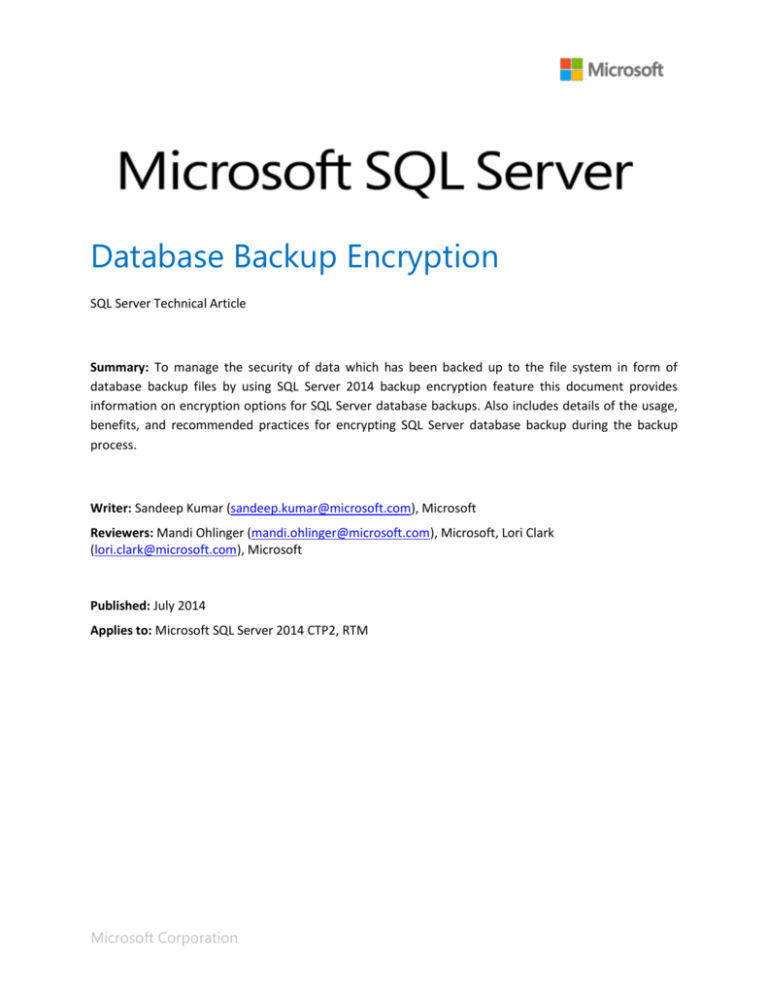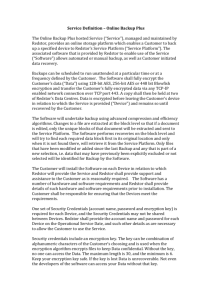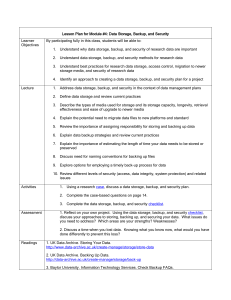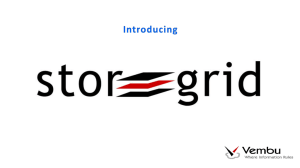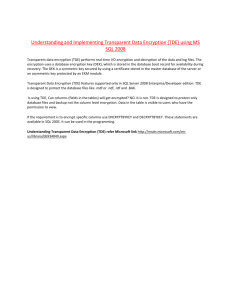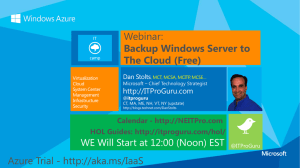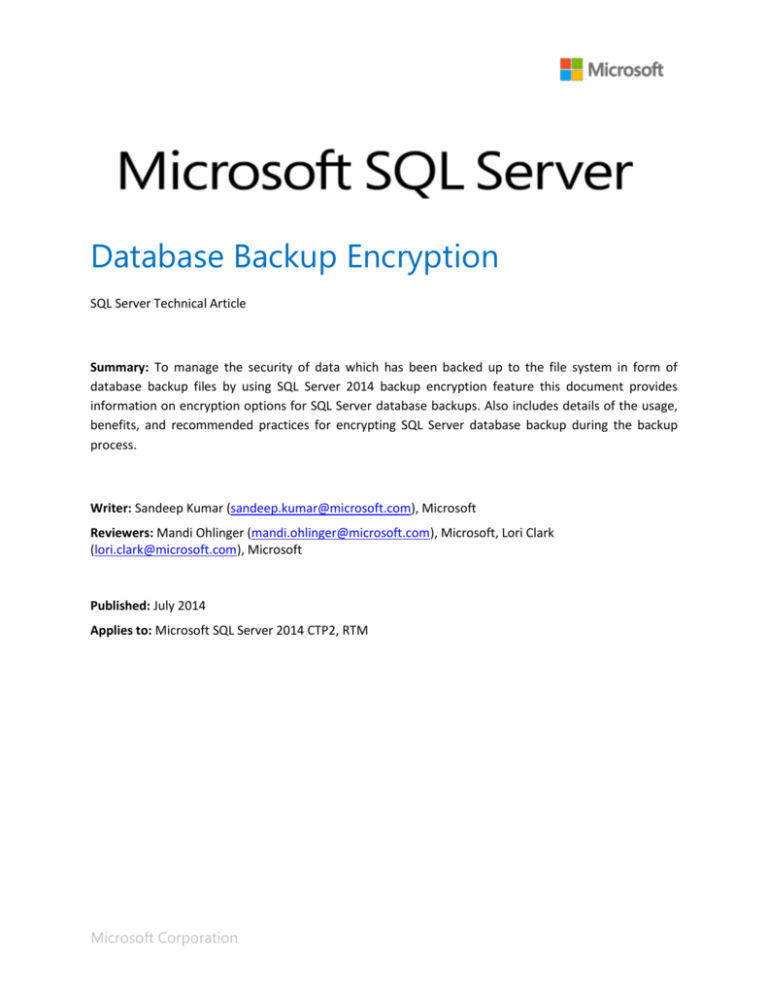
Database Backup Encryption
SQL Server Technical Article
Summary: To manage the security of data which has been backed up to the file system in form of
database backup files by using SQL Server 2014 backup encryption feature this document provides
information on encryption options for SQL Server database backups. Also includes details of the usage,
benefits, and recommended practices for encrypting SQL Server database backup during the backup
process.
Writer: Sandeep Kumar (sandeep.kumar@microsoft.com), Microsoft
Reviewers: Mandi Ohlinger (mandi.ohlinger@microsoft.com), Microsoft, Lori Clark
(lori.clark@microsoft.com), Microsoft
Published: July 2014
Applies to: Microsoft SQL Server 2014 CTP2, RTM
Microsoft Corporation
Copyright
This document is provided “as-is”. Information and views expressed in this document, including URL and
other Internet Web site references, can change without notice. You bear the risk of using it.
This document does not provide you with any legal rights to any intellectual property in any Microsoft
product. You can copy and use this document for your internal reference purposes.
© 2014 Microsoft. All rights reserved.
1|Page
SQL Server 2014 Database Backup Encryption ........................................................... 3
Overview – What is database backup encryption? ....................................................................................... 3
What is required? ...................................................................................................................................................... 4
Benefits of database backup encryption .......................................................................................................... 4
Changes in system tables ....................................................................................................................................... 4
msdb.dbo.backupset
msdb.dbo.backupmediaset
4
5
Prerequisites: Database backup encryption .................................................................................................... 5
Master key
SQL Server certificate
5
6
Considerations ............................................................................................................................................................ 7
Permissions .................................................................................................................................................................. 8
Database backup encryption methods ............................................................................................................. 8
SQL Server Management Studio
SQL Server Management Studio Maintenance Plan Wizard
SQL Transact-SQL statements
Using PowerShell
8
9
14
15
Database backup restores ....................................................................................................................................16
Retrieving backup, encryption and certificate information
Create the database master key
Restoring a certificate from an existing certificate backup
16
17
17
Recommended practices ......................................................................................................................................17
Backup encryption impact analysis on system performance ..................................................................18
System performance analysis
18
The Implementation ...............................................................................................................................................27
Steps to be performed on source SQL Server Instance
Steps to be performed on destination SQL Server Instance
27
28
Single certificate approach across the environment ..................................................................................29
Appendix: Reference links ....................................................................................................................................30
2|Page
SQL Server 2014 Database Backup Encryption
Overview – What is database backup encryption?
With the growing need to keep data secure, be sure to secure your database backup files, especially
those on a server file system. With native SQL Server backups, the data in the backup file is stored in
plain text on the file system. It is easily read using a text editor. Depending on the data types used in
your tables, some data is much easier to view than other data. In the following images, the backup files
are opened in Notepad. You can see which database backup file is encrypted:
SQL Server native backup without encryption:
SQL Server native backup with backup encryption:
Starting SQL Server 2014, SQL Server can encrypt the data while creating a backup. By specifying the
encryption algorithm and the encryptor (a Certificate or Asymmetric Key) when creating a backup, you
can create an encrypted backup file. All storage destinations (on-premises and Microsoft Azure Storage)
are supported.
SQL Server backup encryption improves security and works in any context where SQL Server can be
used: on-premises, in a Microsoft Azure VM, or in a Hyper-V environment.
3|Page
What is required?
To encrypt the database backup during backup operation, specify an encryption algorithm and an
encryptor to secure the encryption key. Supported encryption options include:
Encryption algorithm: AES_128, AES_192, AES_256, and Triple_DES_3Key
Encryptor: A certificate or asymmetric key
Caution
It is very important to back up the certificate or asymmetric key, and preferably to a different location than the backup
file it was used to encrypt. Without the certificate or asymmetric key, you cannot restore the backup, rendering the
backup file unusable.
Benefits of database backup encryption
Encrypting the database backup helps secure the data. SQL Server provides the option to
encrypt the backup data while creating a backup.
Database backup encryption can also be used for the databases that are encrypted using TDE
(Transparent Data Encryption).
Encryption is also supported for backups done by SQL Server managed backup to Microsoft
Azure which provides additional security for off-site backups.
Supports multiple encryption algorithms up to AES 256 bit. This gives you the option to select an
algorithm that aligns with your requirements.
You can integrate encryption keys with Extended Key Management (EKM) providers.
Changes in system tables
In SQL Server 2014, there are changes to system tables that provide information about the key
algorithm, encryption type, and encryption thumbprint used while the database backup is encrypted.
msdb.dbo.backupset
This table in msdb system database contains a row for each backup set. A backup set contains the
backup for a single, successful backup operation. RESTORE, RESTORE FILELISTONLY, RESTORE
HEADERONLY, and RESTORE VERIFYONLY statements operate on a single backup set within the media
set on the specified backup device(s). key_algorithm, encryptor_thumprint, encryptor_type columns of
this DMV provide information on whether the backup is encrypted, what encryptor type is used, and the
encryptor thumbprint.
SELECT TOP 5
name,
key_algorithm,
encryptor_thumbprint,
encryptor_type,
is_password_protected
FROM msdb.dbo.backupset AS backupset with (NOLOCK)
WHERE type IN ('D', 'I') AND database_name = 'MyTestDb'
ORDER BY backupset.backup_start_date DESC
GO
4|Page
msdb.dbo.backupmediaset
This table in msdb system database contains one row for each backup media set. The is_encrypted
column indicates whether the backup is encrypted or not. 0 indicates not-encrypted and 1 means
encrypted. Initially this value is set to NULL which indicates non-encrypted backupmediaset.
SELECT TOP 2
name,
media_set_id,
is_encrypted,
is_password_protected,
is_compressed, *
FROM msdb.dbo.backupmediaset AS mediaset with (NOLOCK)
ORDER BY mediaset.media_set_id DESC
GO
Prerequisites: Database backup encryption
Encrypting a database backup requires the following prerequisites:
Create a database master key for the master database: The database master key is a symmetric
key that protects the private keys of certificates and asymmetric keys that are present in the
database. For more information, see SQL Server and Database Encryption Keys (Database
Engine) (http://msdn.microsoft.com/library/bb964742(v=sql.120).aspx).
Create a certificate or asymmetric key to use for backup encryption. For more information on
creating a certificate, refer to the following topics.
o CREATE CERTIFICATE (Transact-SQL)
(http://msdn.microsoft.com/library/ms187798(v=sql.120).aspx)
o CREATE ASYMMETRIC KEY (Transact-SQL)
(http://msdn.microsoft.com/library/ms174430(v=sql.120).aspx)
Caution
Only asymmetric keys residing in an Extended Key Management (EKM) are supported.
Master key
5|Page
The database master key is a symmetric key used to protect the private keys of certificates and
asymmetric keys that are present in the database. When created, the master key is encrypted using the
AES_256 algorithm and a user-supplied password. To enable the automatic decryption of the master
key, a copy of the key is encrypted by using the service master key and stored in both the database and
in master. Typically, the copy stored in master is silently updated whenever the master key is changed.
This default behavior can be changed using the DROP ENCRYPTION BY SERVICE MASTER KEY option of
ALTER MASTER KEY. A master key that is not encrypted by the service master key must be opened using
the OPEN MASTER KEY statement and a password.
The is_master_key_encrypted_by_server column of the sys.databases catalog view in master database
indicates whether the database master key is encrypted by the service master key. Information about
the database master key is visible in the sys.symmetric_keys catalog view. The following scripts create,
back up, and restore the database master key:
-- is_master_key_encrypted_by_server indicates whether the database master key is
encrypted by the service master key
SELECT is_master_key_encrypted_by_server, * FROM sys.databases with (NOLOCK)
WHERE [name] = 'MyTestDb'
GO
-- Information about database master key
SELECT * FROM sys.symmetric_keys with (NOLOCK)
GO
-- Create the master key
CREATE MASTER KEY ENCRYPTION BY PASSWORD = 'doodle$7'
GO
-- Opening the master key
OPEN MASTER KEY DECRYPTION BY PASSWORD = 'doodle$7'
GO
-- Backing up the master key
BACKUP MASTER KEY TO FILE = 'H:\MSSQL\Backup\Keys\exported_master_key'
ENCRYPTION BY PASSWORD = 'doodle$7'
GO
-- Restoring the master key
RESTORE MASTER KEY FROM FILE = 'H:\MSSQL\Backup\Keys\exported_master_key'
DECRYPTION BY PASSWORD = 'doodle$7'
ENCRYPTION BY PASSWORD = 'doodle$7'
GO
-- Altering the master key
ALTER MASTER KEY REGENERATE WITH
ENCRYPTION BY PASSWORD = 'doodle$7'
GO
-- Closing up the master key
CLOSE MASTER KEY
GO
SQL Server certificate
A certificate is a database-level securable that follows the X.509 standard and supports X.509 V1 fields.
CREATE CERTIFICATE can load a certificate from a file or assembly. This statement can also generate a
key pair and create a self-signed certificate.
The private key must correspond to the public key specified by certificate_name. When SQL Server
generates a self-signed certificate, the private key is always created. By default, the private key is
6|Page
encrypted using the database master key. If the database master key does not exist and no password is
specified, the CREATE CERTIFICATE statement fails.
You do not have to specify a decryption password when the private key is encrypted with the database
master key. The following scripts create, back up, and restore the certificate:
-- Create database backup certificate
CREATE CERTIFICATE BackupEncryptCert
WITH SUBJECT = 'Certificate for Database Backup Encryption'
GO
-- Backup the certificate
BACKUP CERTIFICATE BackupEncryptCert TO FILE =
'H:\MSSQL\Backup\Keys\BackupEncryptCert.cer'
WITH PRIVATE KEY (FILE =
'H:\MSSQL\Backup\Keys\BackupEncryptCert.PrivateKey.pvk',
ENCRYPTION BY PASSWORD = 'doodle$7')
GO
-- Restoring a certificate from existing certificate backup
CREATE CERTIFICATE BackupEncryptCert
FROM FILE = 'H:\MSSQL\Backup\Keys\BackupEncryptCert.cer'
WITH PRIVATE KEY (FILE = 'H:\MSSQL\Backup\BackupEncryptCert.PrivateKey.pvk',
DECRYPTION BY PASSWORD = 'doodle$7')
GO
The ENCRYPTION BY PASSWORD option is not required when the private key is encrypted with the
database master key. Use this option only when the private key is encrypted with a password. If no
password is specified, the private key of the certificate is encrypted using the database master key.
Omitting this clause causes an error if the master key of the database cannot be opened.
Considerations
The following restrictions apply to the encryption options:
If you are using the asymmetric key to encrypt the backup data, only asymmetric keys residing in
the EKM provider are supported.
Stronger encryption (depending on the encryption algorithm chosen) consumes more CPU
resources that weak encryption.
SQL Server Express Edition and SQL Server Web Edition do not support encryption during
backup. However, restoring from an encrypted backup to an instance of SQL Server Express
Edition or SQL Server Web Edition is supported.
Previous versions of SQL Server cannot read encrypted backups.
Appending to an existing backup set option is not supported for encrypted backups. If an
encrypted backup file using WITH INIT has been generated, it is not possible to append another
encrypted backup to the same file. Doing so returns the following error:
Error: Msg 3095, Level 16, State 1, Line 11
The backup cannot be performed because 'ENCRYPTION' was requested after the media was formatted
with an incompatible structure. To append to this media set, either omit 'ENCRYPTION' or create a
new media set by using WITH FORMAT in your BACKUP statement. If you use WITH FORMAT on an existing
media set, all its backup sets will be overwritten.
Msg 3013, Level 16, State 1, Line 11
7|Page
BACKUP DATABASE is terminating abnormally.
Presently there is no way to read backup information from an encrypted backup file. Even
RESTORE HEADERONLY requires the corresponding certificate availability on the target SQL
Server Instance.
Permissions
To encrypt a database backup during backup or to restore from an encrypted backup, VIEW
DEFINITON permission is required on the certificate or asymmetric key that is used to encrypt
the database backup.
BACKUP DATABASE and BACKUP LOG permissions default to members of the sysadmin fixed
server role and the db_owner and db_backupoperator fixed database roles.
The account performing the restore should have VIEW DEFINITION permissions on the
certificate or the asymmetric key used to encrypt during backup.
Database backup encryption methods
The following sections list the detailed steps to encrypt the database backup during backup:
SQL Server Management Studio
In SQL Server Management Studio, on the Backup Options page or Backup Database wizard, you can
select encryption, and specify the encryption algorithm and the certificate or asymmetric key to use for
the encryption. Steps:
1. Connect to the appropriate instance of Microsoft SQL Server Database Engine. In Object
Explorer, expand server name, and then the Databases.
2. Right click on the Database, point to Tasks, and then click on Back Up...
3. The Back Up Database dialog box appears:
8|Page
4. On the General and Media Options pages, enter the database backup options as you would in a
normal scenario while taking a database backup using Backup Database dialog box.
5. For database backup encryption, the options are listed in Backup Options page of Backup
Database dialog box:
6. To create an encrypted backup, check Encrypt backup.
7. Select an encryption Algorithm from the drop down list.
8. Provide a Certificate or Asymmetric key from a list of existing certificates or asymmetric keys.
Information
o
o
The encryption option is disabled if you select to append to existing backup set option on Media Options
page of Backup Database wizard. Choose backup to a new media set, and erase all existing backup sets.
Create the certificate/key before starting the process. Certificate or asymmetric key created before initiating
the backup database wizard will be listed in the drop-down.
SQL Server Management Studio Maintenance Plan Wizard
SQL Server Management Studio includes the Maintenance Plan Wizard to automate and schedule
management and maintenance tasks. Backup is available and can be automated using maintenance
plans:
1. Connect to the appropriate instance of Microsoft SQL Server Database Engine. In object
explorer, expand Management, and right click on Maintenance Plans. Choose Maintenance
Plan Wizard:
9|Page
2. In SQL Server Maintenance Plan Wizard, click Next:
3. In Select Plan Properties, enter a meaningful Name, Description, and required options for the
maintenance task. Click Next:
10 | P a g e
4. Select Back Up Database (Full), Back Up Database (Differential), or Back Up Database
(Transaction Log) based on your requirements. Click Next:
5. If multiple tasks are selected in the previous window, Select Maintenance Task Order lets you
specify the order that tasks should execute. Click Next:
6. In Define Back Up Database (Full) Task, General tab, select Database from the available
Databases list, and select OK:
11 | P a g e
7. In the Destination tab, enter the Database backup file details and select Next:
8. Options tab provides the options for Backup encryption. To create an encrypted backup, check
the Encrypt backup check box.
9. Select an encryption Algorithm to use for the encryption.
10. Provide a Certificate or Asymmetric key from a list of existing certificates or asymmetric keys.
Select Next:
11. In Select Report Options, logging can be enabled for Database Backup Maintenance plans. Select
Next:
12 | P a g e
12. In Complete the Wizard, verify the summary and select Finish:
13. When Maintenance Plan Wizard Progress shows all Green and Maintenance task has been
completed, select Close. You can verify the created task under Management Maintenance
Plans in SQL Server Management Studio:
14. To execute the created task, expand Management Maintenance Plans, right click on the
created task, and then select Execute:
13 | P a g e
15. Once the task has completed, verify the successful backup of the database and try to open the
file in a text editor. For an encrypted database backup, you do not see plain text in the file.
SQL Transact-SQL statements
BACKUP DATABASE backs up a complete database to create a backup file, one or more files or filegroups
of the database to create a backup file depending on the options specified.
BACKUP LOG backs up the transaction log of the database to create a log backup under the full recovery
model or bulk-logged recovery model. Refer to the following topic.
Database Backup (TSQL): http://msdn.microsoft.com/library/ms186865(v=sql.120).aspx
Information
If the certificate used for encryption has never been backed up, the following warning occurs when the backup
completes. Make sure you take a backup of certificate along with the private key associated with the certificate:
Warning: The certificate used for encrypting the database encryption key has not been backed up.
should immediately back up the certificate and the private key associated with the certificate. If
certificate ever becomes unavailable or if you must restore or attach the database on another server,
must have backups of both the certificate and the private key or you will not be able to open
database.
You
the
you
the
Full database backup
A full database backup backs up the entire database. This includes part of the transaction log so that the
full database can be recovered after a full database backup is restored. Full database backups represent
the database at the time the backup finished.
The following script initiates a Full database encrypted backup at the provided location using the
specified certificate and encryption algorithm.
BACKUP DATABASE MyTestDb
TO DISK = 'H:\MSSQL\Backup\MyTestDb_COMP_ENC.bak'
WITH NAME = N'MyTestDb, Compressed, Encrypted, Full',
FORMAT, INIT, SKIP, NOREWIND, NOUNLOAD, STATS = 5, COMPRESSION,
ENCRYPTION
(
ALGORITHM = AES_256, SERVER CERTIFICATE = BackupEncryptCert
)
GO
14 | P a g e
Differential database backup
Differential database backup makes sure that the database or file backup consists of only the portions of
the database or file changed since the last full backup. A differential backup usually takes up less space
than a full backup.
The following script initiates a differential database encrypted backup at the provided location using the
specified certificate and encryption algorithm.
BACKUP DATABASE MyTestDb
TO DISK = 'H:\MSSQL\Backup\MyTestDb_COMP_ENC_DIFF.bak'
WITH NAME = N'MyTestDb, Compressed, Encrypted, Differential',
FORMAT, INIT, SKIP, NOREWIND, NOUNLOAD, STATS = 5, COMPRESSION, DIFFERENTIAL,
ENCRYPTION
(
ALGORITHM = AES_256, SERVER CERTIFICATE = BackupEncryptCert
)
GO
Database transaction log backup
SQL Server database has a transaction log file that records all transactions and the database
modifications made by each transaction. The transaction information gets collected only in the
databases where database recovery mode is set to full recovery or bulk-logged recovery.
Backing up transaction logs makes sure that the changes which have occurred after last successful
transaction log backup are backed up, and it clears up the inactive portion of the transaction log file.
The following script initiates database transaction log encrypted backup at the provided location using
the specified certificate and encryption algorithm.
BACKUP LOG MyTestDb
TO DISK = 'H:\MSSQL\Backup\MyTestDb_COMP_ENC_LOG.trn'
WITH NAME = N'MyTestDb, Compressed, Encrypted, TLog',
FORMAT, INIT, SKIP, STATS = 5, COMPRESSION, ENCRYPTION
(
ALGORITHM = AES_256, SERVER CERTIFICATE = BackupEncryptCert
)
GO
Using PowerShell
SQL Server 2014 provides the ability to back up the database using Windows Powershell commandlets.
To create an encrypted database backup file, the following example creates the encryption options and
uses it as a parameter value in the Backup-SqlDatabase commandlet:
$encryptionOption=New-SqlBackupEncryptionOption –Algorithm Aes256 –EncryptorType
ServerCertificate –EncryptorName “BackupEncryptCert”
Backup-SqlDatabase –ServerInstance vmServer0004 –Database “MyTestDb” –BackupFile
“H:\MSSQL\Backup\MyTestDb_PS.bak” –CompressionOption On –EncryptionOption $encryptionOption
15 | P a g e
Database backup restores
There are no changes to the way Database backups are restored from a backup that is encrypted. There
are no changes to the RESTORE commands or the steps. The only important additional step is to have
the certificates and keys available on the target server where an encrypted database backup is being
restored. You must have the certificates and key available that were used for encrypting the database
backup.
If you try to restore the encrypted database backup without having the certificate installed on the SQL
Server Instance, the following error occurs. This applies for all the RESTORE, RESTORE FILELISTONLY,
RESTORE HEADERONLY, and RESTORE VERIFYONLY statements:
Msg 33111, Level 16, State 3, Line 1
Cannot find server certificate with thumbprint 0xDCC07D539XXXXXXXDF586796D45D82XXX'
Msg 3013, Level 16, State 1, Line 1
RESTORE HEADERONLY is terminating abnormally.
Retrieving backup, encryption and certificate information
Execute the following script on source SQL Server Instance to find out information about the database
backups. The output provides information on the encryption, certificate used along with algorithm, and
the type of encryptor respective to the particular backup file. Based on the database backup, once you
get the information about certificate used for encrypting the backup, then backup the certificate key,
and copy it over to the target server where the backup file is being restored. Restore the certificate on
the target server.
SELECT TOP 25
bs.database_name as [DatabaseName],
bs.server_name as [SQLServerInstance],
cast(convert(numeric,cast(bs.compressed_backup_size/1024/1024 as money),1) as
decimal(18,2)) as [BackupSize(MB)],
bs.name as [Name], bs.type as [BackupType],
is_encrypted, bs.encryptor_type, bs.key_algorithm,
c.name as [CertificateName],
bmf.physical_device_name,
bs.backup_start_date, bs.backup_finish_date,
convert(varchar(5),DateDiff(s, bs.backup_start_date,
bs.backup_finish_date)/3600)+':'+convert(varchar(5),DateDiff(s, bs.backup_start_date,
bs.backup_finish_date)%3600/60)+':'+convert(varchar(5),(DateDiff(s,
bs.backup_start_date, bs.backup_finish_date)%60)) as [hh:mm:ss]
FROM msdb.dbo.backupmediaset bms
LEFT OUTER JOIN msdb.dbo.backupmediafamily bmf ON bms.media_set_id = bmf.media_set_id
LEFT OUTER JOIN msdb.dbo.backupset bs ON bmf.media_set_id = bs.media_set_id
LEFT OUTER JOIN sys.certificates c ON c.thumbprint = bs.encryptor_thumbprint
WHERE [database_name] = 'MyTestDb'
ORDER BY bs.backup_finish_date DESC
GO
Information
You are required to restore the certificate only once for particular database on the target SQL Server Instance. If there
are changes to the certificate or the algorithm used at the source SQL Server Instance where the database is being
backed up, use the same procedure to back up and restore the certificate on the target SQL Server Instance.
16 | P a g e
Create the database master key
To create the master key at the source SQL Server Instance, use the following script. Use an appropriate
password as per your security policy.
-- Create the master key
CREATE MASTER KEY ENCRYPTION BY PASSWORD = 'doodle$7'
GO
Restoring a certificate from an existing certificate backup
Use the following script to back up the certificate that was used to encrypt the database backup on the
source SQL Server Instance. Use an appropriate password as per your security policy.
-- Backup the certificate
BACKUP CERTIFICATE BackupEncryptCert TO FILE =
'H:\MSSQL\Backup\Keys\BackupEncryptCert.cer'
WITH PRIVATE KEY (FILE =
'H:\MSSQL\Backup\Keys\BackupEncryptCert.PrivateKey.pvk',
ENCRYPTION BY PASSWORD = 'doodle$7')
GO
Copy both the certificate and private key files to the target SQL Server Instance and use the following
script to create the certificate. Use an appropriate password as per your security policy.
-- Restoring a certificate from existing certificate backup
CREATE CERTIFICATE BackupEncryptCert
FROM FILE = 'H:\MSSQL\Backup\Keys\BackupEncryptCert.cer'
WITH PRIVATE KEY (FILE = 'H:\MSSQL\Backup\BackupEncryptCert.PrivateKey.pvk',
DECRYPTION BY PASSWORD = 'doodle$7')
GO
When the certificate is restored, you can restore the database as you would for a native unencrypted
backup.
Recommended practices
Create a backup of the encryption certificate and keys to a location other than the machine where SQL
Server Instance is installed. To account for disaster recovery scenarios, consider storing a backup of the
certificate or key to an off-site location. You cannot restore an encrypted backup without the certificate
used to encrypt the backup.
To restore an encrypted backup, the original certificate used when the backup was taken with the
matching thumbprint should be available on the instance you are restoring to. Therefore, the certificate
should not be renewed on expiration or changed in any way. Renewal can update the certificate,
triggering the change of the thumbprint, and therefore making the certificate invalid for the backup file.
If the database is TDE enabled, choose different certificates or asymmetric keys for encrypting the
database and the backup to increase security.
17 | P a g e
Backup encryption impact analysis on system performance
System performance analysis
This section provides information on the system performance counters collected before implementing
backup encryption and after backup encryption implementation when the backup is taking place. We
have analyzed the impact of implementing backup encryption and evaluated the collected system
performance counters. Performance counters like Logical Disk, Physical Disk, Memory, and Processor
were analyzed.
MyTestDb Backup Runtime and Backup File Size Analysis
Database Size:
Free Space in Database:
Recovery Model:
Compatibility Level:
AlwaysOn Configured:
SQL LogShipping:
9,252,640 (MB)
3,987,294 (MB)
Full
120
Yes
Yes
Backup execution time before implementing backup encryption and after implementing backup encryption with
various offered encryption algorithms:
Encryption Algorithm
Backup Start Time
Backup End Time
Duration (hh:mm:ss)
Backup File Size
SQL Server Native Backup
2013-12-20 09:39:29
2013-12-20 13:18:47
03:39:18
1,645,773 MB
AES_128 Encrypted
2013-12-26 04:26:56
2013-12-26 08:09:13
03:42:17
1,646,812 MB
AES_192 Encrypted
2013-12-26 08:31:00
2013-12-26 12:13:48
03:42:48
1,646,815 MB
AES_256 Encrypted
2013-12-26 21:23:13
2013-12-27 01:03:49
03:40:36
1,647,258 MB
TRIPLE_DES_3KEY Encrypted
2013-12-27 01:19:47
2013-12-27 05:06:01
03:46:13
1,647,279 MB
Observation: From the gathered data for backup file size and backup time taken with various encryption
algorithms, there is a slight increase in the time taken for backup and slightest increase in the backup file size. For
this size of the database (nearly 9TB), an increase of 2GB in backup file size and 6 minutes of increase in backup
time is acceptable.
18 | P a g e
Performance Counter
\memory\available bytes
Available Mbytes stands for free unallocated RAM and displays the amount of physical memory, in MB, available to
processes running on the computer.
SQL Server Native Backup
AES_128 Encryption
Algorithm
AES_192 Encryption
Algorithm
19 | P a g e
AES_256 Encryption
Algorithm
TRIPLE_DES_3KEY Encryption
Algorithm
Observation: Encrypting backup while backup is being written to the file system did not cause any memory
overhead on the system. As seen in the charts, there is no extra memory utilization.
20 | P a g e
Performance Counter
\process(*)\% processor time\sqlservr
This analysis checks all of the processes to determine if any of the processes are consuming a large amount of CPU.
SQL Server Native Backup
AES_128 Encryption
Algorithm
AES_192 Encryption
Algorithm
21 | P a g e
AES_256 Encryption
Algorithm
TRIPLE_DES_3KEY Encryption
Algorithm
Observation: There is a noticeable CPU overhead when AES_192 or TRIPLE_DES_3KEY algorithm is used for backup
encryption.
22 | P a g e
Performance Counter
\process(*)\IO data operations/sec\sqlservr
The rate at which the process is issuing reads and writes I/O operations. This counter counts all I/O activity
generated by the process to include file, network and device I/O.
SQL Server Native Backup
AES_128 Encryption
Algorithm
AES_192 Encryption
Algorithm
23 | P a g e
AES_256 Encryption
Algorithm
TRIPLE_DES_3KEY Encryption
Algorithm
Observation: Encrypting backup while backup is being written to the file system did not cause IO overhead on the
system.
24 | P a g e
Performance Counter
\processor(*)\% processor time\ _total
The percentage of elapsed time that the processor spends to execute a non-Idle thread. This counter is the primary
indicator of processor activity, and displays the average percentage of busy time observed during the sample
interval.
SQL Server Native Backup
AES_128 Encryption
Algorithm
AES_192 Encryption
Algorithm
25 | P a g e
AES_256 Encryption
Algorithm
TRIPLE_DES_3KEY Encryption
Algorithm
Observation: Slight increase on processor time _total while using TRIPLE_DES_3KEY algorithm for backup
encryption.
26 | P a g e
The Implementation
Steps to be performed on source SQL Server Instance
The following steps are needed to create an encrypted backup using Transact-SQL statement. Before
proceeding with implementing Backup Encryption, you need:
A database master key for the master database and a certificate for backup encryption
Identified encryption algorithm
Create master database master key
Create the master database master key if it does not exist and if it does open the master key by
following the next section. Choose a password for encrypting the copy of the master key that is stored in
the database. To create the master database master key, connect to the source database engine, and
execute the following script:
USE master
GO
CREATE MASTER KEY ENCRYPTION BY PASSWORD = 'doodle$7'
GO
Open up the master key
A master key that is not encrypted by the service master key must be opened by using the OPEN
MASTER KEY statement and a password. To open the master key, connect to the source database
engine, and execute the following script:
USE master
GO
OPEN MASTER KEY DECRYPTION BY PASSWORD = 'doodle$7'
GO
Create a certificate on source
This certificate is used to encrypt the backup file while the backup is being generated. If no expiration
date is specified when creating the certificate, by default the certificate is valid for one year from the
creation date. You have the option to specify certificate expiry date. The other way of encrypting the
backup is by using asymmetric key.
USE master
GO
CREATE CERTIFICATE Prod_BackupEncryptCert
WITH SUBJECT = 'Production Certificate for Database Backup Encryption',
START_DATE = '2014-01-01', EXPIRY_DATE = '2019-12-31'
GO
Backup the database
Specify the encryption algorithm and the certificate to be used for backup encryption. To create the
database encryption backup, execute the following script:
BACKUP DATABASE MyTestDb
TO
DISK = 'H:\MSSQL\Backup\MyTestDb_COMP_ENC.bak'
WITH
NAME = N'MyTestDb, Compressed, Encrypted, AES_256, Full',
27 | P a g e
FORMAT, INIT, SKIP, NOREWIND, NOUNLOAD, STATS = 5, COMPRESSION,
ENCRYPTION
(
ALGORITHM = AES_256, SERVER CERTIFICATE = Prod_BackupEncryptCert
)
GO
Backup the certificate and private key
Create a backup of the encryption certificate and keys to the file system. To restore an encrypted
backup, backup the certificate and its private key, and copy them over to the target SQL Server Instance
where backup will be restored:
BACKUP CERTIFICATE Prod_BackupEncryptCert TO FILE =
'H:\Keys\Prod_BackupEncryptCert.cer'
WITH PRIVATE KEY (FILE = 'H:\Keys\Prod_BackupEncryptCert_PrivateKey.pvk',
ENCRYPTION BY PASSWORD = 'doodle$7')
GO
Steps to be performed on destination SQL Server Instance
The following steps restore an encrypted backup using Transact-SQL statement. Before proceeding, you
need the following on the instance where you are restoring:
A Database Master Key for the master database
The original certificate used when the backup was taken with the matching thumbprint and
private key
Create master database master key on target SQL Server Instance
Create the master database master key if it does not exist and if it does open the master key by
following the next section. Provide a password for encrypting the master key that is stored in the
database. Connect to the source database engine, and execute the following script.
CREATE MASTER KEY ENCRYPTION BY PASSWORD = 'doodle$7'
GO
Open up the master key on target SQL Server Instance
A master key that is not encrypted by the service master key must be opened using the OPEN MASTER
KEY statement and a password. To open the master key, connect to the source database engine, and
execute the following script.
OPEN MASTER KEY DECRYPTION BY PASSWORD = 'doodle$7'
GO
Create (Restore) the certificate from the file
Create the certificate in the master database from the certificate and private key files backed up from
source SQL Server Instance. This certificate is needed to restore the encrypted backup file; as SQL Server
engine looks for the original certificate on the instance where backup is being restored.
CREATE CERTIFICATE Prod_BackupEncryptCert
FROM FILE = 'H:\mssql\Backups\Keys\Prod_BackupEncryptCert.cer'
28 | P a g e
WITH PRIVATE KEY (FILE =
'H:\mssql\Backups\Keys\Prod_BackupEncryptCert_PrivateKey.pvk',
DECRYPTION BY PASSWORD = 'doodle$7')
GO
Restore the database on target SQL Server Instance
There are no changes to the way restore of the database is being done. There are no specific parameters
required to be specify for restoring an encrypted backup:
USE master
GO
RESTORE DATABASE MyTestDbCopy
FROM
DISK = N'H:\mssql\Backups\MyTestDb_COMP_ENC.bak'
WITH
FILE = 1,
MOVE N'MyTestDb' TO N'H:\mssql\MyTestDbData.mdf',
MOVE N'MyTestDb_log' TO N'H:\mssql\MyTestDbLog.ldf',
NOUNLOAD, REPLACE, STATS = 5
GO
Single certificate approach across the environment
It can be a tedious and complex manageability task to maintain multiple certificates for multiple
databases running on different SQL Server Instances. We analyzed an approach where we explored the
possibilities of using a single certificate across multiple SQL Server Instances for encrypting database
backups.
It is possible to generate\create a certificate on an identified primary SQL Server Instance and
use the same for backup encryption as well as for restoration purposes.
One of the easily managed and controlled approach can be:o Create a certificate with a validity period of 1 year and have the certificate restored on
all the SQL Server Instances. Certificate restoration is one time activity and is not
needed every time you restore an encrypted backup encrypted using respective
certificate.
o Use the certificate to encrypt the backups on all the SQL Server Instances and the
respective certificate automatically gets determined by SQL Server engine at the time of
restoration.
o Each generated certificate needs to be archived and saved in secure store to comply
with organizations’ data retention policies.
o An expired certificate can still be used to restore the encrypted database backup given
the backup was encrypted using the same certificate.
29 | P a g e
Appendix: Reference links
Database Backup Encryption
http://msdn.microsoft.com/en-us/library/dn449489(v=sql.120).aspx
Create an Encrypted Backup
http://msdn.microsoft.com/en-us/library/dn425035(v=sql.120).aspx
Create a Full Database Backup
http://msdn.microsoft.com/en-us/library/ms187510(v=sql.120).aspx
Create a Differential Database Backup
http://msdn.microsoft.com/en-us/library/ms188248(v=sql.120).aspx
Backup (Transact-SQL)
http://msdn.microsoft.com/en-us/library/ms186865(v=sql.120).aspx
Backup Database (Backup Option Page)
http://msdn.microsoft.com/en-us/library/ms189728(v=sql.120).aspx
SQL Server and Database Encryption Keys (Database Engine)
http://msdn.microsoft.com/en-us/library/bb964742(v=sql.120).aspx
Create Certificate (Transact-SQL)
http://msdn.microsoft.com/en-us/library/ms187798(v=sql.120).aspx
Create Asymmetric Key (Transact-SQL)
http://msdn.microsoft.com/en-us/library/ms174430(v=sql.120).aspx
Encryption Hierarchy
http://msdn.microsoft.com/en-us/library/ms189586(v=sql.120).aspx
30 | P a g e