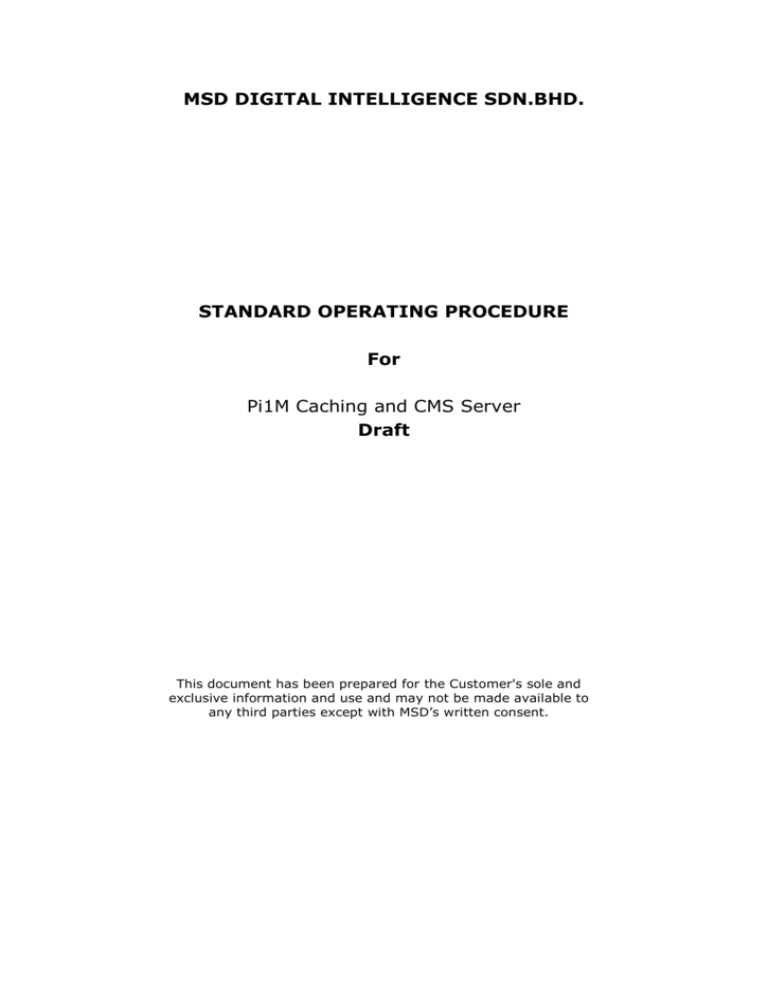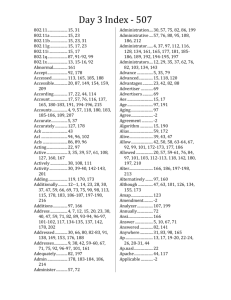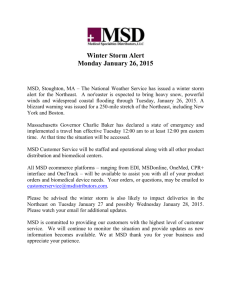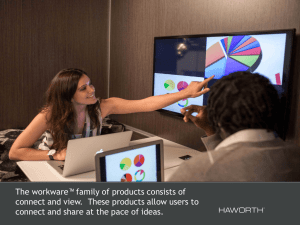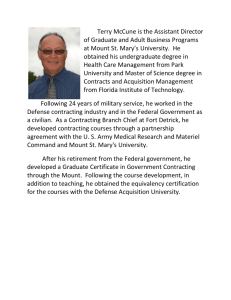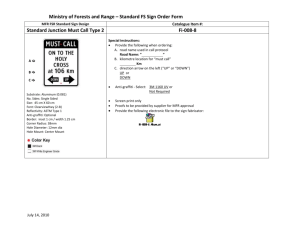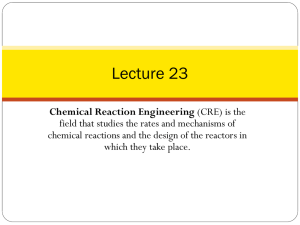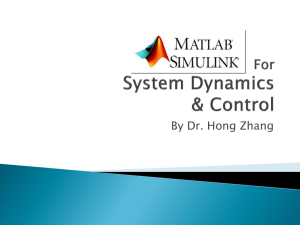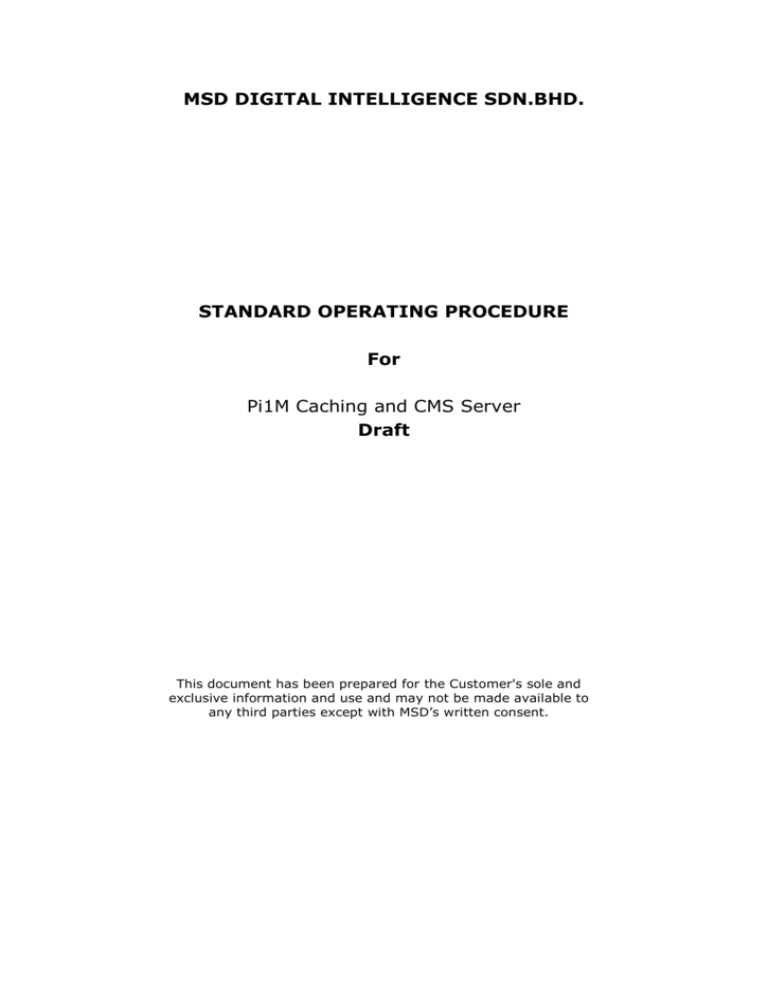
MSD DIGITAL INTELLIGENCE SDN.BHD.
STANDARD OPERATING PROCEDURE
For
Pi1M Caching and CMS Server
Draft
This document has been prepared for the Customer's sole and
exclusive information and use and may not be made available to
any third parties except with MSD’s written consent.
© 2012 MSD Digital Intelligence Sdn. Bhd., Selangor.
Company Number: 761551 - T
All rights reserved. No part of this publication may be reprinted, reproduced, stored in a
retrieval system or transmitted, in any form or by any means, without the prior
permission in writing from the owners.
First published and distributed in Nov, 2012.
DOCUMENT AUTHORIZATION
The enclosed document has been reviewed and accepted by the following people:
MSD Digital Intelligence SendirianBerhad
POSITION
NAME
Jasmi Hassan
Wai Sun, Chia
SIGNATURE
DATE
...........................
.................
...........................
.................
...........................
.................
SIGNATURE
DATE
...........................
.................
Project Sponsor
Project Consultant
Project Director
This document was prepared by:
NAME
POSITION
DOCUMENT AMENDMENT REGISTER
The enclosed document has been amended by the following description:
NO.
1
2
3
4
5
DATE
REASON
CHAPTER
VERSION
INITIALS
TABLE OF CONTENTS
INTRODUCTION
This S.O.P is designed to define the procedures that are performed in
installing server Operating System for both R420 and R320, Server Storage
Partitioning, Caching Server application and CMS Server Application. This
S.O.P. specifically defines the methods used by Squid Consulting &
Integration and does not reflect the exact procedures used by others.
Although other agency S.O.P.’s may look similar, careful investigation may
reveal differences between procedures that should be taken into account.
CentOS partitioning
Dev
/dev/sda1
/dev/sda2
Volume
Group
-
Logical
Volume
-
Mount
Point
Size (MB)
/boot
512
Sys
rootvol
/
512
Sys
usrvol
/usr
8192
Sys
varvol
/var
32768
sys
homevol
/home
4096
sys
tmpvol
/tmp
1024
sys
optvol
/opt
1024
sys
swap
-
4096
Step 1
Insert DVD and boot from DVD drive
Step 2
Installation start-up screen will appear and choose Install system with basic driver
Step 3
This step allow you to check the integrity of the DVD, for any corrupted files.
Step 4
Next ,CentOS screen will appear and hit Next
Step 5
Choose English as the default language
Step 6
Choose U.S. English as the default keyboard
Step 7
Choose “Basic Storage Devices” when asked “What type of devices will your installation
inlvolve?
Step 8
CentOS will ask permission to overwrite the storage device, select “Yes, discard any
data”
Step 9
enter hostname for the server, as
for server R320 (CMS Server) <site_code>-cms.msd.net.my
for server R420 (Caching Server) <site_code>-squid.msd.net.my
/*site_code is defined in the site IP schematic diagram*/
Step 10
As for time zone, select Asia/Kuala Lumpur or click Kuala Lumpur on the map
Step 11
Enter the root password for this simulation we assume password as “password”
Step 12
Next when asked to select types of installation, select “Create Custom Layout”
Step 13
Create sda1 with standard partition for a size of 512 MB.
selectfree and click create.
selectStandard Partition and click create
next key in /boot for Mount Point
set the Size (MB) to 512
Step 14
Create sda2 with LVM Physical Volume
select “free” and click create
select “LVM Physical Volume” and click create
on Additional Size Option select “Fill to maximum allowable size” and click OK
Step 15
Create sda2 LVM Volume Group.
select sda2 and click create
On the Make LVM Volume Group, enter the syntax specified
Volume Group Name: sys
Step 16
Now on the same window as before click add
enter Mount Point as
/
File System Type
ext4
Logical Volume Name as
rootvol
Size (MB)
512
Step 17
Now on the same window as before click add
enter Mount Point as
/usr
File System Type
ext4
Logical Volume Name as
usrvol
Size (MB)
8192
Step 18
Now on the same window as before click add
enter Mount Point as
/var
File System Type
ext4
Logical Volume Name as
varvol
Size (MB)
32768
Step 19
Now on the same window as before click add
enter Mount Point as
/home
File System Type
ext4
Logical Volume Name as
homevol
Size (MB)
4096
Step 20
Now on the same window as before click add
enter Mount Point as
/tmp
File System Type
ext4
Logical Volume Name as
tmpvol
Size (MB)
1024
Step 21
Now on the same window as before click add
enter Mount Point as
/opt
File System Type
ext4
Logical Volume Name as
optvol
Size (MB)
1024
Step 22
Now on the same window as before click add
enter Mount Point as
File System Type
swap
Logical Volume Name as
swap
Size (MB)
4096
<leave blank>
Step 23
This is the last step before the storage device start portioning, check partitioning table
and click next
Step 24
a window will appear telling data will be lost, select “write changes to disk”
Step 25
Click on Next
Step 26
Select minimal Desktop and click Next
Step 27
Installation process will begin;Installation normally took about 15 minutes
Step 28
Now remove the DVD and Reboot
Step 29
Basic configuration for desktop will begin
select “Yes, I agree to the Licence Agreement”
Leave the create user empty
click yes when prompt
select the current date and time
click next and server will reboot
Step 30
Once the server reboot login to root by
choosing “other…”
enter “root” as username
enter “password” for password
Step 31
Insert usb and a popup window will appear
for R420: double-click “<sidecode> squid-sop.sh” and run as terminal
for R320: double-click “<sidecode> squid-sop.sh” and run as terminal