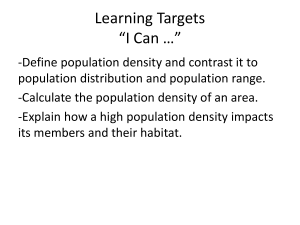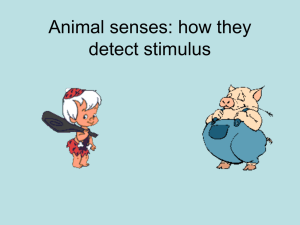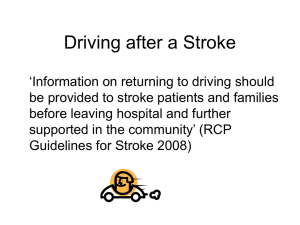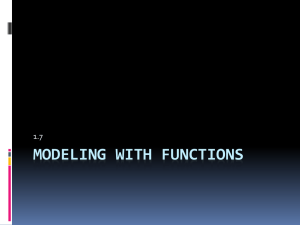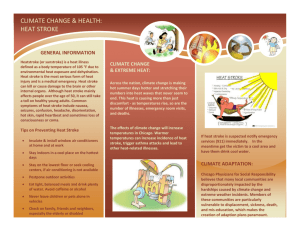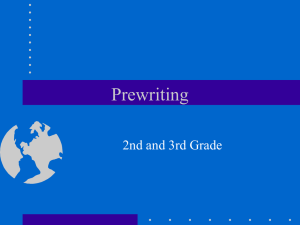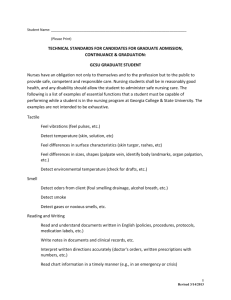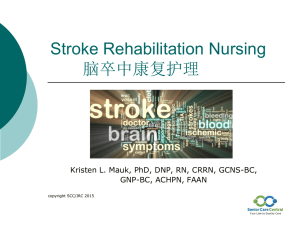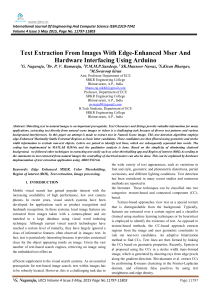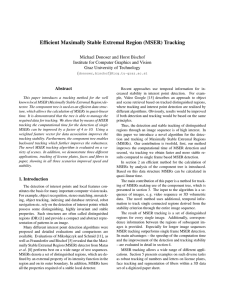Automatically Detect and Recognize Text in
advertisement
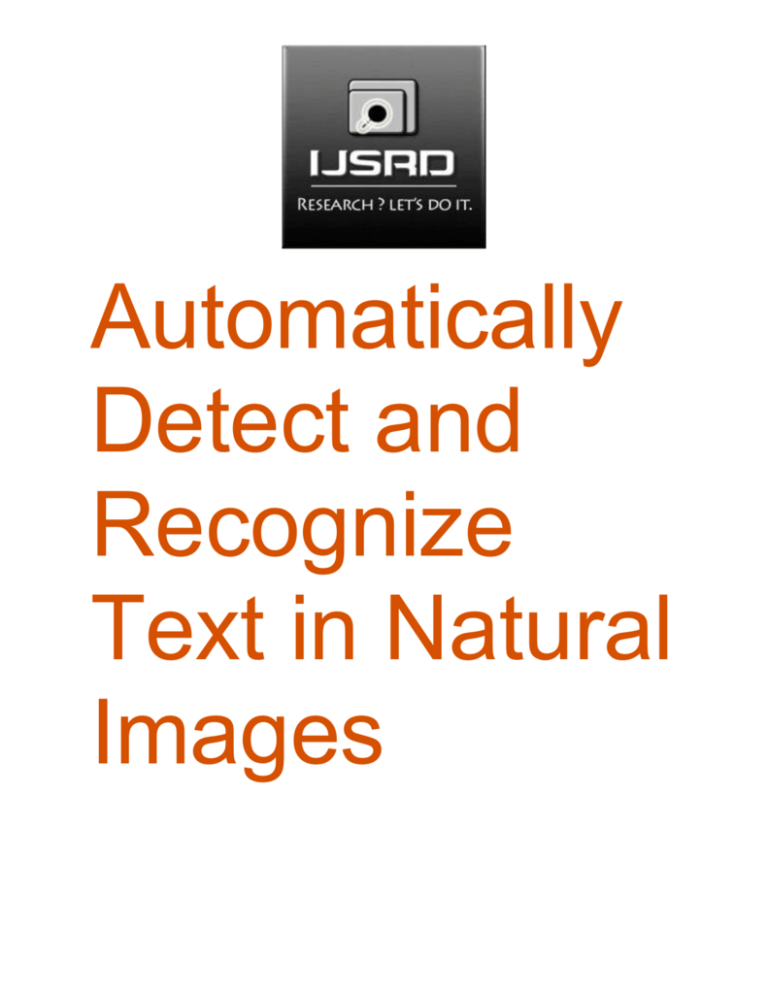
Automatically
Detect and
Recognize
Text in Natural
Images
Automatically Detect and Recognize Text in Natural Images
This example shows how to detect regions containing text in an image. It is a common task
performed on unstructured scenes, for example when capturing video from a moving vehicle for
the purpose of alerting a driver about a road sign. Segmenting out the text from a cluttered scene
greatly helps with additional tasks such as optical character recognition (OCR).
The automated text detection algorithm in this example starts with a large number of text region
candidates and progressively removes those less likely to contain text. To highlight this
algorithm's flexibility, it is applied to images containing a road sign, a poster and a set of license
plates.
On this page…
Step 1: Load image
Step 2: Detect MSER Regions
Step 3: Use Canny Edge Detector to Further Segment the Text
Step 4: Filter Character Candidates Using Connected Component Analysis
Step 5: Filter Character Candidates Using the Stroke Width Image
Step 6: Determine Bounding Boxes Enclosing Text Regions
Step 7: Perform Optical Character Recognition on Text Region
Step 8: Apply the Text Detection Process to Other Images
References
Step 1: Load image
Load the image. The text can be rotated in plane, but significant out of plane rotations may
require additional pre-processing.
colorImage = imread('handicapSign.jpg');
figure; imshow(colorImage); title('Original image')
www.ijsrd.com
2
Automatically Detect and Recognize Text in Natural Images
Step 2: Detect MSER Regions
Since text characters usually have consistent color, we begin by finding regions of similar
intensities in the image using the MSER region detector [1].
% Detect and extract regions
grayImage = rgb2gray(colorImage);
mserRegions =
detectMSERFeatures(grayImage,'RegionAreaRange',[150 2000]);
mserRegionsPixels = vertcat(cell2mat(mserRegions.PixelList));
% extract regions
% Visualize the MSER regions overlaid on the original image
figure; imshow(colorImage); hold on;
plot(mserRegions, 'showPixelList', true,'showEllipses',false);
title('MSER regions');
www.ijsrd.com
3
Automatically Detect and Recognize Text in Natural Images
Some of these regions include extra background pixels. At this stage, the letter E and D in
"TOWED" combine into one region. Also notice that the space between bricks is included.
Step 3: Use Canny Edge Detector to Further Segment the Text
Since written text is typically placed on clear background, it tends to produce high response to
edge detection. Furthermore, an intersection of MSER regions with the edges is going to produce
regions that are even more likely to belong to text.
% Convert MSER pixel lists to a binary mask
mserMask = false(size(grayImage));
ind = sub2ind(size(mserMask), mserRegionsPixels(:,2),
mserRegionsPixels(:,1));
mserMask(ind) = true;
% Run the edge detector
edgeMask = edge(grayImage, 'Canny');
% Find intersection between edges and MSER regions
edgeAndMSERIntersection = edgeMask & mserMask;
figure; imshowpair(edgeMask, edgeAndMSERIntersection,
'montage');
www.ijsrd.com
4
Automatically Detect and Recognize Text in Natural Images
title('Canny edges and intersection of canny edges with MSER
regions')
Note that the original MSER regions in mserMask still contain pixels that are not part of the
text. We can use the edge mask together with edge gradients to eliminate those regions.
Grow the edges outward by using image gradients around edge
locations. helperGrowEdges helper function.
[~, gDir] = imgradient(grayImage);
% You must specify if the text is light on dark background or
vice versa
gradientGrownEdgesMask =
helperGrowEdges(edgeAndMSERIntersection, gDir,
'LightTextOnDark');
figure; imshow(gradientGrownEdgesMask); title('Edges grown
along gradient direction')
www.ijsrd.com
5
Automatically Detect and Recognize Text in Natural Images
This mask can now be used to remove pixels that are within the MSER regions but are likely not
part of text.
% Remove gradient grown edge pixels
edgeEnhancedMSERMask = ~gradientGrownEdgesMask & mserMask;
% Visualize the effect of segmentation
figure; imshowpair(mserMask, edgeEnhancedMSERMask, 'montage');
title('Original MSER regions and segmented MSER regions')
www.ijsrd.com
6
Automatically Detect and Recognize Text in Natural Images
In this image, letters have been further separated from the background and many of the non-text
regions have been separated from text.
Step 4: Filter Character Candidates Using Connected Component Analysis
Some of the remaining connected components can now be removed by using their region
properties. The thresholds used below may vary for different fonts, image sizes, or languages.
connComp = bwconncomp(edgeEnhancedMSERMask); % Find connected
components
stats = regionprops(connComp,'Area','Eccentricity','Solidity');
% Eliminate regions that do not follow common text measurements
regionFilteredTextMask = edgeEnhancedMSERMask;
regionFilteredTextMask(vertcat(connComp.PixelIdxList{[stats.Ecc
entricity] > .995})) = 0;
regionFilteredTextMask(vertcat(connComp.PixelIdxList{[stats.Are
a] < 150 | [stats.Area] > 2000})) = 0;
regionFilteredTextMask(vertcat(connComp.PixelIdxList{[stats.Sol
idity] < .4})) = 0;
% Visualize results of filtering
figure; imshowpair(edgeEnhancedMSERMask,
regionFilteredTextMask, 'montage');
title('Text candidates before and after region filtering')
www.ijsrd.com
7
Automatically Detect and Recognize Text in Natural Images
Step 5: Filter Character Candidates Using the Stroke Width Image
Another useful discriminator for text in images is the variation in stroke width within each text
candidate. Characters in most languages have a similar stroke width or thickness throughout. It is
therefore useful to remove regions where the stroke width exhibits too much variation [1]. The
stroke width image below is computed using thehelperStrokeWidth helper function.
distanceImage
= bwdist(~regionFilteredTextMask); % Compute
distance transform
strokeWidthImage = helperStrokeWidth(distanceImage); % Compute
stroke width image
% Show stroke width image
figure; imshow(strokeWidthImage);
caxis([0 max(max(strokeWidthImage))]); axis image,
colormap('jet'), colorbar;
title('Visualization of text candidates stroke width')
www.ijsrd.com
8
Automatically Detect and Recognize Text in Natural Images
Note that most non-text regions show a large variation in stroke width. These can now be filtered
using the coefficient of stroke width variation.
% Find remaining connected components
connComp = bwconncomp(regionFilteredTextMask);
afterStrokeWidthTextMask = regionFilteredTextMask;
for i = 1:connComp.NumObjects
strokewidths = strokeWidthImage(connComp.PixelIdxList{i});
% Compute normalized stroke width variation and compare to
common value
if std(strokewidths)/mean(strokewidths) > 0.35
afterStrokeWidthTextMask(connComp.PixelIdxList{i}) = 0;
% Remove from text candidates
end
end
% Visualize the effect of stroke width filtering
figure; imshowpair(regionFilteredTextMask,
afterStrokeWidthTextMask,'montage');
www.ijsrd.com
9
Automatically Detect and Recognize Text in Natural Images
title('Text candidates before and after stroke width
filtering')
Step 6: Determine Bounding Boxes Enclosing Text Regions
To compute a bounding box of the text region, we will first merge the individual characters into
a single connected component. This can be accomplished using morphological closing followed
by opening to clean up any outliers.
se1=strel('disk',25);
se2=strel('disk',7);
afterMorphologyMask = imclose(afterStrokeWidthTextMask,se1);
afterMorphologyMask = imopen(afterMorphologyMask,se2);
% Display image region corresponding to afterMorphologyMask
displayImage = colorImage;
displayImage(~repmat(afterMorphologyMask,1,1,3)) = 0;
figure; imshow(displayImage); title('Image region under mask
created by joining individual characters')
www.ijsrd.com
10
Automatically Detect and Recognize Text in Natural Images
Find bounding boxes of large regions.
areaThreshold = 5000; % threshold in pixels
connComp = bwconncomp(afterMorphologyMask);
stats = regionprops(connComp,'BoundingBox','Area');
boxes = round(vertcat(stats(vertcat(stats.Area) >
areaThreshold).BoundingBox));
for i=1:size(boxes,1)
figure;
imshow(imcrop(colorImage, boxes(i,:))); % Display segmented
text
title('Text region')
end
www.ijsrd.com
11
Automatically Detect and Recognize Text in Natural Images
Step 7: Perform Optical Character Recognition on Text Region
The segmentation of text from a cluttered scene can greatly improve OCR results. Since our
algorithm already produced a well segmented text region, we can use the binary text mask to
improve the accuracy of the recognition results.
ocrtxt = ocr(afterStrokeWidthTextMask, boxes); % use the binary
image instead of the color image
ocrtxt.Text
ans =
LE»
www.ijsrd.com
12
Automatically Detect and Recognize Text in Natural Images
HANDICAPPED
PARKING
SPECIAL PLATE
REQUIRED
UNAUTHORIZED
VEHICLES
MAY BE TOWED
AT OWNERS
EXPFNSE
Step 8: Apply the Text Detection Process to Other Images
To highlight flexibility of this approach, we will apply the entire algorithm to other images using
thehelperDetectText helper function.
Process image containing three posters.
languageImage = imread('posters.jpg');
boxes = helperDetectText(languageImage);
% Visualize the results
figure; imshow(languageImage); title('Posters with different
languages')
hold on
for i=1:size(boxes,1)
rectangle('Position', boxes(i,:),'EdgeColor','r')
end
www.ijsrd.com
13
Automatically Detect and Recognize Text in Natural Images
Below, we will process an image containing three license plates. License plates usually have
white or gray background with a darker text color. This requires that the edges are grown in the
opposite direction. Additionally, the maximum eccentricity threshold must be adjusted since
license plate characters are relatively thin. Both of these parameters can be supplied to the helper
function.
plateImage = imread('licensePlates.jpg');
eccentricityThreshold = 0.995;
boxes =
helperDetectText(plateImage,'TextPolarity','DarkTextOnLight',..
.
'MaxEccentricity', eccentricityThreshold, 'SizeRange',
[200,2000]);
figure; imshow(plateImage); title('License plates'); hold on
for i=1:size(boxes,1)
rectangle('Position', boxes(i,:),'EdgeColor','r')
end
www.ijsrd.com
14
Automatically Detect and Recognize Text in Natural Images
References
[1] Chen, Huizhong, et al. "Robust Text Detection in Natural Images with Edge-Enhanced
Maximally Stable Extremal Regions." Image Processing (ICIP), 2011 18th IEEE International
Conference on. IEEE, 2011.
www.ijsrd.com
15