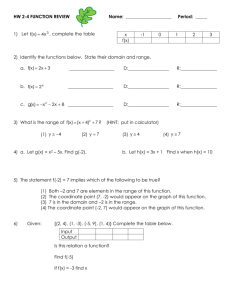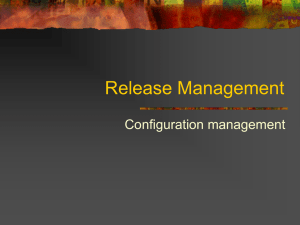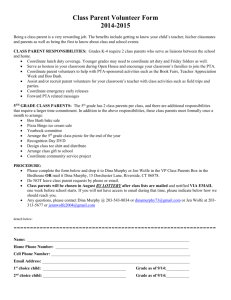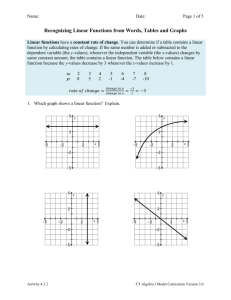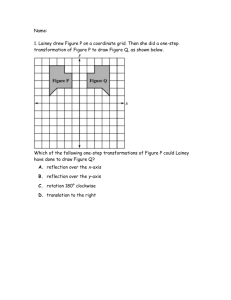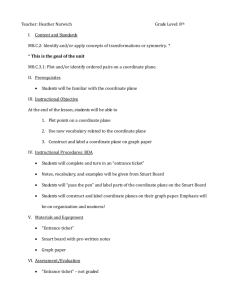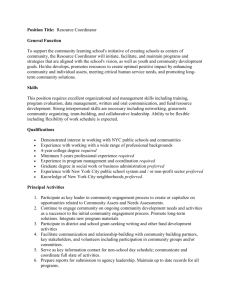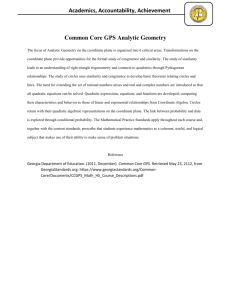Transcript of video
advertisement
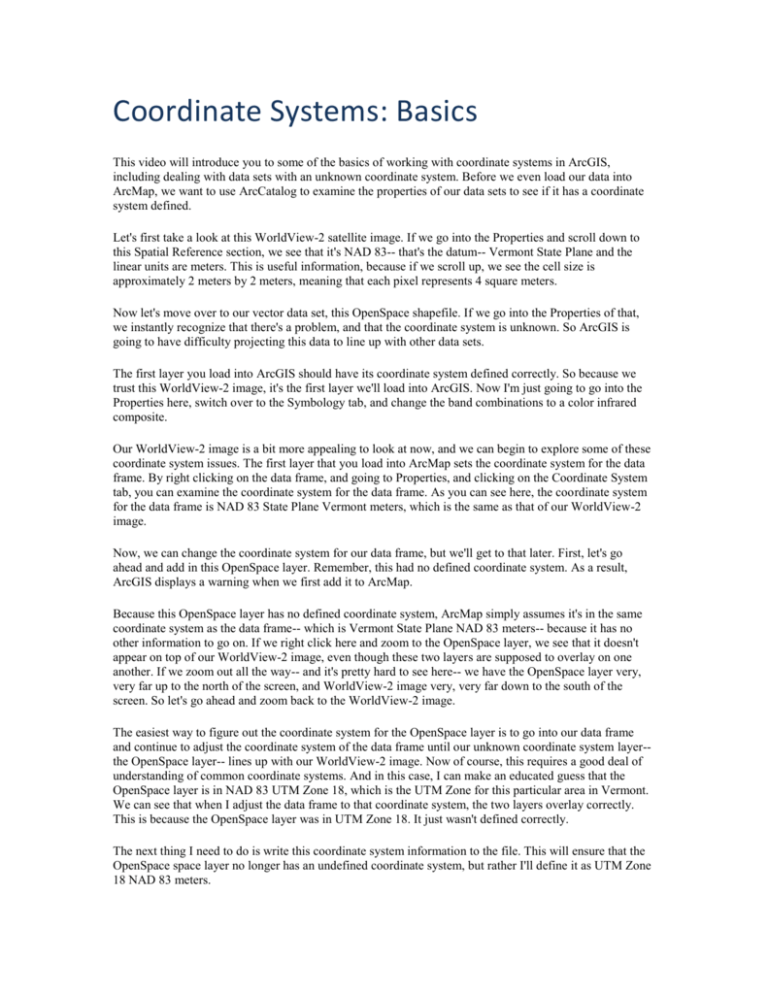
Coordinate Systems: Basics This video will introduce you to some of the basics of working with coordinate systems in ArcGIS, including dealing with data sets with an unknown coordinate system. Before we even load our data into ArcMap, we want to use ArcCatalog to examine the properties of our data sets to see if it has a coordinate system defined. Let's first take a look at this WorldView-2 satellite image. If we go into the Properties and scroll down to this Spatial Reference section, we see that it's NAD 83-- that's the datum-- Vermont State Plane and the linear units are meters. This is useful information, because if we scroll up, we see the cell size is approximately 2 meters by 2 meters, meaning that each pixel represents 4 square meters. Now let's move over to our vector data set, this OpenSpace shapefile. If we go into the Properties of that, we instantly recognize that there's a problem, and that the coordinate system is unknown. So ArcGIS is going to have difficulty projecting this data to line up with other data sets. The first layer you load into ArcGIS should have its coordinate system defined correctly. So because we trust this WorldView-2 image, it's the first layer we'll load into ArcGIS. Now I'm just going to go into the Properties here, switch over to the Symbology tab, and change the band combinations to a color infrared composite. Our WorldView-2 image is a bit more appealing to look at now, and we can begin to explore some of these coordinate system issues. The first layer that you load into ArcMap sets the coordinate system for the data frame. By right clicking on the data frame, and going to Properties, and clicking on the Coordinate System tab, you can examine the coordinate system for the data frame. As you can see here, the coordinate system for the data frame is NAD 83 State Plane Vermont meters, which is the same as that of our WorldView-2 image. Now, we can change the coordinate system for our data frame, but we'll get to that later. First, let's go ahead and add in this OpenSpace layer. Remember, this had no defined coordinate system. As a result, ArcGIS displays a warning when we first add it to ArcMap. Because this OpenSpace layer has no defined coordinate system, ArcMap simply assumes it's in the same coordinate system as the data frame-- which is Vermont State Plane NAD 83 meters-- because it has no other information to go on. If we right click here and zoom to the OpenSpace layer, we see that it doesn't appear on top of our WorldView-2 image, even though these two layers are supposed to overlay on one another. If we zoom out all the way-- and it's pretty hard to see here-- we have the OpenSpace layer very, very far up to the north of the screen, and WorldView-2 image very, very far down to the south of the screen. So let's go ahead and zoom back to the WorldView-2 image. The easiest way to figure out the coordinate system for the OpenSpace layer is to go into our data frame and continue to adjust the coordinate system of the data frame until our unknown coordinate system layer-the OpenSpace layer-- lines up with our WorldView-2 image. Now of course, this requires a good deal of understanding of common coordinate systems. And in this case, I can make an educated guess that the OpenSpace layer is in NAD 83 UTM Zone 18, which is the UTM Zone for this particular area in Vermont. We can see that when I adjust the data frame to that coordinate system, the two layers overlay correctly. This is because the OpenSpace layer was in UTM Zone 18. It just wasn't defined correctly. The next thing I need to do is write this coordinate system information to the file. This will ensure that the OpenSpace space layer no longer has an undefined coordinate system, but rather I'll define it as UTM Zone 18 NAD 83 meters. Now the defined projection geosprocessing tool's finished executing, let's go into the Properties of our open space layer and click on the Source tab. When we scroll down, we see that the coordinate system has been defined as UTM Zone 18 NAD 83. Because both of our layers now have defined coordinate systems, we can change the coordinate system of the data frame, and ArcGIS will automatically project on the fly any layers that do not share the same coordinate system as the data frame to that coordinate system. Understanding coordinate systems is fundamental to working with geographic data. When you're using layers in ArcGIS, you want to make sure that the first layer you load into ArcMap has a defined coordinate system and that coordinate system was defined correctly. If you don't know the coordinate system, you can use the techniques shared in this video to help you figure out what it is.