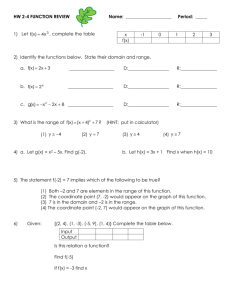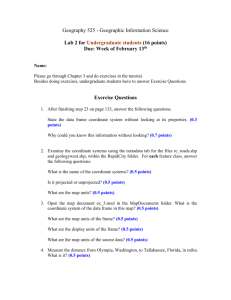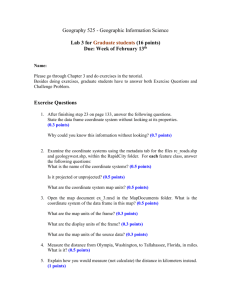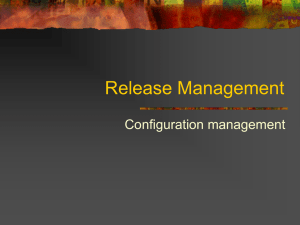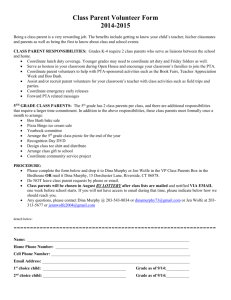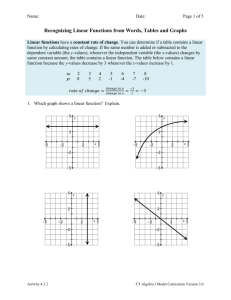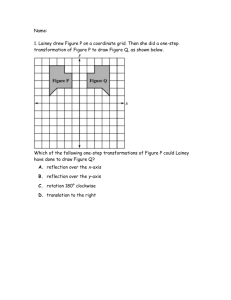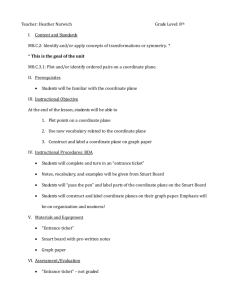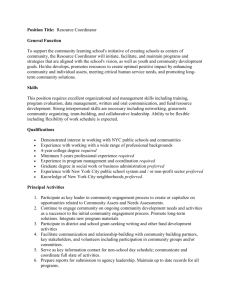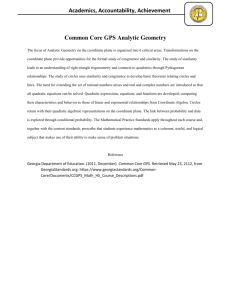Assignment 2 - University of Regina
advertisement
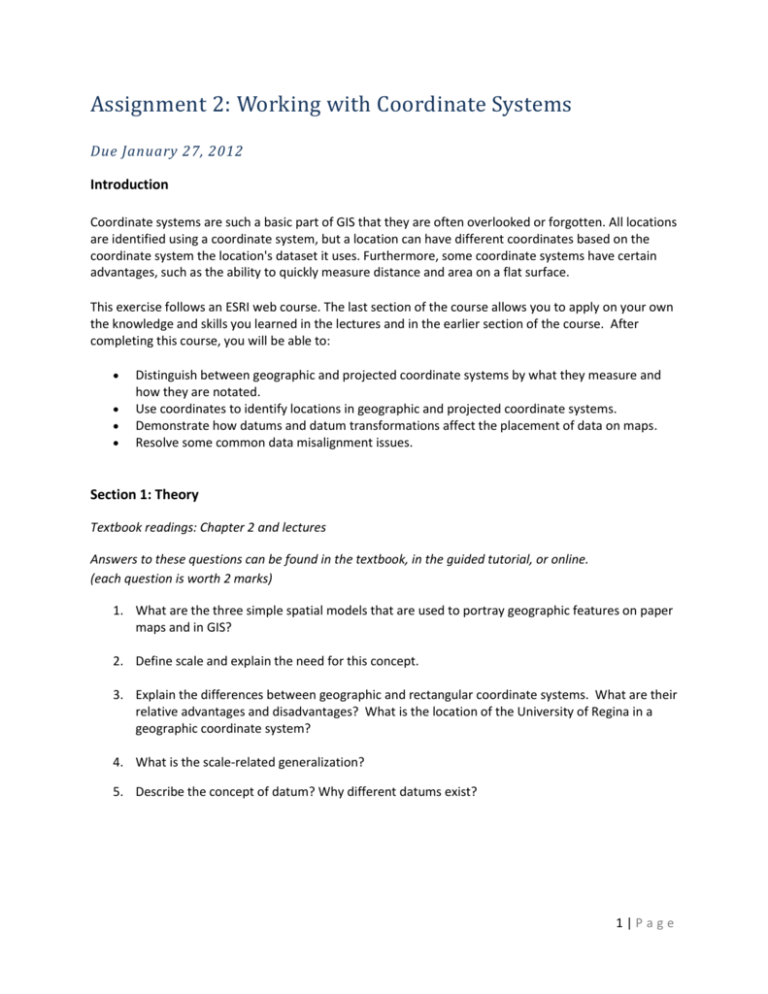
Assignment 2: Working with Coordinate Systems Due January 27, 2012 Introduction Coordinate systems are such a basic part of GIS that they are often overlooked or forgotten. All locations are identified using a coordinate system, but a location can have different coordinates based on the coordinate system the location's dataset it uses. Furthermore, some coordinate systems have certain advantages, such as the ability to quickly measure distance and area on a flat surface. This exercise follows an ESRI web course. The last section of the course allows you to apply on your own the knowledge and skills you learned in the lectures and in the earlier section of the course. After completing this course, you will be able to: Distinguish between geographic and projected coordinate systems by what they measure and how they are notated. Use coordinates to identify locations in geographic and projected coordinate systems. Demonstrate how datums and datum transformations affect the placement of data on maps. Resolve some common data misalignment issues. Section 1: Theory Textbook readings: Chapter 2 and lectures Answers to these questions can be found in the textbook, in the guided tutorial, or online. (each question is worth 2 marks) 1. What are the three simple spatial models that are used to portray geographic features on paper maps and in GIS? 2. Define scale and explain the need for this concept. 3. Explain the differences between geographic and rectangular coordinate systems. What are their relative advantages and disadvantages? What is the location of the University of Regina in a geographic coordinate system? 4. What is the scale-related generalization? 5. Describe the concept of datum? Why different datums exist? 1|Page Section 2: Guided Tutorial Instructions 1. Go to: http://training.esri.com and select My Training from the left-hand menu. 2. Select My Virtual Campus Courses and then log in using the username and password you created in the previous assignment. 3. Type the course access code I sent you into the Start a New Web Course box and click Go. 4. You will see the course Working with Coordinate Systems in ArcGIS 10 appear in your course list. Click on it to begin. 5. Save the data provided for this course on your H:\ drive. You will be using the same set of data to complete Sections 2 and 3. 6. Complete first two modules. 7. After you have completed the Troubleshoot datum shift exercise, create a layout of the map showing the correct location of the fire hydrants using skills you learned working on Assignment 1. Make sure that you map includes a legend, a scale bar, a north arrow. Do not forget to sign you map. 8. Print out your colour map or export it as a .jpg file and insert it into a word document. Question 6 Submit a copy of your subdivision map showing correct locations of fire hydrants. (5 marks) Section 3: Solve data alignment problems In this exercise, you will use the knowledge and skills that you have learned in this course to resolve some common misalignment issues. If you add data to your map document and it displays in the wrong part of the globe (or does not display at all), you can follow a workflow to figure out the solution. You just need to ask and answer some questions. Note: this exercise is based on the last exercise in the ESRI web course you are working. However, when I did this exercise I found that its text contained some errors which I fixed in the text below. I also made this exercise a bit less challenging compared to the original. Step 1: Examine the map If necessary, start ArcMap. Browse to and open H:\CoordWorking10_0\Align_Data\tree_study.mxd. Review the following scenario: You are leading three groups of volunteers who are gathering data on Ponderosa Pine trees in the Oregon Mountains of southern New Mexico. Each group has submitted their data to you so that you can make an initial map of data points. 2|Page In the Catalog window, locate the three shapefiles that contain the data collected by each group. Because the groups used different collection methods, some of the data is either misaligned or missing spatial references. Each dataset has an error. As you add each one, a series of questions to help you troubleshoot the cause of the error and your answers will guide you to the solution to fix. Step 3: Address a missing spatial reference error From the Catalog window, drag group_1.shp onto the map. Read the error message that appears in the map window after you have added the shapefile. What does the resulting error message tell you? Click OK to dismiss the message. What can you do about this? What kind of coordinate system does the data use? Using what you discovered by answering the above questions, define the appropriate projection for group_1.shp. Hint: group_1.shp shapefile has the same projection and coordinate system as the dataset you worked with in the first exercise of the web course. Change the symbology for the group_1 layer to Circle 2. Step 4: Fix data placed on the wrong part of the globe In this step, you will add data collected by Group 2 to the map display window. Groups 1 and 2 headed east on the trail and collected some of their points together, so a few of the points from each dataset should overlap. From the Catalog window, drag Group_2.shp onto the map. Click Close to dismiss the resulting message box. Change symbology of group_2.shp to Circle 2, with a red color of your choice. The points are not visible on the map at this extent. Zoom to full extent. Look at the proximity of the datasets. Remember, at least some of the points should overlap. If you use the Measure tool, you can see that the points are approximately 3,600 kilometers off. Troubleshoot to find out the reason for the misalignment of the data collected by the Group 2. Hint: open the Properties of this layer and examine the extent of the data and the projection information in the Source tab. Do they correspond? What coordinate system this data set really has – projected or geographic? Keeping in mind what you know about the coordinate system that group_2.shp used, define its projection to align the data. The points line up on the map. 3|Page Hint: this case you will have first to Clear the projection information using the Define Projection tool and then set it to the right projection and coordinate system. Step 5: Troubleshoot and fix the extent error The data for Groups 1 and 2 look good. Now you will add Group 3's data. Groups 2 and 3 also collaborated on one tree between their regions. When they gave you the data, they seemed a little hesitant. Now you will see why. Add group_3.shp to the map. What is the warning message telling you? Examine the Source tab in the Layer Properties dialog box. What does this tell you? What coordinate system this data set should be in? What coordinate system is it in right now? Change the symbology for group_3 to Circle 2 with a blue color of your choice. You now know that this is a projected coordinate system, but you do not know which one. You could define projection repeatedly until some of the points align, but you would have to wait for the map to render over and over. A better way is to define the projection as unknown and change the data frame's projection. Redefine the projection as <unknown> using the Define Projection tool. You know that this is a projected coordinate system. What are some common projected coordinate systems for the area (Oregon Mountains of southern New Mexico)? Hint: Use the information in geographic_transformations.pdf Experiment with projected coordinate system to the data frame. Question 7: Of the coordinate systems you tried, which one lined up? (2 marks) Question 6 Submit a copy of your Ponderosa Pine Trees Data map. (5 marks) Create a layout of the map showing data points collected on Ponderosa Pine trees by the three groups of volunteers in the Oregon Mountains of southern New Mexico. Make sure that you map includes a legend, a scale bar, a north arrow. Do not forget to sign you map. 9. Print out your colour map or export it as a .jpg file and insert it into a word document. Summary: In this assignment you worked on fixing alignment problems. When you encounter alignment problems in your own data, remember these points: 4|Page If the alignment is roughly 100 meters or less, suspect a datum conflict and use what you learned in the previous exercise. If your data appears on a different part of the globe, or is not visible at all, consider using the techniques outlined in this exercise. 5|Page