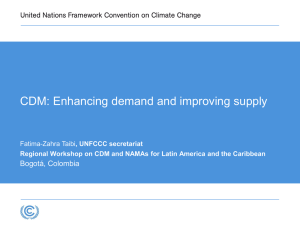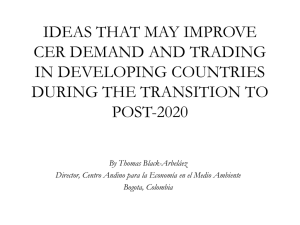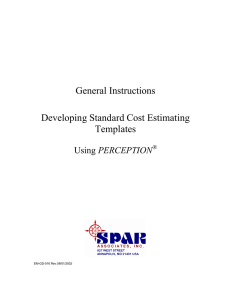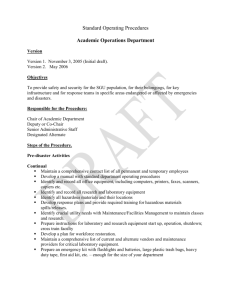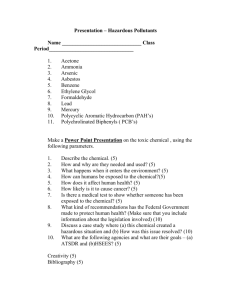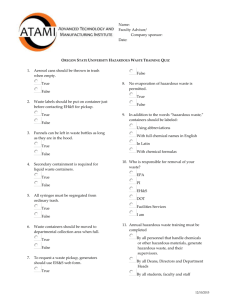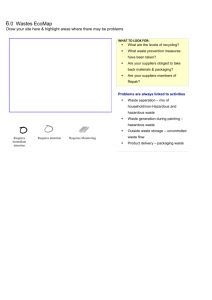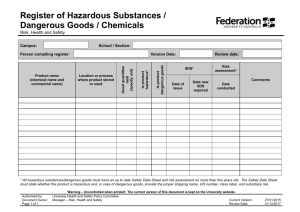CERS GUIDANCE DOCUMENT 2015
advertisement
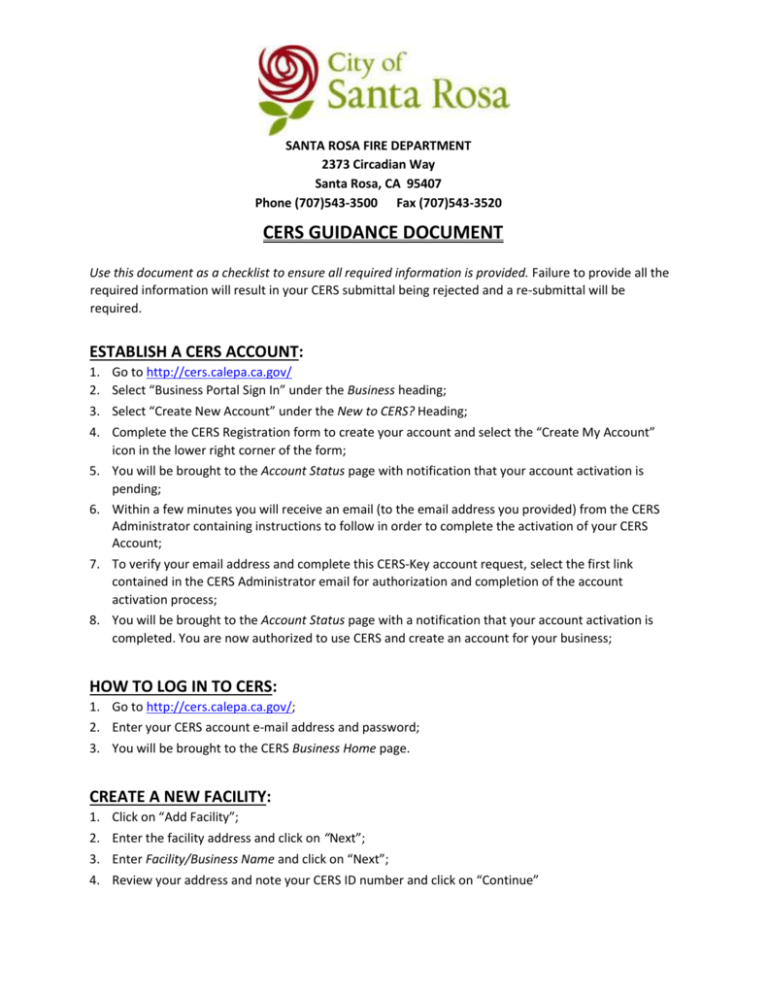
SANTA ROSA FIRE DEPARTMENT 2373 Circadian Way Santa Rosa, CA 95407 Phone (707)543-3500 Fax (707)543-3520 CERS GUIDANCE DOCUMENT Use this document as a checklist to ensure all required information is provided. Failure to provide all the required information will result in your CERS submittal being rejected and a re-submittal will be required. ESTABLISH A CERS ACCOUNT: 1. Go to http://cers.calepa.ca.gov/ 2. Select “Business Portal Sign In” under the Business heading; 3. Select “Create New Account” under the New to CERS? Heading; 4. Complete the CERS Registration form to create your account and select the “Create My Account” icon in the lower right corner of the form; 5. You will be brought to the Account Status page with notification that your account activation is pending; 6. Within a few minutes you will receive an email (to the email address you provided) from the CERS Administrator containing instructions to follow in order to complete the activation of your CERS Account; 7. To verify your email address and complete this CERS‐Key account request, select the first link contained in the CERS Administrator email for authorization and completion of the account activation process; 8. You will be brought to the Account Status page with a notification that your account activation is completed. You are now authorized to use CERS and create an account for your business; HOW TO LOG IN TO CERS: 1. Go to http://cers.calepa.ca.gov/; 2. Enter your CERS account e‐mail address and password; 3. You will be brought to the CERS Business Home page. CREATE A NEW FACILITY: 1. Click on “Add Facility”; 2. Enter the facility address and click on “Next”; 3. Enter Facility/Business Name and click on “Next”; 4. Review your address and note your CERS ID number and click on “Continue” BUSINESS ACTIVITIES: 1. Answer the yes or no questions and when complete click “Save”; Note: If your facility generates hazardous waste, you will be asked to provide your EPA ID # BUSINESS OWNER/ OPERATOR IDENTIFICATION: 1. Fill out all fields and click “Save” when complete. You must supply a 24-hour contact number for the owner/operator/local site manager or the submittal will be rejected. A business telephone number alone is not sufficient. HAZARDOUS MATERIALS INVENTORY: 1. You will be brought to the Prepare Submittal Page. Click “start” next to Hazardous Materials Inventory NOTE: You must enter a separate inventory record for each individual hazardous material and hazardous waste that you handle at your facility in an aggregate quantity subject to Hazardous Material Business Plan (HMBP) reporting requirements; 2. Click “Add Material” ; Search by chemical name or CAS# which can be found in the MSDS; 3. Choose from the most accurate option given in the search results; Have the chemical’s MSDS available as it will contain all or most of the information needed. The following information is required on this screen: a) Include both Hazardous Material Name and Common Name; b) Include CAS # (only pure chemicals will have a CAS #, mixtures will not); c) Physical State; d) FED Hazard Categories (choose all that apply); e) Indicate Pure/Mixture; f) Indicate Prop 65 Material (Underground Storage Tanks only). • Click on SAVE and proceed as prompted. 4. Include the following info on the screen: a) Days on site is generally 365; b) Maximum Daily Amounts and Average Daily Amounts; c) Largest Container Volume indicates the largest single container size of any one (1) material; d) If the material is a waste, Annual Waste Amount MUST be provided or the submittal will be rejected; NOTE: If the chemical being added to the inventory is a waste, you must provide the Annual Waste Amount. This indicates the total amount of waste generated in one (1) year. 5. When complete click “save and add another material” until inventory is complete, then choose “Save”; If you after multiple inconclusive searches you are unable to find a chemical in the CERS database, you may add it manually as follows: Provide all the required information on the Chemical Identification and Physical Properties page and click “save and add another material” until inventory is complete, then choose “save”; Review your inventory list and when it is complete click “done”. SITE MAP: 1. Complete a detailed site map according to the instructions and template provided here; 2. www.unidocs.org/hazmat/cers/un-020cersmap.doc 3. Scan your map to a PDF document and save it to your computer; 3. Upload PDF by clicking “New” under Hazardous Materials Inventory; 4. Click “Save”. EMERGENCY RESPONSE CONTINGENCY PLAN: 1. Complete the Emergency Response Contingency Plan provided here; http://www.calepa.ca.gov/CUPA/Documents/eTemplates/Contingency.pdf. The template is also on the Emergency Response/Contingency Plan Page in CERS. You can complete it on line and save it to your computer or print it out and fill it out. 2. Scan the completed plan to a PDF document and save it to your computer; 3. Click “Start” next to Emergency Response and Training Plans; 4. Upload the PDF by clicking “New” next to Emergency Response Contingency Plan. EMPLOYEE TRAINING PLAN: 1. Scan or save your business’ Employee Training Plan into a PDF document; 2. Click “Start” next to Employee Training Plan; 3. Upload the PDF by clicking “New” next to Emergency Response Contingency Plan. SUBMIT: 1. When all three sections have been completed and the “Submit” buttons have turned green, click “Submit” and choose all elements to be submitted; 2. When you have completed all the information for your business and verified it for accuracy, the Business Plan will be sent to Santa Rosa Fire for review; 3. Once your submittal has been reviewed by the Santa Rosa Fire Prevention Bureau, you will receive an email verifying that it has been either accepted or rejected. If your submittal has been rejected, it means that required information was not provided. Log back into your CERS account and on the Business Summary page there will be comments as to what additional information is required. Make the changes or provide the additional information and re-submit using the same process noted above; 4. When changes are made that require revisions to the existing Business Plan, the business is required to revise the Hazardous Materials Business Plan through CERS within 30 days of the change.