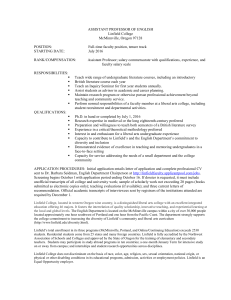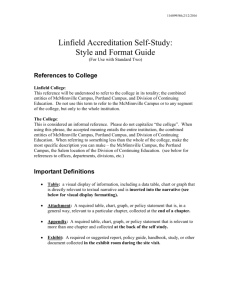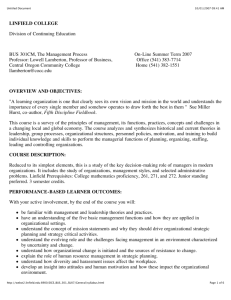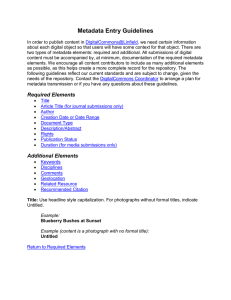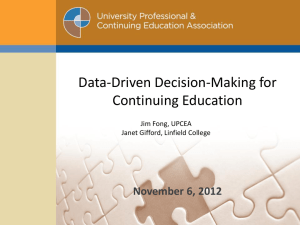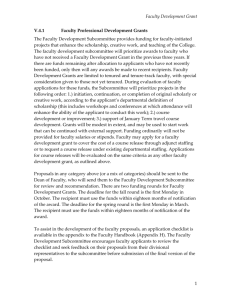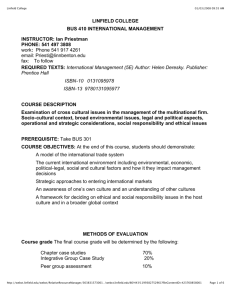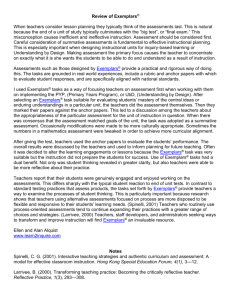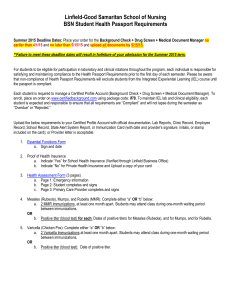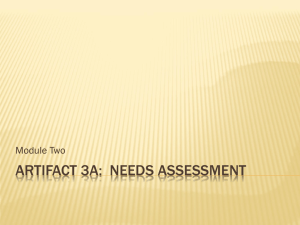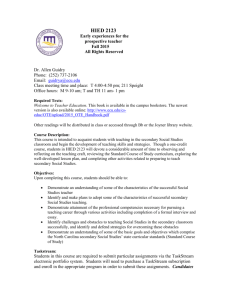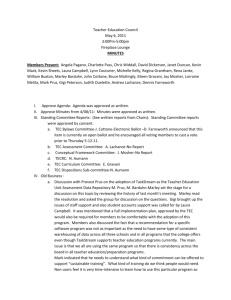Uploading to Taskstream Instructions 2014
advertisement
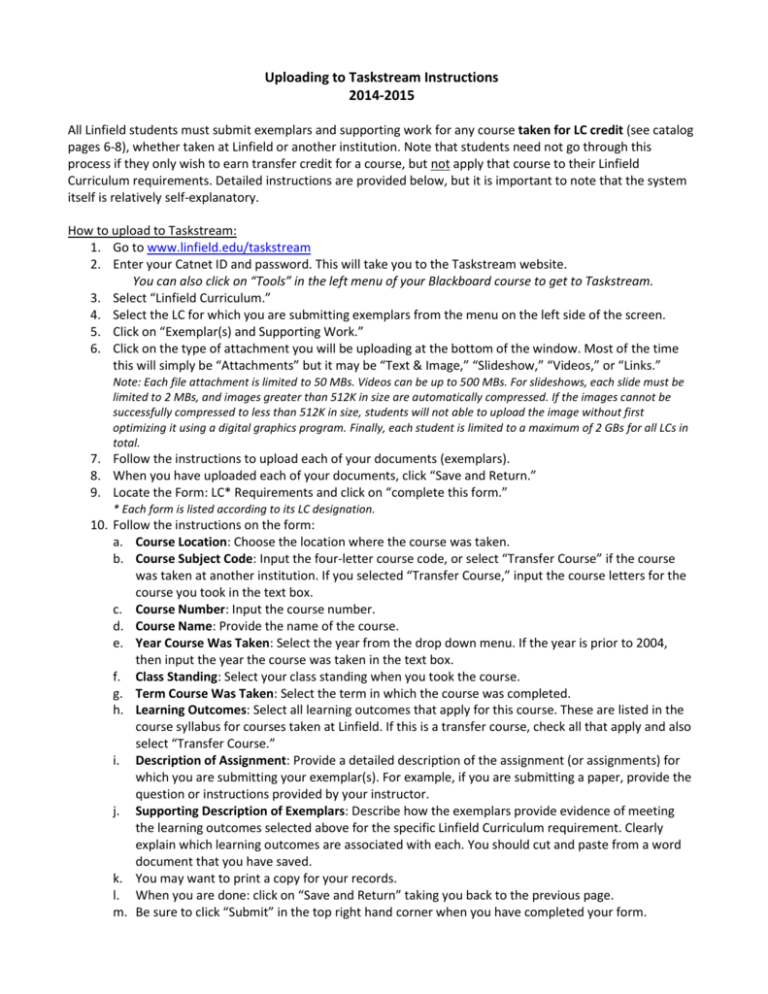
Uploading to Taskstream Instructions 2014-2015 All Linfield students must submit exemplars and supporting work for any course taken for LC credit (see catalog pages 6-8), whether taken at Linfield or another institution. Note that students need not go through this process if they only wish to earn transfer credit for a course, but not apply that course to their Linfield Curriculum requirements. Detailed instructions are provided below, but it is important to note that the system itself is relatively self-explanatory. How to upload to Taskstream: 1. Go to www.linfield.edu/taskstream 2. Enter your Catnet ID and password. This will take you to the Taskstream website. You can also click on “Tools” in the left menu of your Blackboard course to get to Taskstream. 3. Select “Linfield Curriculum.” 4. Select the LC for which you are submitting exemplars from the menu on the left side of the screen. 5. Click on “Exemplar(s) and Supporting Work.” 6. Click on the type of attachment you will be uploading at the bottom of the window. Most of the time this will simply be “Attachments” but it may be “Text & Image,” “Slideshow,” “Videos,” or “Links.” Note: Each file attachment is limited to 50 MBs. Videos can be up to 500 MBs. For slideshows, each slide must be limited to 2 MBs, and images greater than 512K in size are automatically compressed. If the images cannot be successfully compressed to less than 512K in size, students will not able to upload the image without first optimizing it using a digital graphics program. Finally, each student is limited to a maximum of 2 GBs for all LCs in total. 7. Follow the instructions to upload each of your documents (exemplars). 8. When you have uploaded each of your documents, click “Save and Return.” 9. Locate the Form: LC* Requirements and click on “complete this form.” * Each form is listed according to its LC designation. 10. Follow the instructions on the form: a. Course Location: Choose the location where the course was taken. b. Course Subject Code: Input the four-letter course code, or select “Transfer Course” if the course was taken at another institution. If you selected “Transfer Course,” input the course letters for the course you took in the text box. c. Course Number: Input the course number. d. Course Name: Provide the name of the course. e. Year Course Was Taken: Select the year from the drop down menu. If the year is prior to 2004, then input the year the course was taken in the text box. f. Class Standing: Select your class standing when you took the course. g. Term Course Was Taken: Select the term in which the course was completed. h. Learning Outcomes: Select all learning outcomes that apply for this course. These are listed in the course syllabus for courses taken at Linfield. If this is a transfer course, check all that apply and also select “Transfer Course.” i. Description of Assignment: Provide a detailed description of the assignment (or assignments) for which you are submitting your exemplar(s). For example, if you are submitting a paper, provide the question or instructions provided by your instructor. j. Supporting Description of Exemplars: Describe how the exemplars provide evidence of meeting the learning outcomes selected above for the specific Linfield Curriculum requirement. Clearly explain which learning outcomes are associated with each. You should cut and paste from a word document that you have saved. k. You may want to print a copy for your records. l. When you are done: click on “Save and Return” taking you back to the previous page. m. Be sure to click “Submit” in the top right hand corner when you have completed your form.