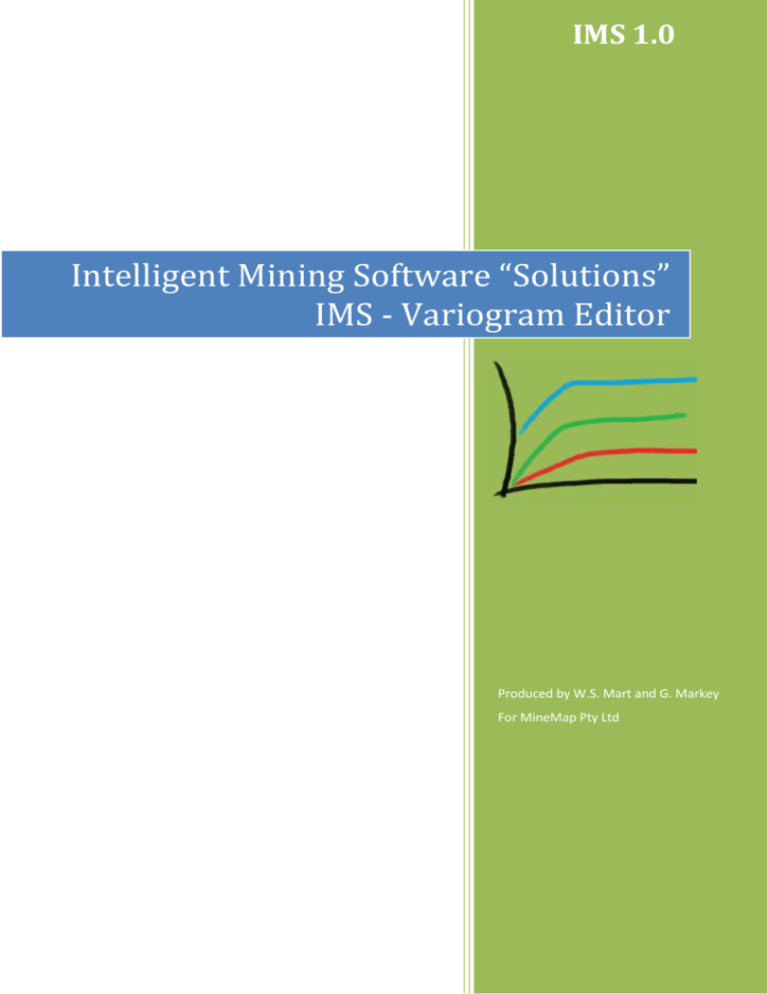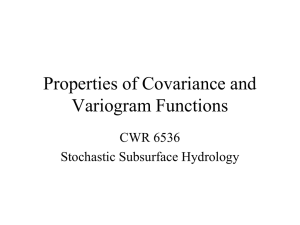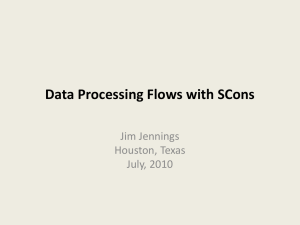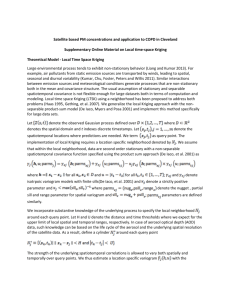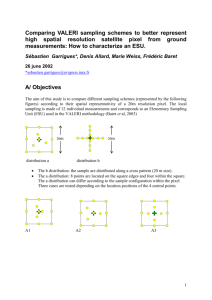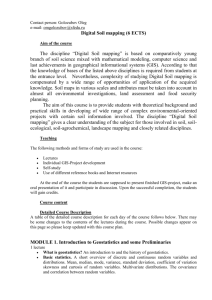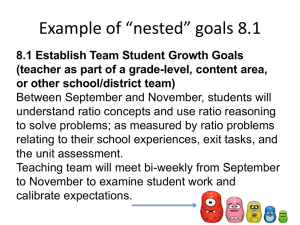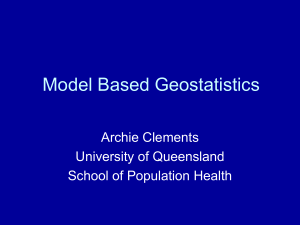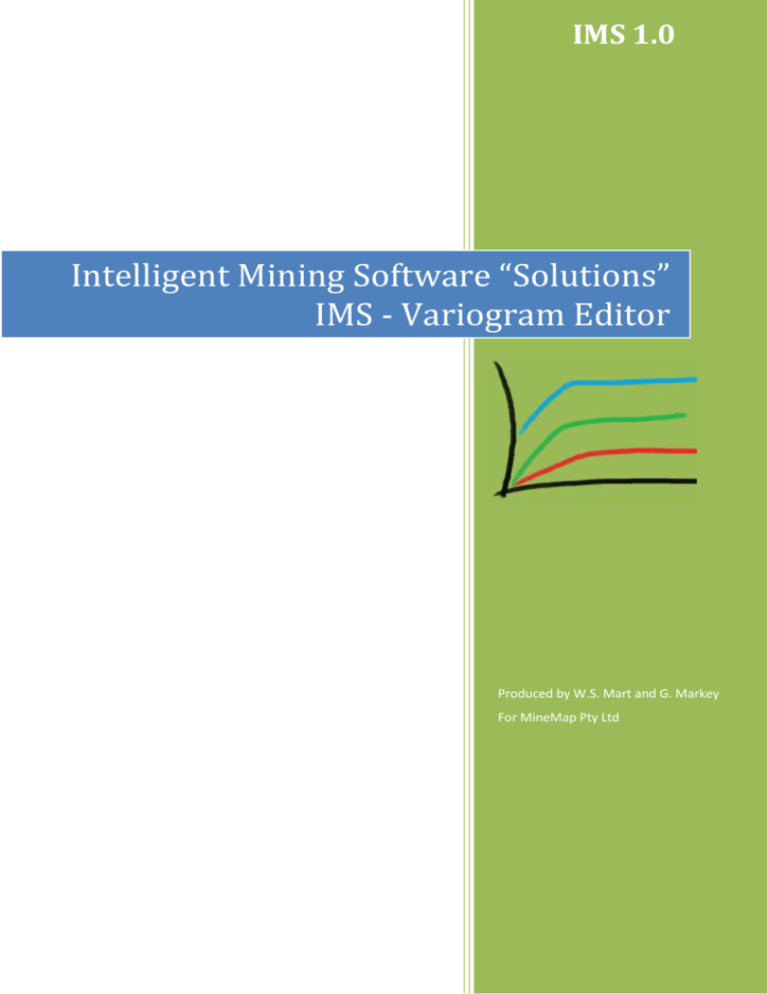
IMS 1.0
Intelligent Mining Software “Solutions”
IMS - Variogram Editor
Produced by W.S. Mart and G. Markey
For MineMap Pty Ltd
Intelligent Mining Software “Solutions” IMS - Variogram Editor
Copyright © 2013 by William Seldon Mart and Geoff Markey. All rights reserved.
Page 1
Intelligent Mining Software “Solutions” IMS - Variogram Editor
Table of Contents
Introduction .............................................................................................................. 3
Data Files .................................................................................................................... 4
Calculating the Experimental Variogram........................................................ 5
Constrain Data ................................................................................................................. 5
Select a Stratigraphic Unit ........................................................................................... 5
Select a Quality / Assay ................................................................................................. 5
Define a New Direction ................................................................................................. 5
Edit a Direction ................................................................................................................ 6
Delete a Direction ........................................................................................................... 7
Determining the Theoretical Variogram......................................................... 8
The Variogram Window ............................................................................................... 8
The Nested Variogram Window ................................................................................. 8
Adding a Nested Variogram ........................................................................................ 9
Deleting a Nested Variogram ...................................................................................... 9
Editing a Nested Variogram ...................................................................................... 10
Saving the Variograms ................................................................................................ 11
Page 2
Intelligent Mining Software “Solutions” IMS - Variogram Editor
Introduction
The Variogram Editor generates experimental variograms from samples read from a IMS drillhole
file. A variogram can be generated for each defined direction, for each model stratigraphic unit, and
for each model assay (or quality). These experimental variograms are then used to determine the
parameters (sill, nugget and range) for the theoretical variograms which will be used in the model
building phase. A theoretical variogram is required for each of the nominated directions.
During the model building phase the theoretical variograms are used to determine -- for each cell -which drillholes and analyses are employed to determine the final analytical value for that cell. The
drillholes are defined as those lying within the previously selected ranges for the different directions.
The distance of the drillhole sample from the cell centre determines the weight given to each drillhole
analysis and the extrapolated variance is taken from the relevant variogram. The final value for that
cell is the a average of the weighted values.
Variograms can also be used to determine a number of other parameters that are of value in
understanding the geology of an ore body. Degrees of continuity can be determined by observation of
the gradient of the variogram at various points along the range. The zone of influence of the body can
be determined, for different directions, by observation of the range (the point at which the Variogram
line flattens off and the distances between samples become irrelevant). This zone of influence will
assist in determining trends in the ore body.
The variance determined is used to evaluate average grades of periodic production. For example, the
moisture content of a coal seam can be Kriged so that in addition to the cell moisture analysis there is
also a variance of that analysis. You can then define a series of cells for a periodic production volume
and also determine a variance for that volume in terms of moisture content. This information can be of
value when you need to strictly follow contract specifications.
Variograms can also be calculated for structural elements such as the roof, floor, and thickness of
stratigraphic units. The accuracy of volume calculations and topographical output could be improved
by using variograms and Kriging.
Variogram analysis also assists in the area of sampling experimentation. The lower the sill in a
variogram the greater the accuracy of the generated cell values in the model. By observation of the
variograms you can make judgments on drillhole spacing and sampling frequencies.
NOTE: Kriging also supplies a variance for the analysis of the cell and is the only method to do so.
The Kriged surface passes through the experimental points. Not every estimation procedure has this
property, especially procedures using least square polynomials.
Page 3
Intelligent Mining Software “Solutions” IMS - Variogram Editor
Data Files
The IMS Variogram Editor is accessible only when a model file and a drillhole file are loaded into
the 3D View Pane. An optional IMS CAD file can be used to constrain data to a wireframe. To start
the variogram editor:
1. Load a model file, a drillhole file and, if required, a IMS CAD file by dragging them from the
File Explorer Pane to either the 3D View Pane or the Loaded File Pane.
2. Select the <Model><Variograms…> menu item.
IMS will read the drillhole samples and check them against the current constraint before displaying
the variogram editor.
Figure 1: The IMS variogram editor
Page 4
Intelligent Mining Software “Solutions” IMS - Variogram Editor
Calculating the Experimental Variogram
The editor automatically recalculates and displays the experimental variogram as the fields in the
editor are changed. Select the appropriate parameters as described in the sections below.
Constrain Data
Select the appropriate data constraint from the Data constraint field. This field provides the following
constrains:
1. All Data: considers all samples that meet the angle criteria
2. Downhole: considers only samples on the same drillhole
3. Wireframe name: considers only samples within a wireframe. This option only appears if a
CAD file with wireframes was loaded.
Select a Stratigraphic Unit
1. Select the stratigraphic unit from the <Strat unit> dropdown list.
2. This list is only populated with statigraphies if a laminar model is loaded.
NOTES
1. Stratigraphy is a way of labelling and selecting different ore types. In gold there is generally
only one ore type -- ore or waste -- so a gold deposit consists of a single stratigraphic unit
(normally labelled C1 in a IMS drillhole file). In coal or bauxite ore bodies the name of the
seam or ore unit is essential to separate the layers of ore types or seams. A laminar drillhole
file will, therefore, probably contain qualities/assays from different layers of the ore body and
the drillhole definition will have to reflect this.
2. For a laminar body each stratigraphic unit (seam) must be processed separately.
Select a Quality / Assay
1. Select an assay or quality from the <Model assay> dropdown list.
2. Select a corresponding assay from the <Drill assay> dropdown list.
NOTE: All assays are shown but the editor will not proceed unless the assay or quality uses a
Kriging algorithm.
Define a New Direction
1. Press the <Add...> button.
2. Fill in the property sheet that appears (see Figure 2).
Page 5
Intelligent Mining Software “Solutions” IMS - Variogram Editor
Figure 2: Properties for a variogram direction
NOTES
The tolerances are measured in degrees either side of the azimuth and dip (see Figure 3), so to
achieve an omni-directional Variogram, you can set both tolerances to 90.
Figure 3: The direction angle of a variogram
IMS allows a maximum of ten directions.
The dip field is positive for a declined direction, and negative for the inclined direction.
The total variogram distance is the product of the lag distance and number of lags.
Edit a Direction
1. Select the required direction from the dropdown list.
2. Press the <Edit direction…> button.
3. Fill in the property sheet that appears (see Figure 2).
Page 6
Intelligent Mining Software “Solutions” IMS - Variogram Editor
Delete a Direction
1. Select the required direction from the dropdown list.
2. Press the <Delete direction…> button.
Page 7
Intelligent Mining Software “Solutions” IMS - Variogram Editor
Determining the Theoretical Variogram
The Variogram Window
The top-right window of the editor provides a graphical representation of the experimental and
theoretical variograms.
Figure 4: The variogram window
The display of the experimental variogram is controlled by various check boxes below the variogram
window. By selecting these boxes you can:
1. Display a line that joins the sample points of the experimental variogram.
2. Display a line depicting the sample variance.
3. Centre the sample points in the lag intervals.
4. Label the sample points with the number of couples used in calculating that point.
5. Display grid lines on the graph.
The display of the theoretical variogram is controlled by the selected sills, ranges and nuggets. See the
following sections for details.
The Nested Variogram Window
The bottom-right window of the editor provides a list of nested variograms that control the shape of
the theoretical variogram. The theoretical variogram is simply the sum of these nested variograms.
IMS allows up to three nested variograms each with its own range and sill values. Only the first
variogram contributes a nugget to the theoretical variogram.
Page 8
Intelligent Mining Software “Solutions” IMS - Variogram Editor
Figure 5: Nested variogram parameters.
Adding a Nested Variogram
There are two ways to add a nested variogram:
1. Using the Variogram Window
a. Right-click on the required range-sill point in the Variogram Window.
b. Select <Add Variogram>
2. Using the Nested Variogram Window
a. Select the <Add Variogram…> button.
b. Fill in the values of the new nested variogram (see Figure 6). The nugget is only
available for the first nested variogram.
Figure 6: Parameters for a nested variogram
Deleting a Nested Variogram
There are two ways to delete a nested variogram:
1. Using the Variogram Window
a. Right-click anywhere on the required nested variogram.
b. Select <Delete Variogram>.
2. Using the Nested Variogram Window
a. Select the required nested variogram from the list.
b. Select the <Delete Variogram> button.
Page 9
Intelligent Mining Software “Solutions” IMS - Variogram Editor
Editing a Nested Variogram
There are three ways to delete a nested variogram:
1. Using the Variogram Window
a. Right-click anywhere on the required nested variogram.
b. Select <Edit Variogram…>.
c. Change the parameters in the resulting dialog box (see Figure 6).
2. Dragging in the Variogram Window
a. Click and hold a handle of the required nested variogram (see Figure 7). Note that
only the first nested variogram has a nugget handle.
b. Drag the handle to its new position.
3. Using the Nested Variogram Window
a. Select the required nested variogram from the list.
b. Select the <Edit Variogram…> button.
c. Change the parameters in the resulting dialog box (see Figure 6).
Figure 7: Handles on the nested variograms
Page 10
Intelligent Mining Software “Solutions” IMS - Variogram Editor
Saving the Variograms
Variogram parameters are stored in files that are automatically named by the variogram editor. The
filenames for a laminar model is derived from the name of the surface file for each stratigraphic unit.
The filename for a block model is simply the model name and the same parameters are used for an
assay regardless of which bench is being updated.
An extension is added to the filename according to the following rules:
Structure
: filename.vr0
1st assay
: filename.vr1
2nd assay
: filename.vr2
...
: ...
10th assay
: filename.v10
nth assay
: filename.vn.
To save the variograms currently displayed simply press the <Save> button or exit the editor by
pressing the <Done> button.
Page 11