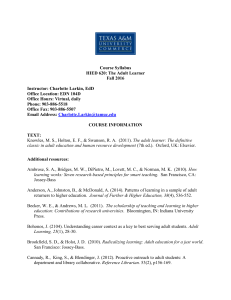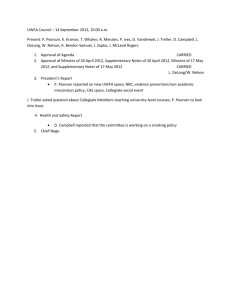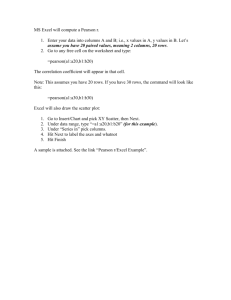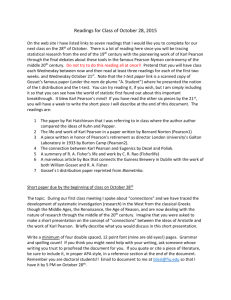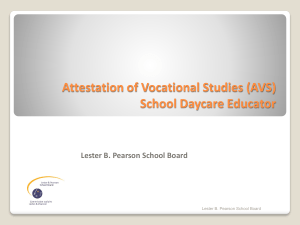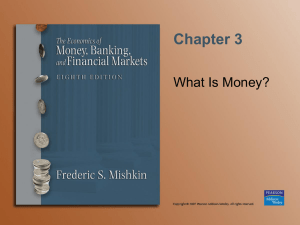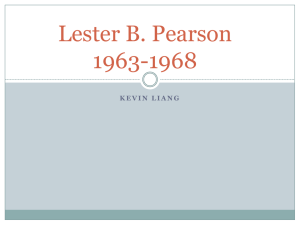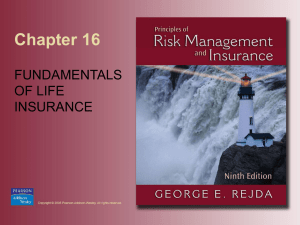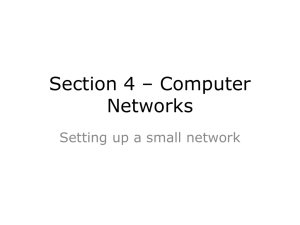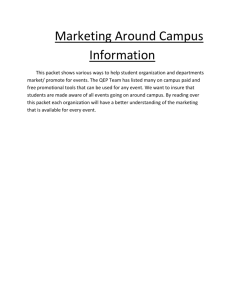Syllabus Template - EQUELLA
advertisement
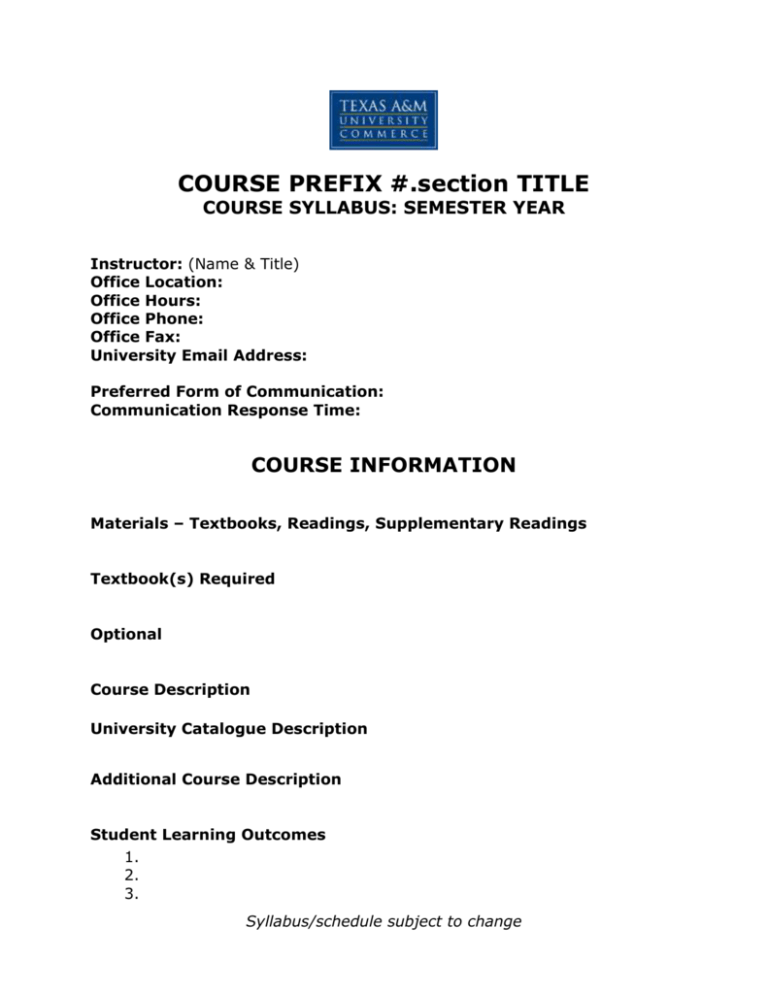
COURSE PREFIX #.section TITLE COURSE SYLLABUS: SEMESTER YEAR Instructor: (Name & Title) Office Location: Office Hours: Office Phone: Office Fax: University Email Address: Preferred Form of Communication: Communication Response Time: COURSE INFORMATION Materials – Textbooks, Readings, Supplementary Readings Textbook(s) Required Optional Course Description University Catalogue Description Additional Course Description Student Learning Outcomes 1. 2. 3. Syllabus/schedule subject to change 2 COURSE REQUIREMENTS Instructional / Methods / Activities Assessments Student Responsibilities GRADING Final grades in this course will be based on the following scale: A = 90%-100% B = 80%-89% C = 70%-79% D = 60%-69% F = 59% or Below Assessments Grade explanation by assessment type (percentage or points toward final grade) TECHNOLOGY REQUIREMENTS • To fully participate in online courses you will need to use a current Flash enabled browser. For PC users, the suggested browser is Google Chrome or Mozilla Firefox. For Mac users, the most current update of Firefox is suggested. • You will need regular access to a computer with a broadband Internet connection. The minimum computer requirements are: o 512 MB of RAM, 1 GB or more preferred o Broadband connection required courses are heavily video intensive o Video display capable of high-color 16-bit display 1024 x 768 or higher resolution 3 • You must have a: o Sound card, which is usually integrated into your desktop or laptop computer o Speakers or headphones. o *For courses utilizing video-conferencing tools and/or an online proctoring solution, a webcam and microphone are required. • Both versions of Java (32 bit and 64 bit) must be installed and up to date on your machine. At a minimum Java 7, update 51, is required to support the learning management system. The most current version of Java can be downloaded at: JAVA web site http://www.java.com/en/download/manual.jsp • Current anti-virus software must be installed and kept up to date. • Run a browser check through the Pearson LearningStudio Technical Requirements website. Browser Check http://help.ecollege.com/LS_Tech_Req_WebHelp/enus/#LS_Technical_Requirements.htm#Browset Running the browser check will ensure your internet browser is supported. Pop-ups are allowed. JavaScript is enabled. Cookies are enabled. • You will need some additional free software (plug-ins) for enhanced web browsing. Ensure that you download the free versions of the following software: o Adobe Reader https://get.adobe.com/reader/ o Adobe Flash Player (version 17 or later) https://get.adobe.com/flashplayer/ o Adobe Shockwave Player https://get.adobe.com/shockwave/ o Apple Quick Time http://www.apple.com/quicktime/download/ • At a minimum, you must have Microsoft Office 2013, 2010, 2007 or Open Office. Microsoft Office is the standard office productivity software utilized by faculty, students, and staff. Microsoft Word is the standard word processing software, Microsoft Excel is the standard spreadsheet software, and Microsoft PowerPoint is the standard presentation software. Copying and pasting, along with attaching/uploading documents for assignment submission, will also be required. If you do not have Microsoft Office, you can check with the bookstore to see if they have any student copies. 4 • For additional information about system requirements, please see: System Requirements for LearningStudio https://secure.ecollege.com/tamuc/index.learn?action=technical ACCESS AND NAVIGATION Pearson LearningStudio (eCollege) Access and Log in Information This course will be facilitated using Pearson LearningStudio, the learning management system used by Texas A&M University-Commerce. To get started with the course, go to myLeo. http://www.tamuc.edu/myleo.aspx You will need your CWID and password to log in to the course. If you do not know your CWID or have forgotten your password, contact Technology Services at 903.468.6000 or helpdesk@tamuc.edu. It is strongly recommended you perform a “Browser Test” prior to the start of your course. To launch a browser test, login to Pearson LearningStudio, click on the “My Courses” tab, and then select the “Browser Test” link under Support Services. Pearson LearningStudio Student Technical Support Texas A&M University-Commerce provides students technical support in the use of Pearson LearningStudio. Technical assistance is available 24 hours a day/ 7 days a week. If you experience LearningStudio (eCollege) technical problems, contact the LearningStudio helpdesk at 1-866-656-5511 (toll free) or visit Pearson 24/7 Customer Support Site http://247support.custhelp.com/ The student help desk may be reached by the following means 24 hours a day, seven days a week. Chat Support: Click on 'Live Support' on the tool bar within your course to chat with a Pearson LearningStudio Representative. Phone: 1-866-656-5511 (Toll Free) to speak with Pearson LearningStudio Technical Support Representative. 5 Accessing Help from within Your Course: Click on the 'Tech Support' icon on the upper left side of the screen inside the course. You then will be able to get assistance via online chat, email or by phone. Note: Personal computer problems do not excuse the requirement to complete all course work in a timely and satisfactory manner. Each student needs to have a backup method to deal with these inevitable problems. These methods might include the availability of a backup PC at home or work, the temporary use of a computer at a friend's home, the local library, office service companies, an Internet cafe, or a bookstore, such as Barnes & Noble, etc. Policy for Reporting Problems with Pearson LearningStudio Should students encounter Pearson LearningStudio based problems while submitting assignments/discussions/comments/exams, the following procedure MUST be followed: 1. Students must report the problem to the help desk. You may reach the helpdesk at 1-866-656-5511. 2. Students MUST file their problem with the helpdesk and obtain a helpdesk ticket number 3. Once a helpdesk ticket number is in your possession, students should email me to advise me of the problem and to provide me with the helpdesk ticket number 4. At that time, I will call the helpdesk to confirm your problem and follow up with you PLEASE NOTE: Your personal computer/access problems are not a legitimate excuse for filing a ticket with the Pearson LearningStudio Help Desk. You are strongly encouraged to check for compatibility of your browser BEFORE the course begins and to take the Pearson LearningStudio tutorial offered for students who may require some extra assistance in navigating the Pearson LearningStudio platform. ONLY Pearson LearningStudio based problems are legitimate. myLeo Support Your myLeo email address is required to send and receive all student correspondence. Please email helpdesk@tamuc.edu or call us at 903-4686000 with any questions about setting up your myLeo email account. You may also access information at myLeo. https://leo.tamuc.edu 6 Learner Support Go to the following link One Stop Shop- created to serve you by attempting to provide as many resources as possible in one location. http://www.tamuc.edu/admissions/onestopshop/ Go to the following link Academic Success Center- focused on providing academic resources to help you achieve academic success. http://www.tamuc.edu/campusLife/campusServices/academicSuccessCenter / FREE MOBILE APPS The Courses apps for phones have been adapted to support the tasks students can easily complete on a smaller device. Due to the smaller screen size course content is not presented. The Courses app is free of charge. The mobile Courses Apps are designed and adapted for different devices. App Title: Operatin g System: iPhone App URL: Android App URL: iPhone – Pearson LearningStudio Courses for iPhone Android – LearningStudio Courses - Phone iPhone - OS 6 and above Android – Jelly Bean, Kitkat, and Lollipop OS https://itunes.apple.com/us/app/pearson-learningstudiocourses/id977280011?mt=8 https://play.google.com/store/apps/details?id=com.pearson.ls phone Once downloaded, search for Texas A&M University-Commerce, and it should appear on the list. Then you will need to sign into the myLeo Mobile portal. The Courses App for Android and iPhone contain the following feature set: • • • • • • • • View titles/code/Instructor of all Courses enrolled in online View and respond to all discussions in individual Courses View Instructor Announcements in individual Courses View Graded items, Grades and comments in individual Courses Grade to Date View Events (assignments) and Calendar in individual Courses View Activity Feed for all courses View course filters on activities 7 • View link to Privacy Policy • Ability to Sign out • Send Feedback LEARNINGSTUDIO NOTIFICATIONS Students can be alerted to course activities via text on their mobile phones or up to two email addresses. Based on their preferences, students can automatically receive a push notification with every new: course announcement, threaded discussion post, grade, and/or assignment without having to login to the course. Enrolled students will automatically receive email notifications for announcements and can opt out of this feature. To receive text notifications, students must opt in. To begin setting up notifications, go into your course in LearningStudio and click on the bell-shaped Notifications icon on the main menu ribbon. By default the student’s university email address will appear. This cannot be changed in LearningStudio. Additional email addresses may be added by clicking the Add button. After all of the other selections are completed be sure to click the Save and Finish button. COMMUNICATION AND SUPPORT Interaction with Instructor Statement COURSE AND UNIVERSITY PROCEDURES/POLICIES Course Specific Procedures Attendance/Lateness, Late Work, Missed Exams and Quizzes and Extra Credit Syllabus Change Policy The syllabus is a guide. Circumstances and events, such as student progress, may make it necessary for the instructor to modify the syllabus during the semester. Any changes made to the syllabus will be announced in advance. 8 University Specific Procedures Student Conduct All students enrolled at the University shall follow the tenets of common decency and acceptable behavior conducive to a positive learning environment. (See current Student Guidebook). Students should also consult the Rules of Netiquette for more information regarding how to interact with students in an online forum: Netiquette http://www.albion.com/netiquette/corerules.html ADA Statement Students with Disabilities The Americans with Disabilities Act (ADA) is a federal anti-discrimination statute that provides comprehensive civil rights protection for persons with disabilities. Among other things, this legislation requires that all students with disabilities be guaranteed a learning environment that provides for reasonable accommodation of their disabilities. If you have a disability requiring an accommodation, please contact: Office of Student Disability Resources and Services Texas A&M University-Commerce Gee Library- Room 132 Phone (903) 886-5150 or (903) 886-5835 Fax (903) 468-8148 Email: Rebecca.Tuerk@tamuc.edu Website: Office of Student Disability Resources and Services http://www.tamuc.edu/campusLife/campusServices/studentDisabilityResourcesAndServ ices/ Nondiscrimination Notice Texas A&M University-Commerce will comply in the classroom, and in online courses, with all federal and state laws prohibiting discrimination and related retaliation on the basis of race, color, religion, sex, national origin, disability, age, genetic information or veteran status. Further, an environment free from discrimination on the basis of sexual orientation, gender identity, or gender expression will be maintained. 9 COURSE OUTLINE / CALENDAR Current semester by specific dates