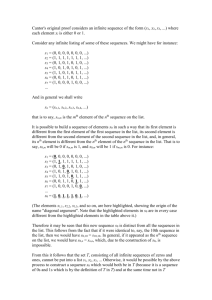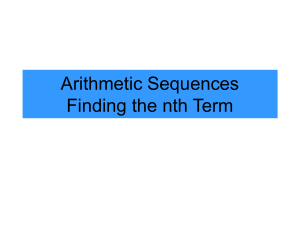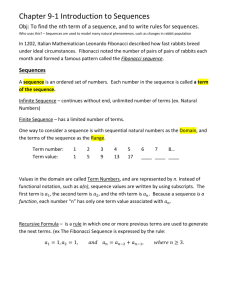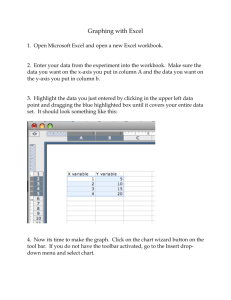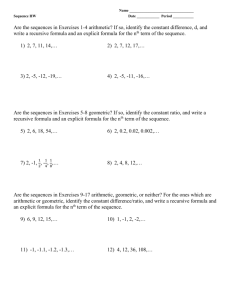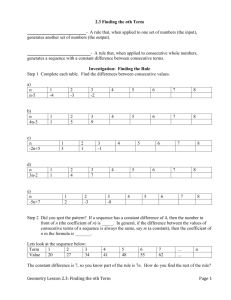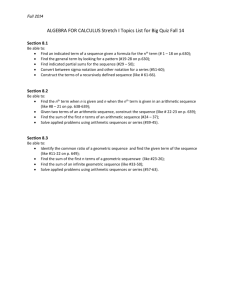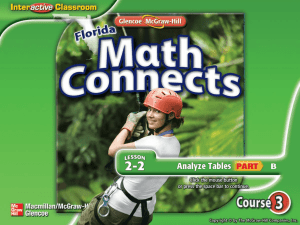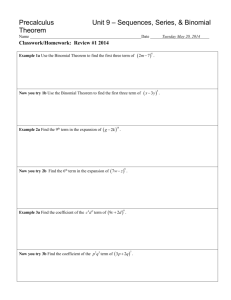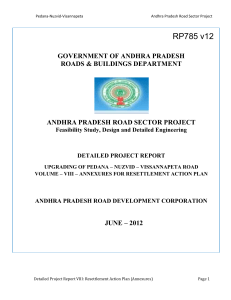CHANGING THE SUBJECT OF AN EQUATION
advertisement
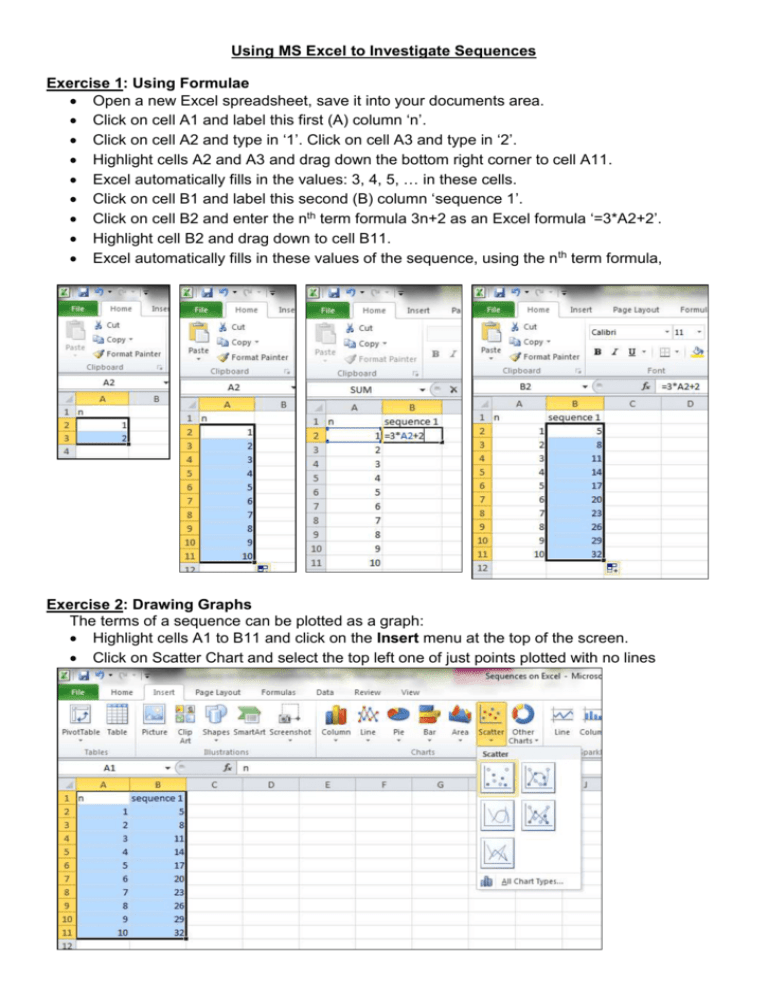
Using MS Excel to Investigate Sequences Exercise 1: Using Formulae Open a new Excel spreadsheet, save it into your documents area. Click on cell A1 and label this first (A) column ‘n’. Click on cell A2 and type in ‘1’. Click on cell A3 and type in ‘2’. Highlight cells A2 and A3 and drag down the bottom right corner to cell A11. Excel automatically fills in the values: 3, 4, 5, … in these cells. Click on cell B1 and label this second (B) column ‘sequence 1’. Click on cell B2 and enter the nth term formula 3n+2 as an Excel formula ‘=3*A2+2’. Highlight cell B2 and drag down to cell B11. Excel automatically fills in these values of the sequence, using the nth term formula, Exercise 2: Drawing Graphs The terms of a sequence can be plotted as a graph: Highlight cells A1 to B11 and click on the Insert menu at the top of the screen. Click on Scatter Chart and select the top left one of just points plotted with no lines Click on the Layout menu at the top of the page and add a Linear Trendline Find how to get the equation of the trendline displayed on the chart (look under More Trendline Options on the Trendline menu). From the points plotted excel can work out the equation of the sequence! (It writes this as y=3x+2 rather than as an n th term formula, but still pretty clever, eh?!) Have a play! Explore the Design, Layout and Format menus. Remember to save your work. Can you get your graph to look like the on below? Can you improve on this… Exercise 3: Comparing Sequences Generate the first ten terms of each of the sequences below by working out the n th term and entering it as a formula on the spreadsheet. Sequence 2: 9, 5, 1, -3, … nth term is ? Sequence 3: -5, -3, -1, 1, … nth term is ? Enter the formulae in columns C, D, and E. Draw the graphs all on one chart (by highlighting from cell A1 to cell E11) and compare them, in particular where the 0th term would cross the axis (if the graph was extended) and the gradient (slope) of each graph. Experiment with some of the sequences from your book. What effect does the ‘n’ part have on the graph? What about the +/– a constant part? Exercise 4: Non-Linear Sequences Open a new tab on the worksheet. Remember to keep saving your work. Generate the first ten terms of each of the sequences below using the nth term formula given and column A as the values of n. Sequence 1: nth term = n2+3 (n2 on Excel is written as ^2) Sequence 2: nth term = 2n2+1 Sequence 3: nth term = 3n2 – 1 Sequence 4: nth term = 5 – n2 Draw the graphs and comment on their shapes. Can Excel find the correct formula for the trendline? Can you remember the nth term for the Triangular numbers? Try it! What does the graph look like? Can you remember the Fibonacci Sequence? It starts 1, 1, 2, 3, 5, 8, … There is not an nth term formula for this, but can you use a term-term formula in Excel to generate it? If so, find the 50th term of the Fibonacci Sequence, and what about the 100th? What does its graph look like? Now experiment… Try powers of 2 (1, 2, 4, 8, 16, 32, …) or 10 (1, 10, 100, 1000,…) Or an alternating sequence (eg. 2, -6, 18, -54, …) Or the sequence of Cube numbers (1, 8, 27, 64, …) Or a sequence of Reciprocal numbers (1, ½ ,⅓ , ¼ , …)