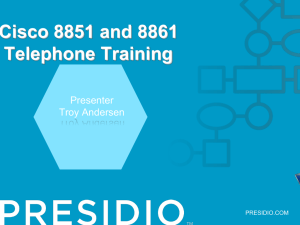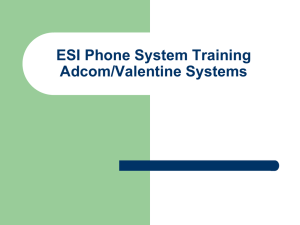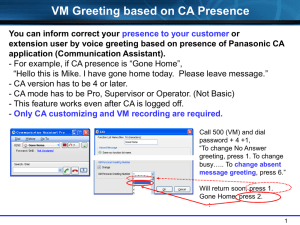NEC SV8100 Administration
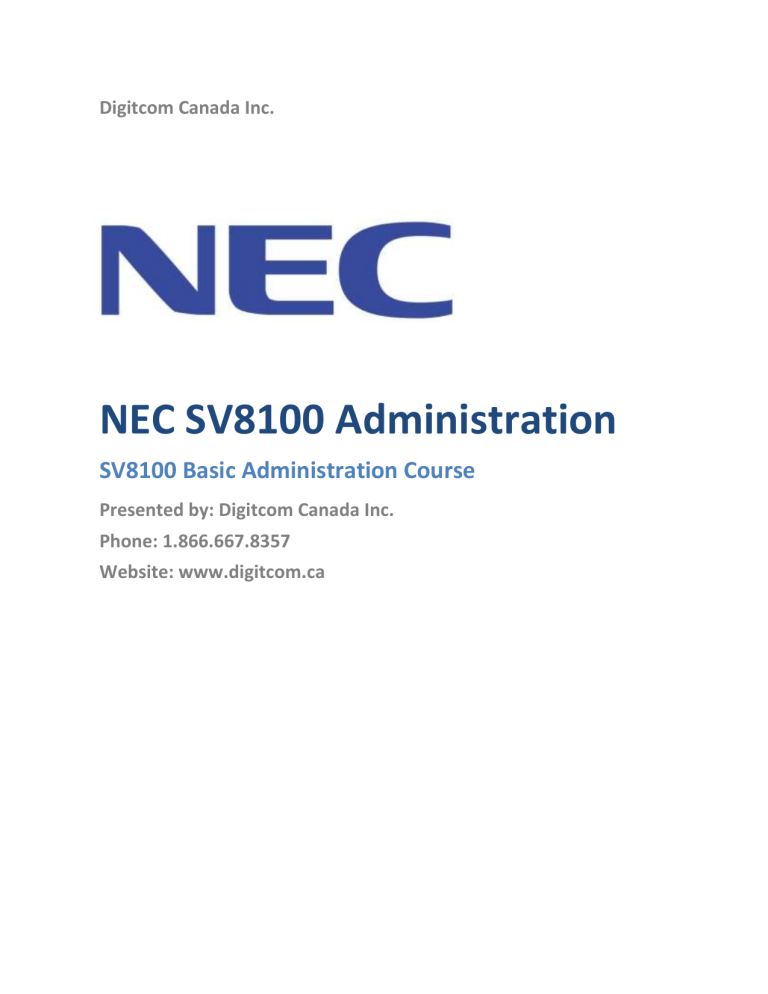
Digitcom Canada Inc.
NEC SV8100 Administration
SV8100 Basic Administration Course
Presented by: Digitcom Canada Inc.
Phone: 1.866.667.8357
Website: www.digitcom.ca
Table of Contents
Need Support? Call 1-866-667-8357
Visit us at: www.digitcom.ca
Table of Contents .......................................................................................................................................... 2
Basic System Admin (Telephone) .................................................................................................................. 3
To change station names: ......................................................................................................................... 3
To set the time (System Clock): ................................................................................................................ 3
To Program Function Keys: ....................................................................................................................... 3
To Relocate a Set: ..................................................................................................................................... 6
To Reset a Voicemail Password: ............................................................................................................... 7
To re-record Auto Attendant Greetings:................................................................................................... 7
To activate the Override greeting (*typically used for Holiday greetings): .............................................. 7
Basic System Admin (Web Interface) ............................................................................................................ 8
To Log In to Web Admin: .......................................................................................................................... 8
To set the system date and time: ............................................................................................................. 8
To change the name on a station: ............................................................................................................ 8
To change the button programming on a station:.................................................................................... 9
Voicemail Station Mailbox Programming ............................................................................................... 10
Programming Selectable Display Messages ............................................................................................ 11
Changing your Auto Attendant Hours / Days of the Week ..................................................................... 11
Changing your Auto Attendant Holiday Mode ....................................................................................... 12
Changing Auto Attendant Greetings using File Upload/Download ........................................................ 12
System Administration Guide
Digitcom Canada Inc. 2 | P a g e
Need Support? Call 1-866-667-8357
Visit us at: www.digitcom.ca
Basic System Admin (Telephone)
This allows the administrator to change make basic station changes such as changing station names and programming buttons, via the telephone set.
To change station names:
1.
Press the Speaker button.
2.
Dial 700.
3.
Dial the extension number of the station you wish to change.
4.
Enter the name using the keypad.
5.
Press the Hold button to save. The station will beep several times to indicate that you have changed the name.
6.
Press the Speaker button to quit.
To set the time (System Clock):
1.
Press the Speaker button.
2.
Dial 728 and enter the Time in 24H (HHMM) format.
3.
Press the Speaker button to quit.
Ex. Speaker 7281314 Speaker would change the system time to 1:14PM.
Note: Setting the system date must be done in Web programming.
To Program Function Keys:
1.
Press the Speaker button.
2.
Dial Service Code 751.
3.
Press the Line Key to be programmed.
4.
Dial the code for the desired feature plus additional data if required.
5.
Press Speaker to hang up.
Note: Service Code 00 will erase the function from the key.
Note: In some cases, the Hold key needs to be pressed before pressing the Speaker key.
e 751)
Function Number - Function Additional Data
01 DSS / One-Touch Extension number or any numbers (up to 24 digits). Press HOLD to write.
02 Microphone Key (ON/OFF)
03 DND Key
System Administration Guide
Digitcom Canada Inc. 3 | P a g e
Need Support? Call 1-866-667-8357
Visit us at: www.digitcom.ca
04 BGM (ON/OFF)
05 Headset
06 Transfer Key
07 Conference Key
08 Incoming Call Log
09 Day/Night Mode Switch Mode number (1~8)
10 Call Forward - Immediate
11 Call Forward - Busy
12 Call Forward - No Answer
13 Call Forward - Busy/No Answer
14 Call Forward - Both Ring
15 Follow Me
18 Text Message Setup Message Numbers (01~20)
19 External Group Paging External Paging Number (1~8)
20 External All Call Paging
21 Internal Group Paging Internal Paging Number (01~64)
22 Internal All Call Paging
23 Meet-Me Answer to Internal Paging
24 Call Pickup
25 Call Pickup for Another Group
26 Call Pickup for Specified Group /Call Pickup Group Number
27 Speed Dial -Common/ Private Speed Dial Number (Common/ Private)
28 Speed Dial - Group Speed Dial number (Group)
29 Repeat Redial
30 Saved Number Redial
System Administration Guide
Digitcom Canada Inc. 4 | P a g e
Need Support? Call 1-866-667-8357
Visit us at: www.digitcom.ca
31 Memo Dial
32 Meet - Me Conference
33 Override (Off-Hook Signaling)
34 Break - In
35 Camp On
36 Step Call
37 DND / FWD Override Call
38 Message Waiting
39 Room Monitoring
40 Handset Transmission Cutoff
41 Buzzer Extension Number
43 Series Call
44 Common Hold
45 Exclusive
46 Department Group Log Out
47 Reverse Voice Over Extension Number
48 Voice Over Extension Number
49 Call Redirect Extension Number or Voice Mail Number
50 Account Code
51 General Purpose Relay No (0, 1~8)
52 Automatic Answer with Delay Message Setup Incoming Group Number
53 Automatic Answer with Delay Message Start
54 External Call Forward by Door Box
55 Extension Name Change
56 General Purpose LED Operation
System Administration Guide
Digitcom Canada Inc. 5 | P a g e
Need Support? Call 1-866-667-8357
Visit us at: www.digitcom.ca
57 General Purpose LED Indication
58 Automatic Transfer at Department Group Call Extension Group Number (1~8 or 01~64)
59 Delayed Transfer at Department Group Call Extension Group Number (1~8 or 01~64)
60 DND at Department Group Call Extension Group Number (1~8 or 01~64)
63 Outgoing Call Without Caller ID (ISDN)
66 CTI
71 Message Change for Voice Attendant - Extension Number or Department Group Number
72 Keypad Facility Key
73 Keypad HOLD Key
74 Keypad RETRIEVE Key
75 Keypad Conference Key
76 Toll Restriction in Credit - Extension Number
77 Voice Mail (In-Skin) Extension Number or Pilot Number
78 Conversation Recording - Voice Mail
79 Automated Attendant (In-Skin) Extension Number or Pilot Number
80 Tandem Ringing 1 = Set 0 = Cancel Extension Number to Tandem Ring
84 Drop Key
85 Directory Dialing
86 Private Call Refuse
87 Caller ID Refuse
88 Dial-In Mode Switching
89 Do-Not-Call Setup
90 Do-Not-Call Data Registration
91 Live Recording Key
To Relocate a Set:
System Administration Guide
Digitcom Canada Inc. 6 | P a g e
Need Support? Call 1-866-667-8357
Visit us at: www.digitcom.ca
1.
To exchange two terminals, pick up the handset or press the Speaker key.
2.
Dial the Extension Data Swap Service Code (usually 777).
3.
Dial the Extension Data Swap Password (usually 1234).
4.
Dial the extension to be swapped with or relocated to.
5.
When successfully completed, a confirmation tone will be heard and the display will show
“completed”.
6.
Press the Speaker key twice.
To Reset a Voicemail Password:
1.
Log in to the System Administrator Mailbox by pressing Speaker, then calling the InMail Pilot number (usually 500).
2.
Dial the System Administrator mailbox number, and dial the security code.
3.
Dial 727 from the menu.
4.
Dial subscriber’s mailbox and press 7.
To re-record Auto Attendant Greetings:
1.
Press the VMsg softkey on the System Administrator’s phone, and when prompted, enter your security password.
2.
Dial 72 for the System Administrator Menu.
3.
Press the Instr softkey.
4.
Enter mailbox number for the Day Greeting 001, Night Greeting 002, or Holiday Greeting 003.
5.
Follow the prompts to Lstn (Listen), Rec (Record), or Erase the greeting.
6.
To record, press the Rec softkey.
7.
When finished recording, press the # key.
8.
Press the Lstn softkey to review.
9.
When finished, Press the Exit softkey.
To activate the Override greeting (*typically used for Holiday greetings):
1.
Press the VMsg softkey on the System Administrator’s phone, and when prompted, enter your security password.
2.
Dial 726 for the System Administrator Menu.
3.
Enter table number 1.
4.
Your display will give information about the current state of the override feature. You can turn the override mailbox On or Off or change the mailbox number (*typically 004).
5.
To turn override On, press the On softkey.
6.
Press the Exit softkey and hang up the phone to end.
7.
The override greeting will answer your auto attendant until you repeat these directions and turn it off.
System Administration Guide
Digitcom Canada Inc. 7 | P a g e
Need Support? Call 1-866-667-8357
Visit us at: www.digitcom.ca
Basic System Admin (Web Interface)
This allows the administrator perform various programming changes to stations, buttons, voicemail boxes, etc...
To Log In to Web Admin:
1.
In your web browser, type in “Http://” followed by the IP Address of your NEC SV8100. Ex.
Http://192.168.3.17
2.
Enter your login credentials as follows:
System administration username: USER1 (case sensitive)
System administration password: 1111
To set the system date and time:
1.
Click on Time and Date Setup.
2.
Set the date, day of week, and time, and then click Apply in the upper right corner.
To change the name on a station:
1.
From the main menu, click on Telephone Setting.
System Administration Guide
Digitcom Canada Inc. 8 | P a g e
2.
Select the station by extension number, that you wish to modify and click on the hammer and
wrench button to the right of the extension. If you don’t see the extension number that you wish to edit, use the arrow buttons in the upper right corner to move from page to page and display more stations.
Need Support? Call 1-866-667-8357
Visit us at: www.digitcom.ca
3.
The station details will appear.
4.
Change the basic station details in Feature Setup, then click Apply button in the upper right corner.
To change the button programming on a station:
1.
From the Telephone Setting page (accessed in “To change the name of a station” - above).
2.
Select the Function Key Assignment button on the top menu bar.
3.
Each Function key has a “Function” that is assigned using the appropriate drop box. Select the drop box next to the function key, and chose the feature that you wish to use.
System Administration Guide
Digitcom Canada Inc. 9 | P a g e
Need Support? Call 1-866-667-8357
Visit us at: www.digitcom.ca
4.
You will note that the page only displays 16 function keys at a time. Additional function keys can be found by clicking the right arrow beside the function key number in the upper right corner.
5.
Functions of particular note:
01 DSS/One Touch – Creates a busy lamp field button that is also a one-touch speed dial to another extension.
03 Do Not Disturb – Programs a DND button.
09 Night Mode Switching – Allows a station with sufficient privileges to turn Night Mode On/Off.
10 Call Forward Immediate – Programs a standard call forward button.
78 In-skin Conversation Recording – Programs a standard call record button.
*00 ICM Key – Programs an intercom key.
*04 Park Key – Programs a Park key.
Voicemail Station Mailbox Programming
1.
From the Telephone Setting page (accessed in “To change the name of a station” - above).
2.
Select the InMail Station Mailbox Options button on the top menu bar.
3.
Select from the options to customize the way the mailbox behaves when the user logs into it.
4.
Of particular interest:
Email Address/Email Message Attachment allow you to customize the mailbox’s voicemail to email features.
The Speaker icon at the bottom of the page “InMail Audio Up/Download” allow you to upload or download mailbox greeting messages for all 3 greetings within the mailbox. Note: The files to be uploaded must be in 8bit, 8kHz mono, CCITT u-Law. Windows Sound Recorder in Windows XP is able to save files in this format.
System Administration Guide
Digitcom Canada Inc. 10 | P a g e
Need Support? Call 1-866-667-8357
Visit us at: www.digitcom.ca
Programming Selectable Display Messages
1.
From the main menu, click on Selectable Display Messages.
2.
In the menu that appears, you will notice 20 entries that you can customize. These can be activated on a user’s phone by pressing a Programmable Function Key programmed with Text
Message Setup feature (function 18).
3.
Customize any of the entries, then click Apply.
Note: These messages are system-wide. You may wish to make a list of the messages and their corresponding message number for users to make it easier to turn the feature on and select an appropriate message.
Changing your Auto Attendant Hours / Days of the Week
1.
From the main menu, click on Automatic Night Mode Switching Setting.
2.
In the menu that appears, you will notice 20 entries that you can customize.
3.
Enter the correct 24H time ranges and the associated Night Mode that should play during those hours.
4.
Click Apply.
5.
Changing your Weekly Night Mode works similarly, but allows you to schedule the Night Mode for an entire day of the week at a time.
Note: Usually the Night Service is setup as: 1 = Day, 2 = Night, 3 = Holiday.
System Administration Guide
Digitcom Canada Inc. 11 | P a g e
Need Support? Call 1-866-667-8357
Visit us at: www.digitcom.ca
Changing your Auto Attendant Holiday Mode
1.
From the main menu, click on Automatic Night Mode Switching Setting.
2.
In the menu that appears, click the Holiday Night Mode Switching link near the top right.
3.
Using Day of Year dialog box in the upper right corner, enter in the date you would like to schedule the holiday message to play, and click the magnifying glass icon.
4.
Set the Pattern dialog beside that date to the Holiday table you would like to play.
Note: Usually the Night Service is setup as: 1 = Day, 2 = Night, 3 = Holiday.
Changing Auto Attendant Greetings using File Upload/Download
1.
From the main menu, click on the InMail Audio Up/Down load (Routing) icon in the lower right corner of the screen.
System Administration Guide
Digitcom Canada Inc. 12 | P a g e
Need Support? Call 1-866-667-8357
Visit us at: www.digitcom.ca
2.
In the menu that appears, enter the Routing Mailbox Number you would like to upload to, in the detail box in the lower left section of the screen.
3.
Using the Browse button, locate the file you wish to upload.
4.
Click the Upload icon in the lower right section of the screen.
Note: Usually, Routing mailbox 001 = Day, 002 = Night, 003 = Holiday
5.
Other notable options available include:
Download – to download and backup your auto attendant greetings.
Remove – to remove the auto attendant greeting.
System Administration Guide
Digitcom Canada Inc. 13 | P a g e