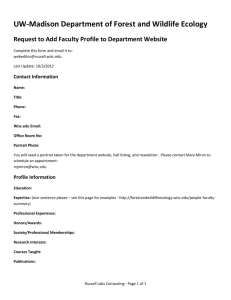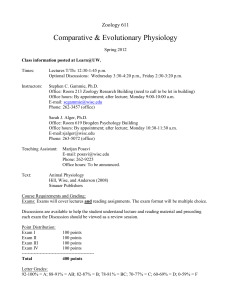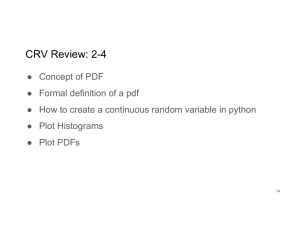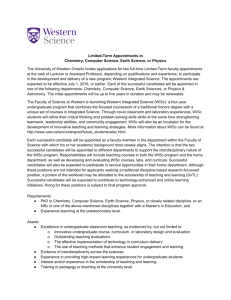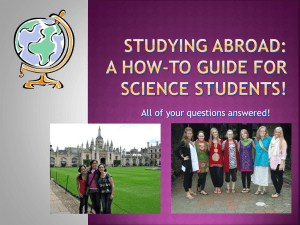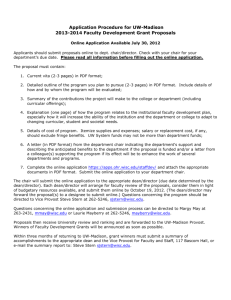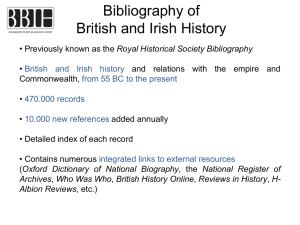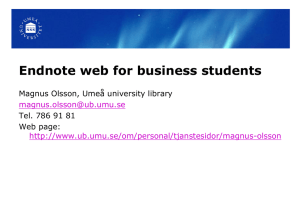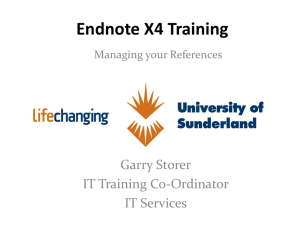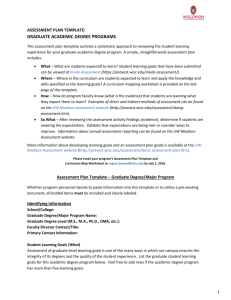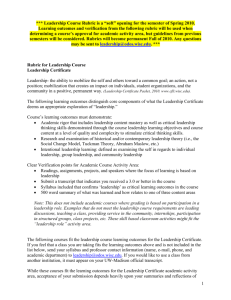Enable Full Text - Mac - Ebling Library
advertisement
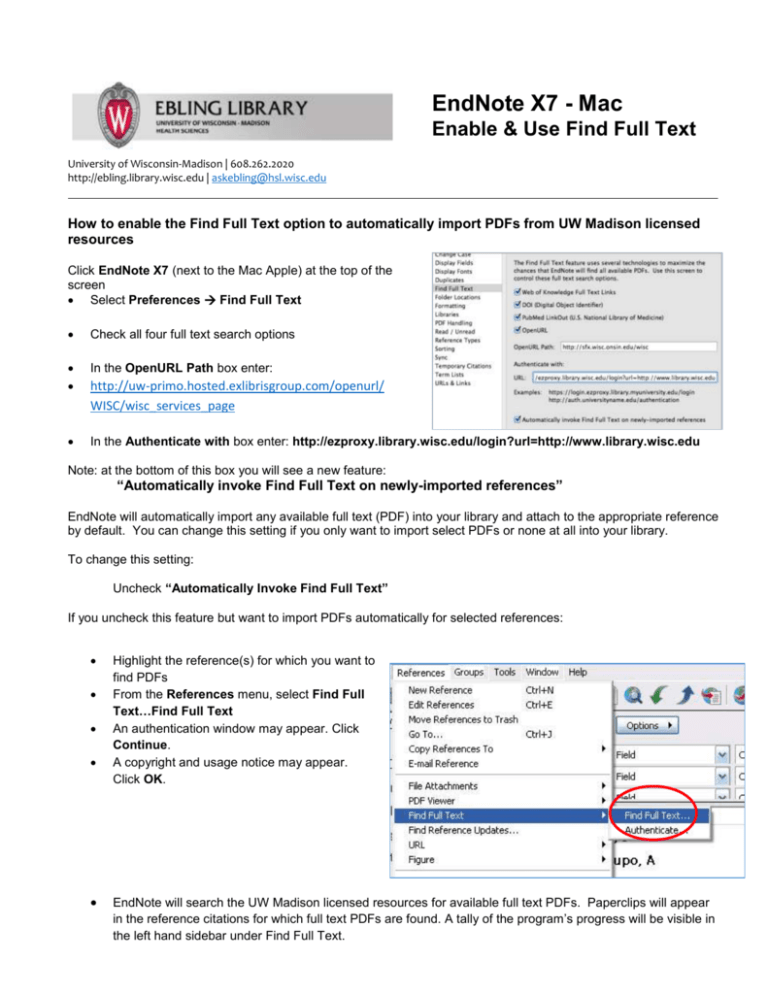
EndNote X7 - Mac Enable & Use Find Full Text University of Wisconsin-Madison | 608.262.2020 http://ebling.library.wisc.edu | askebling@hsl.wisc.edu How to enable the Find Full Text option to automatically import PDFs from UW Madison licensed resources Click EndNote X7 (next to the Mac Apple) at the top of the screen Select Preferences Find Full Text Check all four full text search options In the OpenURL Path box enter: In the Authenticate with box enter: http://ezproxy.library.wisc.edu/login?url=http://www.library.wisc.edu http://uw-primo.hosted.exlibrisgroup.com/openurl/ WISC/wisc_services_page Note: at the bottom of this box you will see a new feature: “Automatically invoke Find Full Text on newly-imported references” EndNote will automatically import any available full text (PDF) into your library and attach to the appropriate reference by default. You can change this setting if you only want to import select PDFs or none at all into your library. To change this setting: Uncheck “Automatically Invoke Find Full Text” If you uncheck this feature but want to import PDFs automatically for selected references: Highlight the reference(s) for which you want to find PDFs From the References menu, select Find Full Text…Find Full Text An authentication window may appear. Click Continue. A copyright and usage notice may appear. Click OK. EndNote will search the UW Madison licensed resources for available full text PDFs. Paperclips will appear in the reference citations for which full text PDFs are found. A tally of the program’s progress will be visible in the left hand sidebar under Find Full Text. To access the button: Select a reference in the Library window or open the reference. From the References menu, select URLOpenURL Link. A menu will appear with options for accessing full-text of that article.