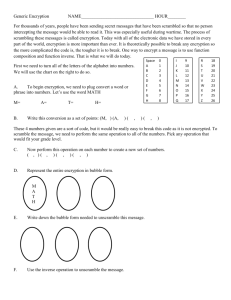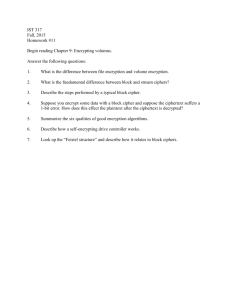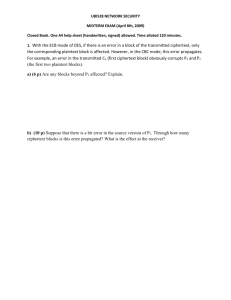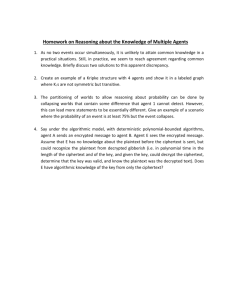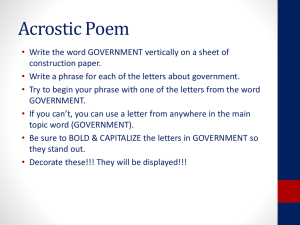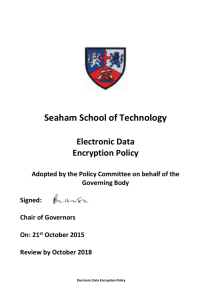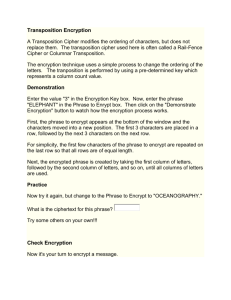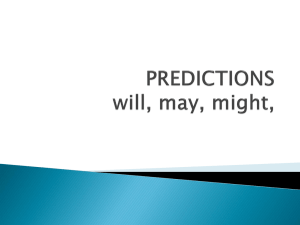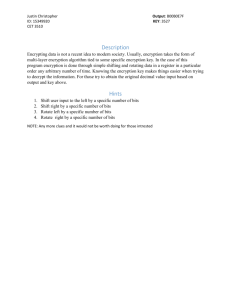Docs
advertisement
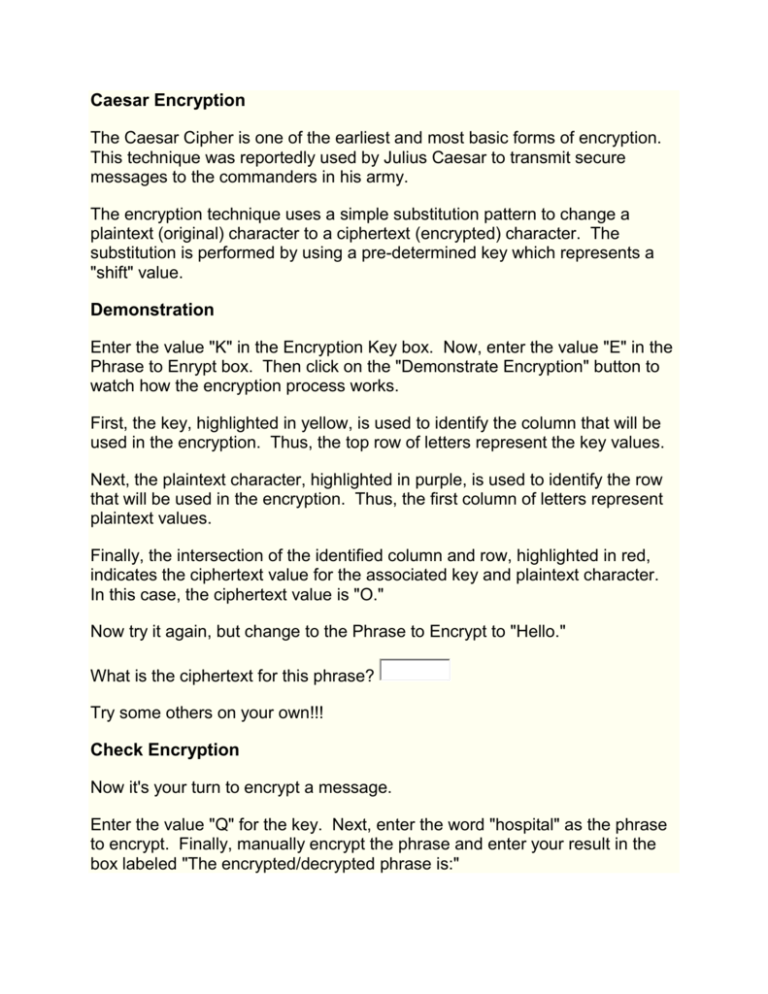
Caesar Encryption The Caesar Cipher is one of the earliest and most basic forms of encryption. This technique was reportedly used by Julius Caesar to transmit secure messages to the commanders in his army. The encryption technique uses a simple substitution pattern to change a plaintext (original) character to a ciphertext (encrypted) character. The substitution is performed by using a pre-determined key which represents a "shift" value. Demonstration Enter the value "K" in the Encryption Key box. Now, enter the value "E" in the Phrase to Enrypt box. Then click on the "Demonstrate Encryption" button to watch how the encryption process works. First, the key, highlighted in yellow, is used to identify the column that will be used in the encryption. Thus, the top row of letters represent the key values. Next, the plaintext character, highlighted in purple, is used to identify the row that will be used in the encryption. Thus, the first column of letters represent plaintext values. Finally, the intersection of the identified column and row, highlighted in red, indicates the ciphertext value for the associated key and plaintext character. In this case, the ciphertext value is "O." Now try it again, but change to the Phrase to Encrypt to "Hello." What is the ciphertext for this phrase? Try some others on your own!!! Check Encryption Now it's your turn to encrypt a message. Enter the value "Q" for the key. Next, enter the word "hospital" as the phrase to encrypt. Finally, manually encrypt the phrase and enter your result in the box labeled "The encrypted/decrypted phrase is:" Click on the "Check Encryption" Box to see if you were correct. Answer the Following 1. Key = W, Phrase = Rabbit. Enter the encrypted phrase: 2. Key = F, Phrase = Shopping. Enter the encrypted phrase: Practice Try some more on your own!!! Caesar Decryption To decrypt a Caesar Cipher we follow the exact opposite process. The column, row, and intersection characters mean the exact same as during encryption. The top row of letters are the possible encryption keys, the first column of letters are still the plaintext, and the intersection of the row and column still represent the ciphertext. Instead of going from plaintext to ciphertext, as is done with encryption, we are going to go from ciphertext to plaintext. Demonstration Enter the value "S" in the Encryption Key box. Now, enter the value "M" in the Phrase to Decrypt box. Then click on the "Demonstrate Decryption" button to watch how the encryption process works. First, the key, highlighted in yellow, is used to identify the column that will be used in the encryption. Thus, the top row of letters represent the key values. Next, the ciphertext character, highlighted in purple, is used to identify the row that will be used in the decryption. Notice that we look for the ciphertext letter in the column corresponding to the key, not in the first column as was done during encryption. Finally, follow the row containing the ciphertext character to find the plaintext value which is located in the first column. This character is highlighted in red. In this case, the plaintext value is "U." Now try it again, but change to the Phrase to Encrypt to "Hello." What is the ciphertext for this phrase? Try some others on your own!!! Check Decryption Now it's your turn to decrypt a message. Enter the value "E" for the key. Next, enter the word "hospital" as the phrase to encrypt. Finally, manually encrypt the phrase and enter your result in the box labeled "The encrypted/decrypted phrase is:" Click on the "Check Encryption" Box to see if you were correct. Answer the Following 1. Key = W, Phrase = Rabbit. Enter the encrypted phrase: 2. Key = F, Phrase = Shopping. Enter the encrypted phrase: Practice Try some more on your own!!!