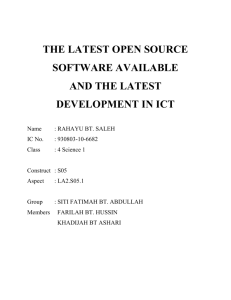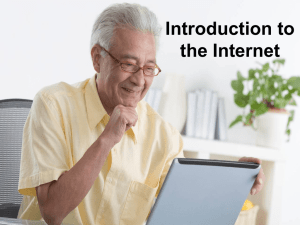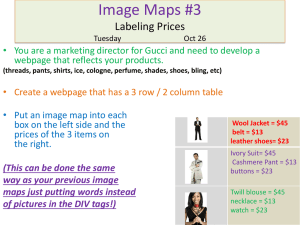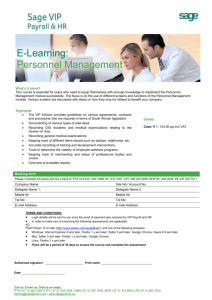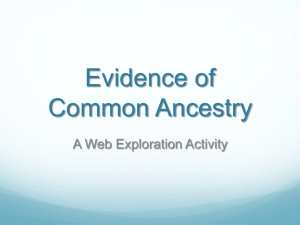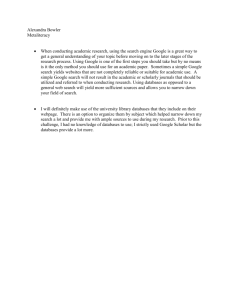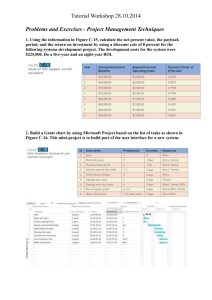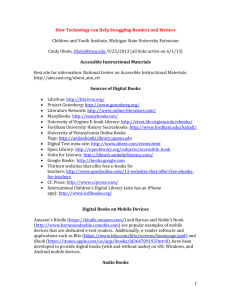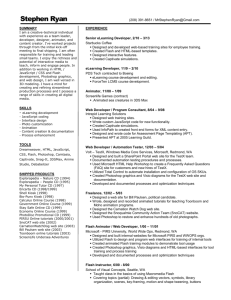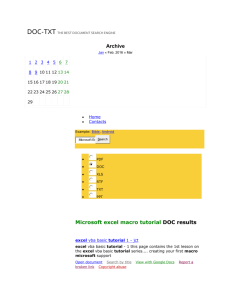Introduction to WizFolio - SPOT-DOCS
advertisement
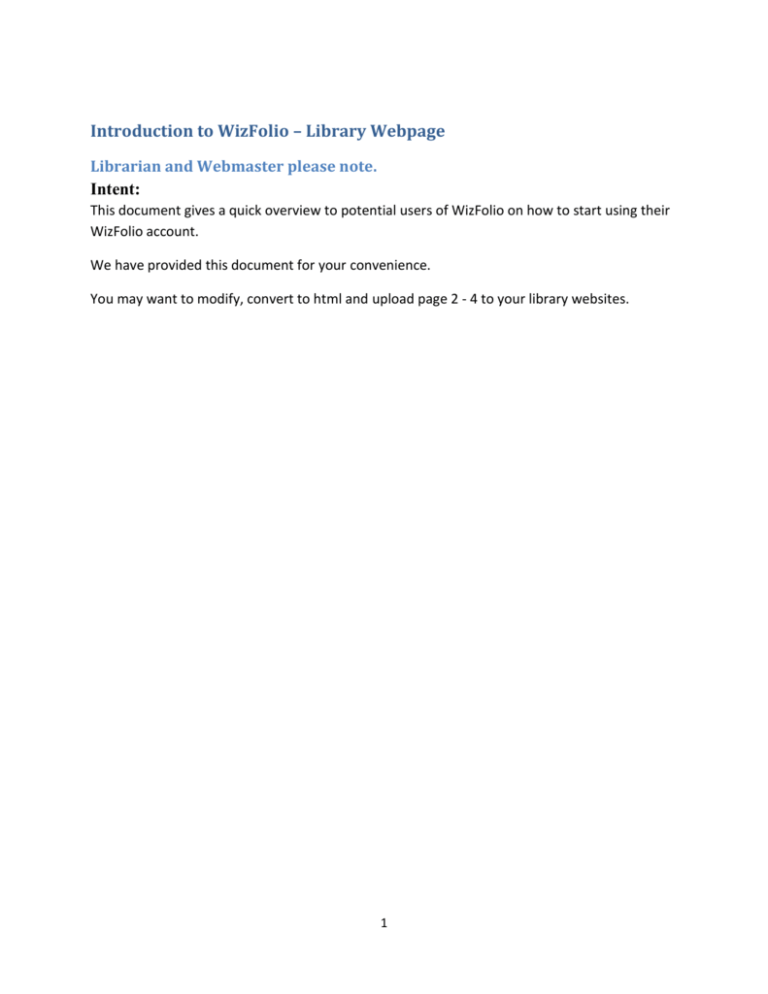
Introduction to WizFolio – Library Webpage Librarian and Webmaster please note. Intent: This document gives a quick overview to potential users of WizFolio on how to start using their WizFolio account. We have provided this document for your convenience. You may want to modify, convert to html and upload page 2 - 4 to your library websites. 1 Introduction to WizFolio WizFolio is web-based reference management software using the latest Web 2.0 technology. It can be used to manage and share journal references, web pages, pictures, videos, and all kinds of information. It comes with two productivity plug-ins – WizAdd and WizCite. How to Get Started All students, staff, and faculty may set up your WizFolio account using your university email address at http://www.wizfolio.com. It is recommended to use Firefox 3.5 and above or Google Chrome to access WizFolio. Click on Join Now and select Academic Account to create your WizFolio account. A verification email will be sent to your email account. Click on the link in the email to activate your WizFolio account. Once you login to your account, there is a short 2 minute tutorial video that will get you started on how to use WizFolio. You can enable WizFolio to link to your university’s library. Click on Settings (top right corner) then go to Library Subscription and select your university. 2 Adding References to your WizFolio Account You can search for references in two ways: 1. Integrated Search (Tutorial here) 2. WizAdd grabs information from Webpages After searching publishers’ webpage, WizAdd can directly import into your WizFolio account, bibliographic data from over 200 top scientific publishers as well as from other websites such as PubMed, IEEE, Google Scholar, Web of Science, Scopus, WorldCat and more. (Install WizAdd here.) WizAdd can also be used to collect videos from YouTube and Journal of Visualized Experiments, patents from USPTO and Google Patents and snippets from any webpage (Tutorial here). 3 WizCite is a powerful citation tool Use WizCite plug-in, to insert references into Microsoft Word 2003 and 2007 directly from your WizFolio account. The citation style editor allows on the fly customization with instant preview of changes made. After a simple installation, a WizCite icon will appear in the Add-Ins tab in Word 2007 or on the toolbar in earlier versions of Word. (Install WizCite here.) WizCite online tutorials: see here. Next WizCite release will support Google Docs, Mac Office and Open Office. Technical Requirements for Running WizFolio 1. Screen Resolution Minimum 1024x768pixels for optimal display of WizFolio interface. 2. Internet Browser Compatibility Supported: IE 7, Firefox 2 and above, Safari 3 & above, Chrome 1 & above Not Supported: IE6 WizFolio works best with Firefox 3.5 and Chrome. Because of the security setting on IE, some of the functionalities on WizFolio may not be as convenient to use. For IE8, please note that when prompted with the following message: Do you want to view only the webpage content that was delivered securely? Please select NO, or else IE's security features will prevent the interface from loading properly. 3. Flash Player You will need the latest Flash Player for all functionalities in WizFolio to work properly. Download the latest Flash Player from here. 4. WizCite WizCite currently only works for Microsoft Word 2003 and Word 2007. If WizCite does not appear in the tool bar (the add-ons plug-in did not automatically detect WizCite), right click in the toolbar area, and select WizCite. If WizCite still does not appear, the plug-in tool for Microsoft Word may not be functioning properly; you may need to reinstall your Microsoft Word. 4